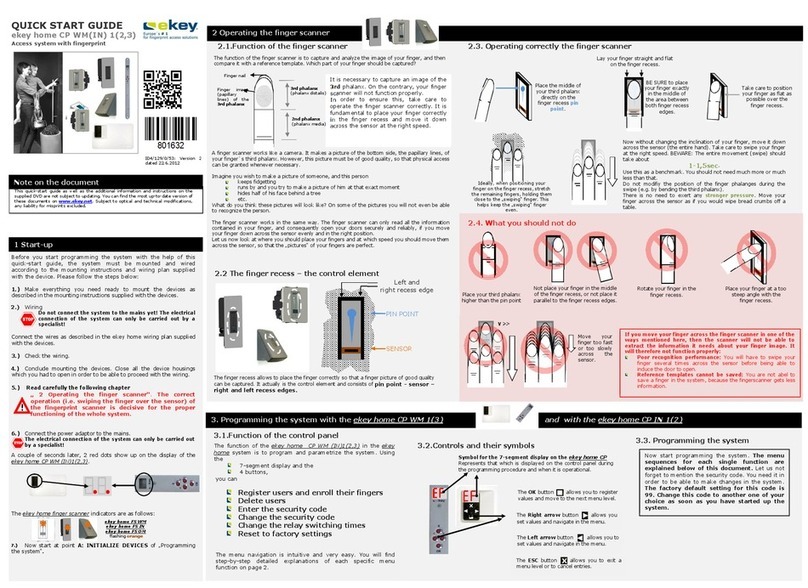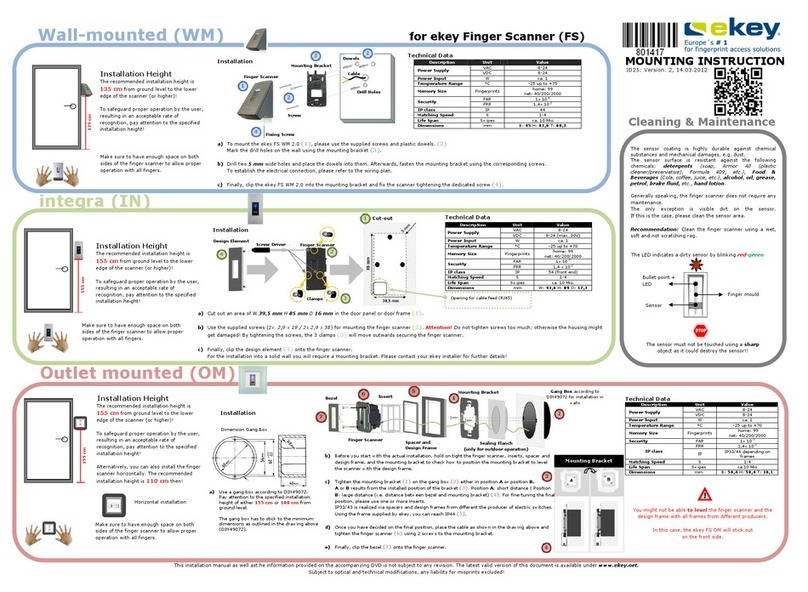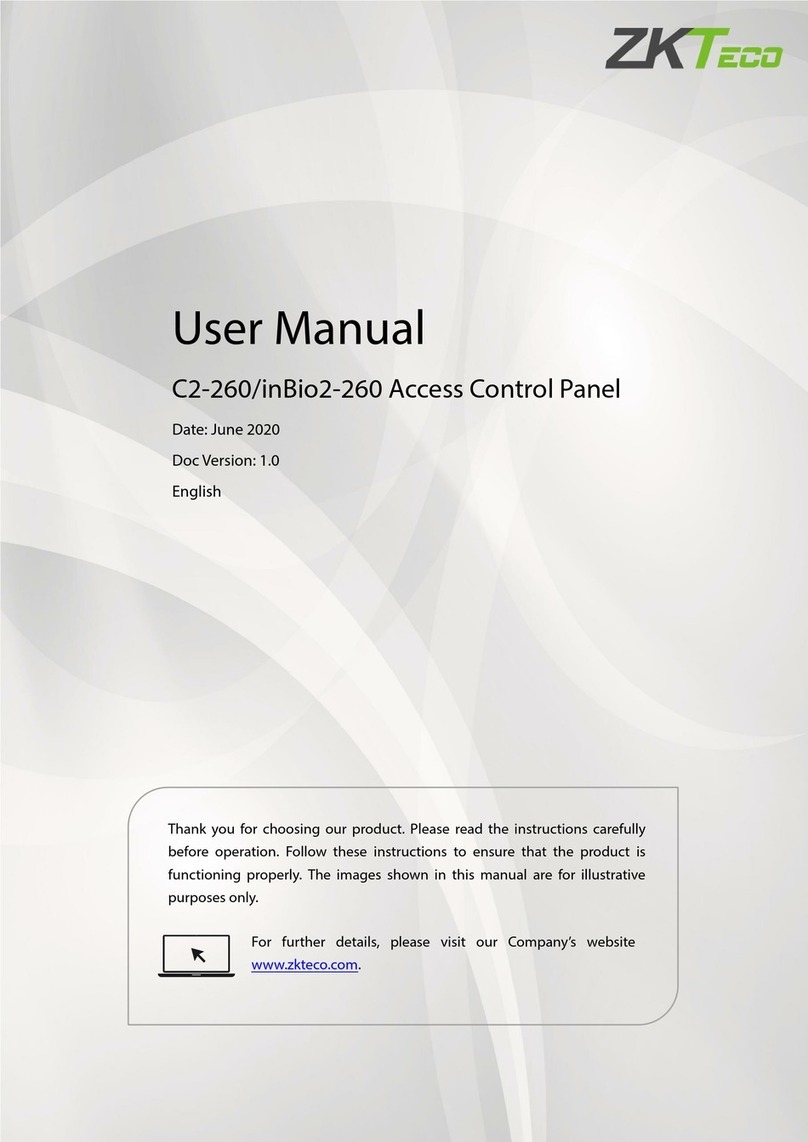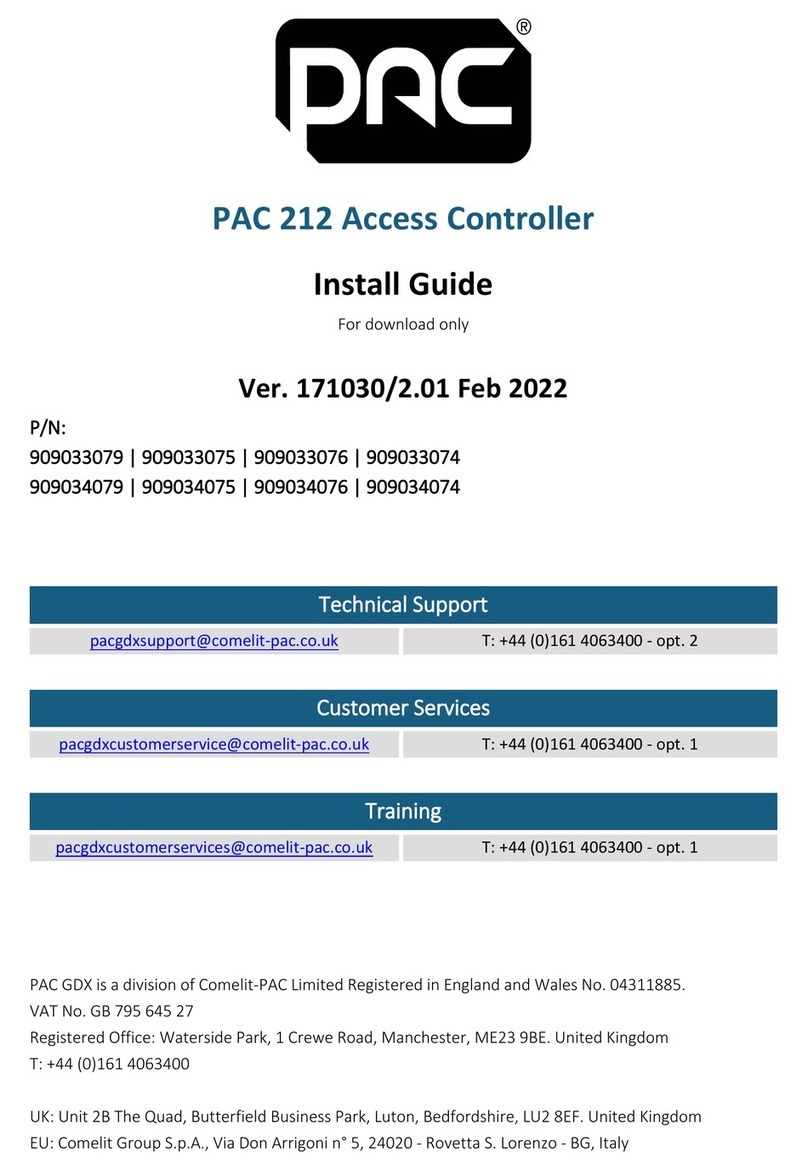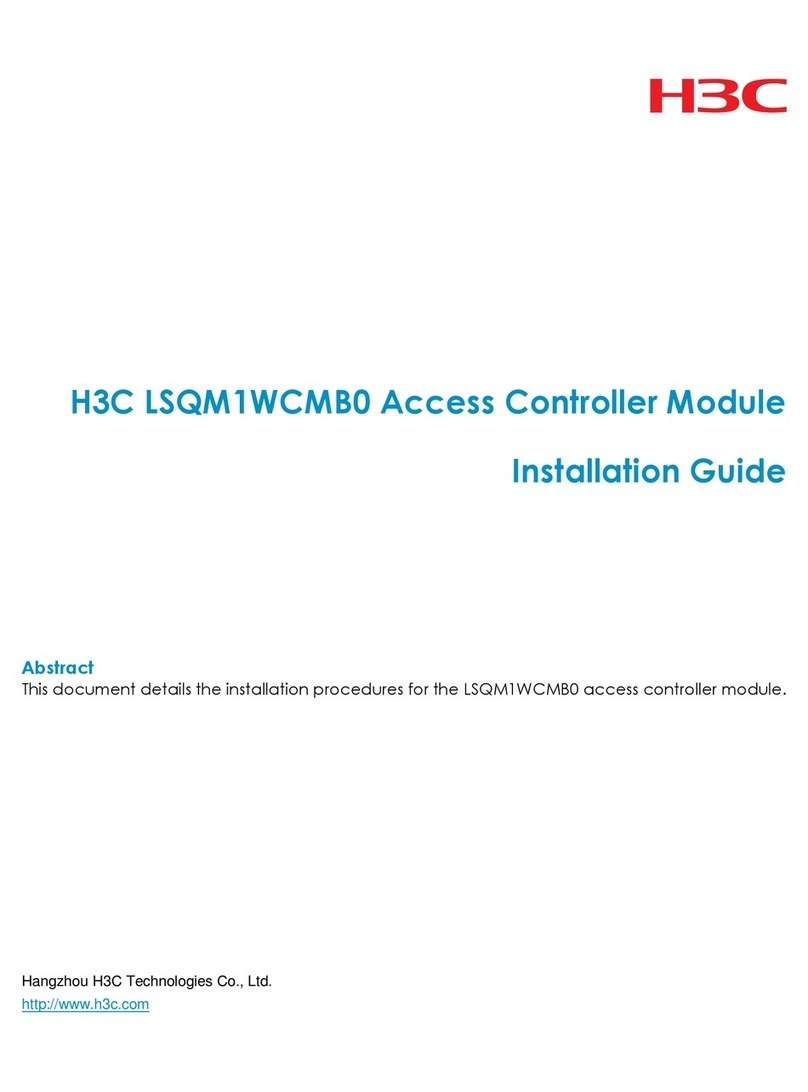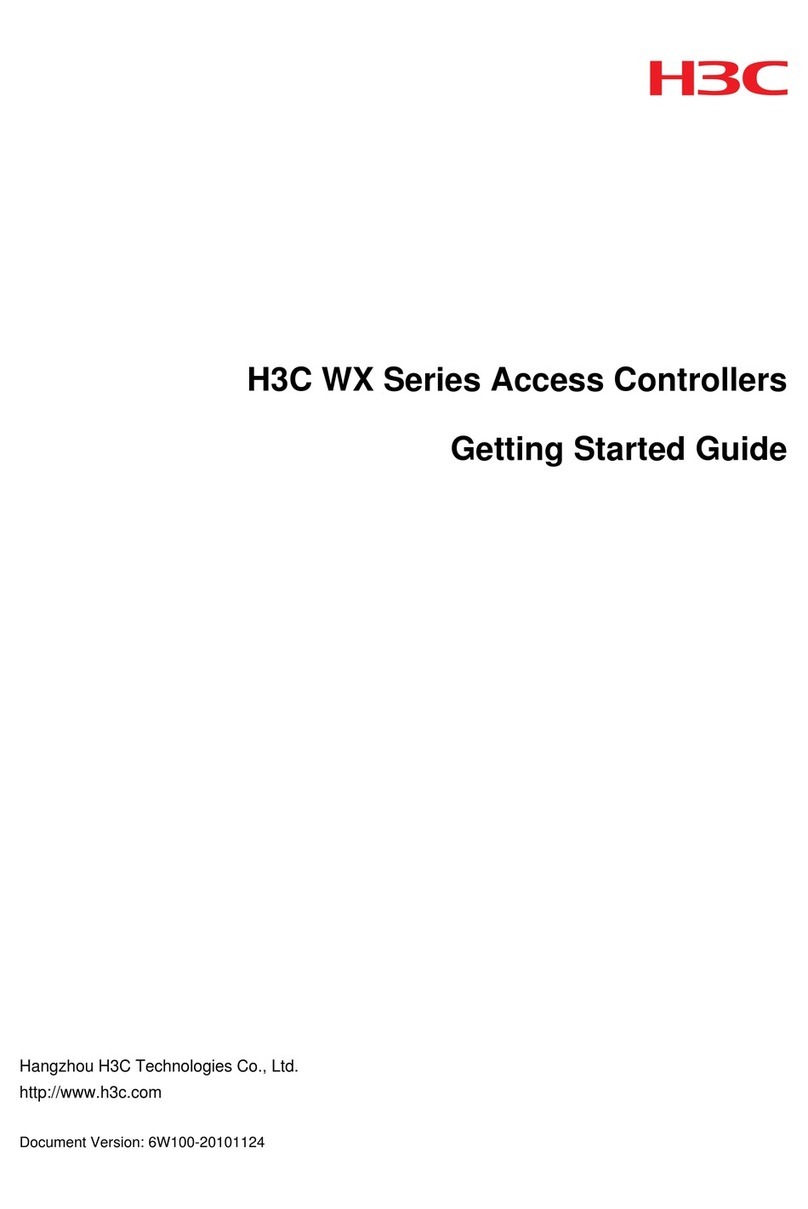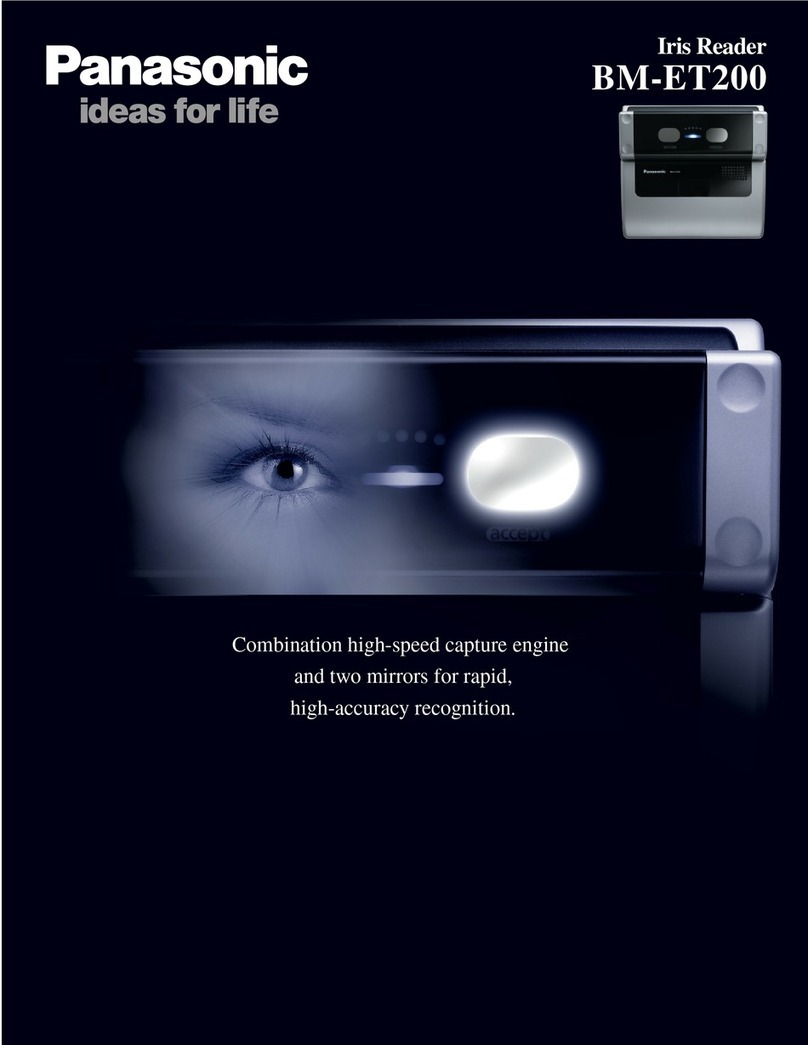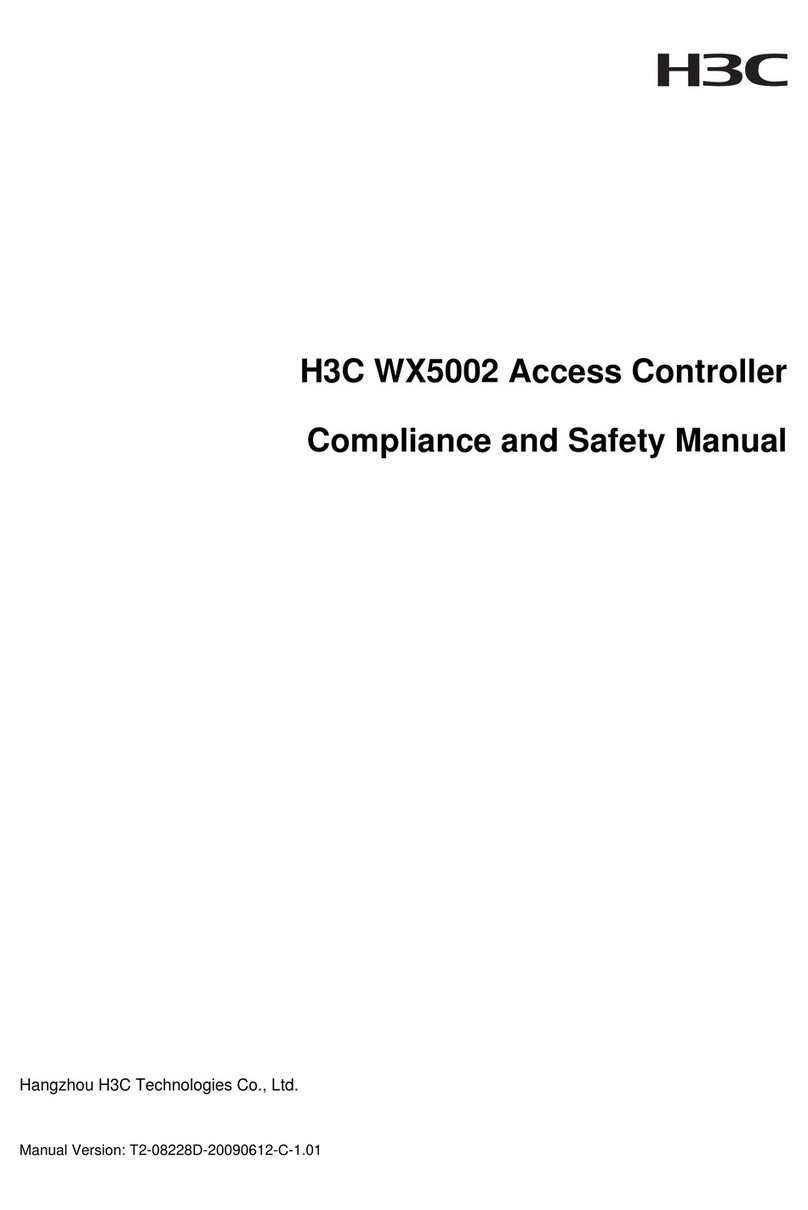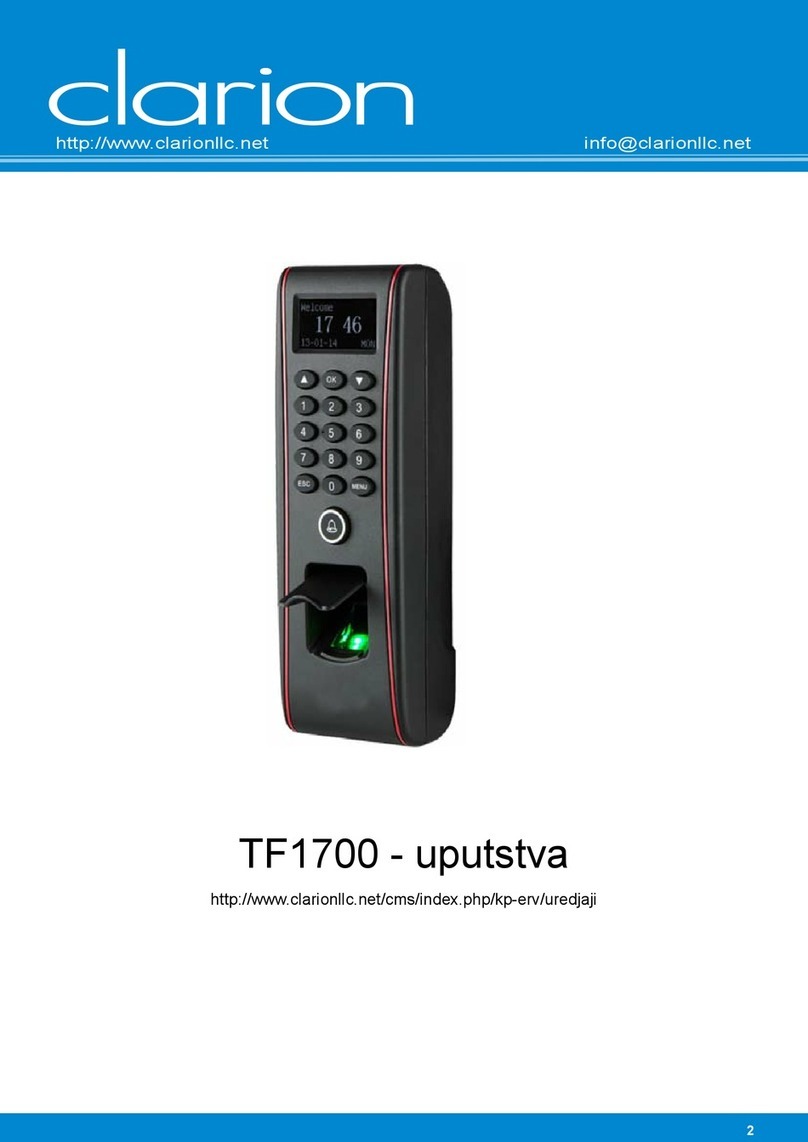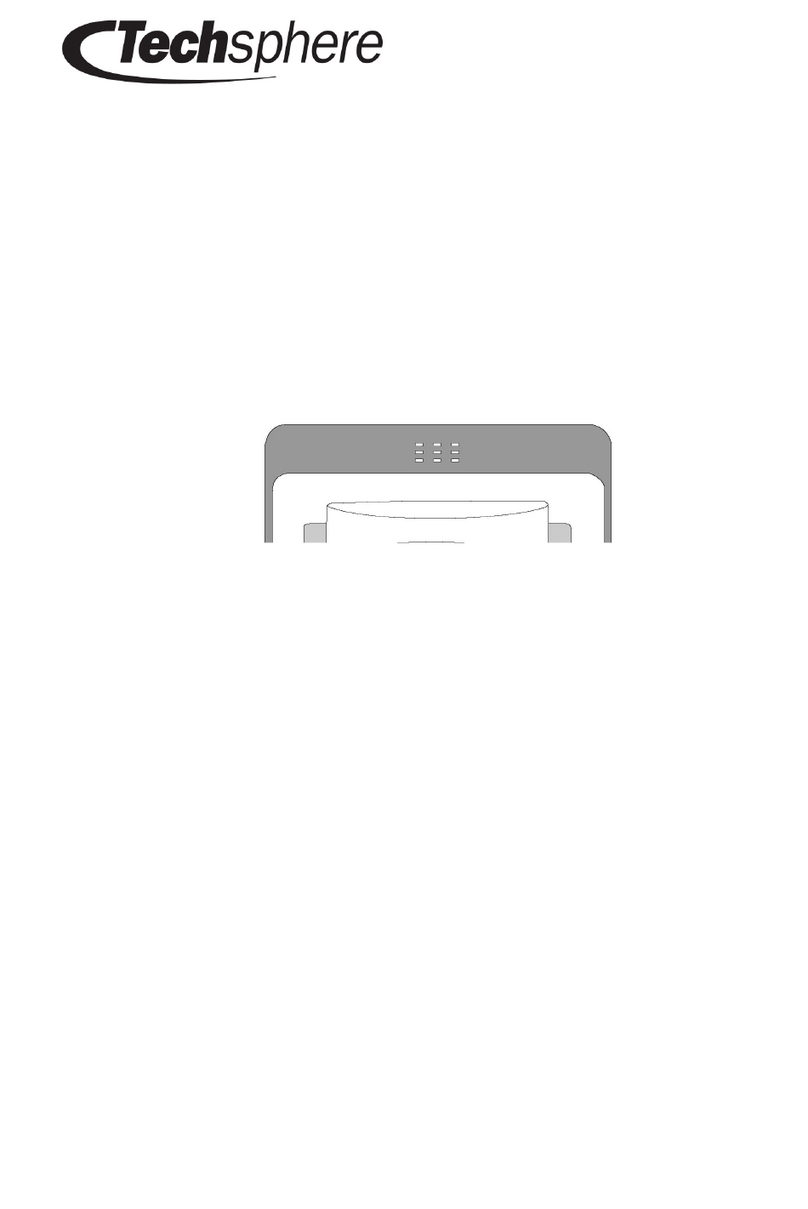eKey home FS IN User manual

General
© ekey biometric systems GmbH Operating instructions ekey home Page 1 / 39
OPERATING INSTRUCTIONS
ekey
home
Fingerscan Access Control System

General
© ekey biometric systems GmbH Operating instructions ekey home Page 2 / 39
ENGLISH
ENGLISH ........................................................................................................................................................................................... 2
1.
FOREWORD ............................................................................................................................................................................. 4
2.
MANUFACTURER´S WARRANTY .............................................................................................................................................. 4
3.
CONTACT ................................................................................................................................................................................. 4
4.
NOTE ON THE OPERATING INSTRUCTIONS .............................................................................................................................. 5
4.1
W
ARNING SIGNS AND SYMBOLS
............................................................................................................................................................ 5
4.2
T
YPOGRAPHICAL CONVENTIONS
............................................................................................................................................................ 5
4.3
V
ALIDITY
.......................................................................................................................................................................................... 5
5.
PRODUCT OVERVIEW - THE EKEY HOME SYSTEM .................................................................................................................... 6
6.
GENERAL SAFETY INFORMATION ............................................................................................................................................
6.1
I
NTENDED USE
................................................................................................................................................................................... 7
6.2
S
ECURITY AGAINST MANIPULATION
........................................................................................................................................................ 7
6.3
HAZARDS AT INTENDED USE
.................................................................................................................................................................. 8
6.4
RE UIREMENTS
FOR
THE
USER ..................................................................................................................................................... 8
6.5
N
OTE ON
P
RODUCT LIABILITY
............................................................................................................................................................... 8
.
EKEY HOME FINGER SCANNERS ............................................................................................................................................. 10
7.1
M
ODELS AND VERSIONS
.................................................................................................................................................................... 10
7.2
OPERATING THE FINGER SCANNERS
...................................................................................................................................................... 10
7.3
O
PTI
CAL
SIGNALS ON THE EKEY HOME
F
INGER SCANNERS
........................................................................................................................ 11
7.4
E
LE
CTRIC
CONNECTION ............................................................................................................................................................... 14
7.5
M
O
UNTING .................................................................................................................................................................................. 14
8.
EKEY HOME CONTROL PANELS .............................................................................................................................................. 14
8.1
M
ODELS
A
ND VERSIONS
.................................................................................................................................................................... 14
8.2
OPERATION
..................................................................................................................................................................................... 15
8.2.1
ekey home CP IN and ekey home CP WM ...................................................................................................................... 15
8.2.1.1
Operating the buttons ........................................................................................................................................................ 15
8.2.1.2
Main menu .......................................................................................................................................................................... 15
8.2.1.3
Opti al Signals .................................................................................................................................................................... 15
8.2.1.4
INITIALIZING THE DEVICES .................................................................................................................................................. 16
8.2.1.5
Overview of the programming menu of the ontrol panel ................................................................................................. 17
8.2.1.6
Entering the se urity ode .................................................................................................................................................. 18
8.2.1.7
Enrolling a fingerprint in the system ................................................................................................................................... 18
8.2.1.8
Deleting a user .................................................................................................................................................................... 21
8.2.1.9
Setting a new se urity ode ................................................................................................................................................ 21
8.2.1.10
A essing serial number and version number .................................................................................................................. 21
8.2.1.11
Changing the relay swit hing times .................................................................................................................................. 23
8.2.1.12
Resetting to fa tory settings ............................................................................................................................................. 24
8.2.2
ekey home 1 CP DRM ........................................................................................................................................................... 25
8.2.2.1
CONTROLS ........................................................................................................................................................................... 25
8.2.2.2
Main menu .......................................................................................................................................................................... 26
8.2.2.3
initial operation .................................................................................................................................................................. 26
8.2.2.4
Entering the se urity ode .................................................................................................................................................. 28
8.2.2.5
Enrolling a fingerprint in the system ................................................................................................................................... 28
8.2.2.6
Deleting a user .................................................................................................................................................................... 32
8.2.2.7
Setting a new se urity ode ................................................................................................................................................ 33
8.2.2.8
hanging the relay swit hing times ................................................................................................................................... 33
8.2.2.9
RESETting to fa tory settings .............................................................................................................................................. 34
8.2.2.10
Test mode ......................................................................................................................................................................... 35
8.2.3
Ele tri onne tion ............................................................................................................................................................... 35
8.2.4
Mounting ............................................................................................................................................................................. 35

General
© ekey biometric systems GmbH Operating instructions ekey home Page 3 / 39
9.
TROUBLE-SHOOTING ............................................................................................................................................................. 36
10.
MAINTENANCE ...................................................................................................................................................................... 3
10.1
C
ARE
........................................................................................................................................................................................... 37
10.2
C
LEANING
.................................................................................................................................................................................... 37
11.
DISPOSAL .............................................................................................................................................................................. 38
12.
TECHNICAL DATA .................................................................................................................................................................. 38
13.
ACCESSORIES ......................................................................................................................................................................... 38
14.
DECLARATIONS OF CONFORMITY .......................................................................................................................................... 38
15.
EKEY BRANCH OFFICES .......................................................................................................................................................... 38

General
© ekey biometric systems GmbH
.
Foreword
Congratulations on your purchase of this high uality finger scanner system
It was manufactured with highest accuracy and guarantees a maximum amount of recognition
performance. Enjoy the
convenience
From now on your finger is the key!
We hope you will
2.
Manufacturer´s warranty
ekey biometric systems (‘ekey’) guarantees, under conditions which you can view on our website
www.ekey.net
, that the product is free from material or processing defects
24 months from the date of purchase.
Warranty c
laims can only be made in the country where the product was sold. ekey records the
production of each product.
3.
Contact
Visit the website of ekey biometric systems GmbH at:
You can always find the latest
version of this document
about this and other products by ekey biometric systems.
If you have any further uestions, please contact our
Austria and International:
+43 732 890 500 1000
Germany:
+49 618
Switzerland:
+423 235 0880
Our whole team will be happy to provide you with more information.
In order to have the
most important information at hand in case of complaints
the serial number below:
The serial
number has 14 digits and can either be found on the label below the barcode or can be
accessed via the menu on the control panel.
ekey
home finger scanner
ekey
home control panel
Operating instructions ekey home
Congratulations on your purchase of this high uality finger scanner system
ekey
home.
It was manufactured with highest accuracy and guarantees a maximum amount of recognition
convenience
- no more lost keys and no longer
memorizing complicated codes.
We hope you will
enjoy your product a lot!
Manufacturer´s warranty
ekey biometric systems (‘ekey’) guarantees, under conditions which you can view on our website
, that the product is free from material or processing defects
for
24 months from the date of purchase.
laims can only be made in the country where the product was sold. ekey records the
Visit the website of ekey biometric systems GmbH at:
www.ekey.net
version of this document
there, as
well as other additional information
about this and other products by ekey biometric systems.
If you have any further uestions, please contact our
technical support
department
+43 732 890 500 1000
+49 618
7 90696 28
+423 235 0880
Our whole team will be happy to provide you with more information.
most important information at hand in case of complaints
,
number has 14 digits and can either be found on the label below the barcode or can be
accessed via the menu on the control panel.
Page 4 / 39
It was manufactured with highest accuracy and guarantees a maximum amount of recognition
memorizing complicated codes.
ekey biometric systems (‘ekey’) guarantees, under conditions which you can view on our website
for
24 months from the date of purchase.
laims can only be made in the country where the product was sold. ekey records the
well as other additional information
department
under
,
we re uest that you enter
number has 14 digits and can either be found on the label below the barcode or can be

General
© ekey biometric systems GmbH Operating instructions ekey home Page 5 / 39
4.
Note on the operating instructions
4.
Warning signs and symbols
CAUTION! This symbol indicates a special notice, which you must pay attention to in the described
feature.
INFORMATION! This symbol indicates that you can find useful information and tips about the
product in the adjoining text.
STOP! This symbol indicates that you may under no circumstances carry out a given action. In the
majority of cases, in order to carry out the given feature, you need first to make some specific
settings.
Warning about dangerous electric voltage: This warning notice indicates that you are exposed
to electric voltage hazard
Warning about battery hazard
4.2
Typographical conventions
Typography
Signification
Listing
1.
2.
Follow the steps in this order
italic
underlined
Product name
4.3
Validity
These operating instructions are not subject to updating. You can find the most up-to-date version of
these instructions at
www.ekey.net
. Subject to optical and technical modifications, any liability for
misprints excluded.

General
© ekey biometric systems GmbH
5.
Product
overview
For a complete ekey home system
set
Not all parts are available from
or supplied by
ekey home
is a biometric access system which is e uipped with a
special features of your finger lines
your fingers has specific recognition
is availab
le in different functional and mechanical versions and can therefore be optimally adapted to your
needs.
ekey home finger scanner
versions
ekey home FS WM
wall
ekey
home FS IN
integr
ekey home FS OM
outlet
ekey home finger scanner
ekey home control panel
Power supply
Motor lock /
Electric strike
system
optional
Cable transfer
Operating instructions ekey home
overview
- the ekey home s
ystem
set
y
ou will need the following components.
or supplied by
ekey!
is a biometric access system which is e uipped with a
finger scanner
and uses
them to recognise people with access rights. Each one of
features
and also varies from the fingers of other people. ekey
le in different functional and mechanical versions and can therefore be optimally adapted to your
versions
wall
-mounted
integr
able (door)
outlet
-mounted
Supplied by
ekey
Models
Yes
Yes
Yes
Electric strike
/ Locking No
Yes
3
2
1
1 2
Page 6 / 39
ystem
ou will need the following components.
finger scanner
. This scanner reads
them to recognise people with access rights. Each one of
and also varies from the fingers of other people. ekey
home
le in different functional and mechanical versions and can therefore be optimally adapted to your
Models
Description
on page
7
8
3

General
© ekey biometric systems GmbH
ekey control panel versions
The ekey home control panel
s are intended to directly control an
1 for a door wiring.
ekey
home 1 CP WM
wall
ekey
home 3 CP WM
wall
ekey
home 1 CP IN
integrable
ekey
home 2 CP IN
integra
ekey home 1 CP DRM E
lectric control cabinet
Essentially any finger scanner may be combined to any control panel. Based on the scope of delivery,
check precisely which units you have when you start up the systems
6.
General Safety Information
6. INTENDED USE
The ekey home
system consisting of
ekey home finger scanner
ekey home control panel
ekey power supply
is a biometric access control system available in different
the uni ue features (minutea) of the fingerlines, which are
in the finger scanner. To authenticate a finger successfully, a certain degree of identicalness
has to be reached.
Based on this, a defined switching actuator is activated (relay output situated on the
control panel).
The system has been primarily developed for opening front doors, apartment doors, garage doors, etc.
a residential and corporate environment. It has to be installed in a fixed position, and in accordance to the
accompanying installation manual and wirin
Electrical Safety
All ekey home devices are to be operated by
protection class
2 according to VDE 0140
Such power adapters are typically marked with below shown symbol acc.
Your ekey home system is powered by electricity.
power adapters from protection class 2, all devices need to be handled with particular caution
during installation and wiring. For this reason, all servi
personell (e.g. electrician, installer, etc.).
6.2 SECURITY AGAINST
MANIPULATION
Your ekey home system consists of
2
the ekey home finger
scanner
the ekey home
control panel
Operating instructions ekey home
s are intended to directly control an
electric motor
wall
-mounted 1 relay
wall
-mounted 3 relays
integrable
1 relay
integra
ble 2 relays
lectric control cabinet
(
switching cabinet on top hat rail)
Essentially any finger scanner may be combined to any control panel. Based on the scope of delivery,
check precisely which units you have when you start up the systems
.
General Safety Information
system consisting of
is a biometric access control system available in different
hardware shapes and combinations. It captures
the uni ue features (minutea) of the fingerlines, which are
then compared to
the
in the finger scanner. To authenticate a finger successfully, a certain degree of identicalness
Based on this, a defined switching actuator is activated (relay output situated on the
The system has been primarily developed for opening front doors, apartment doors, garage doors, etc.
a residential and corporate environment. It has to be installed in a fixed position, and in accordance to the
accompanying installation manual and wirin
g diagrams.
All ekey home devices are to be operated by
safety extra-
low voltage and powered by adapters from
2 according to VDE 0140
-1.
Such power adapters are typically marked with below shown symbol acc.
IEC 60417:
Your ekey home system is powered by electricity.
Despite the e plicit and e clusive clearance of
power adapters from protection class 2, all devices need to be handled with particular caution
during installation and wiring. For this reason, all servi
ces have to be carried out by qualified
personell (e.g. electrician, installer, etc.).
MANIPULATION
2
electronic devices
scanner
control panel
3
3
4
4
3 4
Page 7 / 39
electric motor
lock. This is usually relay
switching cabinet on top hat rail)
1 relay
Essentially any finger scanner may be combined to any control panel. Based on the scope of delivery,
hardware shapes and combinations. It captures
the
master templates saved
in the finger scanner. To authenticate a finger successfully, a certain degree of identicalness
(threshold)
Based on this, a defined switching actuator is activated (relay output situated on the
The system has been primarily developed for opening front doors, apartment doors, garage doors, etc.
in
a residential and corporate environment. It has to be installed in a fixed position, and in accordance to the
low voltage and powered by adapters from
IEC 60417:
Despite the e plicit and e clusive clearance of
power adapters from protection class 2, all devices need to be handled with particular caution
ces have to be carried out by qualified
5
5

General
© ekey biometric systems GmbH Operating instructions ekey home Page 8 / 39
The ekey home finger scanner is typically mounted in an outdoor environment and therefore accessible to
everyone. In order to avoid external tampering, which could theoretically result in an unauthorized
access, your system is e uipped with below listed security features:
The ekey home control panel has to be mounted in a secure area. The switching actuator (relay
output) to operate a motor locking system is positioned on the control panel.
System changes (fingerprint enrollment, etc.) can only be made via the ekey home control panel
situated in a secure area.
The access to the menu in the ekey home control panel is secured with a security code. This is an
additional obstacle within the system for unauthorized users.
The finger scanner is connected to the control panel by a dataline. The communication between
both components is encrypted.
The finger scanner and control panel are “initialized”, i.e. they are coupled during the initial start-
up. When replacing a finger scanner in the outside area, a new coupling with the control panel in
the inside area must be done (via key combination). Otherwise no access will be granted.
Operation and data monitoring
Your ekey home finger scanner features software routines which run sanity checks of the system
operation data. If the system identifies inconsistencies, then the finger scanner will be recalibrated
automatically. This calibration procedure takes 3 to 5 seconds and can be followed via the LED signals
se uence (see Chapter 7.3). These inconsistencies can be caused by:
abnormal electrostatic discharges (ESD),
abnormal electromagnetic interference fields.
It is not possible to operate the finger scanner during the calibration process. The device resumes its
normal operation after the calibration process is over.
6.3 HAZARDS AT INTENDED USE
The sensor surface of the thermal line sensor, which is primarily used for the
ekey home FS WM
ekey home FS IN
can become very hot (>50°C) when exposed to direct sunlight. In order to avoid burns and scalds of the
fingertips, it is recommended to test the temperature by shortly touching the sensor. If needed, place
your hand over the scanner making a cooling shade.
Apart from that, there are no hazards in normal use of the system.
6.4 REQUIREMENTS FOR THE USER
It is essential for the installer to study the supplied manuals (installation, wiring, and correct use). The
installer to commission the system is re uired to possess professional training in the area of electrical
engineering.
The user has to use the system in accordance with these instructions. Otherwise, no special knowledge is
necessary to operate the system.
6.5 NOTE ON PRODUCT LIABILITY
In below listed cases, the security provided respectively the protection of the device may be impaired.
The liability for the functioning of the e uipment is transferred to the operateor / administrator / user:
The device is not operated, maintained and cleaned in accordance tot he respective manual.
The device is used outside of the application area specified herein, e.g. in automotive applications,
hazardous areas, safety-critical applications (threat life or physical condition)

General
© ekey biometric systems GmbH Operating instructions ekey home Page 9 / 39
The operator carries out unauthorized changes on the devices
…

General
© ekey biometric systems GmbH
7.
ekey home f
inger
7. MODELS AND
VERSIONS
There are 3 different ekey home f
inger
ekey home FS IN – integr
able into doors and intercoms
ekey home FS WM – wall-
mounted
ekey home FS OM – outlet-
mounted
The individual finger scanners essentially differ in their method of installation.
however, is identical for all models.
ekey finger scanners are exclusively e uipped with line (swi
draw your finger over the sensor
. The system
from the individual rows.
The finger scanner
positions), which is compared to the
previously stored finger template
If a certain degree of congruence
is exceeded (threshold), a positive match (= finger was recognized) will
trigger an allocated action (e.g. switch relay output 1). It is important to note that no fingerprint images
are stored.
7.2
OPERATING THE FINGER
As mentioned above, the ekey home
finger scanner, place your finger in
the
line sensor
applying a small amount of pressure and e ual moderate sp
It is important that you always swipe the finger correctly over the sensor
the
better your finger will be recognized by
please swipe your finger over the
sensor always in the same way
Finger recess
Pin point
Line sensor
Operating instructions ekey home
inger
scanners
VERSIONS
inger
scanner models.
able into doors and intercoms
mounted
mounted
The individual finger scanners essentially differ in their method of installation.
ekey finger scanners are exclusively e uipped with line (swi
pe) sensors. To capture a fingerprint,
. The system
records the information
line by line
The finger scanner
then
calculates a binary code (minutia and their relative
previously stored finger template
s
(reference finger template
is exceeded (threshold), a positive match (= finger was recognized) will
trigger an allocated action (e.g. switch relay output 1). It is important to note that no fingerprint images
OPERATING THE FINGER
SCANNERS
finger scanners feature line sensors.
In order to operate correctly the
the
finger recess
of the finger scanner and move it down across the
applying a small amount of pressure and e ual moderate sp
eed.
It is important that you always swipe the finger correctly over the sensor
.
The larger the scanned surface
better your finger will be recognized by
the device
. In order to assure as good
sensor always in the same way
.
Make sure that
the finger is positioned straight in the
whole length of the finger lies in the
finger recess
the finger does not stick out over the
part of the
finger should be recorded by the sensor. The starting
position (sensor position) is therefore the crease of the top nuckle.
you only exert moderate pressure.
you swipe the finger over the
line sensor
(duration of the swipe approx. 0,5-1s).
Finger recess
Move your finger downwards
(„pull it“)
RIGHT
Page 10 / 39
The individual finger scanners essentially differ in their method of installation.
The method of operation,
pe) sensors. To capture a fingerprint,
please
line by line
and compiles and image
calculates a binary code (minutia and their relative
(reference finger template
s).
is exceeded (threshold), a positive match (= finger was recognized) will
trigger an allocated action (e.g. switch relay output 1). It is important to note that no fingerprint images
In order to operate correctly the
of the finger scanner and move it down across the
The larger the scanned surface
,
. In order to assure as good
recognition as possible,
the finger is positioned straight in the
finger recess and that the
finger recess
.
the finger does not stick out over the
finger recess. Only the top
finger should be recorded by the sensor. The starting
position (sensor position) is therefore the crease of the top nuckle.
line sensor
at moderate speed
Only the top part of the
finger should be
registered
WRONG

General
© ekey biometric systems GmbH
Best results are
achieved by using the middle finger and stretching out the index and
ring finger at the same time..
Unlike the other two types of finger
print
finger mould. Apart from the
finger
the mould.
This elevation in the surface is meant to assist in finding the same finger position again. Use
the pin point
for feeling the correct positioning in the
The correct operation of the fingerprint scanner is your guarantee of the successful functioning of this
product.
Below written recommendations apply for all hardware types:
Please use the finger which has the best finger lines in your opini
pronounced finger lines you should avoid pressing down too hard on the sensor so that you do not
s uash the finger lines which are flat anyway
The small fingers and thumbs sho
The finger scanner
is e uipped with a fully
user habits and growing children´s fingers. To optimize the fingerprint recognition, it is best to
swipe each finger at least 5 times over the sensor
you have not used the system for a long time. If
repeat this process.
Sollte Ihr Scan abgewiesen werden,
If none of your fingerprint scans
are accepted in spite of this, please try the following
Vary the pressure (stronger or lighter) when swiping your finger.
Take care to place your finger correctly in the finger recess
Use the surface of the finger starting the top knuckle. Almost
fold at the knuckle, and this is the start position for scanning. Usually the middle finger is the best
finger for scanning.
The small fingers and thumbs are not ideal for ergonomic reasons. Thumbs are very difficult to
use.
Try scanning the fingerprint at different speeds in order to find out the best speed for you
Save the same fingerprint in several locations, if the above points do not help. You have 99
memory spaces available. In extreme circumstances you should use
one finger.
Wet fingers show different contours. If you often have wet fingers, then save your fingerprint in
wet condition.
Children´s fingerprints are usually recognized, depending on the body height of the child, generally
from the age of 5 –
please also observe the above points
7.3 OPTI
CAL SIGNALS ON THE
Your ekey home finger scanner
is e uipped with LEDs that deliver further information on the operation
state and individual functions
of your system
differ, though. The two tables below
will
The LEDs are named based on their purpose a
Status LED – for details
on the operational state
Function LED–
for details on the function of
Operating instructions ekey home
achieved by using the middle finger and stretching out the index and
ring finger at the same time..
(see the RIGHT/WRONG figure above)
.
print
scanners
, the ekey home FS OM is e uipped with a new patented
finger
recess and the line sensor
, an additional
This elevation in the surface is meant to assist in finding the same finger position again. Use
for feeling the correct positioning in the
finger recess.
The correct operation of the fingerprint scanner is your guarantee of the successful functioning of this
Below written recommendations apply for all hardware types:
Please use the finger which has the best finger lines in your opini
on. In particular with weakly
pronounced finger lines you should avoid pressing down too hard on the sensor so that you do not
s uash the finger lines which are flat anyway
.
The small fingers and thumbs sho
uld NOT be used!
is e uipped with a fully
automatic learning system
, which recognizes changes
user habits and growing children´s fingers. To optimize the fingerprint recognition, it is best to
swipe each finger at least 5 times over the sensor
, every time you have enro
you have not used the system for a long time. If
any of
your finger scans
Sollte Ihr Scan abgewiesen werden,
so wiederholen Sie bitte diesen Vorgang.
are accepted in spite of this, please try the following
Vary the pressure (stronger or lighter) when swiping your finger.
Take care to place your finger correctly in the finger recess
Use the surface of the finger starting the top knuckle. Almost
everyone has a strongly pronounced
fold at the knuckle, and this is the start position for scanning. Usually the middle finger is the best
The small fingers and thumbs are not ideal for ergonomic reasons. Thumbs are very difficult to
Try scanning the fingerprint at different speeds in order to find out the best speed for you
Save the same fingerprint in several locations, if the above points do not help. You have 99
memory spaces available. In extreme circumstances you should use
up to 10 memory spaces for
Wet fingers show different contours. If you often have wet fingers, then save your fingerprint in
Children´s fingerprints are usually recognized, depending on the body height of the child, generally
please also observe the above points
.
CAL SIGNALS ON THE
EKEY HOME FINGER
SCANNER
is e uipped with LEDs that deliver further information on the operation
of your system
.
The otpical signaling of the individual finger scanners will
will
show you the appropriate signals and their
The LEDs are named based on their purpose a
s
on the operational state
(finger recognized
,
for details on the function of
the system (online, o
ffline,
Function LED
Status LED
Page 11 / 39
achieved by using the middle finger and stretching out the index and
.
, the ekey home FS OM is e uipped with a new patented
, an additional
pin point forms part of
This elevation in the surface is meant to assist in finding the same finger position again. Use
The correct operation of the fingerprint scanner is your guarantee of the successful functioning of this
on. In particular with weakly
-
pronounced finger lines you should avoid pressing down too hard on the sensor so that you do not
, which recognizes changes
in
user habits and growing children´s fingers. To optimize the fingerprint recognition, it is best to
, every time you have enro
lled a new finger, or if
your finger scans
is rejected, then please
so wiederholen Sie bitte diesen Vorgang.
are accepted in spite of this, please try the following
:
everyone has a strongly pronounced
fold at the knuckle, and this is the start position for scanning. Usually the middle finger is the best
The small fingers and thumbs are not ideal for ergonomic reasons. Thumbs are very difficult to
Try scanning the fingerprint at different speeds in order to find out the best speed for you
.
Save the same fingerprint in several locations, if the above points do not help. You have 99
up to 10 memory spaces for
Wet fingers show different contours. If you often have wet fingers, then save your fingerprint in
Children´s fingerprints are usually recognized, depending on the body height of the child, generally
SCANNER
S
is e uipped with LEDs that deliver further information on the operation
al
The otpical signaling of the individual finger scanners will
show you the appropriate signals and their
meanings.
,
finger rejected, etc.)
ffline,
etc.)

General
© ekey biometric systems GmbH
LED signals on ekey home WM a
nd ekey home IN
ekey FS
WM
ekey FS
IN
Status
LED
Normal mode
ORANGE
flashing
OFF
ORANGE
flashing
GREEN
RED
ORANGE
RED GR
EEN
flashing
During the boot procedure (
power
RED
GREEN
flashing
RED
GREEN
flashing
Operating instructions ekey home
nd ekey home IN
LED
Function LED Description
flashing
OFF
There is no bus connection to the
check the connection
cables
Left: GREEN
Right: GREEN The system is online –
all components
flashing
Left: GREEN
Right: GREEN
Once you have drawn your finger over the sensor, the system will
start the compilation and matching.
during the entire process.
Left: GREEN
Right: GREEN
Fingerprint recognition: positive, the relay
Left: GREEN Right:
GREEN
Fingerprint recognition: negative or
allow any fingerprint check.
Left: GREEN
Right:GREEN
Fingerprint recording
mode.
on the control panel, this LED state
for swiping a finger over the sensor.
reference template from this fingerprint image.
EEN
Left: GREEN
Right: GREEN Firmware update
(TOCAUpdate
power
up)
OFF The module is booting
(powering up). It takes about 1
from the moment when power supply is available
flashing
OFF Flash error –
automatic repair
GREEN
OFF Communication
with the sensor was not possible during
procedure. Nor
mal mode starts after 20 seconds
Page 12 / 39
There is no bus connection to the
ekey
home control panel. Please
cables
.
all components
are communicating correctly.
Once you have drawn your finger over the sensor, the system will
start the compilation and matching.
The LED is flashing orange
Fingerprint recognition: positive, the relay
switches.
Fingerprint recognition: negative or
poor image, which does not
mode.
When enrolling a finger via the menu
on the control panel, this LED state
indicates the system to be ready
for swiping a finger over the sensor.
The system generates a
reference template from this fingerprint image.
(TOCAUpdate
program)
(powering up). It takes about 1
-2s counting
from the moment when power supply is available
.
automatic repair
will be started.
with the sensor was not possible during
the boot
mal mode starts after 20 seconds
.

General
© ekey biometric systems GmbH Operating instructions ekey home Page 13 / 39
LED signals ekey home FS OM
ekey FS
OM
Status LED Function LED Description
Normal mode
ORANGE flashing
slow
Left: OFF
Right: OFF
There is no bus connection to the ekey
home control panel. Please check the connection
cables or apply „Initializing the devices“ as described in chapter 8.2.1.4 or Fehler!
Verweisquelle konnte nicht gefunden werden..
BLUE Left: OFF
Right: OFF The system is online – all components are communicating correctly.
ORANGE flashing
quick
Left: OFF
Right: OFF
Once you have drawn your finger over the sensor, the system will start the compilation
and matching. The LED is flashing orange during the entire process.
GREEN Left: OFF
Right: OFF Fingerprint recognition: positive, the relay switches.
RED Left: OFF
Right: OFF
Fingerprint recognition: negative or poor image, which does not allow any fingerprint
check.
ORANGE Left: OFF
Right:OFF
Fingerprint enrollment mode. When enrolling a finger via the menu on the control panel,
this LED state indicates the system to be ready for swiping a finger over the sensor. The
system generates a reference template from this fingerprint image.
RED GREEN
flashing
Left: OFF
Right: OFF Firmware update (TOCAUpdate program)
During the boot procedure (power up)
RED Left: BLUE
Right: BLUE
The module is booting (powering up). It takes about 1-2s counting from the moment
when power supply is available.
GREEN flashing Left: BLUE
Right: BLUE Flash error – automatic repair will be started.
RED GREEN
flashing
Left: BLUE
Right: BLUE
Communication with the sensor was not possible during the boot procedure. Normal
mode starts after 20 seconds.

General
© ekey biometric systems GmbH Operating instructions ekey home Page 14 / 39
7.4 ELECTRIC CONNECTION
You can find further details such as the
pin configuration
wiring sketches
to be supplied either on the accompanying wiring diagram, or on the DVD.
7.5 MOUNTING
You can find further information to be supplied either on the accompanying ekey installation manual, or
on the DVD.
8.
ekey home control panels
8. MODELS AND VERSIONS
There are 3 different ekey home control panel models.
ekey home CP IN – integrable into doors
ekey home CP WM – wall-mounted
ekey home CP DRM – 4HP DIN—rail mounted device
The individual control panels essentially differ in their method of installation. The method of operation,
however, is identical for the
ekey home CP IN and
ekey home CP WM.
The ekey CP DRM is e uipped with a LCD display. In addition, the state of the relay outputs is indicated
via LEDs.
The ekey home control panels are the actuator units within the ekey home system. The finger scanner
transmits to the control panel which relay output has to be activated. This action is then executed on the
respective control panel. In addition, the system configuration is another important task of the ekey home
control panel. The respective settings (e.g. fingerprint enrollment, relay switching time, etc.) are defined
via the push buttons and the display.
The ekey home CP should always be mounted in a secured area (indoors). If you mount the control
panel outdoors, where anybody can have access to it, then unauthorized people could easily unlock
the door!

General
© ekey biometric systems GmbH Operating instructions ekey home Page 15 / 39
8.2 OPERATION
8.2. EKEY HOME CP IN AND EKEY HOME CP WM
8.2.1.1 OPERATING THE BUTTONS
Four buttons are used for the operation:
= OK button: is used to enter the menu and to confirm entries.
< and > buttons: are used to change the values on the display or for navigating in the programming
menu (see diagram in section 8.2.1.5)
ESC button (X): is used to cancel the current entry.
8.2.1.2 MAIN MENU
Menu item Display____________
Normal mode (flashing dot) .
Enrol user (Enroll user) Eu
Delete user (delete user) du
Set the security code (Security code) Sc
Serial and version number (Information) In
Reset to factory settings rr
Change relay switching times (Relais time) rt
8.2.1.3 OPTICAL SIGNALS
Displays from the menu navigation are not described here.
Display Information Description
Both dots are lit up
The terminal is new or has been reset to factory
settings. The link with the fingerprint scanner is not
active.
Left dot flashing
Normal mode, everything is functioning properly.
"Nu" - Need Update
This terminal re uires a firmware update. This display
also appears during updating.
„E0“- Error code
There is no connection to the finger scanner,
or the
energy supply to the system has been interrupted.
The system will be rebooted.
„E “-Error code
99 fingerprints have already been registered
No more fingerprints can be registered. Where
necessary delete existing
fingerprints in order to
record new ones.

General
© ekey biometric systems GmbH Operating instructions ekey home Page 16 / 39
„E2“-Error code
30min
lock after the security code has been entered
incorrectly three times. Wait 30 minutes
before
entering the security code again
.
„E3“-Error code
Devices connected incorrectly. Connect the devices
again, as one of the devices has been manipulated.
bis
Display of a number between
“” and “99
” and the dot on
the right is lit up.
Shows the user number of the recognised fingerprint.
bis
Control panel counts down
from „44“ to „0“
State when connected to live current, with
no
connection having been created to the finger scanner
.
If the control panel does not switch to normal mode
after a few seconds, but continues to count down, the
physical connection (cable)
with the finger scanner is
not intact and has to be checked / corrected.
8.2.1.4 INITIALIZING THE DEVICES
CAUTION! The electrical connection of the system can only be carried out by a specialist!!!
Before you connect the systems to the mains, make sure that both the mounting and the wiring
have been done correctly.
You may only manipulate the electric connections after having separated the system from the
mains!
You will find mounting and wiring instructions in chapter 10 and 11.
After the devices have been initialized, the flashing dot on the control panel indicates normal mode.
CONNECTION BETWEEN CONTROL PANEL AND FINGER SCANNER
When the devices are connected to the power supply the control panel display starts to count down until a
connection has been created with the finger scanner. Afterwards two red dots appear. During this time
the status display on the finger scanner lights up red. Once the boot procedure has been completed, the
status display begins to flash orange. Now the initialization can be started.
If the counter does not stop on the control panel and you are not taken to the language settings,
please double check the RS485 bus connection (clamp 1 and 2). Alternatively, please check
whether the finger scanner is properly powered (LED blinking or illuminated).
1.) Press the OK button
2.) Press the ESC button. "EF" appears on the display, which stands for "Enroll Finger".
3.) A) Initialization after having replaced the control panel
If it was necessary to replace the control panel because it was defective, then fingers had
already been recorded in the ekey home finger scanner. In order not to have them deleted, a
pre-recorded finger may now be swiped over the sensor, and the initialization process is
started without deleting any data.
B) New installation
If this is a new system (new installation), press the ESC button once again.
The system now initializes. All the fingers recorded previously on the finger scanner will be
deleted.
4.) The initialisation process runs completely automatically, in the course of which the devices are
connected with each other. This connection is meant to prevent unauthorised people gaining
access in case of an improper finger scanner replacement.
DISPLAY
KEY STROKE
DISPLAY
KEY STROKE
DISPLAY
KEY STROKE
DISPLAY
DISPLAY
The devices have now been
initialized. You may start enrolling
users->
see B:
FINISHED
X
X
START

General
© ekey biometric systems GmbH Operating instructions ekey home Page 17 / 39
8.2.1.5 OVERVIEW OF THE PROGRAMMING MENU OF THE CONTROL PANEL
You can access lower menu levels by pressing the OK button. You can move back up by pressing the ESC
button. You can navigate by pressing the left < and right > buttons. You can choose a particular option by
pressing OK.
Keypad on
ekey home CP WM
and
ekey home CP IN
. Flashing dot
Normal mode
. 0..99
Enter safety code
Eu
Enroll user
du
delete user
Sc
Set Security
code
In
Information
rr
Factory
settings
rt
Set relay
impulse
..99
Select user #
F ..F9,F 0
Select finger
#
o …o3; od
Select relay
o …o3
Select relay
..99
Select user #
See section
8.2.1.7
0..99
Enter security
code
See section
8.2.1.8
See section
8.2.1.9
0..99
Enter security
code
See section
8.2.1.12
0..99
Define relay
switching time
See section
8.2.1.11
Sn
Serial #
US
Version
Cu
Control panel
FS
Finger scanner
Cu
Control panel
FS
Finger scanner
See section
8.2.1.10
OK = : to enter the menu and to confirm entries
><
or : to navigate in the menu or to select values during setup and
finger enrollment
X = ESC: to cancel the current entry

General
© ekey biometric systems GmbH Operating instructions ekey home Page 18 / 39
8.2.1.6 ENTERING THE SECURITY CODE
The security code allows you to avoid system manipulations by unauthorized people. Since the control
panel is to be mounted in a secure area, an unauthorized person will have to get access to this secured
area first. This security code can then be described as an additional hurdle.
After 3 incorrect attempts, the device is blocked for 30 minutes and the control panel display
shows error code . If the control panel is disconnected from the mains, the counter resets itself
once is has been re-connected to the electricity.
The factory default setting for this code is „99“. Change this code as soon as you have started up the
system to any 2-digit code of your choice.
1.) Press the OK button on the control panel.
2.) Enter the left digit of the security code using the < and > buttons (factory setting is 9)
3.) Press the OK button.
4.) Enter the right digit of the security code using the < and > buttons (factory setting is 9)
5.) Press the OK button.
The display shows „Eu“ (Enroll user).
8.2.1.7 ENROLLING A FINGERPRINT IN THE SYSTEM
In ekey home a maximum of 99 fingerprints can be enrolled. These 99 fingerprints can be assigned to 99
user IDs. You can for example
administrate 11 users, each one enrolling 9 fingerprints or
administrate 99 users, each one enrolling only 1 fingerprint or
opt for any other mixed setup.
Generally speaking, we recommend to:
save at least 2 fingerprints per user (ideally from different hands)
use index and middle fingers. From an ergonomic point of view, they are best suited for proper
operation resulting in the highest level of recognition.
avoid using thumbs and little fingers.
create a user list assigning the user ID to a user name. You can find a template in the
accompanying DVD.
stick to the suggested numbering of the respective fingerprints (see below).
Before adding a fingerprint into the system, please read through chapter 7.2
“Operating the finger scanner“, or watch the movie on proper use on the
accompanying DVD. Using the finger scanner properly is essential for a stable
operation, and this in turn starts during the fingerprint enrollment.
Properly recorded fingerprints will simply work better!
DISPLAY
KEY
STROKE
DISPLAY
+
SETTING
KEY STROKE
DISPLAY+
SETTING
KEY STROKE
DISPLAY
Set security code
DIGIT
Set security code
DIGIT 2
START
FINISHED

General
© ekey biometric systems GmbH Operating instructions ekey home Page 19 / 39
1.) First, enter the security code as per section 8.2.1.6:
2.) When the display shows "Eu", press the OK button.
3.) Select the user: The display shows the number "1". If this user number is already in use this is
signalised by a dot next to the number. For example: "1". Select the desired user number using
the < and > button.
4.) Press the OK button.
5.) Select the finger: On the display "F " stands for finger 1 = small finger on the left hand. Please
begin counting with the little finger on the left hand. The little finger on the right hand is number
10 (= setting "F0" on the display). If a finger number has already been allocated, then this is also
signalised with a dot next to the number. For example set the index finger on the right hand as
“F7".
If the finger has already been recorded, then you will see a flashing dot beside the finger number,
e.g. „F1.“. You may still record the finger however if you wish to do so. The preceding finger will
then be automatically overwritten.
6.) Press the OK button.
7.) Consider step 7 only if you have an ekey home control panel with more than 1 relay:
ekey home 2 CP IN
ekey home 3 CP WM
You can now determine which relay is meant to be controlled by the previously selected
fingerprint. "o " on the display signalises that at the moment the first relay (the motor lock) is
selected (standard setting).
“o ” … Relay 1
“o2”… Relay 2
“o3“... Relay 3
“od”… Double relay function: Relay and relay 2 switch simultaneously with one
finger swipe only. Both relays switch according to the set relay switching times (e.g. relay 1
3 seconds and relay 2 6 seconds).
Use the < and > buttons to select the relay to be controlled.
8.) Press the OK button.
KEY
STROKE
DISPLAY
Swipe
USER
FINGER
DISPLAY DISPLAY
DISPLAY
DISPLAY
DISPLAY
Enter security
code
DISPLAY KEY STROKE DISPLAY +
SETTING
KEY STROKE
DISPLAY +
SETTING
KEY STROKE DISPLAY +
SETTING
Enter security
code
Select
USER
NUMBER
0-99
Select FINGER
NUMBER F -
F 0
Select RELAY
o -o3 or od
START
The red dot only flashes if this memory space
has already been allocated (there already is a
user or a finger on this position)!
User finger recorded
!
FINISHED
1
5
6
0
9

General
© ekey biometric systems GmbH Operating instructions ekey home Page 20 / 39
Once „EF“ appears on the display, you have 60 seconds time to swipe your finger, starting at the
top knuckle downwards, over the sensor. The finger scanner status LED lights up orange =
operation mode Enrollment. The device is waiting for a finger to enroll.
The fingerprint should be recorded in the manner described in section 7.2. The finger scanner
possesses a (LED) status display, which signalizes using two different colors, after you have swiped
your finger over the sensor, if the enrollment was successful or not:
Red: The finger could not be scanned successfully,
Please repeat the enrollment process. Read chapter xxx before doing so.
Watch the movie on the DVD.
Green: The finger has been succesfully recorded (scanned). The enrollment was
successful
9.) Enter the user name on the user list, which you maybe have on paper, at the corresponding place.
This manual suits for next models
10
Table of contents
Other eKey IP Access Controllers manuals
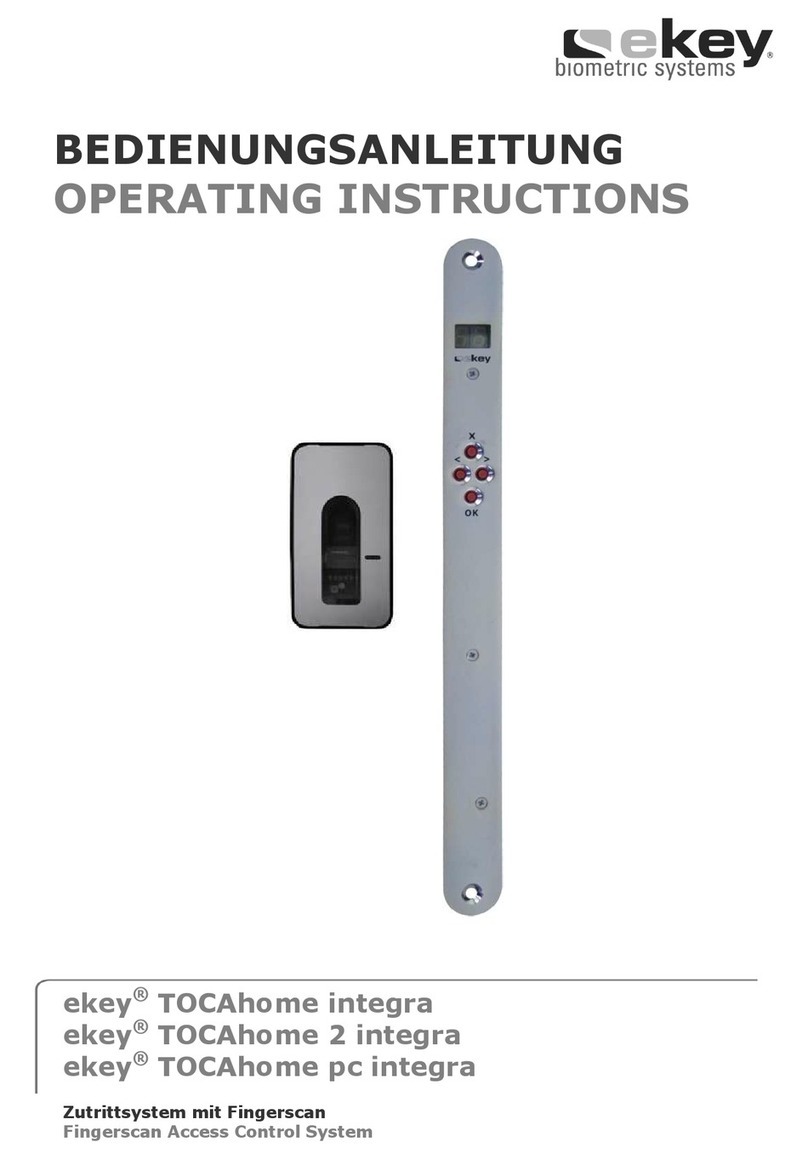
eKey
eKey TOCAhome integra User manual

eKey
eKey Home Manual
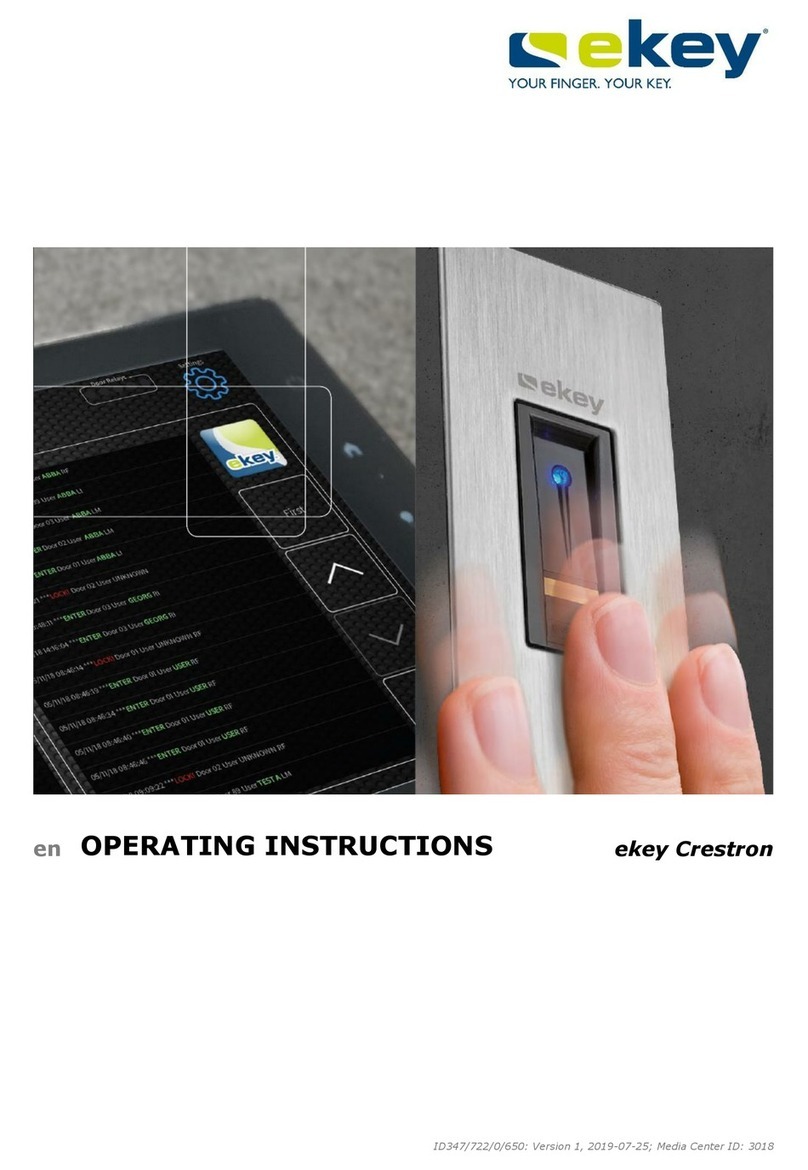
eKey
eKey FS OM Crestron Series User manual
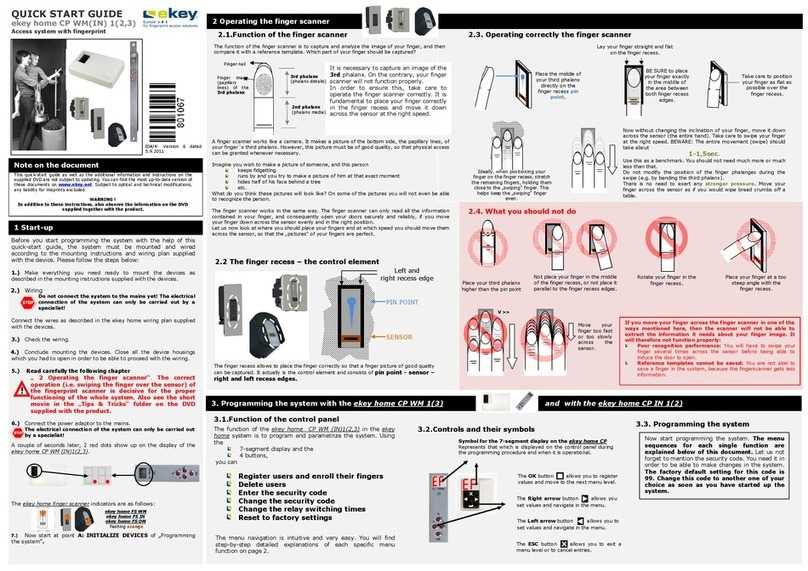
eKey
eKey Home CP WM 1 User manual
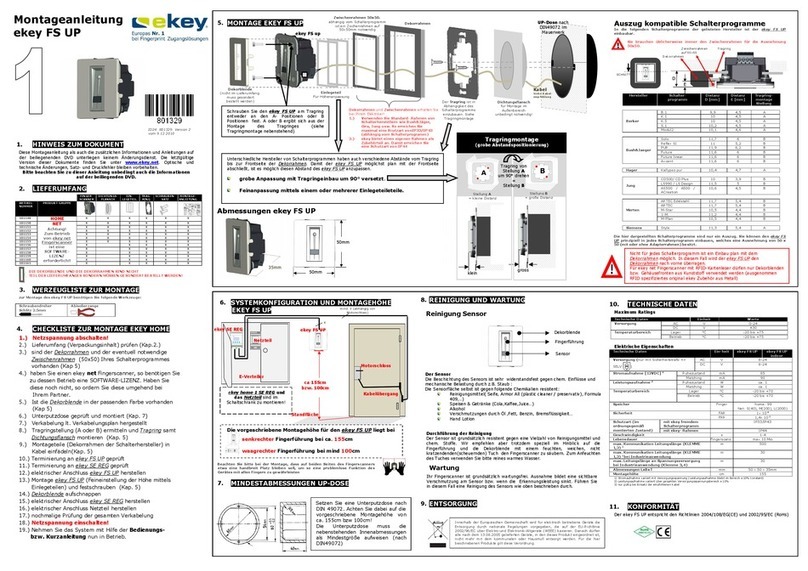
eKey
eKey FS UP User manual
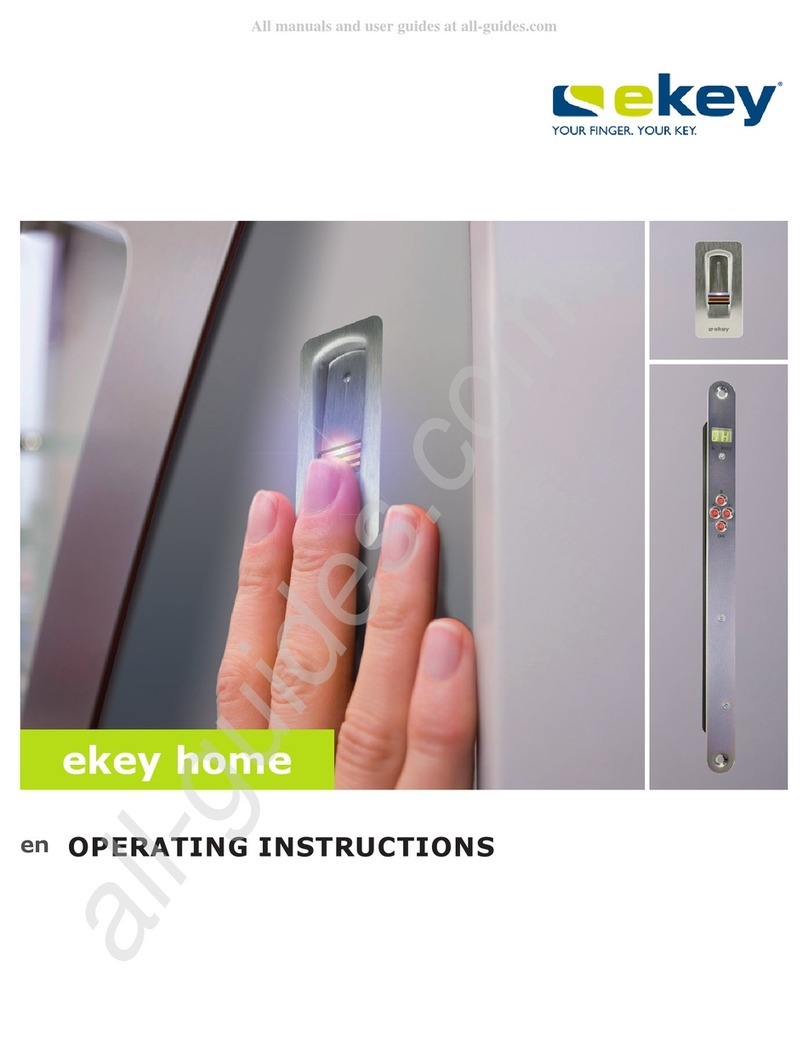
eKey
eKey home Series User manual
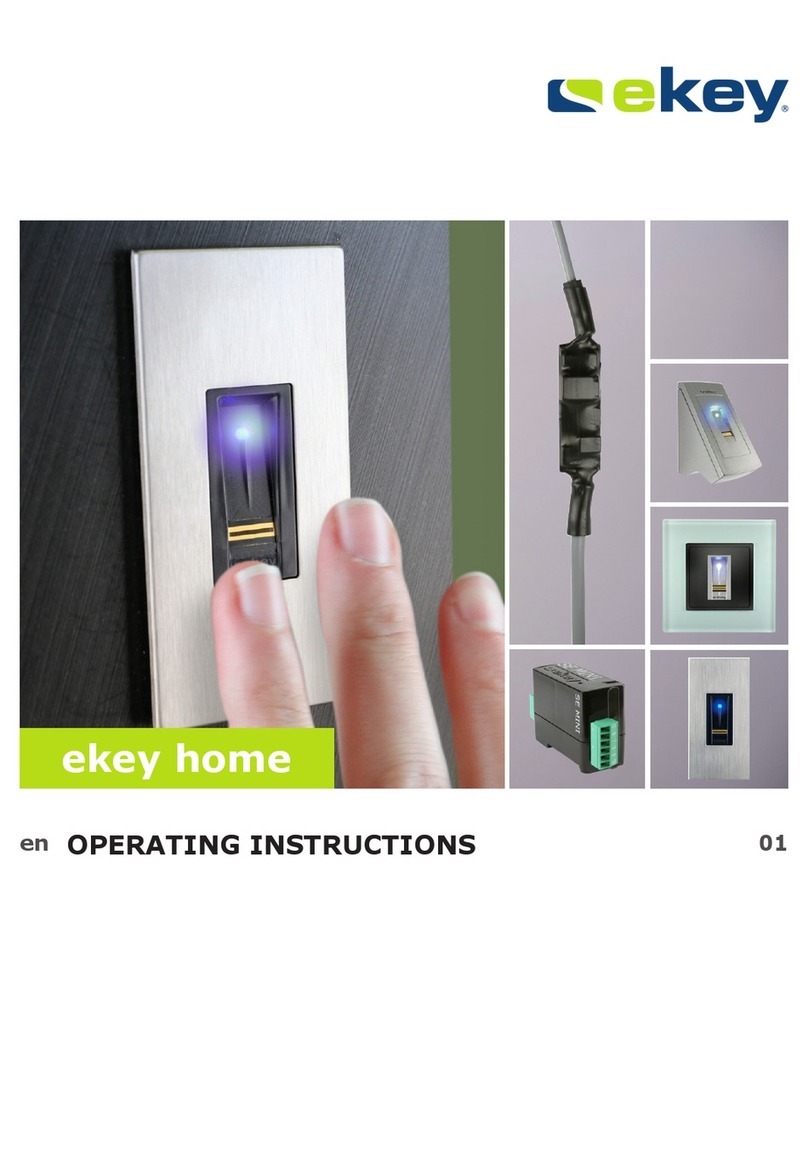
eKey
eKey Home User manual
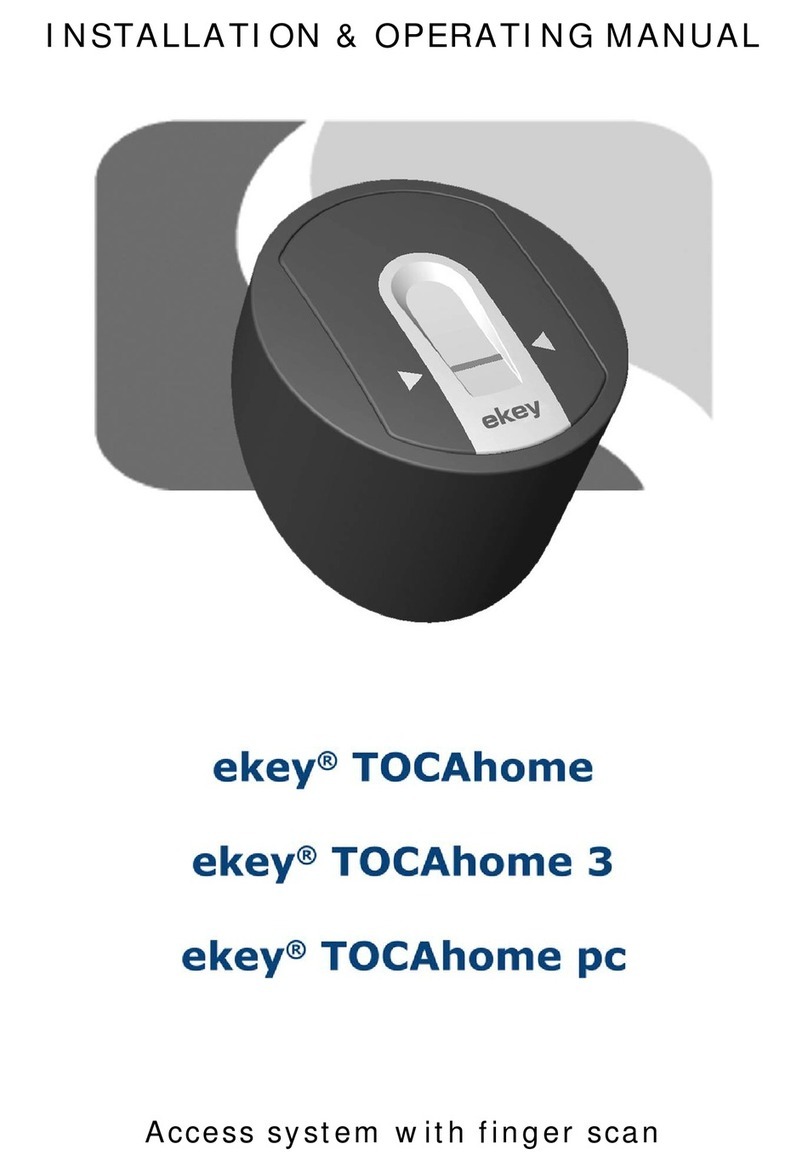
eKey
eKey TOCAhome Installation instructions
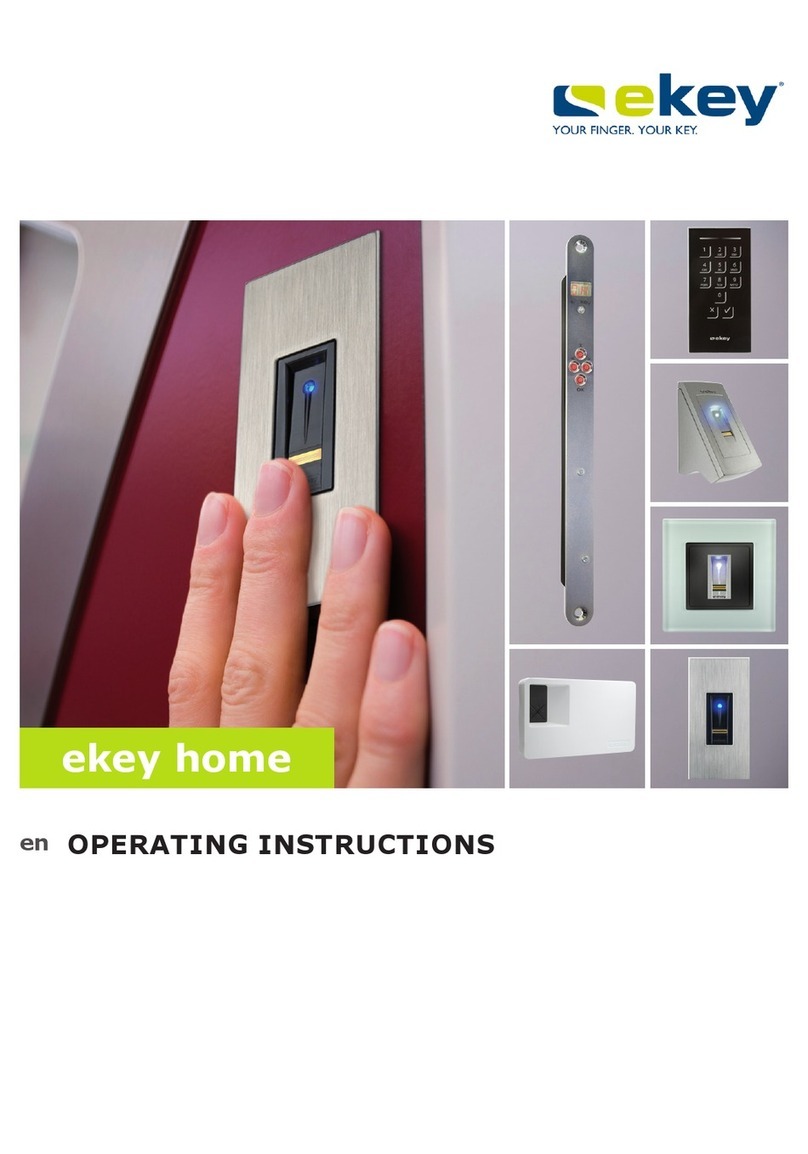
eKey
eKey Home User manual

eKey
eKey Multi User manual