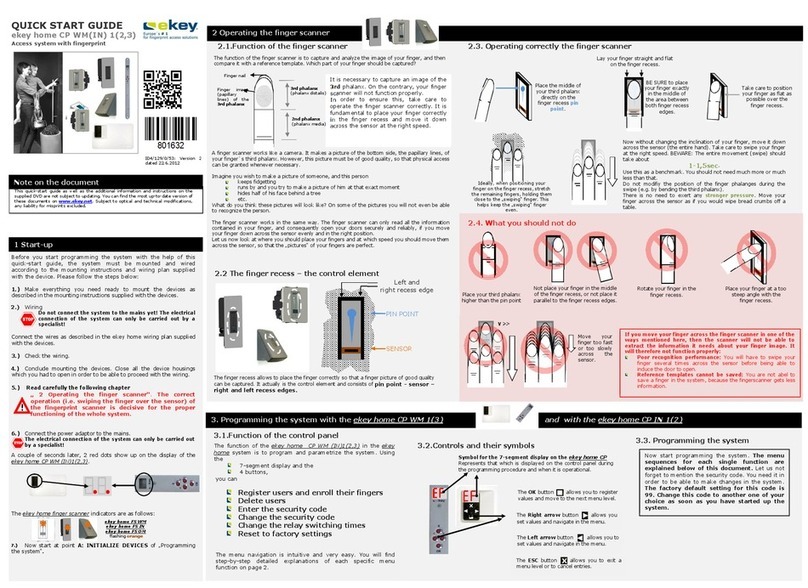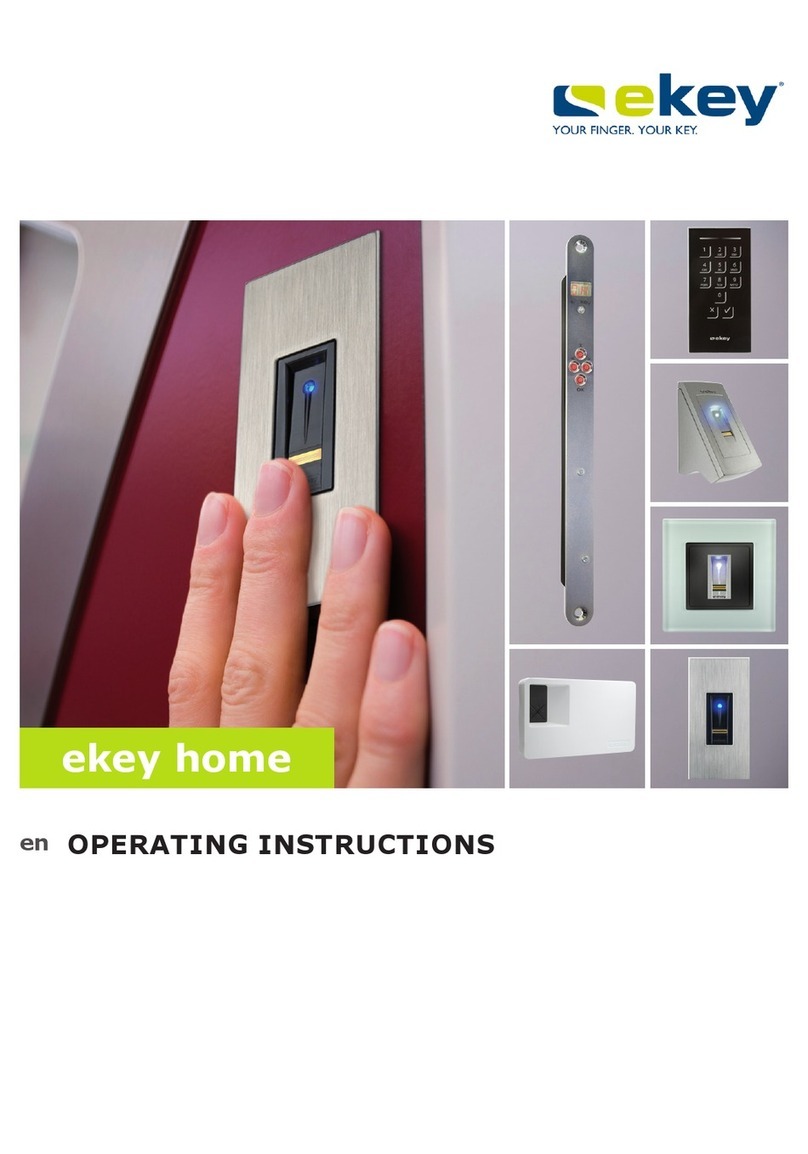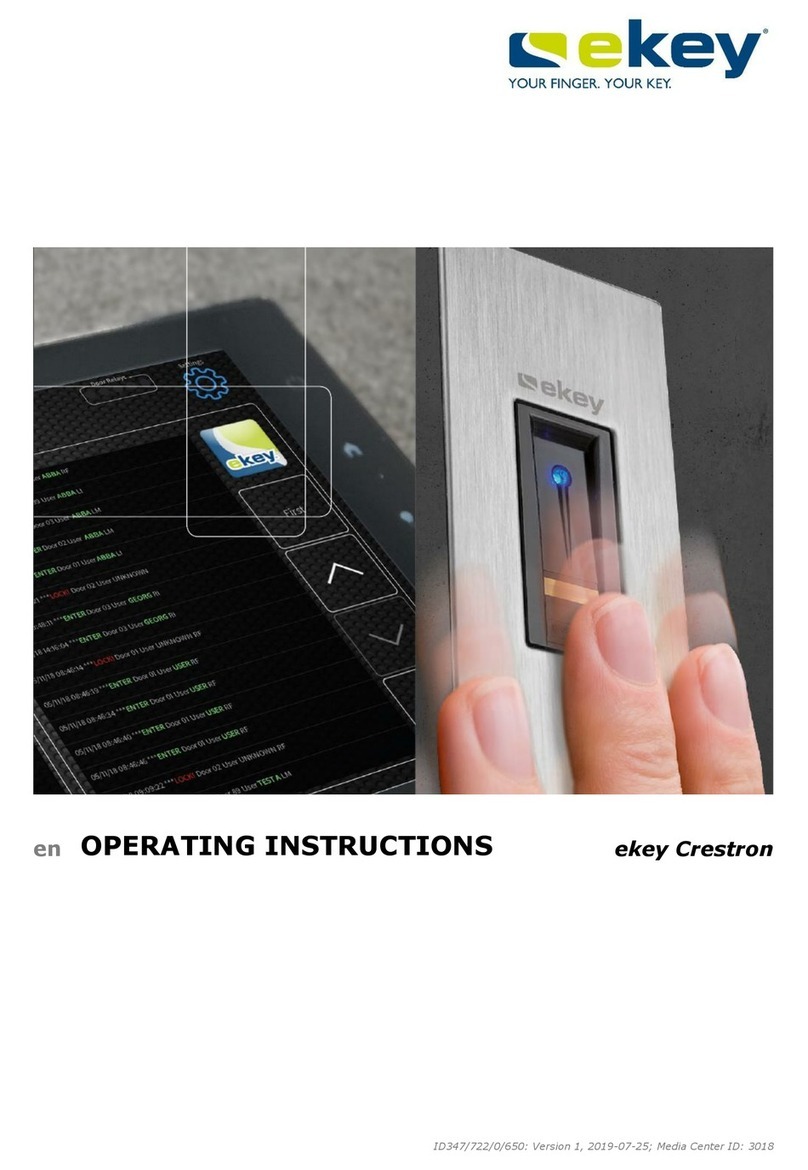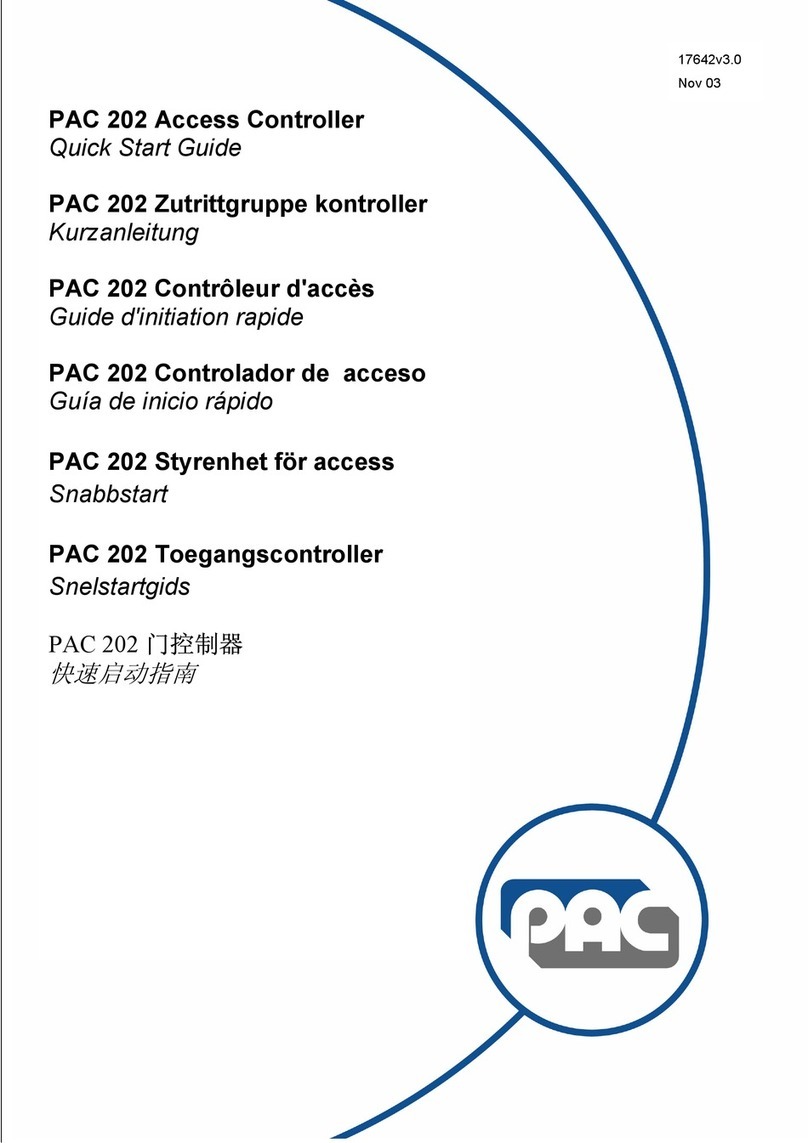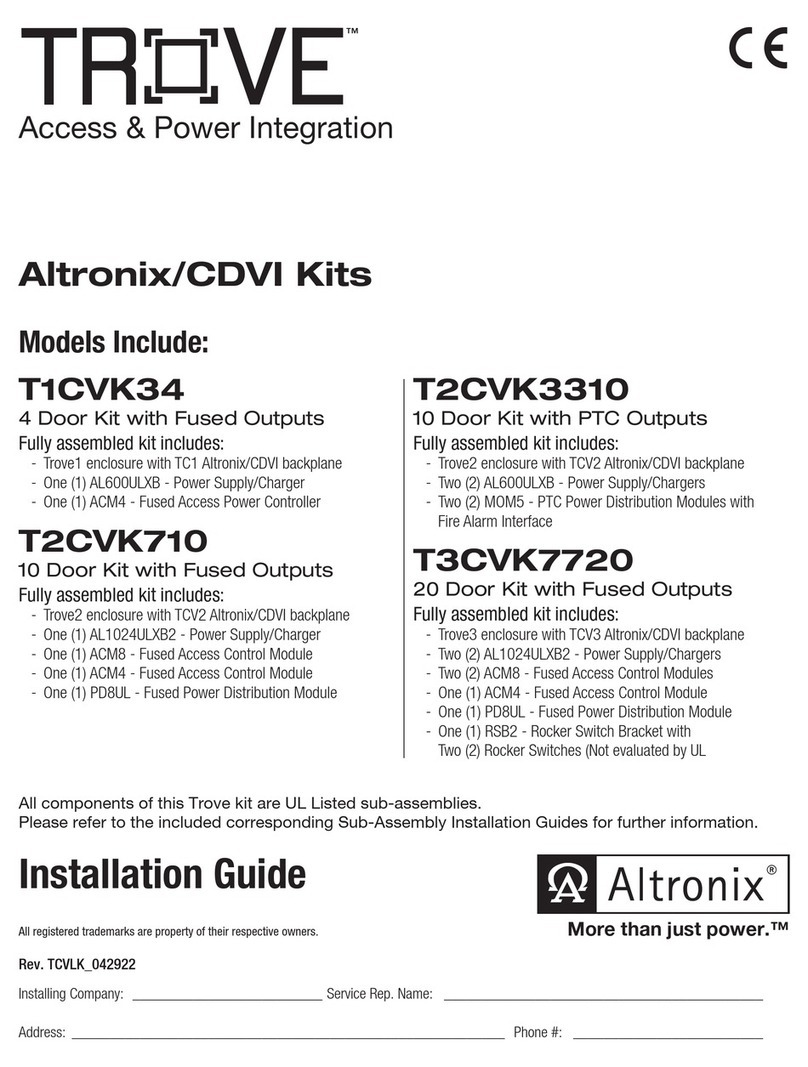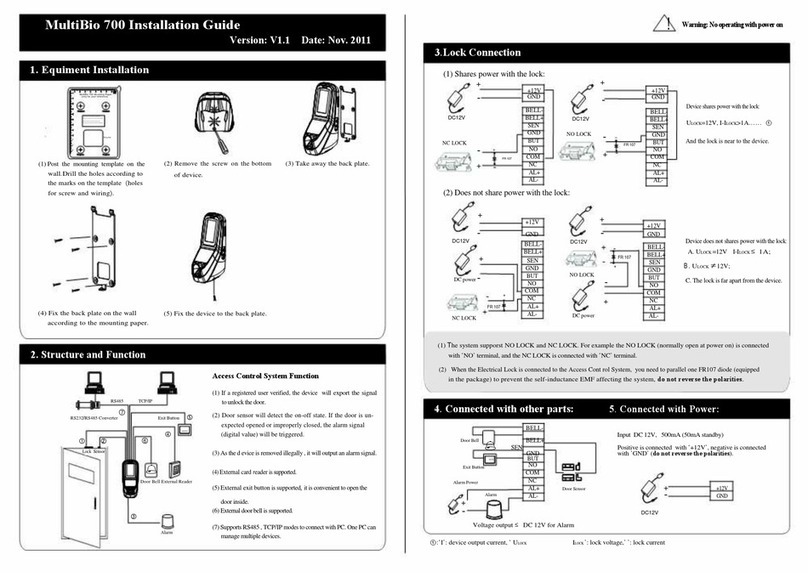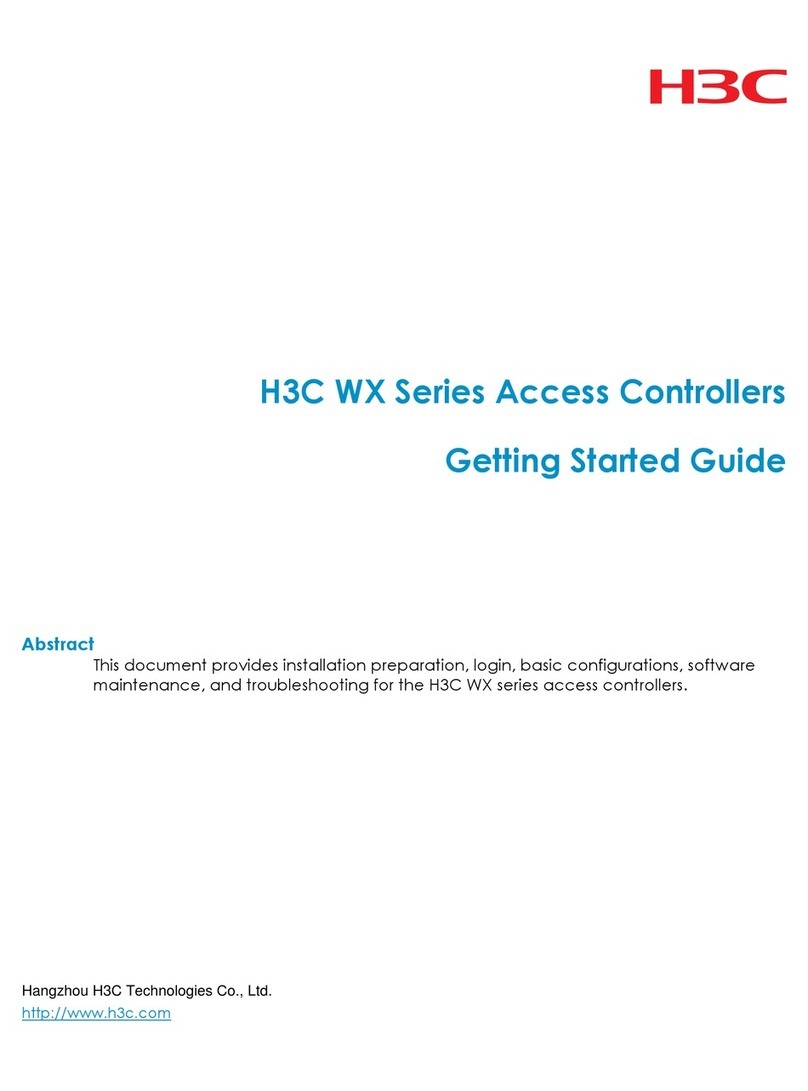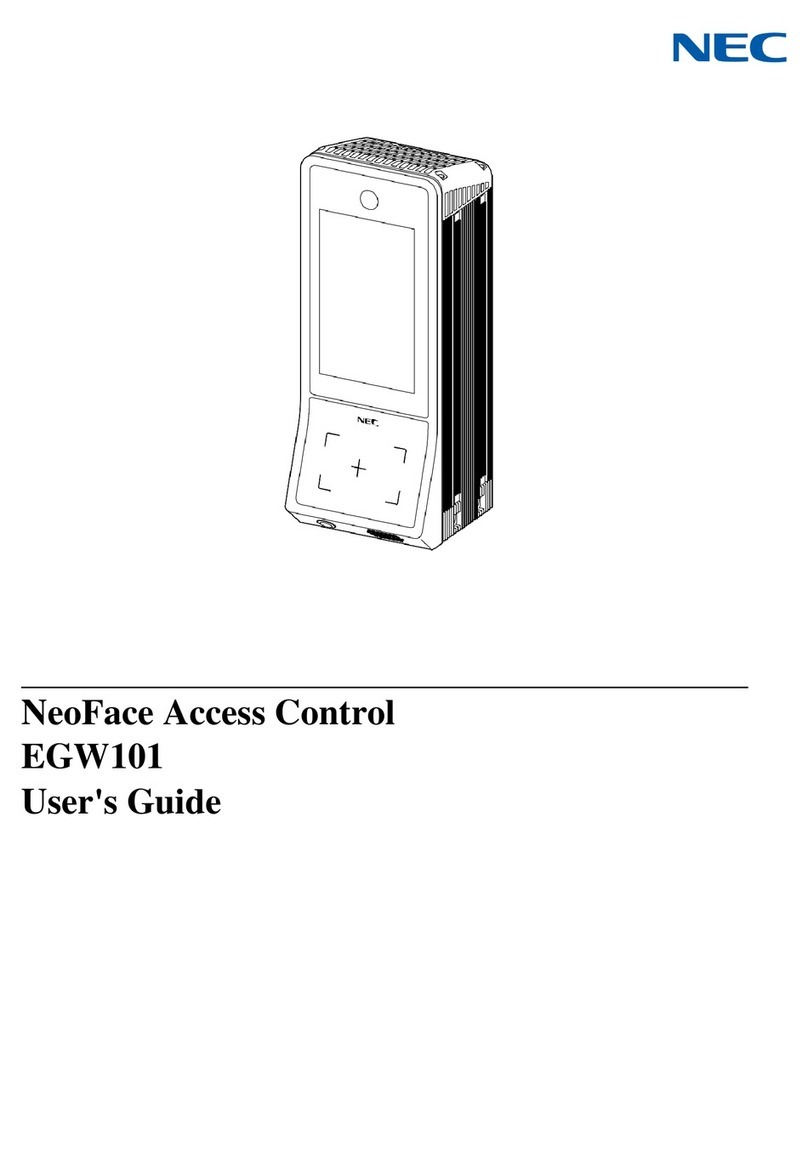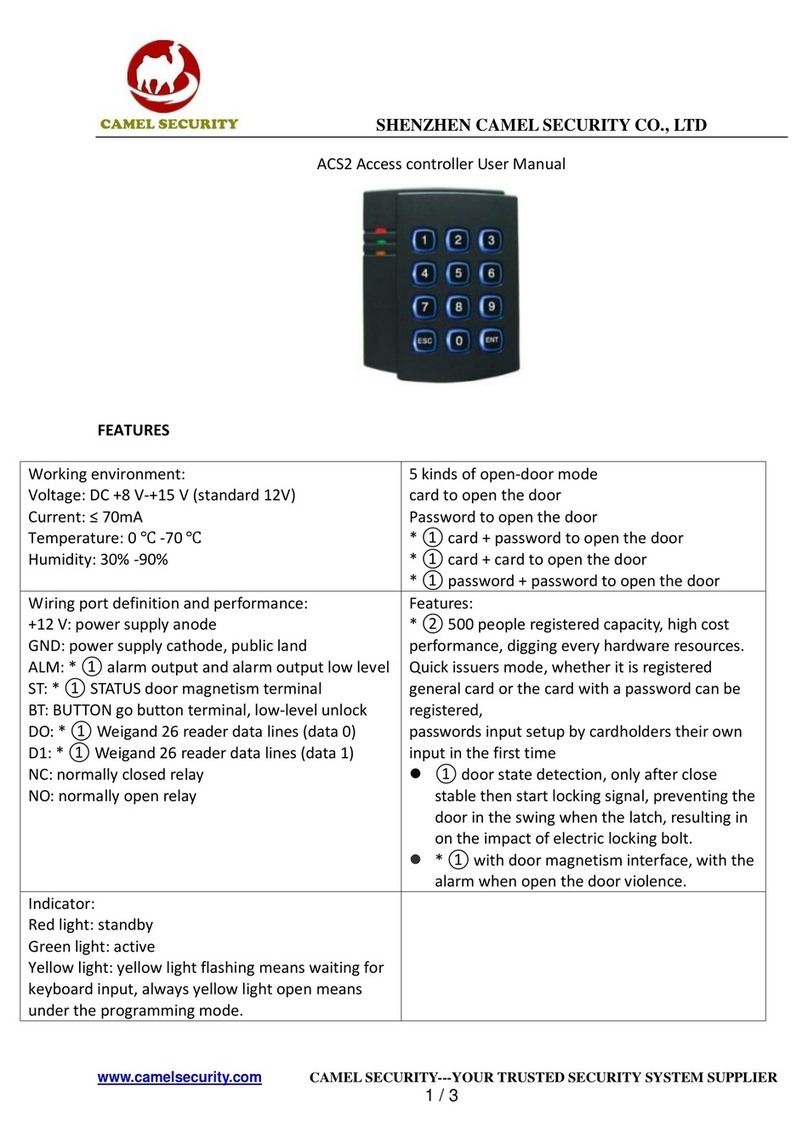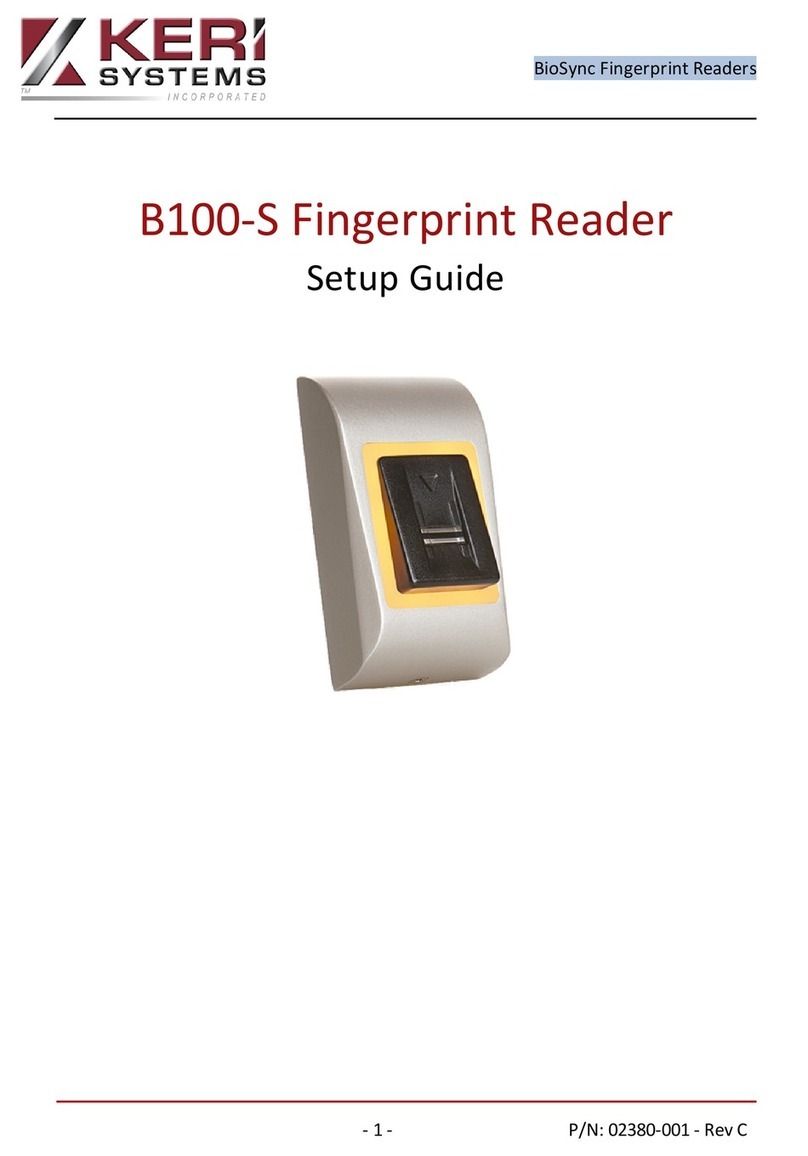eKey Multi User manual

OPERATING INSTRUCTIONS
en
ekey multi

English
Translation of the original instructions –ID190/519/0/354
Table of contents
About these instructions ............................................................................... 3
Note ........................................................................................................ 3
Declaration of conformity............................................................................ 3
Warranty and manufacturer's guarantee ....................................................... 3
Copyright ................................................................................................. 3
Target group............................................................................................. 3
Explanation of symbols, abbreviations, and terminology .................................. 4
Safety information ........................................................................................ 6
Proper use and areas of application .............................................................. 6
Product liability and limitation of liability........................................................ 6
Classification of notices............................................................................... 7
Notices..................................................................................................... 7
Introduction to the system ........................................................................... 8
System overview ....................................................................................... 8
Scope of delivery....................................................................................... 9
Finger scanner .......................................................................................... 9
Code pad................................................................................................ 13
Control panel .......................................................................................... 14
Technical specifications............................................................................. 18
Installation ................................................................................................. 20
Commissioning............................................................................................ 21
Commissioning the system........................................................................ 21
Performing test mode............................................................................... 27
Entering the security code......................................................................... 29
Changing the security code ....................................................................... 31
Setting the time data ............................................................................... 33
Setting the master key plan ...................................................................... 42
Setting the switching duration ................................................................... 49
Setting digital input 1............................................................................... 54
Setting registration units .......................................................................... 57
Storing users and identification methods ..................................................... 70
Setting special mode ................................................................................ 83
Use.............................................................................................................. 85
Opening a door ....................................................................................... 85
Deleting individual keys from a user ........................................................... 88

2│en About these instructions
Delete user............................................................................................. 90
Accessing logging .................................................................................... 92
Retrieving the firmware versions and number of identification features ............ 94
Adding registration units........................................................................... 95
Removing registration units .....................................................................105
Resetting the system to default settings.....................................................107
Updating the software .............................................................................109
Error displays and troubleshooting ........................................................... 110
Control panel .........................................................................................110
Finger scanner .......................................................................................112
Code pad ..............................................................................................113
Maintenance ............................................................................................. 114
Disposal .................................................................................................... 114

About these instructions en│3
About these instructions
Note
Read these instructions carefully before use. These instructions form a component of
the product. Ensure that they are stored in a safe place. These instructions contain
important information on the product; in particular, its proper use, safety,
installation, commissioning, usage, maintenance, and disposal.
Please contact your dealer for further information about the product.
A large-font version of these instructions is available at http://www.ekey.net.
These operating instructions are not subject to updating. We reserve the right to
make technical modifications and change the product's appearance; any liability for
errors and misprints is excluded.
Declaration of conformity
ekey biometric systems GmbH hereby declares that the product conforms to the
relevant European Union directives. The declarations of conformity for the individual
products can be downloaded from http://www.ekey.net.
Warranty and manufacturer's guarantee
The version of our general terms and conditions in force on the date of purchase shall
apply. See http://www.ekey.net.
Copyright
Copyright © 2016 ekey biometric systems GmbH.
All content, artwork, and any ideas contained in these operating instructions are
subject to applicable copyright laws. Any transmission, relinquishment, or transfer of
this content or parts thereof to any third party requires the prior written consent of
ekey biometric systems GmbH. Translation of the original documentation.
Target group
These instructions are aimed at persons who commission and perform maintenance
on the ekey system, create users, and instruct users in how to operate the system.

4│en About these instructions
Explanation of symbols, abbreviations, and terminology
Symbols:
1.
Step-by-step instructions
References to sections of these instructions
References to the mounting instructions
References to the wiring diagram
□
Listing without specified order, 1st level
Requirements for performing instructions
Outcomes of instructions
Displayed value
Displayed values
ekey home FS OM
Product names
MENU ITEM
Menu items
Button
Buttons

About these instructions en│5
Abbreviations and terminology:
CEST
Central European Summer Time. CEST starts on the last
Sunday in March at 02:00 Central European Time (CET),
when the clocks go forward one hour from 02:00 to
03:00. CEST ends on the last Sunday in October at 03:00
CEST, when the clocks go back one hour from 03:00 to
02:00.
CP
Control panel
DRM
DIN-rail mounted
FAR
False acceptance rate. The false acceptance rate describes
the likelihood of a biometric security system granting
access to someone who does not have access
authorization, or the relative frequency with which the
system does so.
FRR
False rejection rate. The false rejection rate describes the
frequency with which persons are erroneously rejected by
a biometric system even though they have access rights
or access authorization.
FS
Finger scanner
IN
integra
KP
Keypad
OM
Outlet-mounted
RFID
Radio-frequency identification
RU
Registration unit (finger scanner or code pad)
SaR
Status after reset
WM
Wall-mounted
Channel
Transmission channel: Device (e.g., cable) or medium
(e.g., atmosphere) that transmits signals from a
transmitter to a receiver.
Identification
method
Method that a registration unit uses to identify a person.
Examples include fingers, RFID transponders, and user
codes.
Matching
Comparison between the stored reference and the
identification feature. If the two match, the device signals
user recognition.
Normal mode
Default operating status in which the system is operated.

6│en Safety information
Safety information
Proper use and areas of application
This product is an access control system with a biometric or mental identification
feature (finger scan or user code). The system is comprised of between one and four
registration units and a control panel. It is available in various models and
component combinations.
The biometric access control system detects the characteristics (minutiae) of the
fingerprint contours, compares them to the biometric information saved from the
reference fingerprint image, and opens the door in the event of a match. One variant
allows the user to be identified and the door opened by means of an RFID
transponder.
The mental access control system detects the user codes which are entered,
compares them to the stored reference user codes, and opens the door in the event
of a match.
The system is primarily designed for opening house doors, apartment doors, and
garage doors in homes and businesses.
To ensure proper use, the ekey system must be installed in accordance with the
mounting instructions and the wiring diagram. The installation must be performed in
full and by a professional. The electrical engineer who installs the equipment must
approve the ekey system for use, as well as any accessories that are installed.
The ekey system is suitable for use as outlined in these instructions. Any other kind
of use is deemed improper use.
Product liability and limitation of liability
Safe operation and function of the devices can be impaired in the following
situations. Liability due to malfunctioning is transferred to the operator/user in such
cases:
□The system devices are not installed, used, maintained, or cleaned in
accordance with the instructions
□The system devices are not used within the scope of proper use
□Unauthorized modifications are carried out on the system devices by the
operator.

Safety information en│7
Classification of notices
DANGER
Safety notice: Denotes imminent danger which could lead to death or serious
injuries.
ATTENTION
Notice: Denotes possible property damage which cannot result in injuries.
NOTICE
Notice: Denotes additional information and useful tips.
Notices
DANGER
Risk of electrocution: All ekey home devices are to be operated with Safety Extra
Low Voltage (SELV). Only use power supplies rated protection class 2 according to
VDE 0140-1.
Failure to do so will create a risk of fatal electrocution.
Only certified electricians are authorized to carry out the electrical installation work!
ATTENTION
Tamper-proofing: Do not mount the control panel outdoors.
If it is mounted outdoors, it could be tampered with.
Mount the control panel in a secure internal area.

8│en Introduction to the system
Introduction to the system
System overview
Fig. 1: Overview of the system
1Power supply
2ekey control panel
3Distributor box
4ekey registration unit
5Motorized lock
6Cable transfer
7Connecting cable from registration unit to control panel
8Connecting cable from control panel to motorized lock
The system is comprised of between one and four registration units and a control
panel.
The biometric access control system detects the characteristics (minutiae) of the
fingerprint contours, compares them to the biometric information saved from the
reference fingerprint image, and opens the door in the event of a match. One variant
allows the user to be identified and the door opened by means of an RFID
transponder.

Introduction to the system en│9
The mental access control system detects the user codes which are entered,
compares them to the stored reference user codes, and opens the door in the event
of a match.
Scope of delivery
□One to four registration units
□RFID transponder for finger scanners with an RFID function
□One control panel
□Operating instructions, mounting instructions, wiring diagram
□Optional: matching accessories (cable transfer, power supply, connecting
cable, covers, etc.).
Finger scanner
Product name
ekey FS WM
ekey FS IN
ekey FS OM
Figure
Table 1: Finger scanner
Function of the finger scanner
1Front phalanx
2Fingerprint
Fig. 2: Fingerprint
The finger scanner detects the fingerprint by means of a line sensor and
subsequently processes it. It compares the result with that of the biometric
information extracted from the reference fingerprint image and opens the door in the
event of a match. The finger scanner only works correctly and reliably with the front
phalanx print. Swipe your finger steadily and evenly over the sensor in the correct
position.
The models with an RFID function detect and identify RFID transponders.

10│en Introduction to the system
Finger scanner controls
Control
Function
Finger swipe area
Store fingers by “swiping the finger” evenly downward over
the sensor.
Identification by “holding up the RFID transponder”, which
involves holding an RFID transponder over the finger swipe
area of the finger scanner.
Sensor
System programming by “Finger Touch”, a short, rapid
touch of the sensor with the finger.
Table 2: Finger scanner controls
1Right guiding edge
2Sensor
3Left guiding edge
Fig. 3: Finger swipe area and sensor

Introduction to the system en│11
Correct operation of the finger scanner
Incorrect operation will impair the function of the finger scanner.
“Swiping the finger”:
Step
Figure
Description
1st
Hold your finger straight and place it
centrally between the guiding edges.
Do not twist the finger.
2nd
Place the joint of the front phalanx
directly onto the sensor. Place your
finger flat onto the finger swipe area.
3rd
Stretch out the neighboring fingers.
4th
Move your finger evenly downward over
the sensor. Move the whole hand
simultaneously. Swipe the front
phalanx fully over the sensor in order
to achieve optimal results. The
movement takes approx. 1 second.
General hints for achieving a good-quality fingerprint
□The index, middle, and ring fingers work best. The thumb and small finger
supply fingerprints that are difficult to analyze.
□In the case of fingers that are frequently wet, store the images with wet
fingers.
□Children's fingerprints work from approx. 5 years of age.
“Finger Touch”
Step
Figure
Description
1st
Briefly touch the sensor with your
finger.

12│en Introduction to the system
“Holding up the RFID transponder”
NOTICE
Only in the case of an RFID function: The “holding up the RFID transponder”
option is only available for finger scanners with an RFID function.
Step
Figure
Description
1st
Hold the RFID transponder face
parallel to the finger swipe area of the
finger scanner at a distance of 1 to
5 cm.
Optical signals on the finger scanner
There are 2 types of LED:
□Status LED for operating status
□Function LED for indicating the function of the overall system.
1Status LED
2Function LEDs
Fig. 4: Optical signals on the finger scanner

Introduction to the system en│13
Code pad
Function of the code pad
The code pad captures the user code by means of the capacitive keypad. The user
code opens the door. The code pad compares what has been entered with the stored
reference codes. The code pad can handle user codes containing 4 to 8 digits. The
digits in the user code cannot all be the same; at least one of them must be
different.
Controls, optical signals, and acoustic signals on the code pad
The code pad has 2 sections with controls.
Control
Function
Input buttons
Enter user code.
Confirmation buttons
Confirm user code entry as positive or negative.
Table 3: Code pad controls
2 status LEDs signal the operating statuses (user code correct, user code incorrect,
etc.). An acoustic signal transmitter signals that the button has been pressed and
that access has been enabled.
1Left status LED
2Right status LED
3Input buttons
4Confirmation buttons
Fig. 5: Code pad overview
The back-illumination of the keypad is blue, dimmable, and switches on or off
according to the lighting conditions.

14│en Introduction to the system
Control panel
The control panel works with any ekey home registration unit. You can operate up to
4 registration units per control panel.
Product name
ekey multi CP DRM 4
Figure
Mounting type
Mounted in distributor box, DIN-rail mounted, 4HP,
4 relays, 4 digital inputs
Table 4: Control panel
NOTICE
Network: If you connect more than one registration unit to the ekey multi CP DRM
4, this creates a network. Pay attention to the network topology and terminations.
See “Installation”, page 20.
Function of the control panel
The control panel is the actuator of the system. The control panel switches up to 4
relays and makes 4 digital inputs available.

Introduction to the system en│15
Controls and optical signals of the control panel
Controls
Function
LCD display and 4
buttons
Programming and configuring, relay control.
Table 5: Control panel controls
1LCD, back-illuminated
2Status LEDs for digital
inputs (light up red)
3Keypad
4Toggle switch for
termination
5Status LEDs for relays (light
up green)
Fig. 6: Overview of the
ekey multi CP DRM 4
Button
,
Name
ESC
Arrow pointing up, to
the left, down, to the
right
OK
Function
Leave a menu
level, cancel input.
Navigate in the menu,
set values.
Save values, jump to
the next menu level.
Table 6: Control panel buttons
The status LEDs signal the following statuses:
□The status of the relay. The status LED lights up green when the associated
relay is enabled
□The status of the digital input. The status LED lights up red when the
associated digital input is enabled (e.g., the request-to-exit button).

16│en Introduction to the system
Menu items
The control panel main menu includes various menu items.
SAVE USER
Stores users, fingers, RFID transponders, and user
codes; assigns keys to fingers, RFID transponders,
or user codes.
DELETE USER
Deletes individual keys from a user or users.
LOGGING
Logs access actions.
SPECIAL MODE
Sets the special modes.
SETTINGS
Applies various settings.
RESET
Resets the system to default settings.

Introduction to the system en│17
Sub-menu items from the SETTINGS menu item
The SETTINGS menu item in the control panel main menu includes various sub-menu
items:
TIME DATA
Defines time zones; sets the time, date, and
time format; activates automatic summer time.
MASTER KEY PLAN
Sets the master key plan.
SWITCHING DURATION
Changes the switching duration; sets the time-
delayed opening; activates status after reset.
DIGITAL INPUT
Sets digital input 1.
REGISTRATION UNIT/KNX
Sets registration unit and
ekey home converter
KNX RS-485
:
For a finger scanner: LED intensity
For a code pad: acoustic signal on opening,
signaling that indicates when a button has been
pressed, automatic back-illumination, back-
illumination brightness
For an installed KNX converter: sets
ekey home
converter KNX RS-485
.
FS/KP ASSIGNMENT
Informs the control panel of new registration
units, deletes registration units, synchronizes
identification features.
TEST MODE
Performs test mode.
SECURITY CODE
Sets the security code.
LANGUAGE
Sets the menu language.
VERSIONS
Displays firmware versions and the number of
identification features stored on each device in
the system.
NOTICE
Automatic display switch-off: The control panel is optimized for energy
consumption. The LCD switches off completely if you do not press any buttons for
approx. 3 minutes. The display switches on again as soon as you press a button.

18│en Introduction to the system
Technical specifications
Name
Unit
Values
Supply voltage
VDC
8-24
Power
W
Minimal (heating off): 1
Maximal (heating on): 4 (
WM
,
OM
), 3 (
IN
)
Operating temperature
°C
-25 to +70
Memory
Fingers
99
RFID
transponders
99 (only for finger scanners
with an RFID function)
Security
FAR
1:10,000,000
FRR
1:100
IP code
IP
WM
: 44
IN
: 54 (front side)
OM
: 44 (with
ekey frame OM
)
Typical matching duration
s
1
RFID range with RFID FS
mm
30
RFID standard with RFID FS
-
ISO14443A
RFID transponder type with
RFID finger scanner
-
MIFARE DESfire EV1 with at
least 1 KB of memory
Table 7: Technical specifications: ekey home finger scanner
Name
Unit
Values
Supply voltage
VDC
8-24
Power rating
W
1
Operating temperature
°C
-25 to +70
Memory
User codes
99
Length of user code
Quantity
4-8 digits
IP code
IP
54 (front side)
Table 8: Technical specifications: ekey home keypad integra 2.0

Introduction to the system en│19
Name
Unit
Values
Supply voltage
VDC
8-24
Power rating
W
1
Relay
Quantity
4
Switching voltage relay
VDC
42
Switching current relay
A
2
Operating temperature
°C
-20 to +70
IP code
IP
20
Digital inputs
Quantity
4 (potential-free)
Installed
real-time
clock
Adjustable
-
Adjustable via menu
Accuracy
s/month
Approx. 265
Running time in a
power failure
h
96
Table 9: Technical specifications: ekey multi control panel DRM 4
Table of contents
Other eKey IP Access Controllers manuals
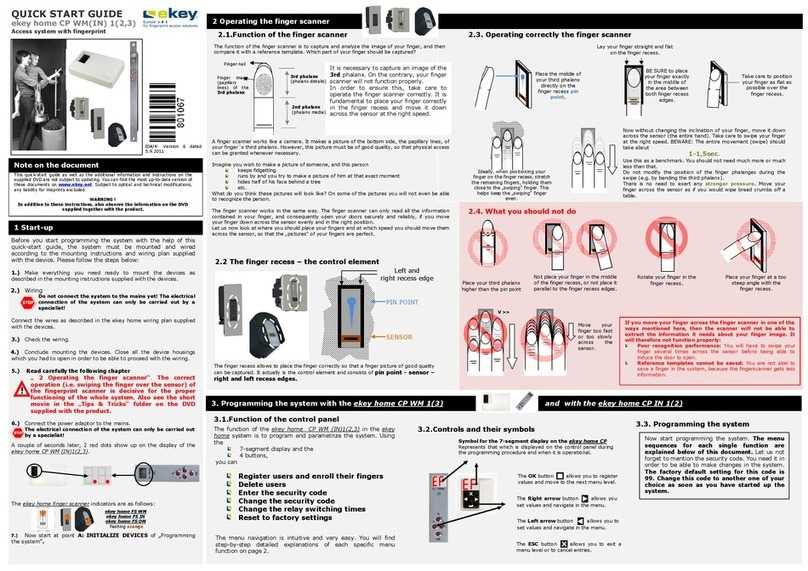
eKey
eKey Home CP WM 1 User manual
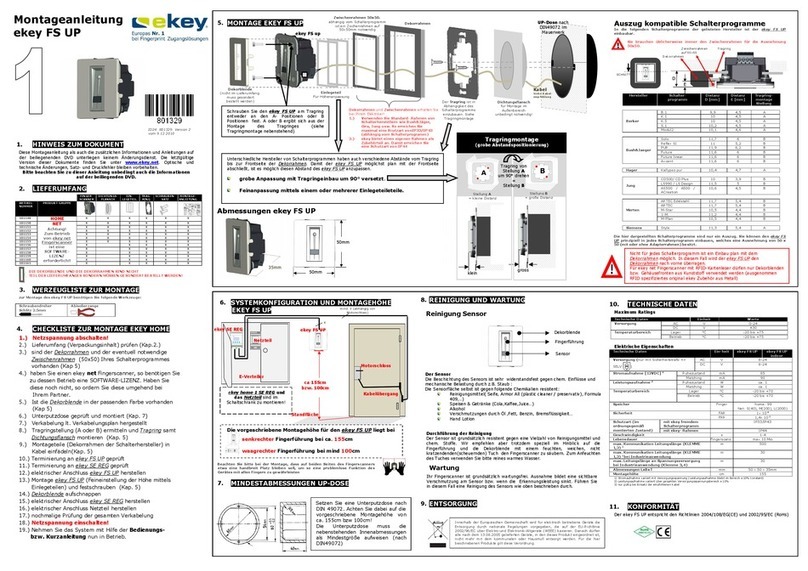
eKey
eKey FS UP User manual
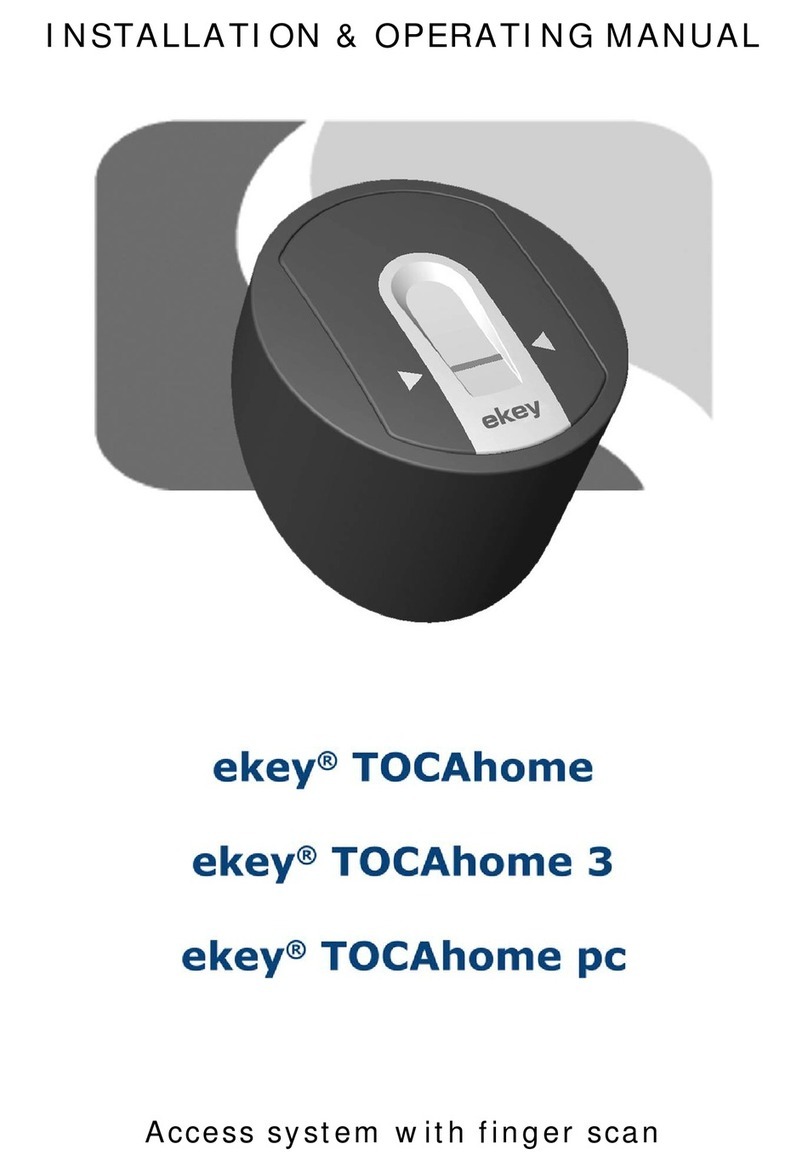
eKey
eKey TOCAhome Installation instructions

eKey
eKey TOCAhome User manual

eKey
eKey Home Manual
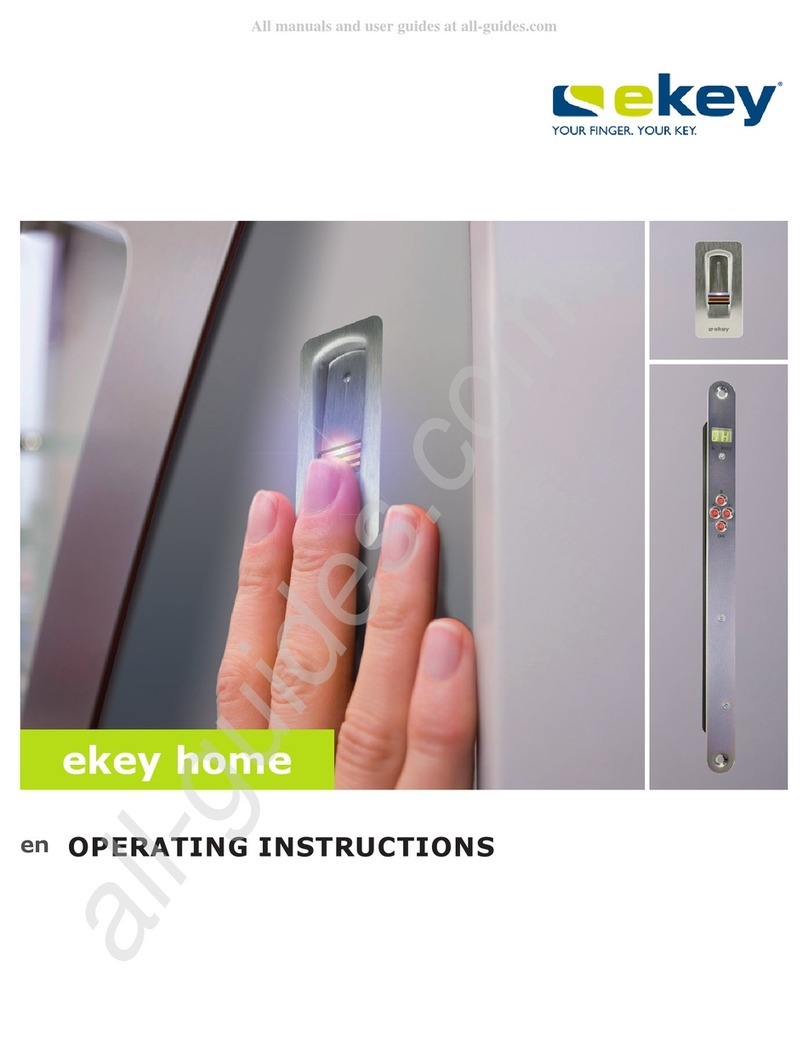
eKey
eKey home Series User manual
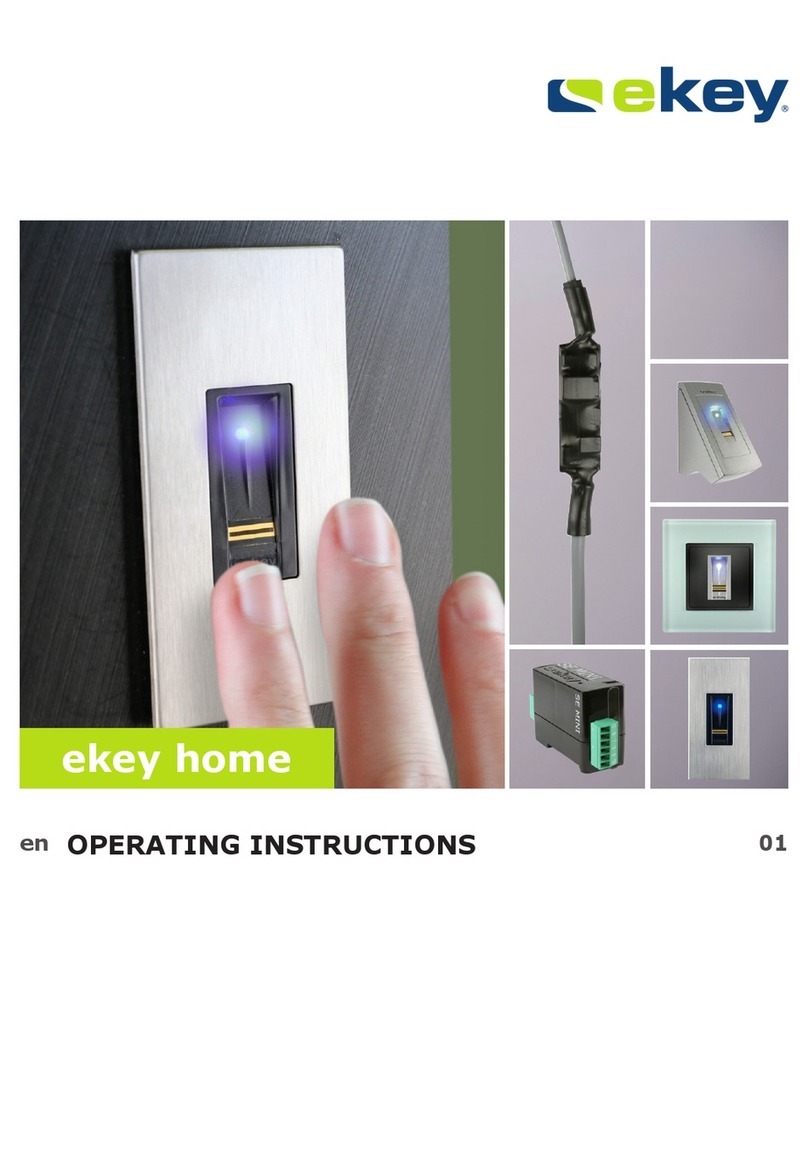
eKey
eKey Home User manual
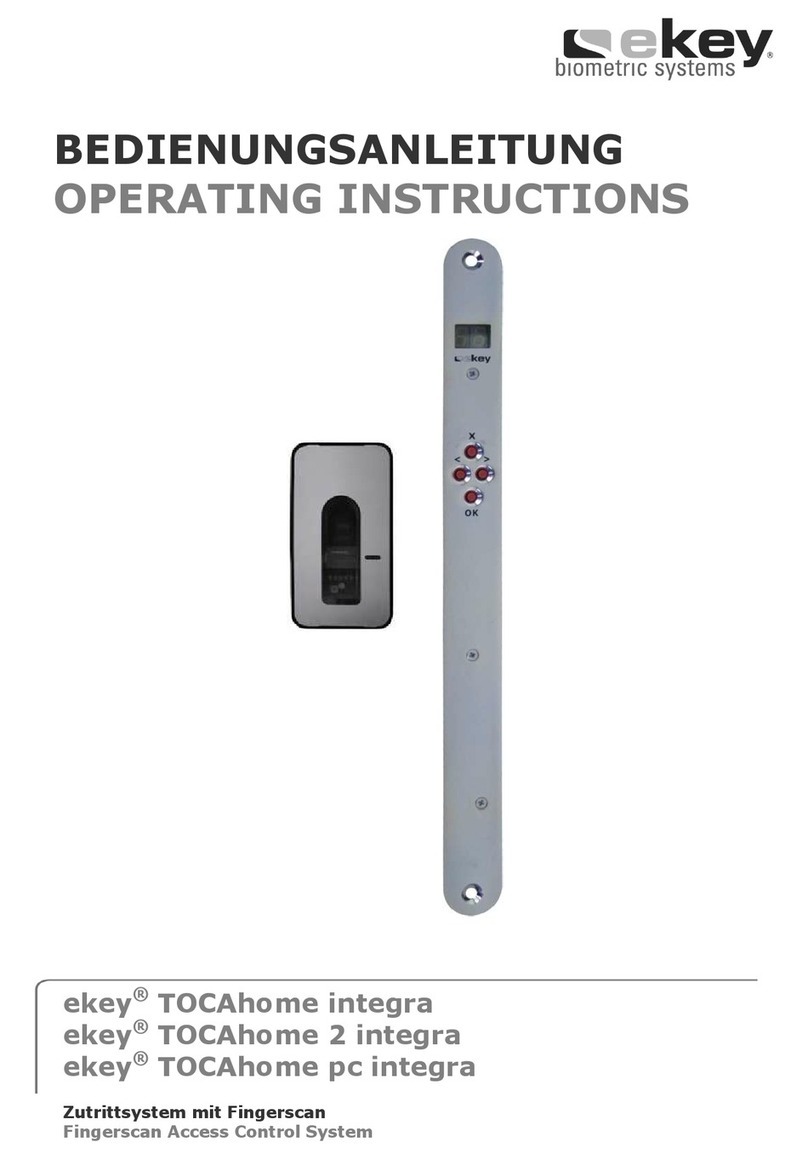
eKey
eKey TOCAhome integra User manual
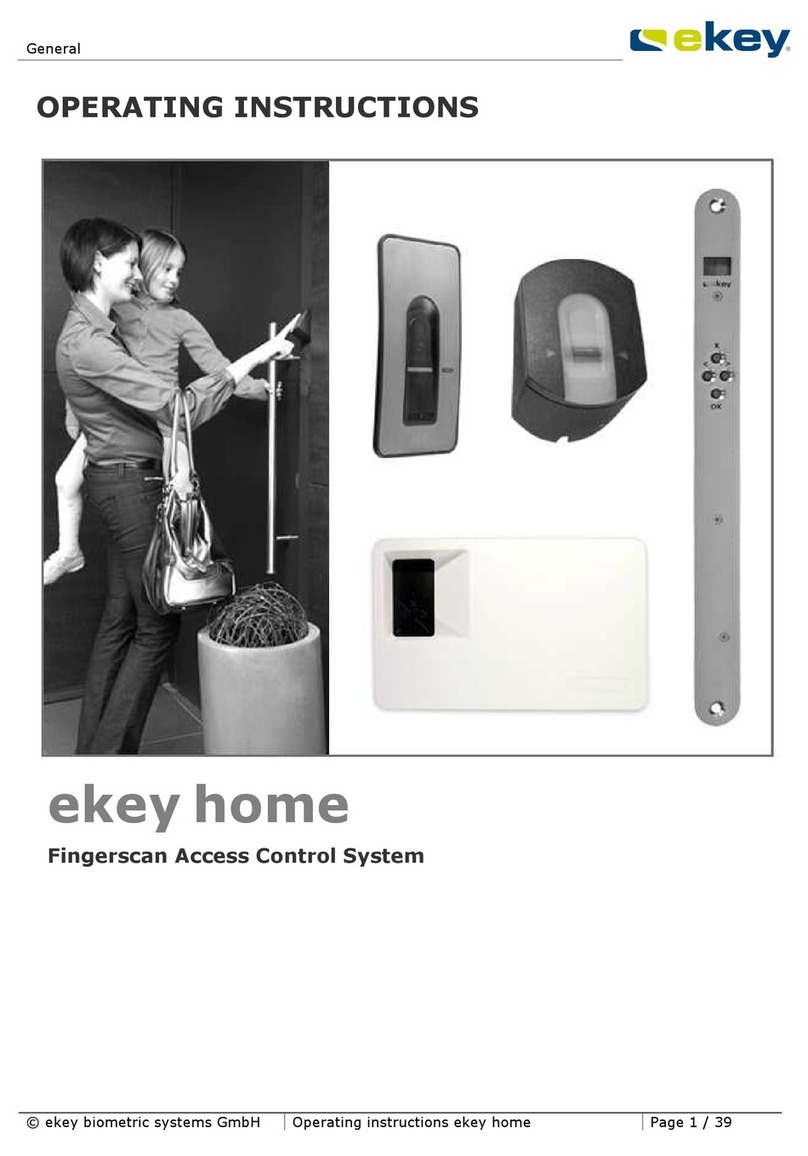
eKey
eKey home FS IN User manual
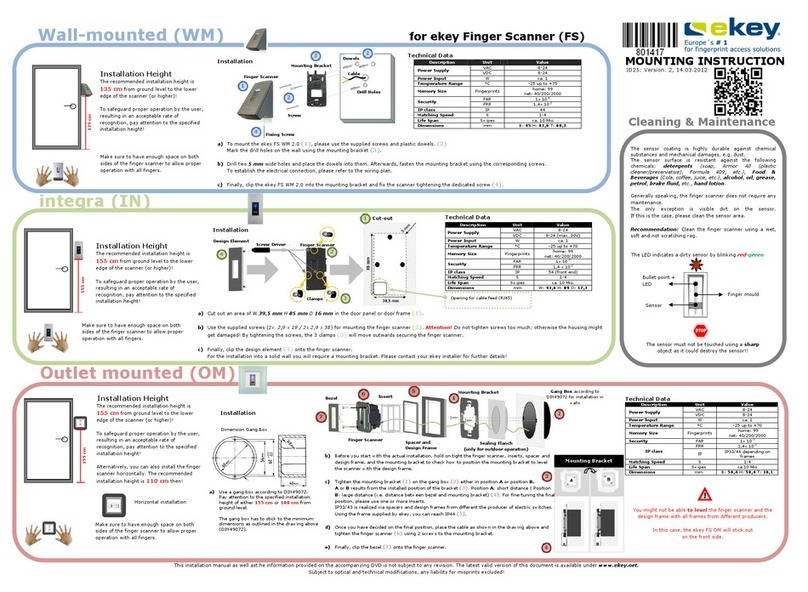
eKey
eKey FS WM 2.0 User guide