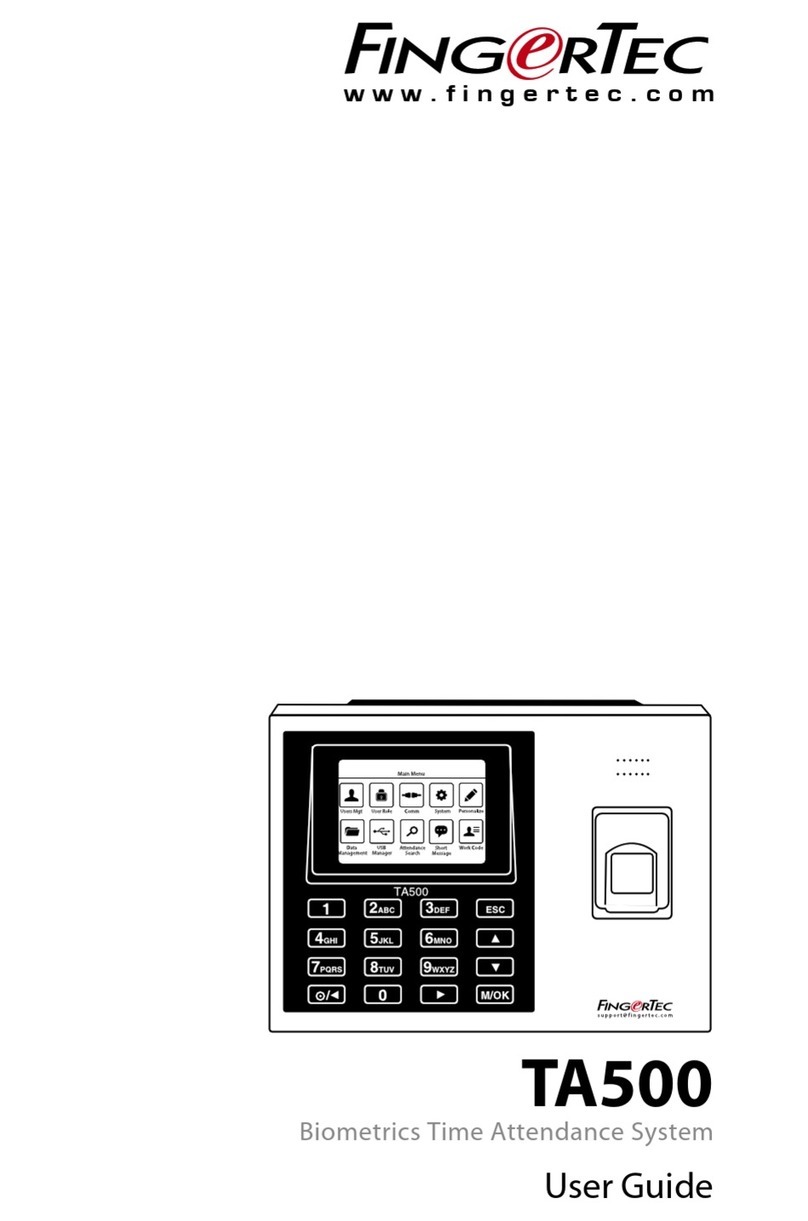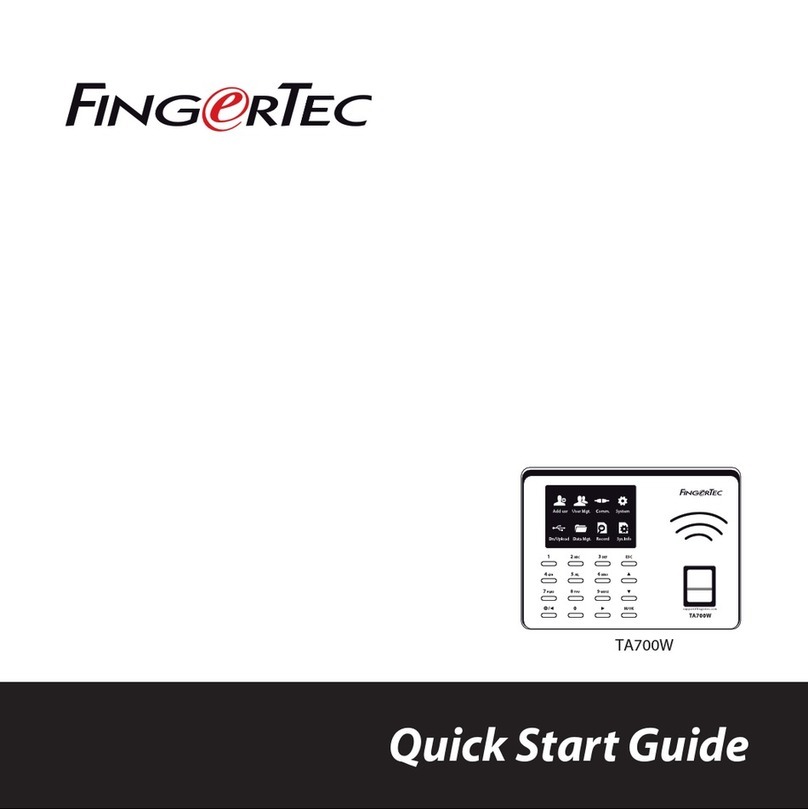D
O
O
R
L
O
C
K
T
I
M
E
R
Step 4
Setting Up Data Communications
(Skip this step if you are using USB ash disk to transfer data)
The data communication ports are positioned at the rear of the
terminals, please refer to the diagrams shown on Step 3 to deter-
mine the wiring. Plug the communication jacks (TCP/IP or RS485)
to the corresponding ports.
TCP/IP – LAN Connection
For TCP/IP connection, plug the RJ45 jack into the TCP/IP (LAN)
Port of the terminal. Connect the other end (normal RJ45 jack) to
the local area network hub or a PC. Configure the device ID, IP ad-
dress, subnet mask and Gateway by using TCMS V2 software (refer
to the hardware user manual for details).
RS485 – Serial Port Connection
Plug the communication jack that is provided in the package to
connect to the communication port of the terminal. Select wires
with label RS485+, RS485- and GND, and connect the other end
of these wires to an RS232/485 data converter. Connect the other
end of the data converter to a DB9 female connector. Configure
the device ID and baudrate of the terminal (refer to the hardware
user manual for details).
Step 5
Finalizing the installation
1. Check that all cable connections are done correctly.
2. Attach the terminal to the corresponding back plates, tighten
the screws to secure the terminal on the wall
3. Switch on the power to the terminal.
4. Start using the terminal.
Other Accessories
Note: All Accessories are offered at http://accessory.fingertec.com
AdapTec
AdapTec AC
The AdapTec AC is a 12VDC power supply inclusive of a 110~240VAC
switching linear power. The AdapTec supplies 12VDC power to the
FingerTec terminal and door lock system as well as charges a 12VDC
7.0Ah backup battery simultaneously. During an event of a power fail-
ure, the back up battery automatically provides power to the terminal
and maintains the door lock system. The AdapTec AC also prevents a
secured door from being opened if it has been tampered with.
Enclosures
FingerTec offers enclosures to protect the terminals from being med-
dled with by unauthorized persons.
Door Lock Accessories
FingerTec offers various door locks accessories to complement Fin-
gerTec door access product range.
We Make Things Easy