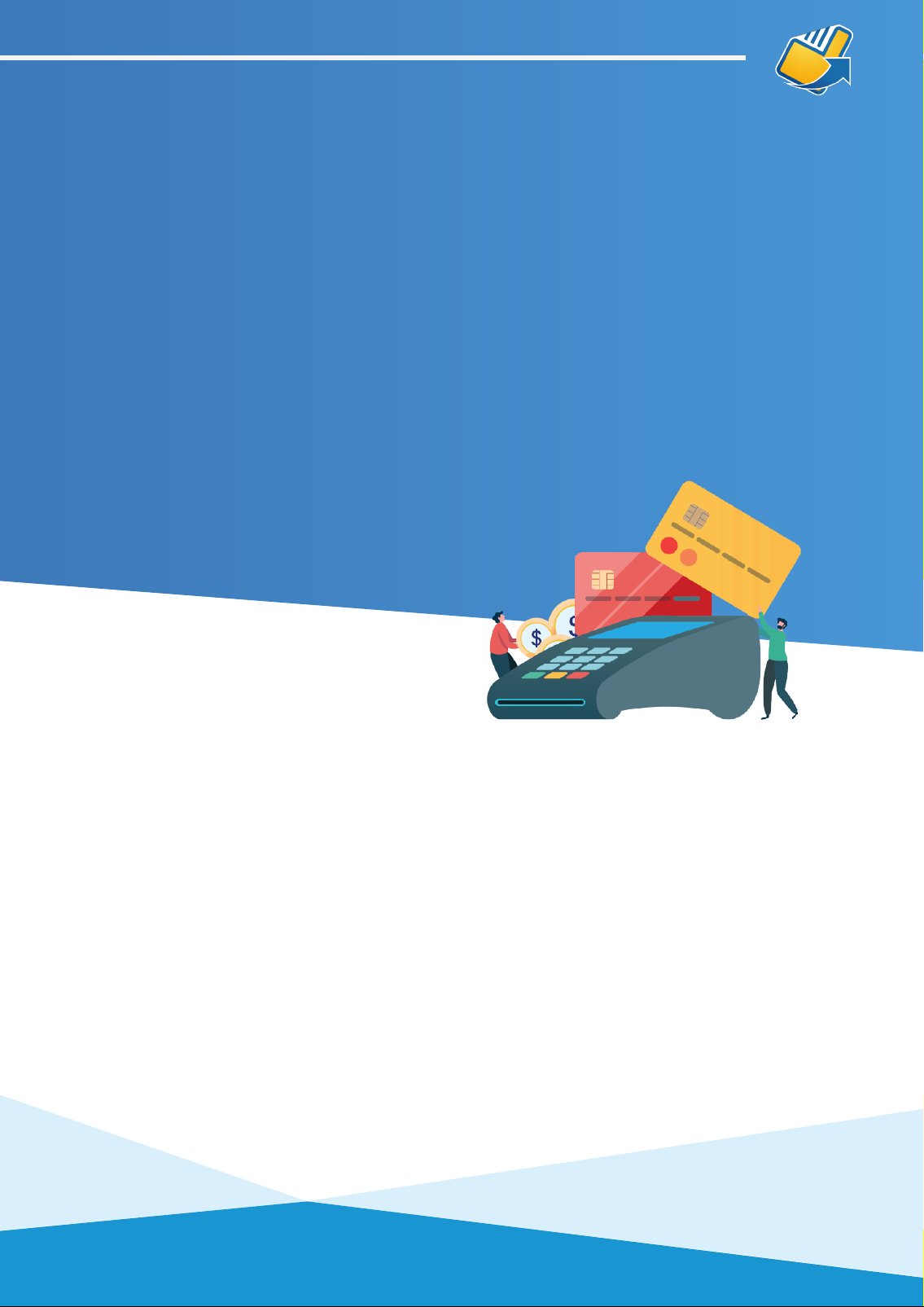• Handle with care so you do not damage electrical wires and power adapter.
If electrical wire, plugs or power adapter are damaged, please do not use the
terminal and contact the Technical Helpdesk.
• Do not leave the terminal for extended periods in direct sunlight, humid, hot,
or dusty environments.
• Keep the terminal and charging accessories away from liquids and do not
charge if adaptor cable is dirty or wet.
• Take care when inserting or removing charging cables. Do not use if the power
cable is faulty as this may result in increased risk of power issues, overheating
or terminal damage.
• If the terminal is defective or any of the parts become overheated, please turn
off immediately and contact the Technical Helpdesk.
• When installing paper roll, please be aware of the cutting blade.
• Charge indoors using a PAX charger, in a cool and well
ventilated area.
• Do not take apart the battery.
• Do not short circuit the battery.
• Keep the battery away from sources of heat, dust and liquid.
• Do not squeeze, puncture or put the battery into liquid or near re.
• If failure happens such as heating , distortion or other damage, please change
to a new battery. Contact the Technical Helpdesk for assistance.
• Please dispose of old or damaged batteries safely.
• It is recommended by the manufacturer to change to a new battery every 2
years.
• To remove the battery, remove the screw from the back and pull out from the
bottom edge.
• When inserting the battery, do not try to force it into place. Seat bottom of
battery rmly into the battery well and push down until it clicks into place.
GENERAL USER TIPS
BATTERY CARE