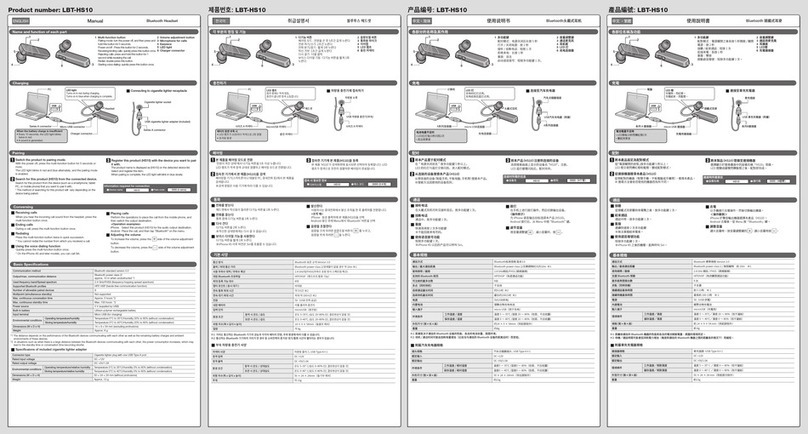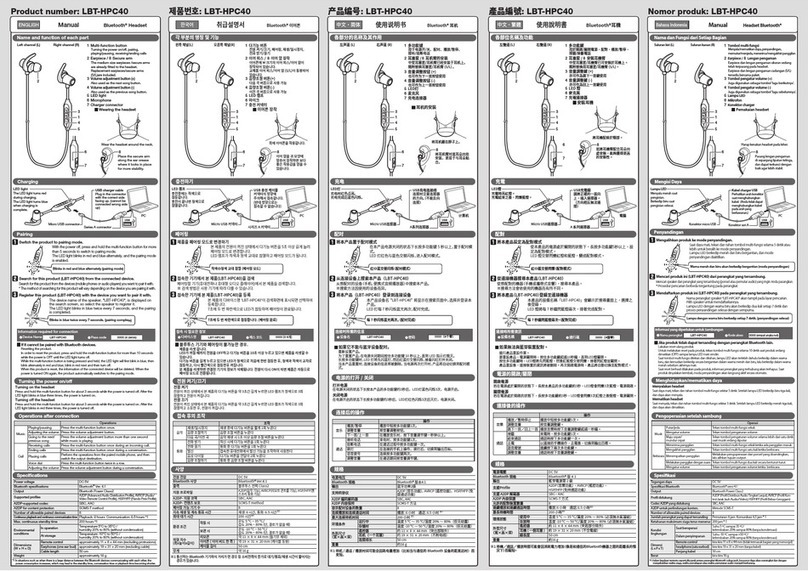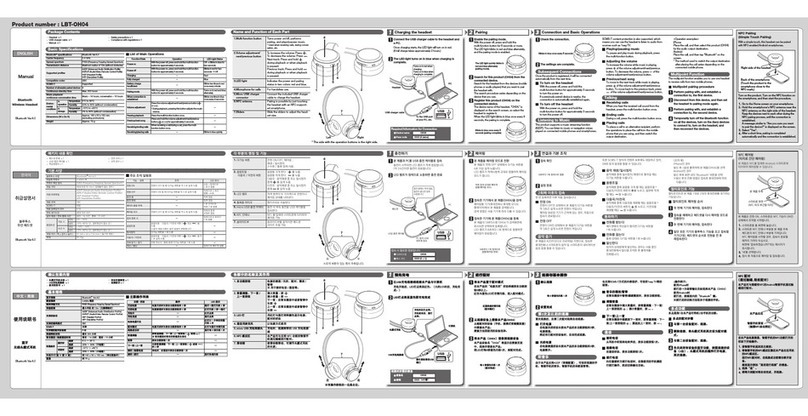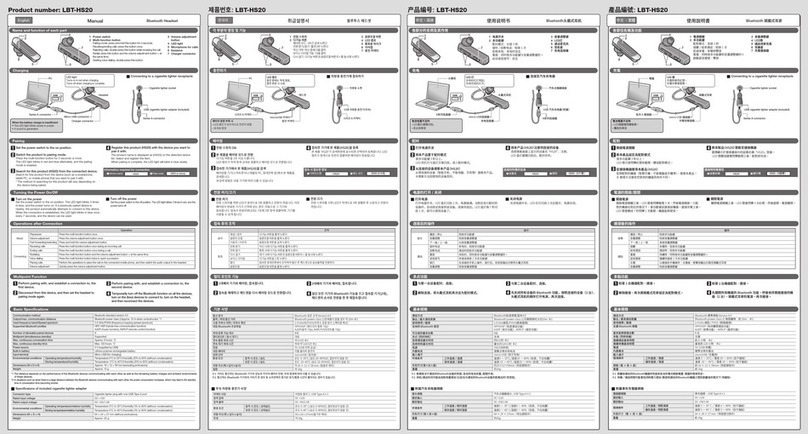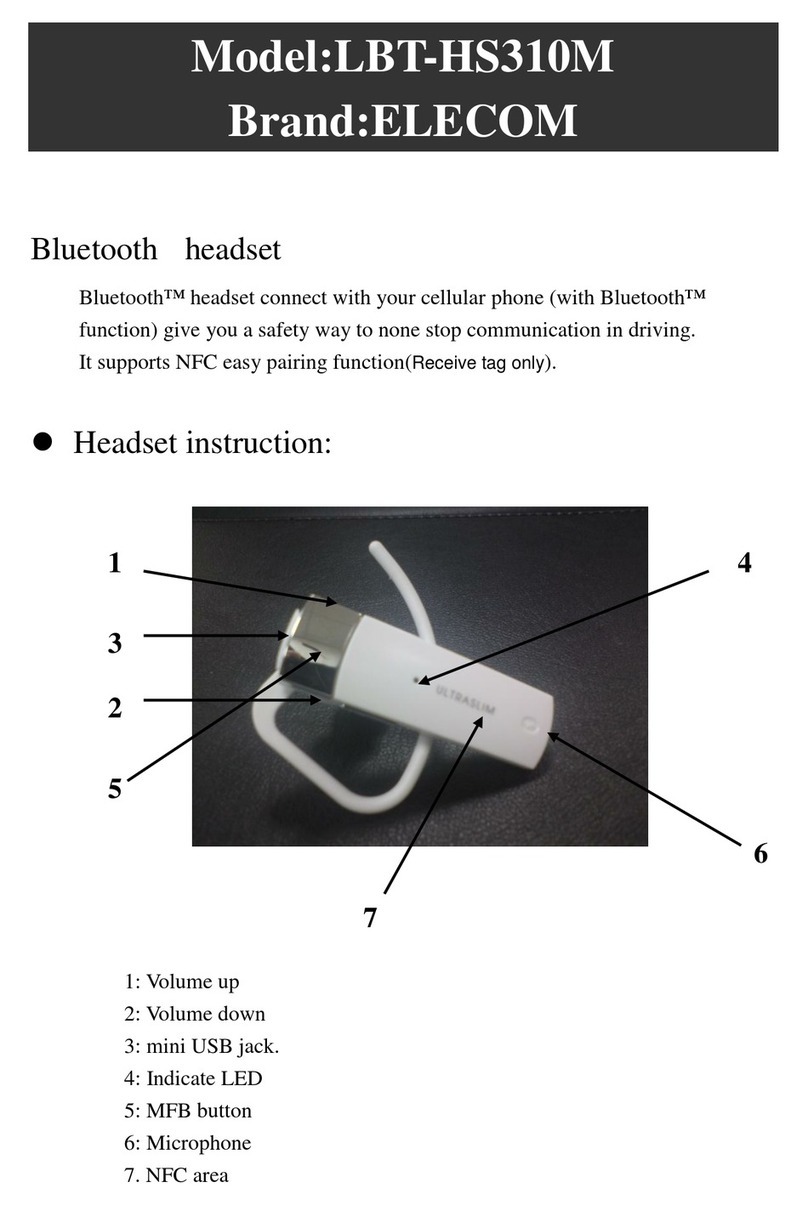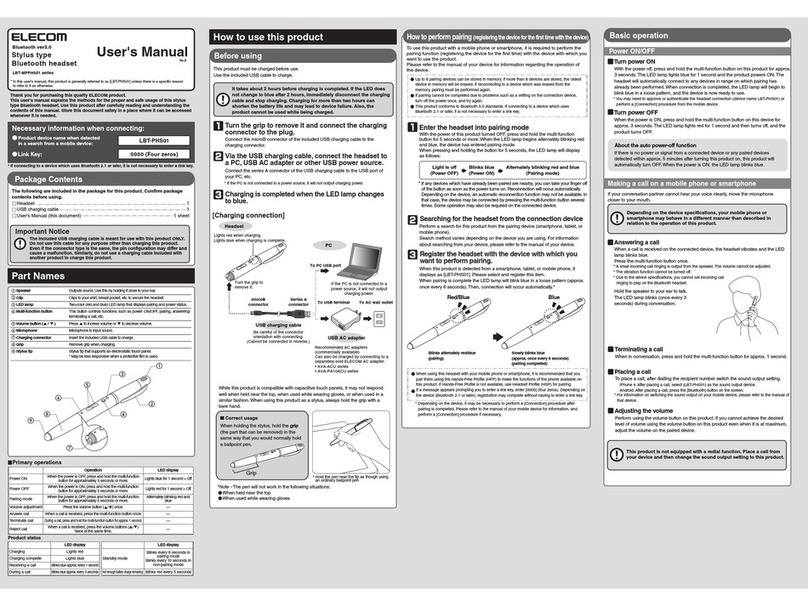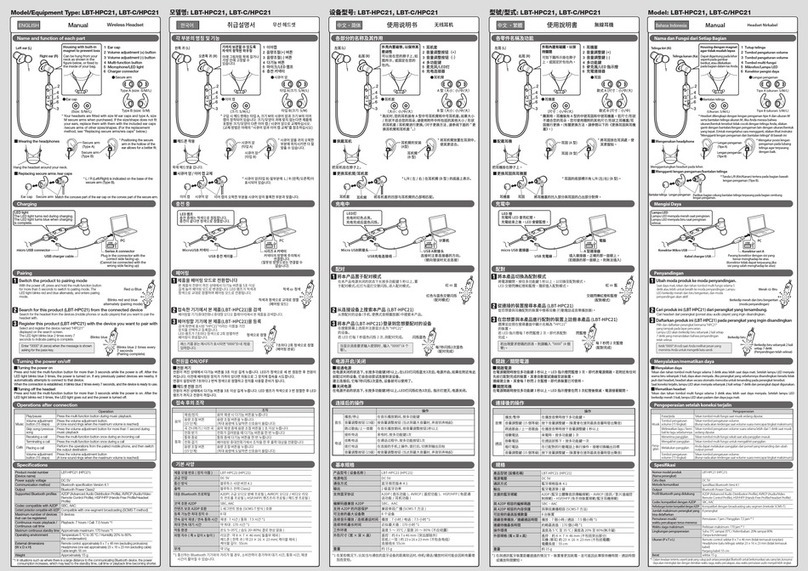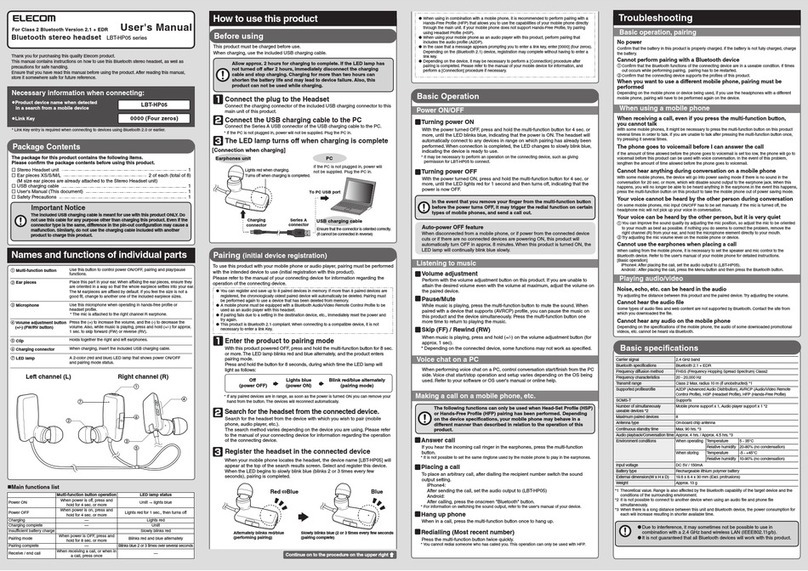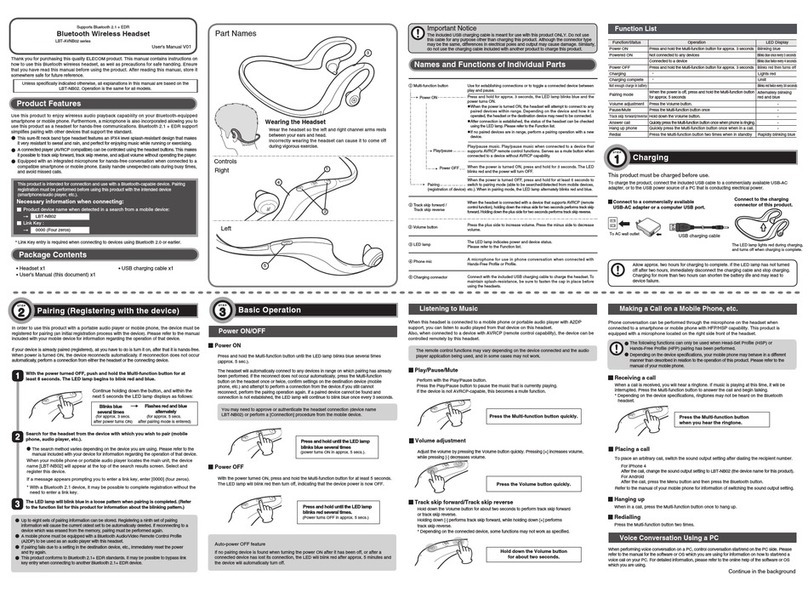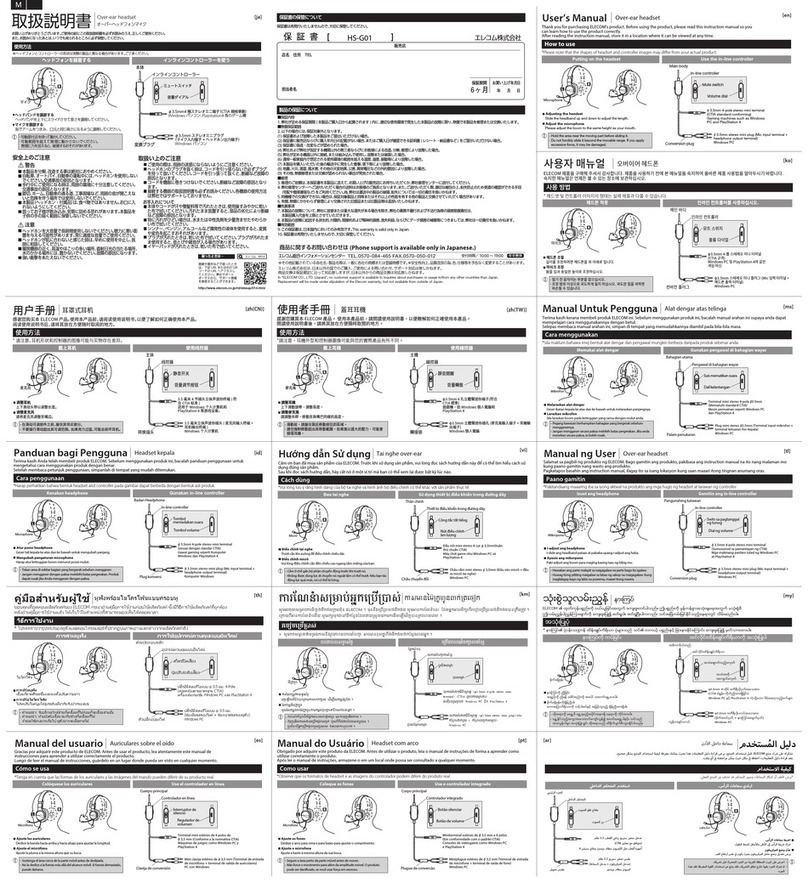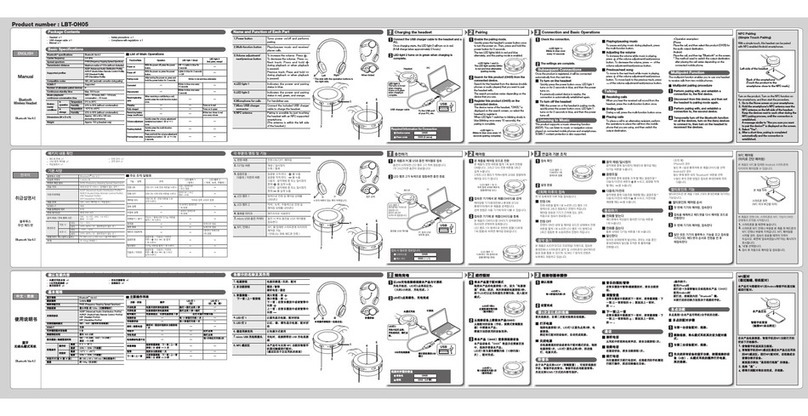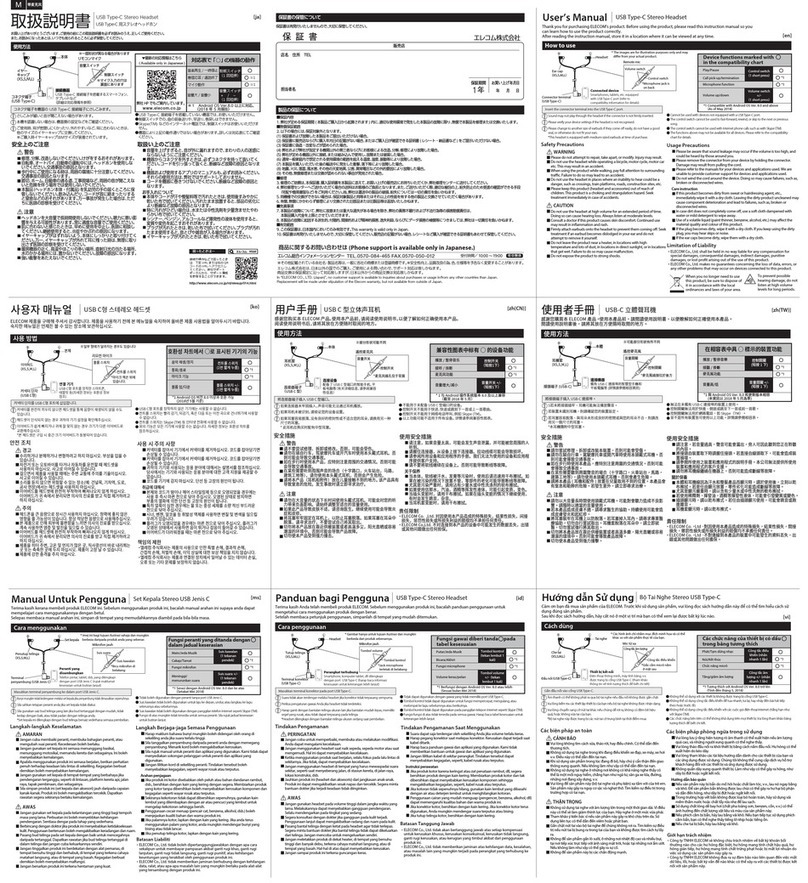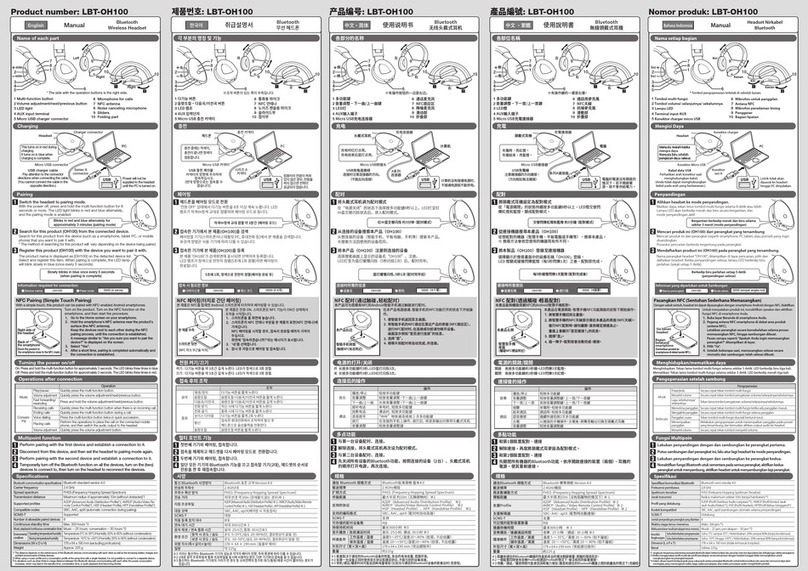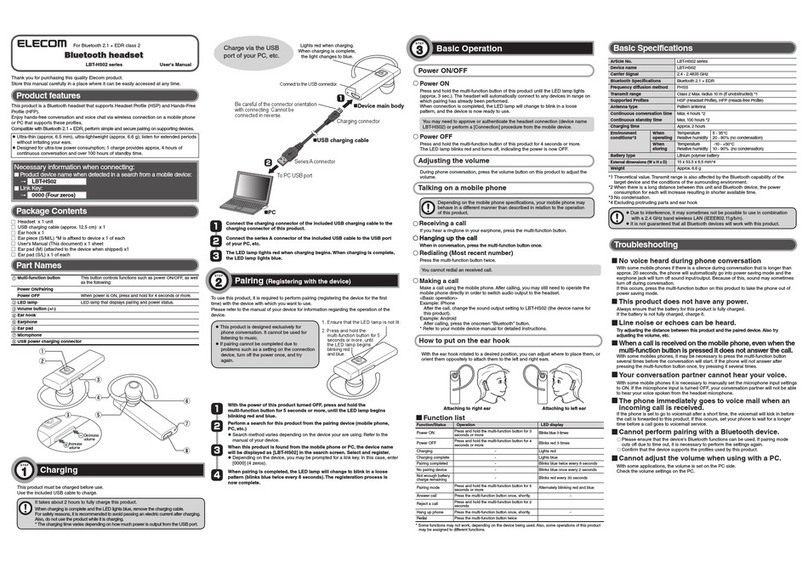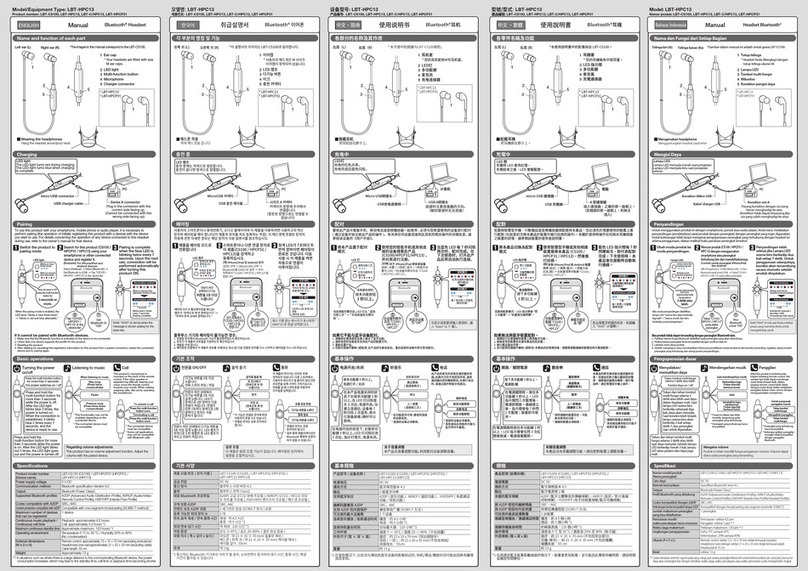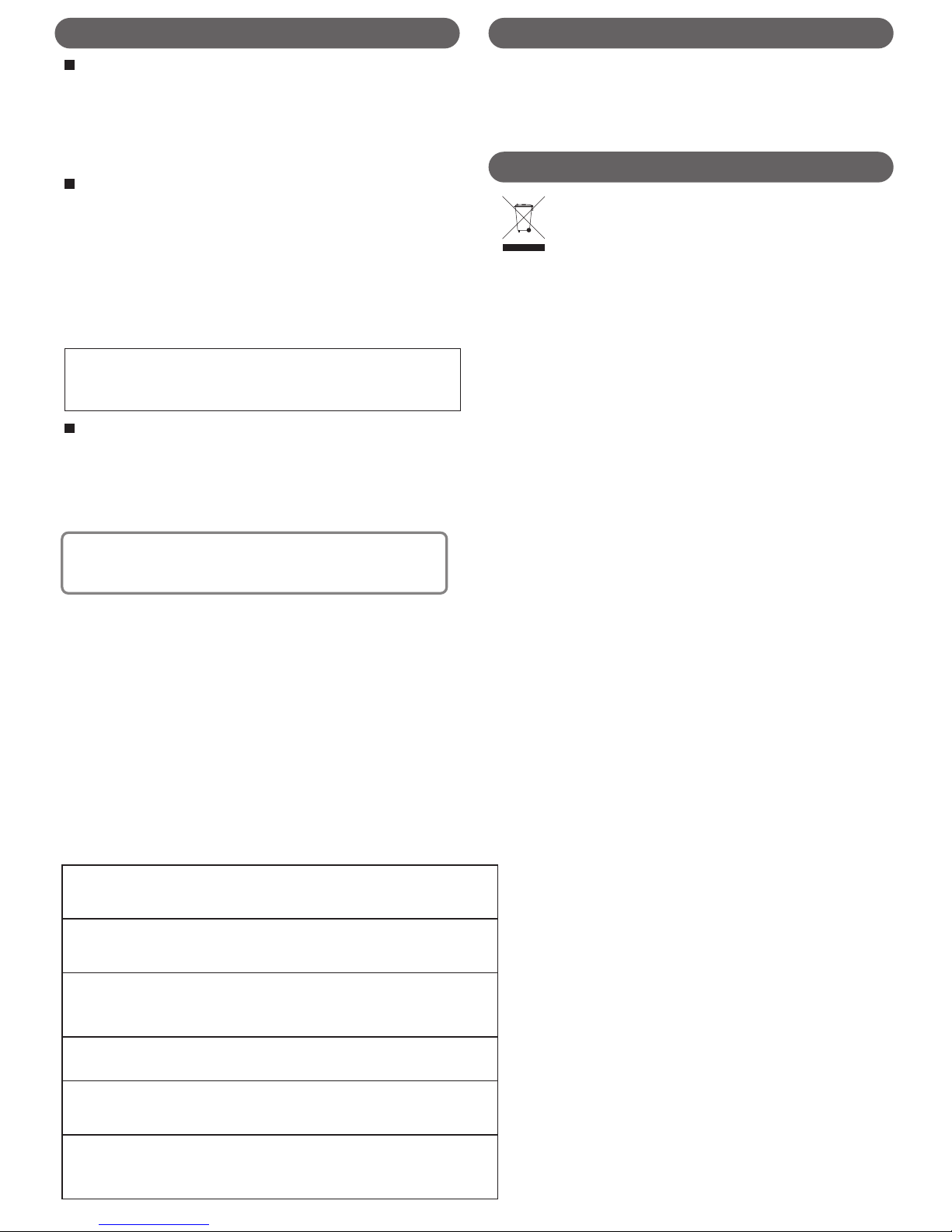This product must be charged before use.
Use the included USB cable to charge.
Connect the charging connector of the supplied USB charging cable to the earphone.
Connect the series A connector of the USB charging cable to the USB port of your PC, etc.
* If the PC is not connected to a power source, it will not output charging power.
Connect the charging cable to the product.
Connect the USB charging cable to your PC.
The LED lamp lights red when charging.
[Charging connection]
Earphone
PC
Series A
connector
To PC USB port
Open the rubber cover and connect the
charging connector.
USB charging cable
Charging
connector
Be careful of the connector
orientation with connecting.
(Cannot be connected in reverse.)
USB AC adapter
Check the
connection.
Setting the Headset (Pairing Mode)Before Using the Product Connection Check and Calling Test
The LED lamp will blink blue in a loose pattern
(approx. once every 5 seconds)
Re-dialling (Calling the last-called number)
Hanging up the call
Adjusting the volume
Perform using the volume button on this product. If you
cannot achieve the desired level of volume using the
volume button on this product even when it is at maximum,
adjust the volume on the paired device.
Placing a call
iPhone:
Type
Android:
After placing a call, select (LBT-HS350) as the sound output
device.
After placing a call, press the [Bluetooth] button on the screen.
Operation
Receiving a call
Make a call from the mobile phone.
Press HERE
With the power of this product turned OFF, press and hold the multi-function button for
8 seconds or more. When the LED lamp begins alternately blinking red and blue, the
device has entered pairing mode.
* If the headset does not have pairing information, the device enters pairing mode when
the power is turned on (4 seconds of holding down the multi-function button).
Enter the headset into pairing mode
If the pairing occurs with an unintended device, turn off that device and perform this step again.
If any devices which have already been paired are nearby, you can take your finger off of the button as soon as the
LED lamp turns on.
If the device's automatic re-connection setting is enabled, connection is automatically re-established with that device.
Some devices may require prior operation to allow communication with LBT-HS350.
Press HERE
How the product behaves after the power has been turned on
depends on the connection condition.
1. If the paired device is nearby
Automatically re-connects to the device (blue light blinking
every 5 seconds)
2. If the paired device is not nearby
Not connected (blue light blinking twice every 5 seconds)
3. If there is no pairing information
Enters pairing mode right after turning on the power.
(Red/Blue alternate blinking)
For Subsequent Connections
Turn on the power to activate the product
While the product is turned
off, press and hold the
multi-function button for 4
seconds. The LED lamp
will blink in blue 3 times
and the power will turn on.
If there is no power or signal from a connected device or no
paired devices detected within approx. 5 minutes after turning
this product on, this product will automatically turn OFF.
About the auto power-off function
If the connection cannot be established, resetting the headset
settings may improve the condition. To reset, while the power
is on, press the multi-function button, and the [+] and [-] volume
buttons at the same time until the LED lamp blinks red 5 times.
Turn power OFF
Press and hold the multi-function button for 4 seconds
or more.The LED lamp blinks red and then turns off,
and the product turns OFF.
When this product is detected by a mobile phone (smartphone), it
shows up as [LBT-HS350] on the scanned device list. Select and
register this item.
When the pairing is completed, the LED lamp will blink blue slowly
(approx. once every 5 seconds).
Register the headset with the device with
which you want to perform pairing.
Blinks alternately red/blue
(waiting for pairing)
Slowly blinks blue
(pairing completed)
The example is for an Android smartphone.
Wireless controls
Call settings
Sound
Display
Multimedia
Eco-mode setting
Location & security
Applications
Bluetooth
Device name
T-01C
Discoverable
可能
Scan for devices
LBT-XXXX
Pairing
Bluetooth devicesScanning
Wireless controls
Airplane mode
Disable all wireless connections
Wi-Fi
Turn on Wi-Fi
Wi-Fi settings
Set up &d manage wireless access points
Receive infrared
Bluetooth
Bluetooth settings
Manage connections, set device name &
discoverability
VPN settings
Set up & manage Virtual Private Networks
(VPN)
Mobile networks
Set options for roaming, networks, APNs
Wireless controlsWireless controls
Search for this product from the mobile phone (smartphone) you want to pair it with. How to search varies depending
on the device used.
For operations on the connecting device, please refer to the user’s manual provided for your mobile phone (smartphone).
Searching for the headset from the connecting device
Bluetooth
Device name
T-01C
Discoverable
Make device discoverable
Scan for devices
LBT-XXXX
Pair with this device
Bluetooth devices
Wireless controlsWireless controls
Bluetooth
Device name
T-01C
Discoverable
Make device discoverable
Scan for devices
LBT-XXXX
Connected to mobile phone voice
Bluetooth devices
Wireless controlsWireless controls
It takes about two hours before charging is completed. If the LED lamp does not turn off after 2 hours, immediately
disconnect the charging cable and stop charging. Charging for more than two hours can shorten the battery life and may lead
to device failure.
To cigarette
socket
USB cigarette charger
To USB terminal
To USB terminal
Setup (pairing) is completed.
Once registered, the device will be automatically connected from next use.
To AC wall
outlet
Other USB-AC adapters and USB cigarette
chargers can also be used for charging.
Charging is completed when the LED lamp
turns off.
Red light turns on while charging.
The light turns off when charging is
completed.
If the PC is not connected to a power source, it
will not output charging power.
Search for the headset from your mobile phone.
Select and register LBT-HS350.
Tap on [Wireless controls]
on the Settings screen.
Tap on [Bluetooth] from
[Wireless controls].
Check [Bluetooth] at the
top of the screen.
Tap on [Scan for devices]
at the bottom of the screen.
From the list of scanned
devices, tap on the
device to connect to.
When the pairing is
successful, [Connected to
mobile phone voice] shows
up below the product name.
If a message appears prompting you to enter a link key, enter [0000] (four zeros). Depending on the device (Bluetooth 2.1 or later), registration may
complete without having to enter a link key.
Depending on the device, it may be necessary to perform a [Connection] procedure after pairing is completed. Please refer to the manual of your mobile
device for information, and perform a [Connection] procedure if necessary.
Connected
properly?
Check!
If the LED lamp blinks
twice in 5 seconds, redo
the pairing steps.
When you hear the ringtone
from the headset, press the
multi-function button once.
* Due to the device
specifications, you cannot set
incoming call ringtone on the
Bluetooth headset.
When in conversation, press the multi-function button once.
To call any number, use your mobile phone to place a call
and then switch the output.
While the mobile phone is in standby mode, press and
hold the [+] volume button.
* The re-dialling function does not dial back the number from which you
received a call.
* For re-dialling when the multi-point function is in use, please refer to [About
Placing a Call (Re-dialling)] under [How to Set the Multi-Point Function].
*Forinformationonswitchingthesoundoutputonyourmobiledevice,
pleaserefertothemanualofthatdevice.
Settings Wireless controls