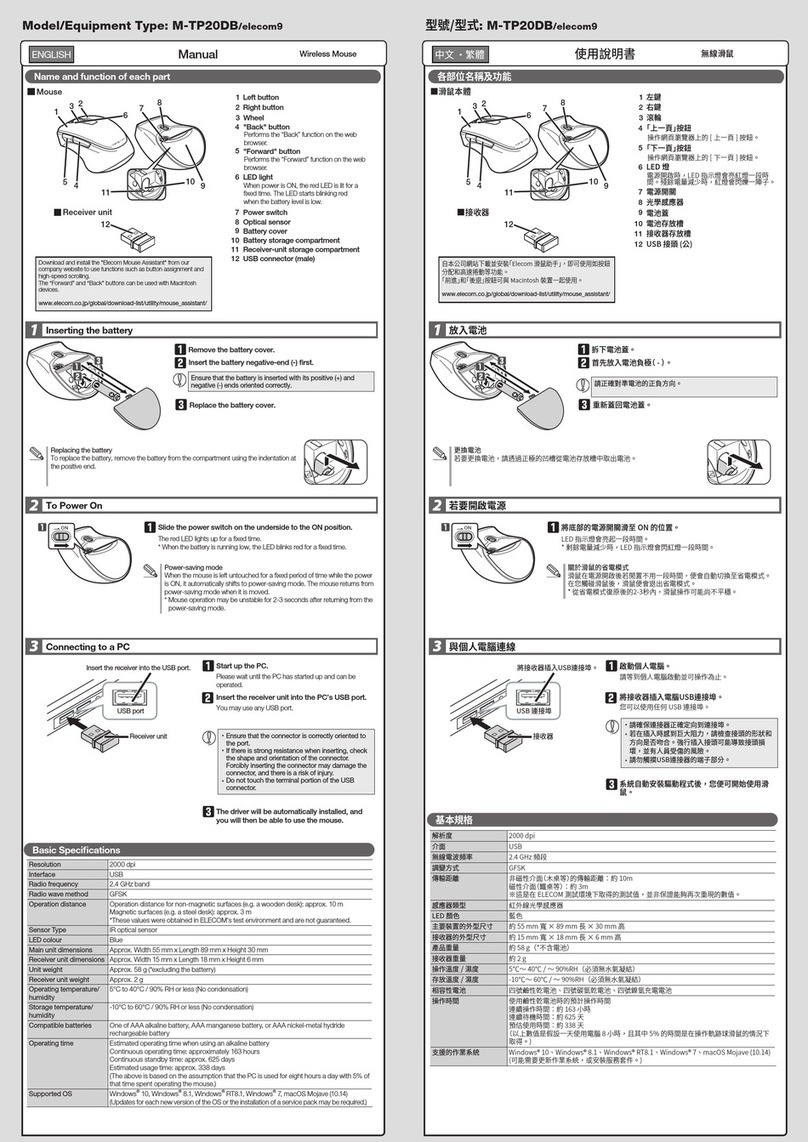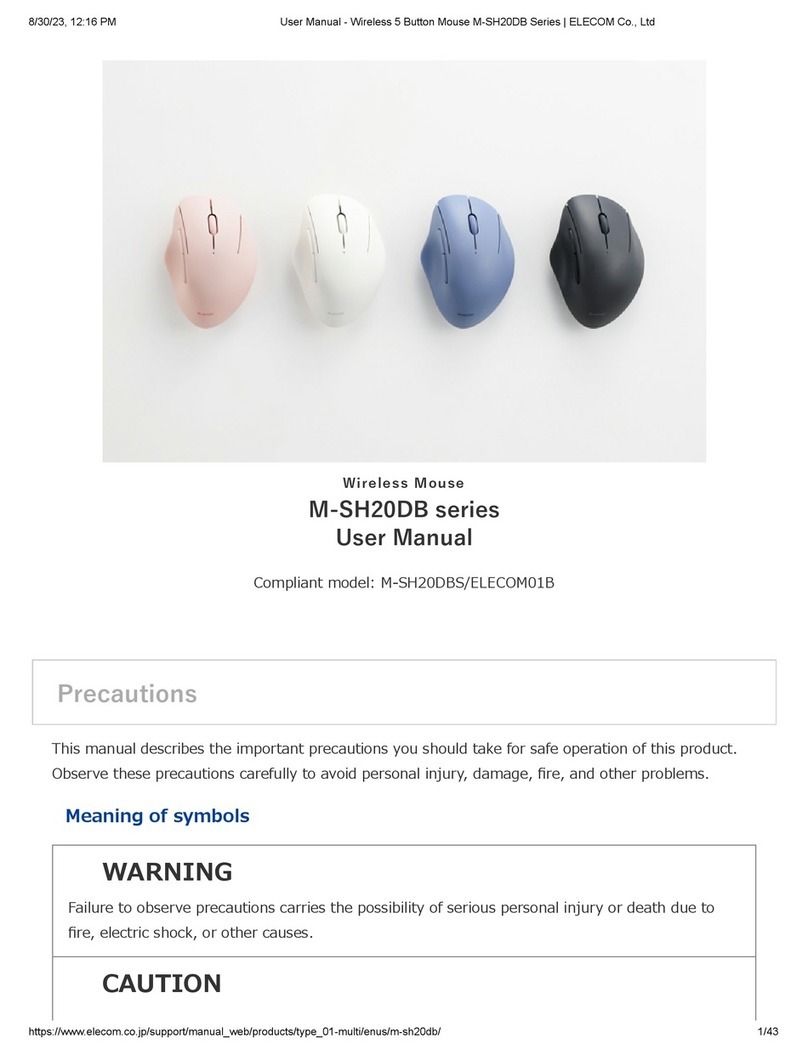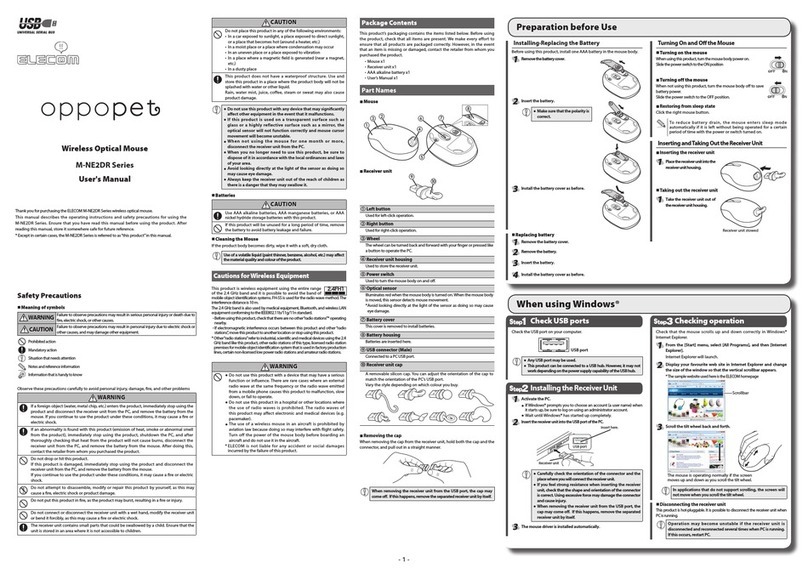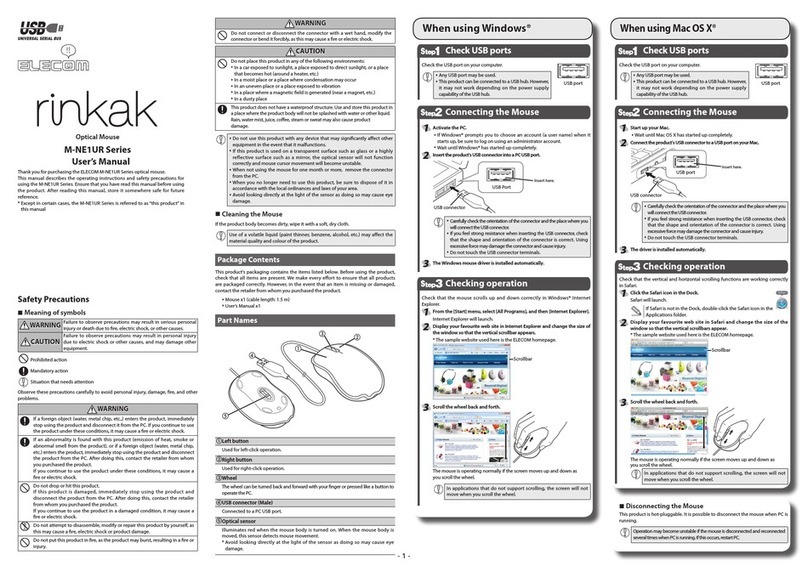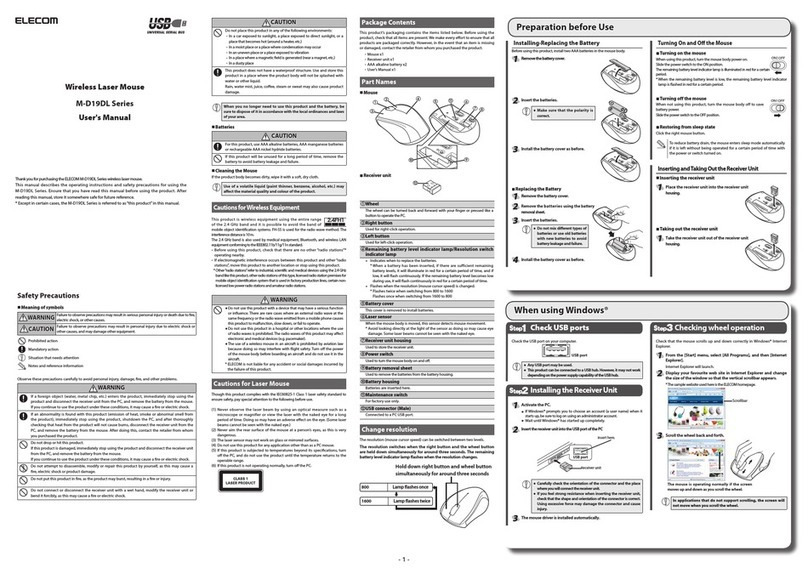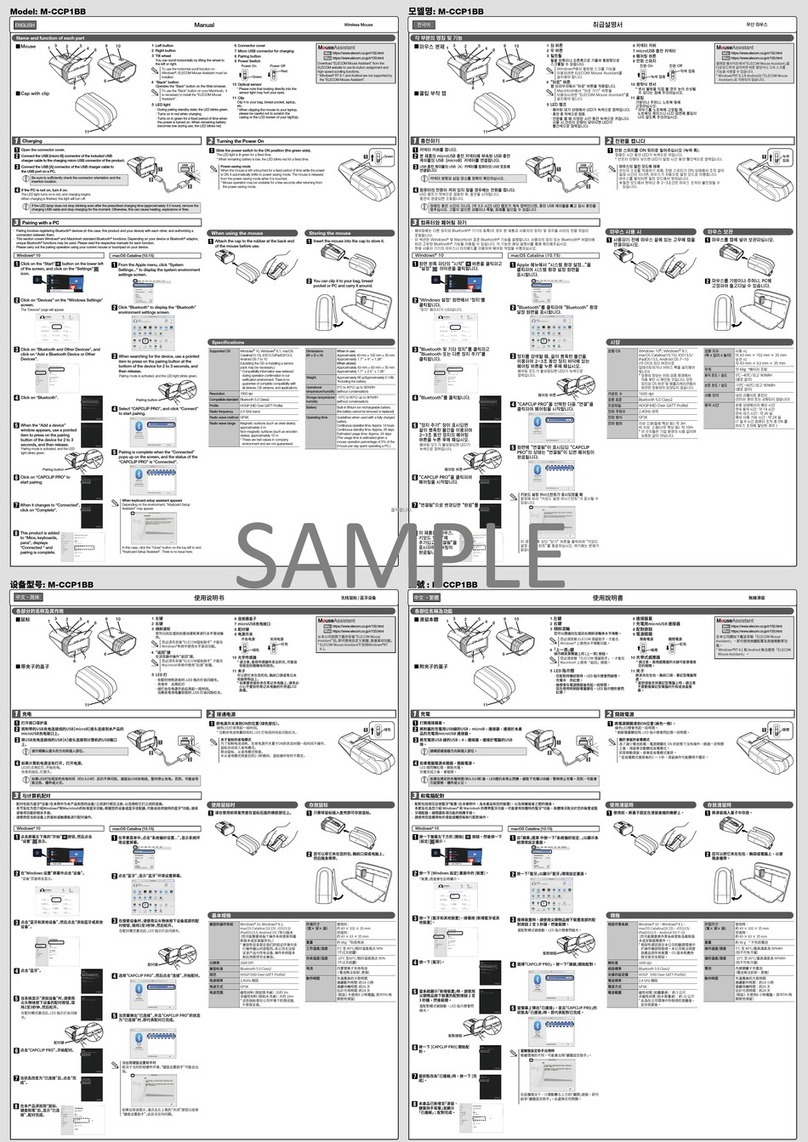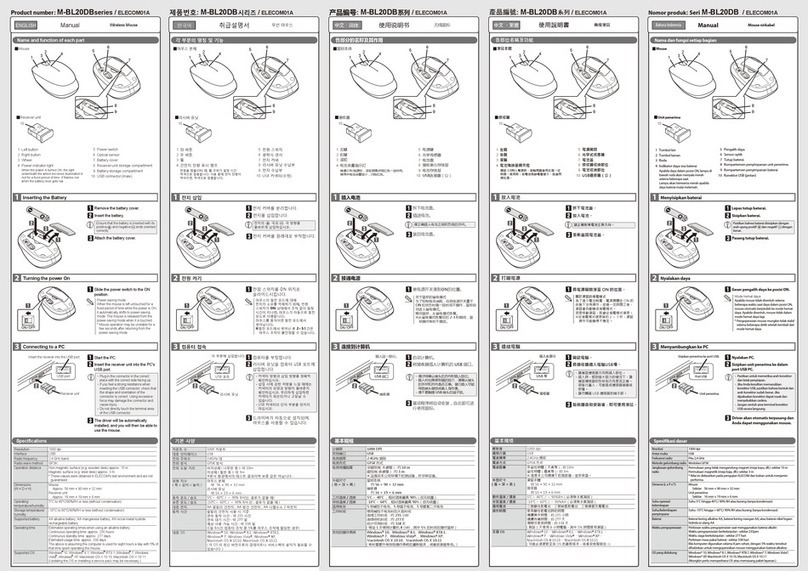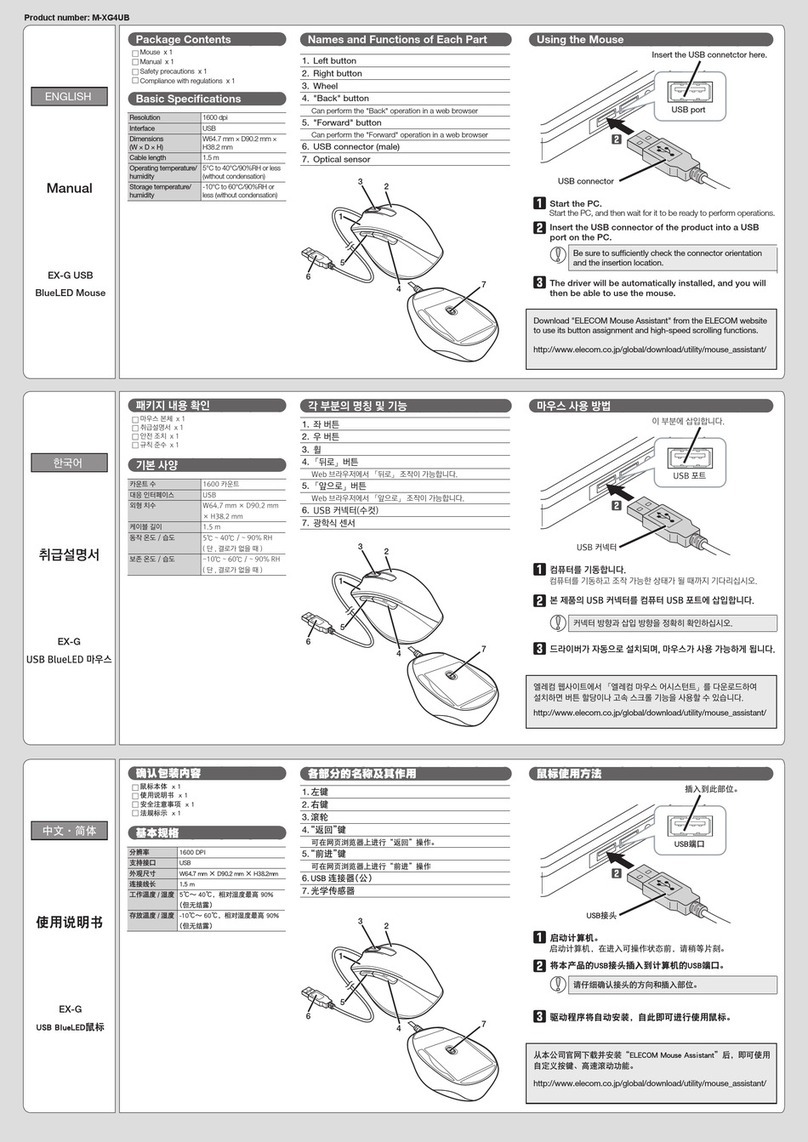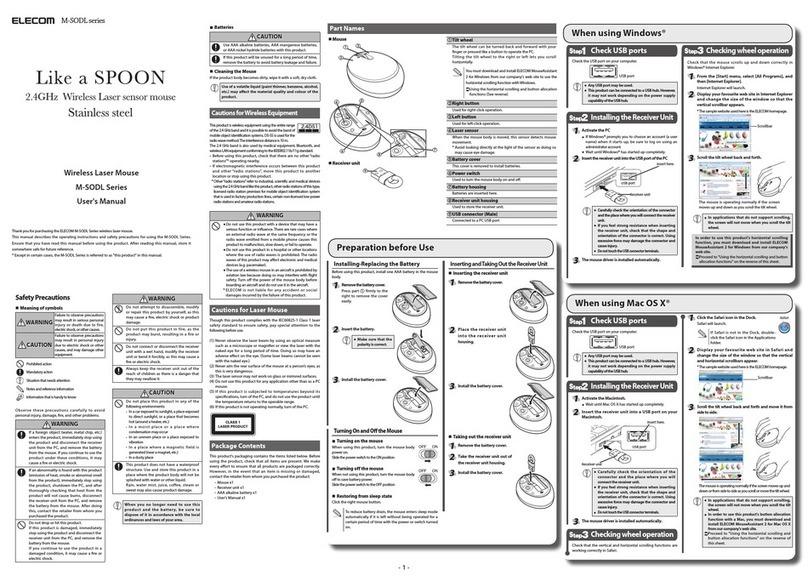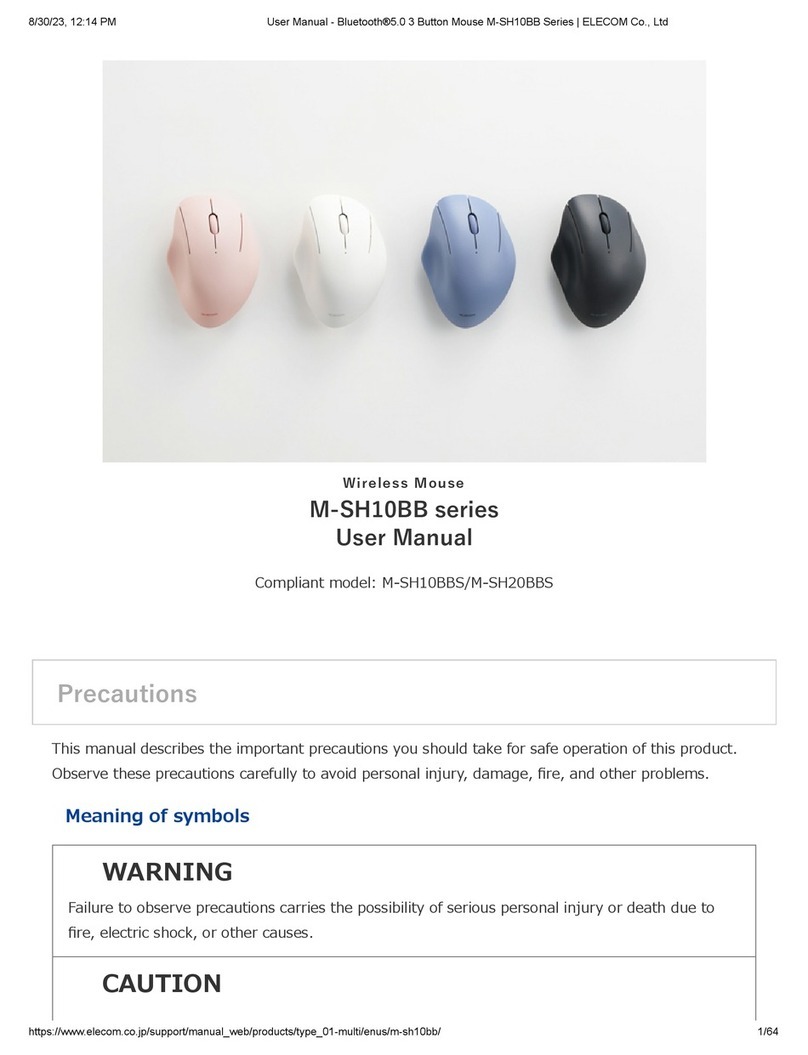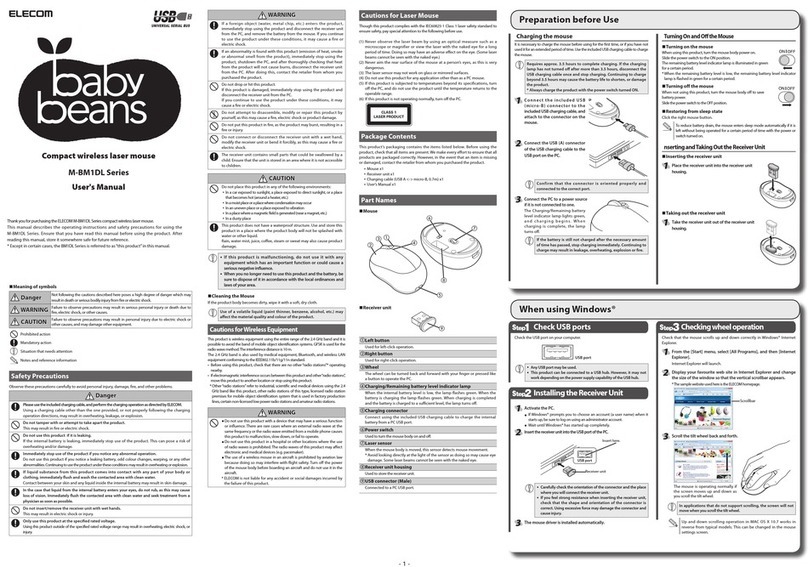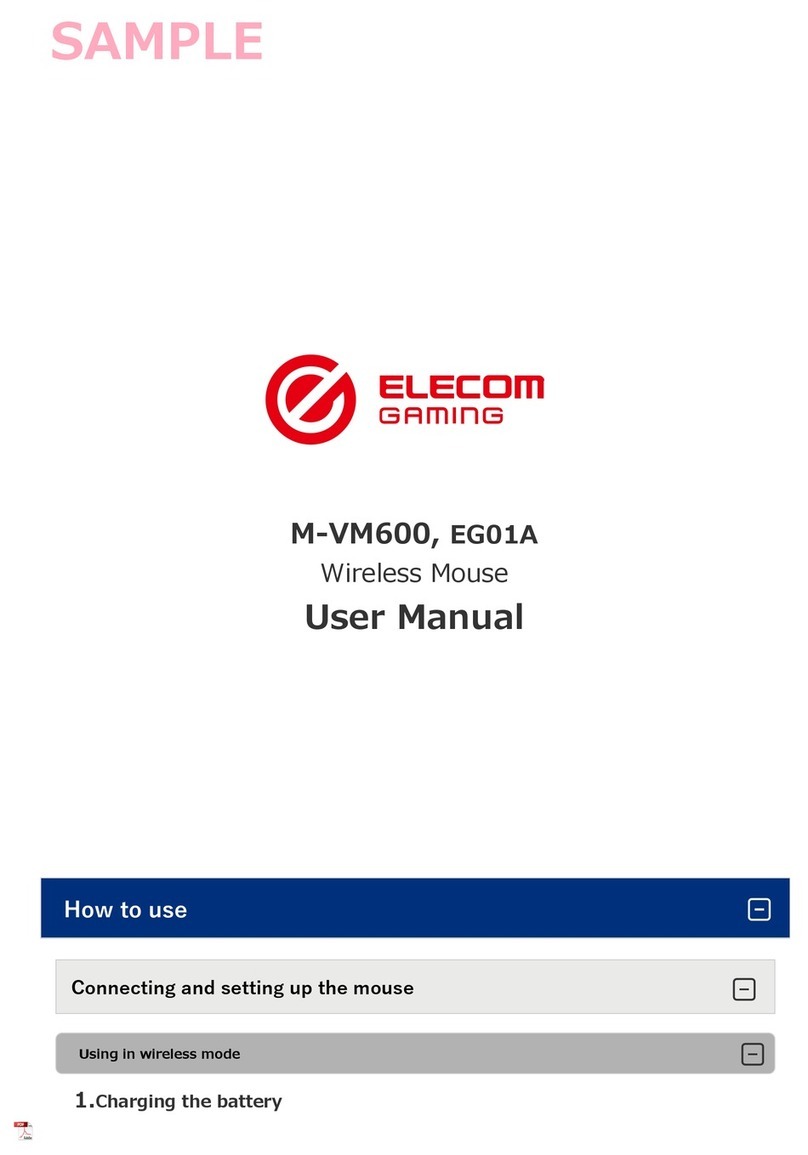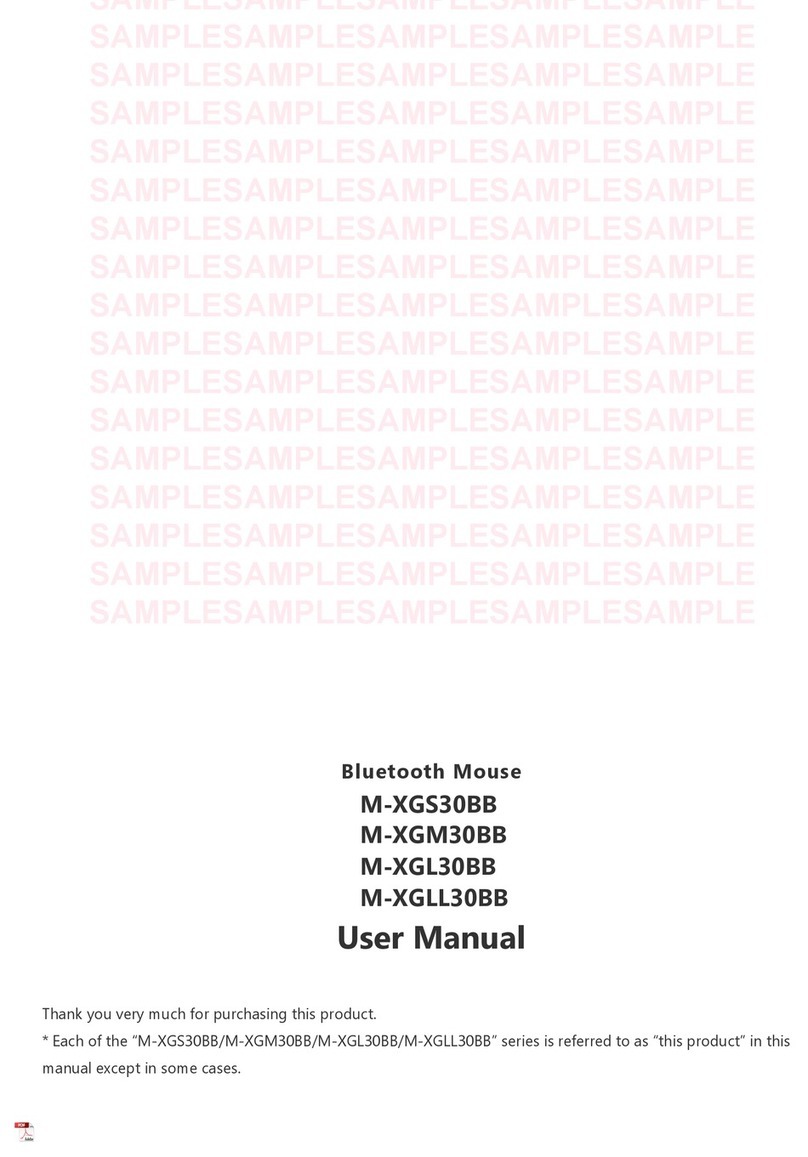- 1 -
CAUTION
Do not place this product in any of the following environments:
In a car exposed to sunlight, a place exposed to direct sunlight, or a place that becomes
y
hot (around a heater, etc.)
In a moist place or a place where condensation may occur
y
In an uneven place or a place exposed to vibration
y
In a place where a magnetic eld is generated (near a magnet, etc.)
y
In a dusty place
y
This product does not have a waterproof structure. Use and store this product in a place
where the product body will not be splashed with water or other liquid.
Rain, water mist, juice, coee, steam or sweat may also cause product damage.
Do not use this product with any device that may signicantly aect other equipment
y
in the event that it malfunctions.
If this product is used on a transparent surface such as glass or a highly reective
y
surface such as a mirror, the laser sensor will not function correctly and mouse cursor
movement will become unstable.
When not using the mouse for one month or more, disconnect the connector from
y
the PC.
When you no longer need to use this product, be sure to dispose of it in accordance
y
with the local ordinances and laws of your area.
Cleaning the Mouse
If the product body becomes dirty, wipe it with a soft, dry cloth.
Use of a volatile liquid (paint thinner, benzene, alcohol, etc.) may aect the material
quality and colour of the product.
Cautions for Laser Mouse
Though this product complies with the IEC60825-1 Class 1 laser safety standard to ensure safety, pay
special attention to the following before use.
(1) Never observe the laser beam by using an optical measure such as a microscope or magnier
or view the laser with the naked eye for a long period of time. Doing so may have an adverse
eect on the eye. (Some laser beams cannot be seen with the naked eye.)
(2) Never aim the rear surface of the mouse at a person’s eyes, as this is very dangerous.
(3) The laser sensor may not work on glass or mirrored surfaces.
(4) Do not use this product for any application other than as a PC mouse.
(5) If this product is subjected to temperatures beyond its specications, turn o the PC, and do
not use the product until the temperature returns to the operable range.
(6) If this product is not operating normally, turn o the PC.
Package Contents
This product's packaging contains the items listed below. Before using the product, check that
all items are present. We make every eort to ensure that all products are packaged correctly.
However, in the event that an item is missing or damaged, contact the retailer from whom you
purchased the product.
Mouse x1 (cable length: 1.5 m)
y
User’s Manual x1
y
Safety Precautions
Meaning of symbols
WARNING Failure to observe precautions may result in serious personal injury or death
due to re, electric shock, or other causes.
CAUTION Failure to observe precautions may result in personal injury due to electric
shock or other causes, and may damage other equipment.
Prohibited action
Mandatory action
Situation that needs attention
Notes and reference information
Information that is handy to know
Observe these precautions carefully to avoid personal injury, damage, re, and other problems.
WARNING
If an abnormality is found with this product (emission of heat, smoke or abnormal smell
from the product), immediately stop using the product, disconnect the product from the
PC. After doing this, contact the retailer from whom you purchased the product.
If you continue to use the product under these conditions, it may cause a re or electric
shock.
Do not drop or hit this product.
If this product is damaged, immediately stop using the product and disconnect the
product from the PC. After doing this, contact the retailer from whom you purchased the
product.
If you continue to use the product in a damaged condition, it may cause a re or electric
shock.
Do not attempt to disassemble, modify or repair this product by yourself, as this may
cause a re, electric shock or product damage.
Do not put this product in re, as the product may burst, resulting in a re or injury.
Do not connect or disconnect the connector with a wet hand, modify the connector or
bend it forcibly, as this may cause a re or electric shock..
M-SN1UL Series
User's Manual
Thank you for purchasing the ELECOM M-SN1UL Series laser mouse.
This manual describes the operating instructions and safety precautions for using the M-SN1UL
Series. Ensure that you have read this manual before using the product. After reading this manual,
store it somewhere safe for future reference.
* Except in certain cases, the M-SN1UL Series is referred to as "this product" in this manual.
Part Names
S
tep
1
Check USB ports
Check the USB port on your computer.
USB port
Any USB port may be used.
y
This product can be connected to a USB hub. However, it may not work depending on
y
the power supply capability of the USB hub.
S
tep2
Connecting the Mouse
Activate the PC
If Windows® prompts you to choose an account (a user name) when it starts up,
y
be sure to log on using an administrator account.
Wait until Windows® has started up completely.
y
Insert the product's USB connector into a PC USB port.
Insert here.
USB port
USB Connector
Carefully check the orientation of the connector and the place where you
will connect the receiver unit.
The mouse driver is installed automatically.
The operation check indicator flashes red for a certain period of time, and then
illuminates in red.
Disconnecting the Mouse
This product is hot-pluggable. It is possible to disconnect the mouse when
Windows® is running.
Operation may become unstable if the mouse is disconnected and
reconnected several times when Windows® is running. If this occurs,
restart Windows®.
S
tep3
Checking wheel operation
Check that the mouse scrolls up and down correctly in Windows® Internet Explorer.
From the [Start] menu, select [All Programs], and then [Internet Explorer].
Internet Explorer will launch.
Display your favourite web site in Internet Explorer and change the size of the
window so that the vertical scrollbar appears.
* The sample website used here is the ELECOM homepage.
Scrollbar
Scroll the wheel back and forth.
The mouse is operating normally if the
screen moves up and down as you scroll
the wheel.
In applications that do not support scrolling, the screen will not move when
you scroll the wheel.
When using Windows®
Wheel
The wheel can be turned back and forward with your nger or pressed like a button to operate the
PC.
Right button
Used for right-click operation.
Left button
Used for left-click operation.
USB connector (Male)
Connected to a PC USB port.
Operation check indicator
Flashes red for a certain period of time and then illuminates in red when the PC is turned on or
when the product's USB connector is inserted into a USB port on the PC.
Laser sensor
When the mouse body is moved, this sensor detects mouse movement.
* Avoid looking directly at the light of the sensor as doing so may cause eye damage.