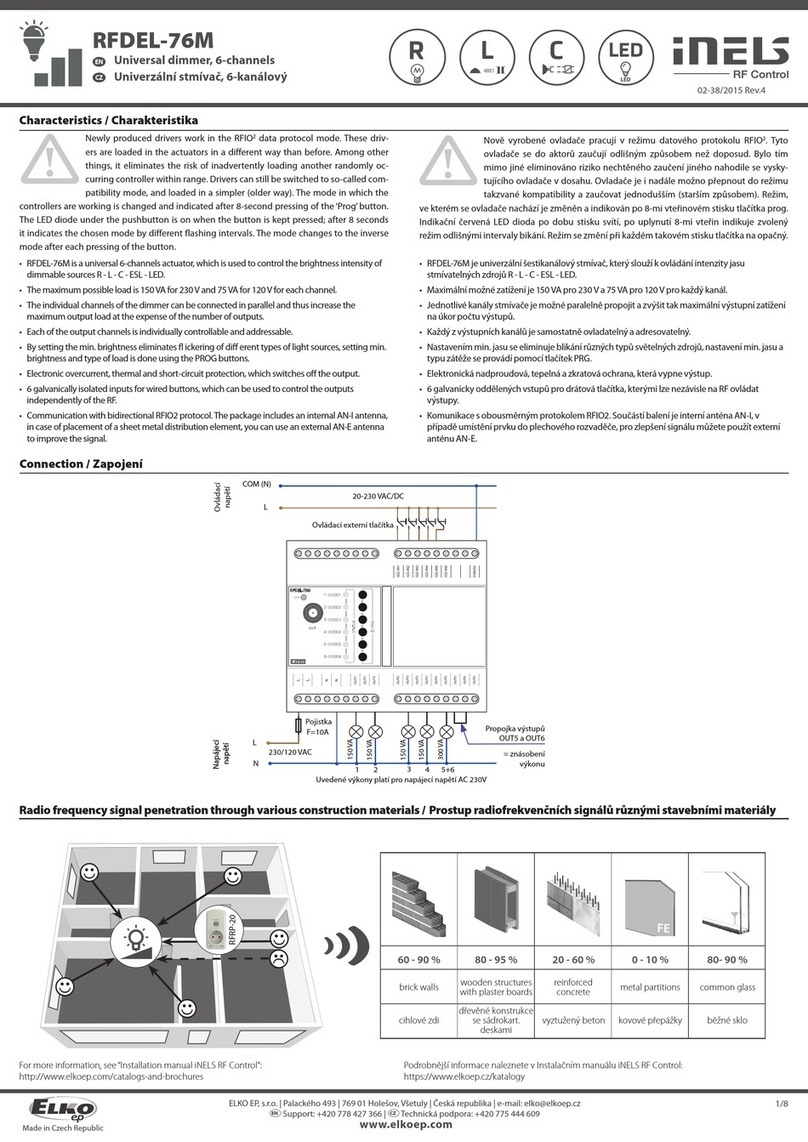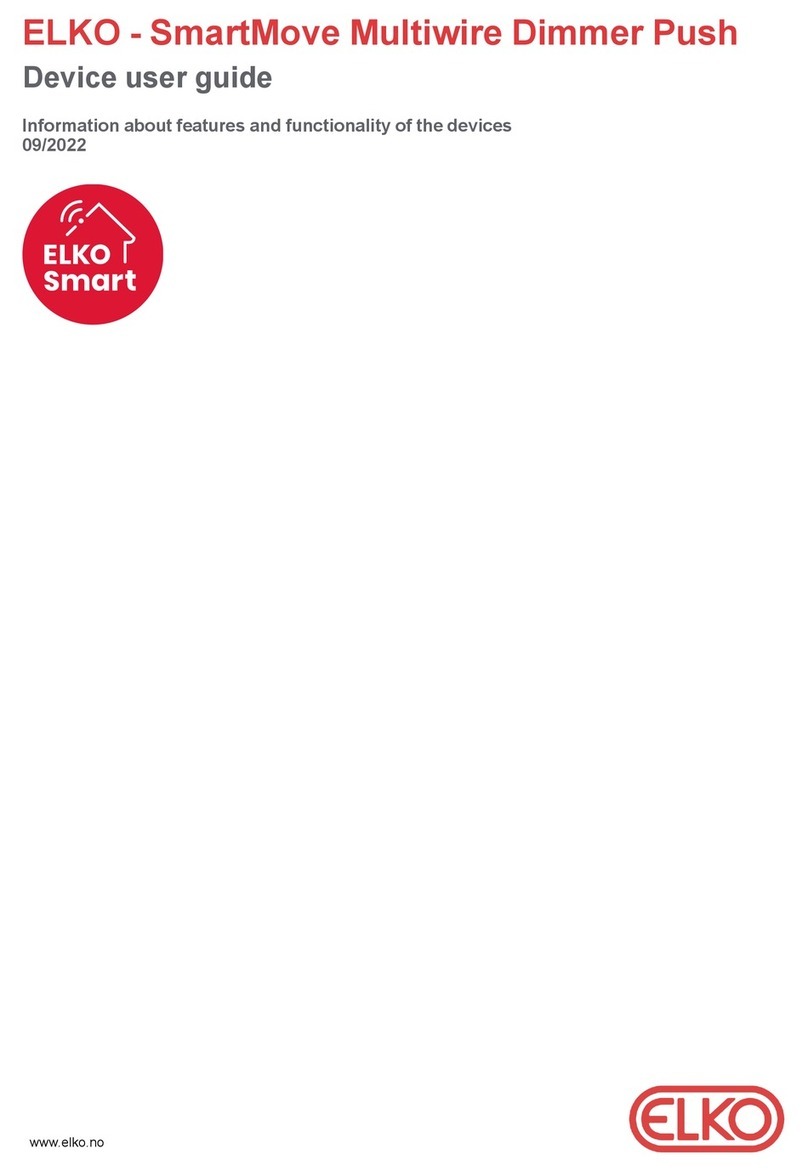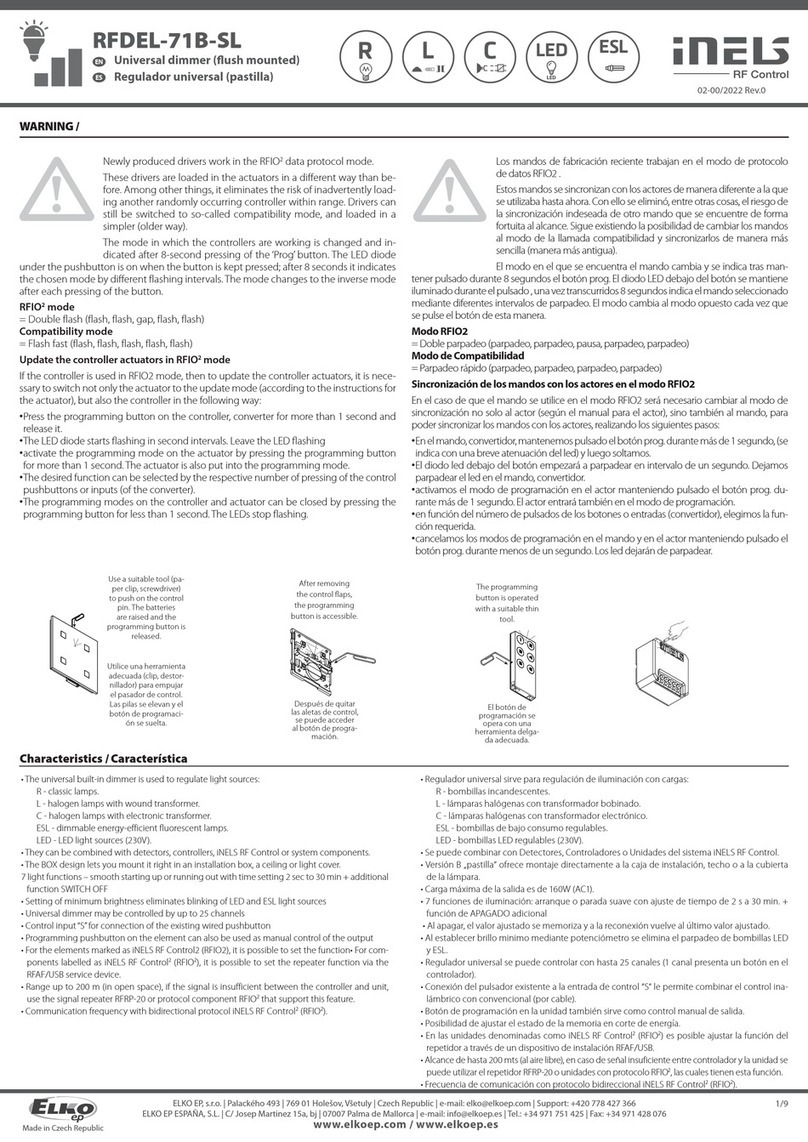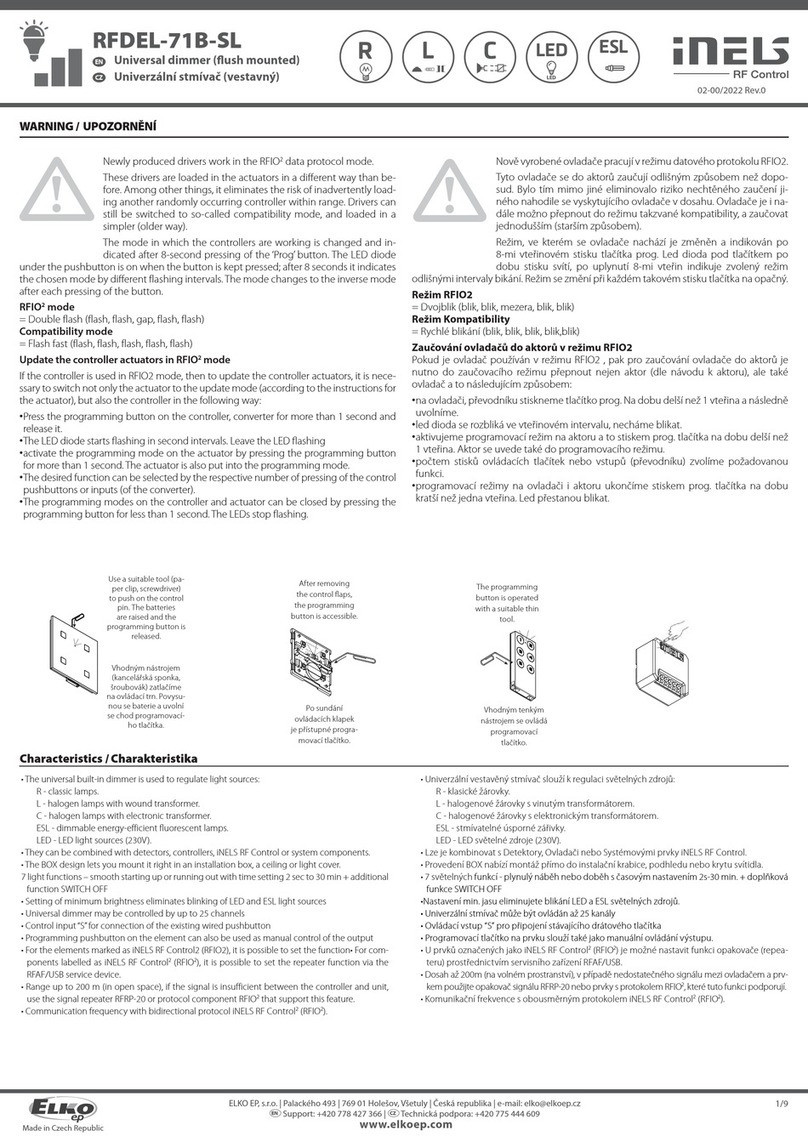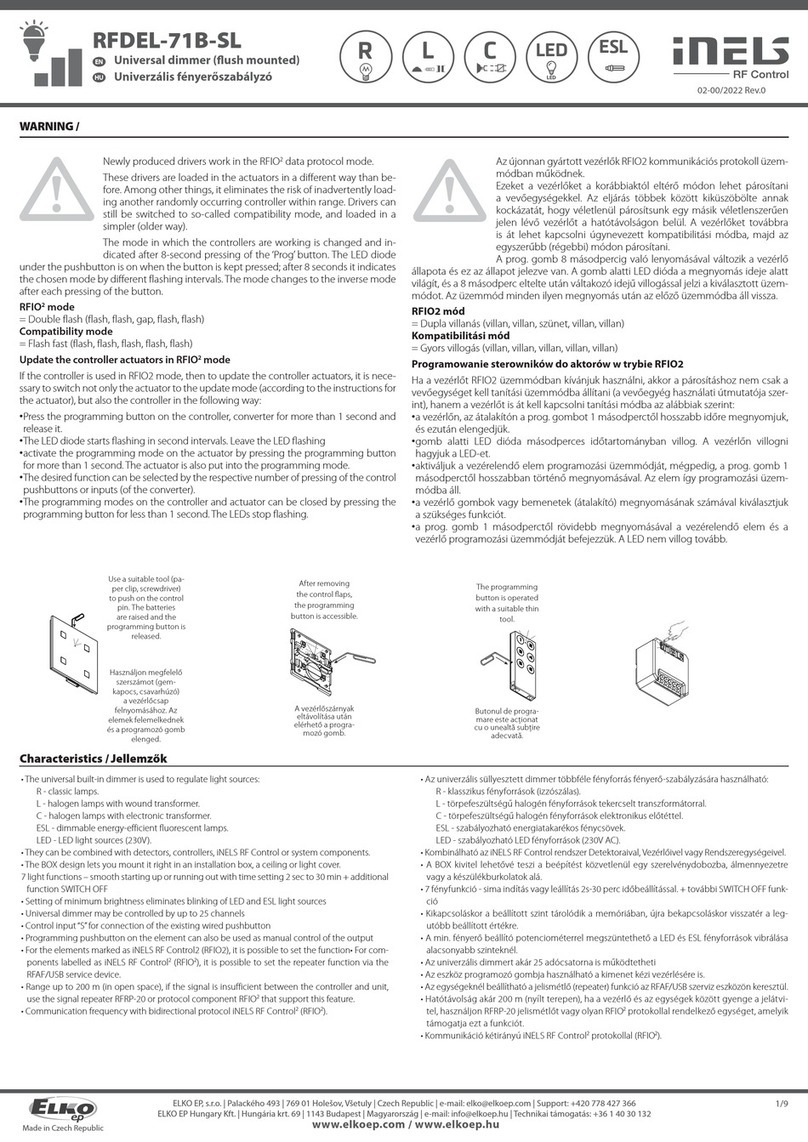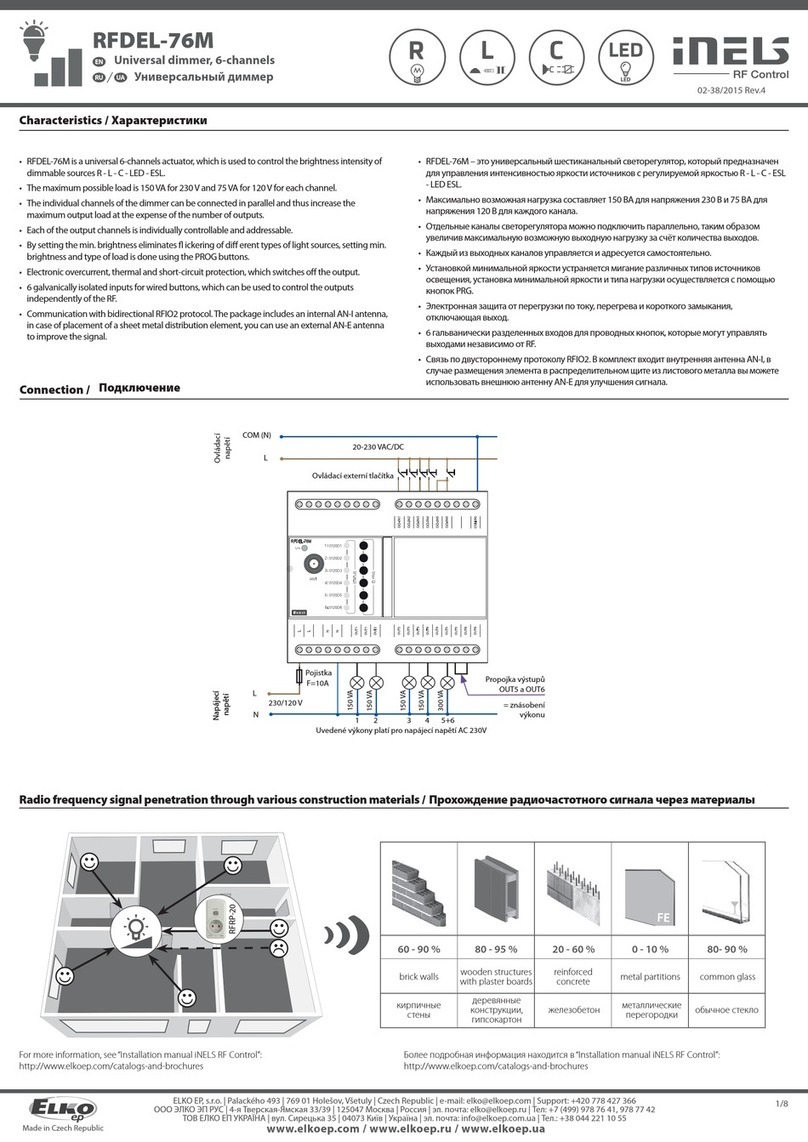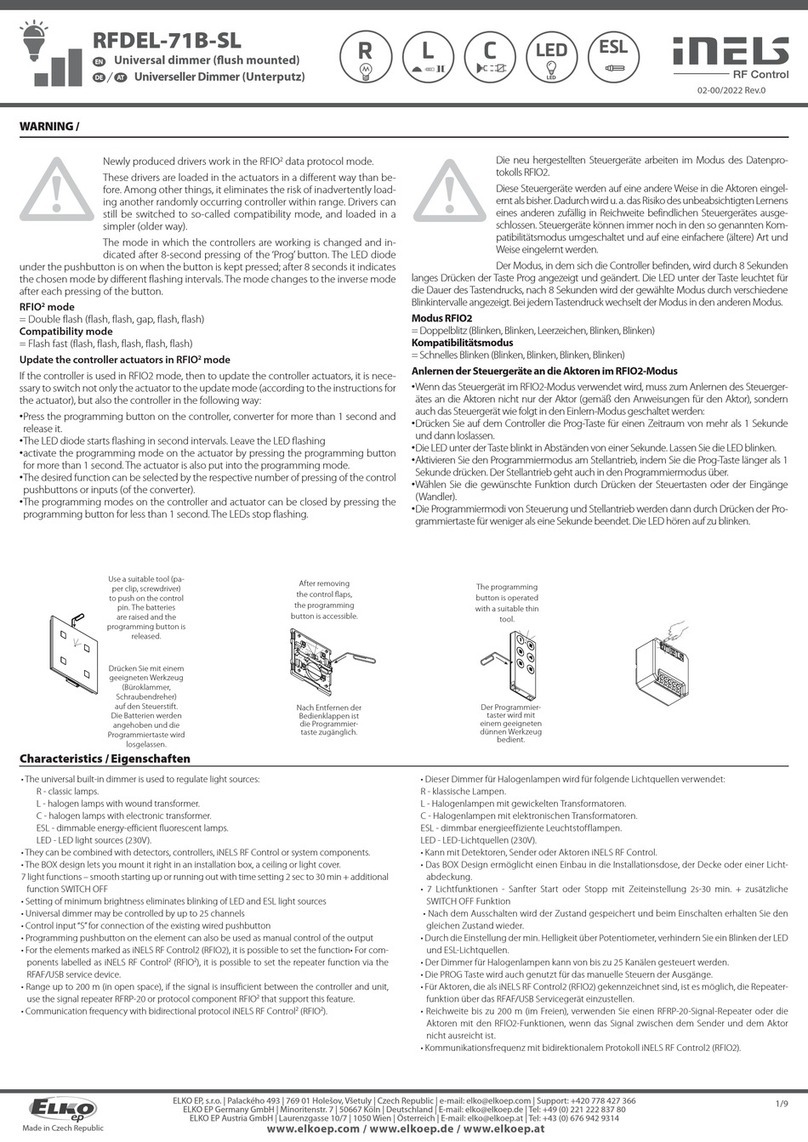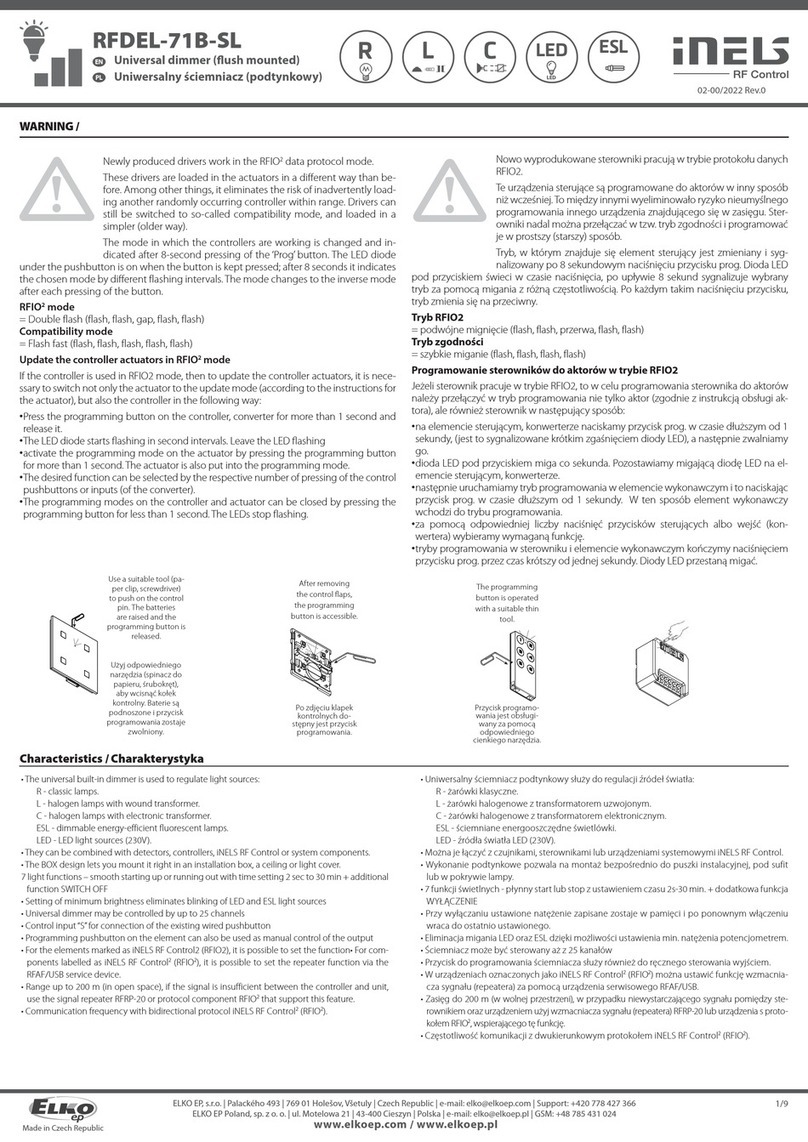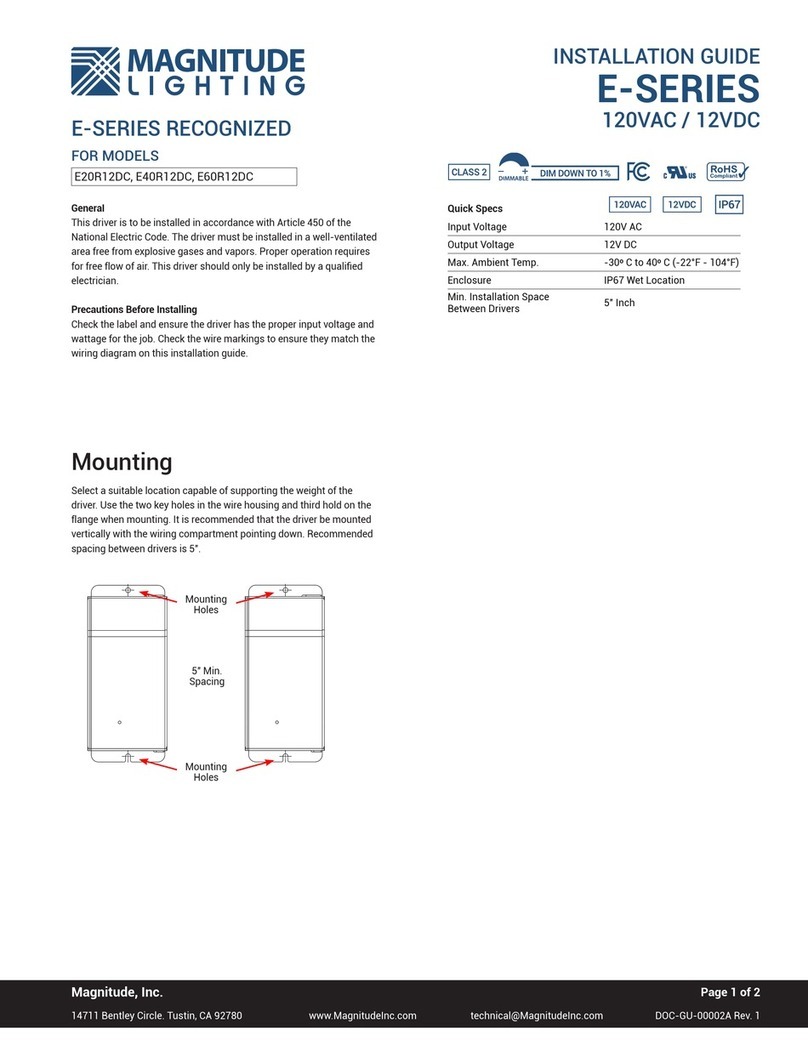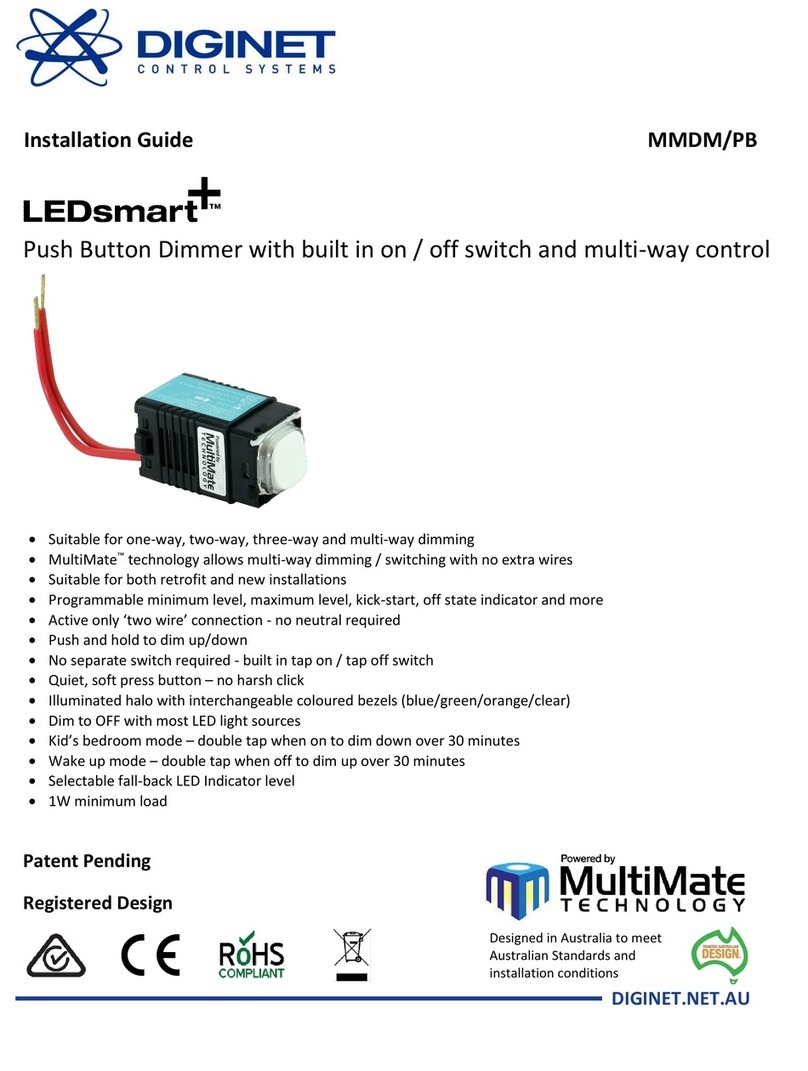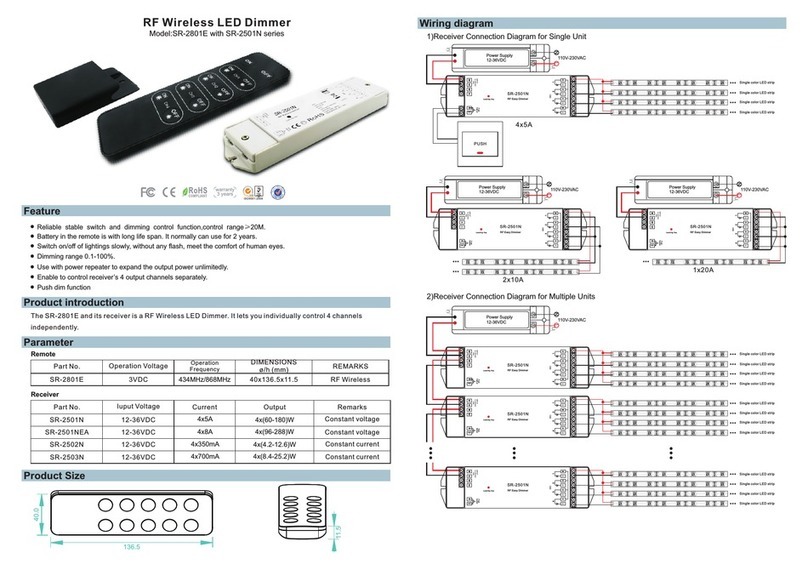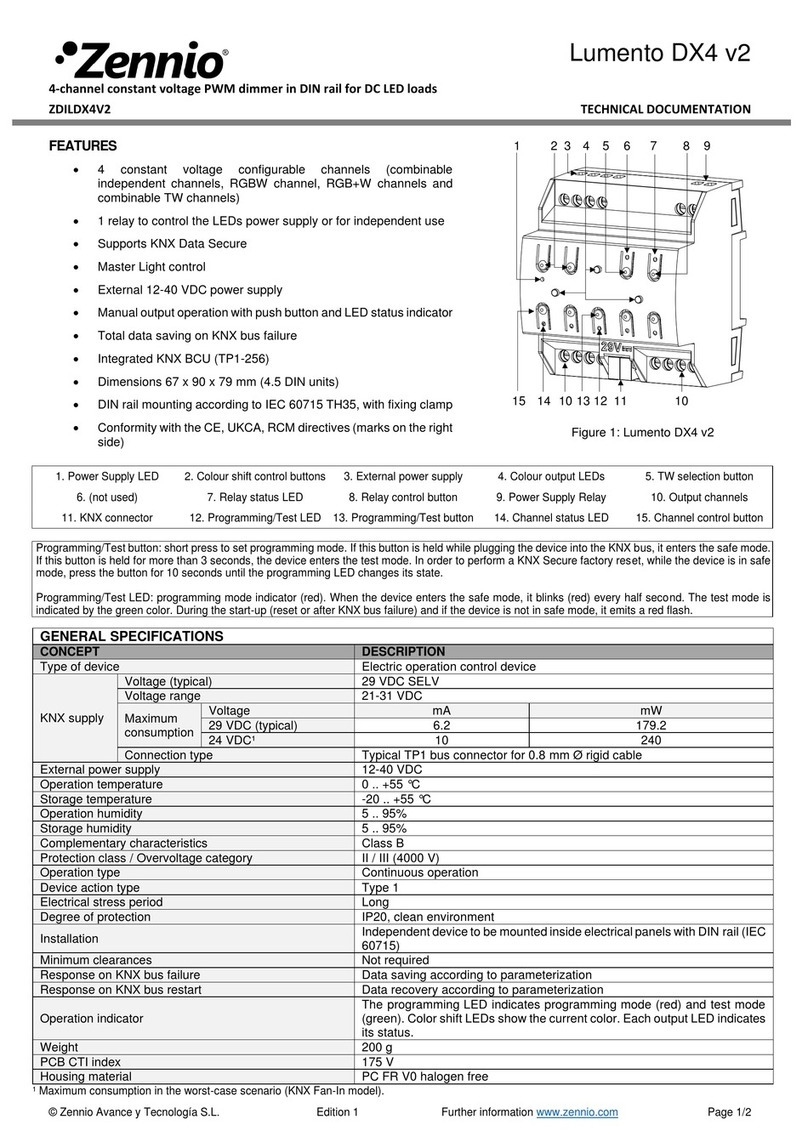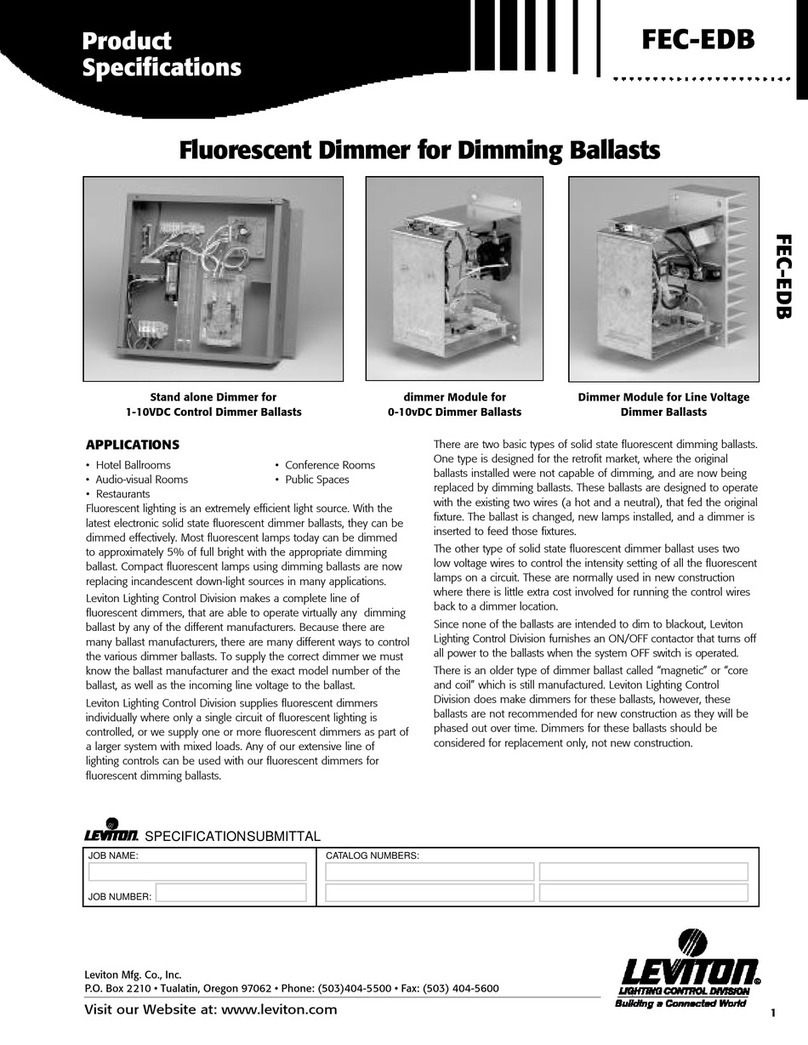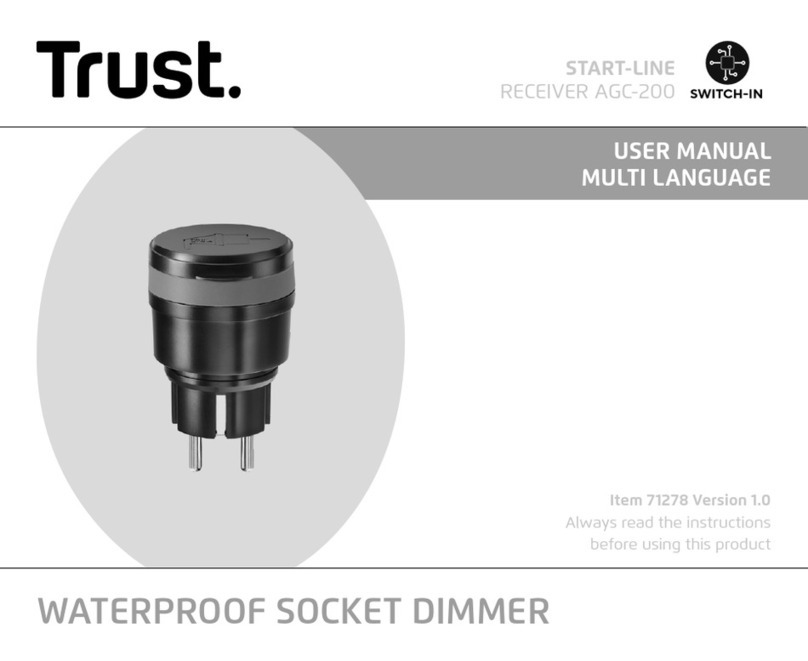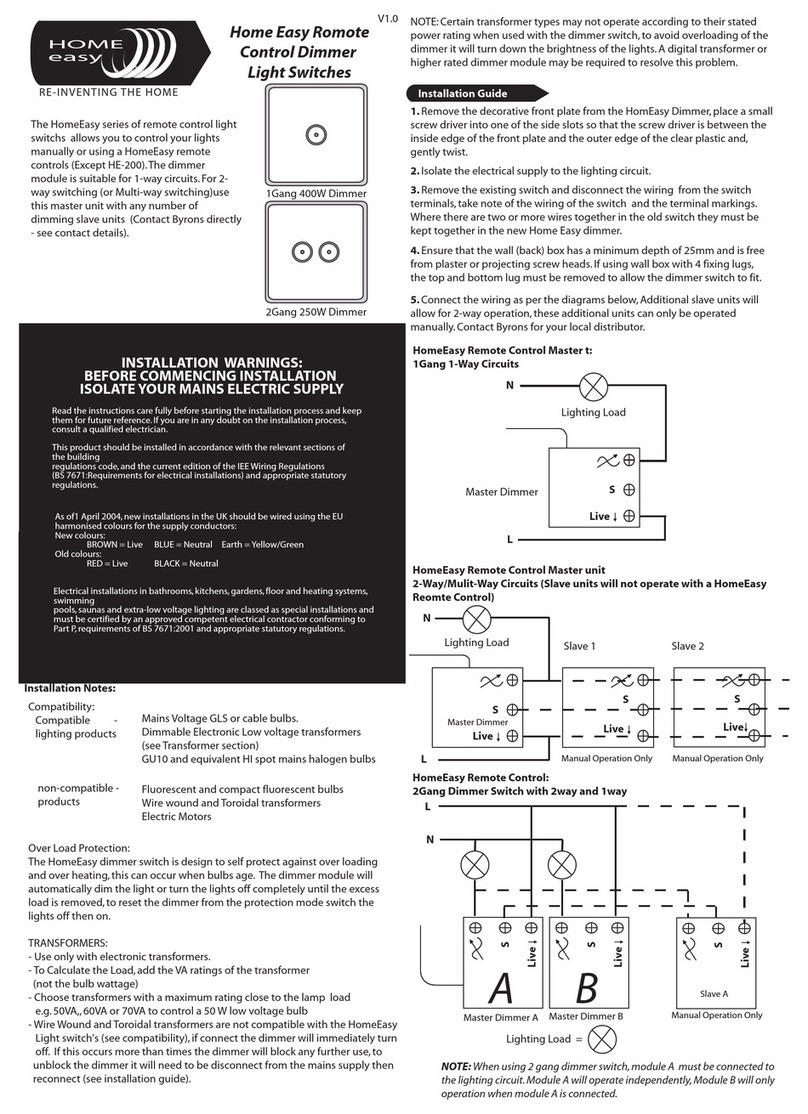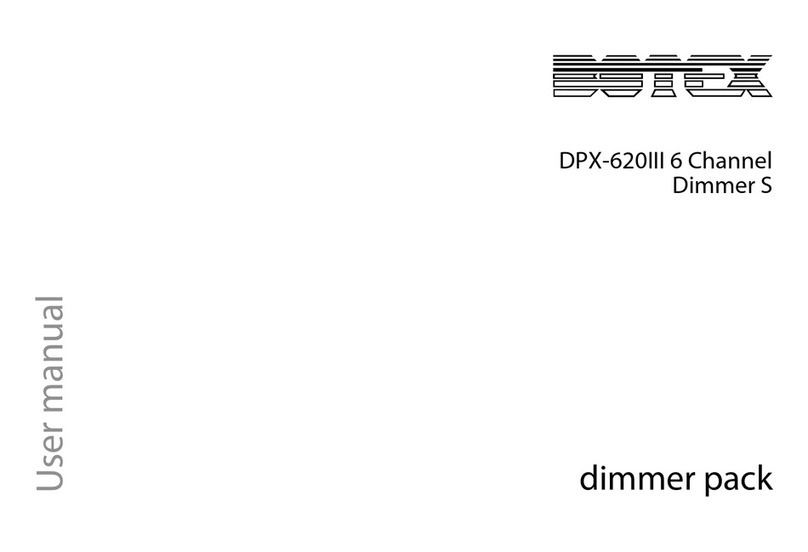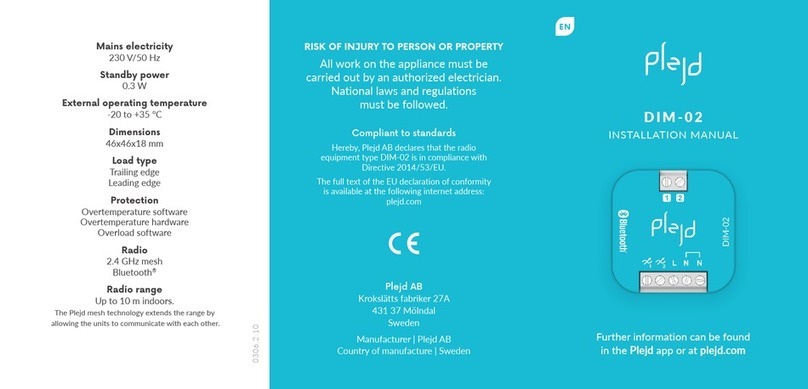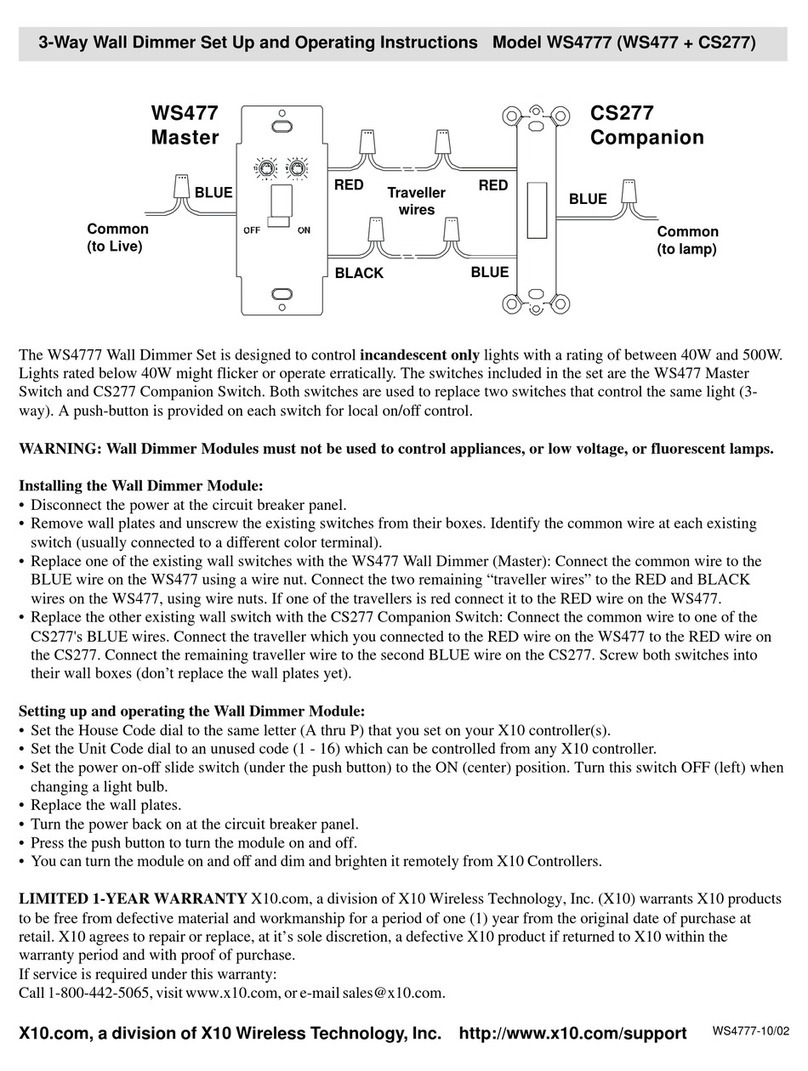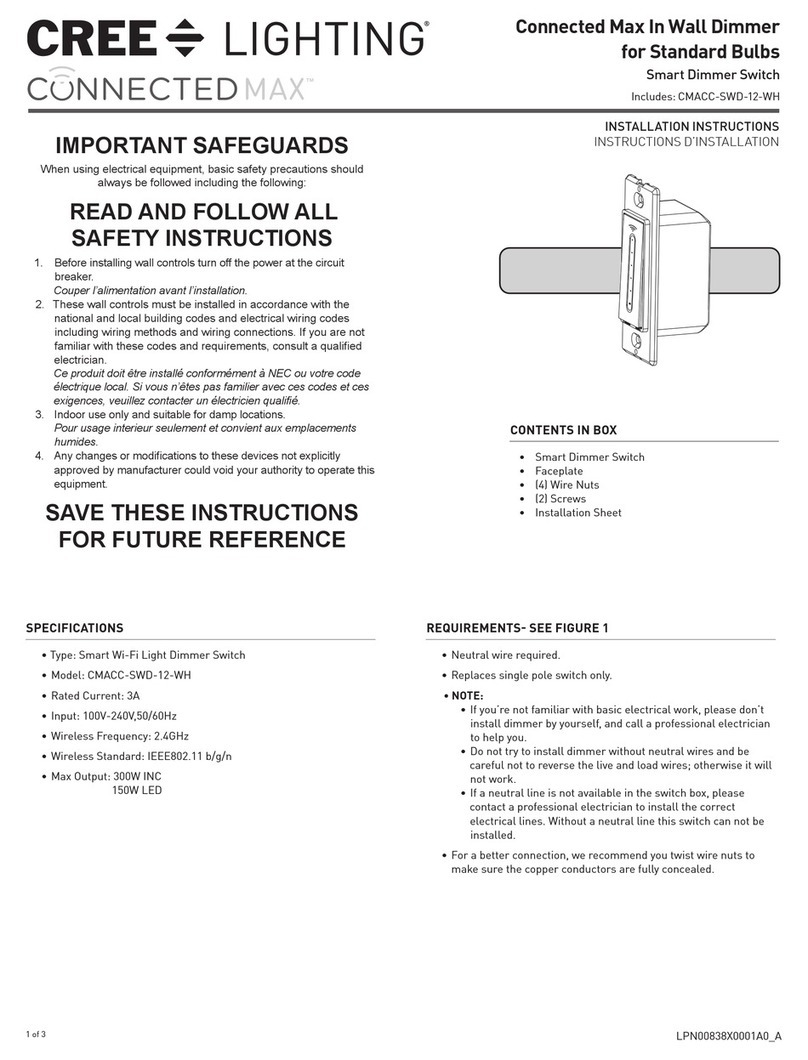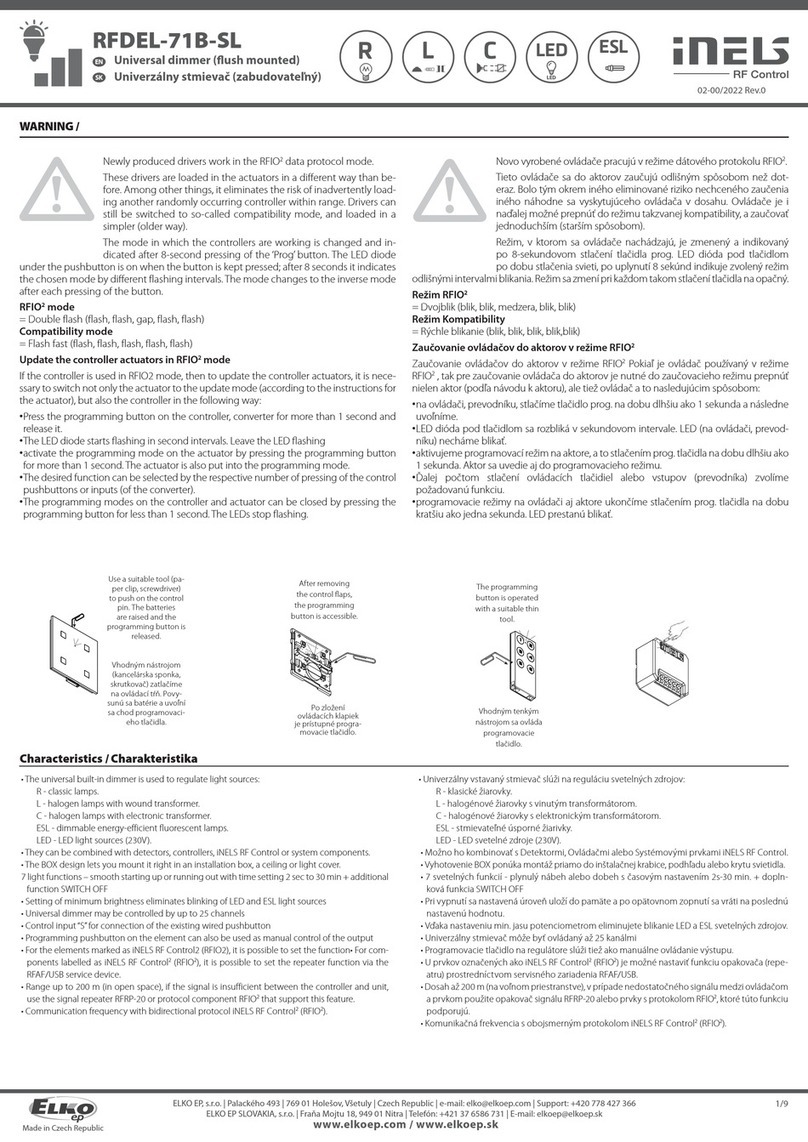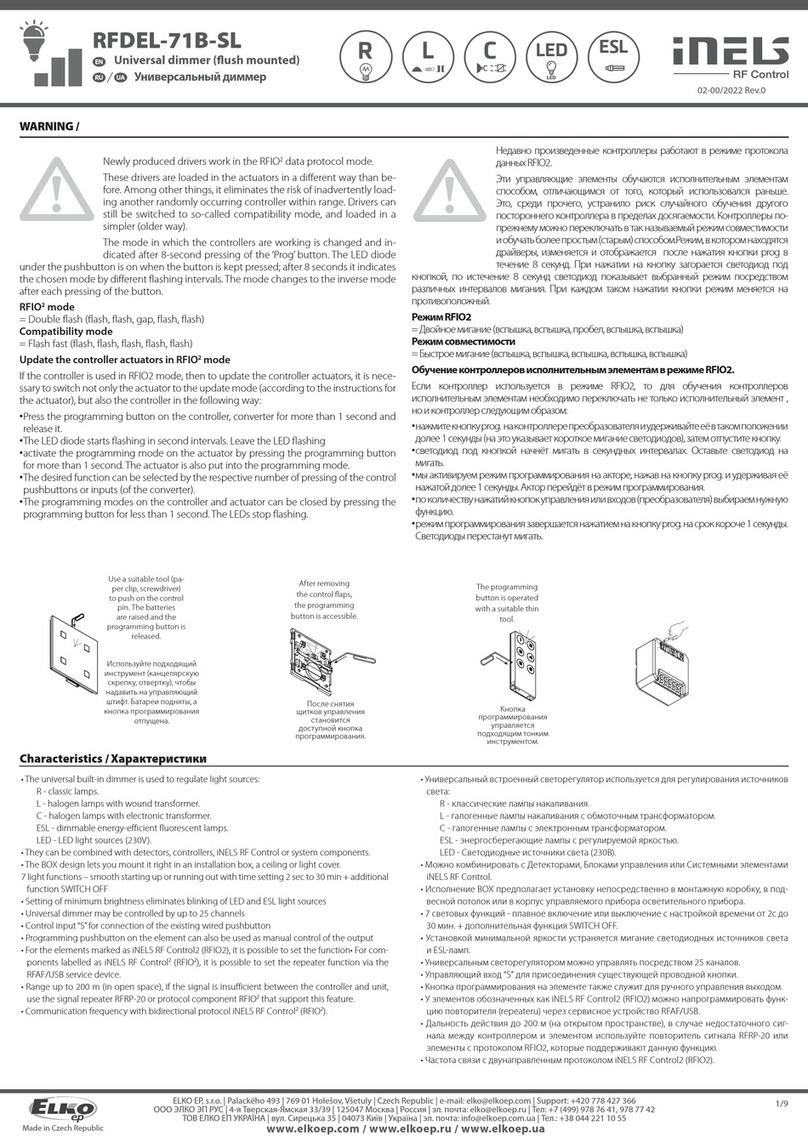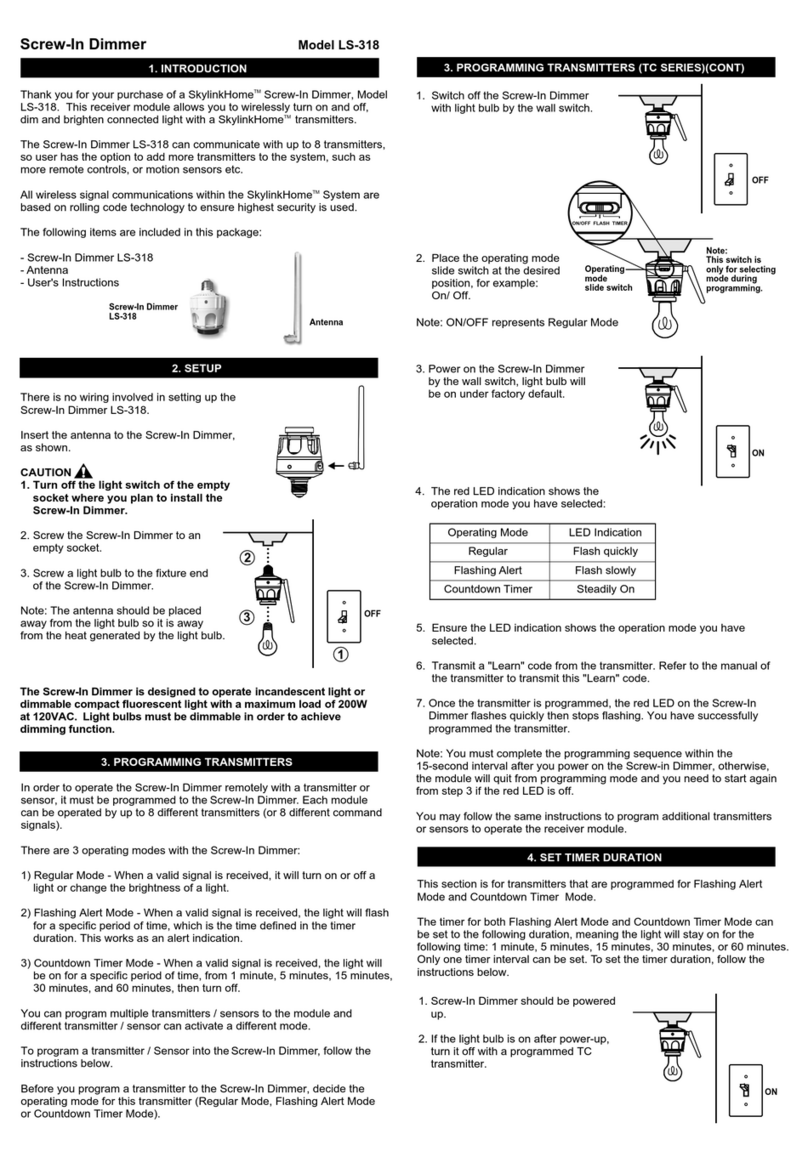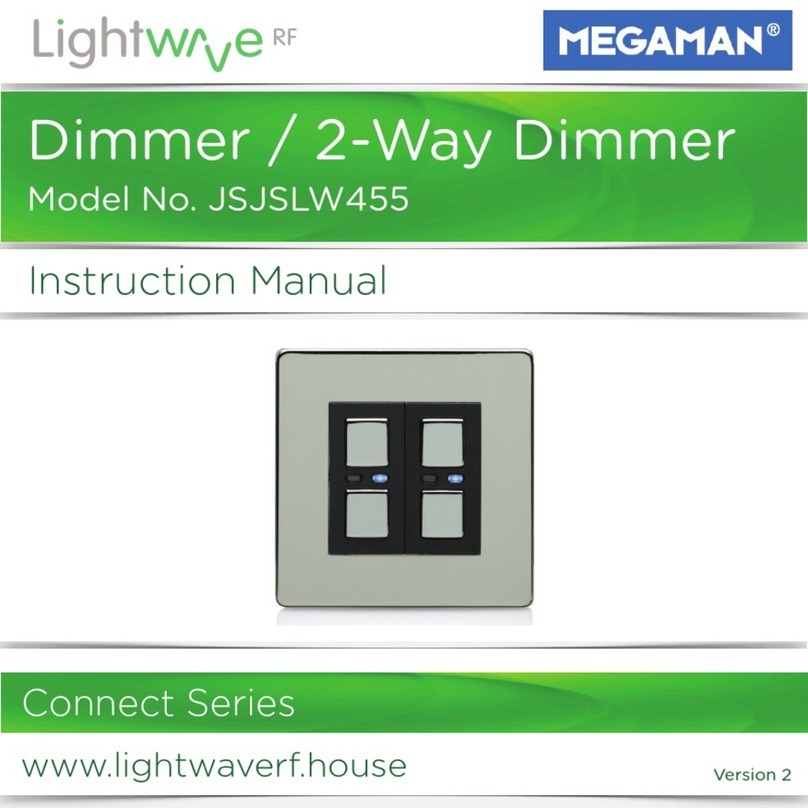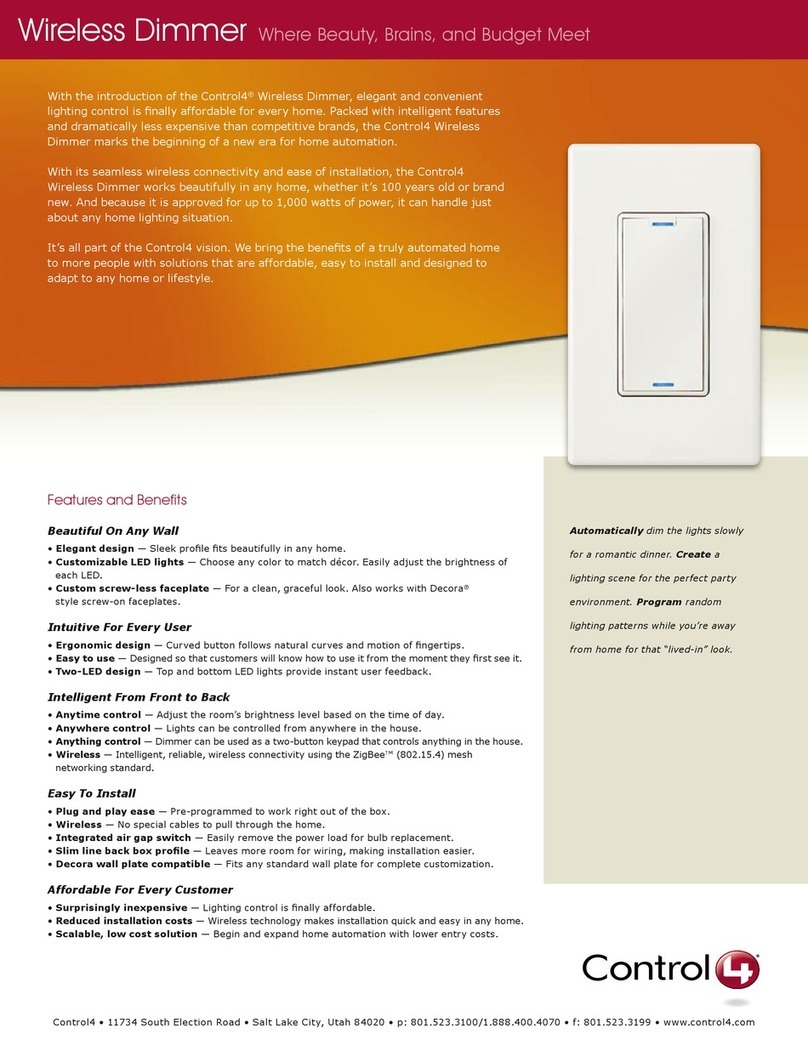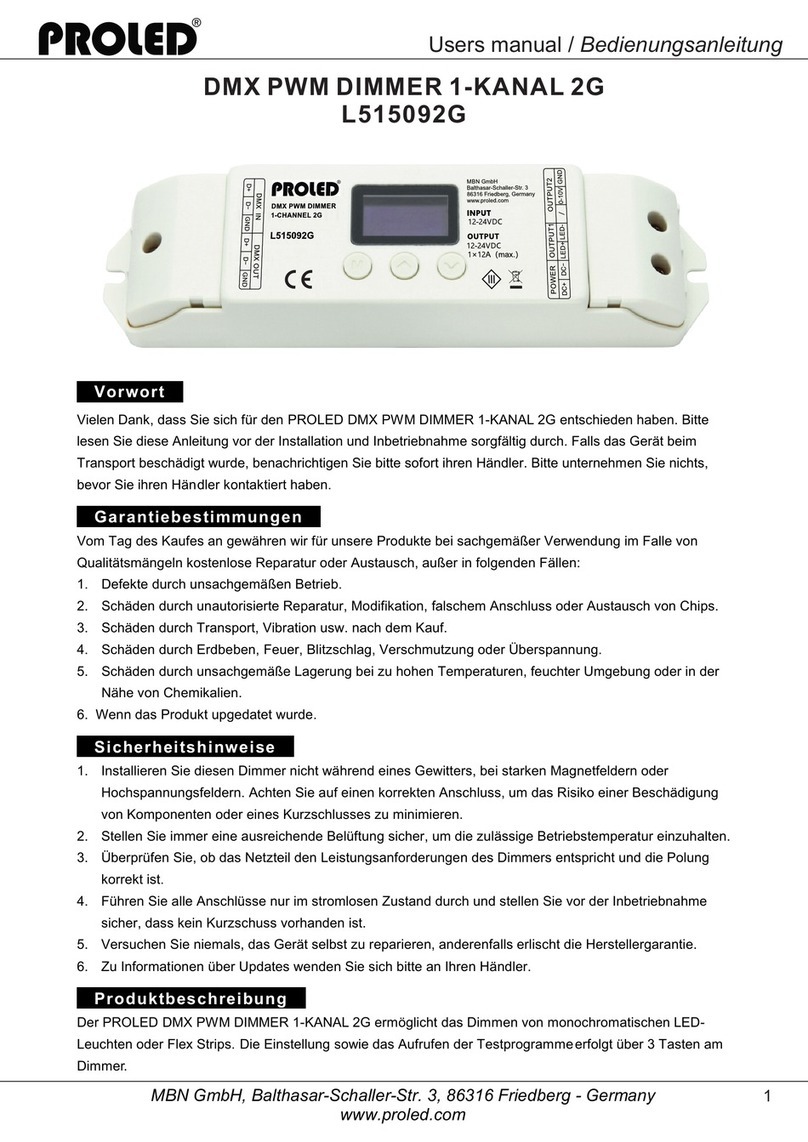Table of Contents
Safety information.......................................................................................4
ELKO - SmartMove Multiwire Dimmer Push...........................................5
For your safety ...........................................................................................5
About the device.........................................................................................6
Installing the device ....................................................................................6
Pairing the device .......................................................................................6
Pairing device manually.........................................................................6
Pairing device with auto scan.................................................................8
Checking the type of wiring mode ................................................................9
Configuring the device ................................................................................9
Changing the device icon ......................................................................9
Renaming the device ..........................................................................10
Changing the device location ...............................................................10
Managing motion sensor dimmer settings .............................................12
Removing the device ................................................................................15
Resetting the device .................................................................................16
Using the device.......................................................................................16
Switching/Dimming the device manually ...............................................17
Switching/Dimming the device using app ..............................................17
Creating a schedule ............................................................................18
Creating a moment .............................................................................19
Creating an automation .......................................................................21
LED Indication..........................................................................................26
Troubleshooting .......................................................................................26
Technical Data .........................................................................................27
DUG_SmartMove MW Dimmer_ELKO-01 3