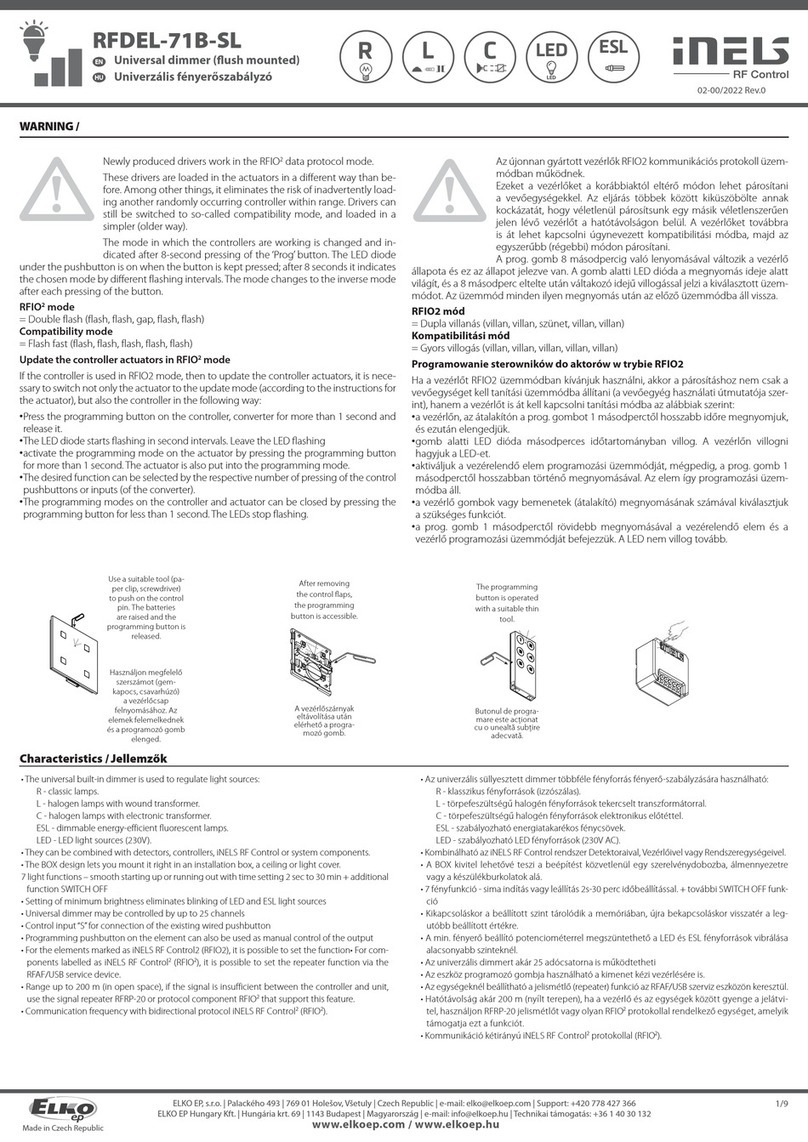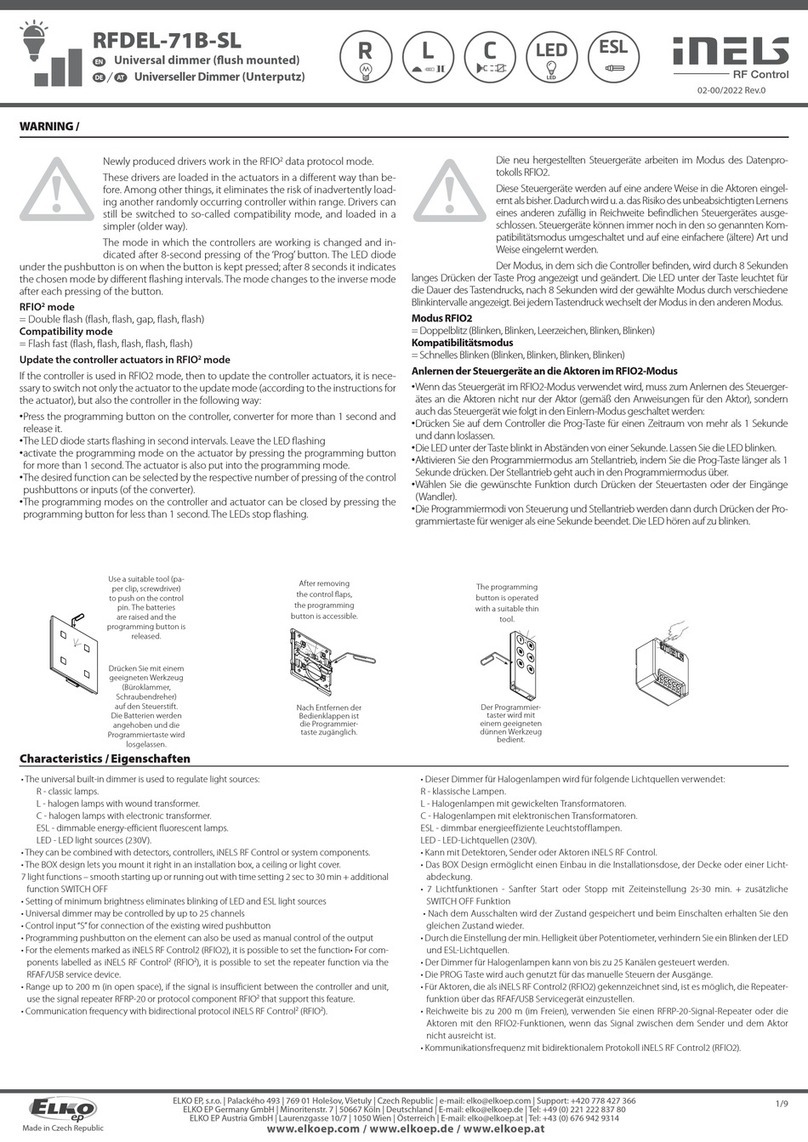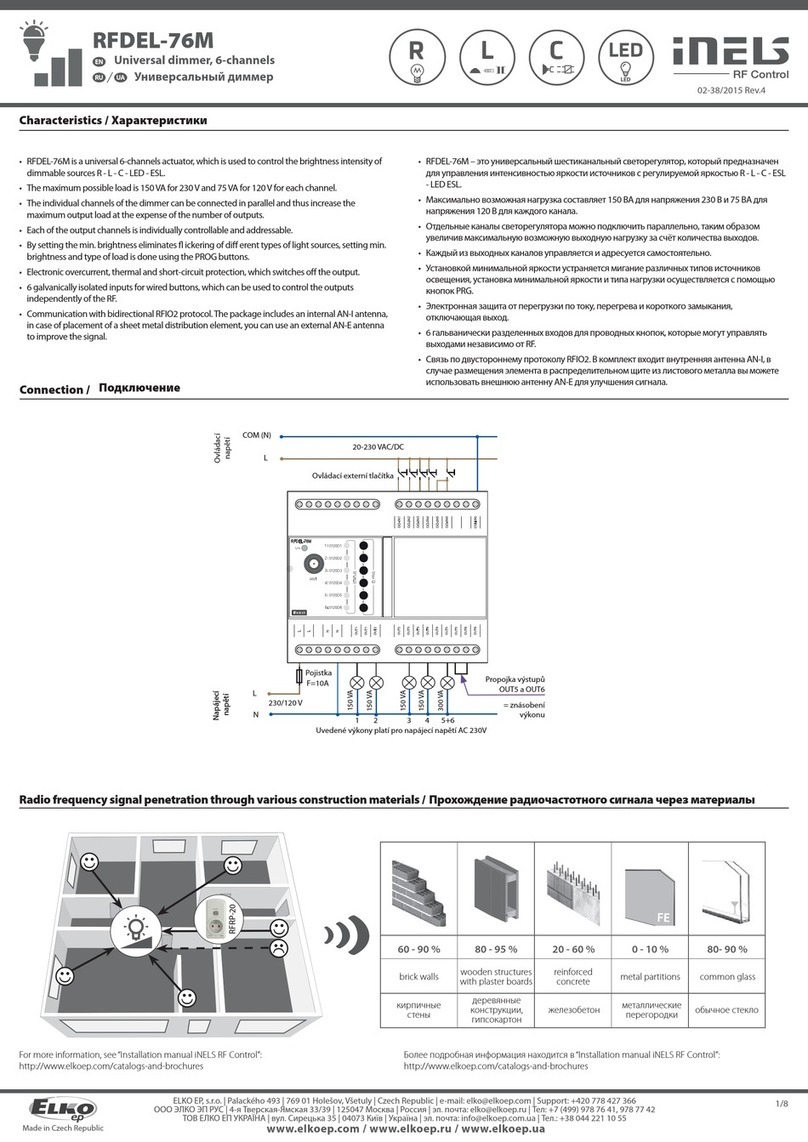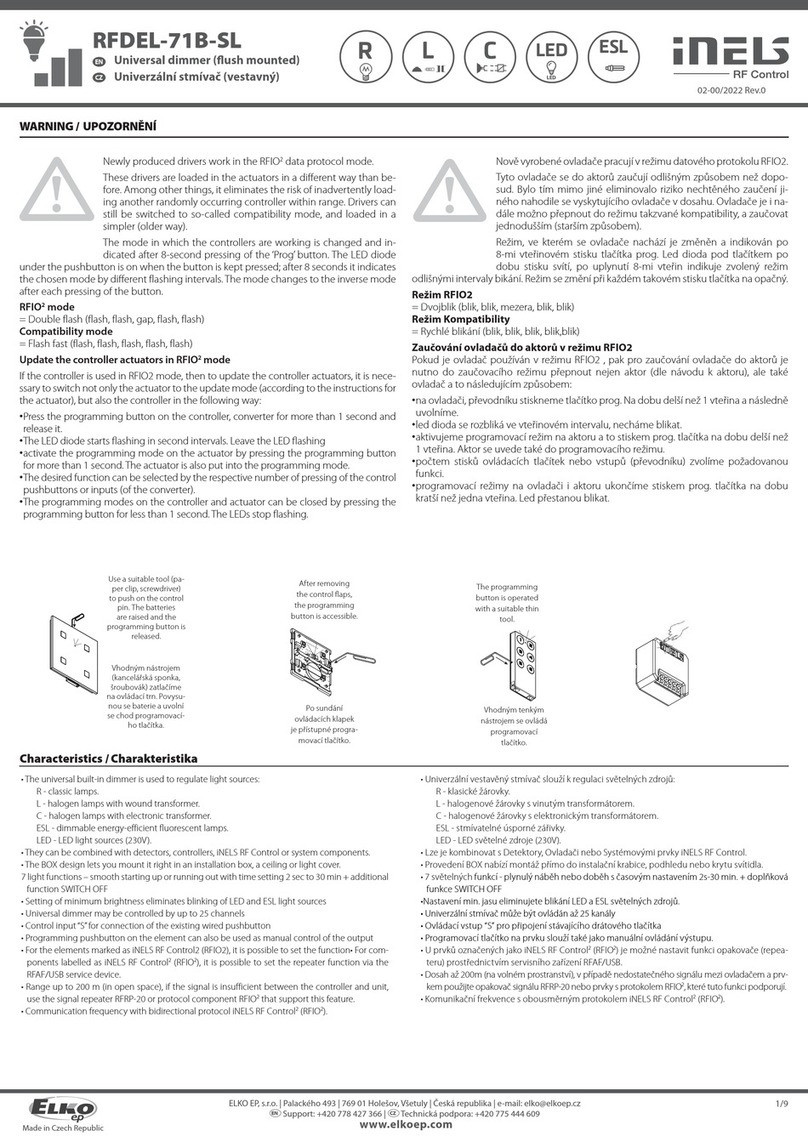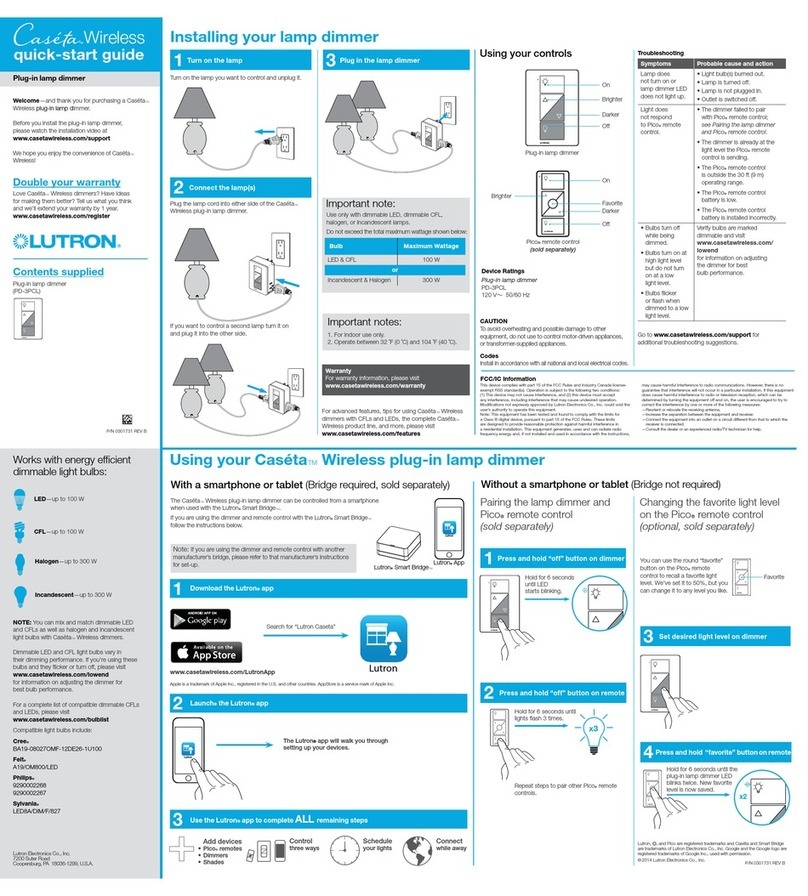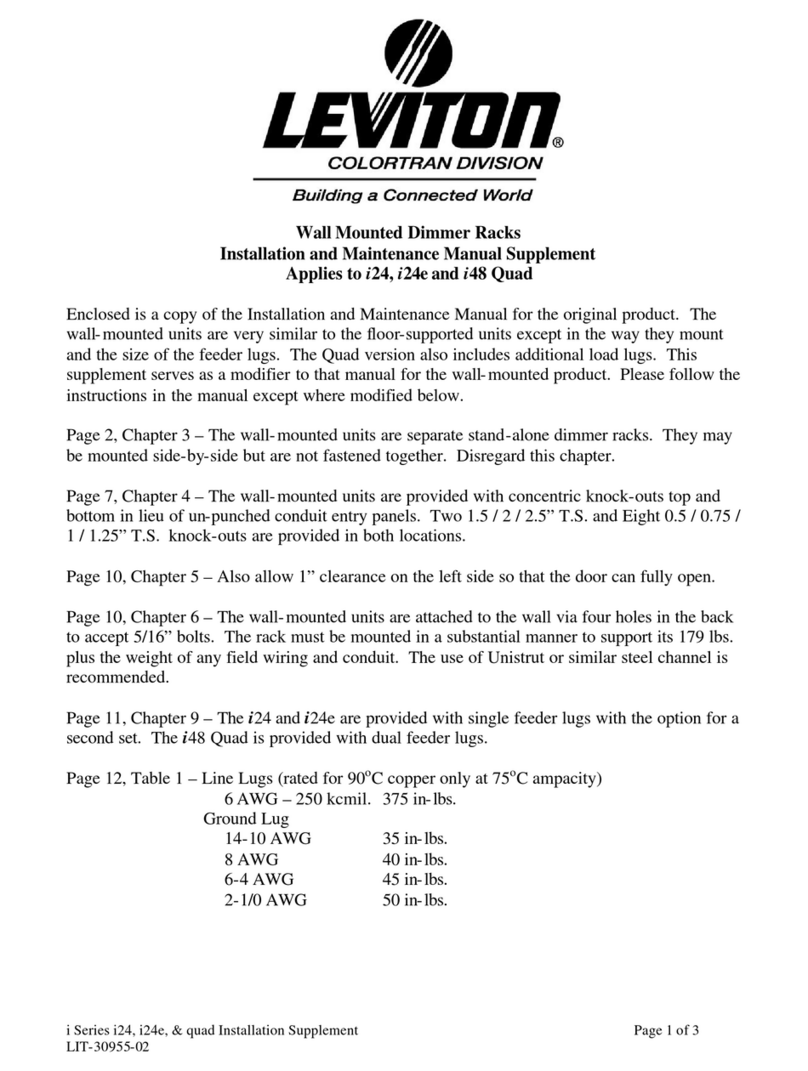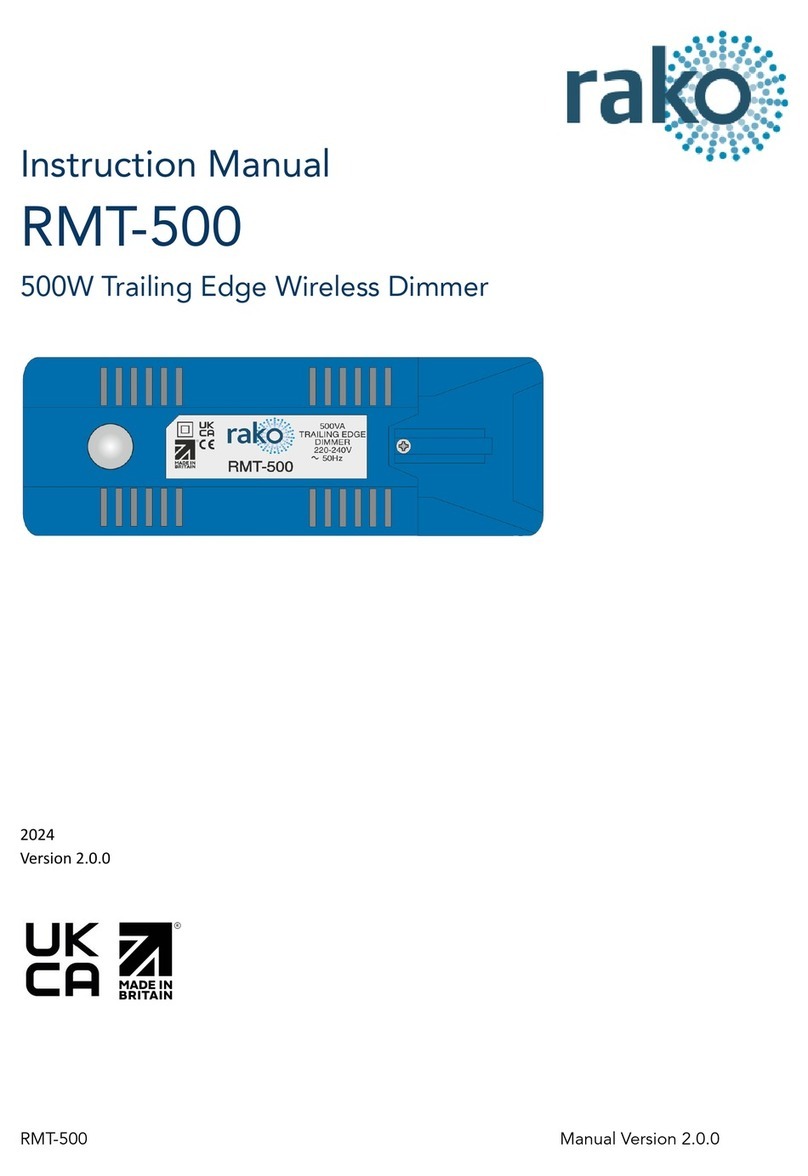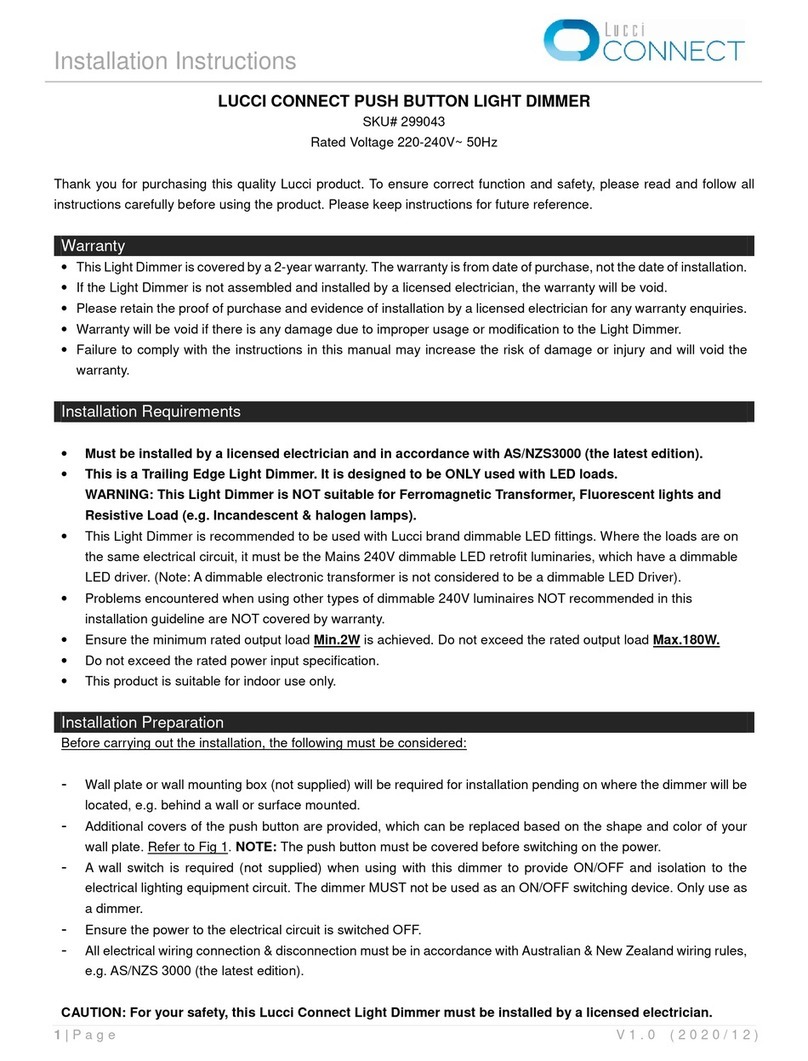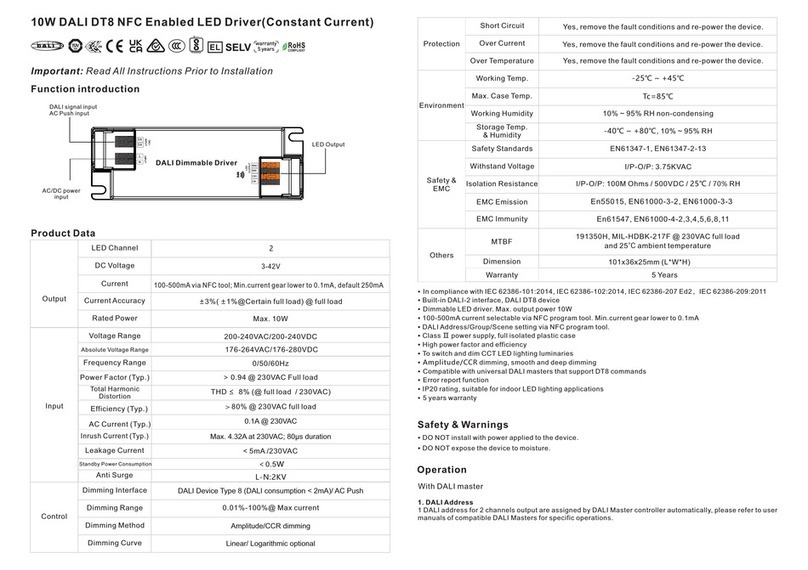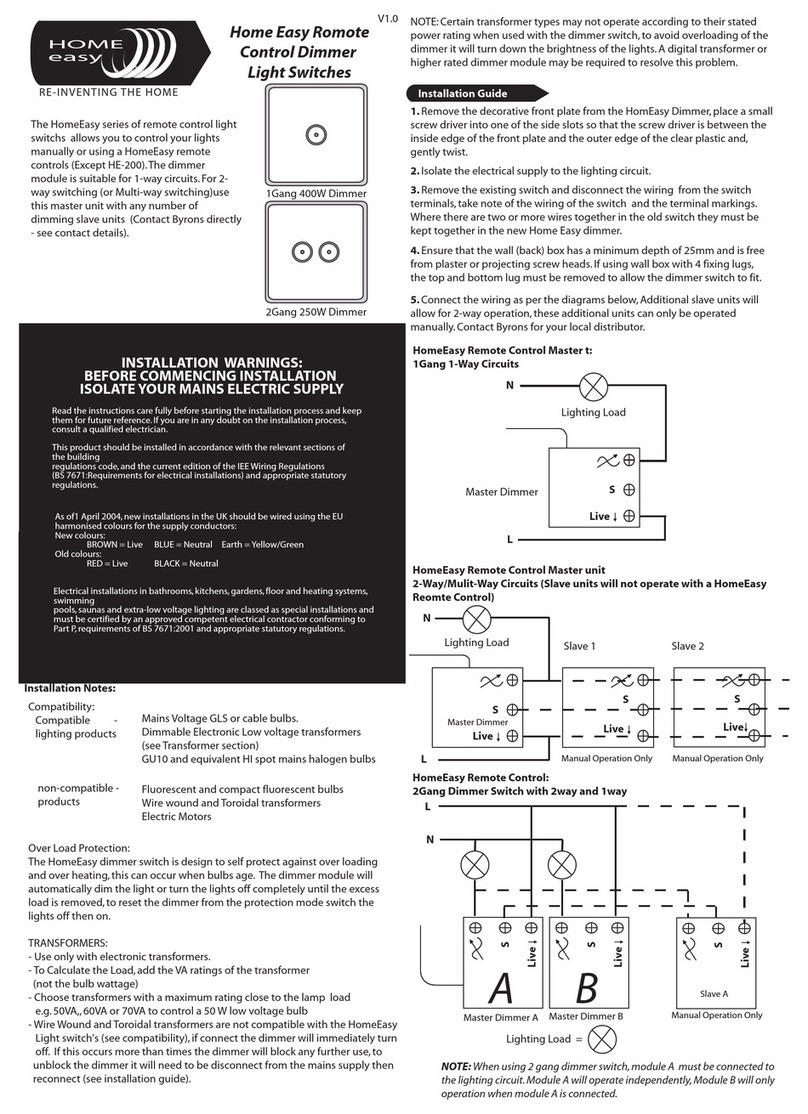Elko EKO0725X User manual

ELKO - SmartMove Multiwire Dimmer Push
Device user guide
Information about features and functionality of the devices
09/2022
www.elko.no

Legal Information
The ELKO brand and any trademarks of ELKO AS and its subsidiaries referred to in
this guide are the property of ELKO AS or its subsidiaries. All other brands may be
trademarks of their respective owners.
This guide and its content are protected under applicable copyright laws and
furnished for informational use only. No part of this guide may be reproduced or
transmitted in any form or by any means (electronic, mechanical, photocopying,
recording, or otherwise), for any purpose, without the prior written permission of
ELKO.
ELKO does not grant any right or license for commercial use of the guide or its
content, except for a non-exclusive and personal license to consult it on an "as
is" basis. ELKO products and equipment should be installed, operated,
serviced, and maintained only by qualified personnel.
As standards, specifications, and designs change from time to time, information
contained in this guide may be subject to change without notice.
To the extent permitted by applicable law, no responsibility or liability is assumed by
ELKO and its subsidiaries for any errors or omissions in the informational content of
this material or consequences arising out of or resulting from the use of the
information contained herein.

Table of Contents
Safety information.......................................................................................5
ELKO - SmartMove Multiwire Dimmer Push...........................................6
For your safety ...........................................................................................6
About the device.........................................................................................7
Installing the device ....................................................................................7
Pairing the device .......................................................................................7
Pairing device manually.........................................................................7
Pairing device with auto scan.................................................................9
Checking the type of wiring mode ..............................................................10
Configuring the device ..............................................................................10
Changing the device icon ....................................................................10
Renaming the device .......................................................................... 11
Changing the device location ............................................................... 11
Managing motion sensor dimmer settings .............................................12
Removing the device ................................................................................15
Resetting the device .................................................................................16
Using the device.......................................................................................16
Switching/Dimming the device manually ...............................................17
Switching/Dimming the device using app ..............................................17
Creating a schedule ............................................................................18
Creating a moment .............................................................................19
Creating an automation .......................................................................21
LED Indication..........................................................................................26
Troubleshooting .......................................................................................27
Technical Data .........................................................................................28
DUG_SmartMove MW Dimmer_ELKO-00 3


Safety information
Safety information
Important information
Read these instructions carefully and look at the equipment to become familiar
with the device before trying to install, operate, service, or maintain it. The
following special messages may appear throughout this manual or on the
equipment to warn of potential hazards or to call attention to information that
clarifies or simplifies a procedure.
The addition of either symbol to a “Danger” or “Warning” safety label indicates
that an electrical hazard exists which will result in personal injury if the
instructions are not followed.
This is the safety alert symbol. It is used to alert you to potential personal injury
hazards. Obey all safety messages that accompany this symbol to avoid possible
injury or death.
DANGER
DANGER indicates a hazardous situation which, if not avoided, will result in
death or serious injury.
Failure to follow these instructions will result in death or serious injury.
WARNING
WARNING indicates a hazardous situation which, if not avoided, could result
in death or serious injury.
CAUTION
CAUTION indicates a hazardous situation which, if not avoided, could result in
minor or moderate injury.
NOTICE
NOTICE is used to address practices not related to physical injury.
DUG_SmartMove MW Dimmer_ELKO-00 5

ELKO - SmartMove Multiwire Dimmer Push
ELKO - SmartMove Multiwire Dimmer Push
EKO0725X EKO07253, EKO30199
For your safety
DANGER
HAZARD OF ELECTRIC SHOCK, EXPLOSION, OR ARC FLASH
Safe electrical installation must be carried out only by skilled professionals.
Skilled professionals must prove profound knowledge in the following areas:
- Connecting to installation networks.
- Connecting several electrical devices.
- Laying electric cables.
- Safety standards, local wiring rules and regulations.
Failure to follow these instructions will result in death or serious injury.
DANGER
RISK OF FATAL INJURY FROM ELECTRIC SHOCK
The output may carry electric current even when the load is switched Off.
Disconnect the device from the supply by means of the fuse in the incoming
circuit before working on the device.
Failure to follow these instructions will result in death or serious injury.
CAUTION
THE DEVICE MAY BE DAMAGED
Only connect dimmable load.
Failure to follow these instructions can result in injury or equipment
damage.
6 DUG_SmartMove MW Dimmer_ELKO-00

ELKO - SmartMove Multiwire Dimmer Push
About the device
The SmartMove Multiwire Dimmer Push (hereinafter referred to as Motion sensor
dimmer) detects moving heat sources (e.g. persons) and can dim ohmic,
inductive or capacitive loads and switch them on for a settable overtravel time. It
can detect the load automatically and provides thermal protection, overload-
resistance and short-circuit protection.
Control options
Home control: To control the motion sensor through the ELKO app you will need
the ELKO SmartHUB.
Direct operation: The motion sensor can always be controlled directly on-site.
You can also connect any number of mechanical push-buttons to control the
device.
Installing the device
Refer to the installation instruction supplied with this product.
See SmartMove Multiwire Dimmer Push.
Pairing the device
Using the ELKO Smart app, first pair your device with the ELKO SmartHub to
access and control the device. You can either add the device manually or do an
auto-scan to pair it.
Pairing device manually
Follow the steps to pair the device manually:
1. On the Home page, tap +icon.
2. Tap icon, select the ELKO SmartHUB and tap Done.
3. Select any one of the options to add device (A):
– Add Device with Install Code
– Add Device without Install Code
Add Device
Install Code is Recommended
Add Device with Install Code
Add Device without Install Code
To enhance network security, we strongly
recommend using Install Code to add a
device.
If you are unable to scan or type the Install
Code, you can still add the device without it.
A
DUG_SmartMove MW Dimmer_ELKO-00 7
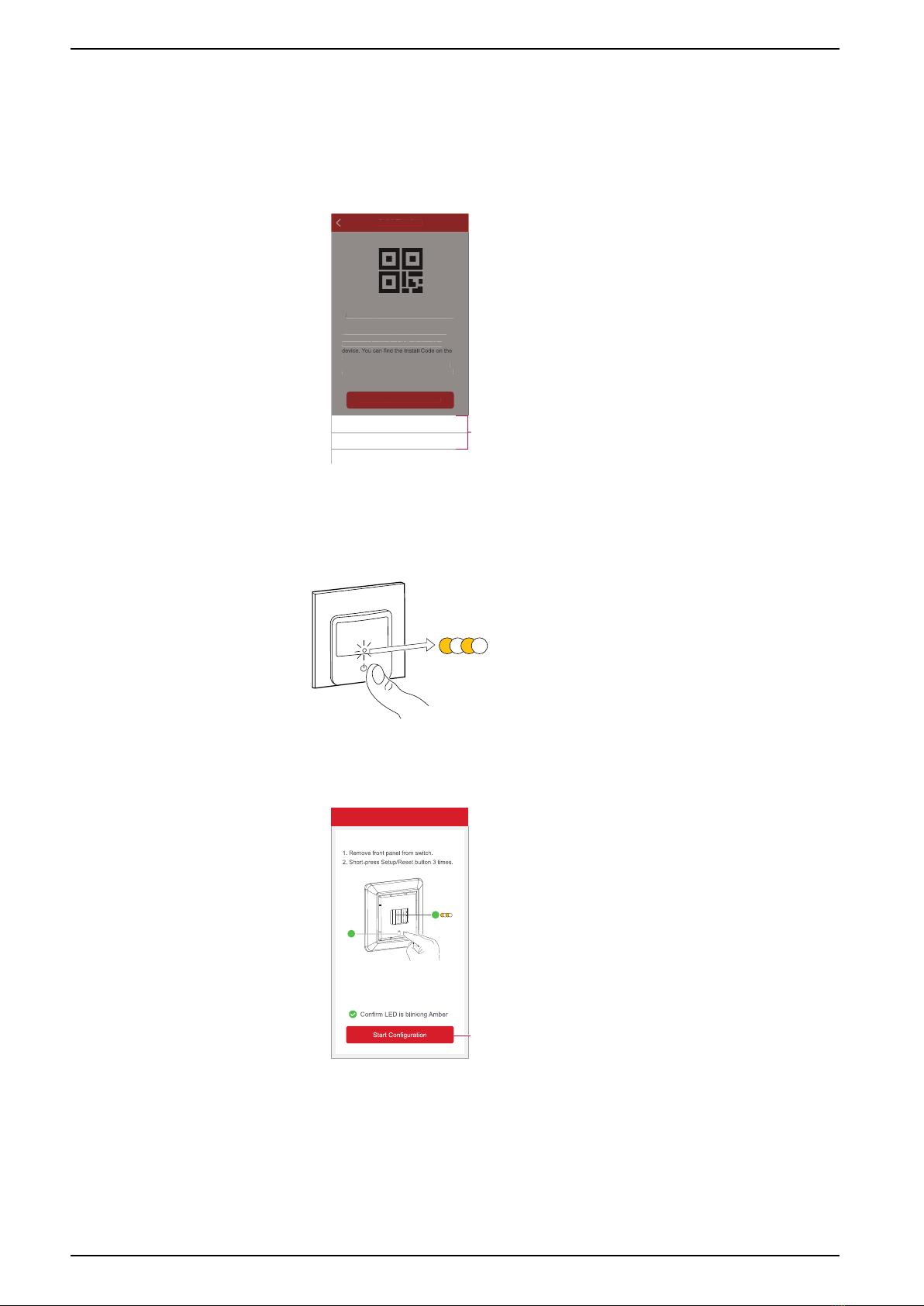
ELKO - SmartMove Multiwire Dimmer Push
4. To add the device with Install Code, tap Add Device with Install Code button
to open the slide-up menu. Select any one of the options (B):
– Scan Install Code - You can scan the device for the Install Code
– Enter Install Code Manually - You can manually enter the install code from
the device
After adding the device with Install code, proceed to Step 6.
Add Device
Install Code is Recommended
Add Device with Install Code
To enhance network security, we strongly
recommend using Install Code to add a
device.
If you are unable to scan or type the Install
Code, you can still add the device without it.
Add Device
Install Code is Recommended
Add Device with Install Code
To enhance network security, we strongly
recommend using Install Code to add a
device.
If you are unable to scan or type the Install
Code, you can still add the device without it.
Add Device without Install Code
Scan Install Code
Enter Install Code Manually
Cancel
B
TIP: It is highly recommended to add the device with Install code.
5. To add the device without Install Code, tap Add Device without Install
Code.
6. Short press the push button 3 times (< 0,5 s) on the device.
The LED blinks amber.
7. In the app, select Confirm LED is blinking amber and tap Start
configuration (C).
Cancel
How to pair device
2
1
x3
C
The app displays the progress of connecting the device.
3× < 0,5 s
8 DUG_SmartMove MW Dimmer_ELKO-00
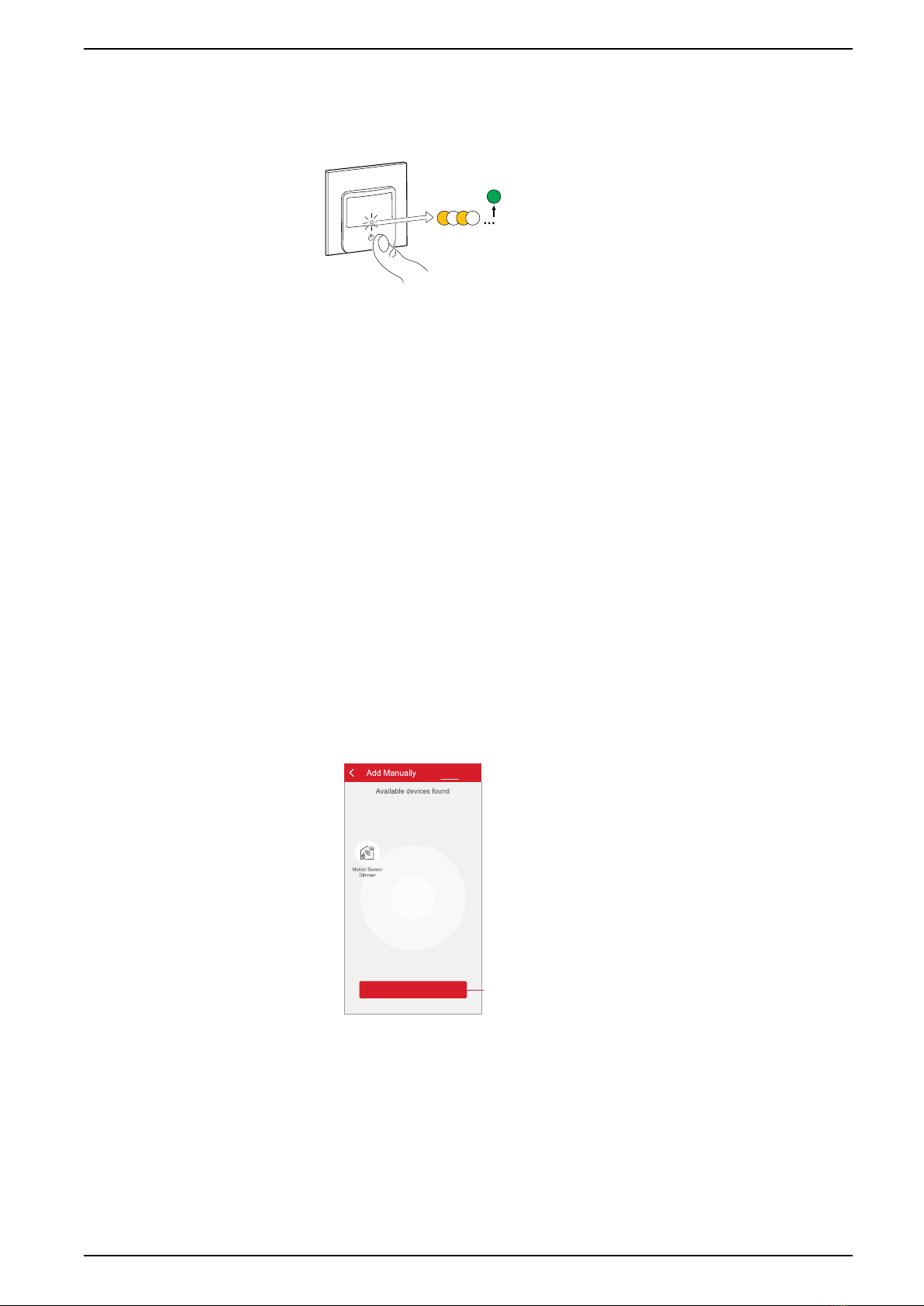
ELKO - SmartMove Multiwire Dimmer Push
8. Wait for a few seconds until the device is connected and the app shows that
the device is added successfully.
The solid green LED on the motion sensor dimmer shows that it is
successfully connected to the ELKO SmartHUB.
9. After the device is added in the app, tap Done.
Pairing device with auto scan
Pairing the device with auto scan automatically discovers the device when the
corresponding device is powered on.
Follow the steps to pair the device:
1. On the Home page, tap +icon.
2. Tap Auto scan tab and tap Confirm.
3. If you have multiple hubs, do Step 4 or proceed to Step 5.
4. Tap Select hub and select the ELKO SmartHub from the slide-up menu.
5. Remove the knob from the device.
6. Short press the push button 3 times (< 0,5 s).
NOTE:
• The LED blinks amber.
• Wait for a few seconds until the device search is complete.
7. Tap Motion Sensor Dimmer and tap Next (A).
Auto Scan
Next A
8. Once the device is added successfully, tap Done.
DUG_SmartMove MW Dimmer_ELKO-00 9

ELKO - SmartMove Multiwire Dimmer Push
Checking the type of wiring mode
Using the ELKO Smart app, you can check whether the dimmer is connected with
or without neutral wire.
Follow the steps to check the type of wiring mode:
1. On the Home page, tap All devices >Motion Sensor Dimmer.
2. Tap icon and tap Device information.
You see the type of wiring mode (A) in the app.
Device information
A
NOTE: Virtual ID and MAC address may vary with the device.
Configuring the device
Changing the device icon
Using the ELKO Smart app, you can change the icon of the device.
Follow the steps to change the device icon:
1. On the Home page, tap All devices >Motion Sensor Dimmer.
2. Tap icon and tap .
3. Tap Icon to view the menu.
4. In the slide-up menu, select any one of the following (A):
– Take photo - Allows you to take a photo from the mobile camera
– Select from Icon Library - Allows you to select an icon from the app library
– Select from Album - Allows you to select photo from the mobile gallery
Icon
Icon
A
10 DUG_SmartMove MW Dimmer_ELKO-00
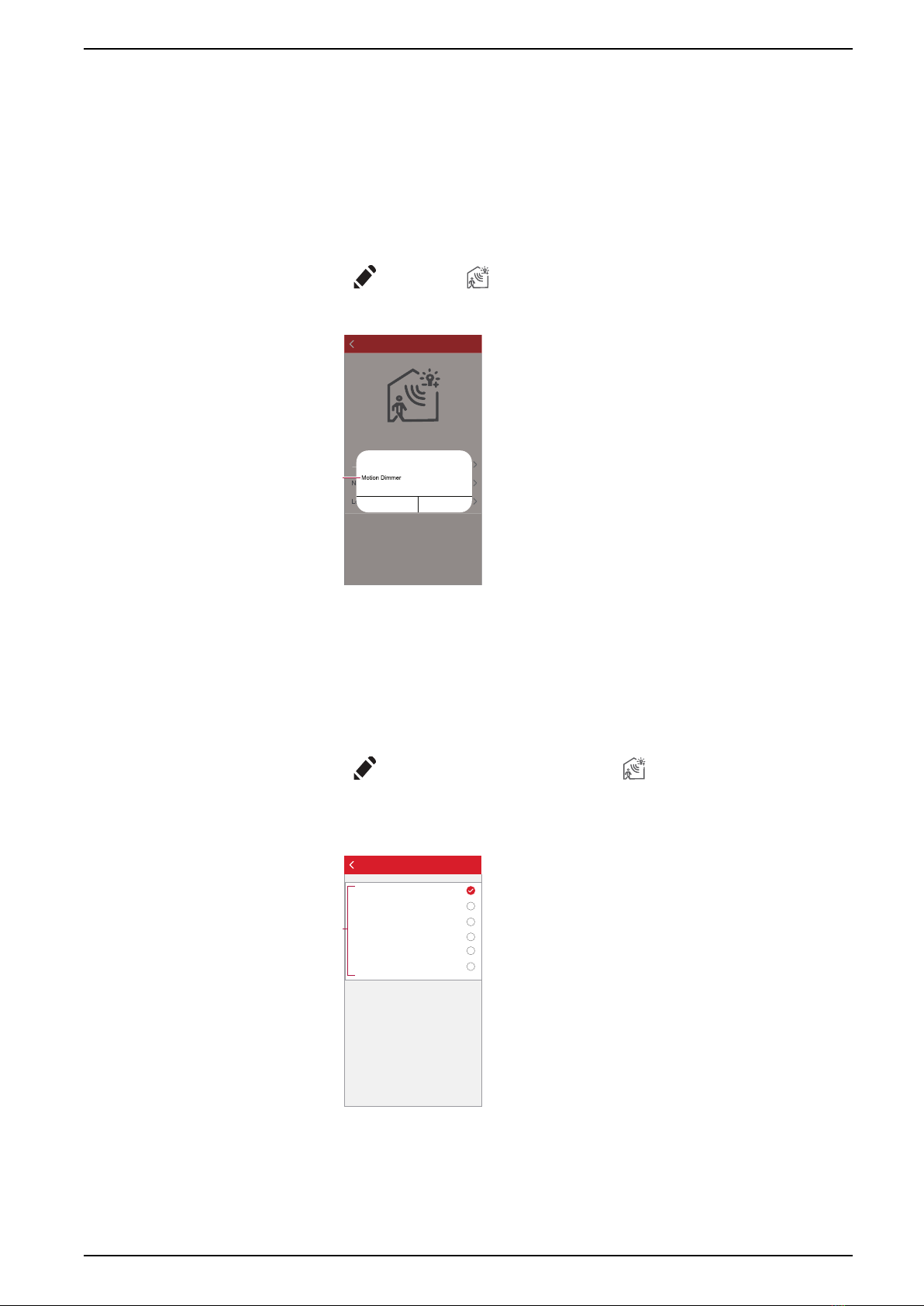
ELKO - SmartMove Multiwire Dimmer Push
5. Tap on the required photo/icon to change the icon.
Renaming the device
Using the ELKO Smart app, you can rename your device for easy identification.
Follow the steps to rename the device:
1. On the Home page, tap All devices >Motion Sensor Dimmer.
2. Tap icon and tap .
3. Tap Name, enter the name (A) and tap Save.
Icon
Icon
Cancel
Rename
Save
A
Changing the device location
Using the ELKO Smart app, you can change the location of the device.
Follow the steps to change the device location:
1. On the Home page, tap All devices >Motion Sensor Dimmer.
2. Tap icon to display more details and tap .
3. Tap Location.
4. Select any location from the list (A) and tap Save.
A
Device location Save
Living Room
Second Bedroom
Master Bedroom
Dining Room
Study Room
Kitchen
DUG_SmartMove MW Dimmer_ELKO-00 11

ELKO - SmartMove Multiwire Dimmer Push
Managing motion sensor dimmer settings
Using The ELKO app, you can manage the settings.
Follow the steps to access the motion sensor dimmer settings:
1. On the Home page, tap All devices >Motion Sensor Dimmer.
2. On the device control panel page, tap Settings.
Dimmer setting
Dimming Mode
You can change the dimming mode in the app if you have problems with light
flickering. This improves the dimming quality.
Tap Dimming Mode and select either of the following (A):
– Auto - When any other load is connected to the dimmer (e.g. filament bulb)
– RL-LED - Select the mode only when the LED is not working properly in Auto
mode
NOTE: Refer to technical data, page 28 for more information.
Settings
Settings
A
Dimming Range
You can restrict the maximum and minimum brightness of the load connected to
the device. This is done to avoid flickering and switching off the LED.
Tap Dimming Range and do either or both of the following (B):
– Min Brightness - Drag the slider bar to restrict the minimum brightness
NOTE: The minimum brightness level should be lower than maximum
brightness level.
TIP: If you set the minimum brightness to the right most position on this slider
bar, then the load glows at this minimum brightness value even when you drag
the sliding bar in the control panel to the bottom most position (for more
information refer to control panel, page 16).
– Max Brightness - Drag the slider bar to restrict the maximum brightness
NOTE: The maximum brightness level should be greater than minimum
brightness level.
TIP: If you set the maximum brightness to the left most position on this slider
bar, then the load glows at this maximum brightness value even when you
drag the sliding bar in the control panel to the top most position (for more
information refer to control panel, page 16).
12 DUG_SmartMove MW Dimmer_ELKO-00
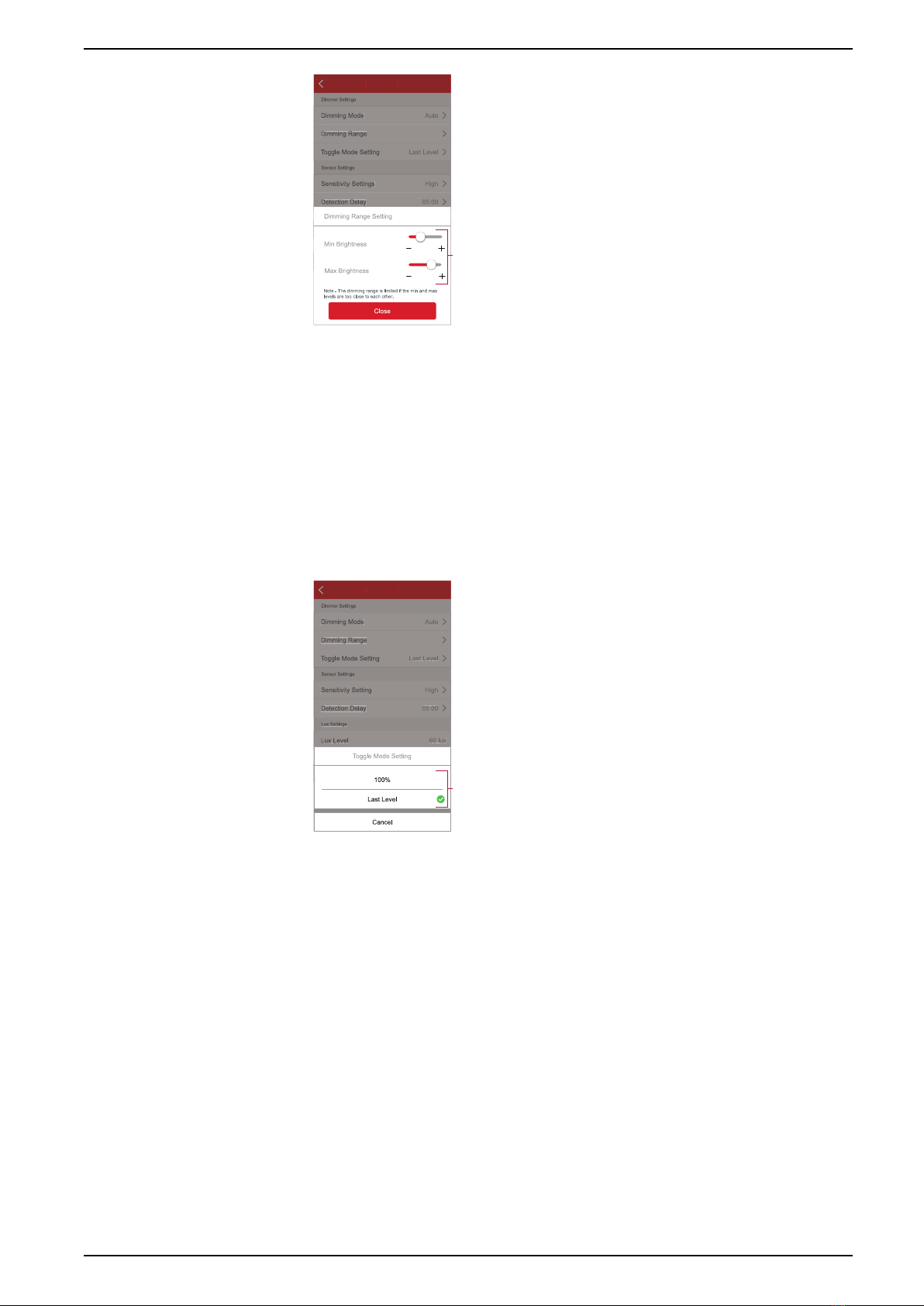
ELKO - SmartMove Multiwire Dimmer Push
Settings
Settings
B
NOTE: The Dimming range is limited if the min. and max. levels are too close
to each other.
Toggle mode setting
Using this setting, the device will remember the last state of the device.
Tap Toggle Mode Setting and select any one of the following (C):
– 100% - The load glows at maximum brightness every time it is turned On
– Last Level (Memory Function) - The load glows at the previously set brightness
level every time it is turned On
Settings
Settings
C
DUG_SmartMove MW Dimmer_ELKO-00 13

ELKO - SmartMove Multiwire Dimmer Push
Sensor setting
Sensitivity Setting
Using the ELKO app, you can set the sensitivity of the sensor (such as High,
Medium, Low).
Tap Sensitivity Setting and select one of the following levels (A):
• High
• Medium
• Low
NOTE: The high sensitivity level detects the slightest movement.
Settings
Settings
A
Detection Delay
Using the ELKO app, you can set the detection delay time.
Tap Detection Delay and select the time duration (B) or tap Detection delay
custom (C) to customize your detection delay time.
Settings
Settings
45 Sec
15 Sec
B
C
14 DUG_SmartMove MW Dimmer_ELKO-00

ELKO - SmartMove Multiwire Dimmer Push
Lux Customization
Using the ELKO app, you can define the threshold value for lux ranges (such as
very dark, dark, bright, very bright) of the environment. This will help to prevent the
false alarm caused by changes in the light intensity.
Tap Lux Customization and drag the slider bar (D) to define its threshold value
and tap Save.
• Very dark level - Lux value ranges from 1 lux to 100 lux
• Dark level - Lux level ranges from 6 lux to 300 lux
• Bright level - Lux level ranges from 101 lux to 2000 lux
NOTE: The Current Lux Value is the current light level present in the
environment measured by the sensor.
Settings
Settings
A
Removing the device
Using the ELKO Smart app, you can remove a device from the device list.
Follow the steps to remove the device:
1. On the Home page, tap All devices >Motion Sensor Dimmer.
2. Tap icon to display more details.
3. Tap Remove and Factory Reset Device (A).
Motion Dimmer
More
A
TIP: Alternatively, you can long tap on the Motion Sensor Dimmer on
the Home page to remove the device.
NOTE: By removing the device, you will reset the device. If you still have
a problem with the reset, then refer to resetting the device, page 16.
DUG_SmartMove MW Dimmer_ELKO-00 15

ELKO - SmartMove Multiwire Dimmer Push
Resetting the device
You can reset the device to factory default manually.
To reset the device:
1. Short press push button 3 times (< 0.5 s) and then long press the push button
once (>10 s).
2. After 10 s, LED starts blinking red then release the push button.
The LED stops blinking upon successful reset of the device.
3. The Motion Sensor Dimmer restarts and blinks green for a few seconds.
NOTE: After reset, the LED turns amber indicating that it is ready for
pairing.
Using the device
The Control Panel allows you to switch the device On/Off, increase/decrease the
brightness and control various settings.
On the Home page, tap All devices >Motion Sensor Dimmer to access the
control panel.
On the control panel page, you can see the following:
• The motion detection and current Lux level (A)
• The current device state and brightness level (B)
• Sliding bar to adjust the brightness (C)
•Schedule, page 18 (D)
•Settings, page 12 (E)
Motion Dimmer
On 50%
60
A
D
E
B
C
3× < 0,5 s
+1× > 10 s
16 DUG_SmartMove MW Dimmer_ELKO-00

ELKO - SmartMove Multiwire Dimmer Push
Switching/Dimming the device manually
You can switch On/Off and increase/decrease the brightness of the Dimmer
manually. The Dimmer will provide power to the load connected to it.
Short press the push button on the device once to switch On/Off the Motion
Sensor Dimmer.
Long press the push button on the device to increase/decrease the brightness of
the Dimmer.
> 0,5 s
Switching/Dimming the device using app
Using the ELKO app, you can switch On/Off and increase/decrease the brightness
of the device.
Follow the steps to switch the device On/Off:
1. On the Home page, tap the power button (A) to switch On/Off the Motion
Sensor Dimmer.
• • •
All Devices
My Home
Welcome Home
A
< 0,5 s
DUG_SmartMove MW Dimmer_ELKO-00 17

ELKO - SmartMove Multiwire Dimmer Push
2. On the Home page, tap the ˅icon and drag the slider (B) to adjust the
brightness of the dimmer.
My Home
My Home
B
All Devices
3. Alternatively, you can navigate to the control panel, page 16 of the device and
tap icon to switch On/Off the and use the slider to adjust the brightness of
Motion Sensor Dimmer.
NOTE: The control panel shows the current state of the device.
Creating a schedule
The Motion Sensor Dimmer can be controlled and triggered by a schedule. Once
the schedule is set, your system will follow the active schedule. You can create or
modify the schedules at any time.
Follow the steps to create a schedule:
1. On the Home page, tap All devices >Motion Sensor Dimmer.
2. Tap Schedule >Add schedule to add a schedule.
3. Set the time (A).
4. Tap Repeat (B) to select the days you want to set the schedule.
5. Tap Note (C), enter the note and tap Confirm.
6. Tap the toggle switch (D) to turn On the Notification for the schedule. The
app will send a notification that the scheduled task is executed at the time of
schedule.
7. Adjust the Brightness settings (E) through slide bar.
Add Schedule Save
Once
Repeat
Note
B
C
D
08
07
03
02
09 00
10 01
11
12
Cancel
E
A
8. Tap Save.
18 DUG_SmartMove MW Dimmer_ELKO-00

ELKO - SmartMove Multiwire Dimmer Push
Creating a moment
Moment allows you to group multiple actions that are usually done together. Using
the ELKO Smart app, you can create moments based on your needs.
Follow the steps to create a moment:
1. On the Home page, tap icon.
2. Go to Moment >+icon to create a moment.
3. Tap Edit name, enter the name of the moment (A) and tap Save.
TIP: You can choose the cover image that represents your moment by
tapping icon.
Moment settings
Cancel Save
Edit name
Action
Show on Home Page
Add Task
(0/80)
Moment settings
Cancel
Save
Action
Show on Home Page
Add Task
(0/80)
Edit name
SaveCancel
A
4. In the Action section, tap Add task (B) to open the slide-up menu.
5. In the Add task menu, you can do either or all of the following actions (C):
– Run the device - Select the devices that you want in a moment.
– Select Automation - Select the automation that you want to enable or
disable.
– Delay - Set the delay time.
NOTE: You can add one or more actions using icon.
Moment settings
Cancel Save
My settings
Action
Show on Home Page
Add Task
(0/80)
Moment settings
Cancel
Save
Action
Show on Home Page
Add Task
(0/80)
Run the device
Delay
Select Automation
B
C
Add Task
DUG_SmartMove MW Dimmer_ELKO-00 19

ELKO - SmartMove Multiwire Dimmer Push
6. Tap Run the device >Motion Sensor Dimmer to select either or all the
functions to add in the moment and tap Save:
–Motion Dimmer (D) : To set the device On/Off
–Brightness (E) :To set the percentage of brightness required.
Select function Next
D
E
7. Once all the actions are set, tap Save.
Moment settings
Cancel Save
Action
Show on Home Page
My Settings
Editing a moment
Follow the steps to edit a moment:
1. On the Moment tab, locate the moment you want to edit and tap icon.
2. On the Edit page, you can tap each item (such as dimmer, shutter, relay, etc.)
to change the settings and tap Save.
Cancel Save
Action
Show on Home Page
Edit
Delete
My Settings
20 DUG_SmartMove MW Dimmer_ELKO-00
This manual suits for next models
2
Table of contents
Other Elko Dimmer manuals
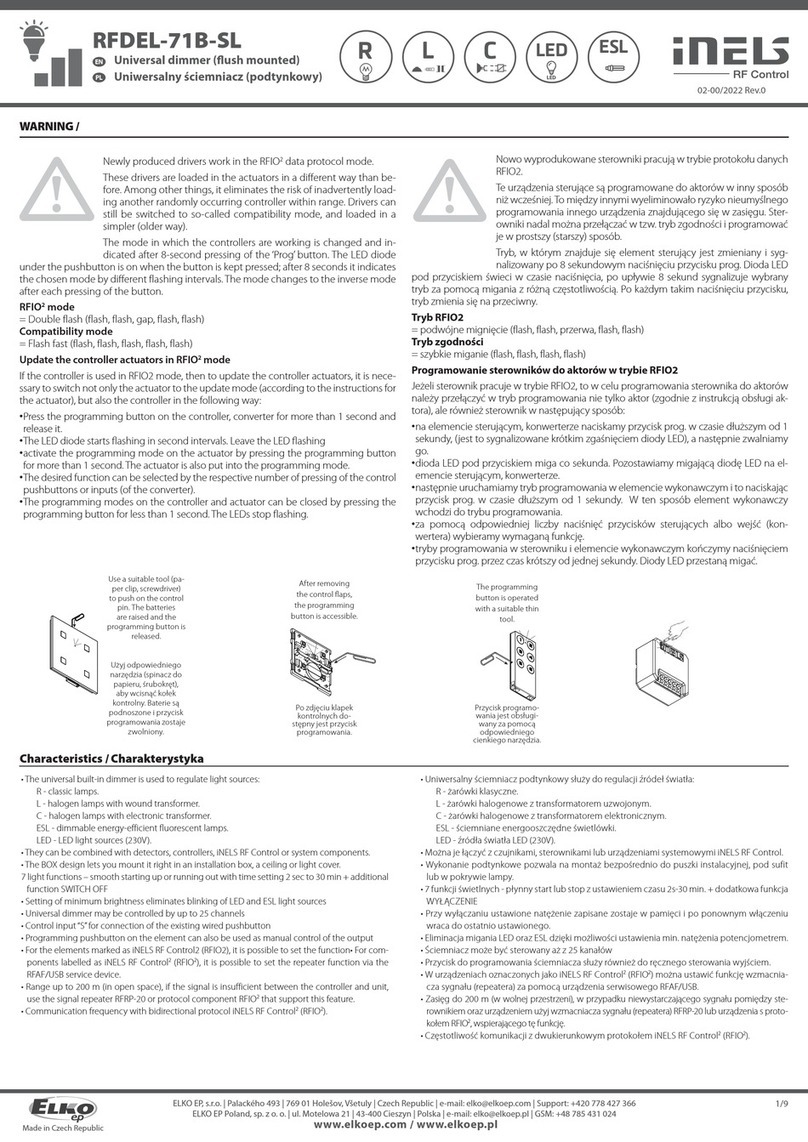
Elko
Elko iNELS RFDEL-71B-SL User manual

Elko
Elko DIM-6 User manual

Elko
Elko DIM-15 User manual

Elko
Elko Inels RFDEL-71M User manual
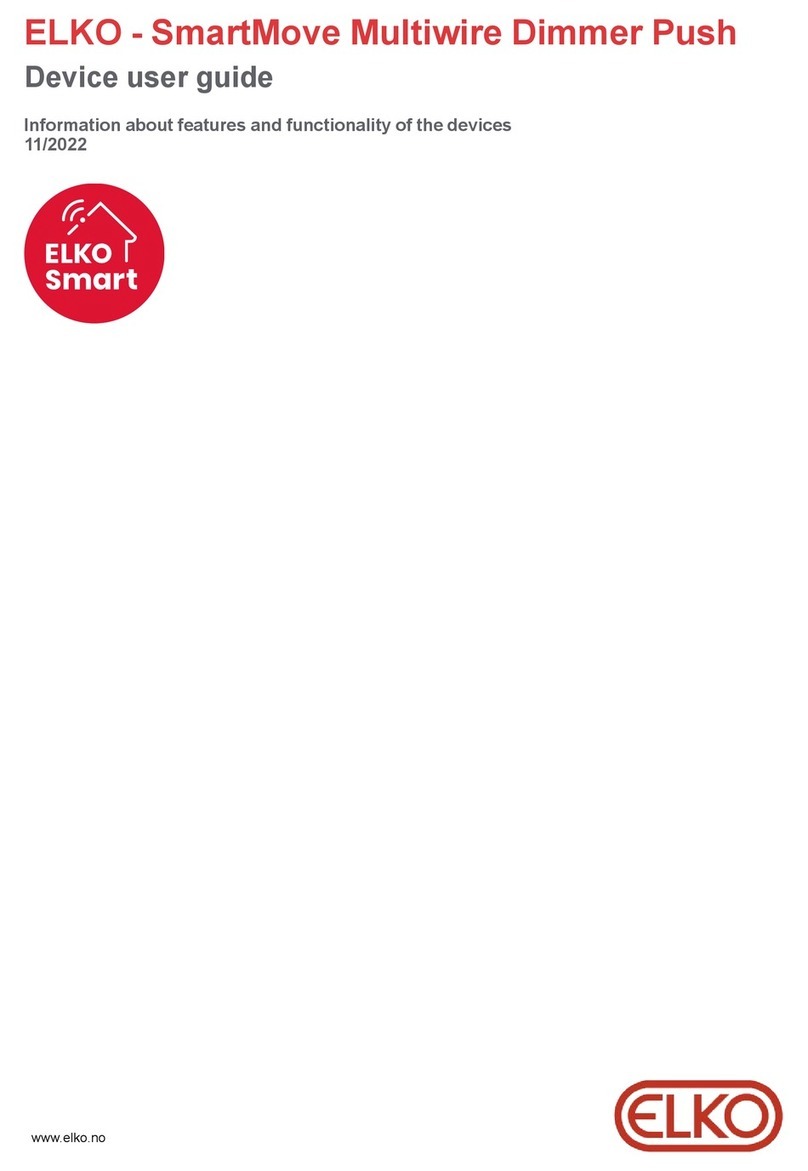
Elko
Elko SmartMove Multiwire Dimmer Push User manual
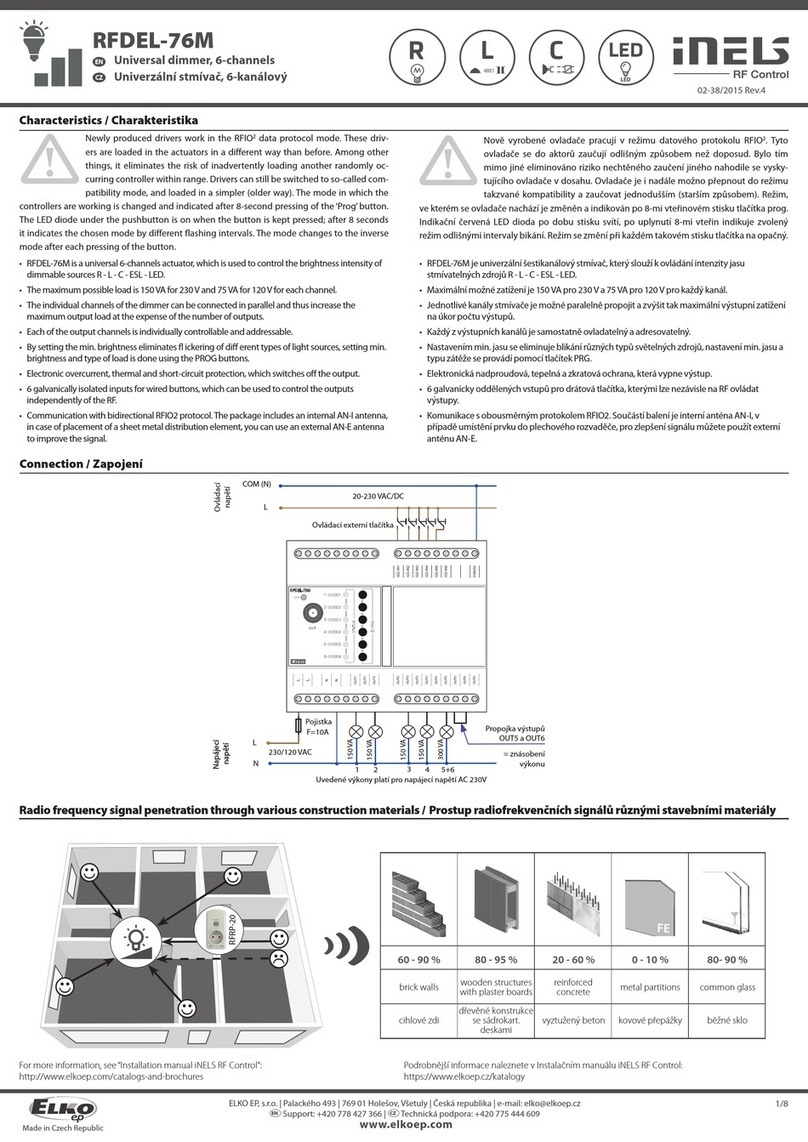
Elko
Elko iNels RFDEL-76M User manual
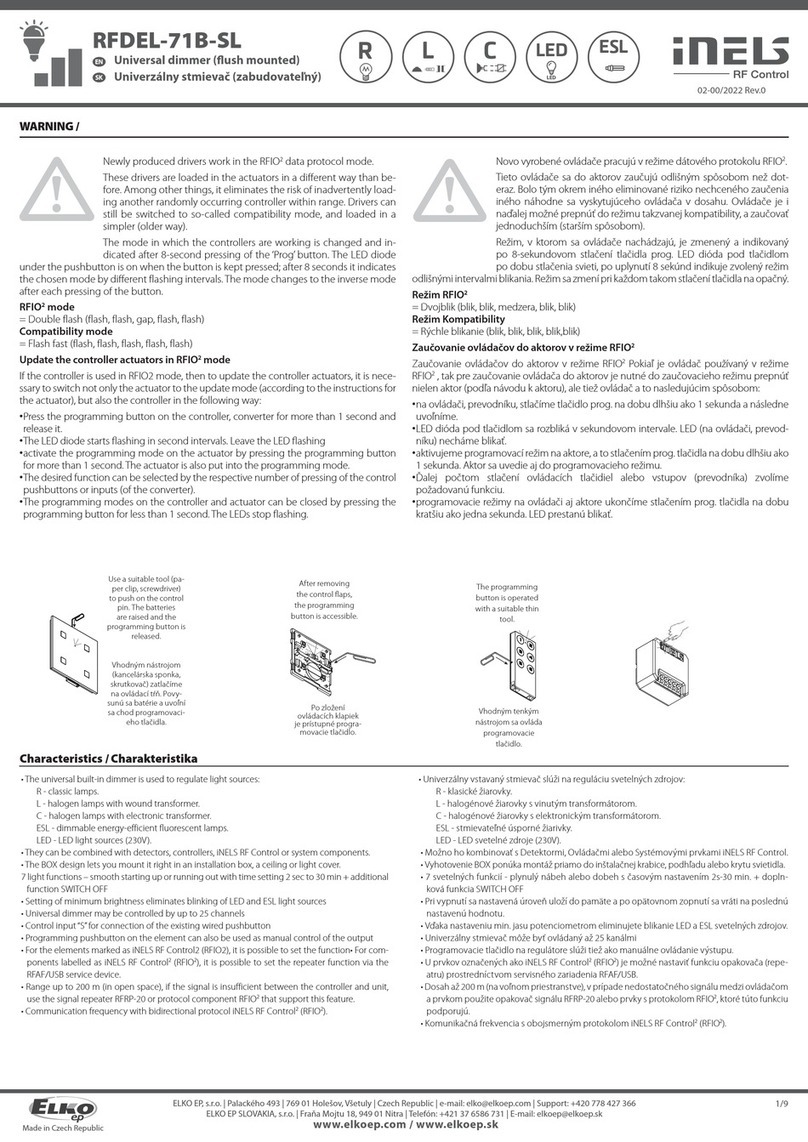
Elko
Elko iNELS RFDEL-71B-SL User manual

Elko
Elko DIM-15 User manual
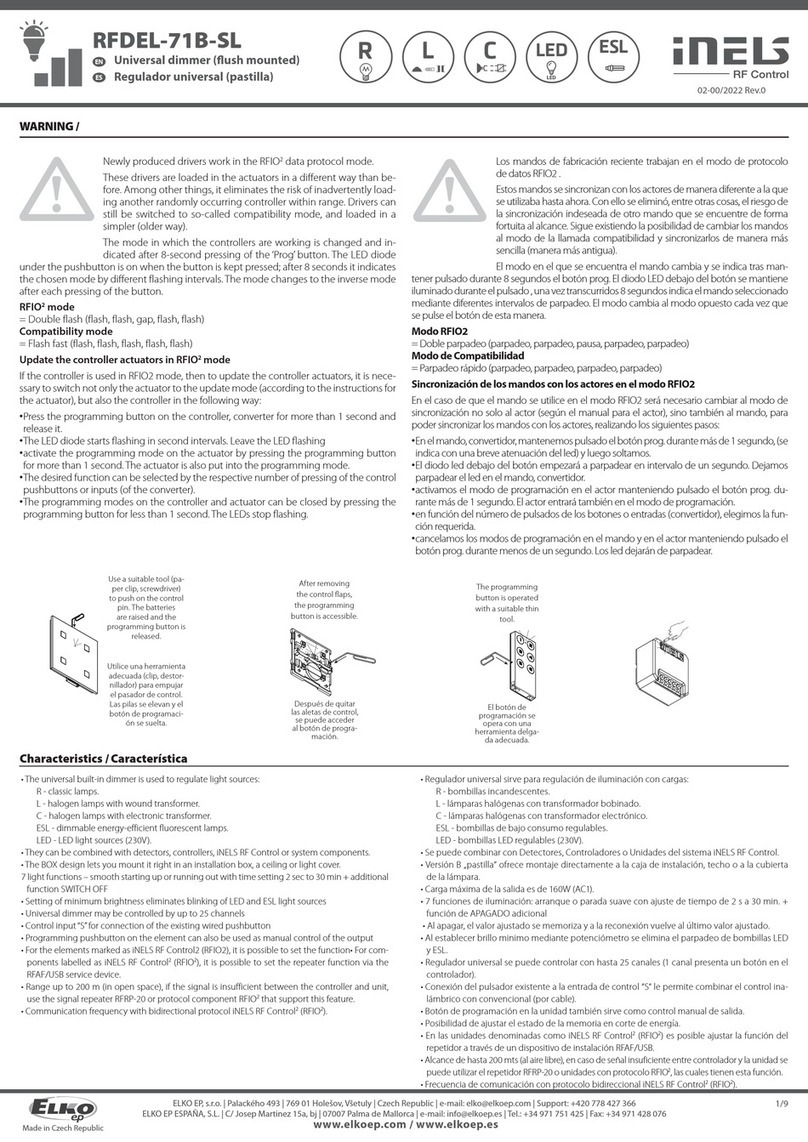
Elko
Elko iNELS RFDEL-71B-SL User manual
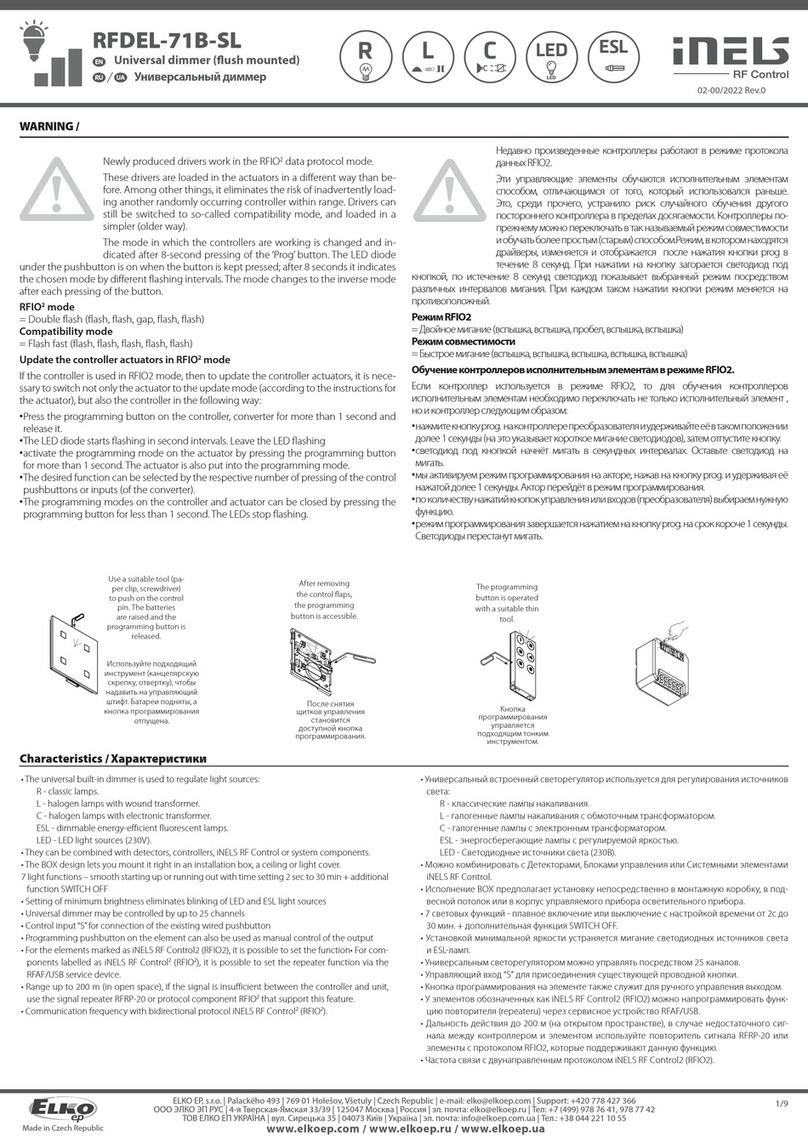
Elko
Elko iNELS RFDEL-71B-SL User manual