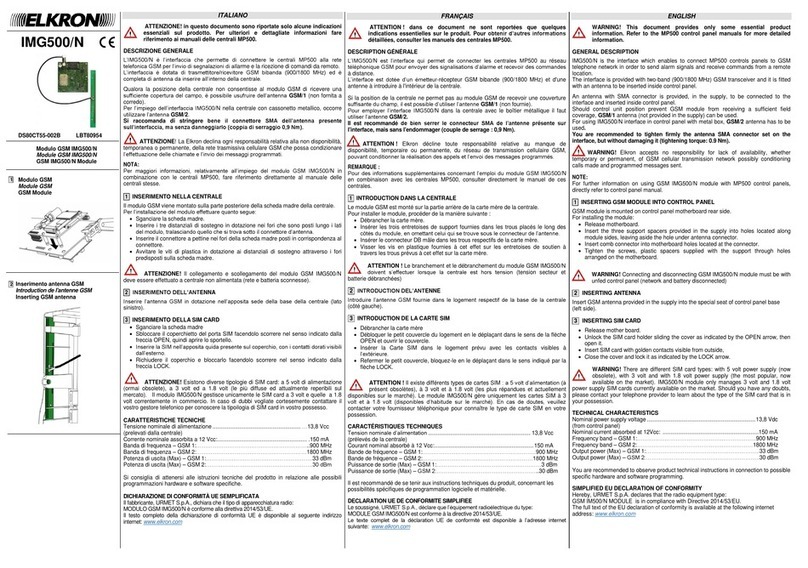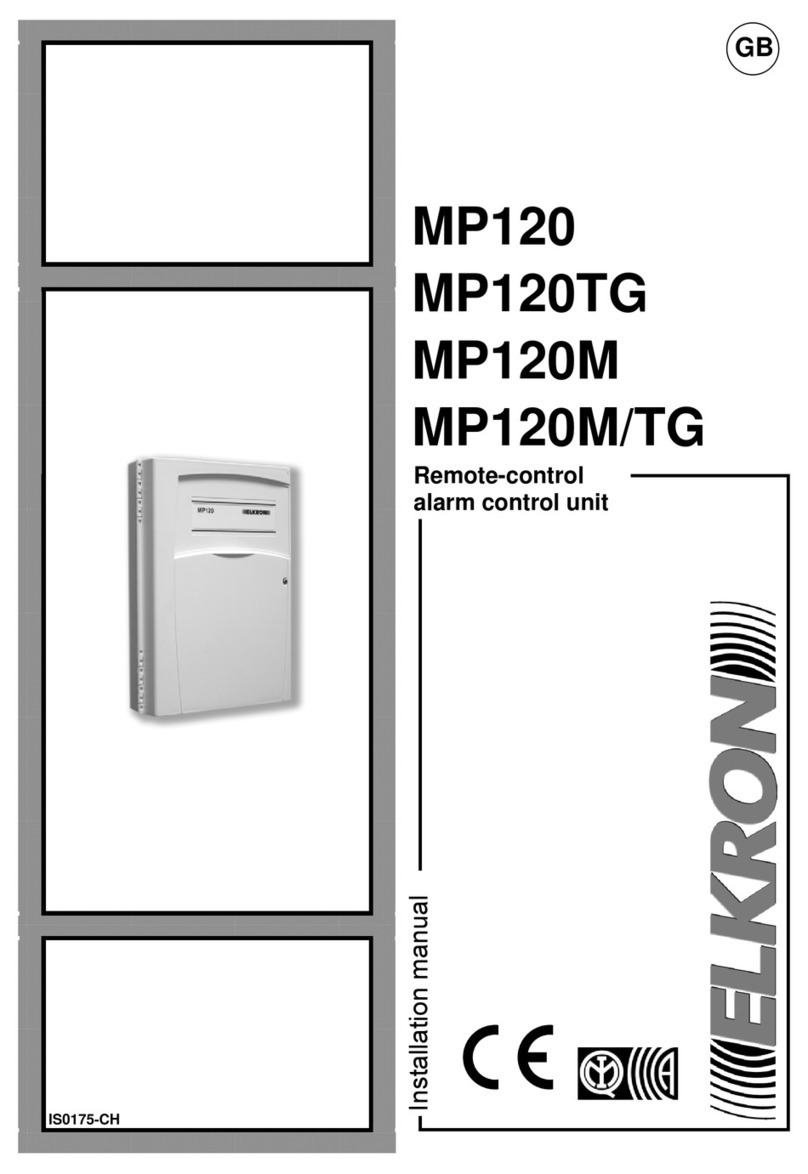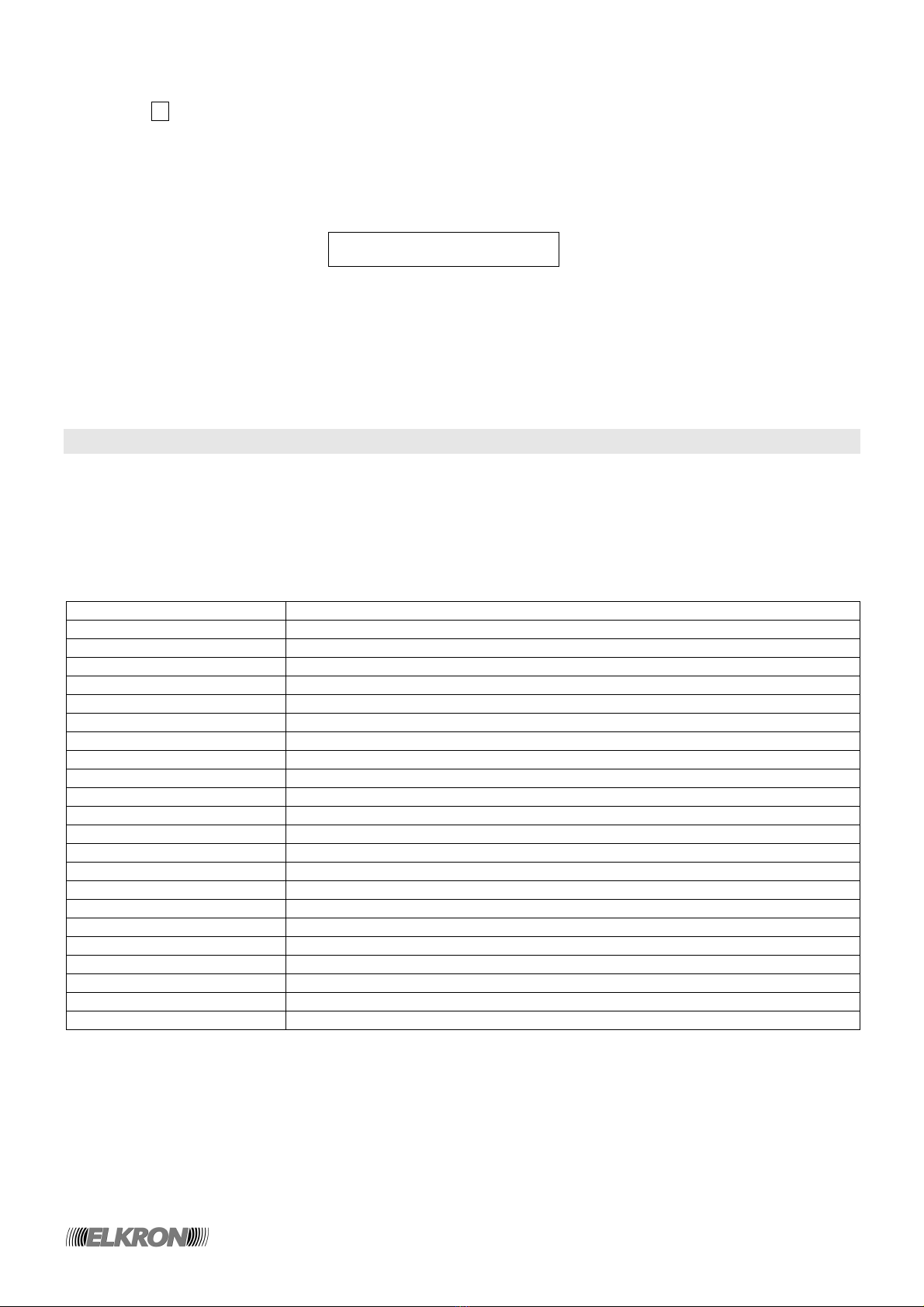4/76 MP120
2.16.1 SYSTEM REQUIREMENTS ..................................................................................................................... 41
2.17 SYSTEM TEST ................................................................................................................................................. 41
2.18 EVENT MEMORY ERASING .......................................................................................................................... 41
3 – SYSTEM MANAGEMENT .................................................................................................................................... 43
3.1 SYSTEM ACTUATION ...................................................................................................................................... 43
3.1.1 FULL ACTUATION THROUGH THE KEYBOARD .................................................................................... 43
3.1.2 FULL ACTUATION THROUGH THE electronic key oR TRANSPONDER KEY........................................ 43
3.1.3 PARTIAL ACTUATION THROUGH THE KEYBOARD .............................................................................. 44
3.1.4 PARTIAL ACTUATION THROUGH THE electronic key OR transponder KEY ......................................... 44
3.1.5 QUICK ACTUATION .................................................................................................................................. 44
3.2 DEACTIVATION ................................................................................................................................................ 45
3.2.1 Full deactivation THROUGH THE KEYBOARD ......................................................................................... 45
3.2.2 Full deactivation THROUGH THE electronic key OR THE transponder KEY............................................ 45
3.2.3 Partial deactivation THROUGH THE KEYBOARD .................................................................................... 45
3.2.4 Partial deactivation THROUGH THE electronic key oR transponder KEY ................................................ 45
3.2.5 DEACTIVATION UNDER Threat ANTI-ROBBERY) ................................................................................. 45
3.2.6 ALARM BLOCK IN PROGRESS ................................................................................................................ 46
3.2.7 ENTERING AN INVALID CODE ................................................................................................................ 46
3.3 ENABLING ........................................................................................................................................................ 46
3.3.1 access code ENABLING ............................................................................................................................ 46
3.3.2 USER CODE Reset .................................................................................................................................... 47
3.3.3 ENABLING THE Installer code ................................................................................................................... 47
3.3.4 time programmer ENABLE ......................................................................................................................... 48
3.3.5 time programmer DISABLE ........................................................................................................................ 48
3.3.6 RESPONDER ENABLE ............................................................................................................................. 48
3.3.7 RESPONDER DISABLE ............................................................................................................................ 49
3.3.8 ENABLING REMOTE CONTROL THROUGH THE MODEM .................................................................... 50
3.3.9 DISABLING REMOTE CONTROL THROUGH THE MODEM ................................................................... 50
3.3.10 ENABLING REMOTE CONTROL THROUGH THE TELEPHONE .......................................................... 50
3.3.11 DISABLING REMOTE CONTROL THROUGH THE TELEPHONE ......................................................... 51
3.3.12 ENABLING SECTOR DEACTIVATION THROUGH remotE CONTROL ................................................. 51
3.3.13 DISABLING SECTOR DEACTIVATION THROUGH remotE CONTROL ................................................ 52
3.3.14 KEY ENABLE ........................................................................................................................................... 52
3.3.15 KEY DISABLE .......................................................................................................................................... 53
3.3.16 Call-Back ENABLE ................................................................................................................................... 54
3.3.17 Call-Back DISABLE .................................................................................................................................. 54
3.4 MODIFYING THE ACCESS CODE .......................................................................................................................... 55
3.5 DATE CHANGE ..................................................................................................................................................... 55
3.6 TIME CHANGE ...................................................................................................................................................... 56
3.7 EVENT MEMORY READING ............................................................................................................................ 56
3.7.1 REFERRING TO THE EVENT MEMORY .................................................................................................. 56
3.7.2 InterpretING THE EVENT DATA ................................................................................................................ 57
3.7.3 ADDITIONAL INFORMATION FROM THE LEDS ..................................................................................... 59
3.8 TELEPHONE COMMUNICATOR................................................................................................................................ 59
3.8.1 ProgrammING A telephone number ........................................................................................................... 59
3.8.2 VOCAL CALL BLOCK ................................................................................................................................ 59
3.9 REMOTE CONTROL USER ...................................................................................................................................... 60
3.9.1 REMOTE CONTROL PROCEDURE ......................................................................................................... 60
3.9.2 bypass answer ............................................................................................................................................ 61
3.10 POSTPONING AUTOMATIC SYSTEM ACTUATION ...................................................................................... 61
3.11 KEYS ............................................................................................................................................................... 62
3.11.1 ProgrammING NEW KEYS ...................................................................................................................... 62
3.11.2 AcquiRING EXISTING KEYS ................................................................................................................... 63
3.11.3 KEY SPECIALIZATION ............................................................................................................................ 64
3.11.4 KEY CHECK ............................................................................................................................................. 65
3.11.5 ERASING ALL KEYS ............................................................................................................................... 65
3.11.6 ERASING ONE SINGLE KEY .................................................................................................................. 66
3.12 INPUT EXCLUSION AND INCLUSION ........................................................................................................... 67
3.12.1 INPUT EXCLUSION ................................................................................................................................. 67
3.12.2 INPUT INCLUSION .................................................................................................................................. 67
3.13 PERIODICAL TESTS ............................................................................................................................................ 68
3.13.1 INPUT TEST ............................................................................................................................................. 68
3.13.2 OUTPUT TEST ......................................................................................................................................... 68