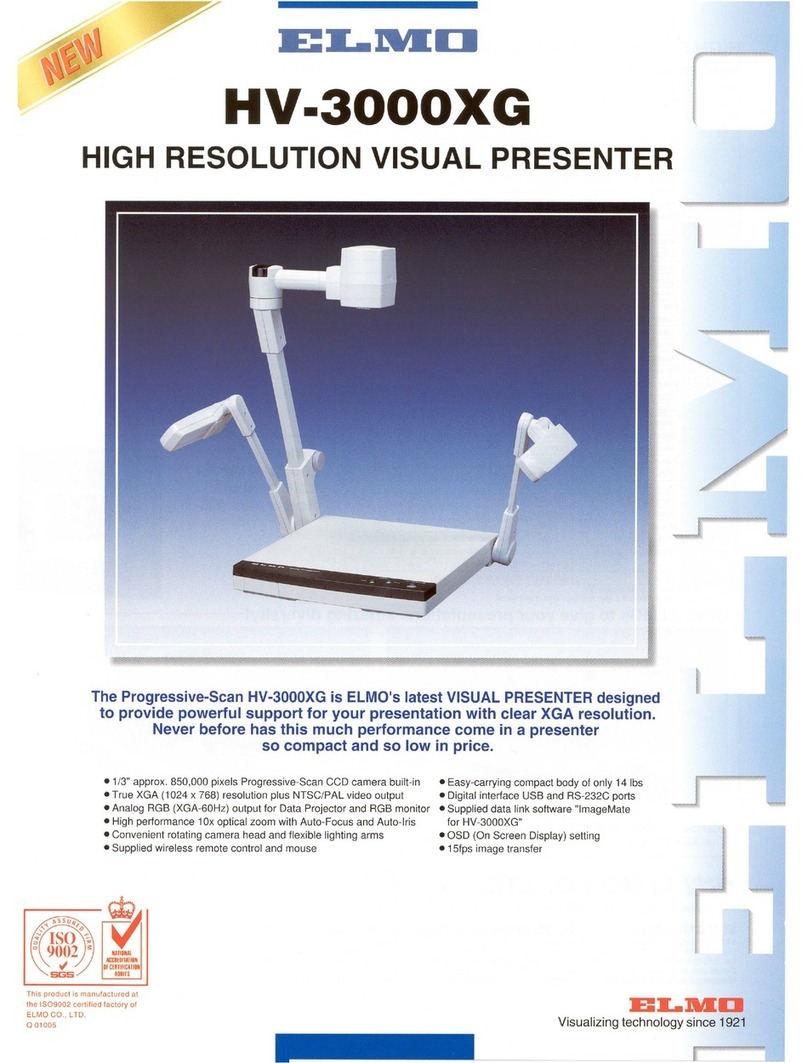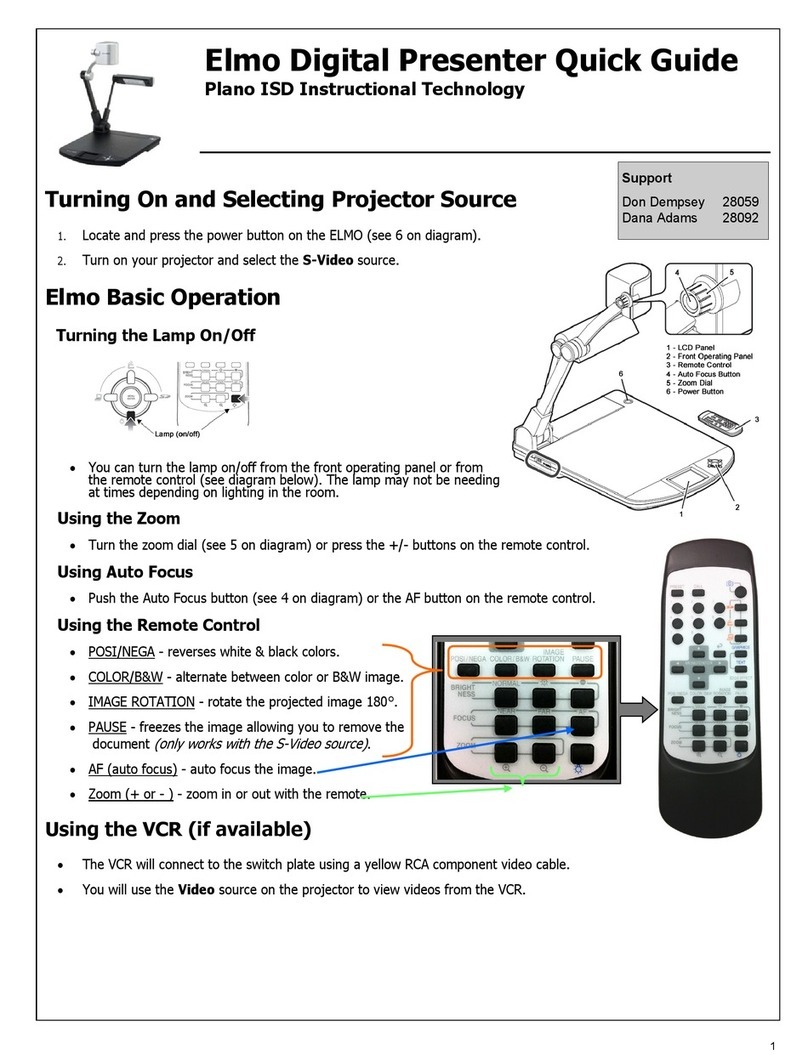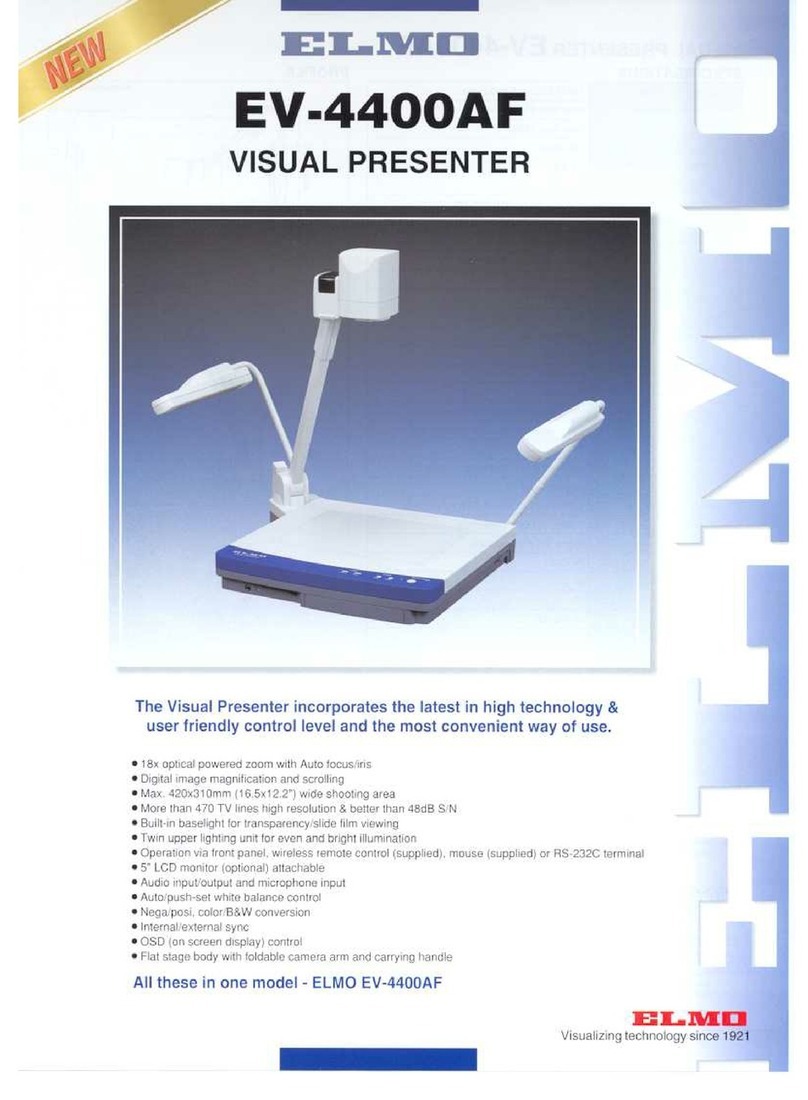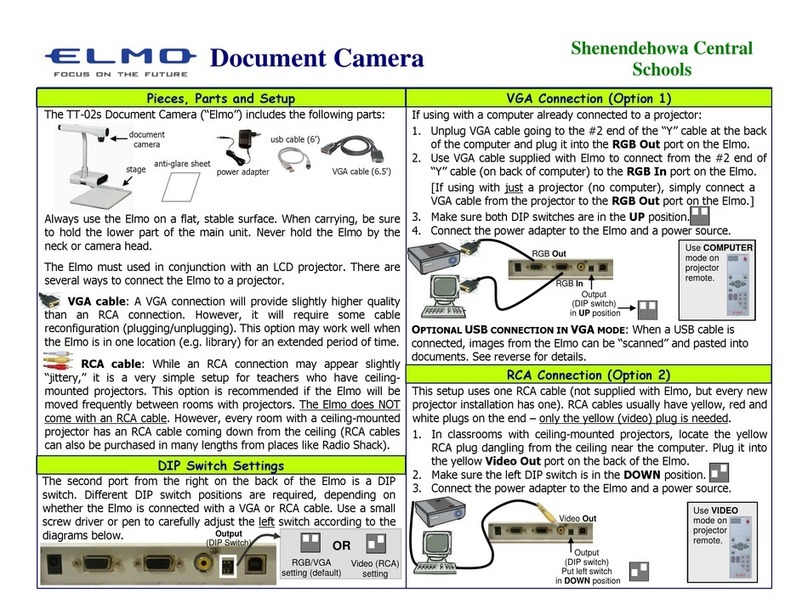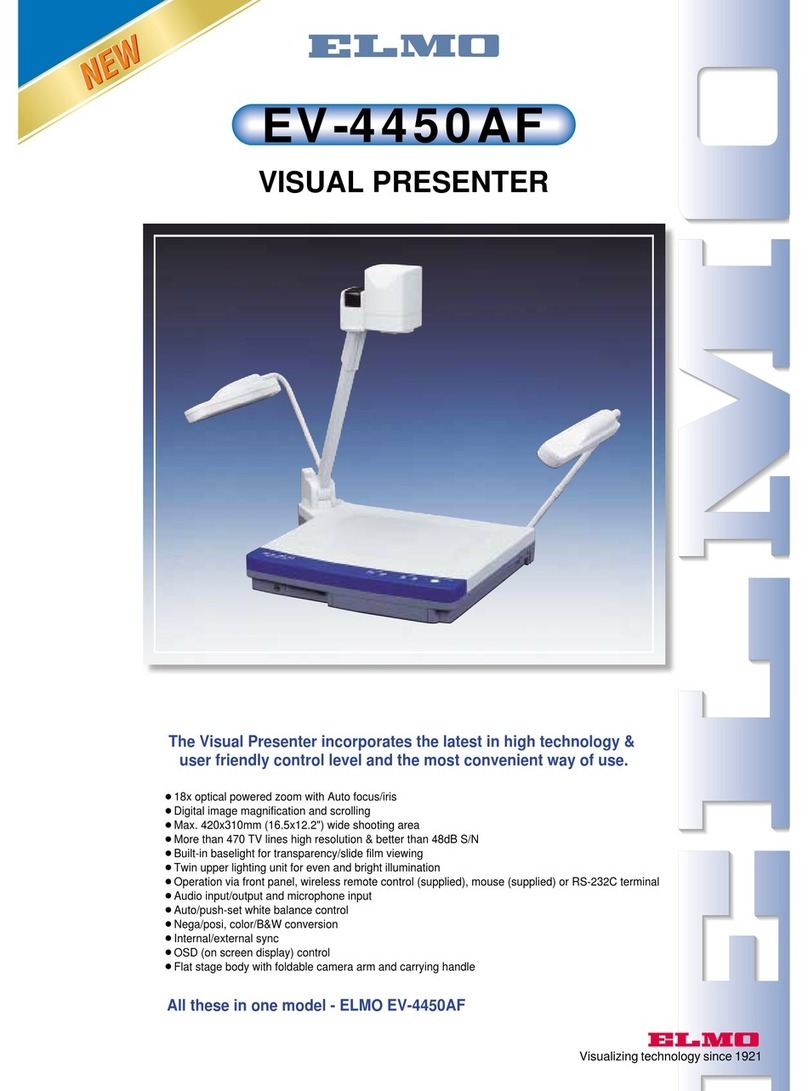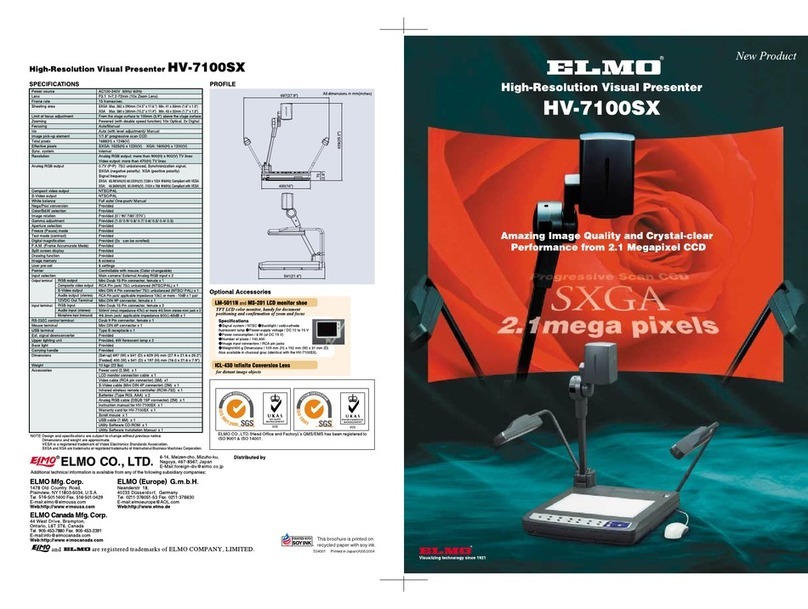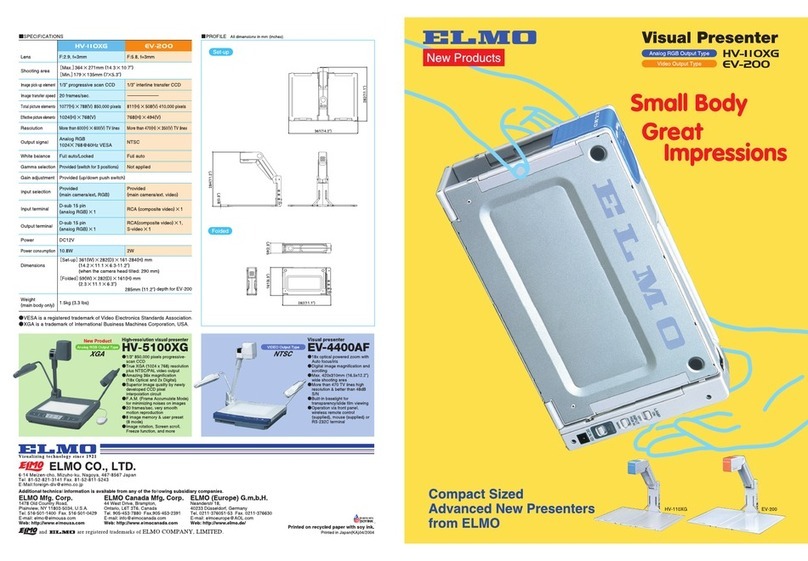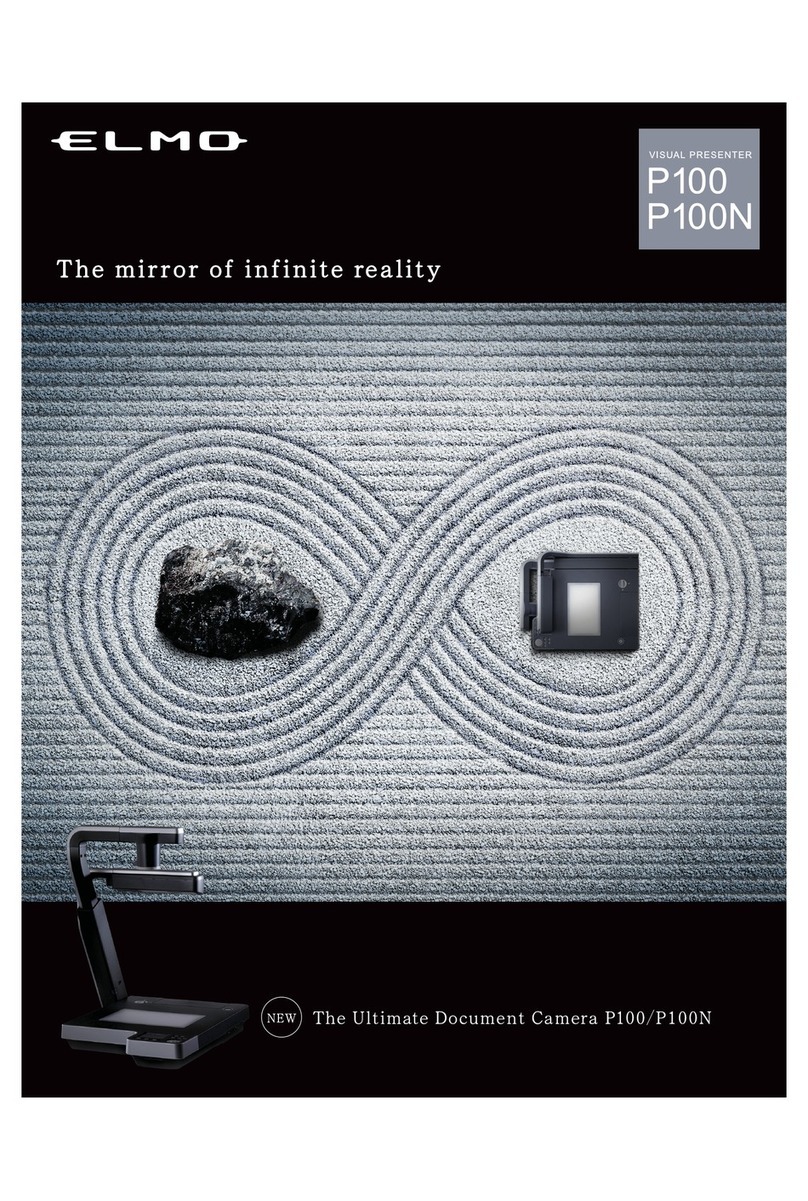1
IMPORTANT SAFEGUARDS
Read Instructions – All the safety and operating
instructions should be read before the appliance is
operated.
Retain Instructions – The safety and operating
instructions should be retained for future reference.
Heed Warnings – All warnings on the product and
in the operating instructions should be adhered to.
Follow Instructions – All operating and use
instructions should be followed.
Cleaning – Unplug this product from the wall
outlet before cleaning. Do not use liquid cleaners or
aerosol cleaners. Use a damp cloth for cleaning.
Attachments – Do not use attachments not
recommended by the product manufacturer as they
may cause hazards.
Water and Moisture – Do not use this product
near water - for example, near a bath tub, wash bowl,
kitchen sink, or laundry tub, in a wet basement, or
near a swimming pool, and the like.
Accessories – Do not place this product on an
unstable cart, stand, tripod, bracket, or table. The
product may fall, causing serious injury to a child or
adult, and serious damage to the product. Use only
with a cart, stand, tripod, bracket, or table
recommended by the manufacturer, or sold with the
product. Any mounting of the product should follow
the manufacturer's instructions, and should use a
mounting accessory recommended by the
manufacturer.
Ventilation – Slots and openings in the cabinet
are provided for ventilation and to ensure reliable
operation of the product and to protect it from
overheating, and these openings must not be blocked
or covered. The openings should never be blocked
by placing the product on a bed, sofa, rug, or other
similar surface. This product should not be placed in
a built-in installation such as a bookcase or rack
unless proper ventilation is provided or the
manufacturer's instructions have been adhered to.
Power Sources – This product should be operated
only from the type of power source indicated on the
marking label. If you are not sure of the type of
power supply to your home consult your appliance
dealer or local power company. For products
intended to operate from battery power, or other
sources, refer to the operating instructions.
Grounding or Polarization – This product may be
equipped with either a polarized 2-wire AC line plug
(a plug having one blade wider than the other) or a 3-
wire grounding type plug, a plug having a third
(grounding) pin. The 2-wire polarized plug will fit into
the power outlet only one way. This is a safety
feature. If you are unable to insert the plug fully into
the outlet, try reversing the plug. If the plug still fails
to fit, contact your electrician to replace your
obsolete outlet. Do not defeat the safety purpose of
the polarized plug. The 3-wire grounding type plug
will fit into a grounding type power outlet. This is a
safety feature. If you are unable to insert the plug
into the outlet, contact your electrician to replace
your obsolete outlet. Do not defeat the safety
purpose of the grounding type plug.
Power-Cord Protection – Power-supply cords
should be routed so that they are not likely to be
walked on or pinched by items placed upon or
against them, paying particular attention to cords at
plugs, convenience receptacles, and the point where
they exit from the product.
Lightning – For added protection for this product
during a lightning storm, or when it is left unattended
and unused for long periods of time, unplug it from
the wall outlet and disconnect the antenna or cable
system. This will prevent damage to the product due
to lightning and power-line surges.
Overloading – Do not overload wall outlets,
extension cords, or integral convenience receptacles
as this can result in a risk of fire or electric shock.
A product and cart
combination should be moved
with care. Quick stops,
excessive force, and uneven
surfaces may cause the
product and cart combination
to overturn.
Object and Liquid Entry – Never push objects of
any kind into this product through openings as they
may touch dangerous voltage points or short-out
parts that could result in a fire or electric shock.
Never spill liquid of any kind on the product.
Servicing – Do not attempt to service this product
yourself as opening or removing covers may expose
you to dangerous voltage or other hazards. Refer all
servicing to qualified service personnel.