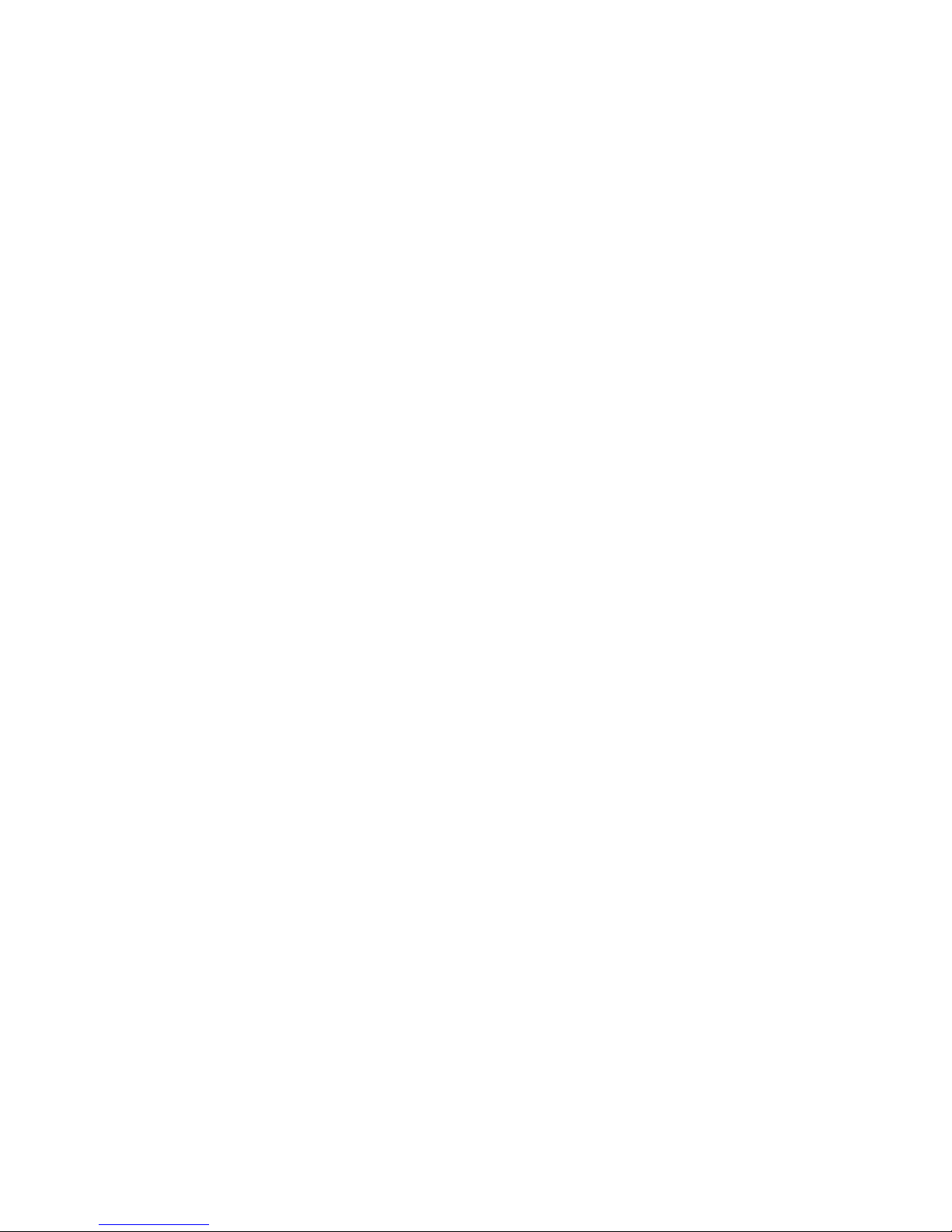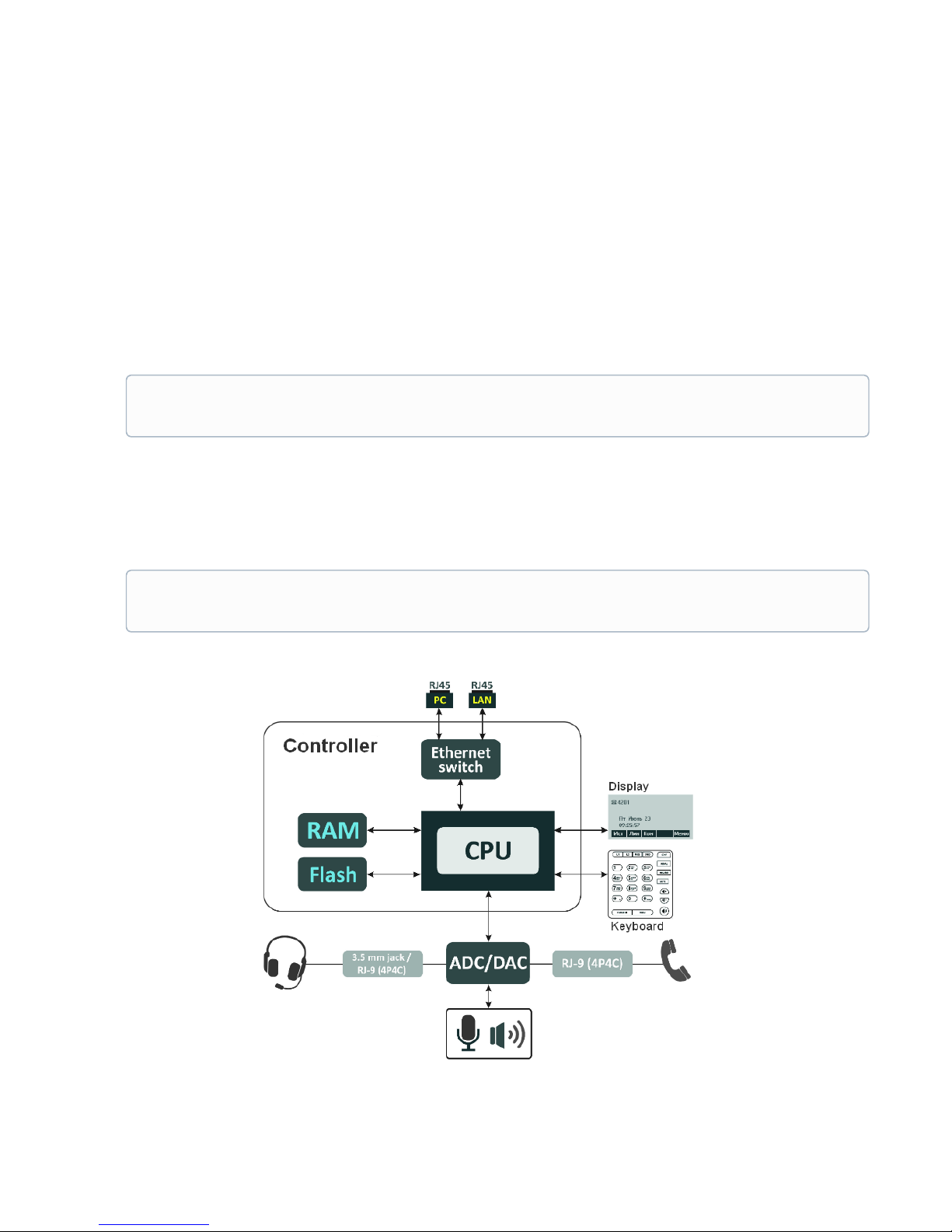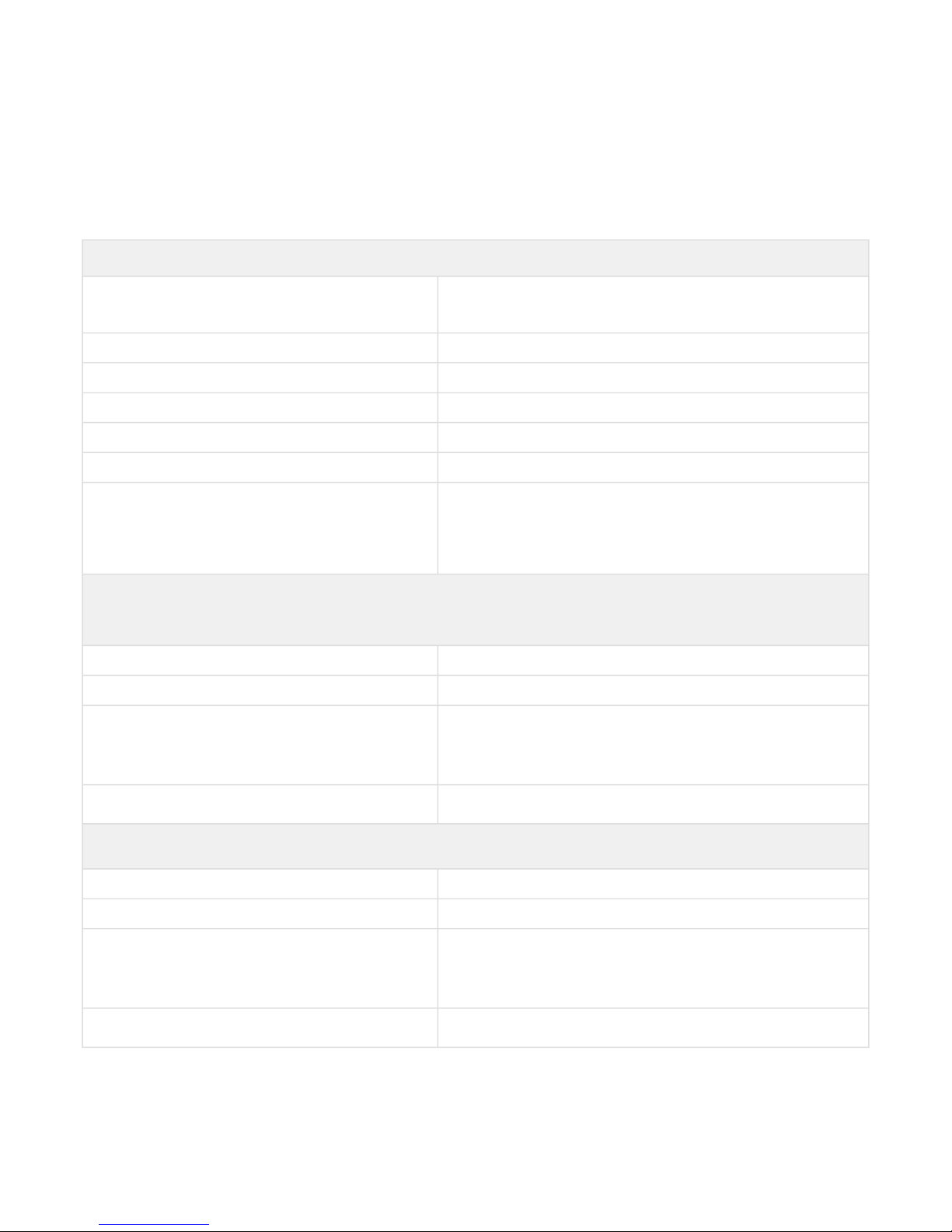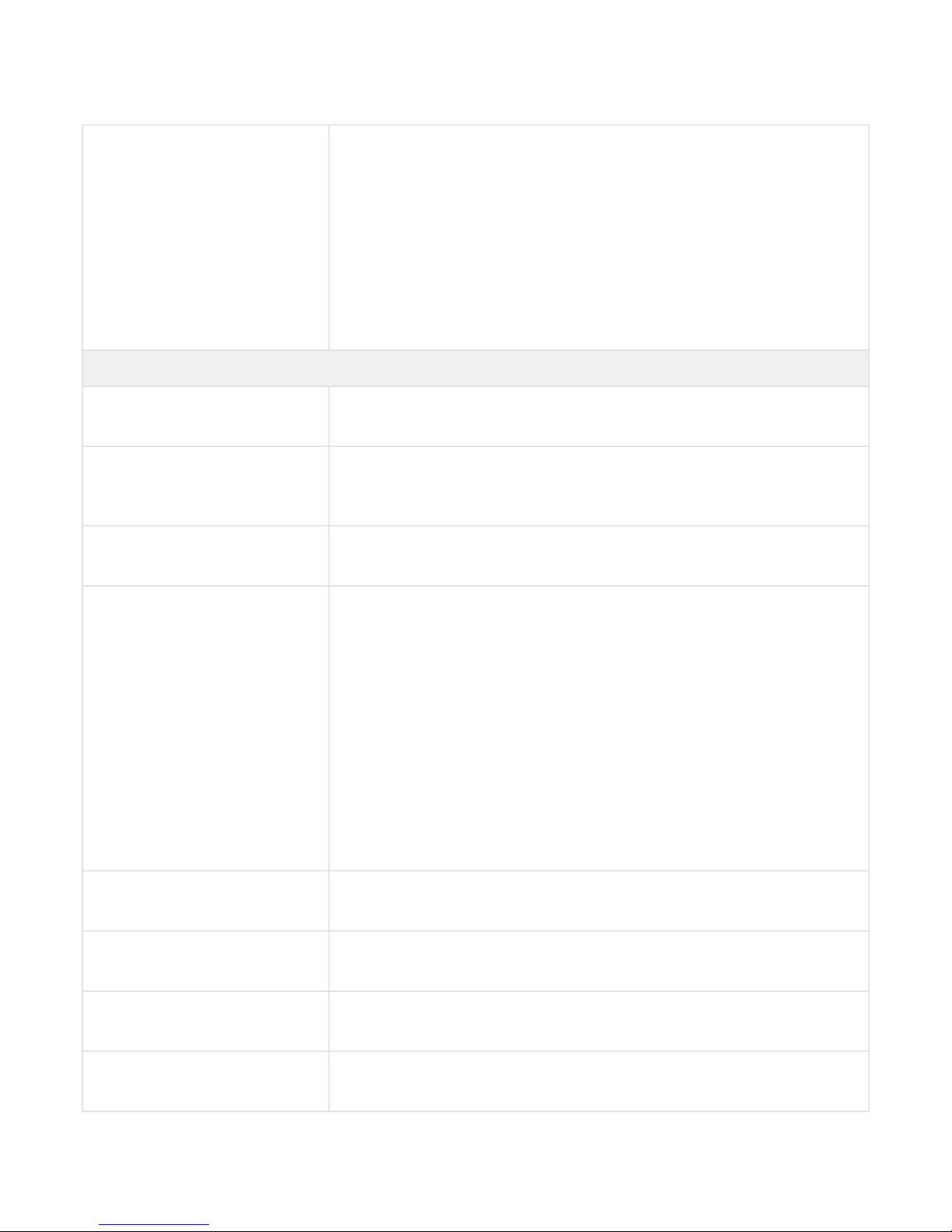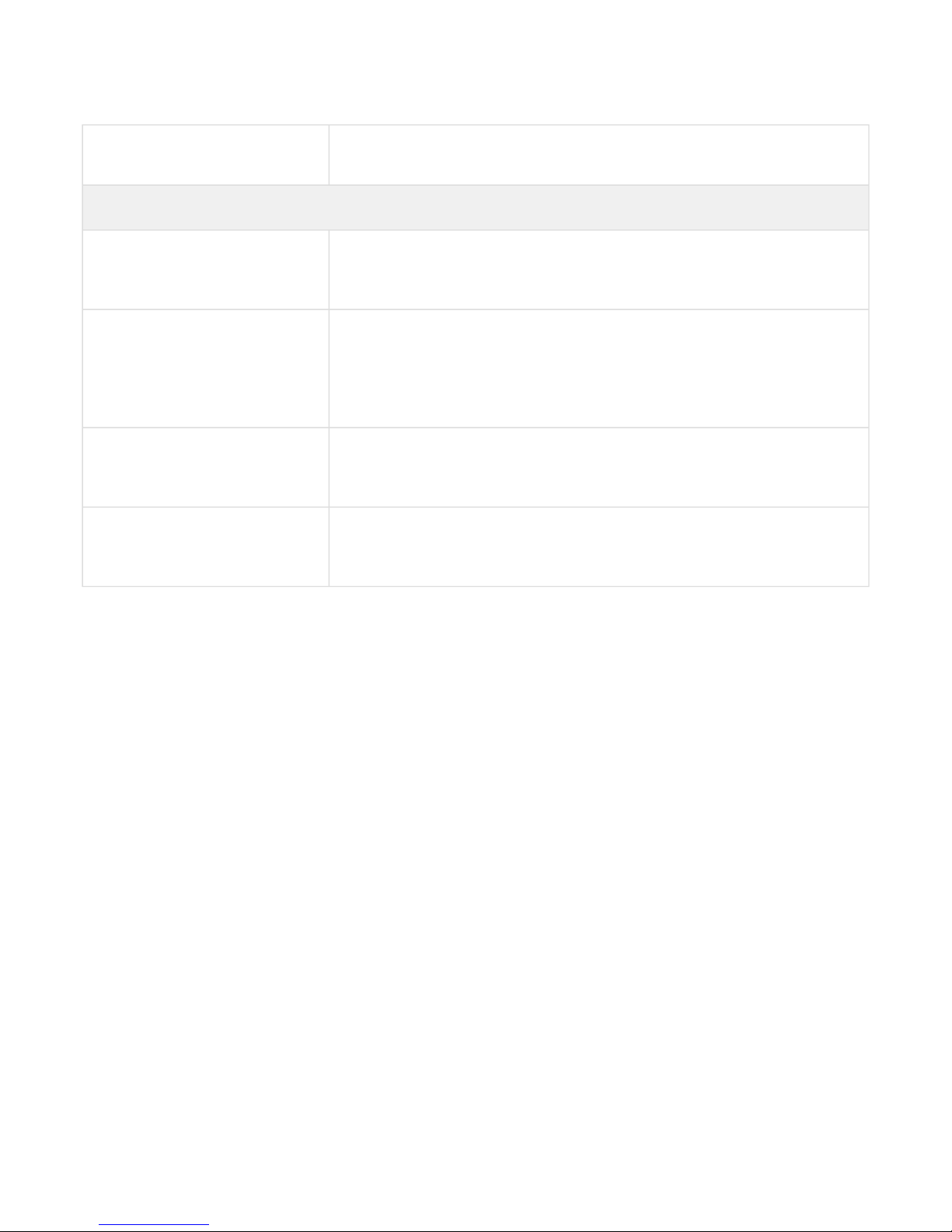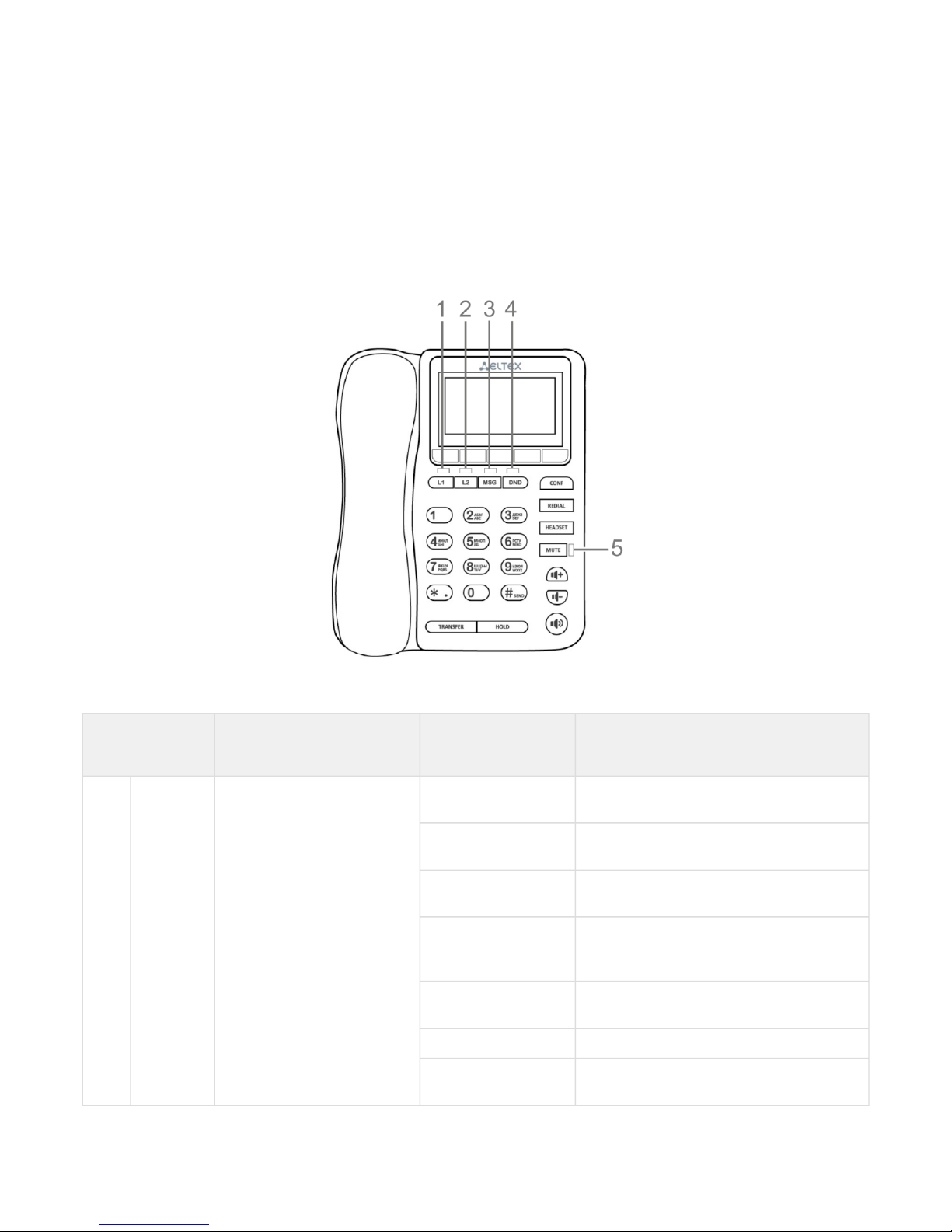Table of content
1 Device description .............................................................................................................4
1.1 Intended use............................................................................................................................... 4
1.2 Device design and Operating principle ..................................................................................... 5
1.3 Main specifications ................................................................................................................... 6
1.4 Design....................................................................................................................................... 10
1.5 Status indication on graphic display....................................................................................... 12
1.6 Delivery package...................................................................................................................... 13
2 Managing VP-12(P) via web interface ............................................................................14
2.1 Getting started ......................................................................................................................... 14
2.2 Configuring VP-12(P)............................................................................................................... 18
2.3 Monitoring VP-12(P) ................................................................................................................ 74
3 Example of device configuration ....................................................................................84
4 Appendices to VP-12(P) operation manual....................................................................89
4.1 Device automatic update algorithm based on DHCP ............................................................ 89
4.2 System recovery after firmware update failure...................................................................... 92
4.3 Running user-defined script upon system startup................................................................. 92
4.4 DHCP client configuration in multiservice mode................................................................... 94