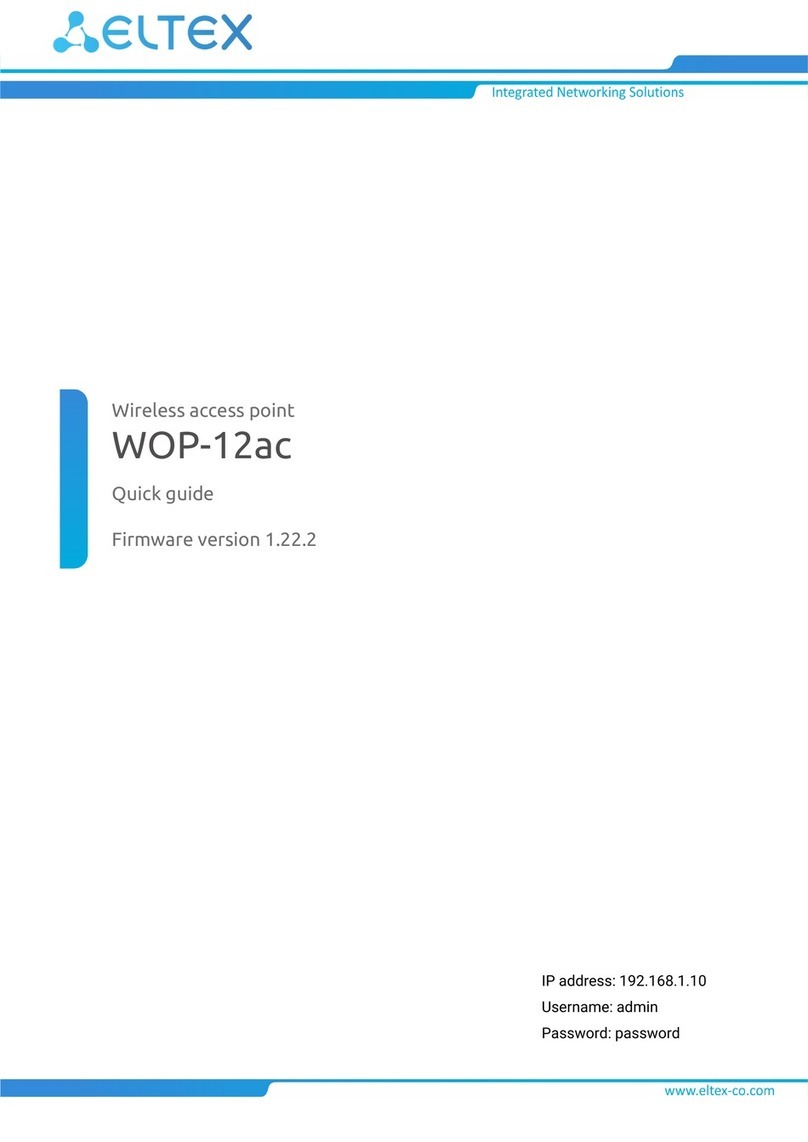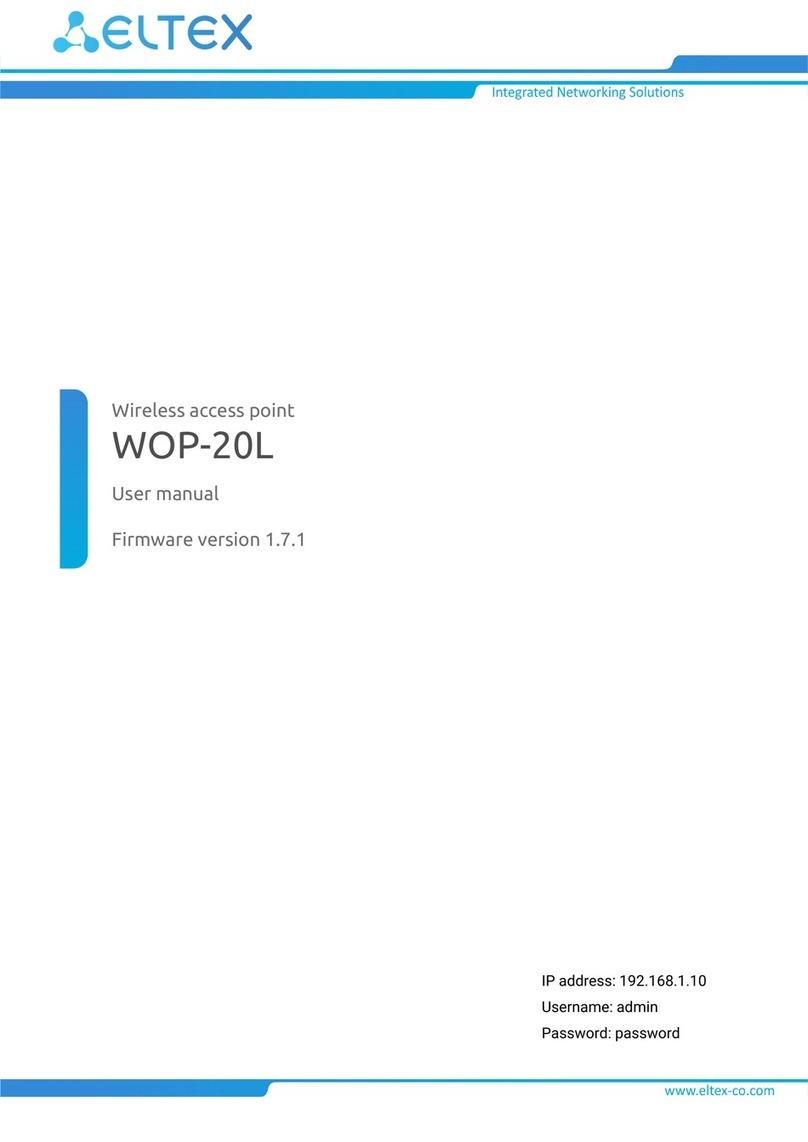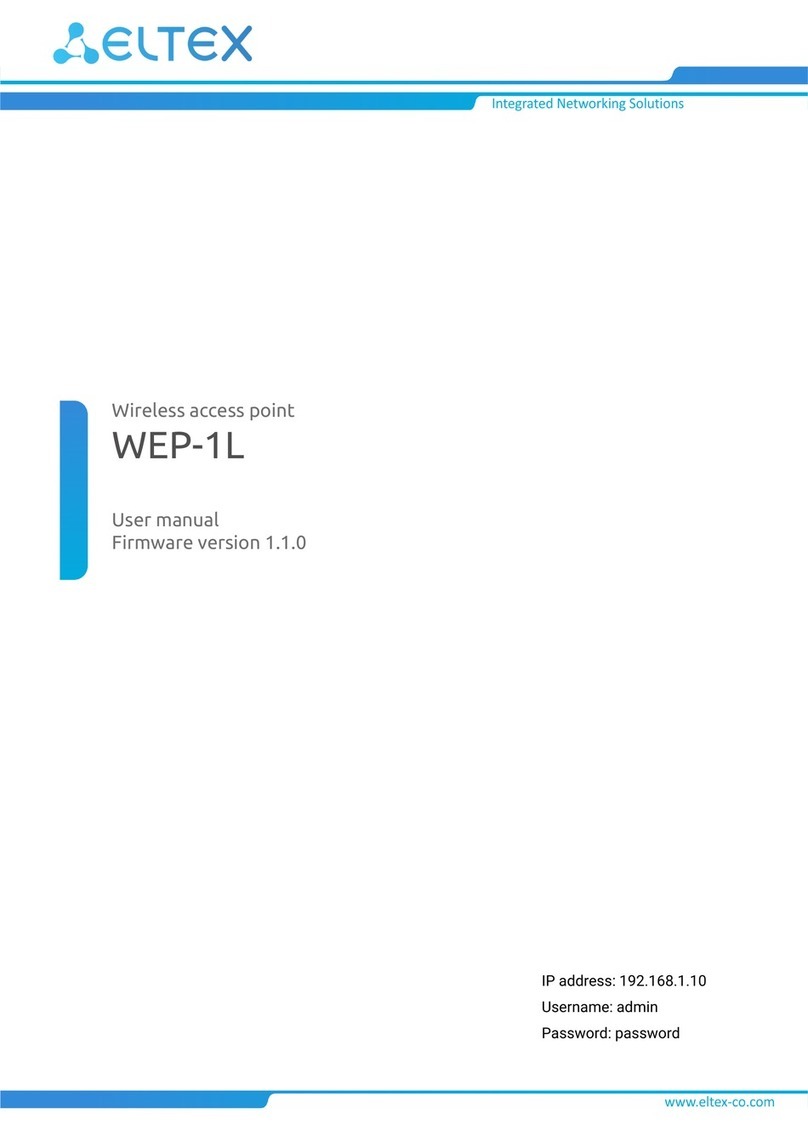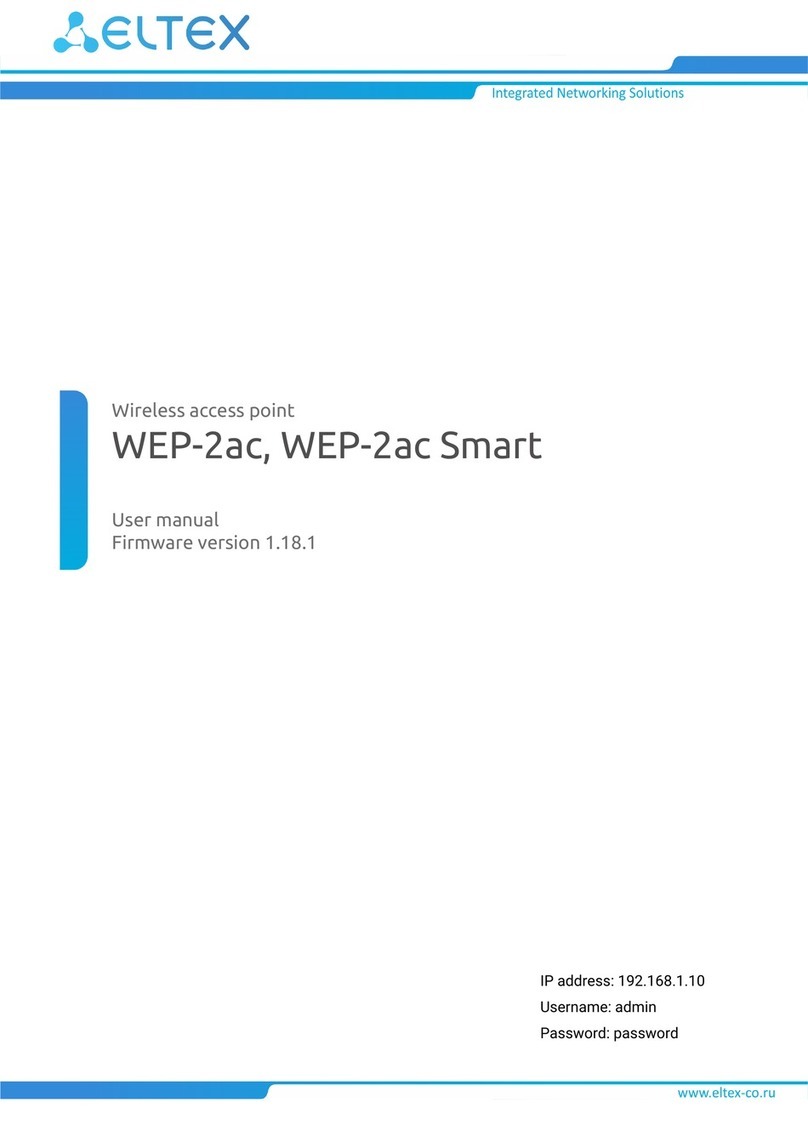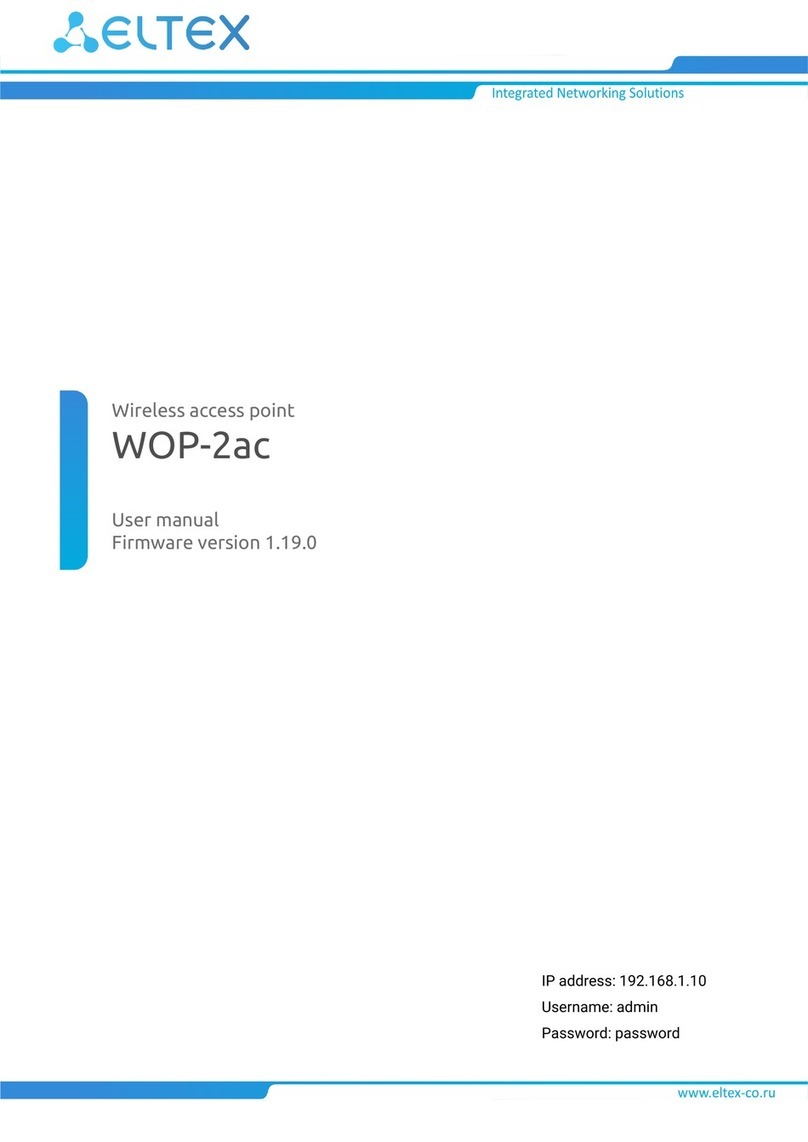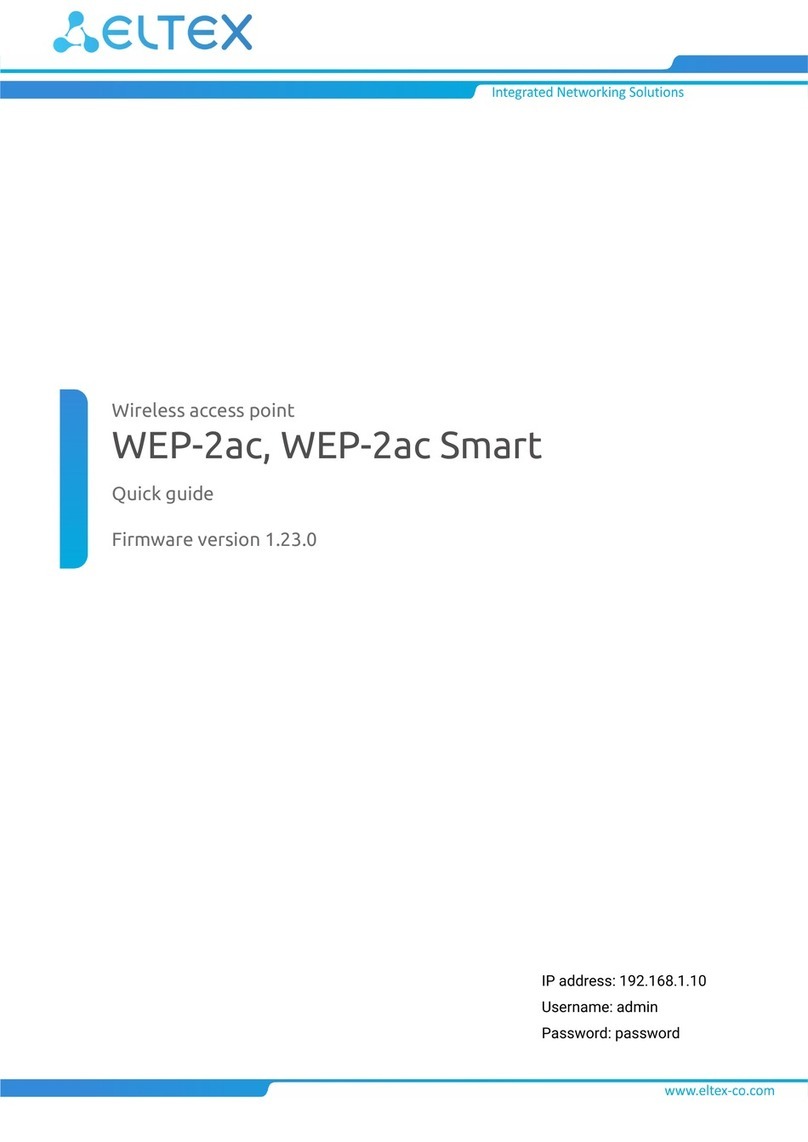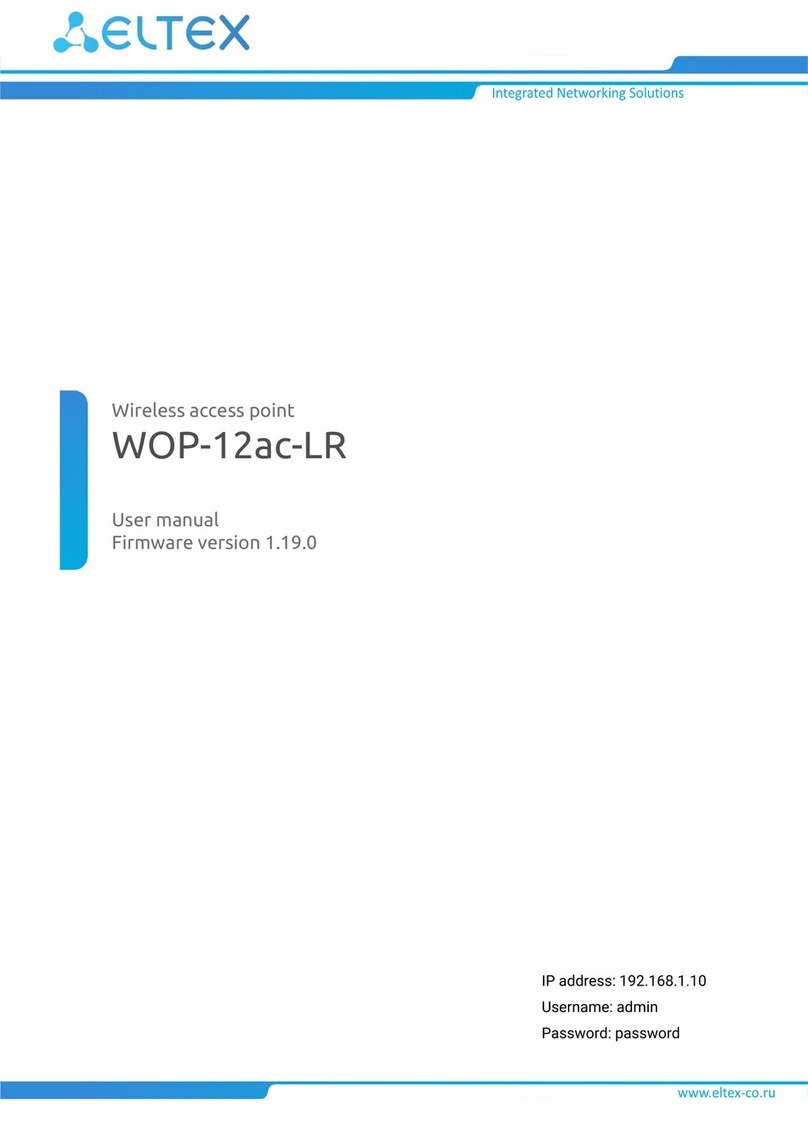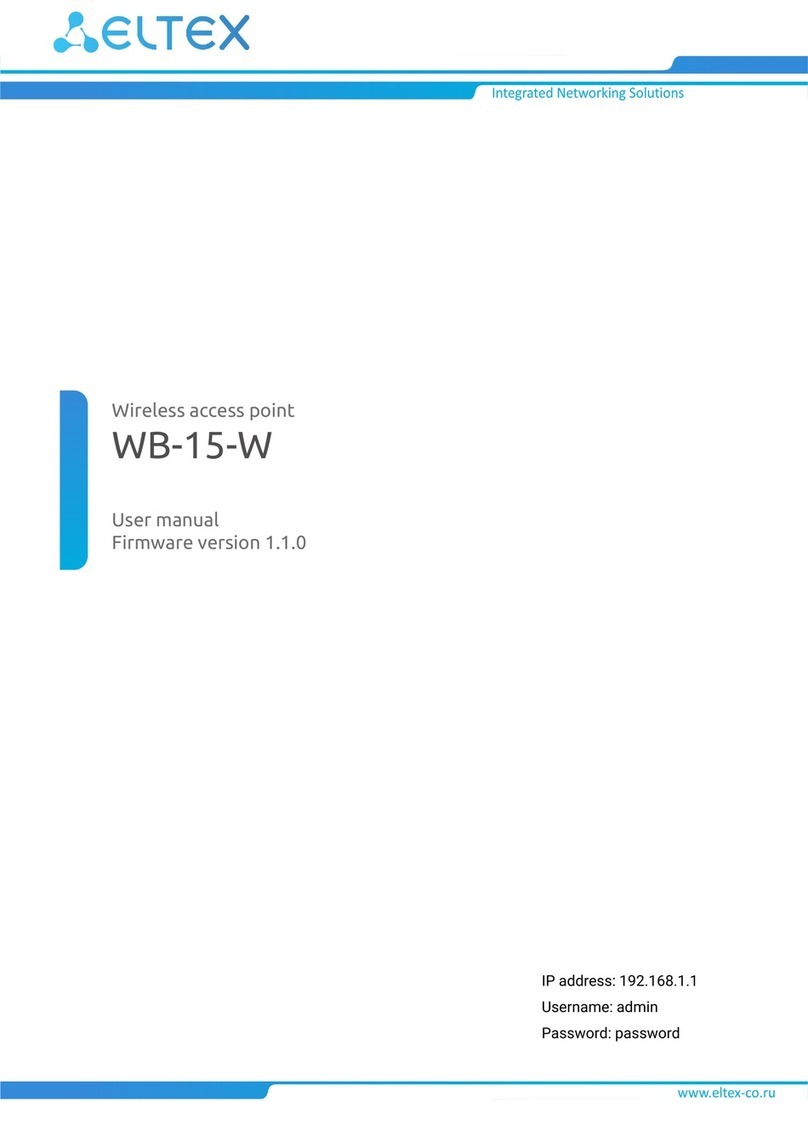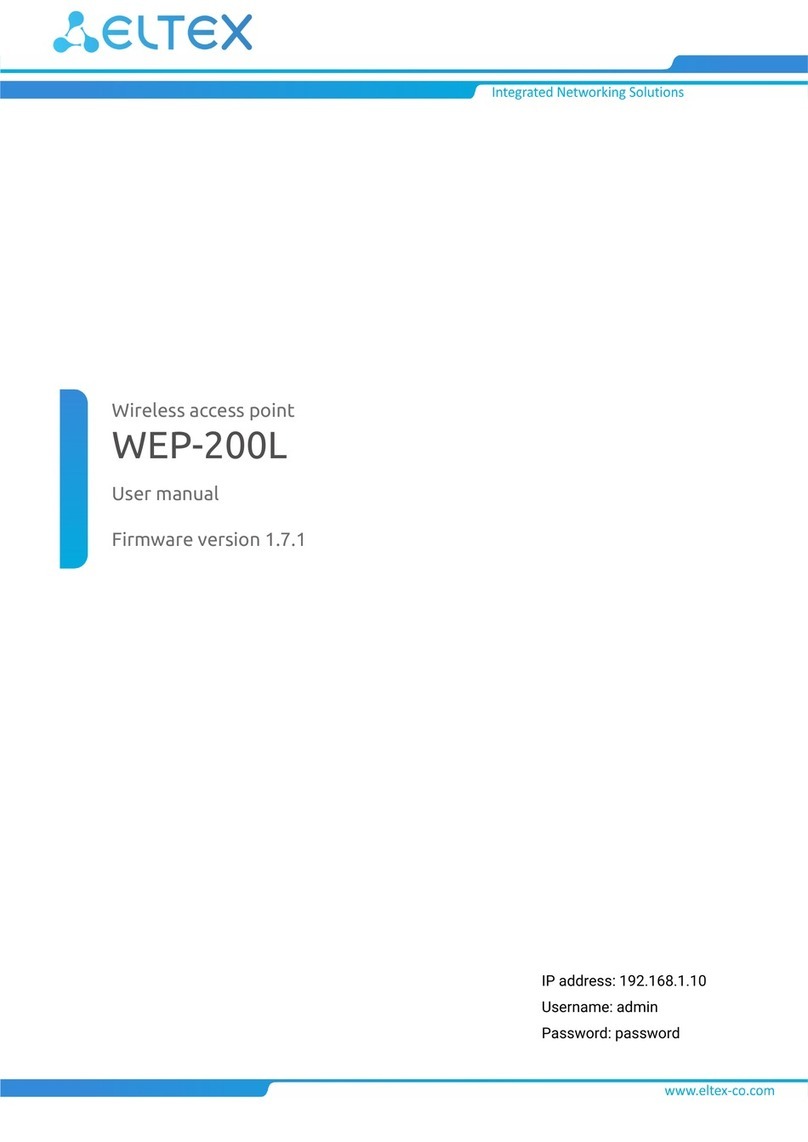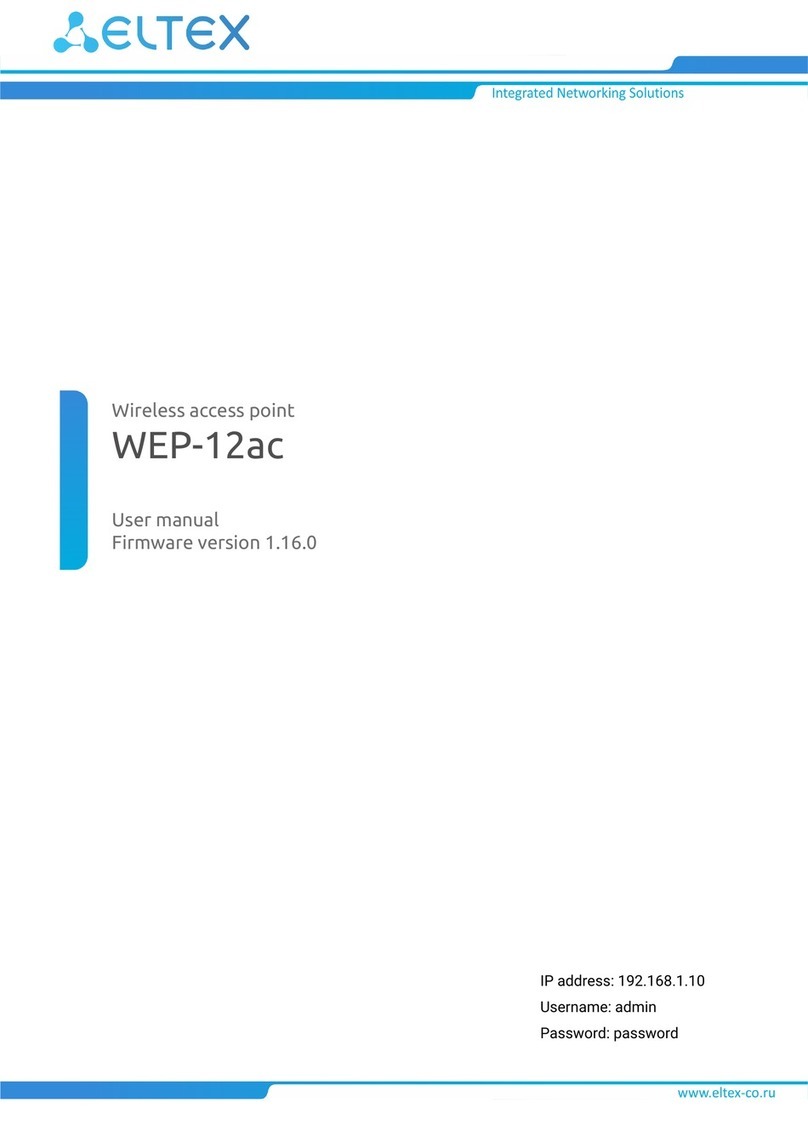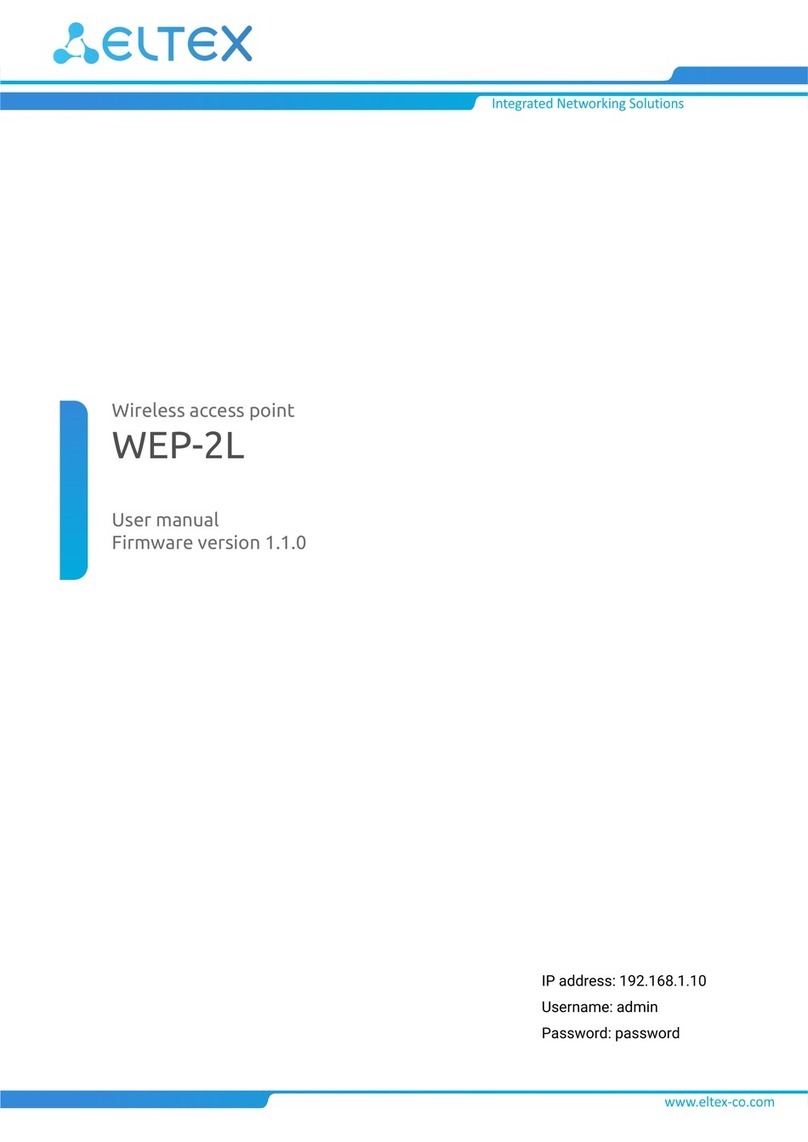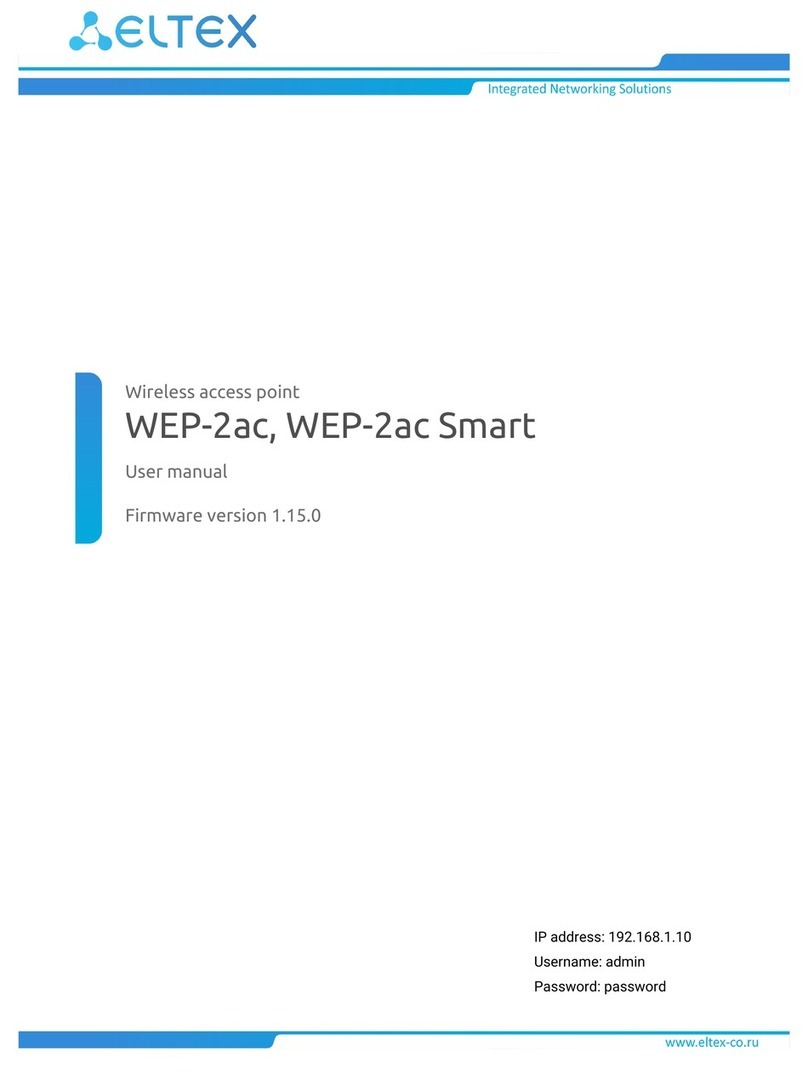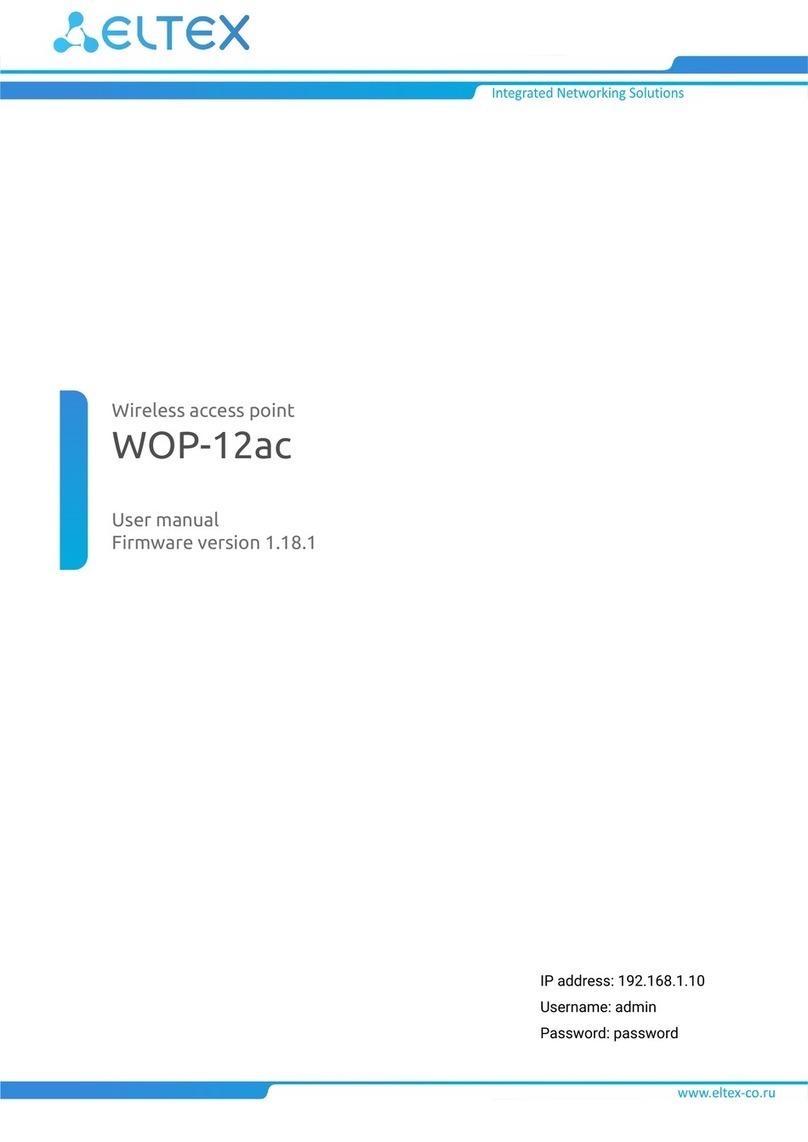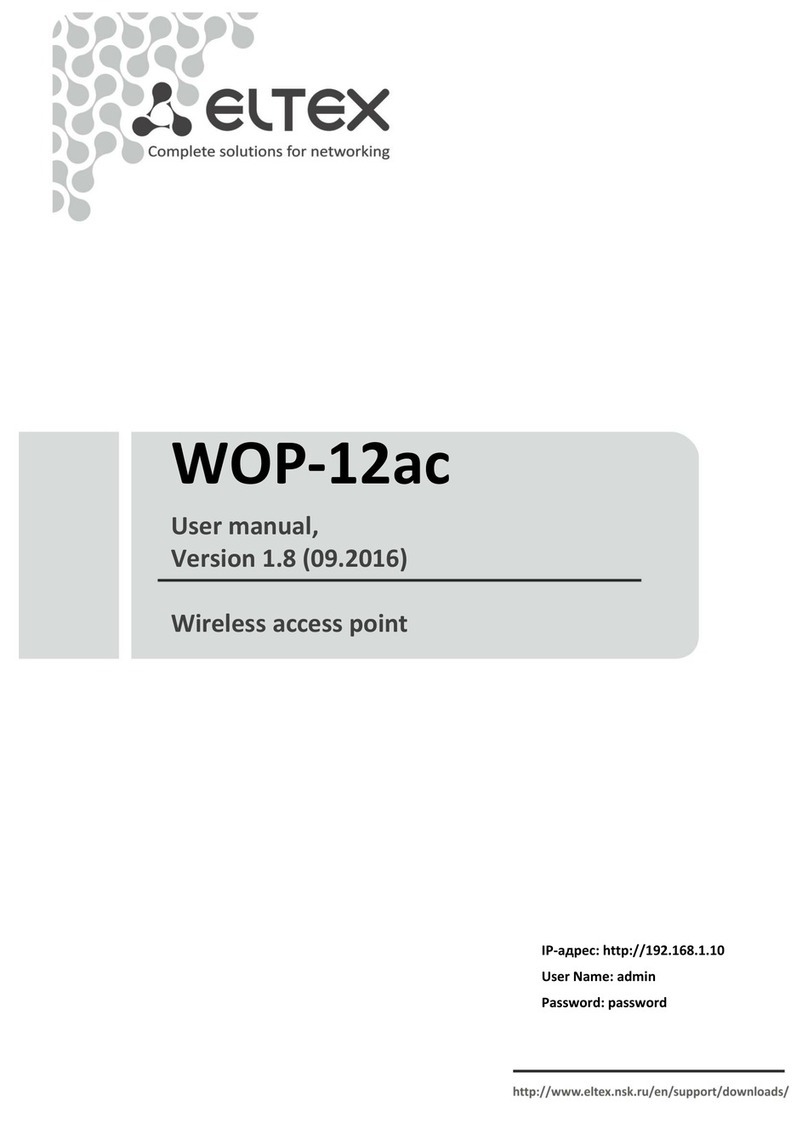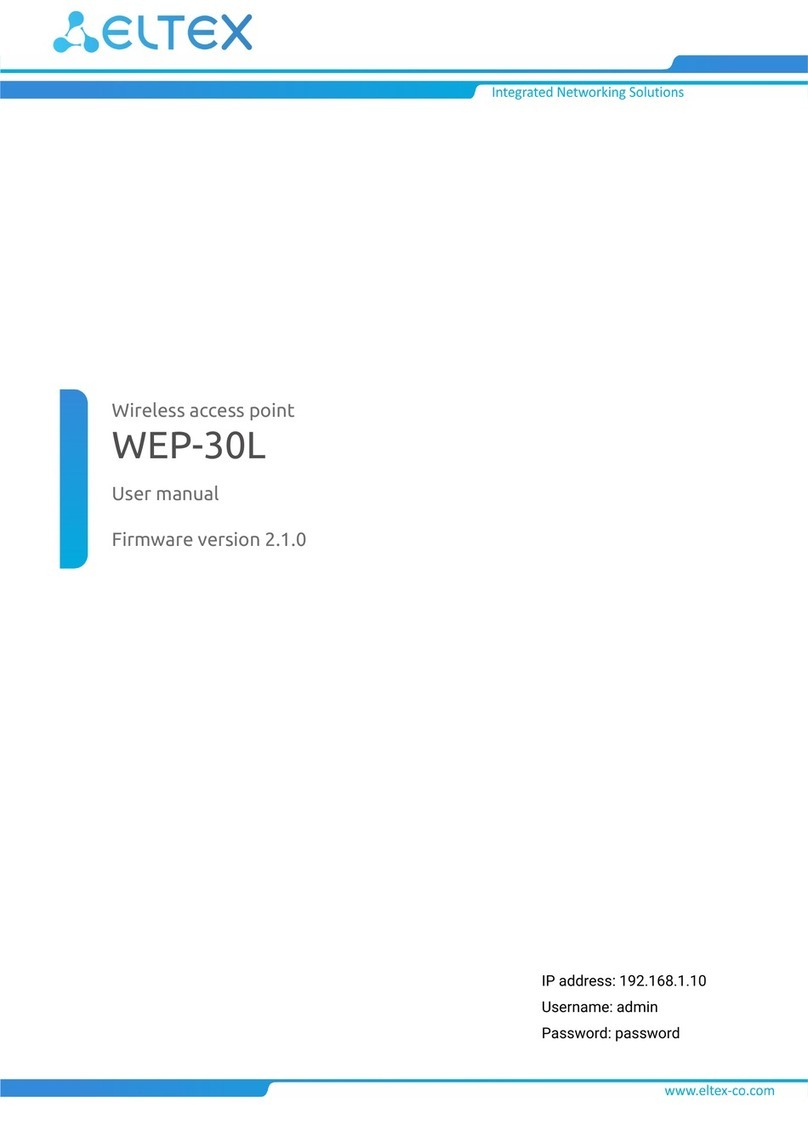WEP-2ac, WEP-2ac Smart, WEP-2ac-Z. User manual
1.
2.
3.
1.
2.
3.
4.
a.
b.
c.
d.
e.
5.
3 Installation order
This section defines safety rules, installation recommendations, setup procedure and the device starting
procedure.
3.1 Safety rules
Do not install the device close to heat sources or in rooms with temperature below 5°C or above 40°C.
Do not use the device in places with high humidity. Do not expose the device to smoke, dust, water,
mechanical vibrations or shocks.
Do not open the device case. There are no user serviceable parts inside.
3.2 Installation recommendations
The recommended installation: Horizontal, on a ceiling.
Before you install and enable device, check the device for visible mechanical defects. If defects are
observed, you should stop the device installation, draw up corresponding act and contact the supplier.
If the device has been exposed for a long time at a low temperature, it must be left to stand for two
hours at room temperature before use. After a long stay of the device in conditions of high humidity, let
it stand under normal conditions for at least 12 hours before switching on.
During the device installation to provide Wi-Fi coverage area with the best characteristics take into
account the following rules:
Install the device at the center of a wireless network;
Minimize the number of obstacles (walls, roof, furniture and etc.) between access point and other
wireless network devices;
Do not install the device near (about 2 m) electrical and radio devices;
It is not recommended to use radiophone and other equipment operating on the frequency of 2.4
GHz, 5 GHz in Wi-Fi effective radius;
Obstacles in the form of glass/metal constructions, brick/concrete walls, water cans and mirrors
can significantly reduce Wi-Fi action radius. It is not recommended to place the device inside a
false ceiling as metal frame causes multipath signal propagation and signal attenuation.
During the installation of several access points, cell action radius must overlap with action radius of a
neighboring cell at level of -65 ÷ -70 dBm. Decreasing of the signal level on cells bordersto -75 dBm is
permittedif it involves the use of VoIP, streaming video and other traffic that is sensitive to losses in
wireless network.
3.3 Calculating the number of required access points
To calculate the required number of access points, you should evaluate the required coverage zone. For a
more accurate assessment, it is necessary to make a radio examination of the room. Approximate radius of
coverage area of WEP-2ac with a good-quality signal in case of mounting on a ceiling in typical office: 2.4 GHz
40-50 m, 5 GHz: 20-30 m. In the absence of obstacles, the coverage radius: 2.4 GHz up to 100 m; 5 GHz up to
60 m.
The table below describes rough attenuation values.
Table 4 – Attenuation values
Do not cover ventilation holes and do not put other objects on the device in order to prevent
overheating of device components.