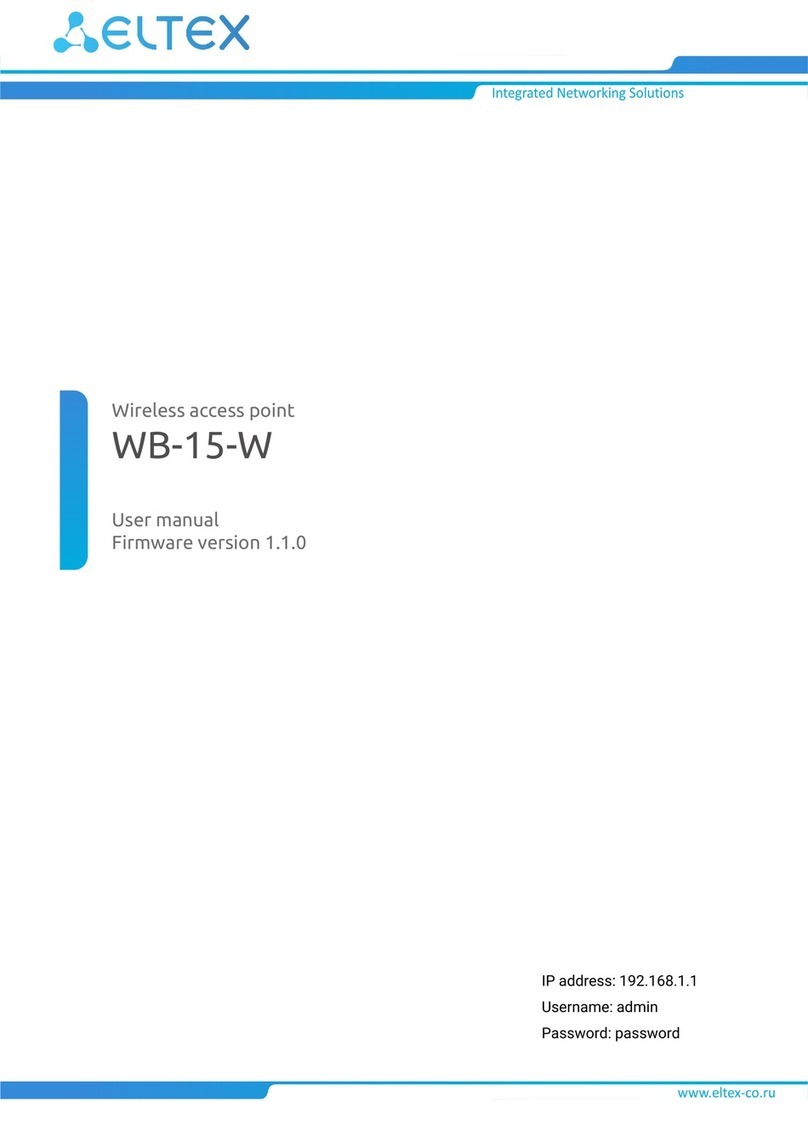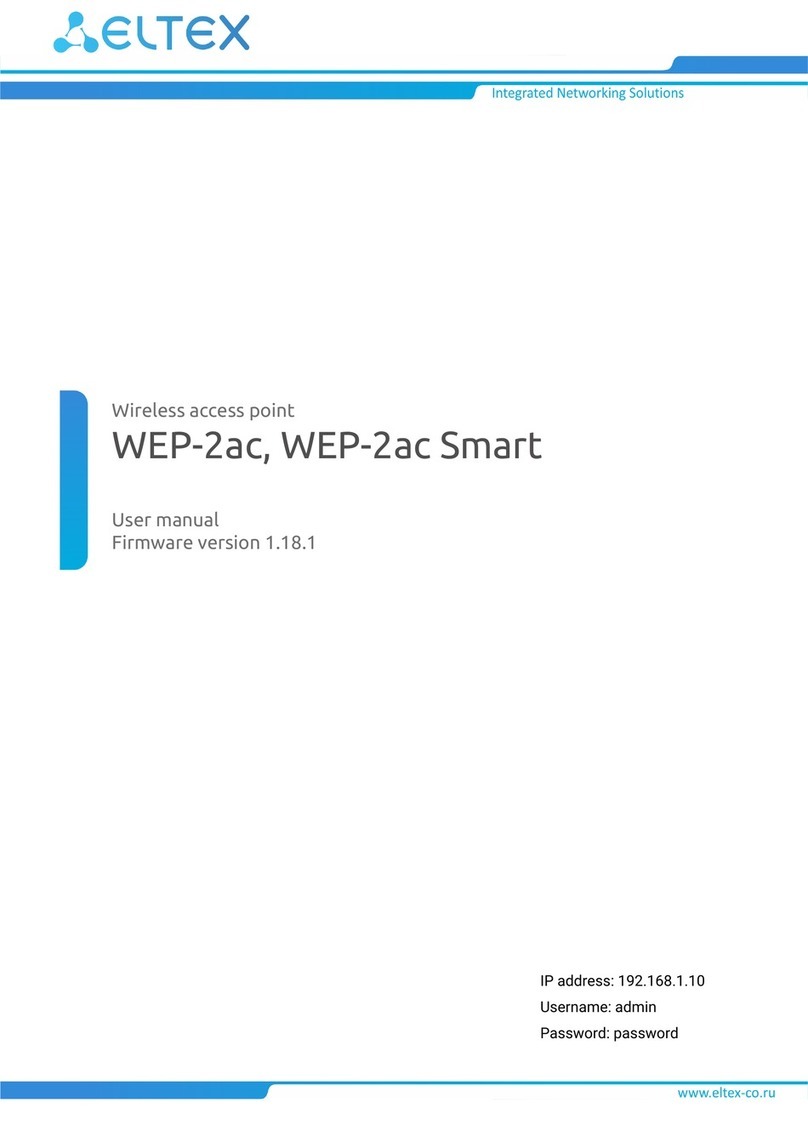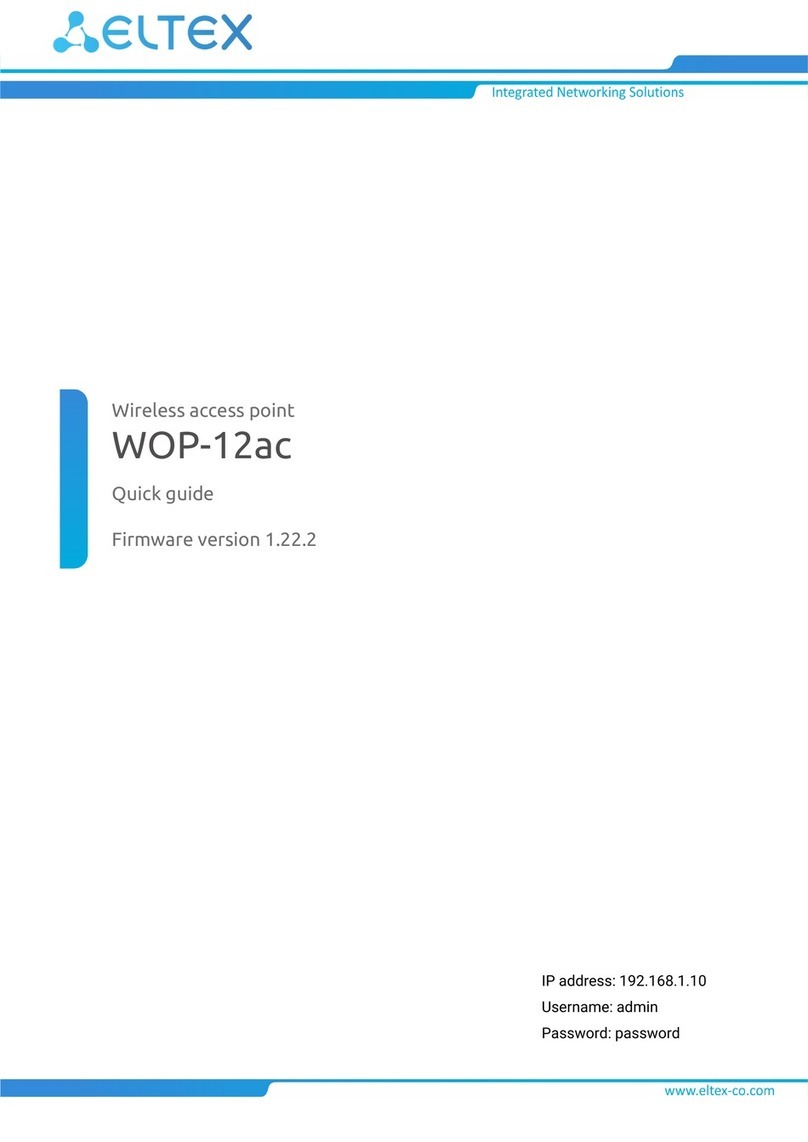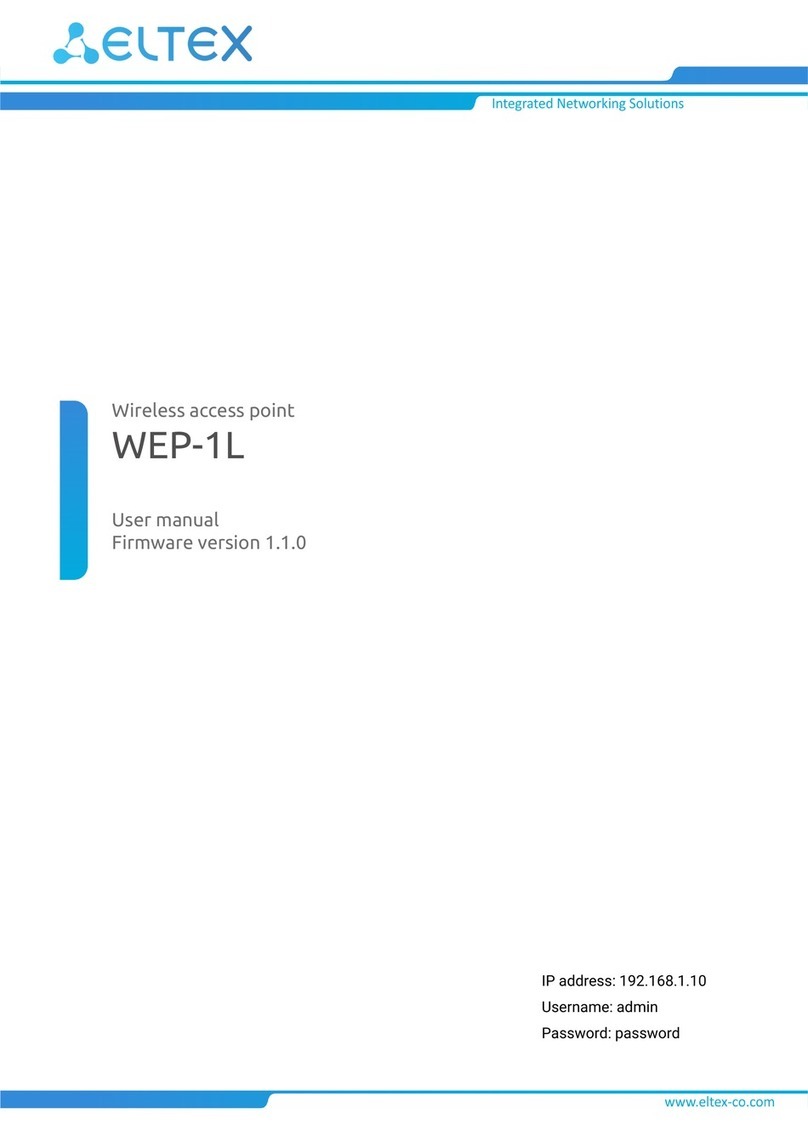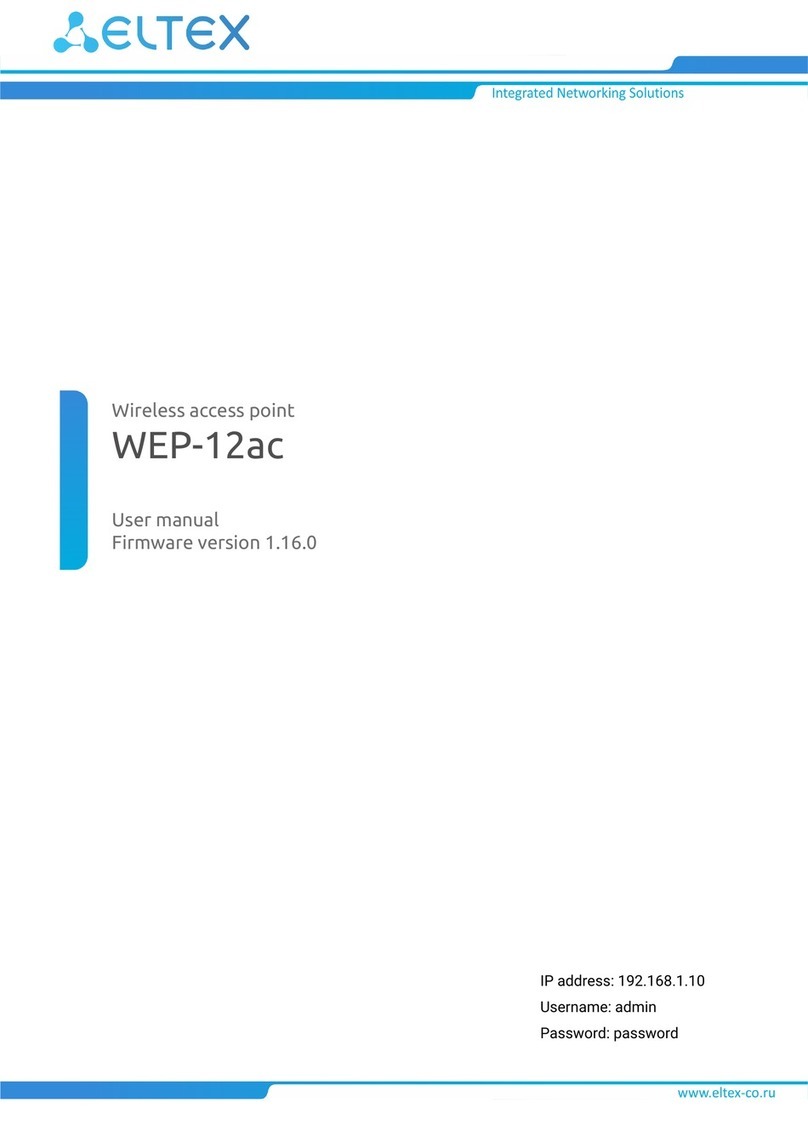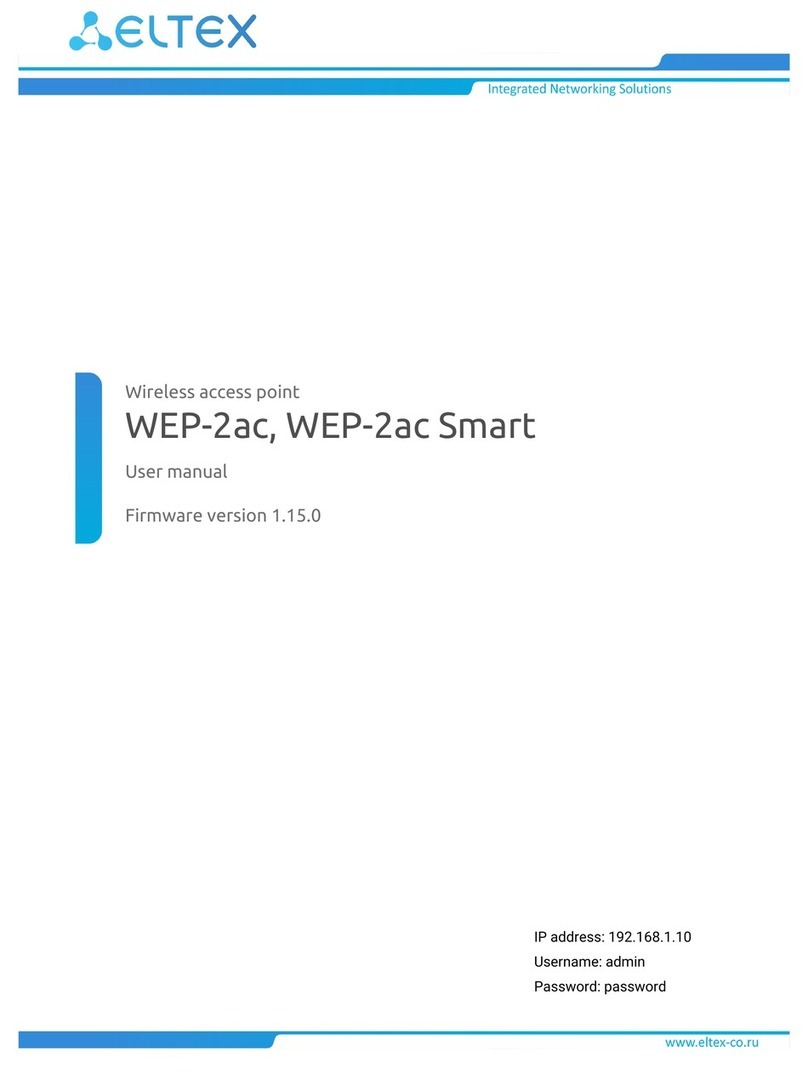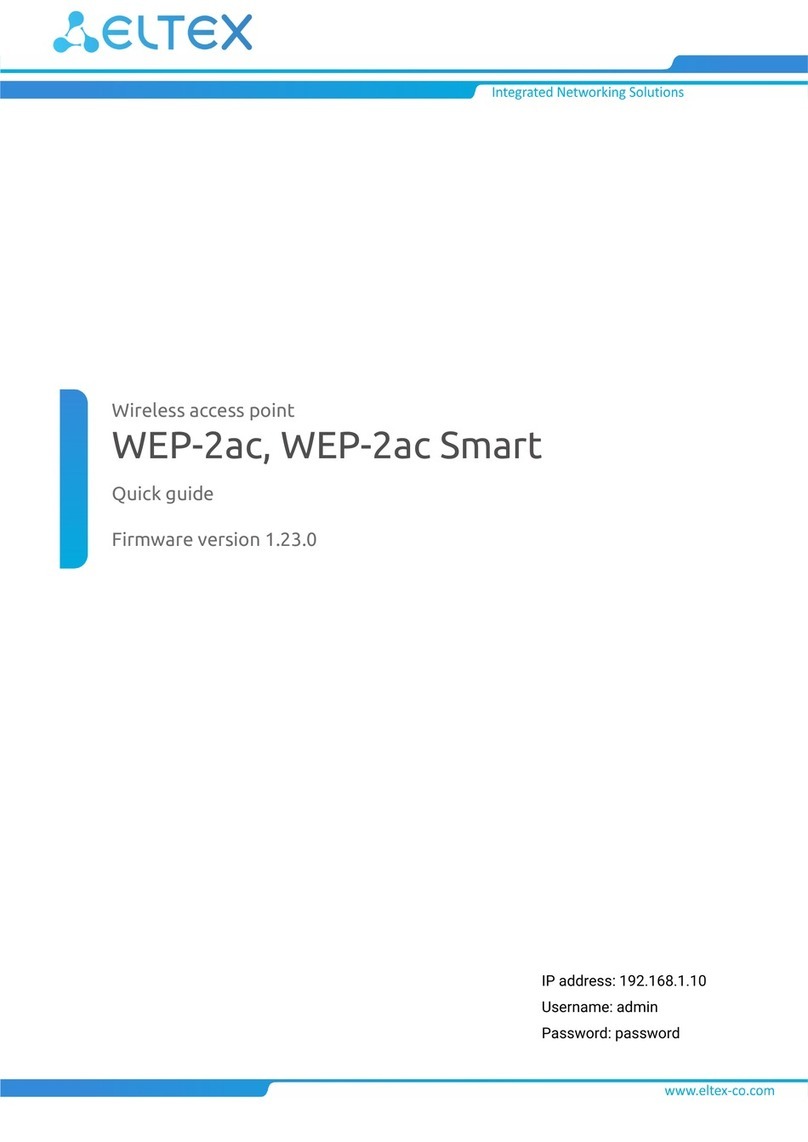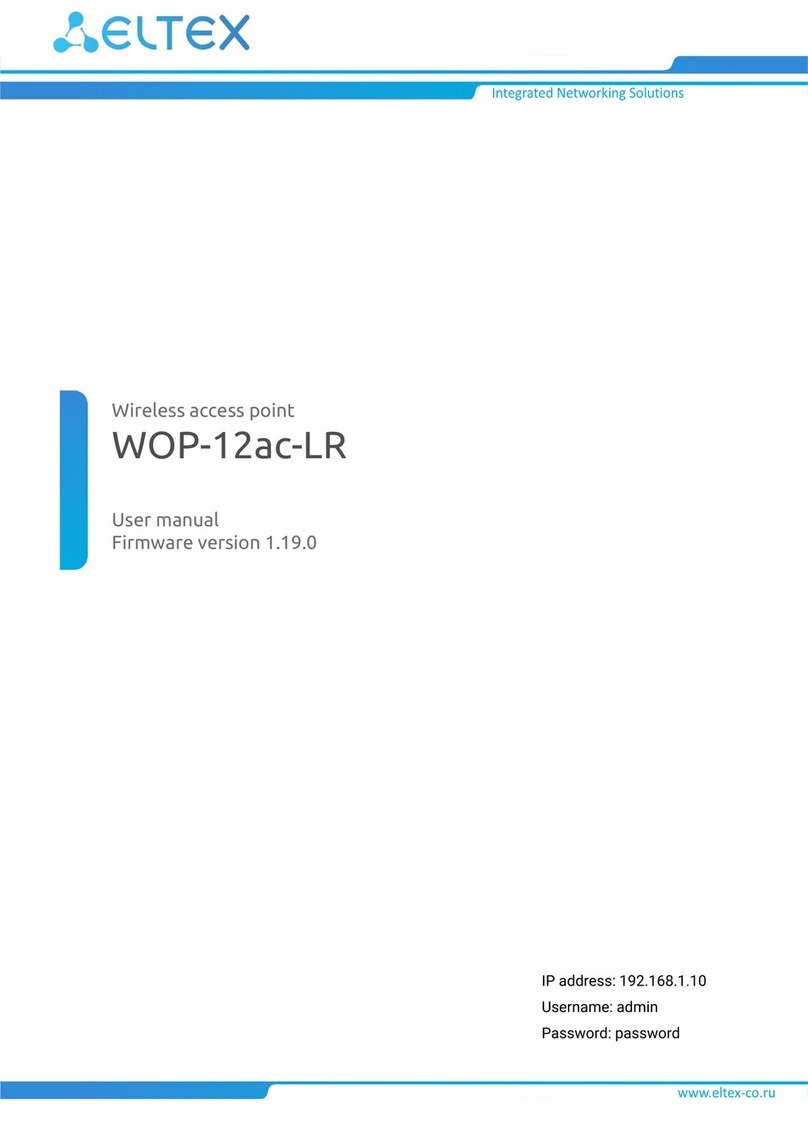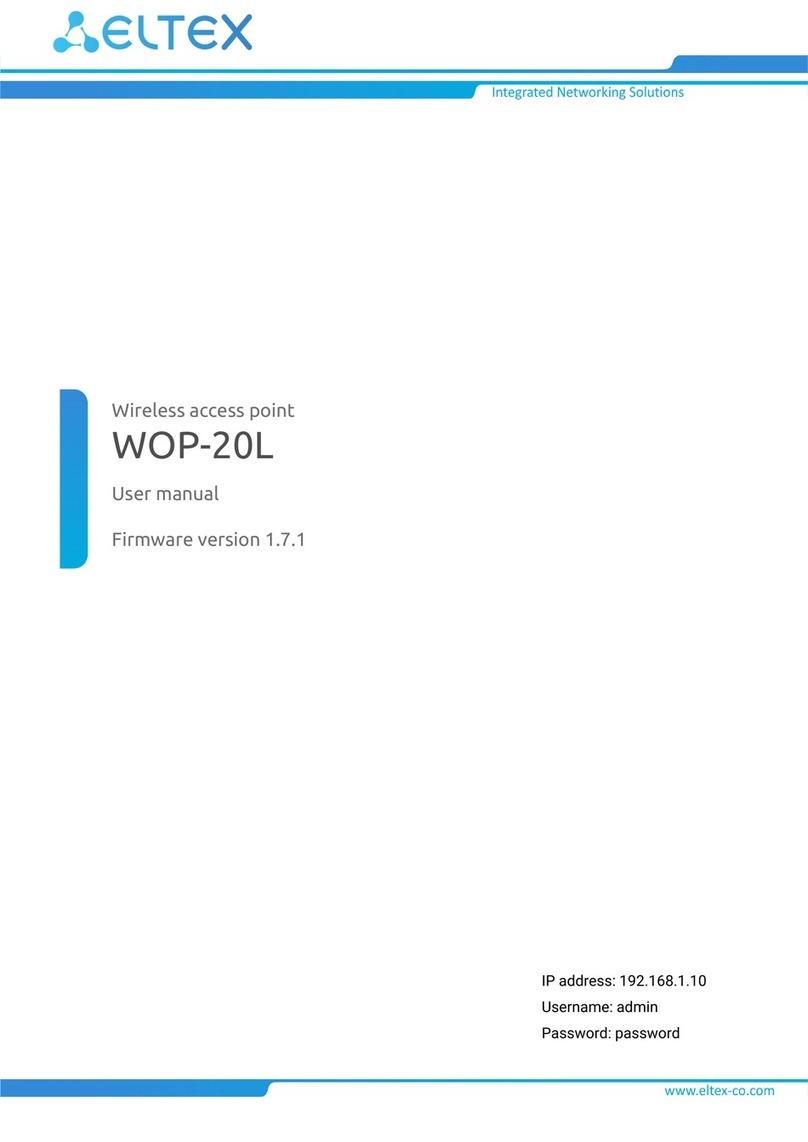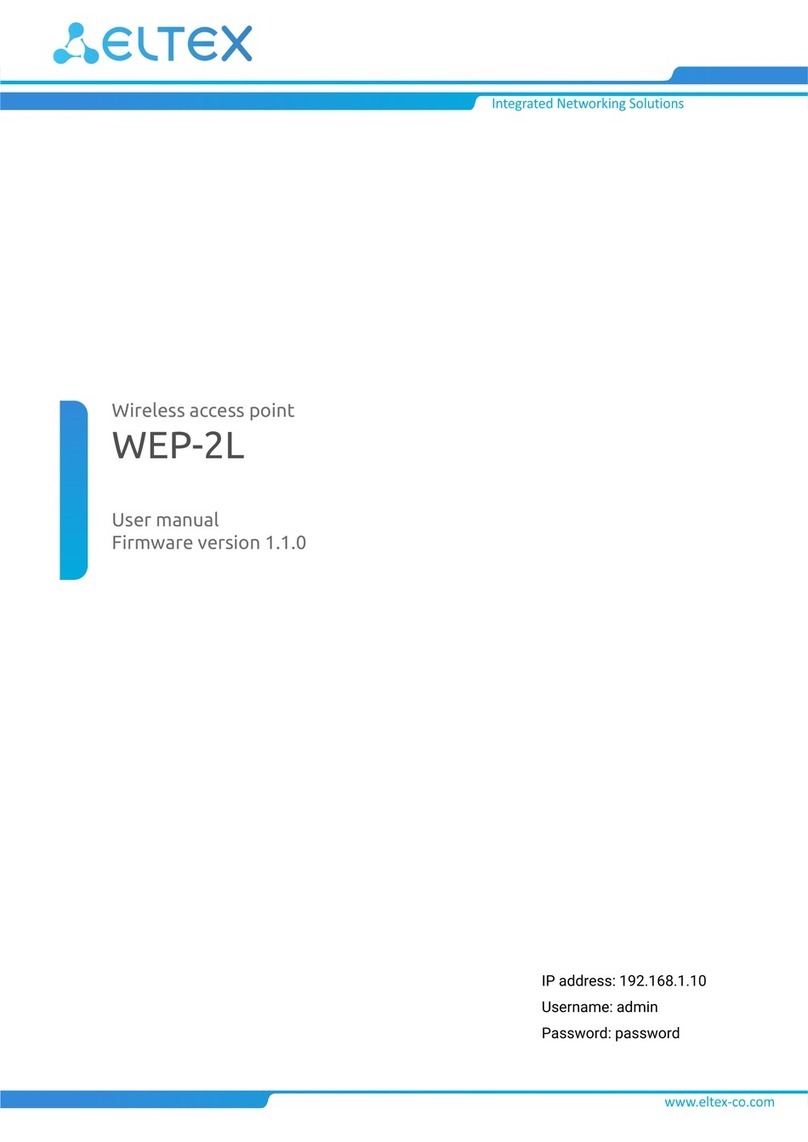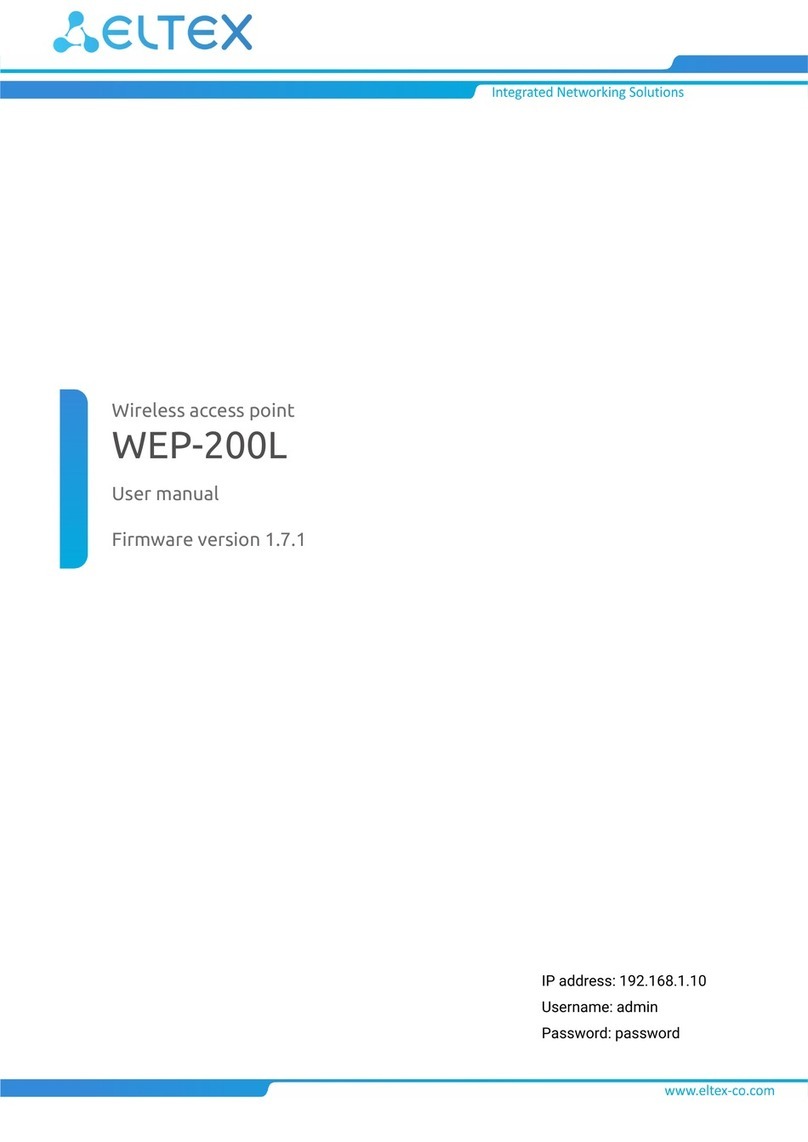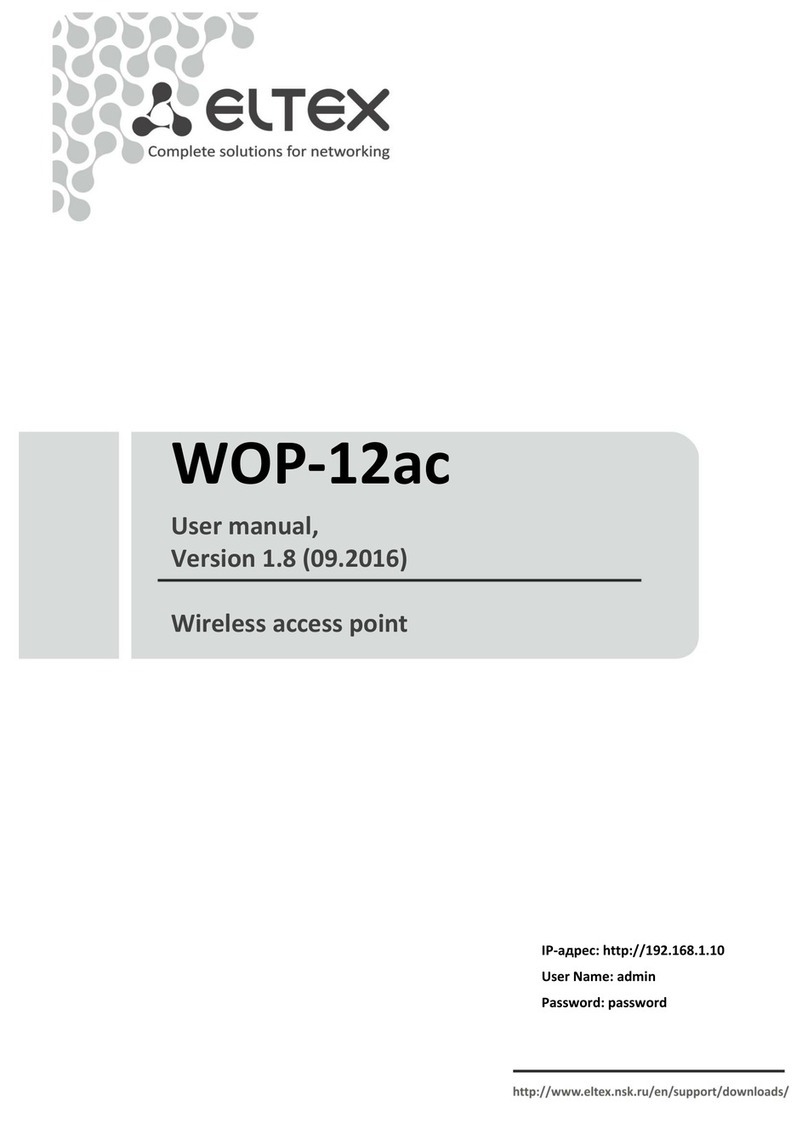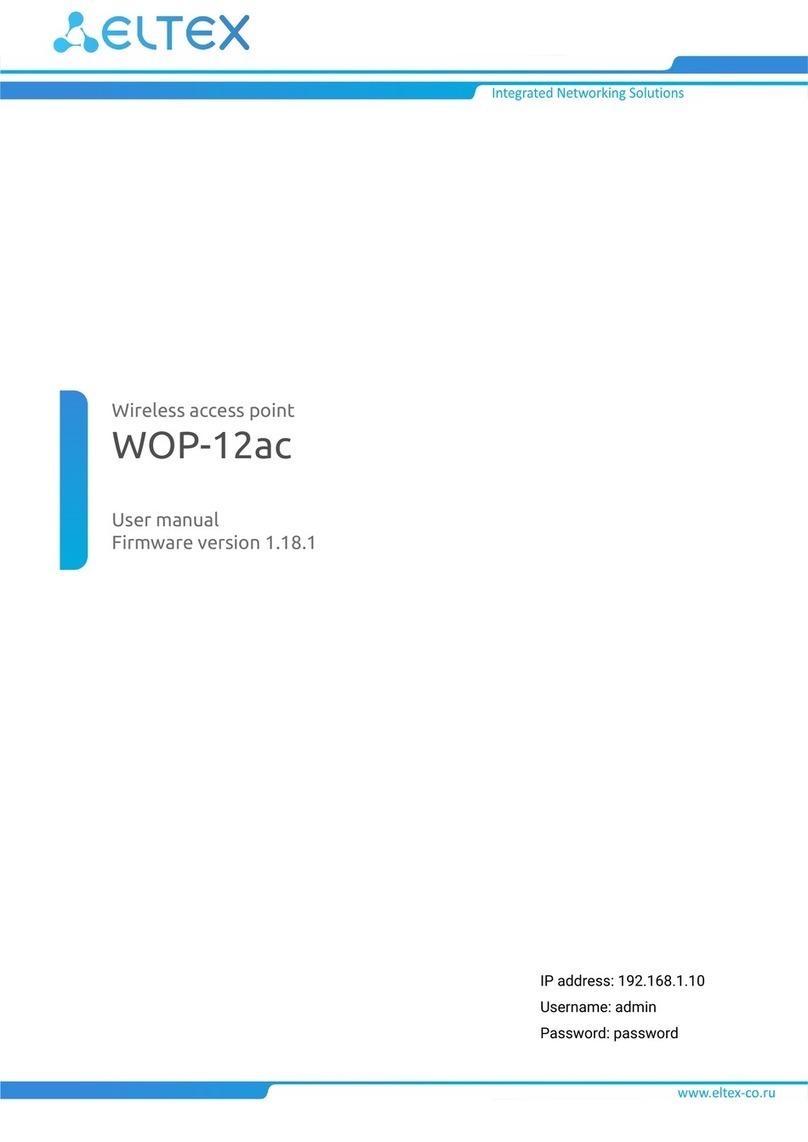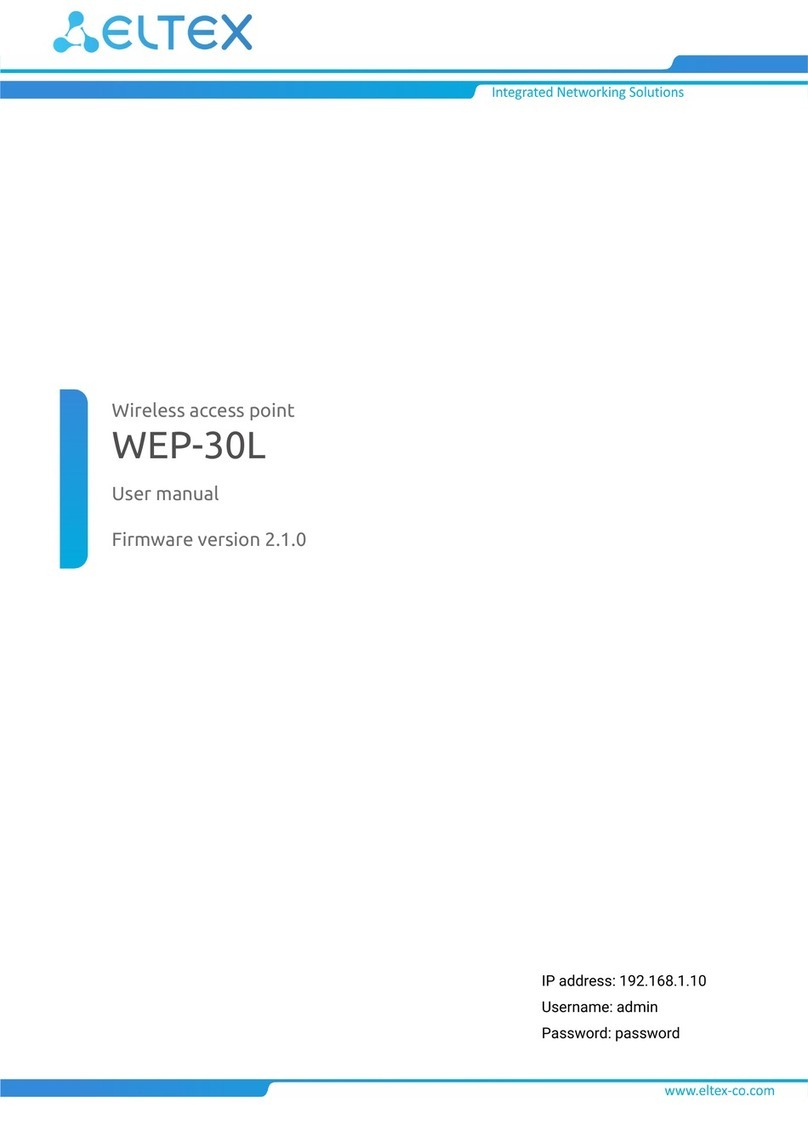•
•
•
•
•
•
1.
2.
3.
4.
5.
6.
7.
8.
9.
10.
1.
2.
3.
a.
b.
c.
d.
e.
2.7 Delivery package
The delivery package includes:
WOP-2ac wireless access point;
Mounting kit;
1 connectors for RJ-45;
Operating manual (supplied on a CD);
Conformity certificate;
Technical passport.
2.8 Installation order
This section defines safety rules, installation recommendations, setup procedure and the device starting
procedure.
2.9 Safety rules
Do not open the device case. There are no user serviceable parts inside.
It is required to cover unused antenna connectors by safety cover included in the device delivery package.
Do not install the device during a thunderstorm. There is a risk of being struck by lightning.
You must follow requirements for voltage, current and frequency specified in the user manual.
Measuring devices and computer must be grounded before connecting to the device. Potential difference
between cases of equipment and measurement devices must be no more than 1 V.
Check the cable integrity and security of mounting to the connectors.
Do not install the device near heat source and at places where temperature may reach values below -40°С
or higher 60°С.
You should satisfy established standards and requirements for working at height during the device
installation on the high-rise constructions.
The device exploitation should be performed by speciallyprepared engineering and technical personnel.
Connect only to operational service equipment.
2.10 Installation recommendations
The recommended installation: attaching to a mast/pole or wall;
Before you install and enable device, check the device for visible mechanical defects. If defects are
observed, you should stop the device installation, draw up corresponding act and contact the supplier.
During the device installation to provide Wi-Fi coverage area with the best characteristics take into account
the following rules:
Install the device at the center of a wireless network;
Minimize the number of obstacles (walls, roof, furniture and etc.) between WOP-2ac and other
wireless network devices;
Do not install the device near (about 2 m) electrical and radio devices;
It is not recommended to use radiophone and other equipment operating on the frequency of 2.4 GHz,
5 GHz in Wi-Fi effective radius;
Obstacles in the form of glass/metal constructions, brick/concrete walls, water cans and mirrors can
significantly reduce Wi-Fi action radius.
During the installation of several access points, cell action radius must overlap with action radius of a neighboring
cell at level of -65 ÷ -70 dBm. Decreasing of the signal level on cells bordersto -75 dBm is permittedif it involves
the use of VoIP, streaming video and other traffic that is sensitive to losses in wireless network.