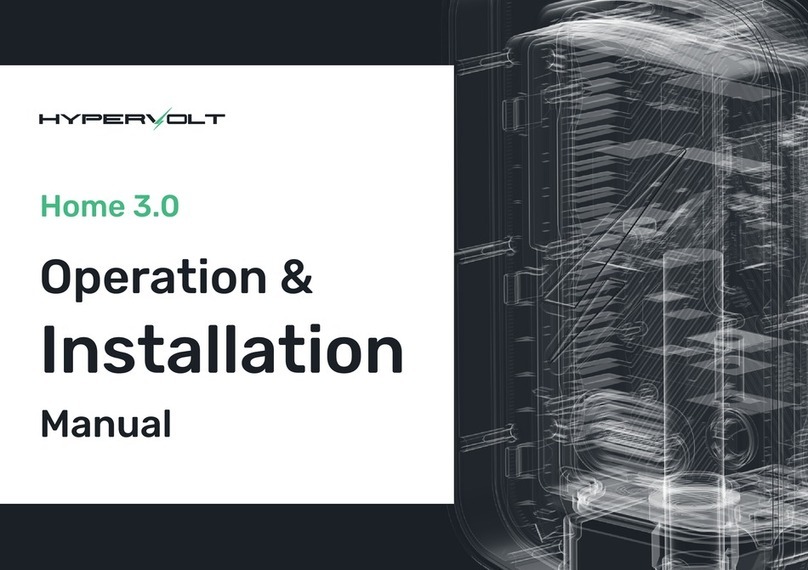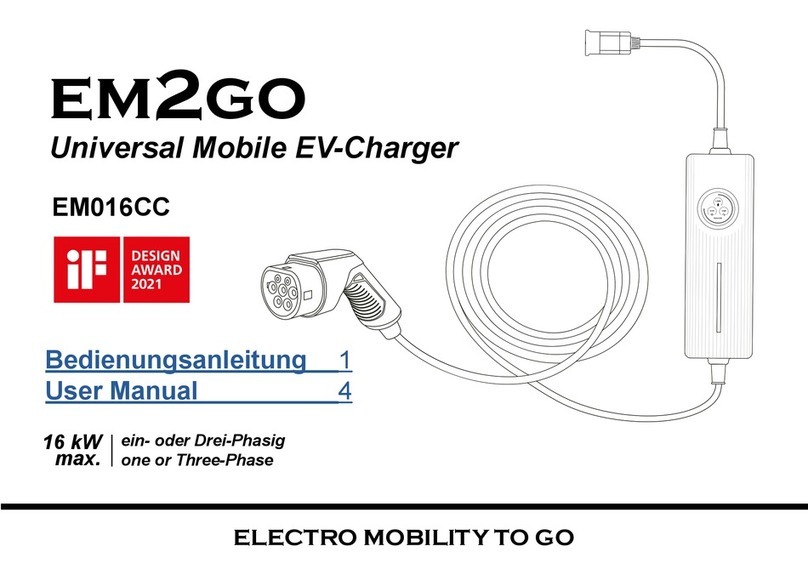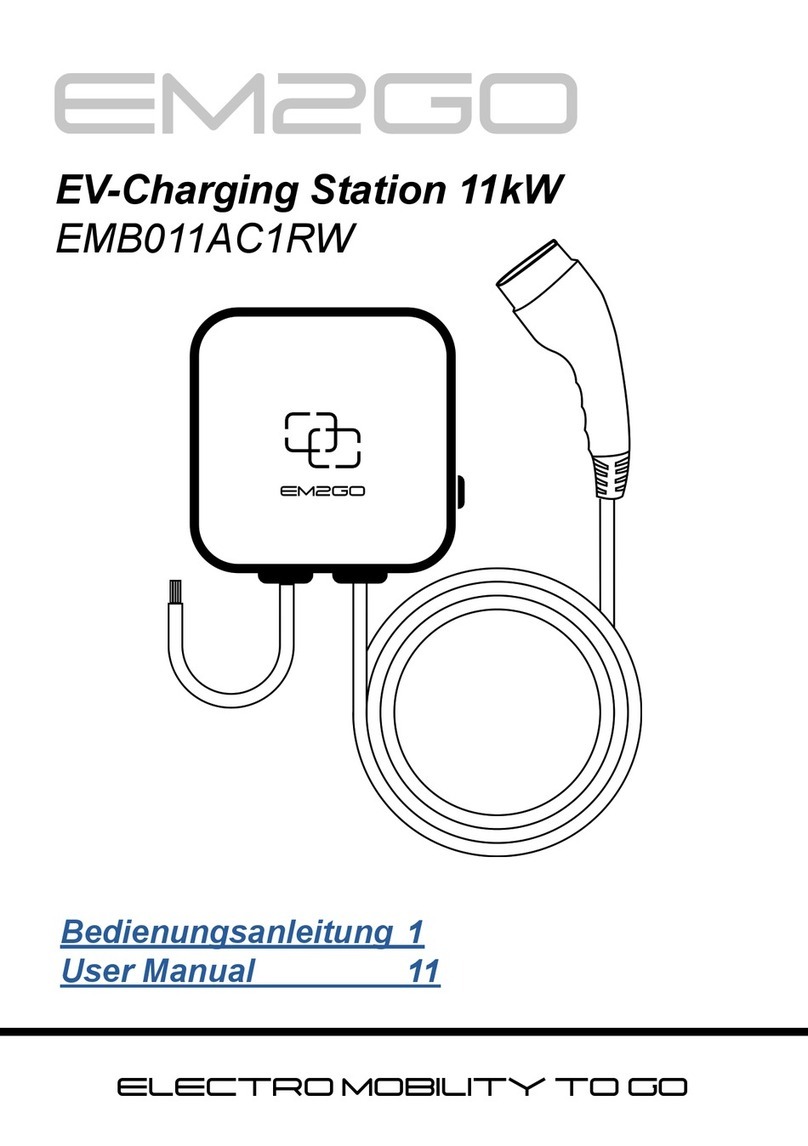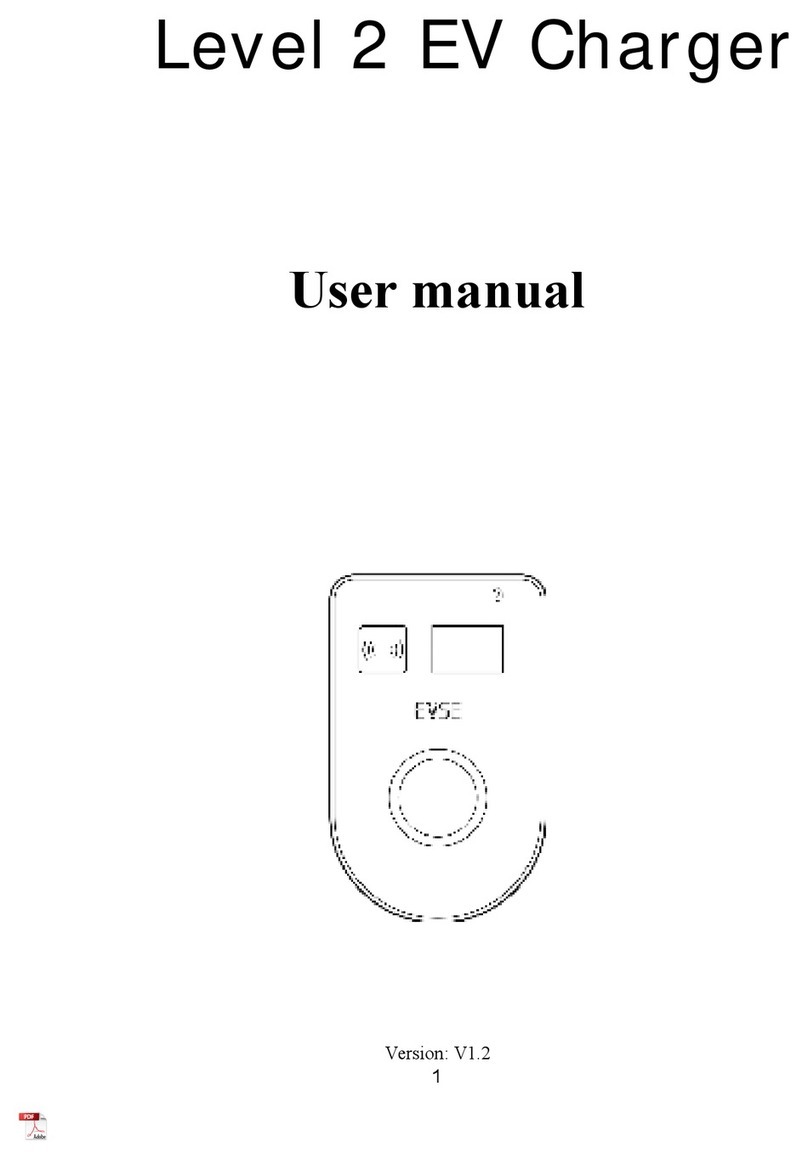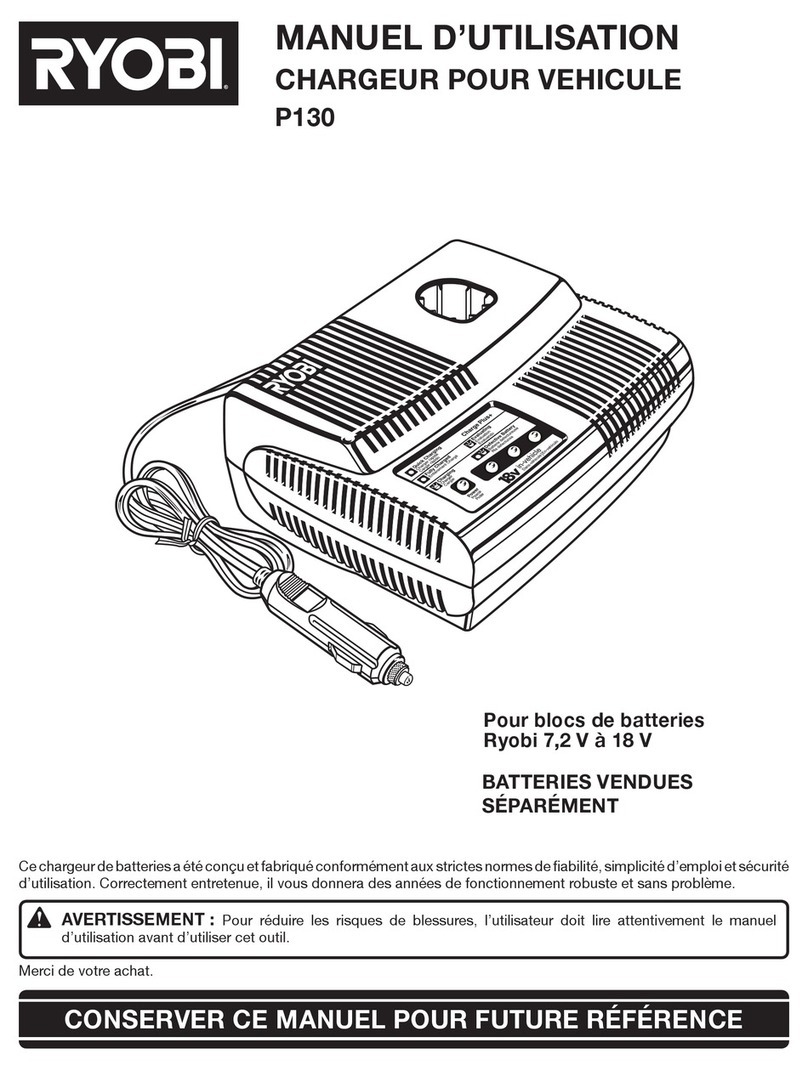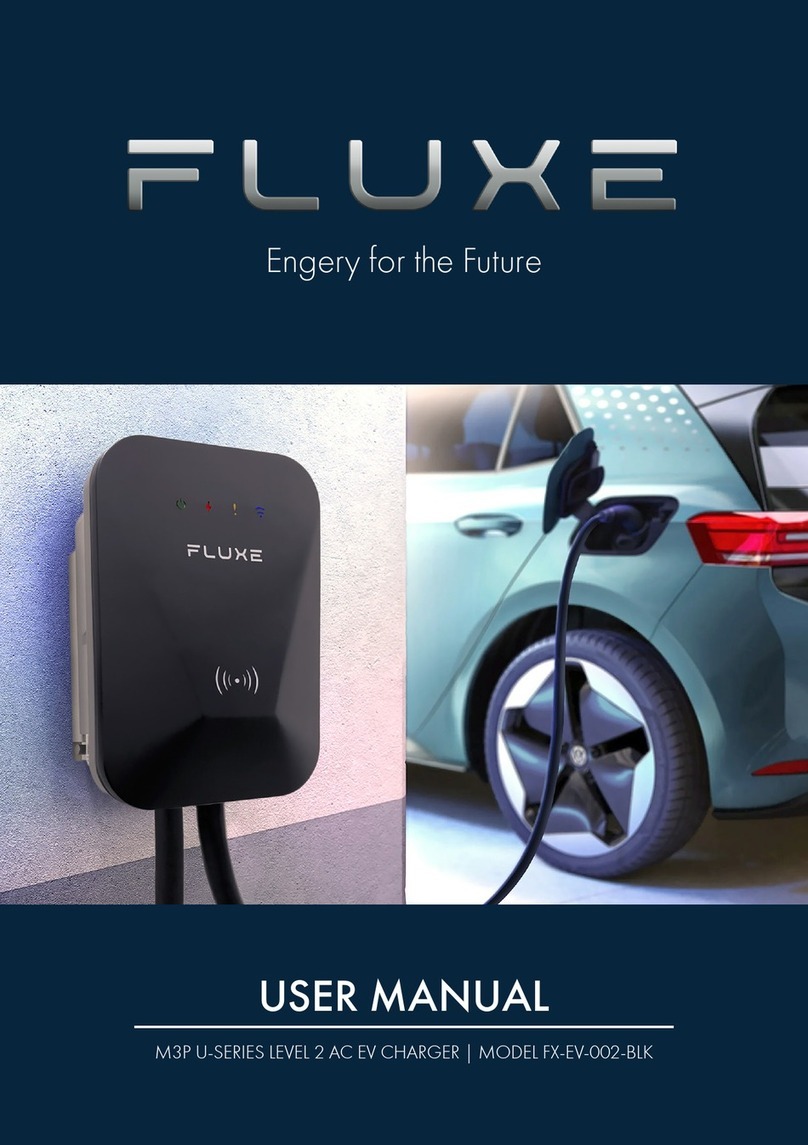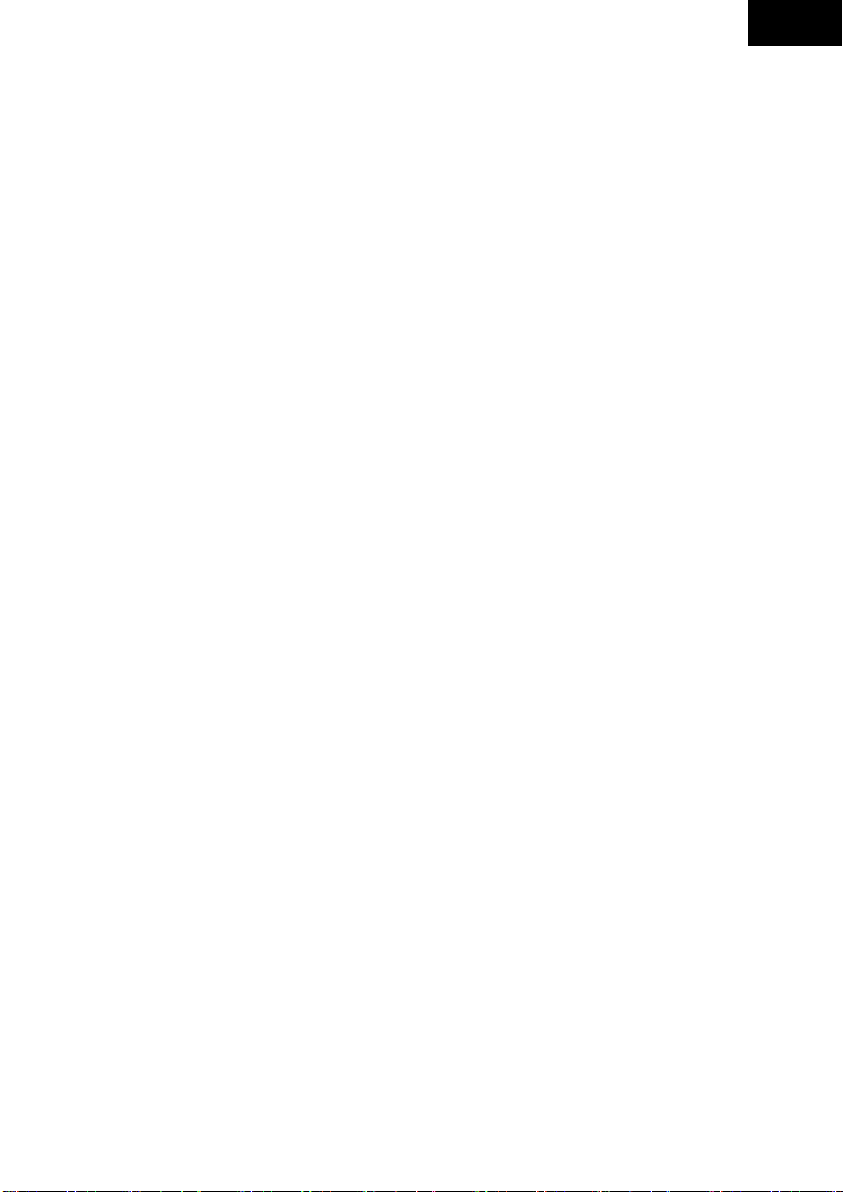7
Introduction
This guide describes the possibilities to factory reset the EM2GO EV charging stations of the Duo Power
series.
If needed, the EV charging station can be reset to factory (default) settings.
Factory reset can be done in three ways:
•With an OCPP backend
•Through the web interface
•By button
Caution: When doing a factory reset, all changes made will be revert to the default settings.
Factory reset by OCPP backend
This section only applies if the EV charging station is connected to a OCPP backend. If you do not use a
backend, you can skip this section.
To reset by OCPP, please send an “DataTransfer” command to the EV charger with the following values:
•Vendor ID: EM2GO
•Message ID: vendorCommand
•Data: factoryChargePoint
The EV charging station will return an “Accepted” message, after the command has been properly sent. After
the factory setting were loaded, it is highly recommended to reboot the EV charging station.
Note: If you are unsure how to send above command, please contact your backend vendor.
Factory reset by web interface
To reset the EV charging station via the web interface, proceed as follows:
1. Open the web interface and log in. For help on accessing the web interface, please refer to the
manual.
2. Click on "System".
3. Click in the button “Factory Reset”.
4. The EV charging station will load the default values.
5. To reboot the EV charging station, click on the button “Reboot”