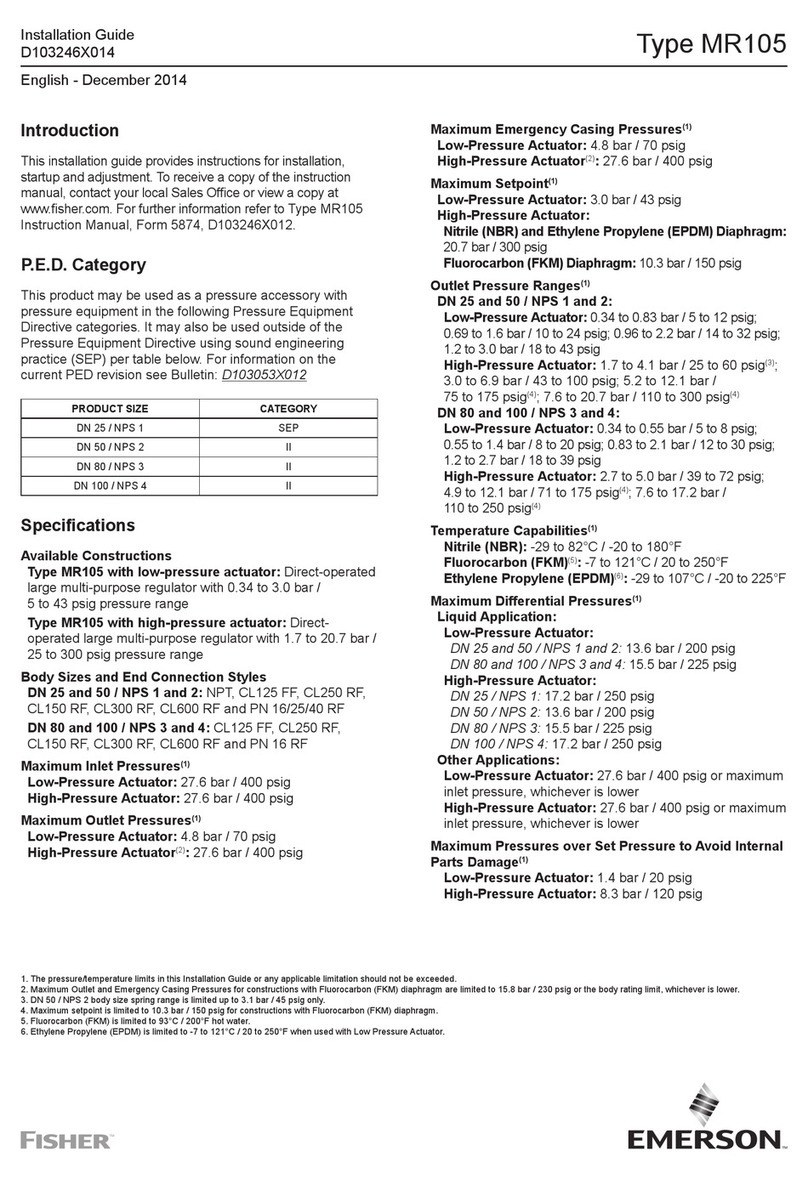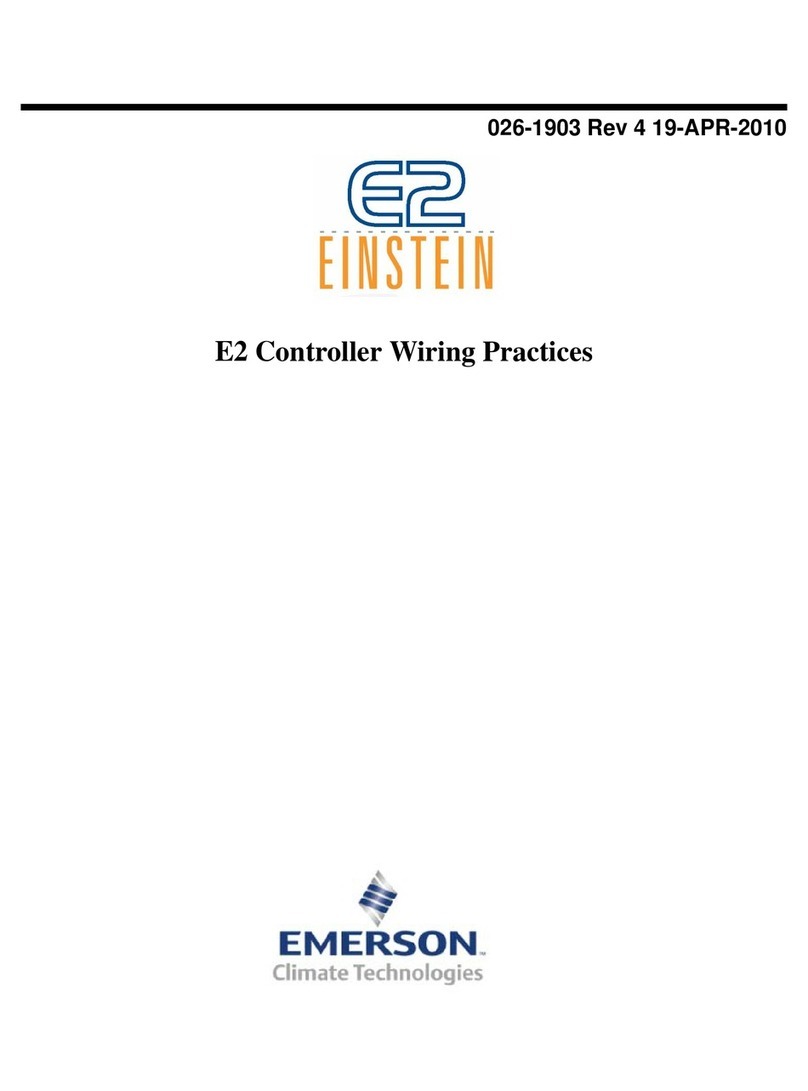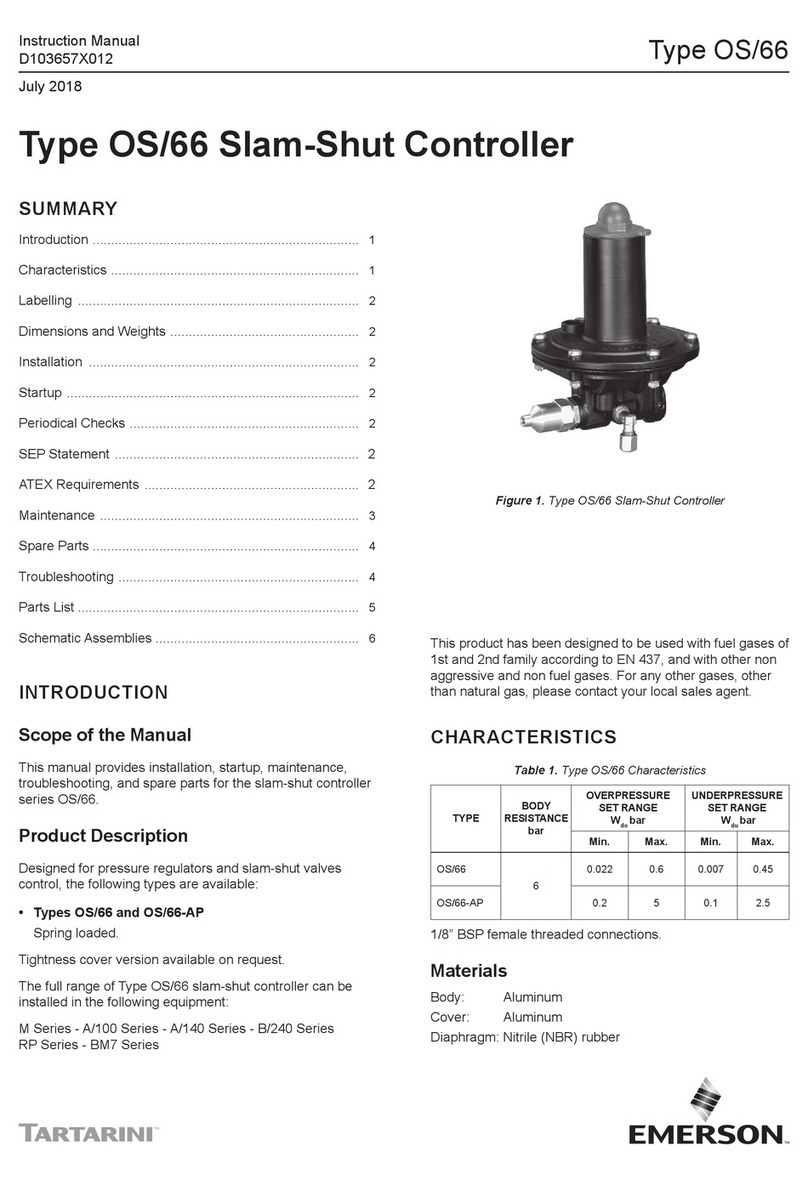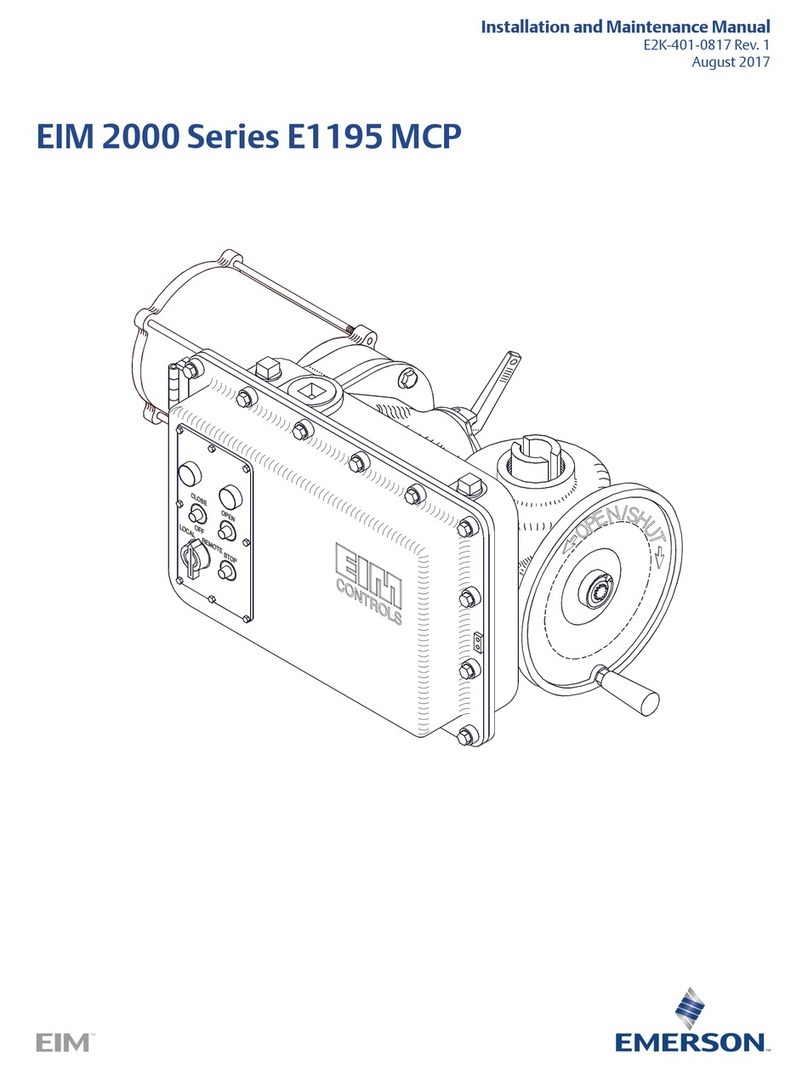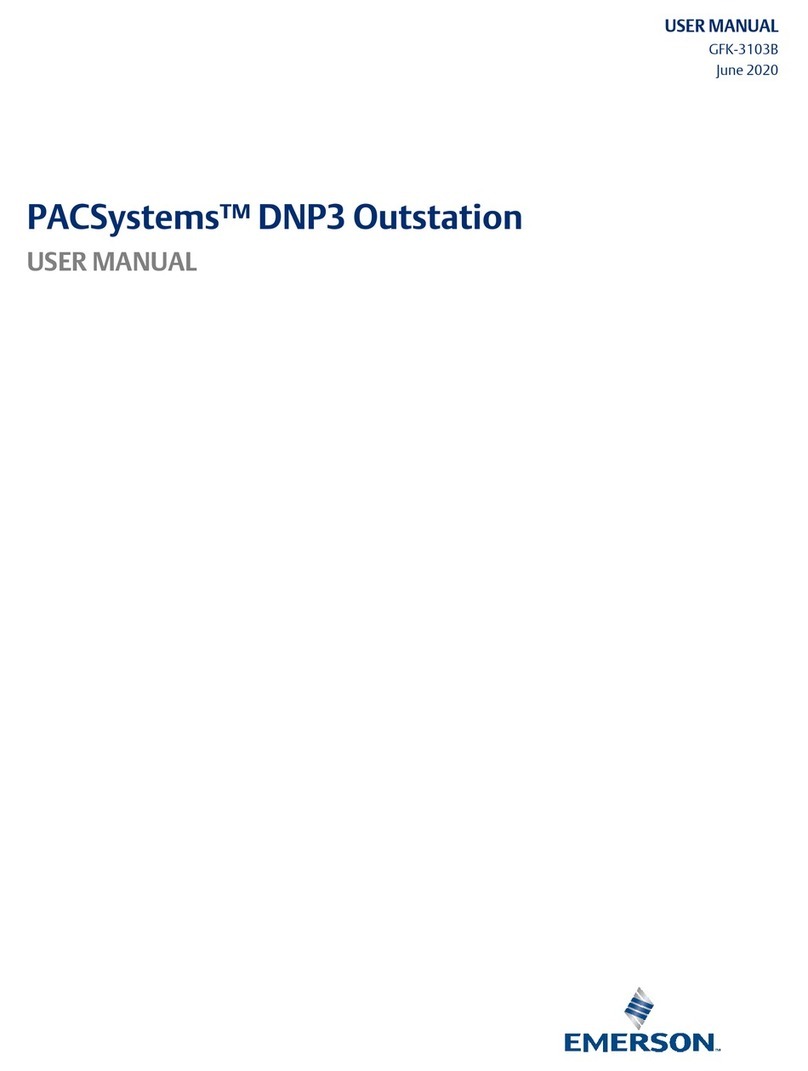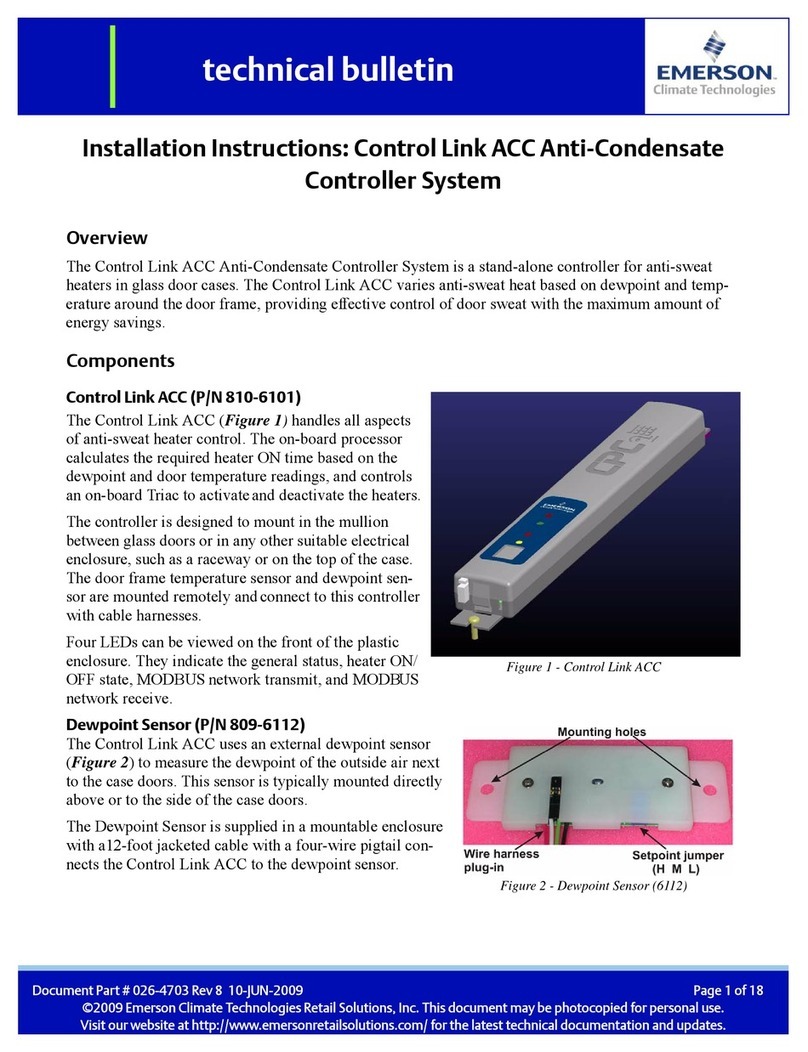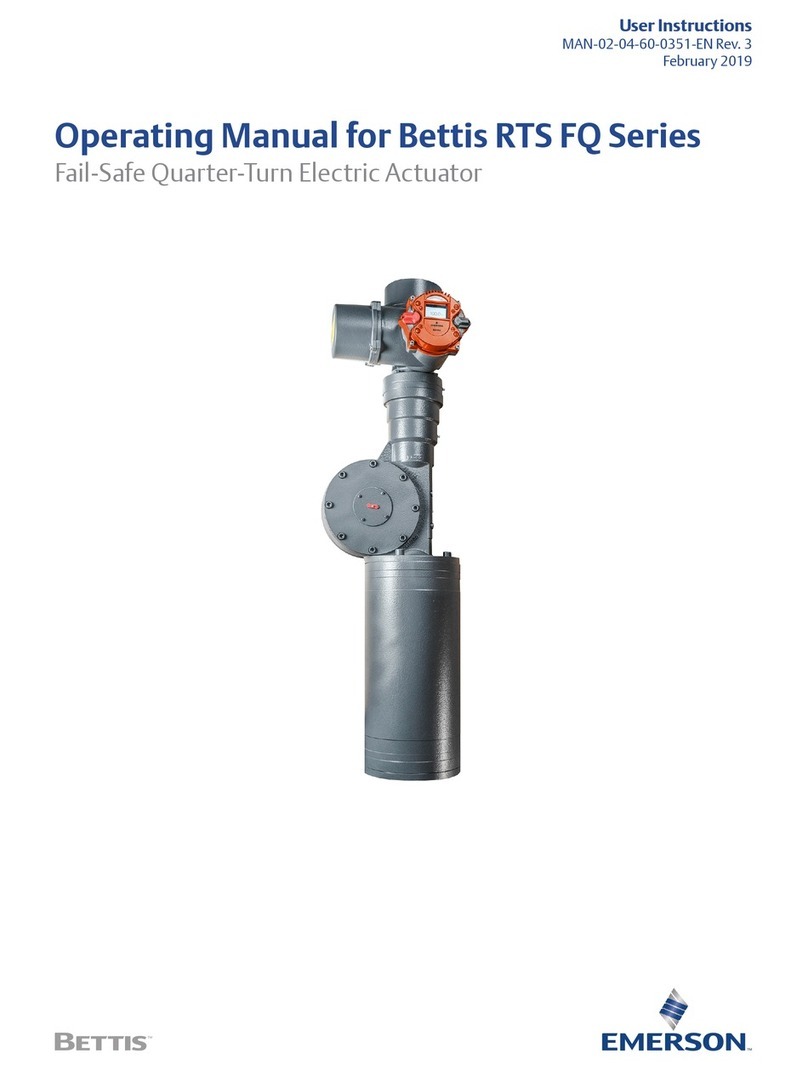8EATON www.eaton.com
Instruction Booklet IB020003EN
Effective January 2021
AMPGARD RVSS
Reduced Voltage Soft-Starter
User Manual
Figure 54. MUI control button disabled notification screen. ............................... 51
Figure 55. Information flow diagram and FDT/DTM layout. ...............................52
Figure 56. inControl One Installer welcome screen......................................52
Figure 57. inControl license agreement screen. ........................................52
Figure 58. inControl setup type selection screen........................................ 53
Figure 59. inControl performing complete installation. ..................................53
Figure 60. inControl custom installation. .............................................. 53
Figure 61. inControl installation completed. ........................................... 53
Figure 62. Ampgard RVSS Device executable icon. ..................................... 54
Figure 63. DTM install first screen. ..................................................54
Figure 64. DTM install second screen. ............................................... 54
Figure 65. DTM install third screen. .................................................. 54
Figure 66. DTM install fourth screen. ................................................ 54
Figure 67. DTM install fifth screen. .................................................. 54
Figure 68. DTM install final screen................................................... 55
Figure 69. Files to be uninstalled. ...................................................55
Figure 70. BCM Modbus serial connection port. ....................................... 55
Figure 71. BCM RS-485 connections. ................................................ 56
Figure 72. MUI micro USB port..................................................... 56
Figure 73.
inControl desktop icon.................................................... 56
Figure 74. inControl initial screen. ...................................................57
Figure 75. Select empty project. .................................................... 57
Figure 76. Focus on DEVICE tab. ...................................................57
Figure 77. Click File Save. .........................................................58
Figure 78. Browse for file destination. ............................................... 58
Figure 79. Save as destination. .....................................................59
Figure 80. New project file name appears in Network Summary. ..........................59
Figure 81. Update Catalogue button. ................................................60
Figure 82. Drag the Modbus Serial device from the Catalogue to the Network. ............... 60
Figure 83. Modbus Serial - Modal Configuration popup................................... 61
Figure 84. Windows COM port properties............................................. 61
Figure 85. Modbus Serial - Configuration tab...........................................62
Figure 86. Successful connection from BCM to PC inControl. ............................. 62
Figure 87. Connect Ampgard RVSS device to Modbus Serial. ............................. 63
Figure 88. Modbus Serial - Set Address window (Modbus Slave Address)....................63
Figure 89. Unsuccessful communications attempt. .....................................64
Figure 90. Successful communications setup. .........................................64
Figure 91. First time password setting option. .........................................64
Figure 92. Security screen with set password and login procedures. ....................... 65
Figure 94. Setup wizard first screen..................................................66
Figure 95. Active control mode selections. ............................................ 66
Figure 96. Local control source selections............................................. 66
Figure 97. Remote control source selection. ..........................................67
Figure 98. Phase order selection. ................................................... 67
Figure 99. Setup wizard second screen. ..............................................68
Figure 100. InControl AMPGARD RVSS application initial screen. ...........................68
Figure 101. RVSS application initial screen quick toolbar buttons. ........................... 69
Figure 102. Admin PW entry field. ...................................................69
Figure 103. 12. Security | 2. Admin PW MUI screen. .....................................69
Figure 104. BCM DIP switches for IP address with Ethernet Card. .......................... 70
Figure 105. Connect Modbus TCP to Network. ......................................... 71
Figure 106. Modbus TCP - Set Address window. ........................................ 71
Figure 107. Modbus TCP connected to network. ........................................72
Figure 108. Drag the Ampgard RVSS DTM to the Modbus TCP node.........................72