Emerson E2 User manual
Other Emerson Measuring Instrument manuals

Emerson
Emerson FloBoss 103 Quick guide

Emerson
Emerson Daniel 3410 Series User manual

Emerson
Emerson Rosemount MCL-220 User manual

Emerson
Emerson Rosemount BINOS 100 F User manual

Emerson
Emerson Rosemount WPG User manual

Emerson
Emerson Rosemount 8800D Series User guide

Emerson
Emerson XWEB300D Wiring diagram

Emerson
Emerson Rosemount 2230 User manual

Emerson
Emerson Rosemount Xi User manual

Emerson
Emerson Rosemount 2090P User manual

Emerson
Emerson Rosemount 5400 Series User manual

Emerson
Emerson Daniel 3818 Programming manual
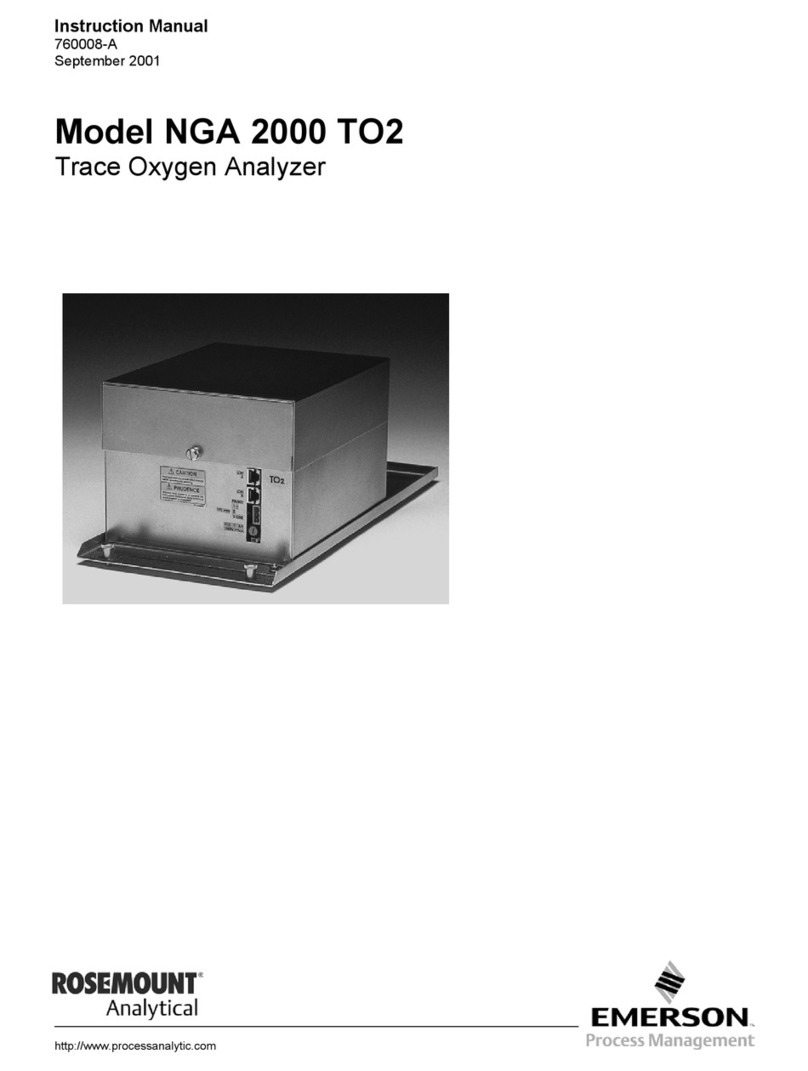
Emerson
Emerson NGA 2000 TO2 User manual

Emerson
Emerson Rosemount 8600D Series User manual

Emerson
Emerson Rosemount 3051 CF Series User manual

Emerson
Emerson Rosemount X-Stream Series Installation and operating instructions
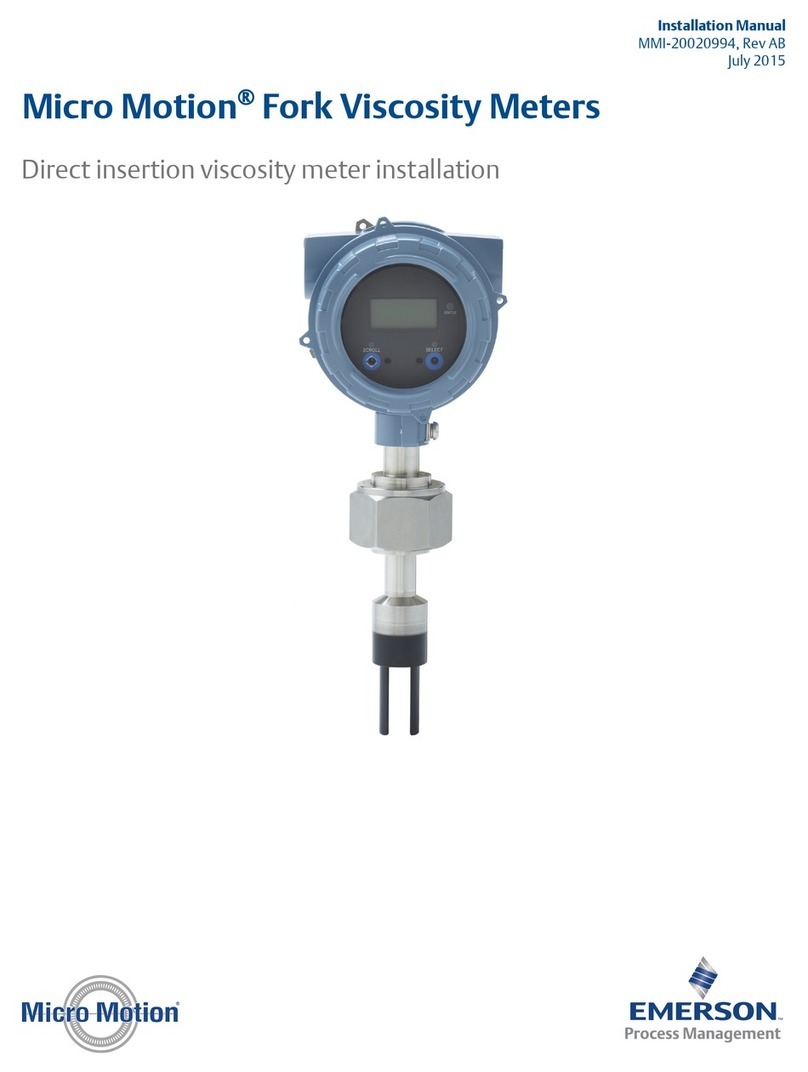
Emerson
Emerson Micro Motion User manual

Emerson
Emerson Rosemount Clarity II T1056 User manual

Emerson
Emerson Rosemount WPG: Rosemount SPG User manual

Emerson
Emerson Rosemount CT5100 User manual






























