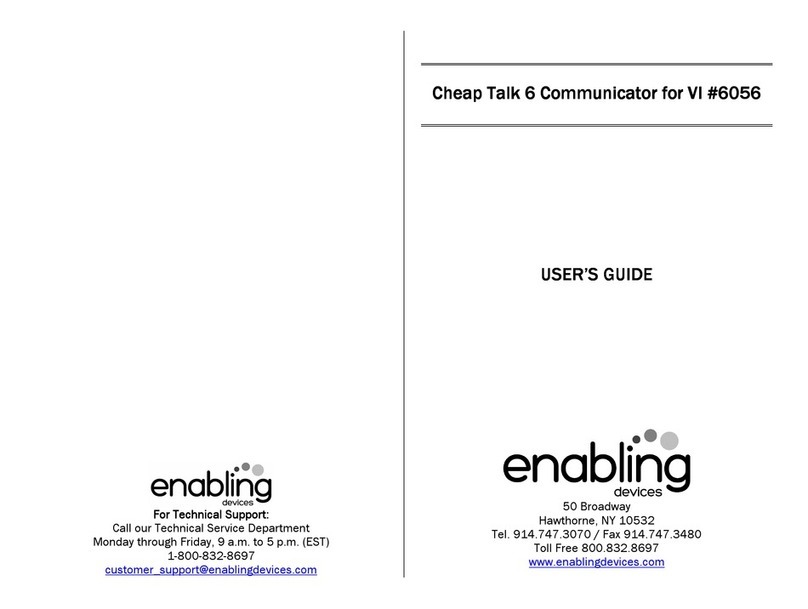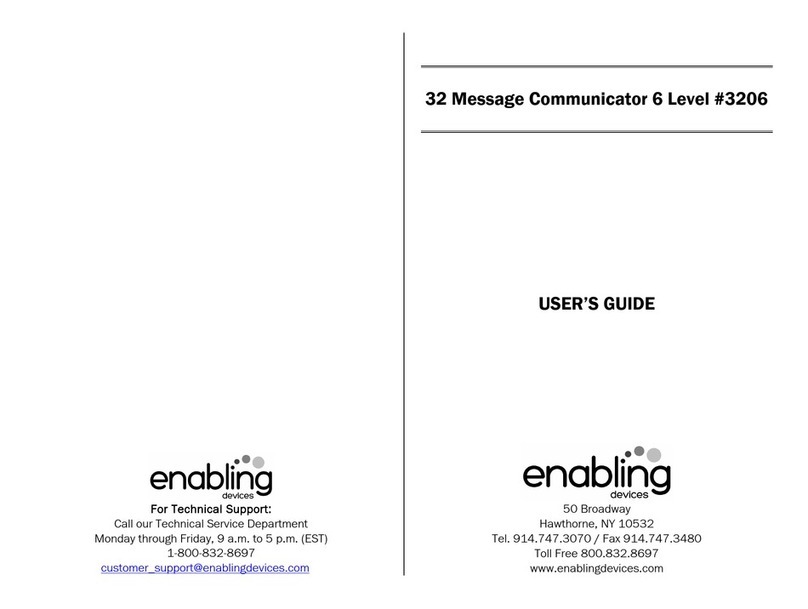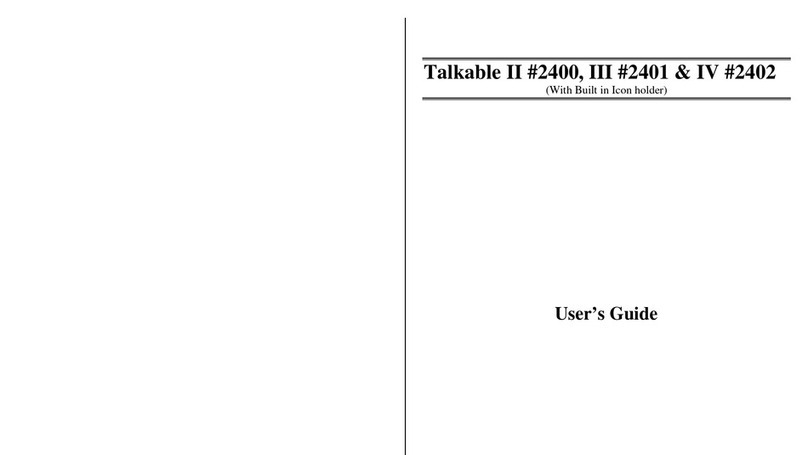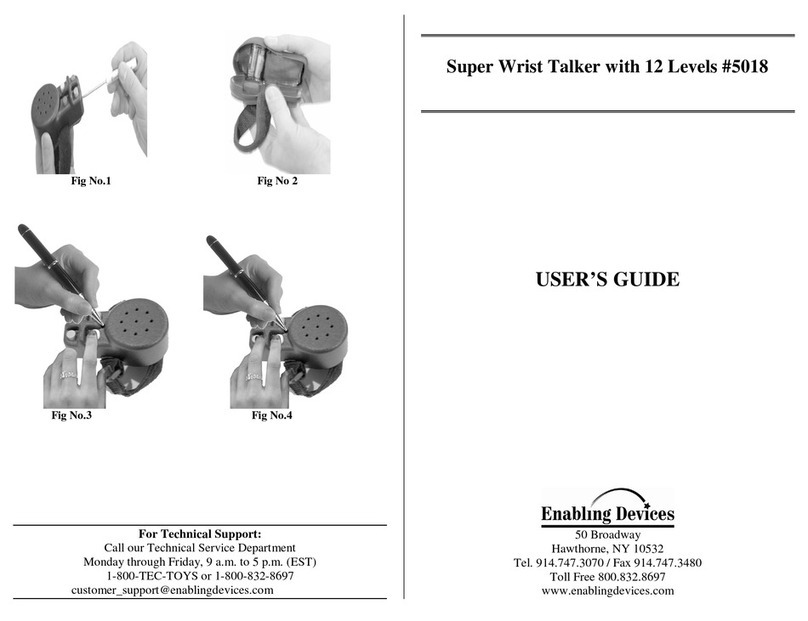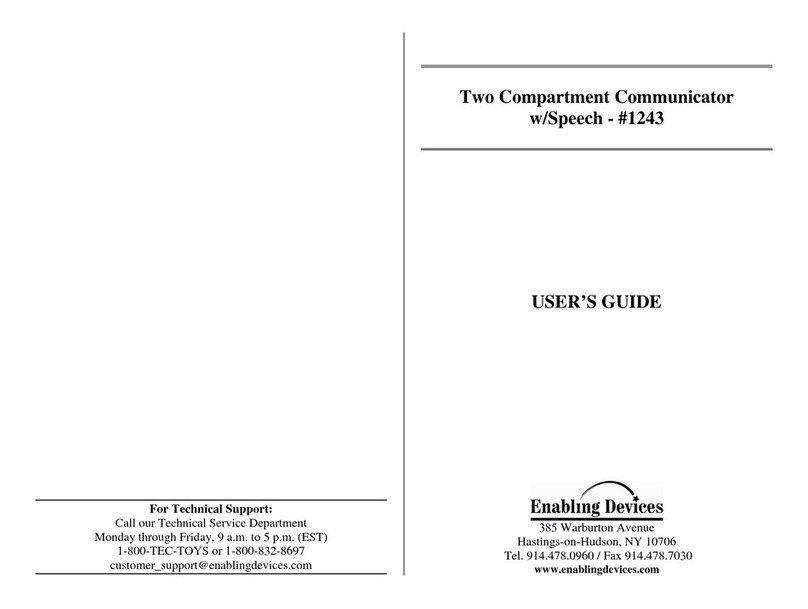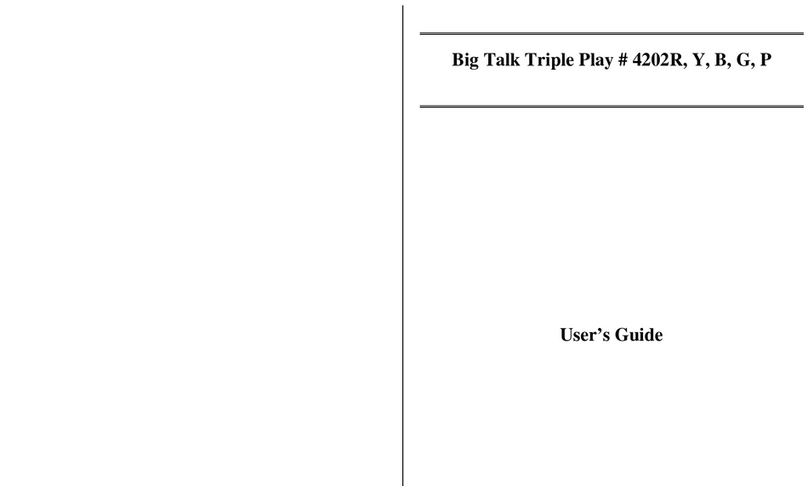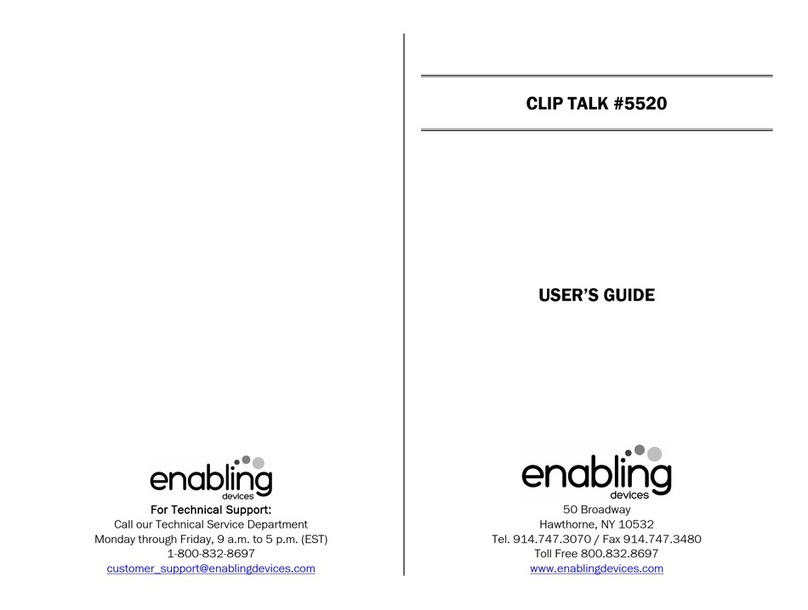Large illuminated targets!
Large illuminated targets!Large illuminated targets!
Large illuminated targets!
Our state-of-the-art communicator for the visually impaired has large,
brightly illuminated targets for activating your message choice. By pressing
any of the icons or pictures it will illuminate your choice and play your pre-
recorded message.
Features:
• 12 levels
• 300 seconds of record time
• Recordable level announcer
• Works in fields of 2, 3, 4, 5, 6, 7 or 8
• Two jacks for one or two switch scanning
• Two switches with lights
• On/Off Auditory Cueing
• 4 modes of scanning - Inverse, Automatic, Two Switch, and Step
• Adjustable scanning speed (1-12 seconds
• Adjustable Feet
• Headphone capability
Size: 19½"L x 17"W x 4"H. Requires 4 C and 4 AA Batteries. Weight: 7½
lbs.
Battery Installation
Battery InstallationBattery Installation
Battery Installation:
::
:
Turn the unit over to reveal the battery compartments located on the
bottom of the unit. Next remove the Phillips Head screws from the
compartment covers. Observing (+/- polarity, install 4 AA batteries and 4 C
batteries into the battery cases. Use alkaline batteries only (e.g. Duracell
or Energizer brand . Do not use rechargeable batteries or any other type of
batteries because they supply lower voltage and the unit will not perform
properly. Never mix old and new batteries together or different brands or
types together. Replace covers.
Operation
OperationOperation
Operation:
::
:
Turn the unit ON. After one second, you will hear a sound or a verbal
message from the speaker. This is the Level Announcement Message. The
unit is now on Level one.
Please Note
Please NotePlease Note
Please Note:
::
:
When turning the unit ON
ONON
ON from the OFF
OFFOFF
OFF position, the unit will default;’ to
the following settings: Level 1, Scan Mode 1, Auditory Cueing OFF.
Playing Messages
Playing MessagesPlaying Messages
Playing Messages:
::
:
At this time, you can access each of the eight messages on Level One by
pressing any one of the eight icons, one at a time or in scan mode the two
built in switch plates or your own external switches.
Recording Messages
Recording MessagesRecording Messages
Recording Messages:
::
:
Press and hold the Record button on the backside of the unit. Using your
other hand, press the message cell on which you wish to record and speak
into the microphone. Releasing the message cell or Record button will
cancel recording. Each message has a maximum record time of 6 seconds.
Recording Level Announcement Message
Recording Level Announcement MessageRecording Level Announcement Message
Recording Level Announcement Message:
: :
:
Your Level Announcement Message may be changed at any time and can
be renamed "Level One the Food Level" or "Level One Jimmie's Messages",
etc. Simply press the Record button first, then press the Level button and
speak your Level Announcement Message into the microphone. Note: to
hear your new level message you must either cycle through all 12 levels by
repeatedly pressing the Level changer button until it returns to Level One
or turn the unit OFF, wait several seconds and turn the unit back ON. Your
new Level One Announcement Message will now play.
Changing Levels
Changing LevelsChanging Levels
Changing Levels:
: :
:
Each time the Level button is pressed, the communicator will advance to
the next level. Pressing the Level button on Level Twelve will return the
communicator to Level One. Simply follow the instructions above to record
each of the eight communicator messages or your Level Announcement
Message for each level. Remember, to play your Level Announcement
Message, you MUST cycle through all remaining levels and return to that
particular level to hear that Level Announcement Message.
Message Scanning
Message ScanningMessage Scanning
Message Scanning:
::
:
The communicator has four different scan modes, two modes for single-
switch scanning and two modes for two-switch scanning. When turning the
unit ON from the OFF position, the communicator will reset automatically to
Scan Mode 1. To change scan modes, press cells One and Seven
simultaneously and hold until a beep is heard and release the cells. The
unit will beep to indicate what mode of scan it is on. (E.G. once for scan
mode 1, twice for scan mode 2 and so on . The following is a description of
each scan mode and its function: