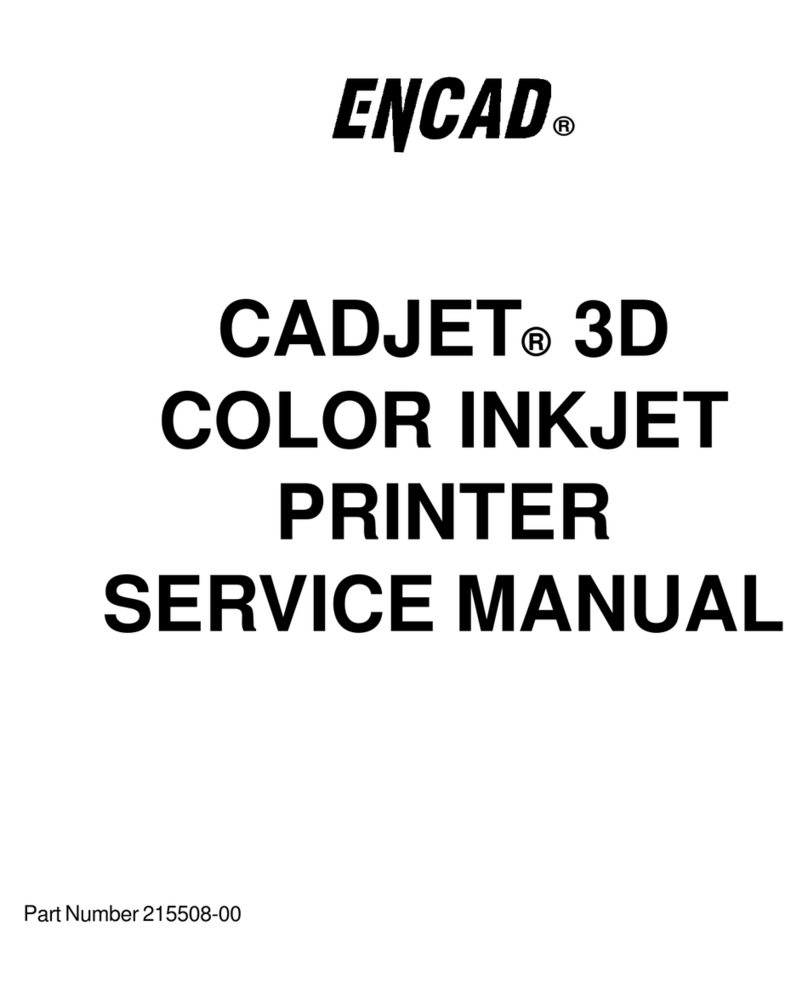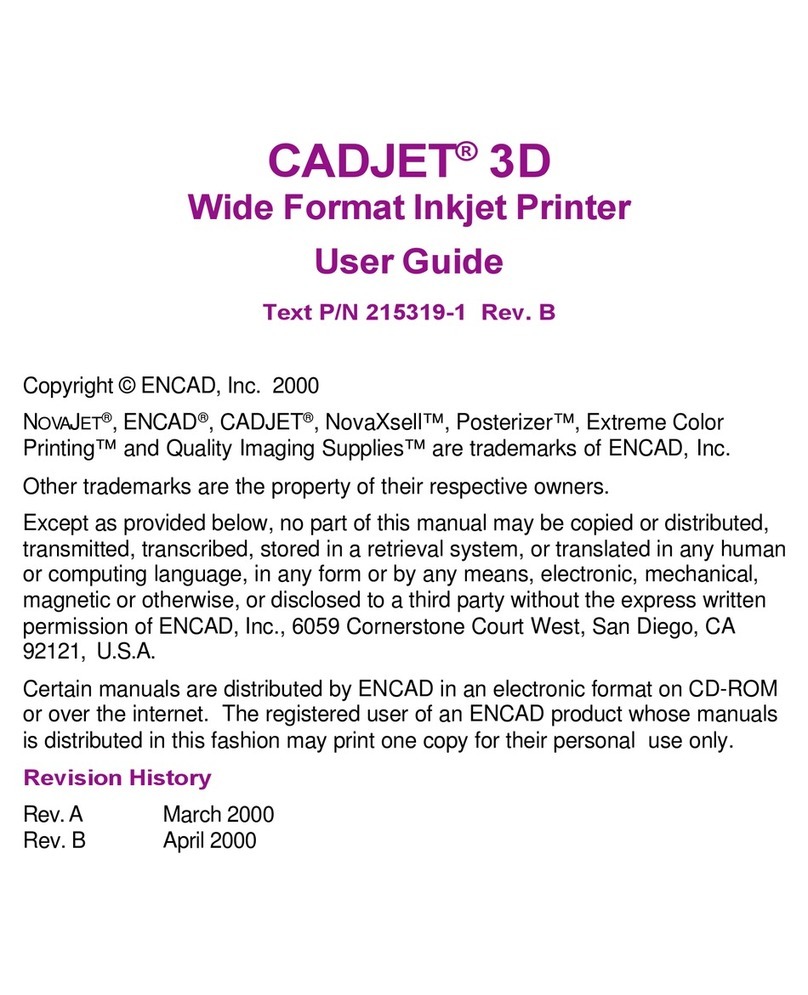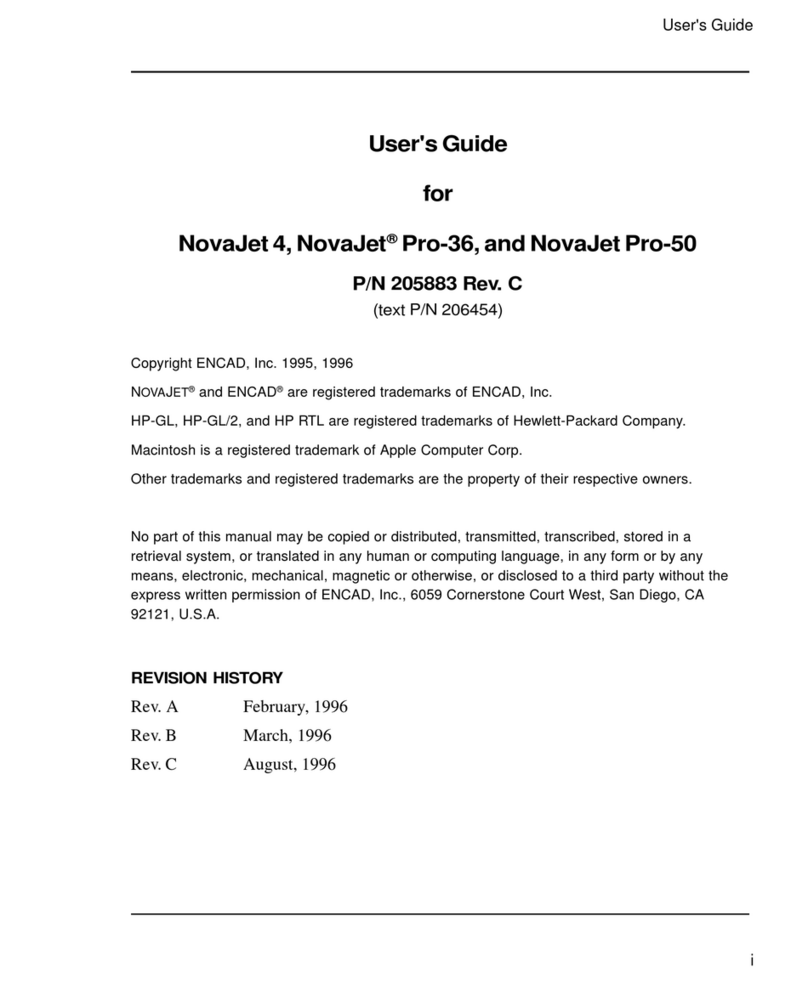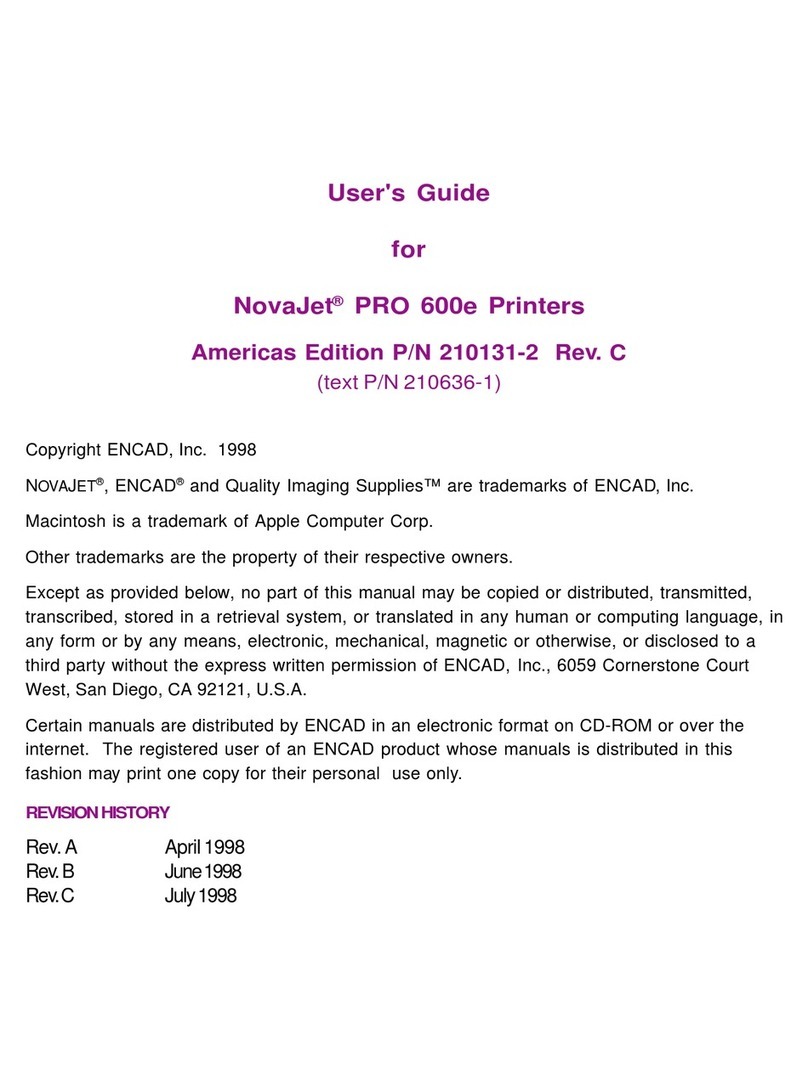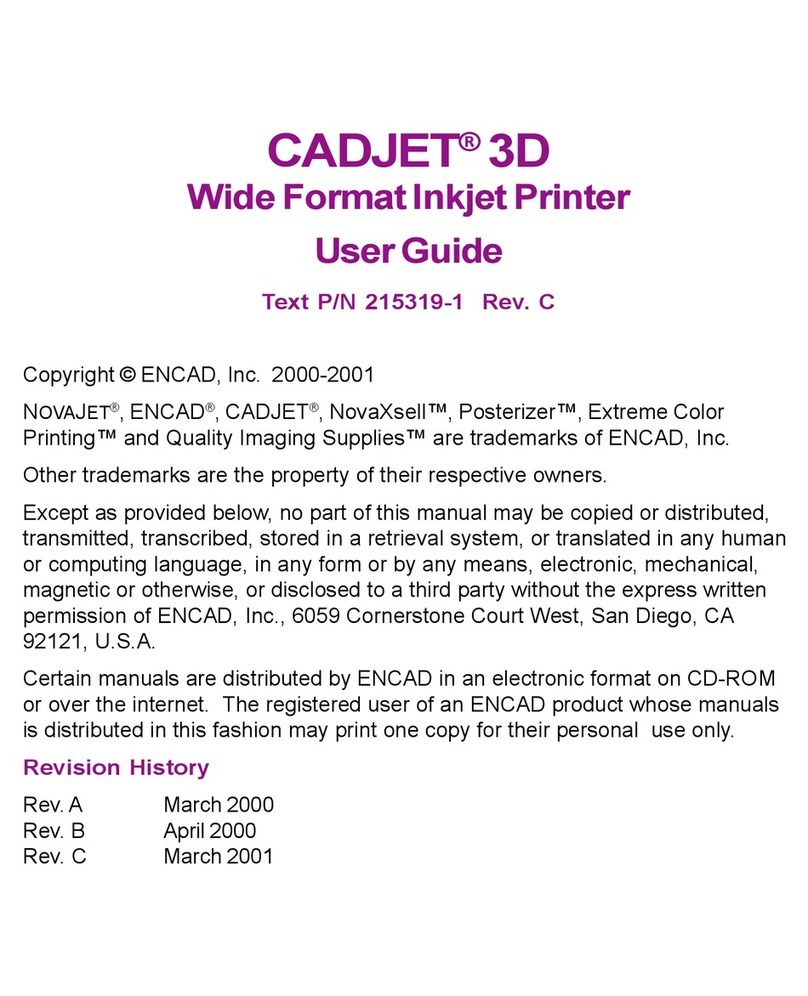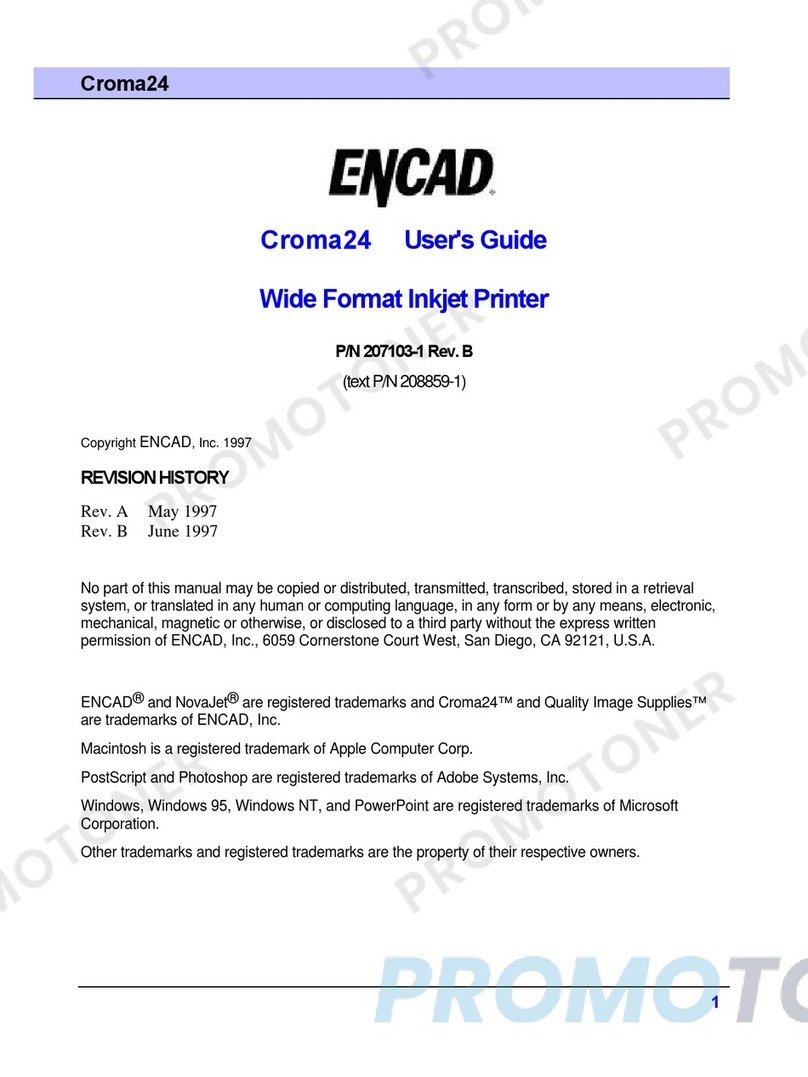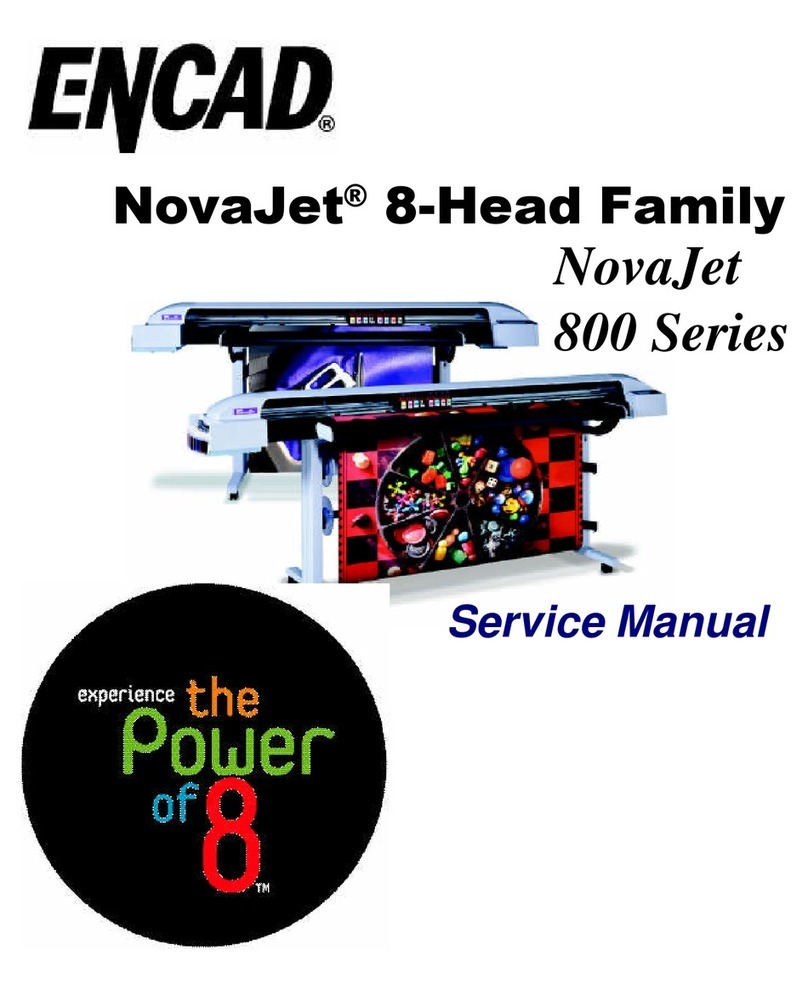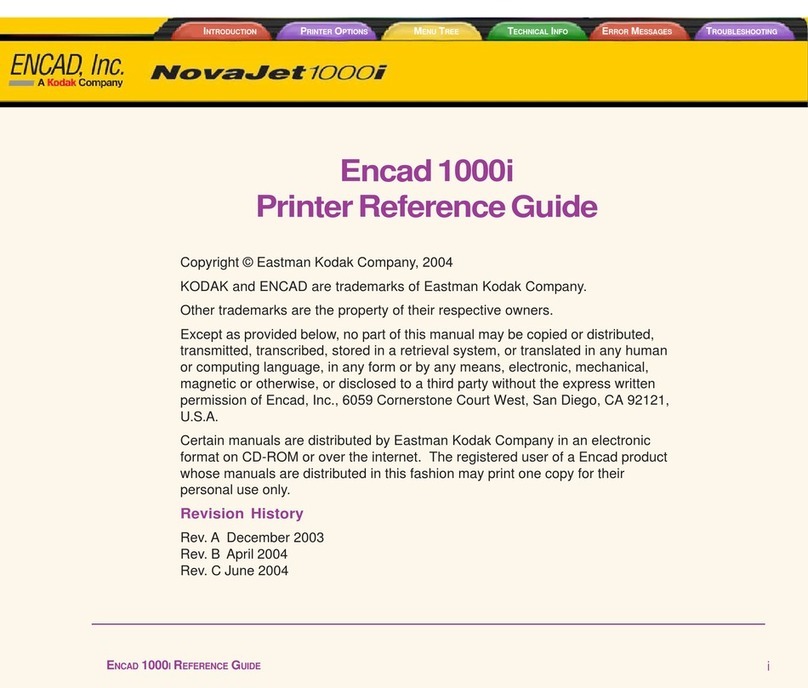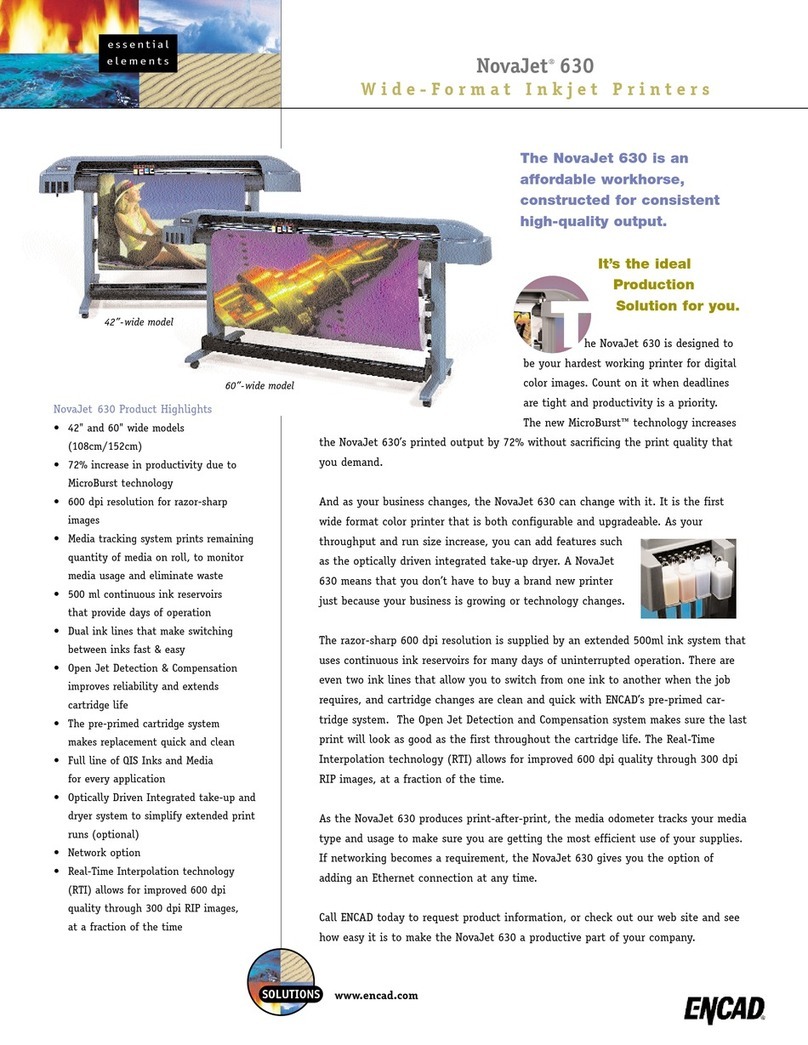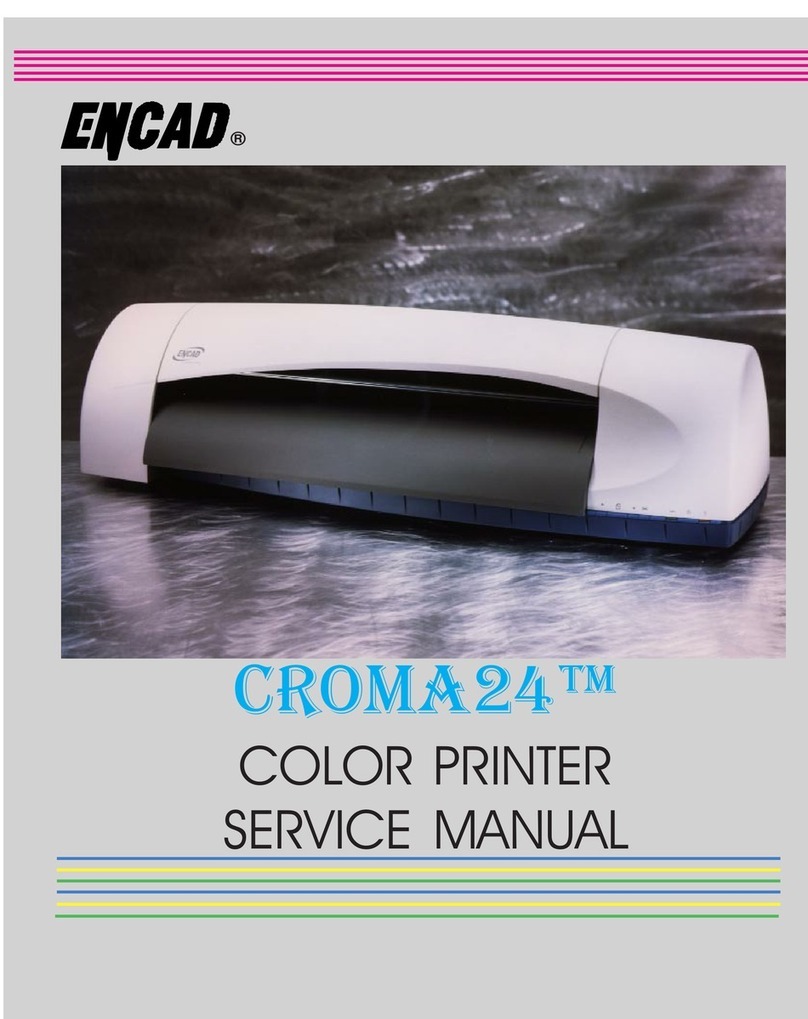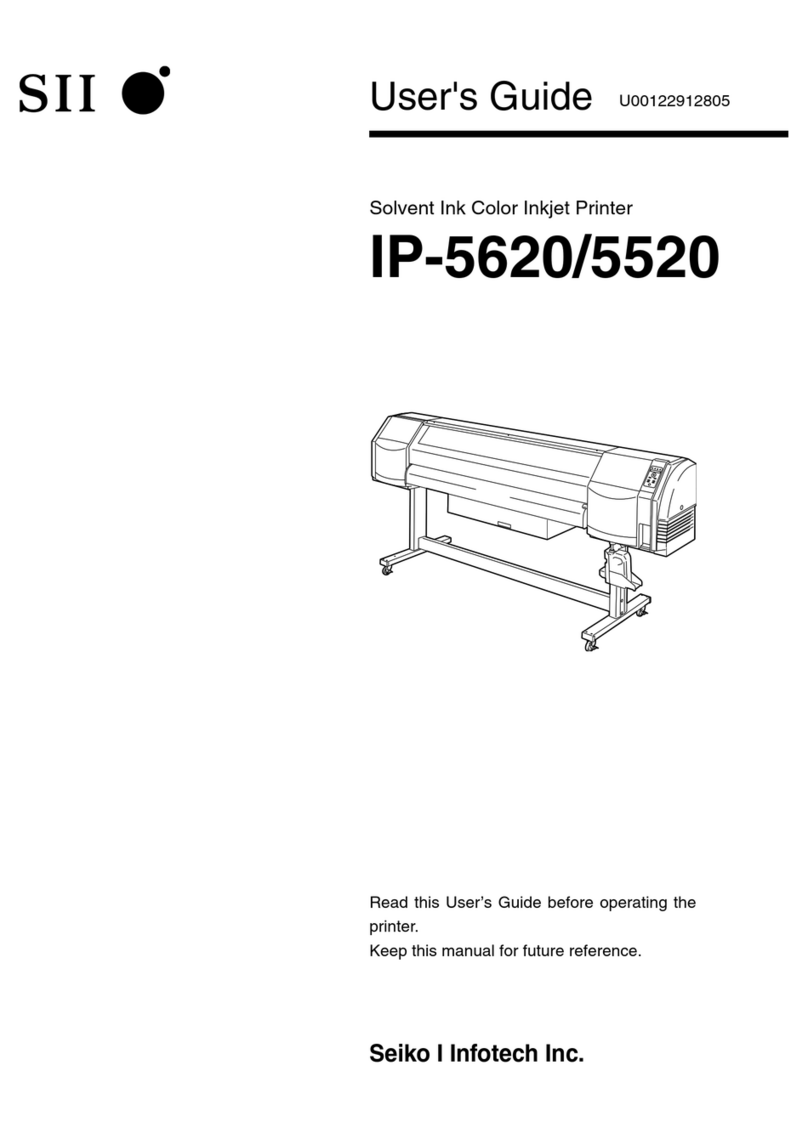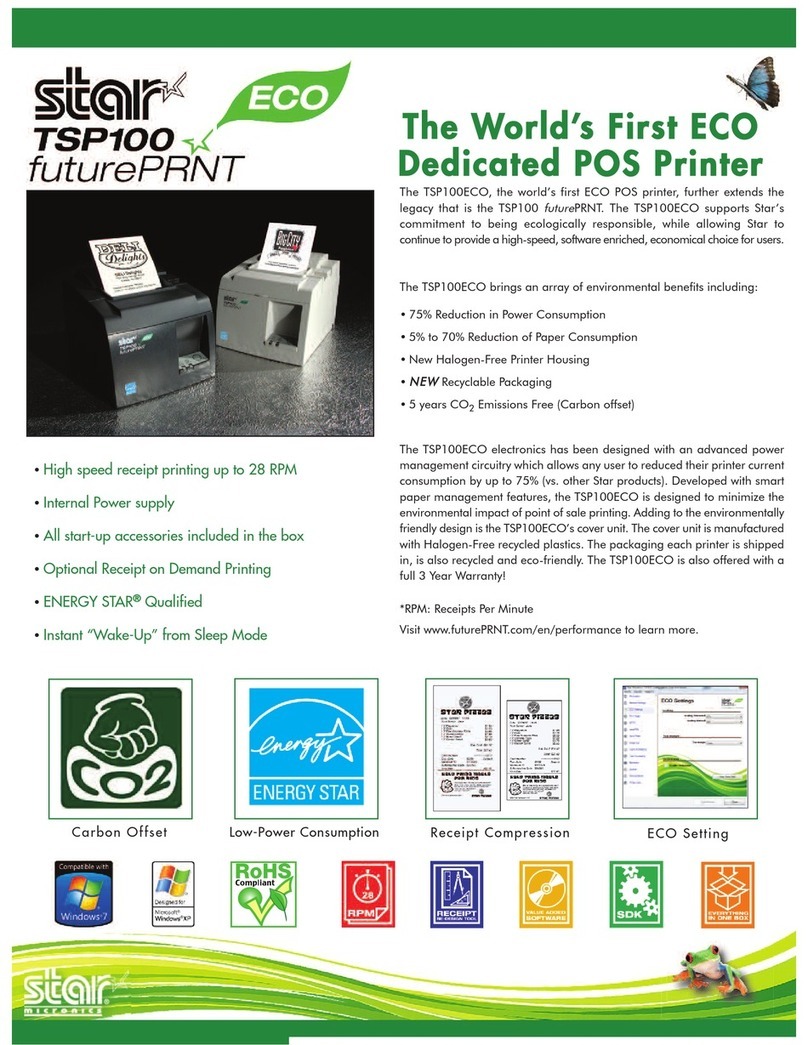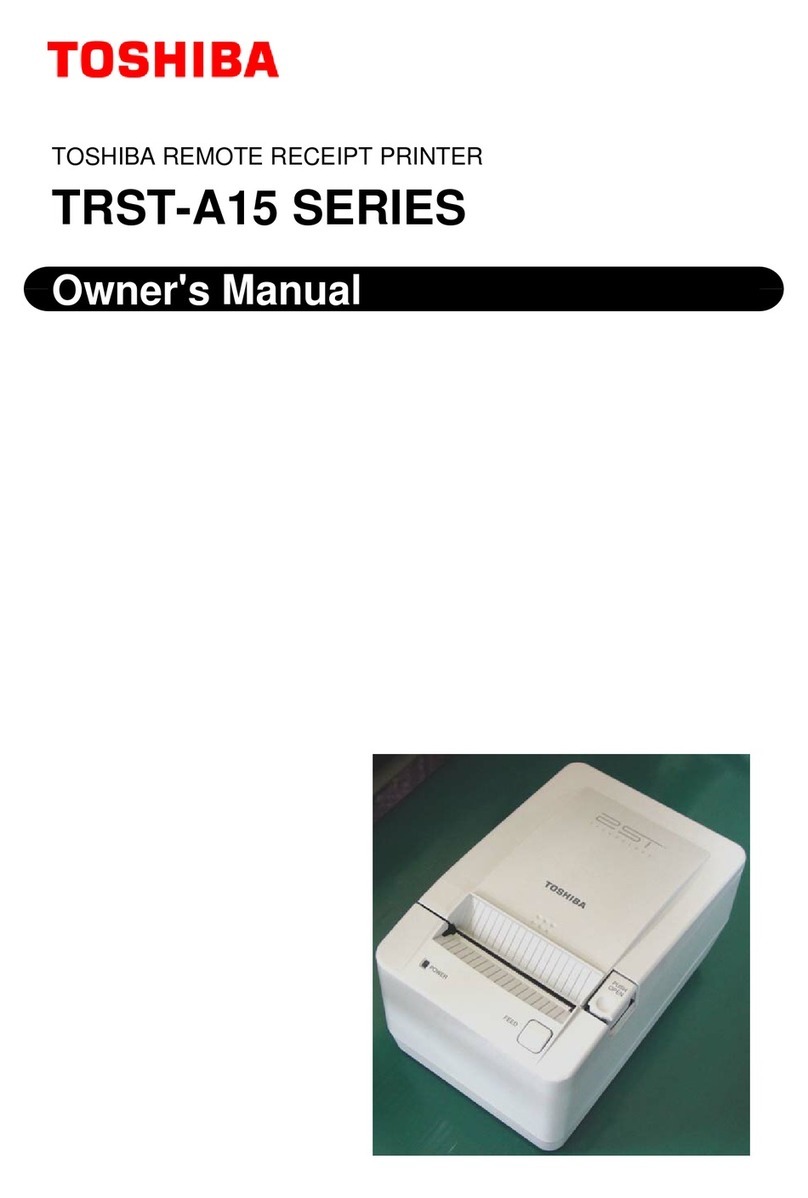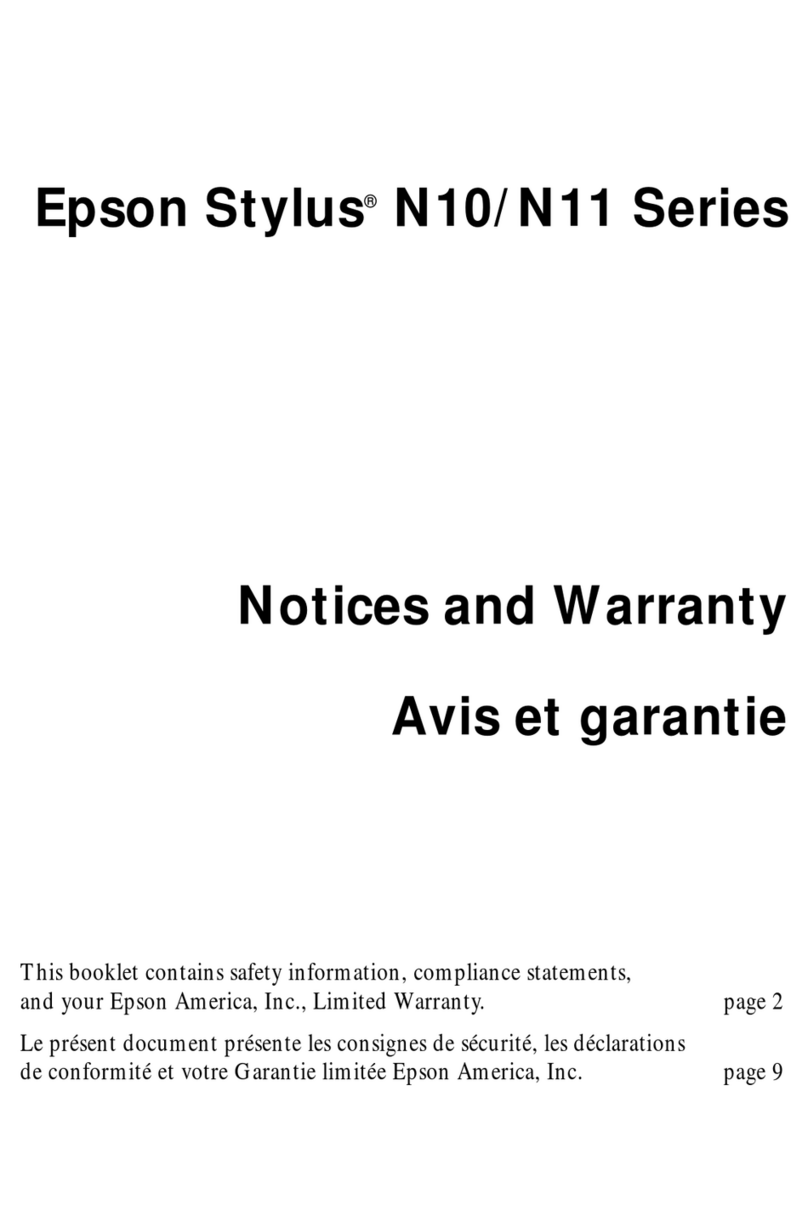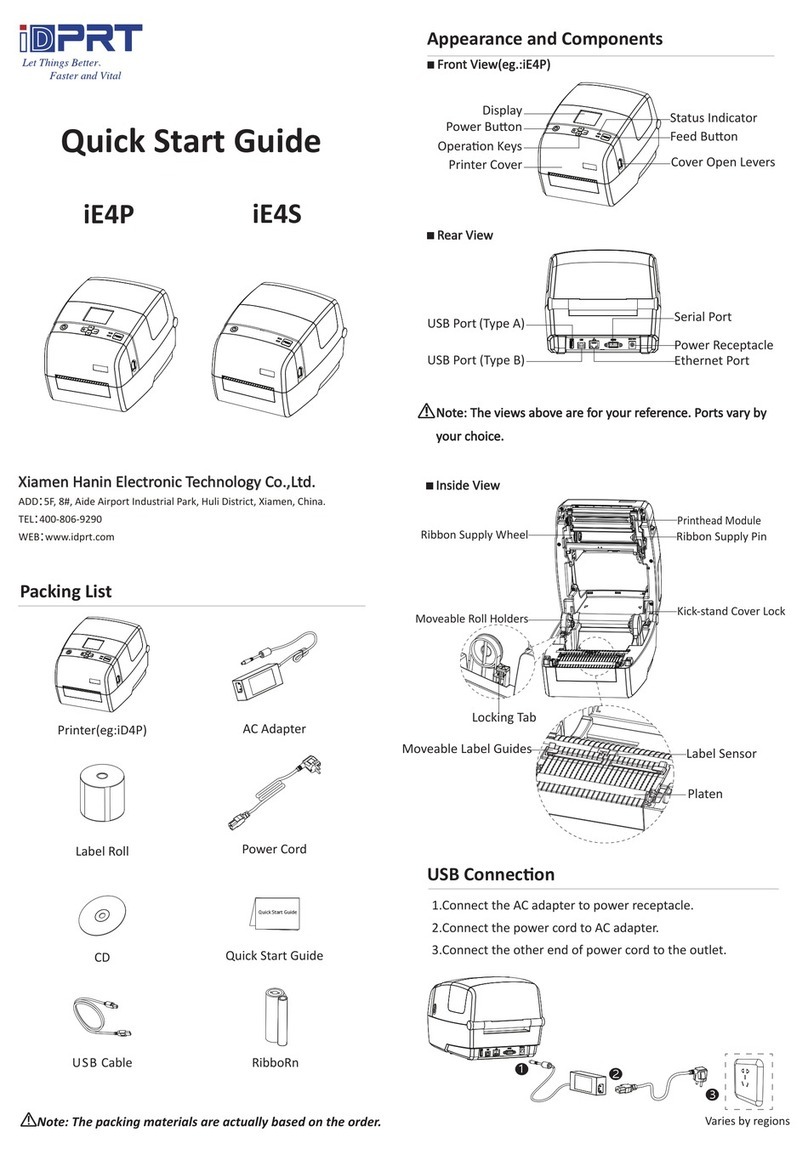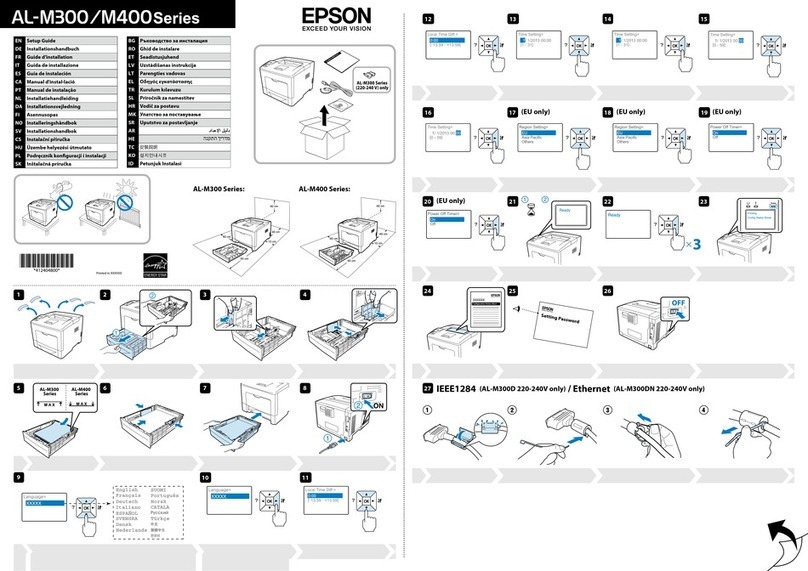Croma24 Getting Started for Macintosh
2
Setting up your Croma24 printer takes only a few minutes.
This guide explains how to:
•connect cables;
•install the roll guides;
•install FastPort print server;
•load the driver software;
•install ink cartridges;
•load roll media
•prime and align cartridges.
UnpackyourCroma24carefully. Savethepackaging
in case you ship your printer later.
1. Remove the left and right roll guides, foam packing
material, and accessories package from the box.
2. With an assistant, lift the printer straight up, out of
the box.
3. Remove and discard the plastic bag and dessicant
package.
4. Open the printer's cover. Remove and discard the
cable tie and foam which hold the ink carrier in place
during shipment.
5. Save the foam packing material and box.
Your printer was shipped with the following items.
Check that they are all present before continuing the
installation:
•printer;
•left and right roll guides;
•Getting Started for Macintosh (this guide);
•power cord;
•ink cartridges;
•sample media;
•User Guide and driver software on CD-ROM;
•FastPort print server and power supply;
•RJ45 crossover cable; and
•Digi LAN Products CD-ROM.
Note: The Digi LAN Products CD-ROM is not
required for this installation. It contains documenta-
tion and support information for the FastPort print
server.
The optional printer stand is shipped in a separate box
which includes it’s own assembly instructions.
2. Unpacking2. Unpacking
3. Installing roll guides3. Installing roll guides
Roll guides support roll media. If you plan to use only
sheet media, you will not need them.
Note: if you are planning to install the optional printer
stand, install the roll guides after the stand is in-
stalled.
Two roll guides attach to the back of the printer with
the black insets facing towards each other. They are
labelled "L" and "R" on the inside.
1. Facing the front of the printer, position the roll
guide marked "L" into the slide opening on the
back, right side of the printer. Pull it up slightly
and slide it to the left as far as it will go.
2. Position the roll guide marked "R" into the slide
opening on the back, right side of the printer. Pull
it up slightly and slide it all the way to the right.
3. Adjust the roll guide marked "L" to the approxi-
mate width of your media roll. Wait and load the
medialater.
1. Introduction1. Introduction