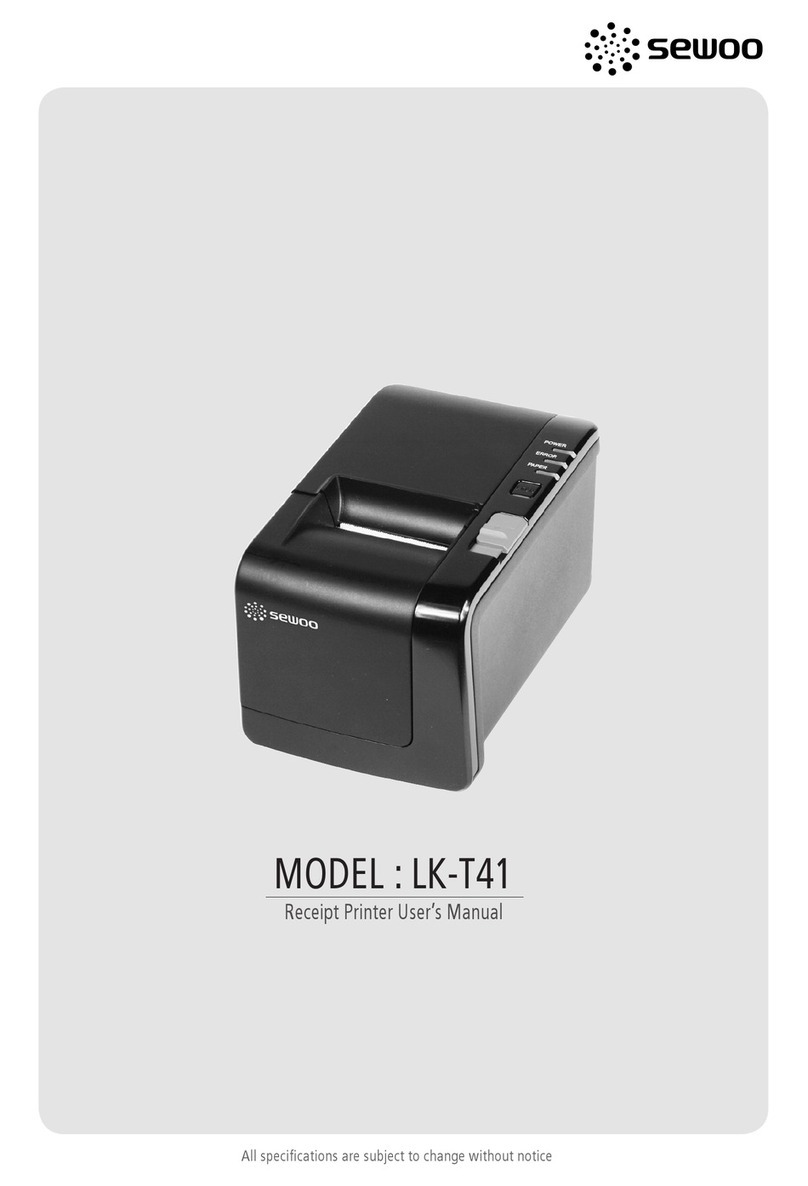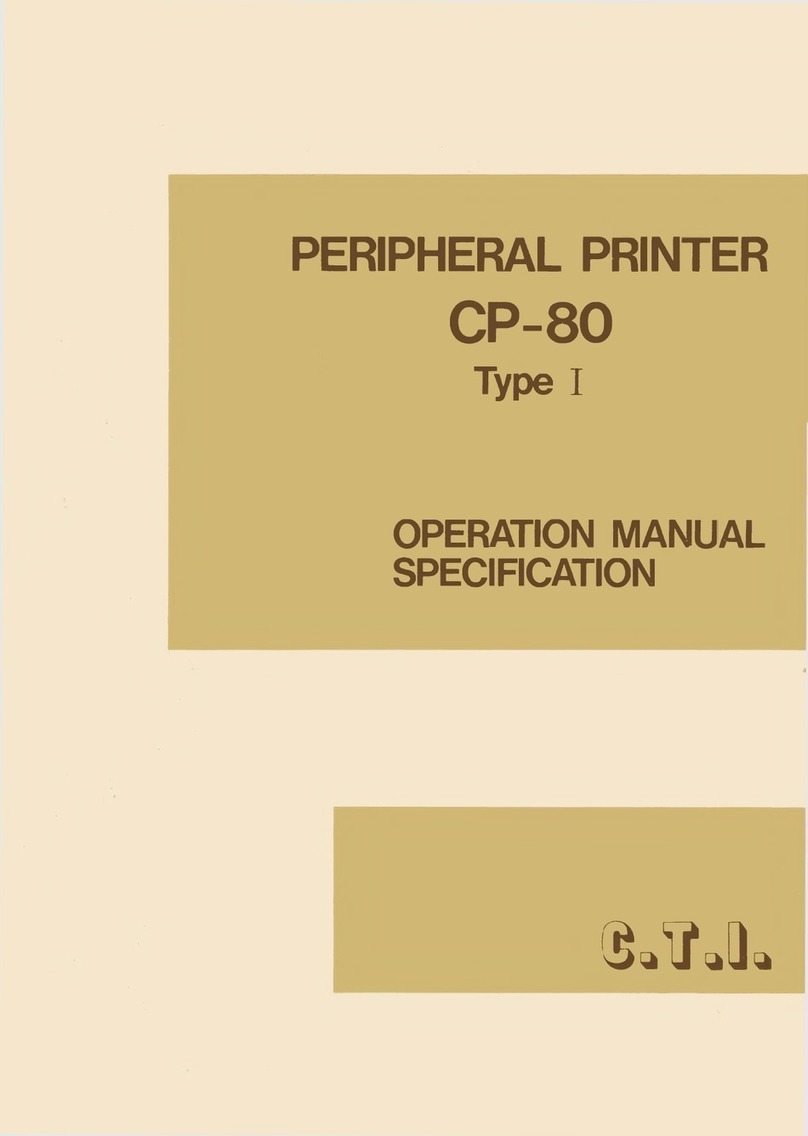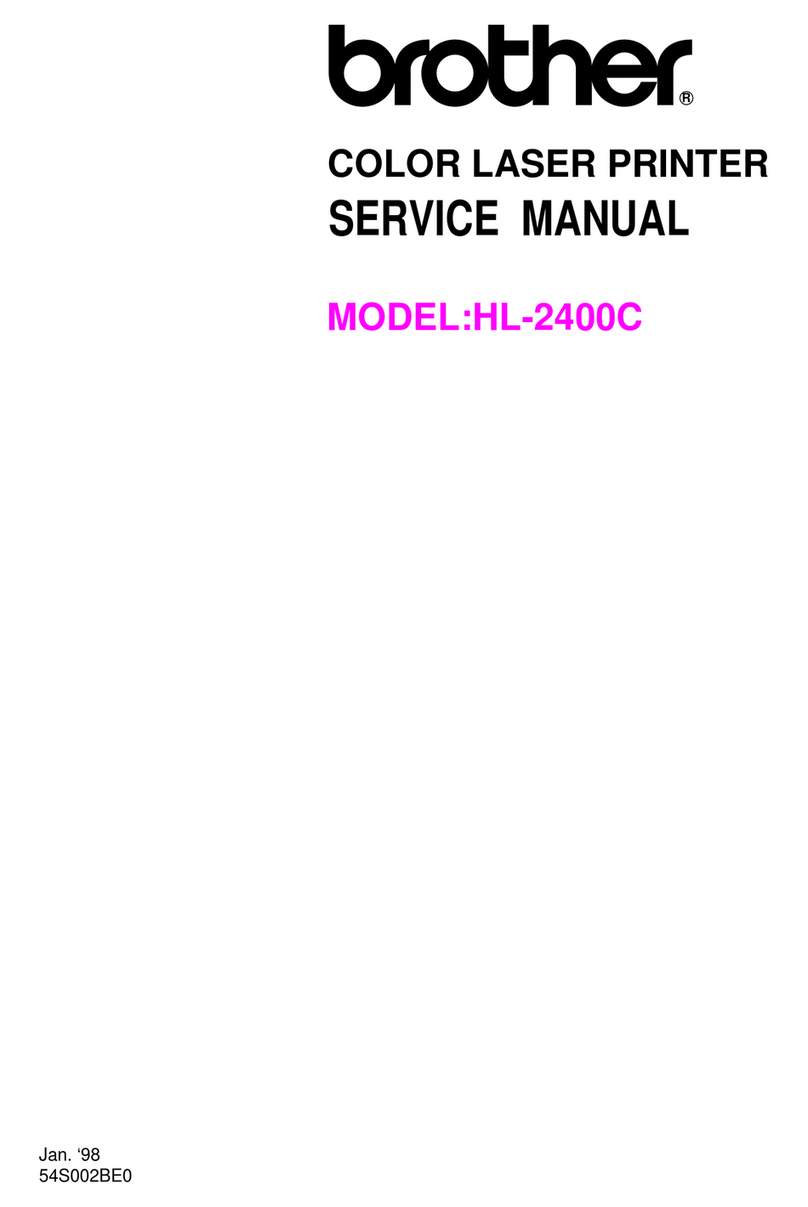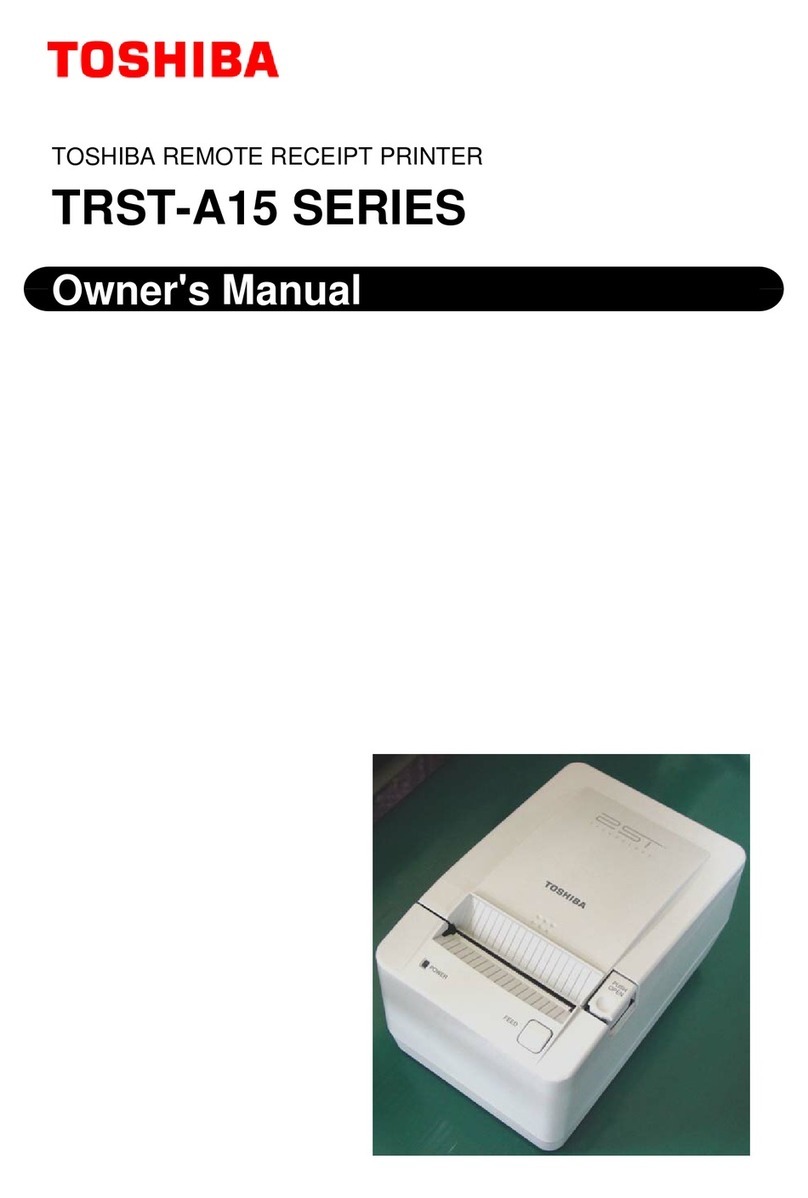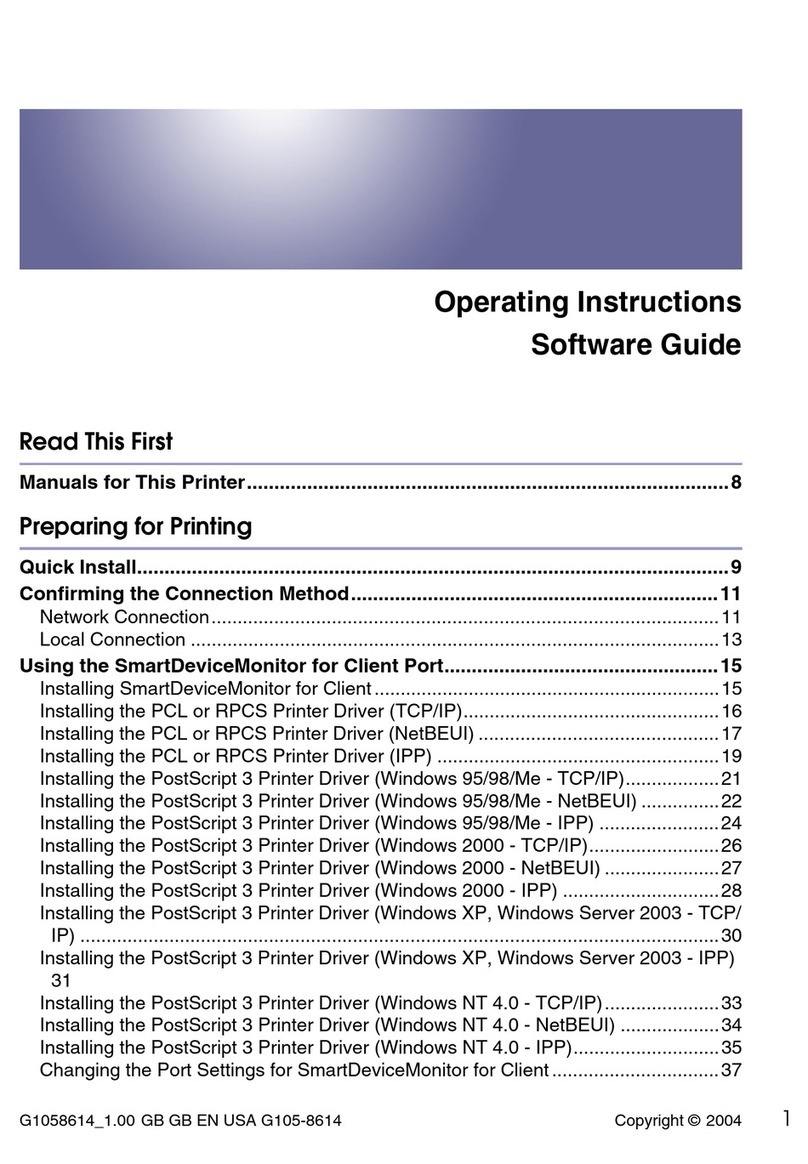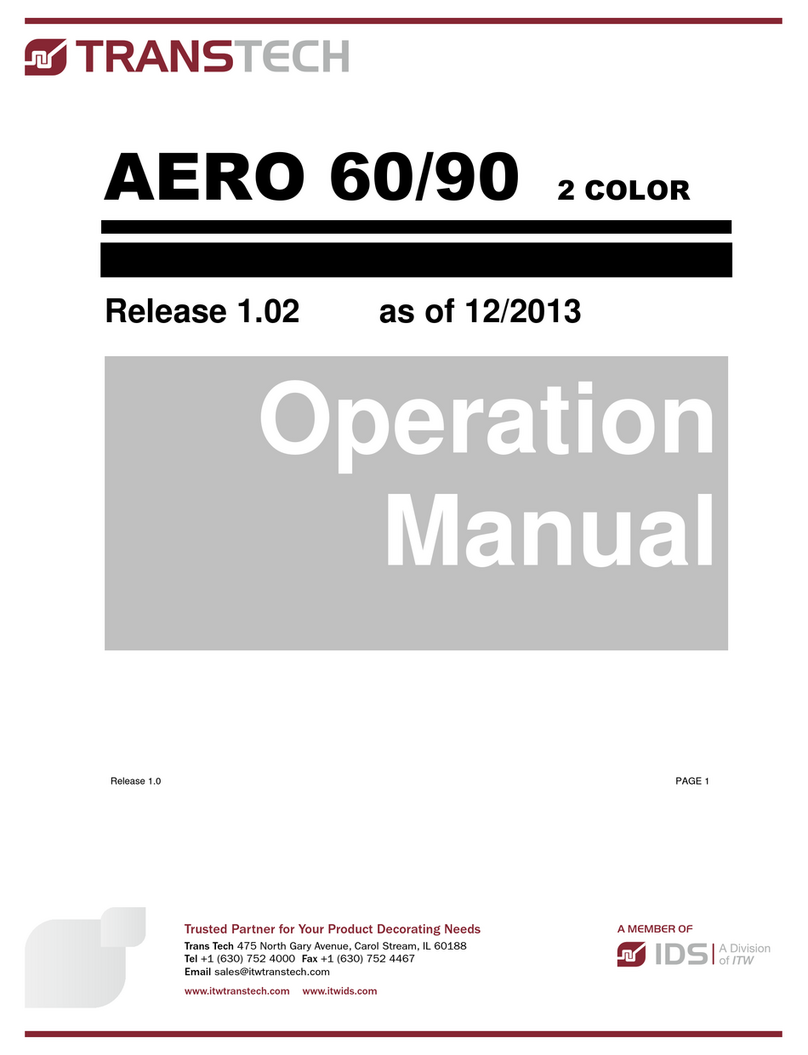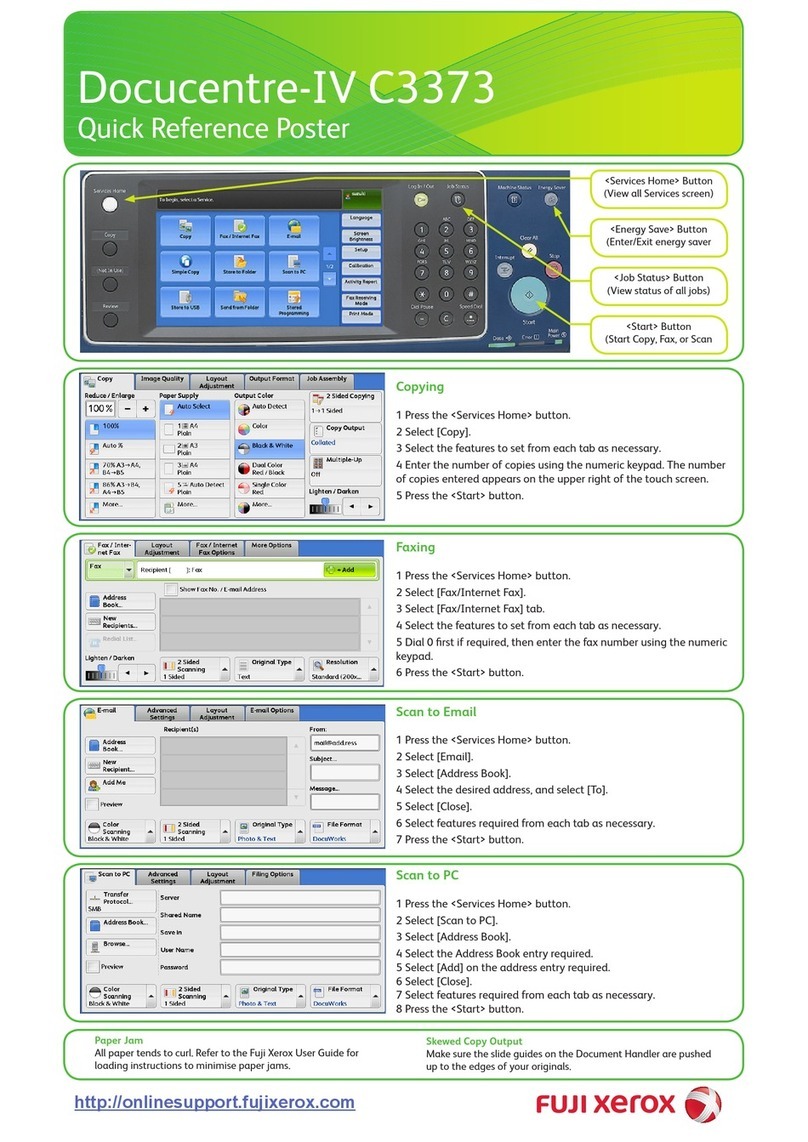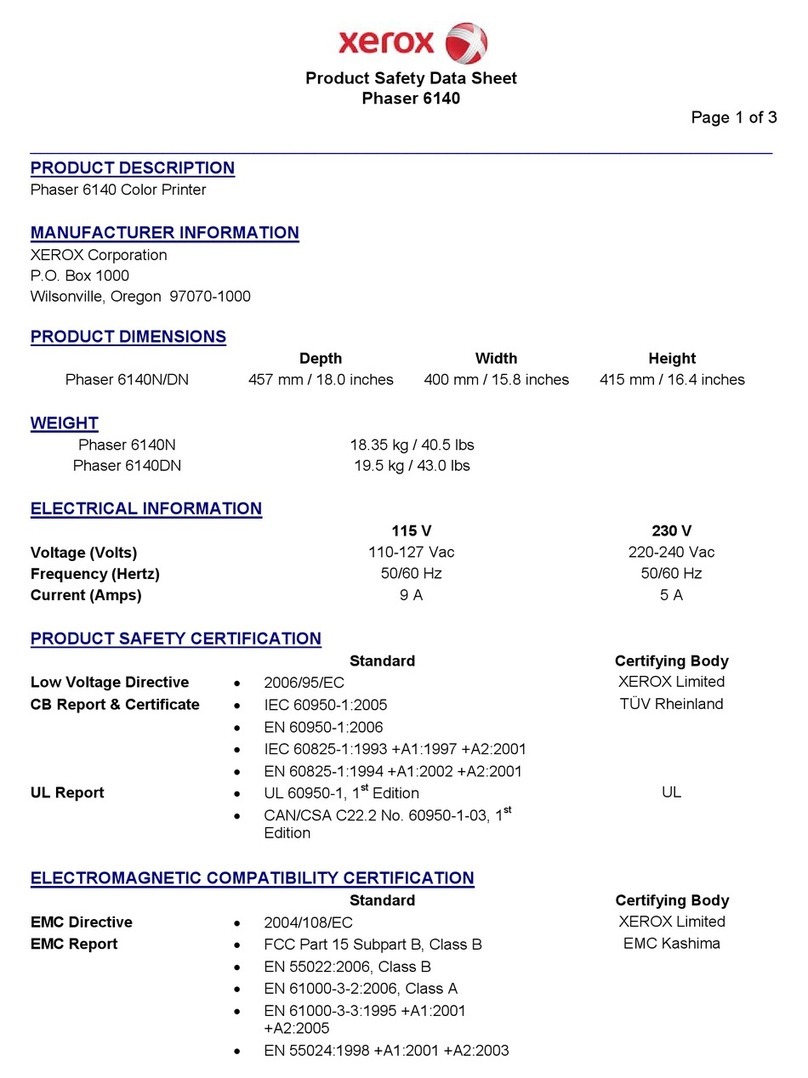ENCAD CROMA24 User manual

Croma24™
1
Croma24™ User's Guide
Wide Format Inkjet Printer
P/N 207103-1 Rev. B
(textP/N208859-1)
Copyright ENCAD, Inc.1997
REVISION HISTORY
Rev. A May 1997
Rev. B June 1997
No part of this manual may be copied or distributed, transmitted, transcribed, stored in a retrieval
system, or translated in any human or computing language, in any form or by any means, electronic,
mechanical, magnetic or otherwise, or disclosed to a third party without the express written
permission of ENCAD, Inc., 6059 Cornerstone Court West, San Diego, CA 92121, U.S.A.
ENCAD®and NovaJet®are registered trademarks and Croma24™ and Quality Image Supplies™
are trademarks of ENCAD, Inc.
Macintosh is a registered trademark of Apple Computer Corp.
PostScript and Photoshop are registered trademarks of Adobe Systems, Inc.
Windows, Windows 95, Windows NT, and PowerPoint are registered trademarks of Microsoft
Corporation.
Other trademarks and registered trademarks are the property of their respective owners.

User's Guide
2
FCC Statement (U.S.A.)
The United States Federal Communications Commission has specified that the following notice be brought to
the attention of users of the ENCAD printers.
FEDERAL COMMUNICATIONS COMMISSION RADIO AND
TELEVISION INTERFERENCE FOR CLASS B DEVICE
Statement
This equipment has been tested and found to comply with the limits for a Class B digital device, pursuant to
Part 15 of the FCC Rules. These limits are designed to provide reasonable protection against harmful
interference in a residential installation. This equipment generates, uses, and can radiate radio frequency
energy, and if not installed and used in accordance with the instructions, may cause harmful interference to
radio communications.
User Instructions:
If the equipment does cause harmful interference to radio or television reception, which can be determined by
turning the equipment on and off, the user is encouraged to try to correct the interference by one of the
following measures:
•Reorient or relocate the receiving antenna.
•Increase the separation between the equipment and receiver.
•Connect the equipment into an outlet on a circuit different from that to which the receiver is
connected.
•Consult the dealer or an experienced radio/TV technician for help.
Changes or modifications not expressly approved by ENCAD, Inc. could void the user's authority to operate
the equipment.
Note: This product was FCC certified under test conditions that included the use of shielded I/O cables and
connectors between system components. To be in compliance with FCC regulations, the user must use shielded
cables and connectors and install them properly.
VDE Statement
Hiermit wird bescheinigt, daß der Drucker in Übereinstimmung mit den Bestimmungen der BMPT-AmstbIVfg
234/1991 funkentstört ist. Der vorschriftsmäßige Betrieb mancher Geräte (z.B. Meßsender) kann allerdings
gewissen Einschränkungen unterliegen. Beachten Sie deshalb die Hinweise in der Bedienungsanleitung.
Dem Zentralamt für Zulassungen im Fernmeldewesen würde den Inverkehrbringen dieses Gerätes angezeigt
und die Berechtigung zur Überprüfung der Serie auf die Einhaltung der Bestimmungen eingeräumt.
ENCAD, Inc. U.S.A.

Croma24™
3
Warranty
United States
ENCAD®, Inc., warrants its printers ("PRODUCT") to be free from defects in workmanship and materials for a
period of one year from the date of purchase. In order to submit a Warranty claim, please contact the ENCAD
Help Desk at (619) 452-4350.
ENCAD reserves the right to make changes or improvements to Products, without incurring any obligation to
similarly alter Products previously purchased.
Buyer's sole and exclusive rights pursuant to this Warranty shall be for the repair or replacement of defective
Product. ENCAD specifically disclaims any and all other warranties, expressed or implied, including but not
limited to, implied warranties of merchantability and fitness for a particular purpose. In no event shall
ENCAD be liable for any loss of profit or other commercial damages, special, incidental or consequential
damages, or any other damages or claims, whatsoever.
This Warranty gives Buyer specific legal rights, and Buyer may also have other rights that vary from state to
state.
This Warranty applies only to printers purchased from ENCAD, or authorized ENCAD sources. The intent of
this Warranty is to repair or replace defective Products subjected to normal wear and tear, when operated
according to ENCAD instructions.
This warranty does not cover damage to the Product resulting from the following:
•• Accident or negligence.
•• Unauthorized modification of the Product.
•• Adverse environmental conditions.
•• Service of the Product by other than an ENCAD authorized service provider.
•• Unauthorized or improper use, including but not limited to:
-Use in applications for which the Product was not designed.
-Using cartridges or ink other than those supplied by ENCAD.
-Using media other than that authorized by ENCAD.
-Lubricating any part of the printer.

User's Guide
4
Material safety
To obtain a material safety data sheet, contact ENCAD, Inc. at:
6059 Cornerstone Court West
San Diego, California 92121-3734 USA
(619) 452-4350
Other reference materials
In addition to this User Guide, the following additional guides are included with this product:
Getting Started - Tells you how to connect the printer, load media, install the software, and
cartridges.
Software Drivers - Readme files on the driver disks contain information for installing and
using the various drivers and utilities.
Note: When the Croma24 is connected to PC-compatible computers, the computer must be
equipped with a bi-directional parallel port.

Croma24™
5
Contents
1 PRINTER FEATURES............................................7
Printer software ..............................................................8
System requirements......................................................9
Memory..........................................................................9
Getting ready to print....................................................10
Printer details ...............................................................11
Printer controls.............................................................12
Indicators......................................................................13
2GETTING THE BEST PRINT QUALITY ...............14
Printing tips ..................................................................14
Use the right inks and media ........................................15
Choose the correct printing mode.................................16
Use the right software...................................................16
Care of your inkjet cartridges........................................17
Choose the right media for the job................................19
Care of your media.......................................................22
Media sizes and printing areas......................................23
3PRINTING.............................................................25
Loading media..............................................................26
Choosing printing options .............................................29
Using the software control panel...................................30
4CARING FOR YOUR PRINTER ...........................34
Cleaning the ink cartridge jet plate................................35
Replacing ink cartridges ...............................................37
Refilling cartridges........................................................39
Priming, aligning, and calibrating cartridges..................40
Replacing the cutter......................................................43
Cleaning the service station..........................................44

User's Guide
6
5APPLICATION NOTES ........................................45
General ........................................................................45
PhotoCD users .............................................................45
CAD drawings...............................................................45
PowerPoint...................................................................46
6QUICK FIXES.......................................................48
Troubleshooting quick list .............................................48
Isolating problems ........................................................48
Printer problems...........................................................50
Data transfer.................................................................56
Application software .....................................................57
7CUSTOMER TECHNICAL SUPPORT..................58
Calling for help.............................................................59
8TECHNICAL INFORMATION ...............................60
9INTERFACE CABLE PINOUTS ...........................61
10 GLOSSARY..........................................................62
Acronyms.....................................................................64
11 INDEX...................................................................65
12 ENCAD SUPPORT SERVICES............................66
Support and parts.........................................................66
ENCAD supplies ordering.............................................66
ENCAD on-line.............................................................66

Croma24™
7
1 PRINTER FEATURES
This chapter gives you an overview of your printer's features, its
controls and indicators, and a list of things you should do before you
use the printer.
Croma24 is a wide-format color inkjet printer that gives you
professional-quality output with all the brilliance and gloss of liquid
ink. For artists, designers, engineers, and business professionals,
ENCAD's Croma24 printers help you express your creative ideas with
exceptional graphics quality, and save you time in your day-to-day
presentation graphics needs. The printer supports ENCAD-RTL only.
Croma24 inkjet printers let you create huge designs—the length of
your printed piece can be as long as your ink supply lasts (15' or
more*). Plus, with ENCAD's QIS proprietary inks and media, you can
be assured of the highest quality results.
Croma24 printers are being used for many types of printing, such as:
•Client presentations •Posters
•Advertising layouts •Displays
•Packaging prototypes •Soft proofs
•Point of purchase displays •Banners and signs
•Fine art •Business graphics
•CAD/Engineering drawings
*The maximum length depends on the software application in use, amount of
memory in your computer and on the amount of ink coverage required by the image.
With photo-realistic images, you can generally print up to 15 feet (at 200% ink
coverage) with a set of full cartridges.

User's Guide
8
Printer software
Your printer comes with control panel software and driver software.
The control panel software lets you control your printer from your
computer. The print drivers allow printing from programs in your
operating system and apply color tables to your images which match
image information with ink and media characteristics for optimum
print quality.
An optional program, called the ENCAD Print Utility, is also
available. It lets you print many bitmapped graphic formats (tif, bmp,
pcx, etc.) without opening the software application in which the image
was created. It also supports scaling, color control, and other features.
Using this utility may also increase printing speed. Contact ENCAD's
customer assistance or visit ENCAD's web site
(http://www.encad.com) for details on obtaining the ENCAD Print
Utility.
Installation information and operating instructions for Croma24
drivers are included on the diskettes. Please refer to the on-line help for
technical assistance with the drivers, control panel, and print utility.

Croma24™
9
System requirements
Croma24 is designed to print from the following computers:
PC - 486 or higher; Pentium recommended. 16 MB RAM minimum,
24 MB minimum for Windows NT.
Macintosh - Quadra or higher; 28 MB RAM minimum.
Windows 3.x and Macintosh 68K computers will provide lower
performance than other platforms due to resource limitations in these
systems. Using the optional ENCAD Print Utility can help to improve
performance on these slower platforms.
Memory
Working with large photographic images require lots of disk space.
The higher the resolution, and the larger the image size, the larger the
resulting file will be. You should plan ahead to be sure you have
sufficient hard drive capacity for these images. In addition, you should
take into consideration the memory requirements of your application
software and printer drivers.
When working with Macintosh computers, you can increase the
memory allocation for individual programs to improve performance.

User's Guide
10
Getting ready to print
Before you can print, the following tasks must be complete:
• connect printer to computer
• connect the printer to a standard power source
• load media
• install the print driver and software control panel onto your
computer's hard drive
• install, prime, and calibrate ink cartridges.
Note: PC-compatible computers use a parallel cable which supports
bidirectional communication and complies with IEEE-1284. Macintosh
computers use an ImageWriter cable.
If you haven't completed these tasks, refer to the Getting Started sheet.
Instructions for installing cartridges are also included in Chapter 6.

Croma24™
11
Printer details
The following figure will help you become familiar with the locations
of printer features discussed later in the manual.

User's Guide
12
Printer controls
Controls on the front of the printer are for the basic functions of
loading, moving, and cutting paper. Green and amber lights indicate
the printer's status. Control of other printing functions is done through
the printer's software control panel (see Chapter 3).
You can also access cartridges at the printer by pressing the move
media forward and backward buttons at the same time. To return the
cartridges to the station or resume printing, press both buttons at the
same time again.

Croma24™
13
Indicators
Ready to Print
Indicator (Green)
User Intervention
Indicator (Amber)
Meaning
Blinking slowly Blinking slowly Printer initialization in
process.
On Off Ready to print
Blinking fast Off Processing print file
Blinking slowly Blinking fast Error that requires user
intervention (such as loading
media or filling ink cartridge).
Follow instructions on your
computer screen.
Blinking slowly On Error (follow instructions on
your computer screen)
Off Off Printer is in off. Press the
Power On/Off button to be
ready to print.
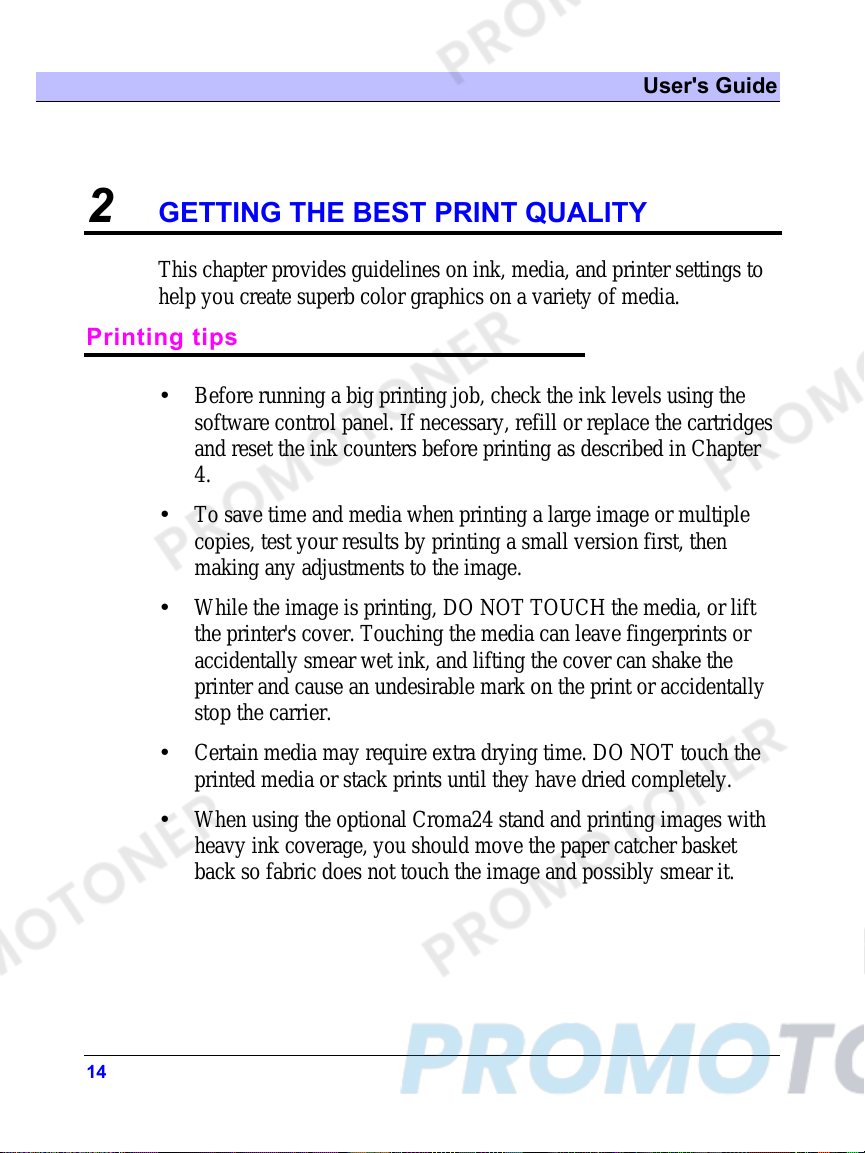
User's Guide
14
2 GETTING THE BEST PRINT QUALITY
This chapter provides guidelines on ink, media, and printer settings to
help you create superb color graphics on a variety of media.
Printing tips
• Before running a big printing job, check the ink levels using the
software control panel. If necessary, refill or replace the cartridges
and reset the ink counters before printing as described in Chapter
4.
• To save time and media when printing a large image or multiple
copies, test your results by printing a small version first, then
making any adjustments to the image.
• While the image is printing, DO NOT TOUCH the media, or lift
the printer's cover. Touching the media can leave fingerprints or
accidentally smear wet ink, and lifting the cover can shake the
printer and cause an undesirable mark on the print or accidentally
stop the carrier.
• Certain media may require extra drying time. DO NOT touch the
printed media or stack prints until they have dried completely.
• When using the optional Croma24 stand and printing images with
heavy ink coverage, you should move the paper catcher basket
back so fabric does not touch the image and possibly smear it.

Croma24™
15
Use the right inks and media
ENCAD's commitment to quality encompasses not only the printer, but
the media, ink, and cartridges as well. Our ink and media supplies are
scientifically matched to the printer's inking system and to ENCAD
QIS media for best color results. Used together, ENCAD Quality
Image Supplies (QIS) inks and media enable you to achieve the best
output from your printer.
The table which follows describes the types of ink available for your
Croma24 printer.
GRAPHIC
STANDARD
(GS)
Provides a process
standard color gamut. Compatible with all
ENCAD QIS media
GRAPHIC ARTS
(GA)
Larger and brighter
color spectrum,
provides colors not
possible with process
standard, near Hi-Fi
color output.
Compatible with all
ENCAD QIS media
GRAPHIC
PIGMENTED
(GP)
Fade-resistant ink for
outdoor applications. Compatible with
ENCAD's Graphic
Outdoor (GO)
matched system
media and
laminates
• Be sure each of the four cartridges contains the same type of ink.
• Do not mix different types of inks.
• Always refill cartridges with the same type of ink.
• Do not shake ink refill containers. This can cause the ink to foam,
introducing air into the cartridges and causing printing problems.

User's Guide
16
Choose the correct printing mode
Croma24's four print modes - draft, normal, quality, and best - let you
tradeoff printing quality and speed. Save time and money by using
“draft” and “normal” modes for your concepts. Then, switch to
“quality” or “best” for your final print.
The table which follows lists the parameters for each mode.
Print
mode
Color/
Mono
Print
Passes
DPI Print
Direction
Speed
(IPS)
Draft Color 1 300 Bidirectional 23.3
Normal Color 1 300 Single, left
to right 23.3
Quality Color 3 300 Single, left
to right 16.6
Best Color 4 300 Single, left
to right 16.6
Use the right software
The quality of the software driver or the raster image processor (RIP)
can be very important, especially when printing continuous tone
images, PostScript images, or 3D renderings. That is why ENCAD has
developed Croma PS, a cost-effective software PostScript RIP
especially designed to work with Croma24 and our NovaJet® line of
inkjet printers. Using software without advanced imaging features
could result in images which are grainy when enlarged.

Croma24™
17
Care of your inkjet cartridges
• Handle cartridges carefully.
Do not touch the copper
contact area or the inkjet
plate. If you accidentally
touch it, wipe it with a lint-
free cloth moistened with
distilled water. Do not use
alcohol, acetone, or other
cleansers as they can damage
cartridges.
• Do not remove an inkjet cartridge from its packaging until you are
ready to use it.
• Do not shake the cartridges. If cartridge does not seem to be
printing correctly, prime the cartridges as described on p. 40.
• When installing cartridges, be sure that all of the metal surfaces
are clean. If necessary, clean the ink cartridge jet plate as
described on p. 34.
• If you must remove a cartridge from the printer, do not leave it
exposed to the air for an extended time as the jets may clog.

User's Guide
18
• Store cartridges on their sides, with the
contacts facing up. Seal in a plastic bag and
store away from heat and light, or store in
cartridge garages available from your
ENCAD dealer.
• Good color image results require proper alignment of the
cartridges. Refer to p. 41 for easy alignment steps.
• Be sure to refill with the same color and type of ink that was
originally in the cartridge.
• Do not remove inkjet cartridges from the printer except to refill,
replace, or clean them.
• Always remove the ink cartridges before shipping the printer.

Croma24™
19
Choose the right media for the job
ENCAD offers a wide range of sheet and roll media and is always
adding new products. Check with your authorized ENCAD supplies
dealer or contact ENCAD (888-747-9303) for the dealer nearest you.
To reach ENCAD from outside the U.S., please refer to the inside
back cover of this manual.
The chart that follows gives you an idea of the various media choices
and their potential uses. A setup kit is included with your printer so
that you can experiment with some of ENCAD’s most popular media
offerings.
Job Media
Banners
Client, courtroom or
marketing presentations
Photographic images
Point-of-purchase displays
Posters
Trade show graphics
Photo Gloss and Semi-Gloss
Premium Matte
Vinyl
Ultra White Film
Backlit Display
Check prints
Working drawings Presentation Bond 24#
CAD drawings (final) Drafting Film/Vellum
Color maps
Flip charts
Renderings
Premium Matte
Indoor signs Vinyl, Ultra White Film
Backlight displays Backlit Display Film
Overhead projection
Overlays Clear Film
Fine art Canvas

User's Guide
20
QIS photographic paper
This photo quality media is excellent for posters, photo images, and framed
art. It is also ideal for client, courtroom, or marketing presentations, as well
as point-of-purchase displays. Choose the finish appropriate to your project.
Photo Gloss - 7 mil Photo Semi-Gloss - 7 mil
Gloss and semi-gloss papers
When a thinner paper weight is acceptable for your project, you can choose
QIS Gloss and Semi-Gloss. These papers have the same coating as photo
papers, but in a lighter weight for a more cost-effective solution.
QIS Gloss - 7 mil QIS Semi-Gloss - 4 mil
Premium matte 100 gram
Premium matte offers brilliant colors with minimal color bleeding, and
sharp lines and edges. Ideal for images with medium to light color fill, such
as maps and mechanical or architectural renderings, PC board layouts, and
presentation charts.
Film
QIS film gives you the flexibility to create brilliant overlays, overhead
projections, signs, posters, and banners.
QIS clear film - 4 mil
This optically clear film provides excellent resolution and color saturation.
Use for overlays, such as printed circuit boards, mapping, screen printing,
and overhead projection. May be imaged on both sides.
QIS backlit display - 5 mil
Tough, translucent polyester for high quality, backlit displays. Graphics,
scanned images, and photos become even more exciting with backlit
illumination. Great for trade shows and point-of-purchase signs.
Other manuals for CROMA24
1
Table of contents
Other ENCAD Printer manuals

ENCAD
ENCAD CADJET 2 User manual
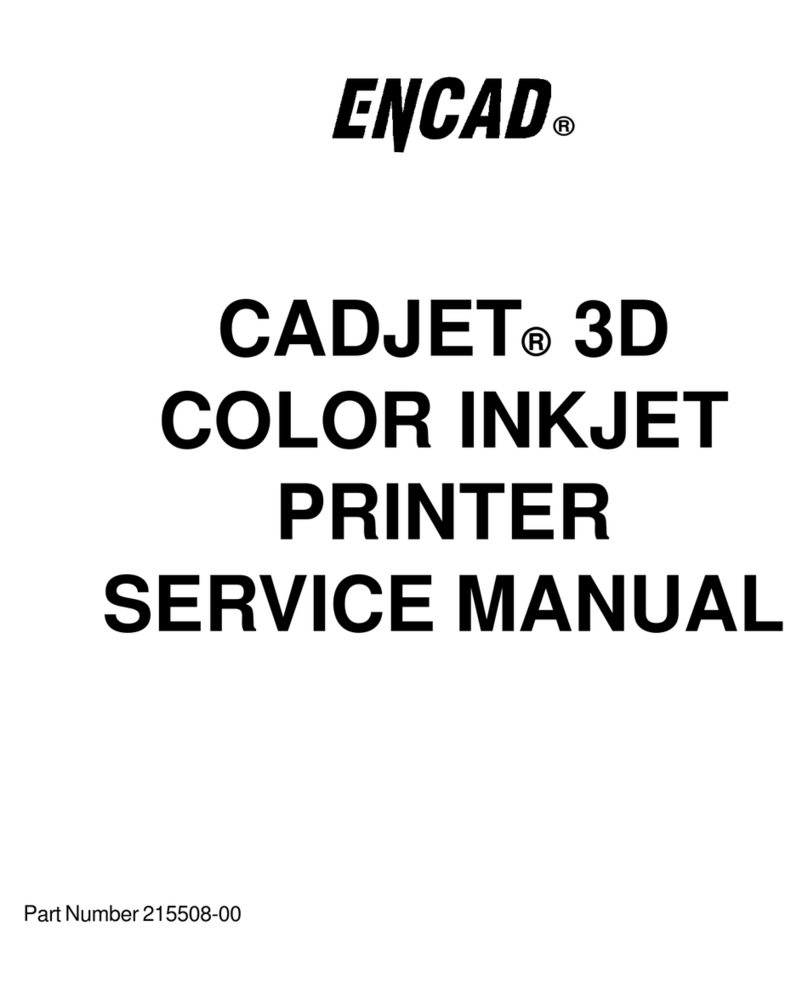
ENCAD
ENCAD CADJET User manual
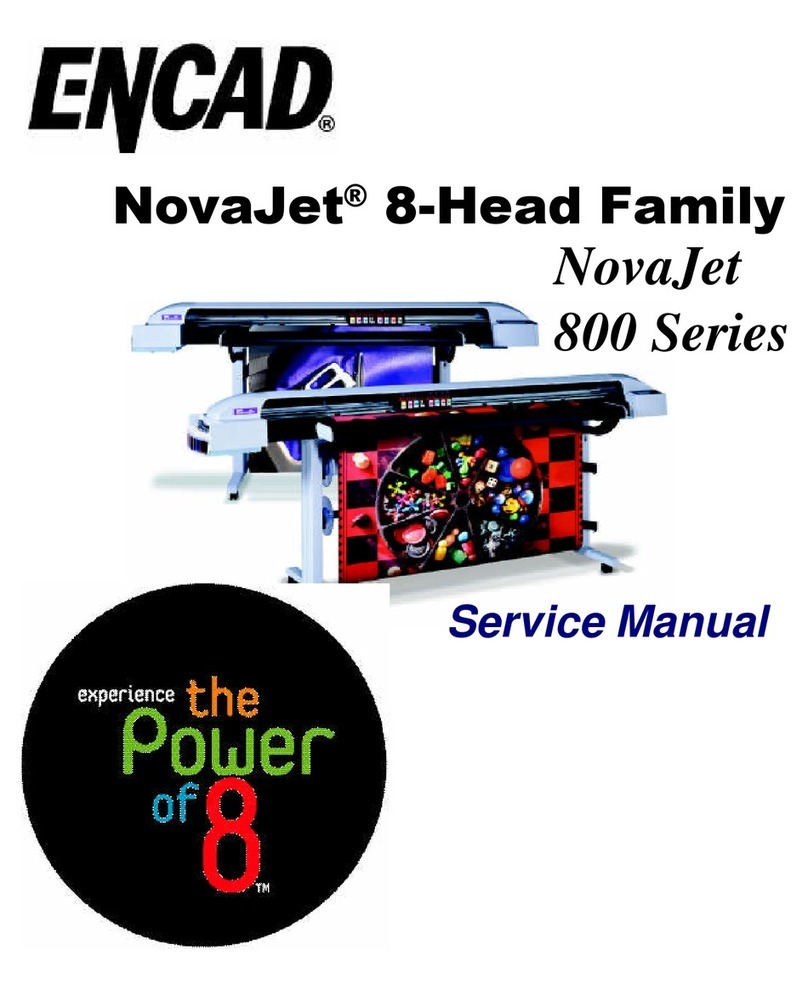
ENCAD
ENCAD NovaJet 800 Series User manual

ENCAD
ENCAD CADJET 3D User manual
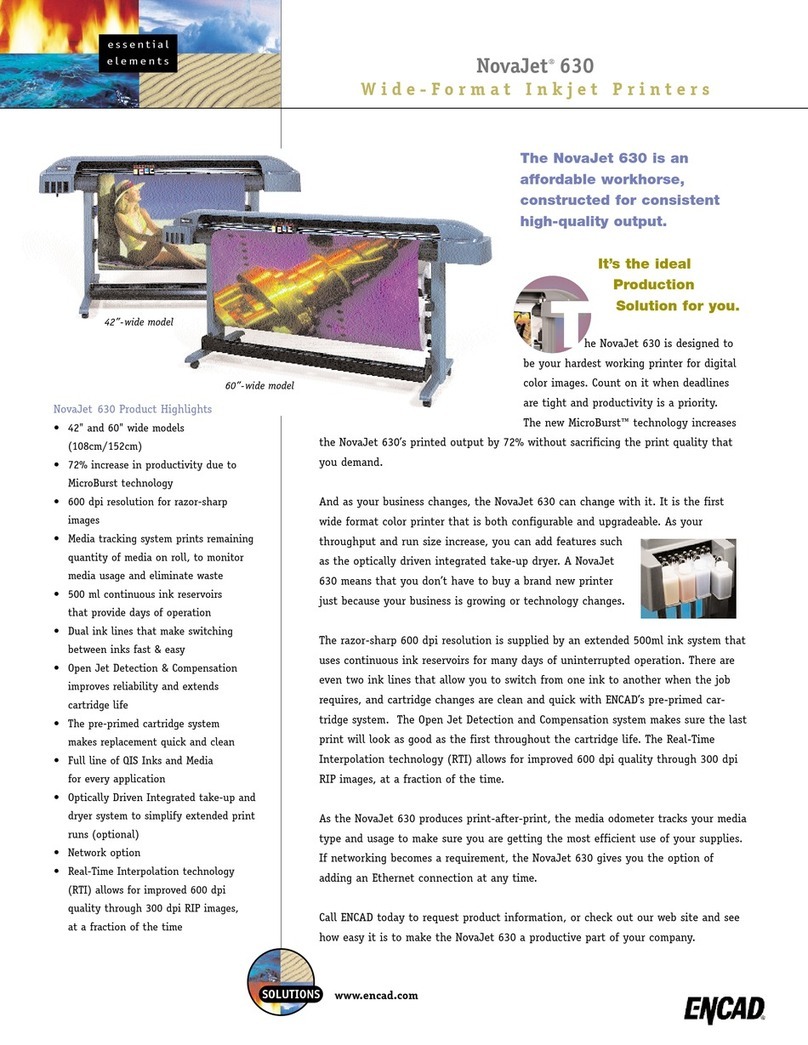
ENCAD
ENCAD NovaJet 630 User manual

ENCAD
ENCAD 60e User manual

ENCAD
ENCAD VinylJet 36 User manual
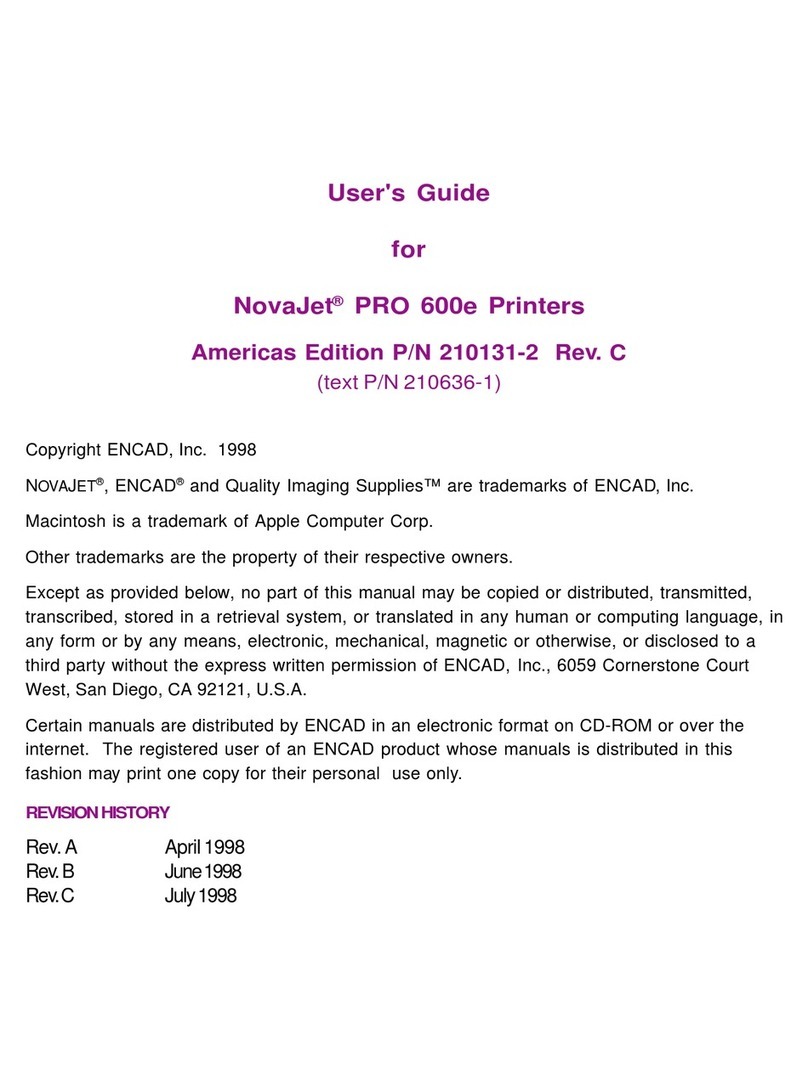
ENCAD
ENCAD NovaJet PRO 600e User manual

ENCAD
ENCAD NovaJet 500 Manual

ENCAD
ENCAD NovaJet 880 User manual

ENCAD
ENCAD NovaJet PRO 600e User manual

ENCAD
ENCAD Croma 24 User manual

ENCAD
ENCAD ENCAD T200+ User manual
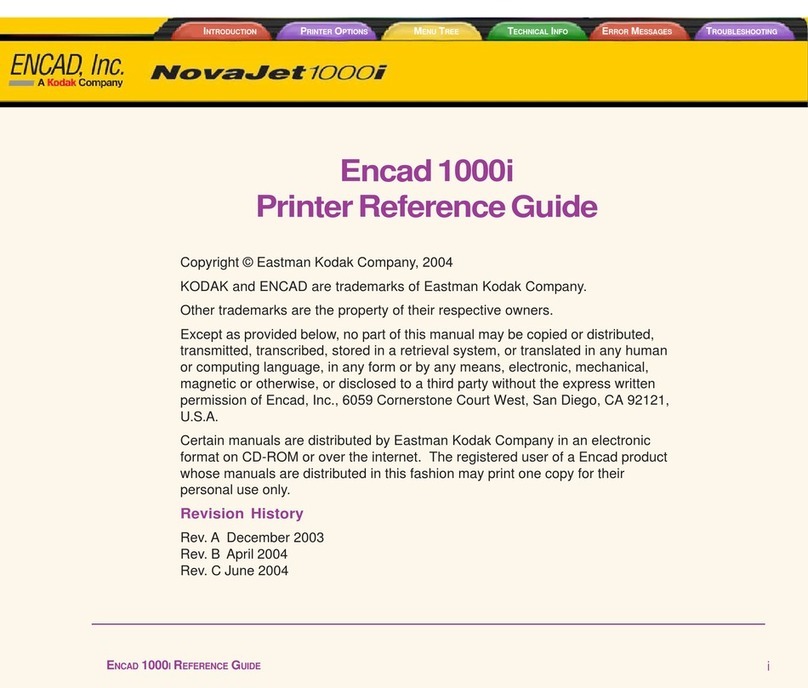
ENCAD
ENCAD Encad NovaJet 1000i User manual

ENCAD
ENCAD VinylJet 36 User manual
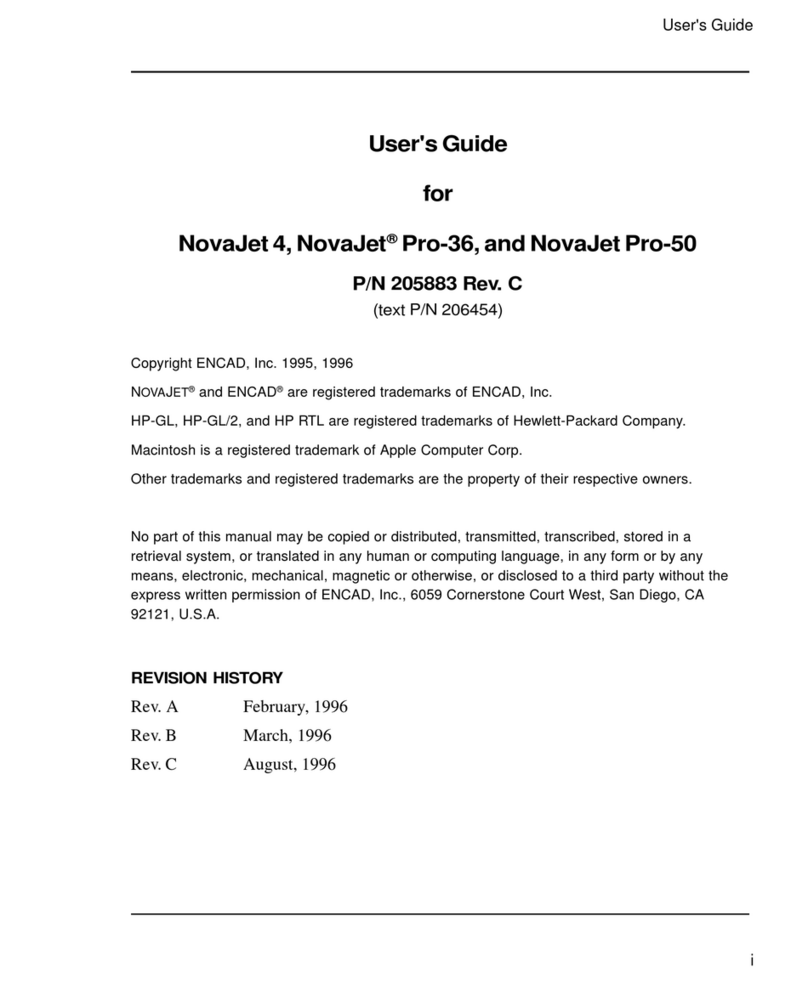
ENCAD
ENCAD NovaJet 4 User manual

ENCAD
ENCAD NovaCut 24 User manual
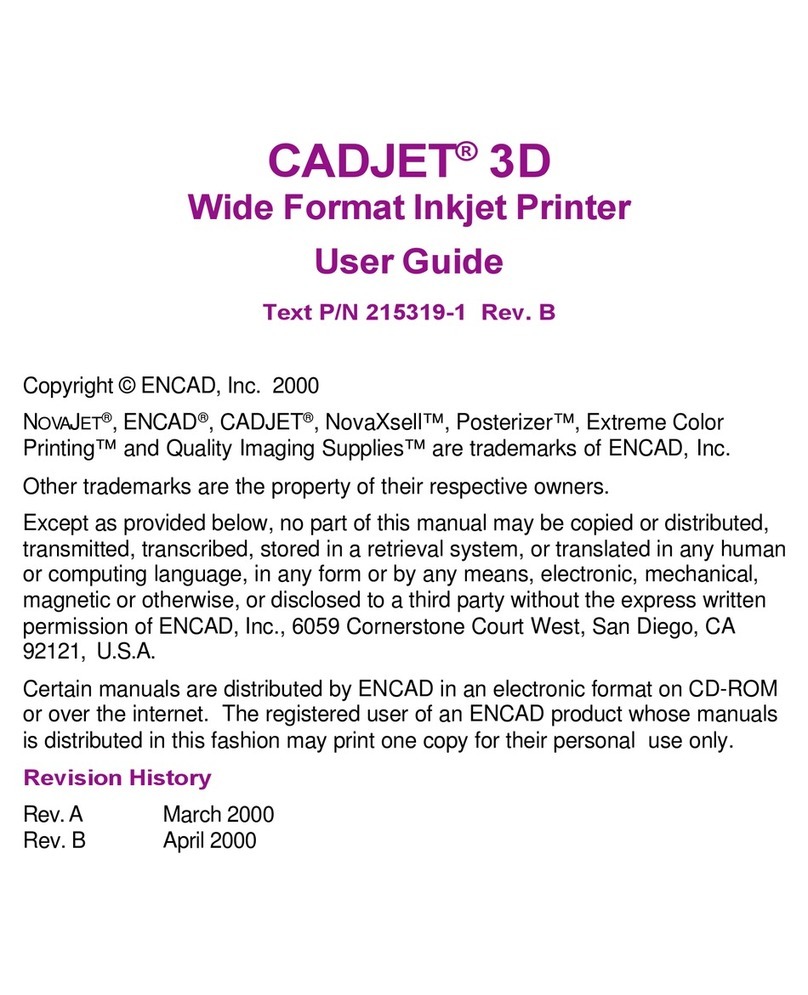
ENCAD
ENCAD 215319-1 User manual
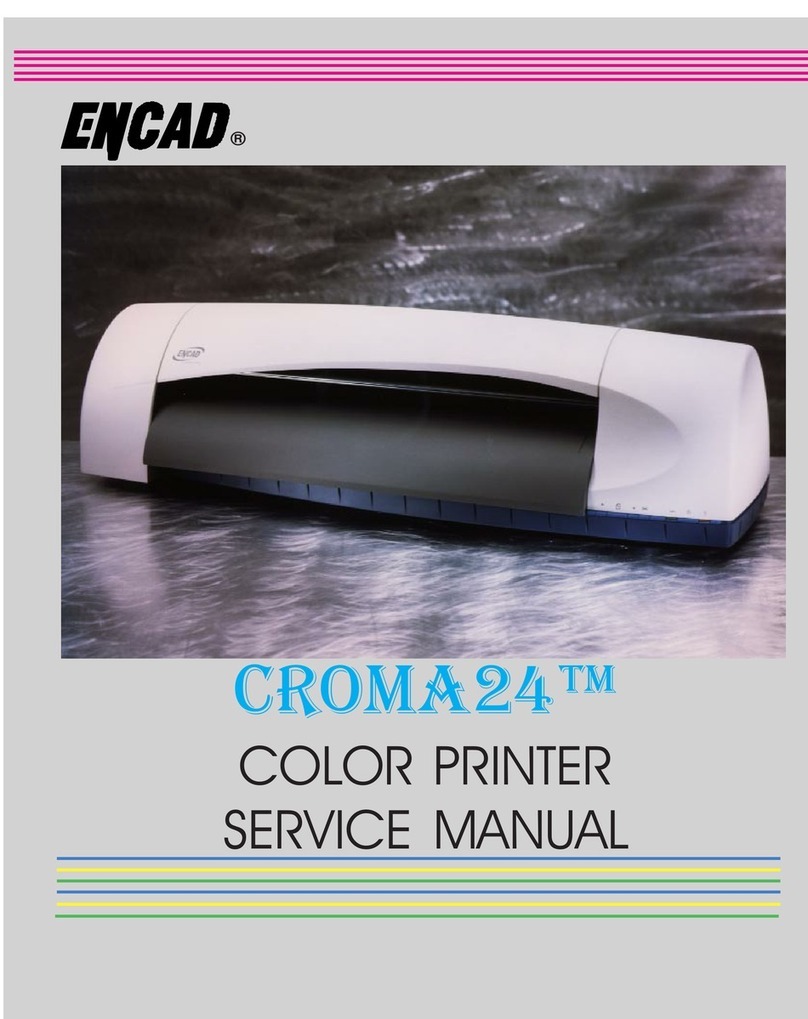
ENCAD
ENCAD CROMA24 User manual
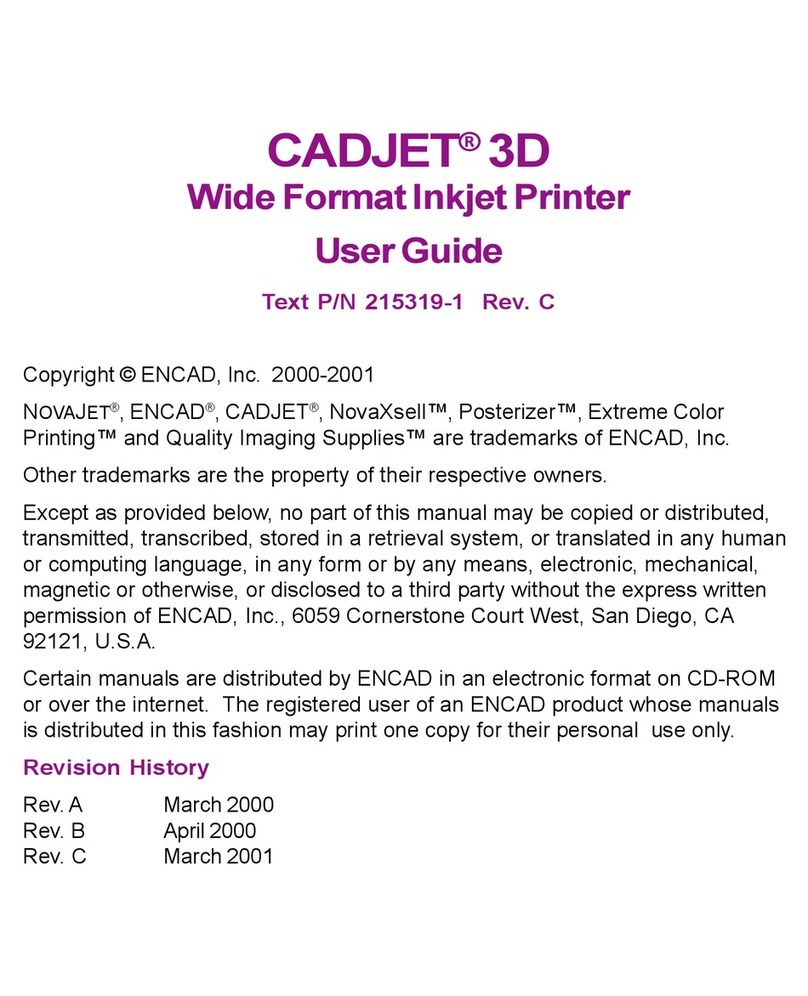
ENCAD
ENCAD CADJET 3D User manual