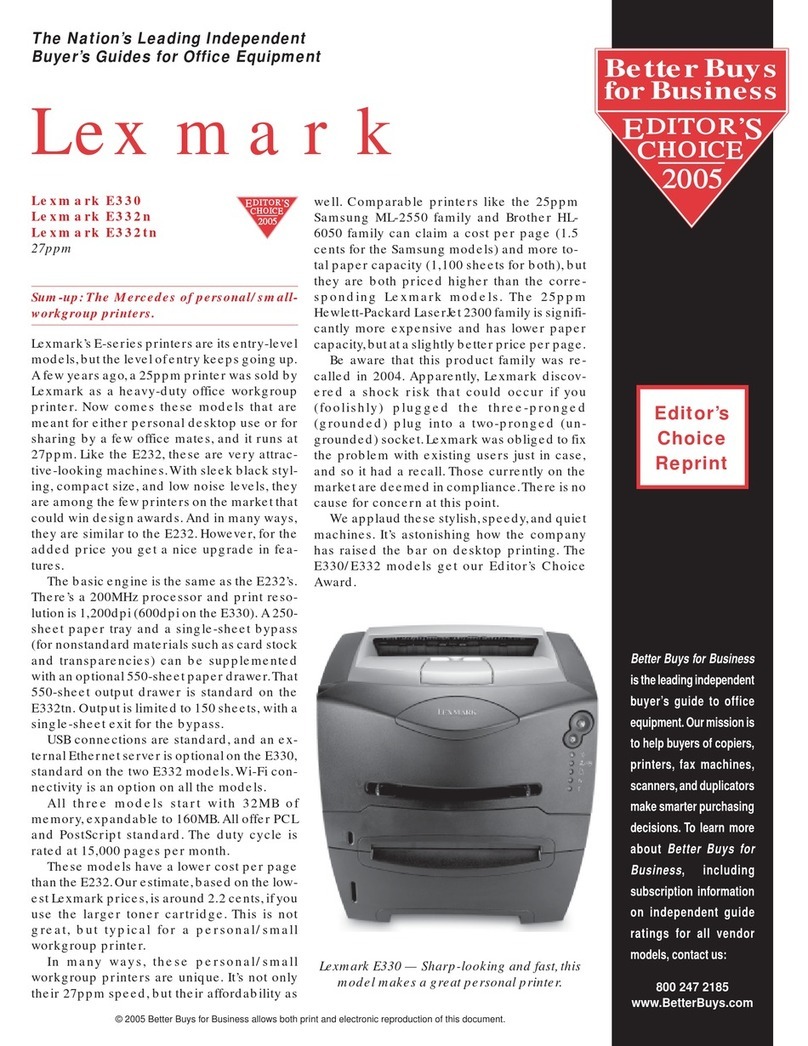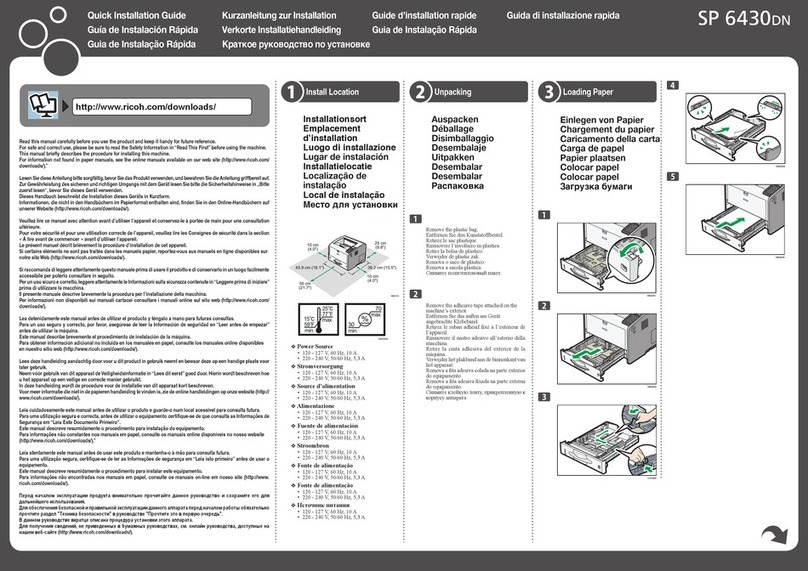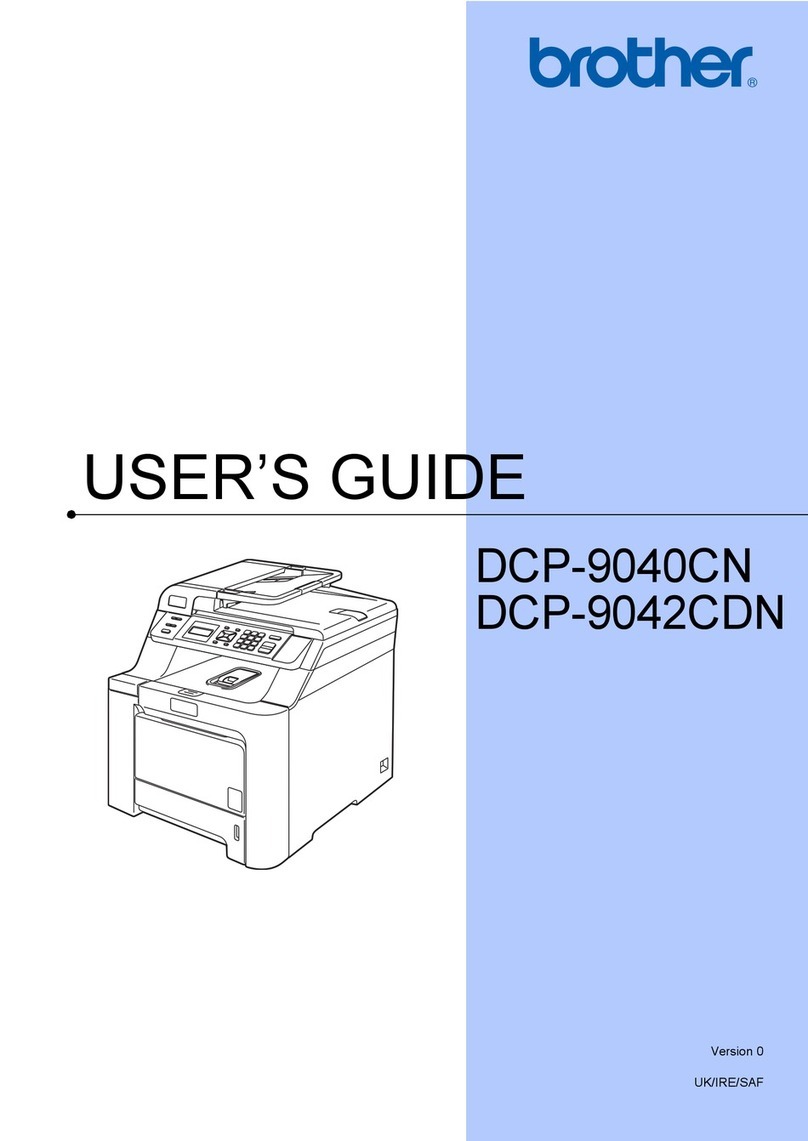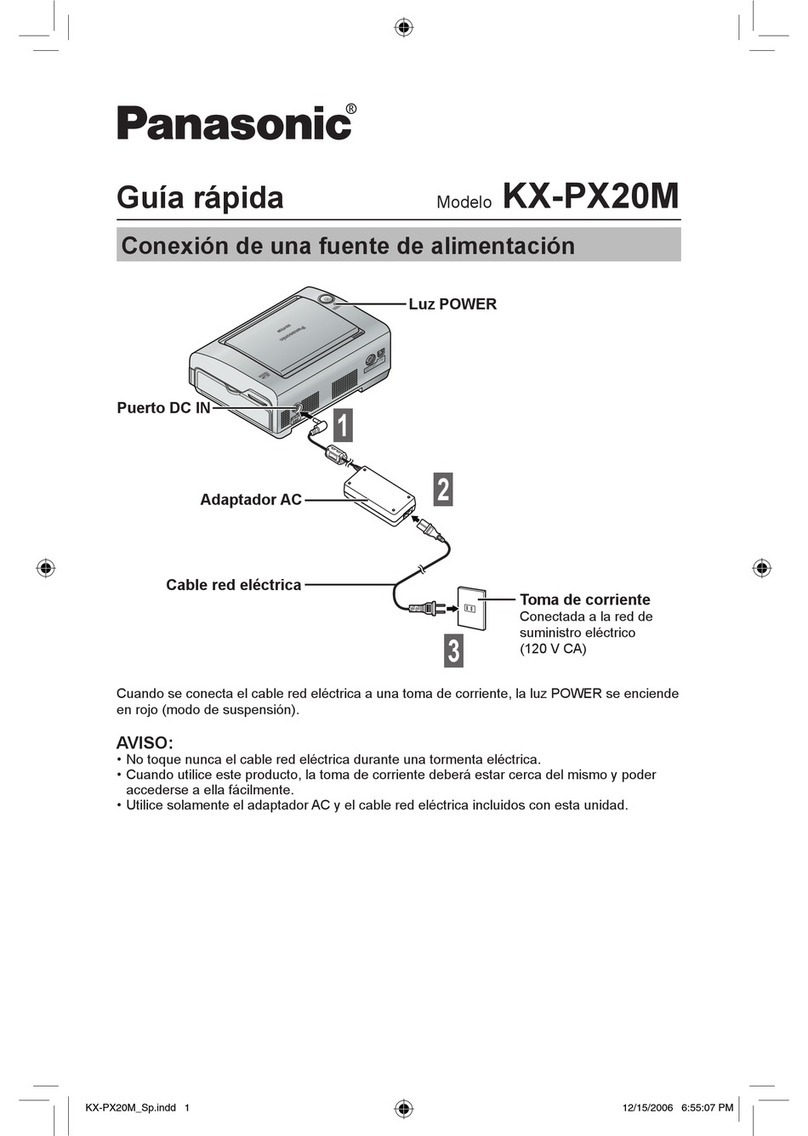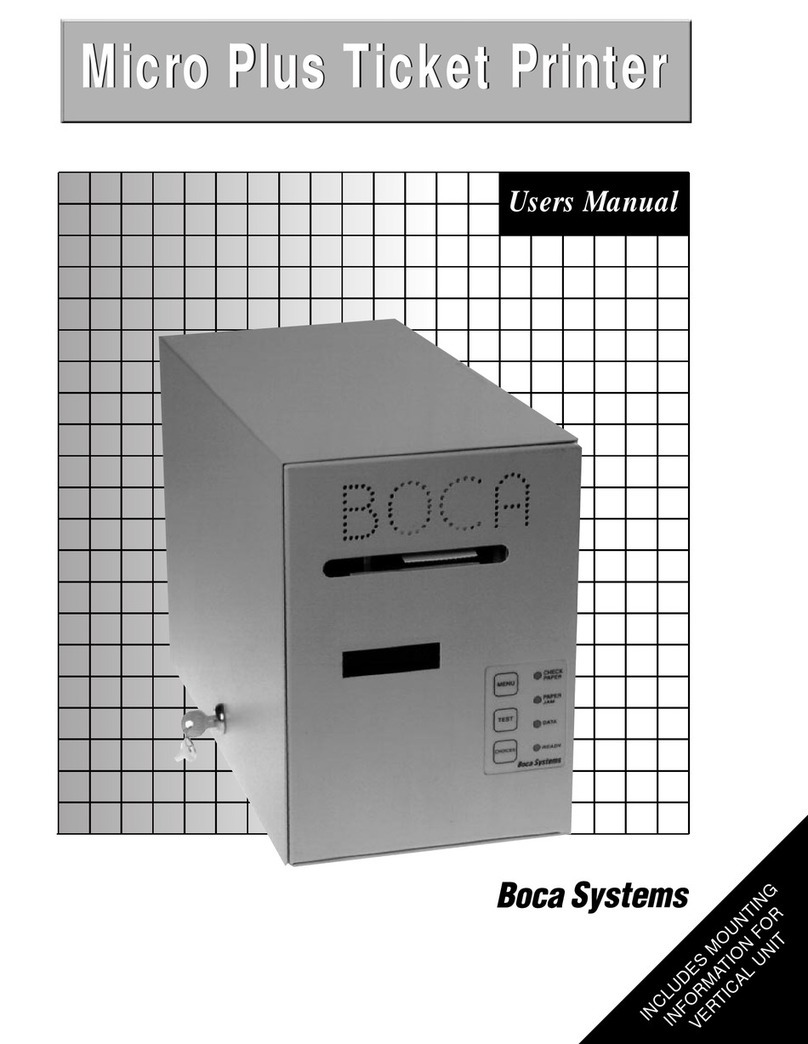ENCAD NovaJet 4 User manual

User's Guide
i
User'sGuide
for
NovaJet4, NovaJet
®
Pro-36, andNovaJet Pro-50
P/N 205883 Rev. C
(text P/N 206454)
Copyright ENCAD, Inc. 1995, 1996
NOVAJET®and ENCAD®are registered trademarks of ENCAD, Inc.
HP-GL, HP-GL/2, and HP RTL are registered trademarks of Hewlett-Packard Company.
Macintosh is a registered trademark of Apple Computer Corp.
Other trademarks and registered trademarks are the property of their respective owners.
No part of this manual may be copied or distributed, transmitted, transcribed, stored in a
retrieval system, or translated in any human or computing language, in any form or by any
means, electronic, mechanical, magnetic or otherwise, or disclosed to a third party without the
express written permission of ENCAD, Inc., 6059 Cornerstone Court West, San Diego, CA
92121, U.S.A.
REVISION
HISTORY
Rev. A February, 1996
Rev. B March, 1996
Rev. C August, 1996

User's Guide
ii
FCCStatement(U.S.A.)
The United States Federal Communications Commission has specified that the following notice be brought
to the attention of users of the NovaJet printers.
FEDERAL COMMUNICATIONS COMMISSION RADIO AND
TELEVISION INTERFERENCE FOR CLASS B DEVICE
Statement
This equipment has been tested and found to comply with the limits for a Class B digital device, pursuant
to Part 15 of the FCC Rules. These limits are designed to provide reasonable protection against harmful
interference in a residential installation. This equipment generates, uses, and can radiate radio frequency
energy, and if not installed and used in accordance with the instructions, may cause harmful interference to
radio communications.
User Instructions:
If the equipment does cause harmful interference to radio or television reception, which can be determined
by turning the equipment on and off, the user is encouraged to try to correct the interference by one of the
following measures:
• Reorient or relocate the receiving antenna.
• Increase the separation between the equipment and receiver.
• Connect the equipment into an outlet on a circuit different from that to which the receiver is
connected.
• Consult the dealer or an experienced radio/TV technician for help.
Changes or modifications not expressly approved by ENCAD, Inc. could void the user's authority to
operate the equipment.
Note: This product was FCC certified under test conditions that included the use of shielded I/O cables and
connectors between system components. To be in compliance with FCC regulations, the user must use
shielded cables and connectors and install them properly.
VDE Statement
Hiermit wird bescheinigt, daß der NovaJet Pro in Übereinstimmung mit den Bestimmungen der BMPT-
AmstbIVfg 234/1991 funkentstört ist. Der vorschriftsmäßige Betrieb mancher Geräte (z.B. Meßsender)
kann allerdings gewissen Einschränkungen unterliegen. Beachten Sie deshalb die Hinweise in der
Bedienungsanleitung.
Dem Zentralamt für Zulassungen im Fernmeldewesen würde den Inverkehrbringen dieses Gerätes
angezeigt und die Berechtigung zur Überprüfung der Serie auf die Einhaltung der Bestimmungen
eingeräumt.
ENCAD, Inc. U.S.A.

User's Guide
iii
WARRANTYORDAMAGECLAIMS
United States
ENCAD®, Inc., warrants its NovaJet printers ("PRODUCT") to be free from defects in workmanship and
materials for a period of one year from the date of purchase. This Warranty applies only to NovaJet
printers purchased from ENCAD, or authorized ENCAD distributors or dealers. The intent of this
Warranty is to repair or replace Products subjected to normal wear and tear when operated according to
ENCAD instructions, and this Warranty does not apply to any defects or damage caused by accident;
misapplication; adverse environmental conditions; unauthorized or improper use, modification or service;
or negligence.
Within thirty (30) days of purchase, a defective Product will be replaced with new Product, and ENCAD
will then arrange for return of the defective Product at ENCAD's expense. Subsequent to thirty (30) days
after purchase (and for the remainder of the Warranty period), at ENCAD's option, a defective Product will
be repaired or will be exchanged and replaced with a factory refurbished Product. In the event of a
Warranty exchange, ENCAD will ship replacement Product, next day air, to Buyer at ENCAD's expense,
and Buyer will return the defective Product to ENCAD within ten (10) days of receipt of a replacement
Product, at Buyer's expense.
In order to submit a Warranty claim, please contact the ENCAD Help Desk at (619) 452-4350. When a
defect is confirmed, ENCAD will issue Buyer a Return Material Authorization number (RMA) to be used
by Buyer when shipping the Product to ENCAD in San Diego, California. If Product is damaged during
shipment, Buyer is to notify the carrier (ENCAD does not assume any responsibility for loss or damage to
Product in transit.)
ENCAD reserves the right to make changes or improvements to Products, without incurring any obligation
to similarly alter Products previously purchased.
Buyer's sole and exclusive rights pursuant to this Warranty shall be for the repair or replacement of
defective Product. ENCAD specifically disclaims any and all other warranties, expressed or implied,
including but not limited to, implied warranties of merchantability and fitness for a particular purpose. In
no event shall ENCAD be liable for any loss of profit or other commercial damages, special, incidental or
consequential damages, or any other damages or claims, whatsoever.
This Warranty gives Buyer specific legal rights, and Buyer may also have other rights that vary from state
to state.
The following actions will VOID THE WARRANTY:
•Using cartridges or ink other than those supplied by ENCAD.
•Lubricating any part of the printer.
•Using SIMMS other than those specified by ENCAD.
•Intentionally modifying the cartridge carrier.
Internationally: Contact your dealer or distributor for warranty information.

User's Guide
iv
Material safety data sheet
ENCAD QIS ink is non-hazardous, requiring no special disposal or
handling. It can be harmful if swallowed, and should be kept away from
children.
To obtain a material safety data sheet, contact ENCAD, Inc. at:
6059 Cornerstone Court West
San Diego, California 92121-3734
(619) 452-4350
International users should contact their local dealer or distributors.
Otherreferencematerials
In addition to this User Guide, the following additional guides are
included with your printer:
Installation Guide - Tells you how to assemble and install the printer's
hardware.
Software Drivers - Readme files on the driver disks contain information
for installing and using the various drivers and utilities.

User's Guide
v
Manualconventions
This user guide covers three printer models: NovaJet 4, NovaJet Pro-36,
and NovaJet Pro-50. Unless specifically noted, all functions are identical
on all three models. Where instructions or features are unique for a
particular model, a note is included in the margin.
➪Indicates a procedure for you to follow in order to perform a specific
function. Read the accompanying explanatory text before following the
step-by-step procedure.
!Indicates a warning. Ignoring the warning can damage the printer or
result in an unsatisfactorily printed image.
✓Indicates a tip or suggestion that can make using the printer easier or
improve your printed images.
Manualorganization
It is not necessary to read this manual from cover to cover. Reading
Chapters 1 through 3 will give you an understanding of printer's basic
operation. Your particular needs will determine how you use the rest of
the guide.
Chapter 1 Introduction - Introduces the printer and provides basic
guidelines for getting the best print quality.
Chapter 2 Getting started - Describes the printer's components and
explains the basic steps needed for using the printer after it has been
assembled and connected to your computer. Includes procedures for
installing and priming ink cartridges and loading media.
Chapter 3 Setting printer options - Explains how to use some of the
printer's features.
Chapter 4 Positioning an image - Explains how to choose a media size
that fits your required print area and how to change the size of the print
area.
Chapter 5 Choosing plotting parameters - Explains how to choose the
print mode that will give you the quality you want and how to set other
options that also affect quality.

User's Guide
vi
Chapter 6 Working with your application - Explains how to set up the
printer and your application for printing.
Chapter 7 Plotting vector data - Explains how to use the options
available for printing vector files when you override software control and
give control to the printer.
Chapter 8 Taking your printer out of service - Explains how to drain
the ink delivery system and prepare the printer for shipping or storage.
Appendix A Calibration - Explains what to look for in the calibration
plots and how to make the adjustments.
Appendix B Installing additional memory - Explains how to install
additional memory for printing large raster files.
Appendix C Menu tree - Explains the menu structure.
Appendix D Error messages - Explains the error messages and provides
suggestions of what to do when you see them.
Appendix E Glossary - Explains terms used in the manual.
Appendix F Technical information - Lists the technical specifications
for NovaJet series printers.
Appendix G Supplies - Includes a complete list of ENCAD QIS media,
ink, cartridges, and spare parts and information for ordering supplies for
your printer.
Appendix H Serial cable - Provides the printer's serial cable require-
ments.
Appendix I Maintenance - Includes instructions for periodic mainte-
nance functions such as refilling ink reservoirs, replacing ink cartridges,
and periodic cleaning of the ink cartridges and service station.
Appendix J Troubleshooting - Provides answers to commonly asked
questions and solutions to typical problems.

User's Guide
vii
Contents
Chapter 1 Introduction.............................................................. 1-1
Printing with NovaJet printers ...............................................................1-2
Obtaining quality results........................................................................1-3
Chapter 2 Getting started ......................................................... 2-1
Setting the language .............................................................................2-4
Loading media ......................................................................................2-5
Using the power media feed and takeup system ..................................2-7
Using the takeup roll .............................................................................2-9
Manual media loading.........................................................................2-12
Moving the carriage ............................................................................2-14
Installing the cutter..............................................................................2-14
Filling the ink reservoir (NJP-36 and NJP-50 only)..............................2-15
Priming the ink delivery lines (NJP-36 and NJP-50 only) ....................2-18
Filling the ink cartridges (NJP-36 and NJP-50 only)............................2-21
Installing the ink cartridges (NJP-36 and NJP-50 only) .......................2-22
Installing the ink cartridges (NJ4)........................................................2-25
Priming for cartridge print check .........................................................2-26
Aligning the ink cartridges...................................................................2-27
Taking the printer offline/Canceling a print ..........................................2-27
Chapter 3 Setting printer options ............................................ 3-1
Choosing a language............................................................................3-1
Setting a dry time..................................................................................3-2
Cutting the media..................................................................................3-3
Turning the wiper off .............................................................................3-4
Saving user settings .............................................................................3-4
Turning off Save Media.........................................................................3-4
Saving user settings .............................................................................3-5
Returning to the default settings ...........................................................3-7
Displaying the advanced options ..........................................................3-9
Setting the memory configuration .......................................................3-10
Setting the ink level estimator (NJ4 only)............................................ 3-11

User's Guide
viii
Contents - continued
Chapter 4 Positioning an image............................................... 4-1
Selecting the media standard ...............................................................4-1
Changing the length of the print area....................................................4-5
Print area margins ................................................................................4-7
Chapter 5 Choosing printing parameters................................ 5-1
CAD printing modes (HP-GL and HP-GL/2 only) ..................................5-1
Graphics print modes ...........................................................................5-1
User defined print modes using advanced options ...............................5-4
Nesting (HP-GL and HP-GL/2 only)......................................................5-7
Chapter 6Working with your application ................................ 6-1
Choosing an emulation format ..............................................................6-1
Setting the serial communication parameters.......................................6-4
Chapter 7 Printing vector data ................................................. 7-1
Using the vector palette ........................................................................7-2
Setting pen colors.................................................................................7-2
Using intersect control ..........................................................................7-5
Improving line-length accuracy .............................................................7-6
Rotating the image (advanced option) ..................................................7-7
Making multiple prints ...........................................................................7-9
Scaling the print area using the P1/P2 coordinates...............................7-9
Setting the wait time ...........................................................................7-10
Setting the ink limit (NJ4 only) ............................................................ 7-11
Setting ink reduction ...........................................................................7-12
Chapter 8 Preparing your printer for transport
or storage................................................................................... 8-1
Storing the NJ4.....................................................................................8-1
Storing the NJP-36 and NJP-50............................................................8-1
Removing the ink cartridges .................................................................8-2
Purging ink delivery lines ......................................................................8-3
Draining the ink reservoirs ....................................................................8-6
Returning the printer for service............................................................8-8

User's Guide
ix
Contents - continued
Appendix A Calibration................................................................ A-1
Appendix B Installing additional memory..................................... B-1
Appendix C Menu tree................................................................. C-1
Appendix D Error messages ....................................................... D-1
Appendix E Glossary................................................................... E-1
Appendix F Technical information ............................................... F-1
Appendix G Ordering supplies..................................................... G-1
Appendix H Serial cable .............................................................. H-1
Appendix I Maintenance ............................................................ I-1
Appendix J Troubleshooting ....................................................... J-1
Index ................................................................................. Index-1
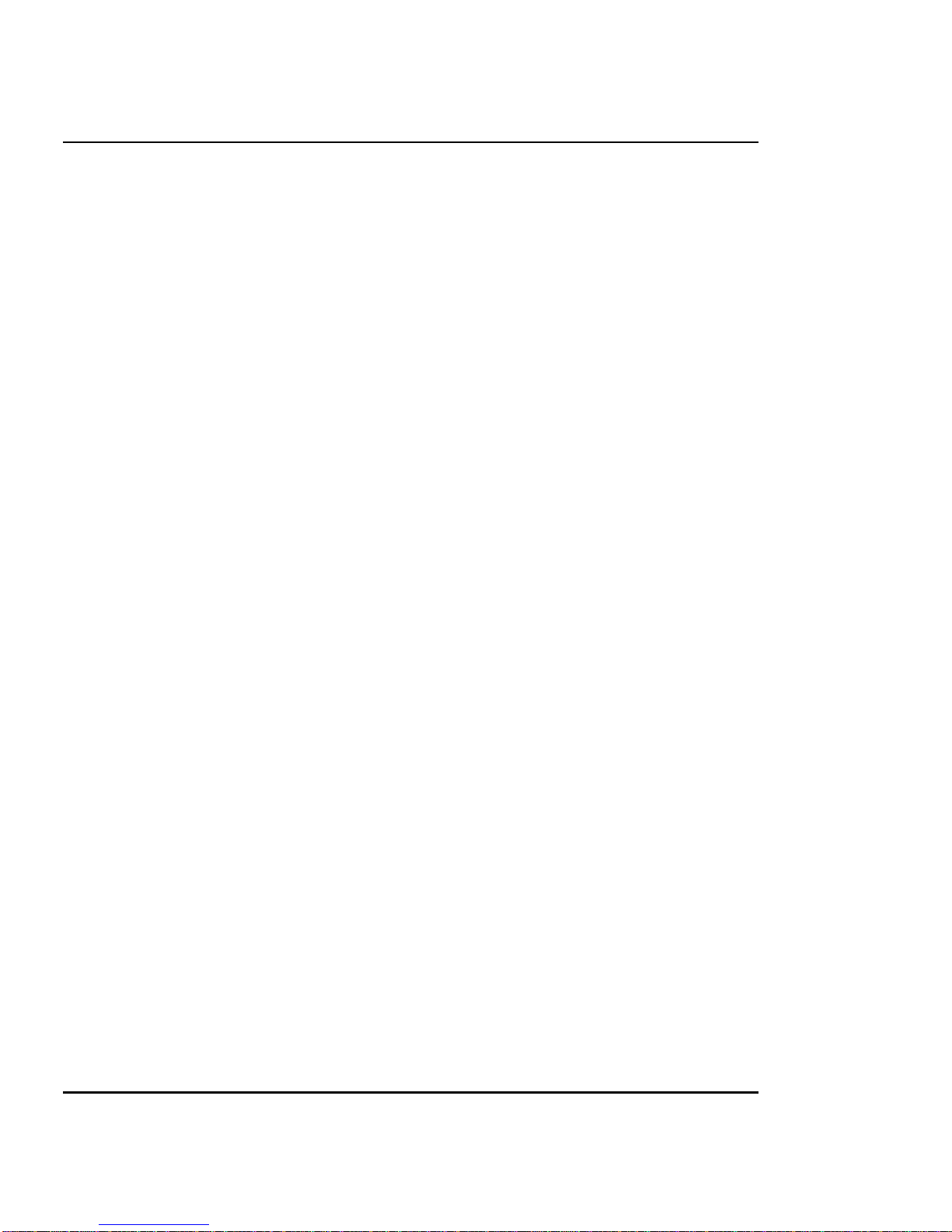
User's Guide
x
This page intentionally blank.

Introduction 1
This user guide covers three models of NovaJet series printers:
•NovaJet 4 (NJ4)
•NovaJet Pro-36 (NJP-36)
•NovaJet Pro-50 (NJP-50).
The table that follows summarizes the differences between the three
models.
NJ4 NJP-36 NJP-50
Refillable cartridges x
Extended ink supply x x
36” max media width x x
50” max media width x
Media feeder and takeup x
NovaJet series printers are wide-format color inkjet printers that give
you professional-quality output with all the brilliance and gloss of
liquid ink. For artists, designers, engineers, and business professionals,
ENCAD printers let you experience the creative freedom of excep-
tional graphics quality. The NovaJet series of printers cuts hours of
production time, while giving you the dramatic impact of high fidelity,
photorealistic images.
NovaJet series printers are being used for many types of printing
needs:
•Posters •Banners
•DTP •Signs
•Packaging prototypes •Displays
•Imposition proofing •Point of purchase
•Fine art •Proofing
•Textile design •Exhibits
INTRODUCTION
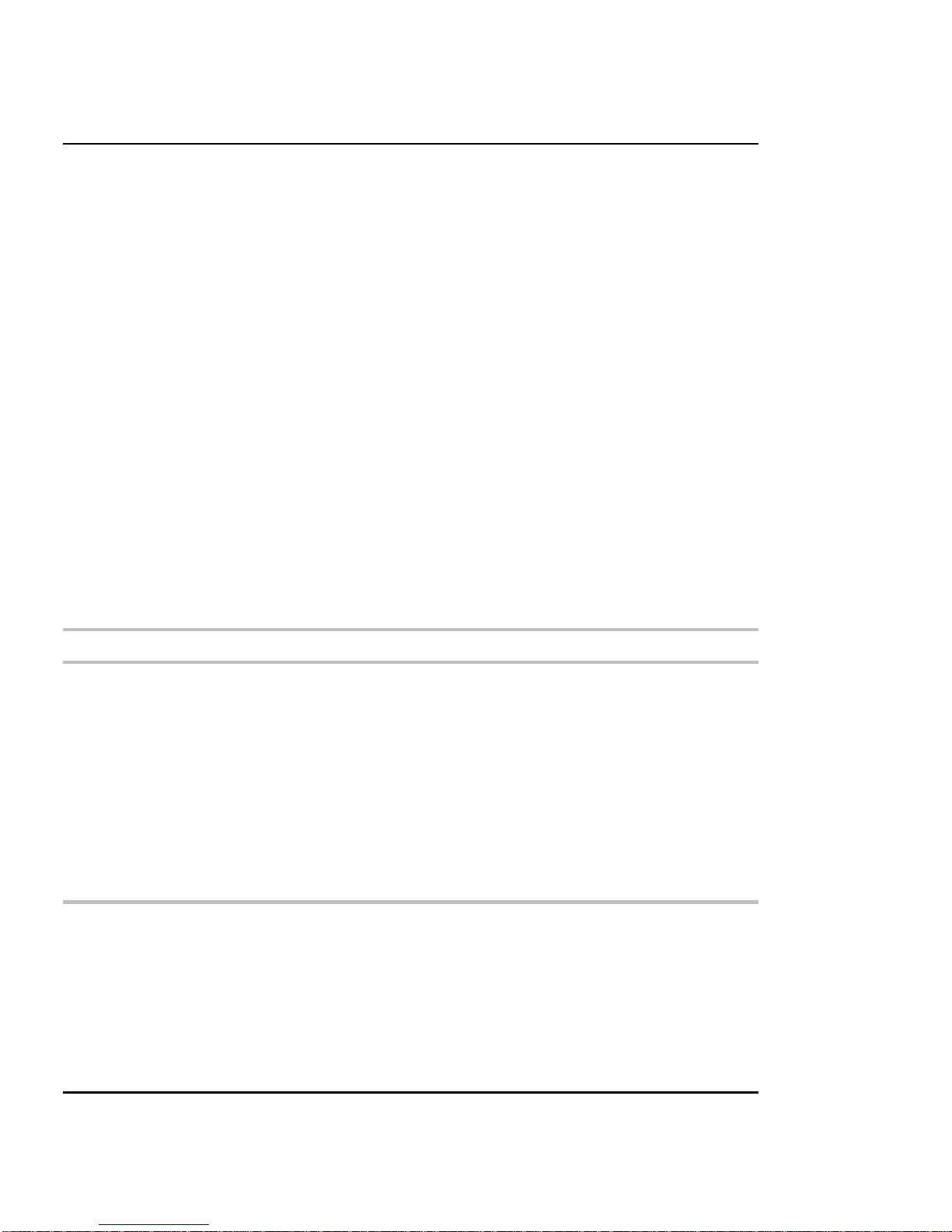
User's Guide
1-12 Introduction
•CAD/Engineering drawings
Until recently, producing short runs of full-color materials has been time
consuming and costly, with the need for color separations, printer’s
proofs, and four color presses. And, the designs that live in your imagi-
nation were limited by color output technology.
Color laser printers are restricted to a narrow range of paper sizes and
stocks. Their powder toners lack brilliance. Thermal wax systems have
the same media limitations. And, slow output times hamper production.
Neither of these technologies comes close to the brilliance and speed of
inkjet technology.
PrintingwithNovaJetprinters
The NovaJet series of wide format inkjet printers lets you print on
almost anything that will run through the printer, including ENCAD
special coated canvas, vinyl, film, and paper. You can create huge
designs—the length of your printed piece can be the length of a roll of
media (100’ or more). Only Extreme Color Printing combines the
technical sophistication of the NovaJet series with the unique qualities
of ENCAD QIS proprietary inks and media.
NJ4 The NJ4 uses refillable ink cartridges.
NJP-36 &
NJP-50 NJP-36 and NJP-50 feature a continuous-feeding ink system which uses
470 ml reservoirs for each color, so you never have to worry about
running out of ink halfway through a big print job. Just look through the
clear plastic reservoirs to check the ink supply. When the ink supply is
low, just open the cap and refill.
Note: Some illustrations in this manual show printers with extended ink,
but the concept illustrated applies to all printers covered in this manual
unless noted.
The printers accept raster-oriented data in the form of HP RTL format.
In this mode, printing begins immediately after the first complete line of
HP RTL data is received. Depending on the software used, thousands of
colors are possible, yielding superb results for continuous-tone images
or 3D renderings.

Introduction 1-13
User's Guide
INTRODUCTION
If your applications do not support HP RTL, there are several software
utilities available to convert various raster file formats (TIFF, GIF,
BMP, etc.) into HP RTL. There are also many Raster Image Processors
(RIPs) which convert Postscript or CGM to HP RTL. When choosing a
RIP or a file format converter for output to the printer, make sure it has
the features you need. (Contact your ENCAD distributor or dealer for
an up-to-date listing.)
Obtainingqualityresults
You have probably seen a demonstration of your printer's capabilities
or sample output. If so, you are aware of the superb color graphics
which can be obtained, and the variety of papers and films you can
use. Note, however, that to obtain high-quality results, you must
consider several factors. Follow the simple guidelines in the sections
that follow to obtain excellent results.
Use the right inks and media
ENCAD’s commitment to Extreme Color extends beyond inkjet
technology to encompass media, ink, and cartridges. A team of color
scientists and media specialists work with the world’s leading ink and
media manufacturers to develop supplies that are scientifically
matched to the printer. Used together, ENCAD QIS inks and media
provide the widest color gamut available, which makes our Quality
Image Supplies ideal for applications from proofs to presentations.
(See Appendix G for descriptions of media and ink offerings.)
ENCAD QIS inks and media give you:
•Scientifically matched ink and media
•Optimal image quality
•Ultra-wide color gamut
•Wide range of media: matte paper, photo paper, film, vinyl, canvas
etc.
High quality pen plotter paper gives good results for line drawings or
for light area fill. However, using this paper for heavier fills or picto-
rial images may result in ink saturation, bleeding, and dull colors. For
these applications, be sure to use ENCAD media.

User's Guide
1-14 Introduction
Choose the correct printing mode
There are five total modes of printing, giving you freedom to tradeoff
drawing quality and speed. When printing heavier renderings, maps, or
art graphics, choose between the three enhanced printing modes. Some
types of media also require the use of enhanced print modes. See Chap-
ter 7 for more information.
Use the right software
The quality of the software driver or the RIP can be very important,
especially when printing continuous tone images or 3D renderings. Error
diffusion or stochastic screening algorithms can yield photo-like images,
even when these images are scaled to full size. Software without ad-
vanced imaging features may produce images which are grainy when
enlarged.
Use the right ink
ENCAD media and inks are scientifically matched for best color results.
Be sure to use GO inks with GO media, and GA inks with other ENCAD
media. For outdoor applications, use ONLY GO inks.
Do not mix inks.
Do not shake ink refill containers.
Align cartridges
Drawings containing both black and color elements require alignment of
the cartridges to each other. See Appendix A for details.
Caring for your inkjet cartridges
Do not remove an inkjet cartridge from its packaging until you are ready
to use it.
Use care in handling the cartridges. Do not touch the copper contact area
or the inkjet plate.
Do not shake the cartridges. If cartridge does not seem to be printing
correctly, use the prime function.
Do not remove inkjet cartridges from the printer except to replace or
clean them.

Introduction 1-15
User's Guide
INTRODUCTION
If you remove a cartridge from the printer, do not leave it exposed to the
air for an extended period because the jets may clog. Place the cartridge
in a sealed plastic bag and store it in a closed area at room temperature.
Keep it out of direct sunlight.
When installing cartridges, be sure that the inkjets are clean.
For best results, use only ENCAD ink and inkjet cartridges.
Unless you use an ENCAD certified refill kit, refilling cartridges will
void your printer warranty. Tests with non-ENCAD inks have resulted in
smearing, fading, bleeding, and other undesirable effects. Non-ENCAD
inks may damage the print head and other printer components. Be sure
to refill with the same color ink that was originally in the cartridge.
Choose the right media
Job Media
Check prints
Working drawings Presentation Bond 24#
CAD drawings (final) Drafting Film/Vellum
Color maps
Flip charts
Renderings
Premium Matte
Specialty Matte
Overhead projection
Overlays Clear Film
Artspecialty Canvas
Backlightdisplays Backlit Display
Banners
Client, courtroom or
marketing presentations
Photo-realistic images
Point-of-purchase signs
Posters
Trade shows
Photo Gloss and Semi-Gloss
Premium Matte
Specialty Matte
Vinyl
Ultra White Film
Backlit Display
Indoor signs Vinyl
Outdoor signs GO media and
overlaminates; be sure to
use with GO inks

User's Guide
1-16 Introduction
Caring for your media
Store media in its original packaging in a cool, dry area until you are
ready to use it. The environment should be stable; i.e., no extremes of
heat and cold, and non-condensing humidity. If conditions are outside
the operating ranges recommended for the printer, allow the media to
acclimate in the operating environment for at least 48 hours before using
it.
If you remove a roll of media from the printer, be sure to store it in a
manner which keeps it clean and dust-free. Ideally, you should return it
to its original packaging for storage.
Print on the correct side! Roll media is wound with the preferred side
out. Media should feed over the top of the roll. Cut sheet media has an
ink-receptive and a non-ink-receptive side. The sheets are notched to
help you orient them correctly. To assure that you print on the correct
side, be sure that the notch is in the upper right corner when you feed the
sheet into the printer.
Handle with care! Handle your media carefully to avoid creases,
scrapes, and tears. Avoid crushing or damaging roll media edges.
Wear gloves! Film-based and photographic paper-based media are
very susceptible to scratching and creasing and may absorb skin
oils. Fingerprints on the media prior to printing may result in
visible fingerprints after ink is applied.
Using the correct print mode and printer settings
When printing on photo paper-based or film-based media, use Enhanced
Printing mode. Using other print modes may result in ink pooling,
smears, or banding. Always use an Enhanced Printing mode for images.
Line drawings can be printed in Draft or Normal modes.
If necessary, set the dry time as described in this guide.

Getting started 2
This chapter gives you details on setting up your printer and using the
functions available on its panels.
Before you start, be sure that:
•the power cord is plugged in
•you have connected your printer to your computer using either
a parallel or serial cable
•the printer is turned on before attempting to print
•driver software is installed. Refer to the Readme files on the
driver disks provided with your printer.
NovaJet Pro-36 and NovaJet Pro-50
NovaJet 4
GETTING
STARTED

User's Guide
2-18 Getting started
Look at the front of the printer. The panel at the right side includes a
vertical line of buttons and LEDs. The following illustration briefly
explains the purpose of each button and LED. Later in this chapter
you’ll find more detailed explanations and the procedures for using the
buttons.

User's Guide
Getting started 2-19
GETTING
STARTED
At the right of the printer you will see a display like the one in the
following illustration. With this part of the front panel, you scroll
through the menu, select various options and set parameters.
The menu tree in the top cover of the printer shows the layout of the
menu. (The menu tree is also listed in Appendix C.) As you can see,
there are eight Main menu topics, each having several submenus.
Submenu items with an arrow next to them have additional submenus.
The menu item or option that appears on the menu tree next to the
equals sign is the printer default. If you press the Select button when an
option with an "=" is displayed, the equals sign blinks, indicating that
you can change the setting for that option. While the equals sign is
blinking, you can use the arrow buttons to scroll through the values
available for the option. When you press the Select button again, the
equals sign stops blinking, and the value displayed next to it is set for
that option.
Shaded menu items on the menu tree are advanced options. To see these
options in your menu, follow the procedure for “Displaying the ad-
vanced options” in Chapter 3.

User's Guide
2-20 Getting started
➪➪
➪➪
➪To use the printer menu
1 Press any button to alert the printer (if it's in sleep mode).
2 Press the arrow keys to scroll through the Main menu topics.
3 Press Select to choose a menu topic.
4 Press the arrow keys to scroll through the submenus.
5 Press Select to change a submenu option or set a parameter.
The equals sign (=) blinks while you use the arrow keys to scroll through
the values for that option. Holding the arrow keys down lets you scroll
faster.
6 Press Select to set a value or parameter. The equals sign (=) stops
blinking, indicating that the value displayed is set.
7 Press the Menu button to move back to the previous menu level.
Settingthe language
Your printer can display menu items and messages in English, German,
French, Italian, Portuguese, or Spanish.
➪➪
➪➪
➪To change the language
1 Press the arrow keys to scroll through the Main menu topics.
2 When Printer Setup is displayed, press Select.
3 Press the up arrow key three times (or until Language displays).
4 Press Select. The equals sign (=) blinks while you use the arrow keys to
scroll through the language options.
5 When the language you wish to use displays, press Select. The equals
sign (=) stops blinking, indicating that the language displayed is set.
This manual suits for next models
2
Table of contents
Other ENCAD Printer manuals
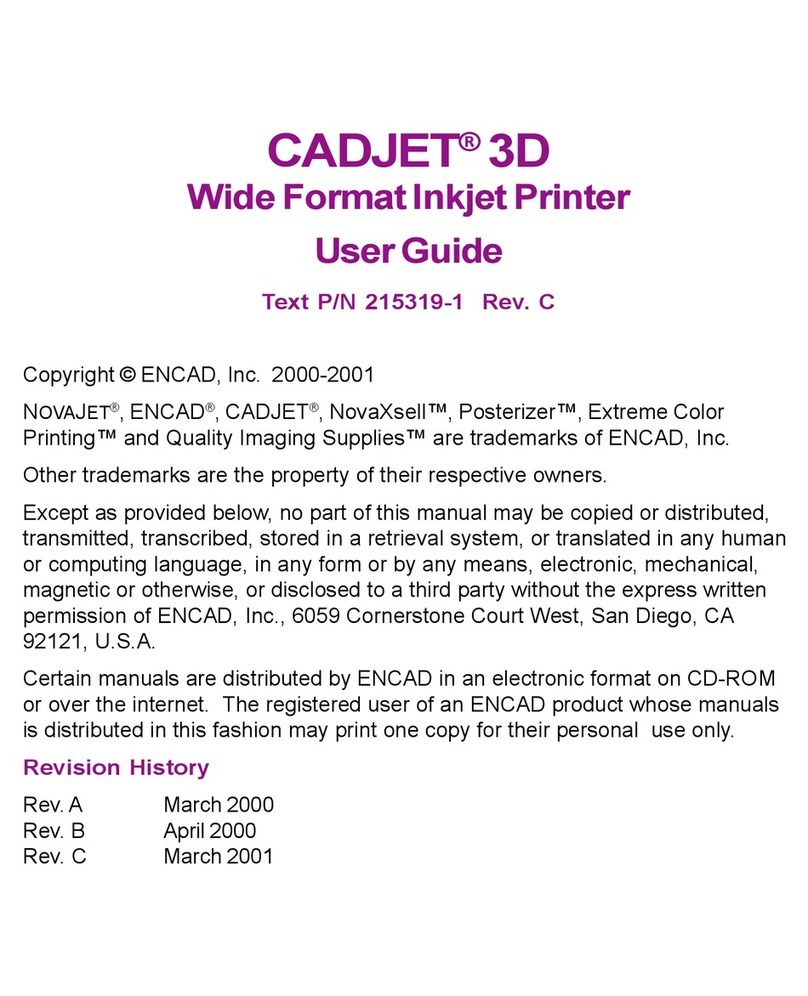
ENCAD
ENCAD CADJET 3D User manual

ENCAD
ENCAD VinylJet 36 User manual

ENCAD
ENCAD Croma 24 User manual

ENCAD
ENCAD ENCAD T200+ User manual

ENCAD
ENCAD NovaJet 880 User manual

ENCAD
ENCAD NovaCut 24 User manual

ENCAD
ENCAD CADJET 2 User manual
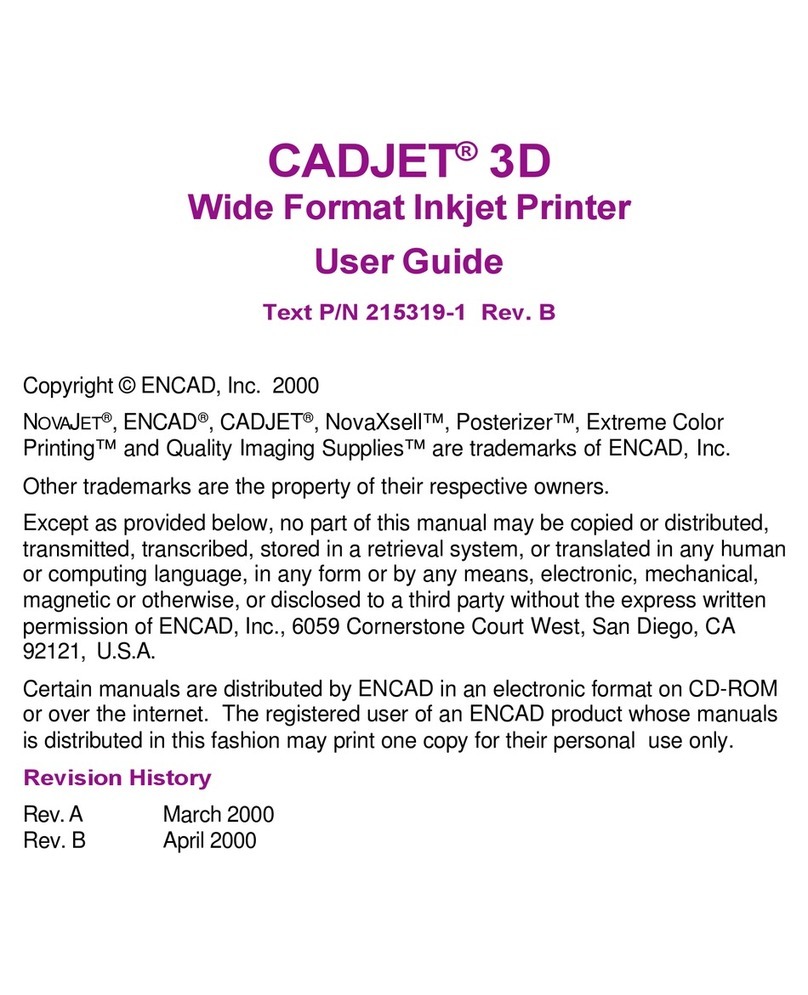
ENCAD
ENCAD 215319-1 User manual
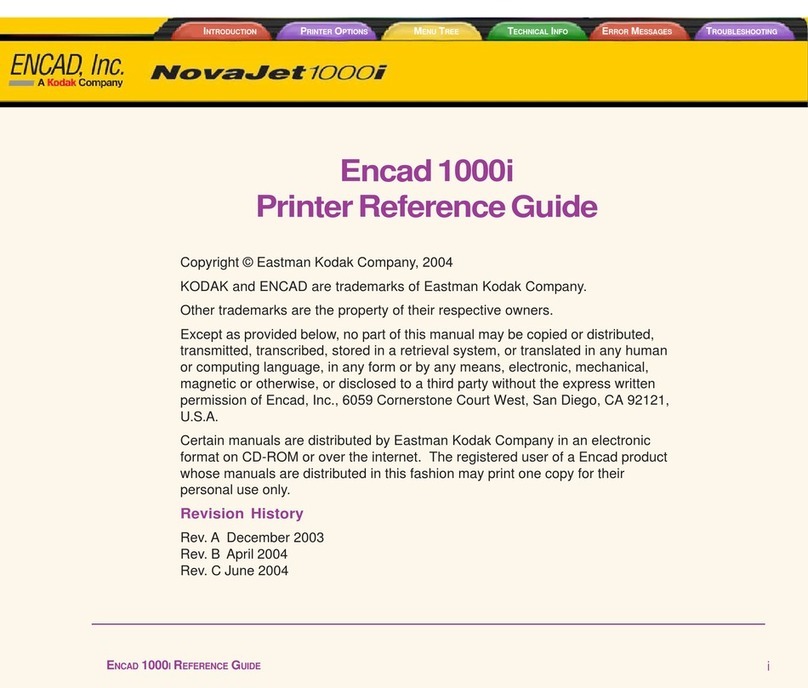
ENCAD
ENCAD Encad NovaJet 1000i User manual

ENCAD
ENCAD 60e User manual

ENCAD
ENCAD VinylJet 36 User manual
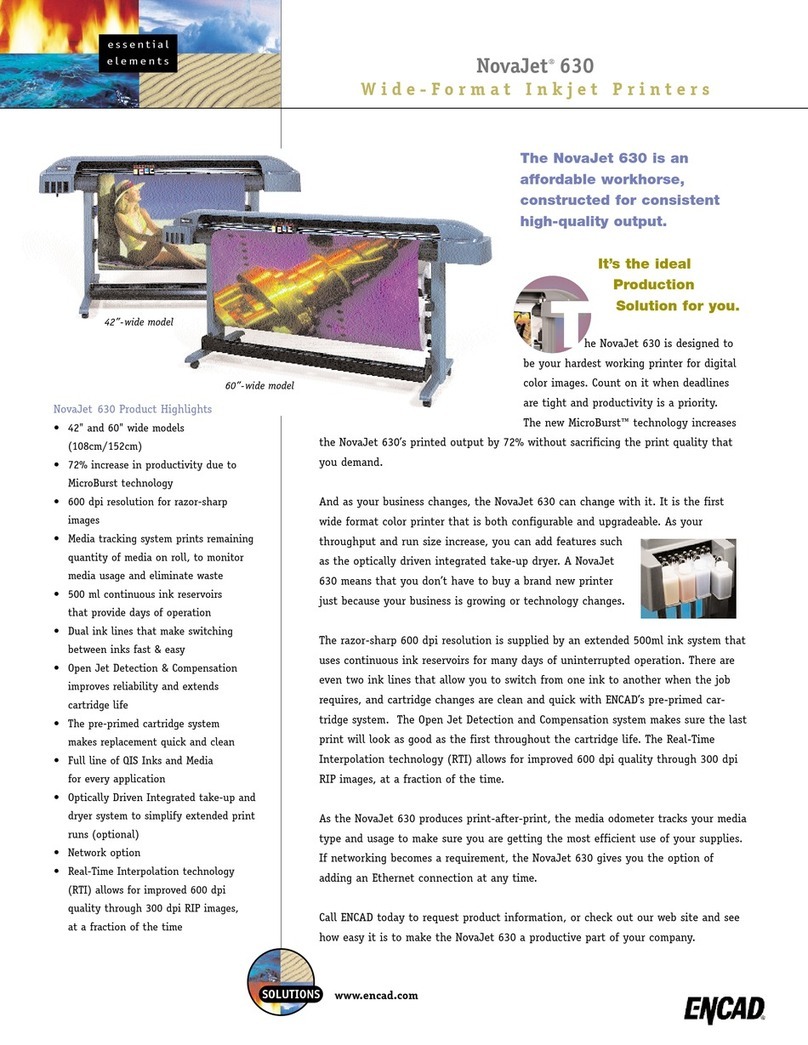
ENCAD
ENCAD NovaJet 630 User manual
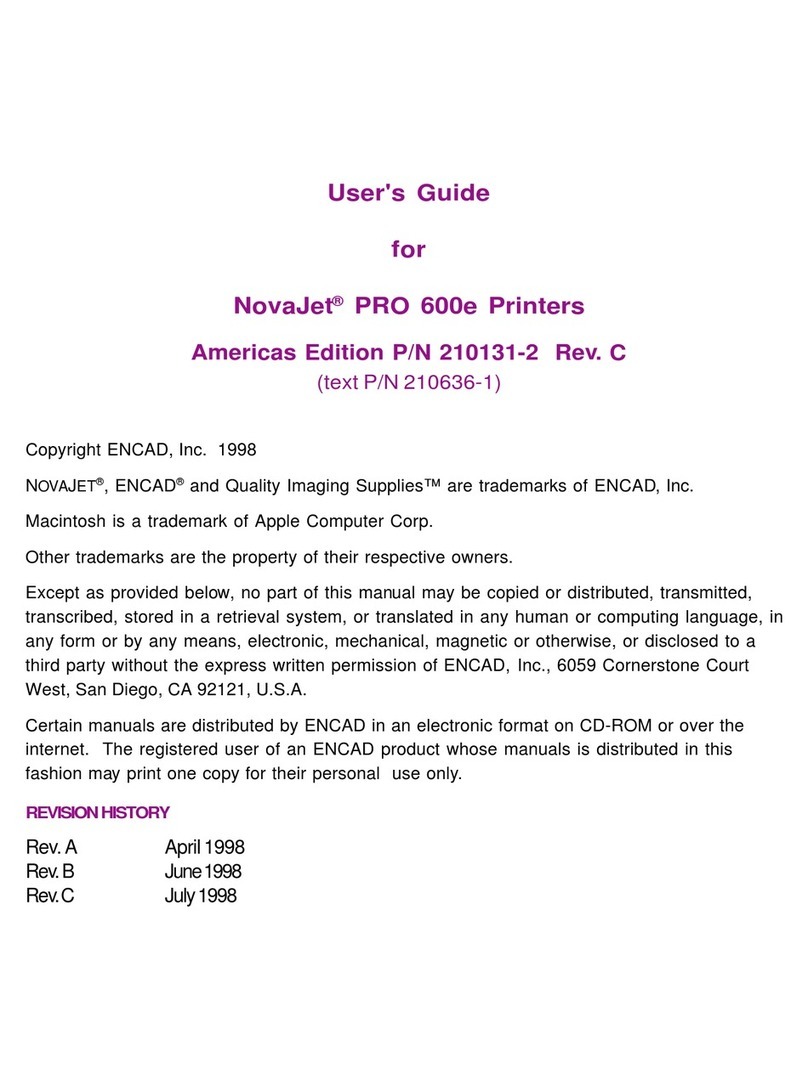
ENCAD
ENCAD NovaJet PRO 600e User manual
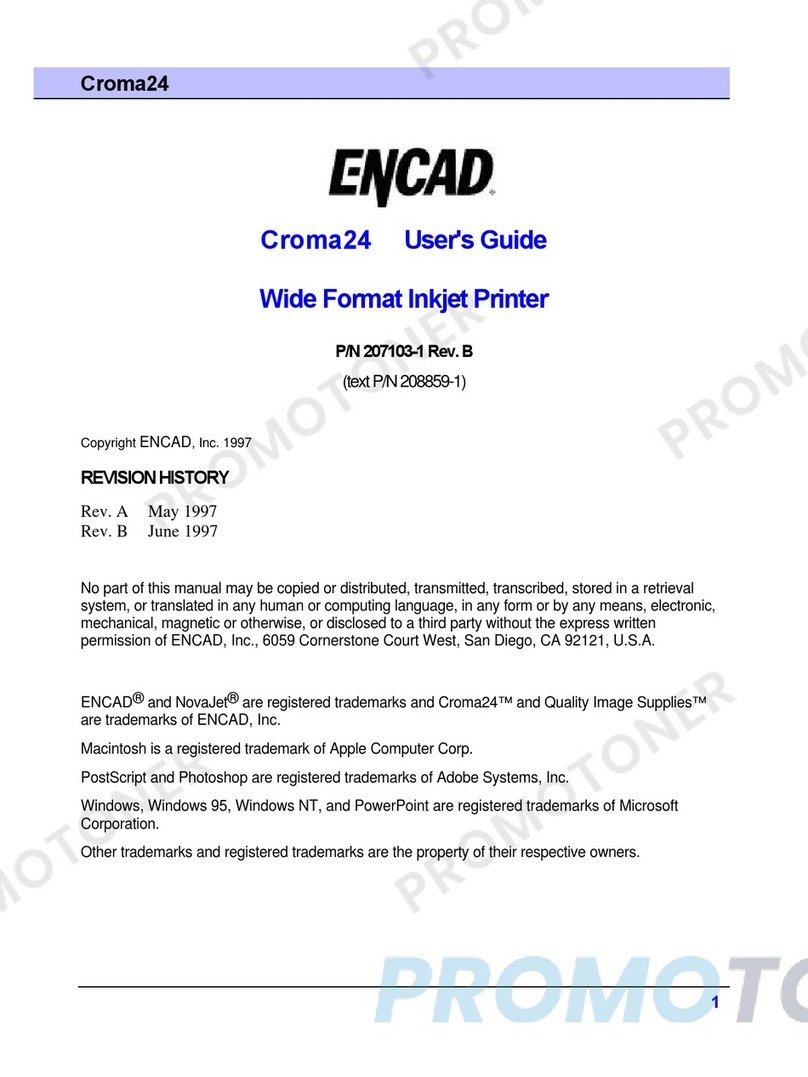
ENCAD
ENCAD CROMA24 User manual

ENCAD
ENCAD NovaJet PRO 600e User manual
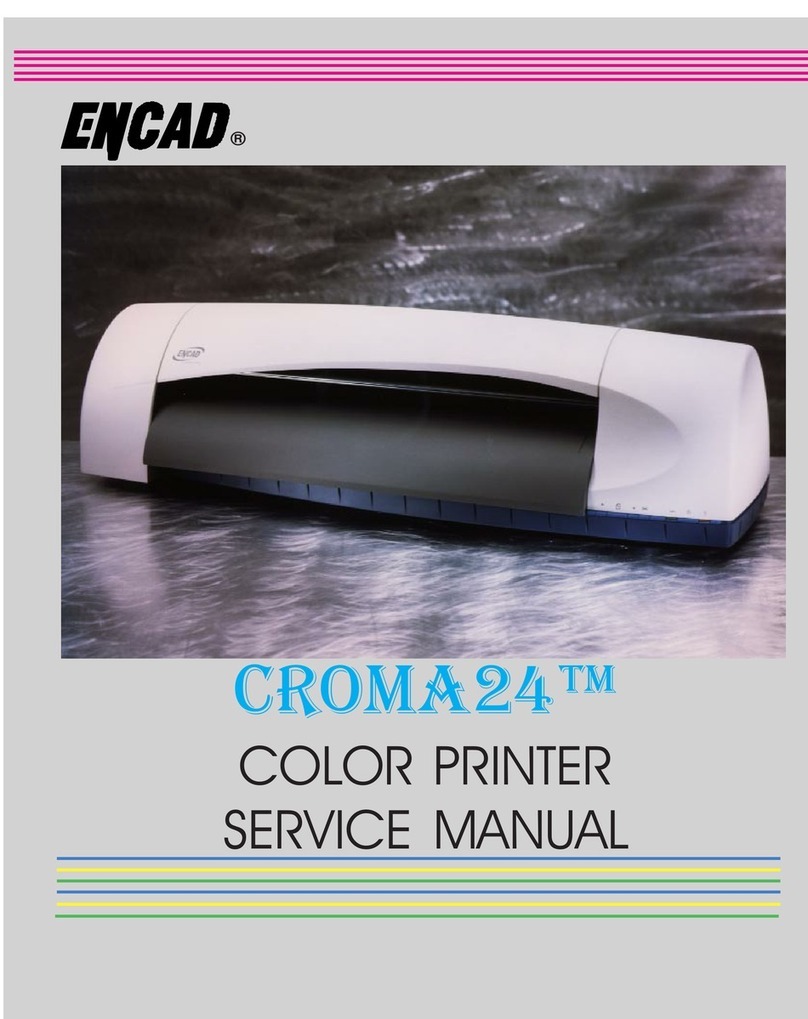
ENCAD
ENCAD CROMA24 User manual

ENCAD
ENCAD NovaJet 500 Manual
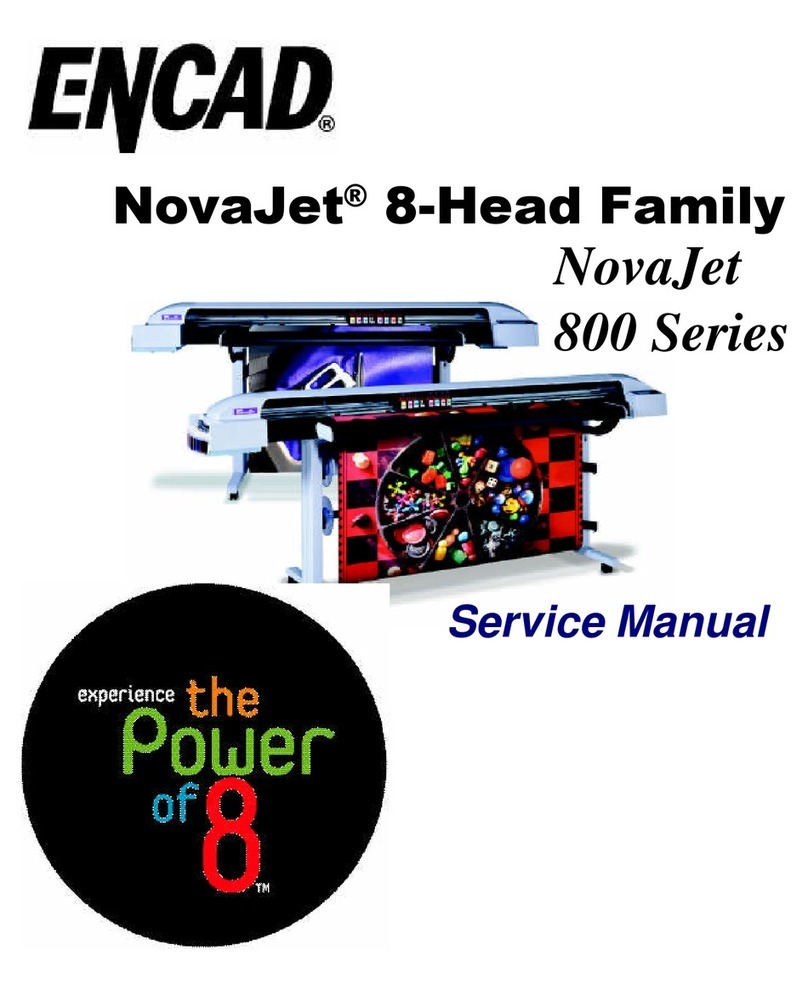
ENCAD
ENCAD NovaJet 800 Series User manual

ENCAD
ENCAD CADJET 3D User manual
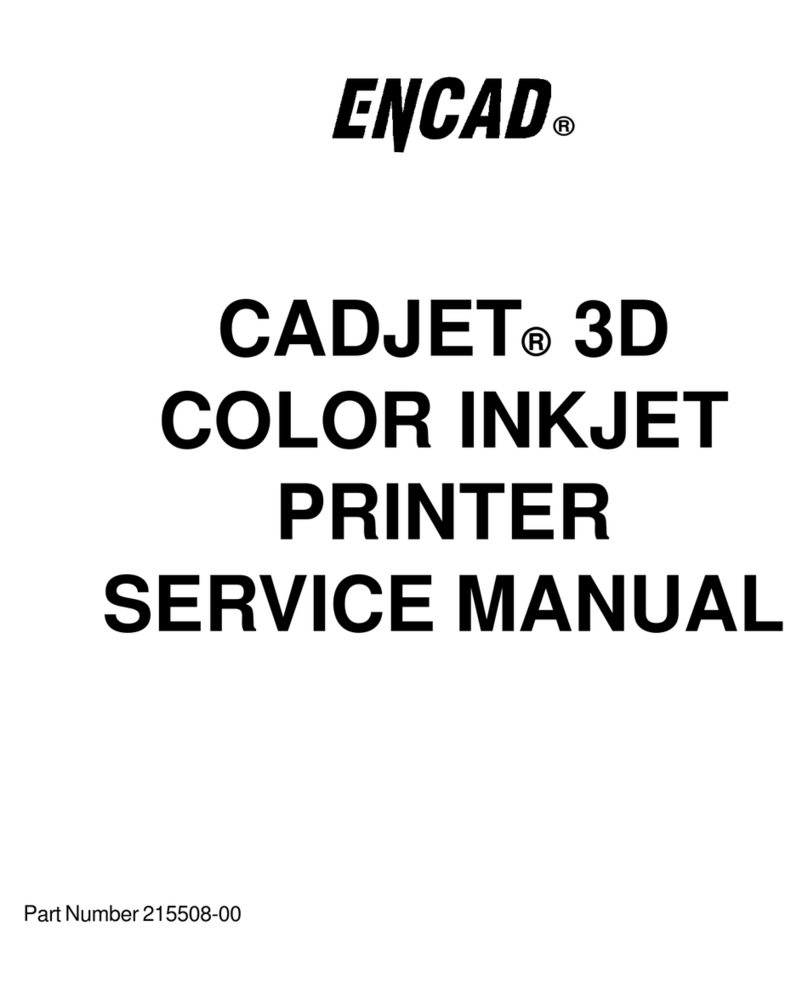
ENCAD
ENCAD CADJET User manual