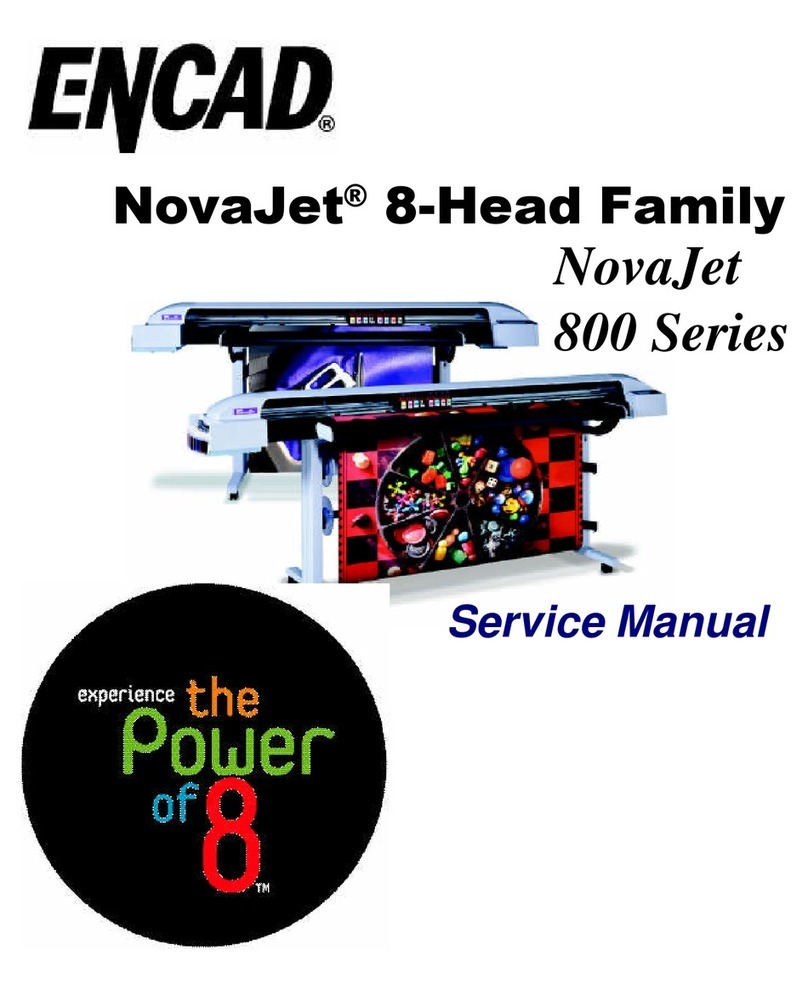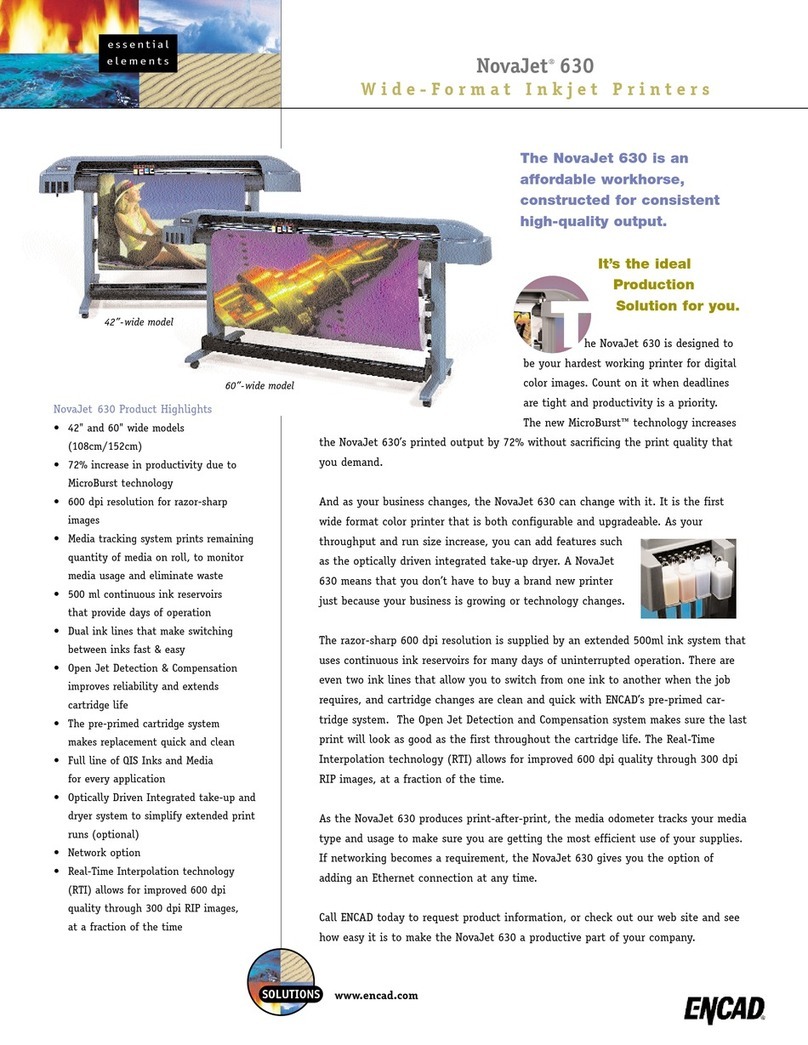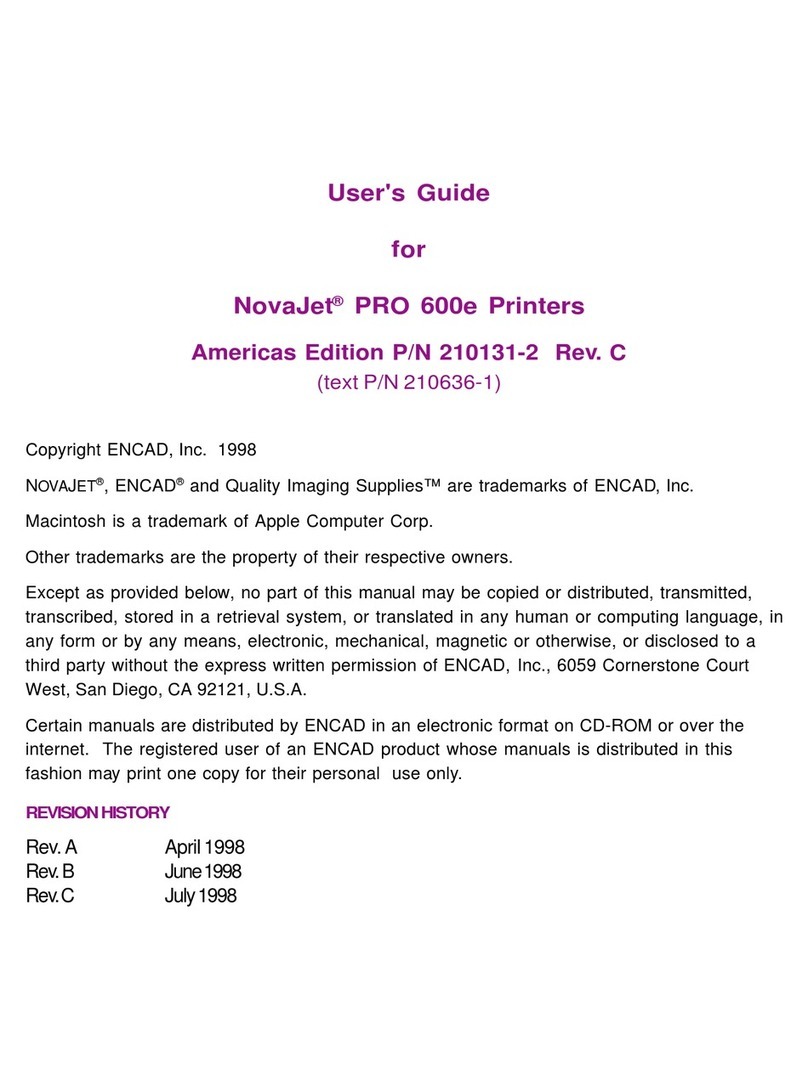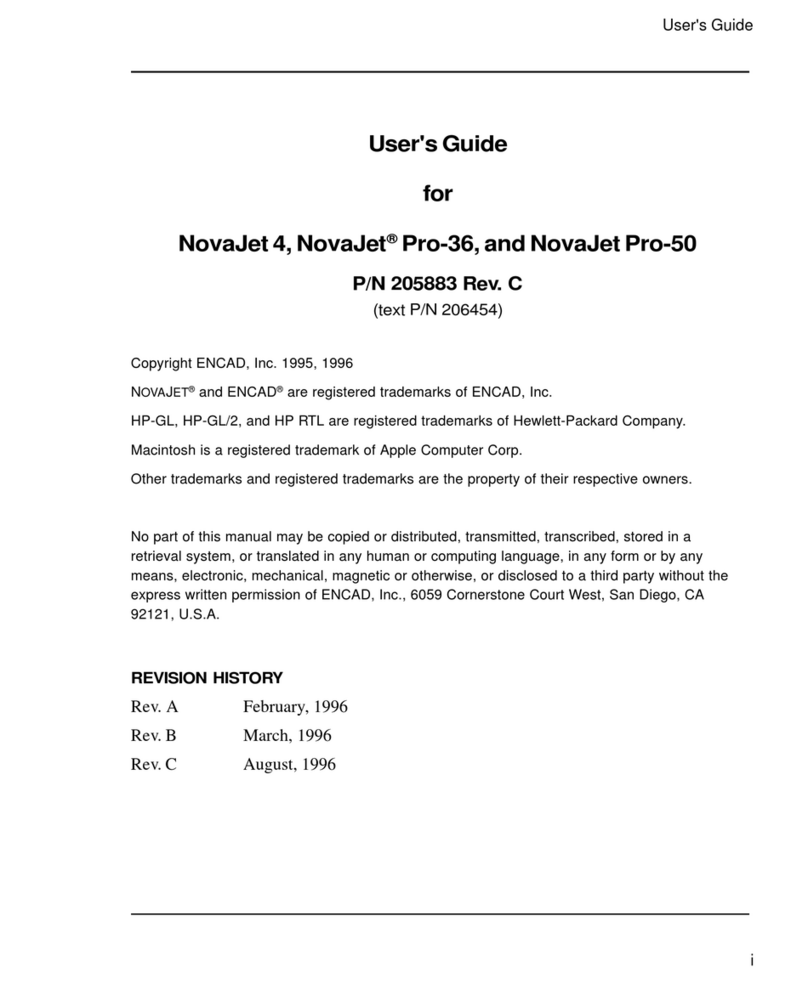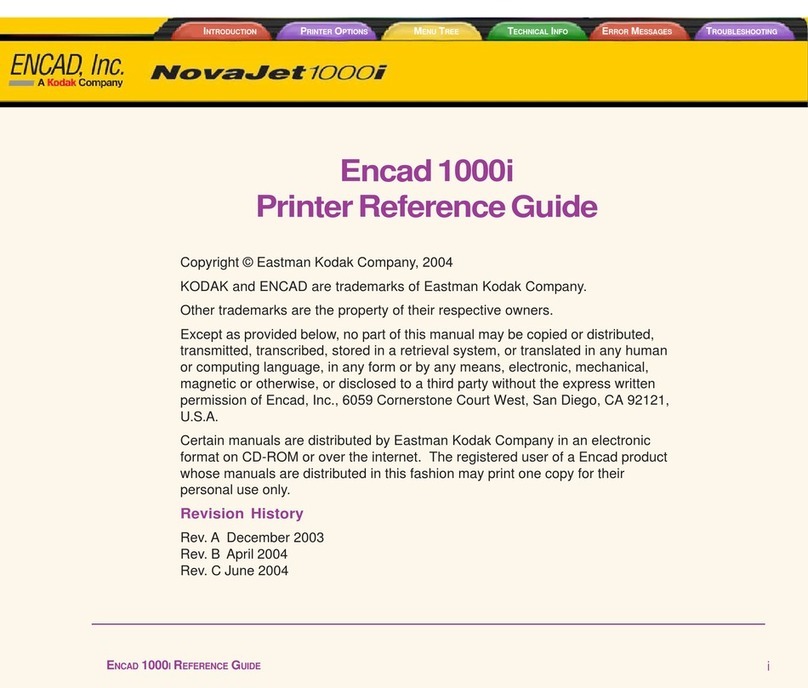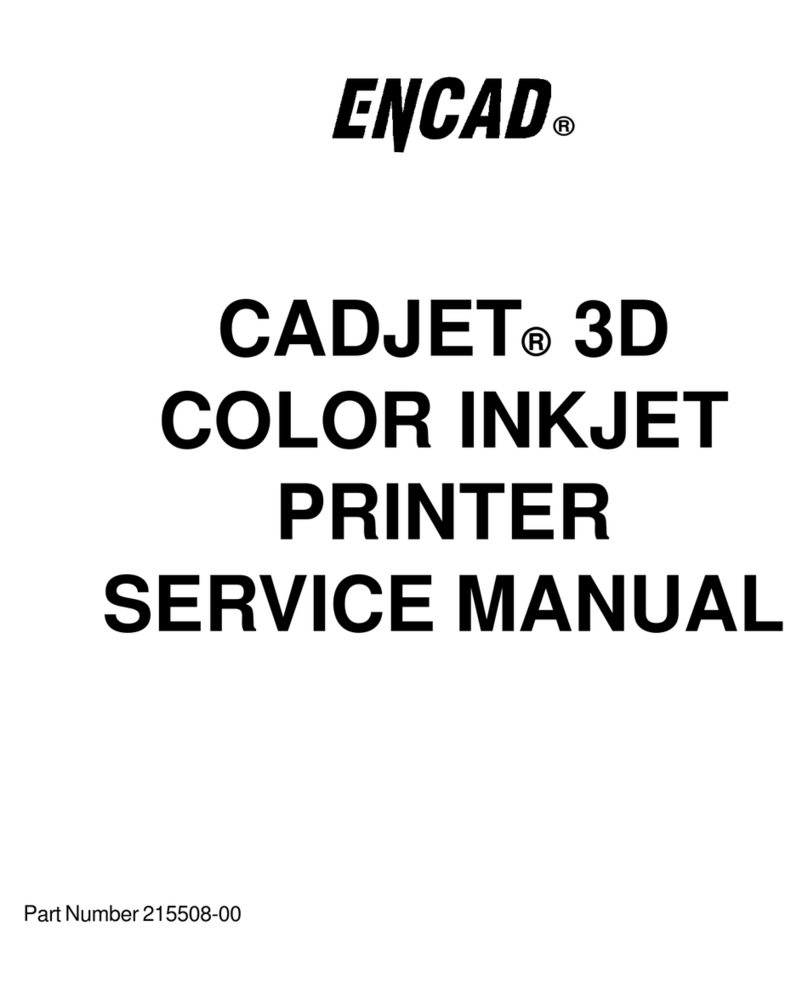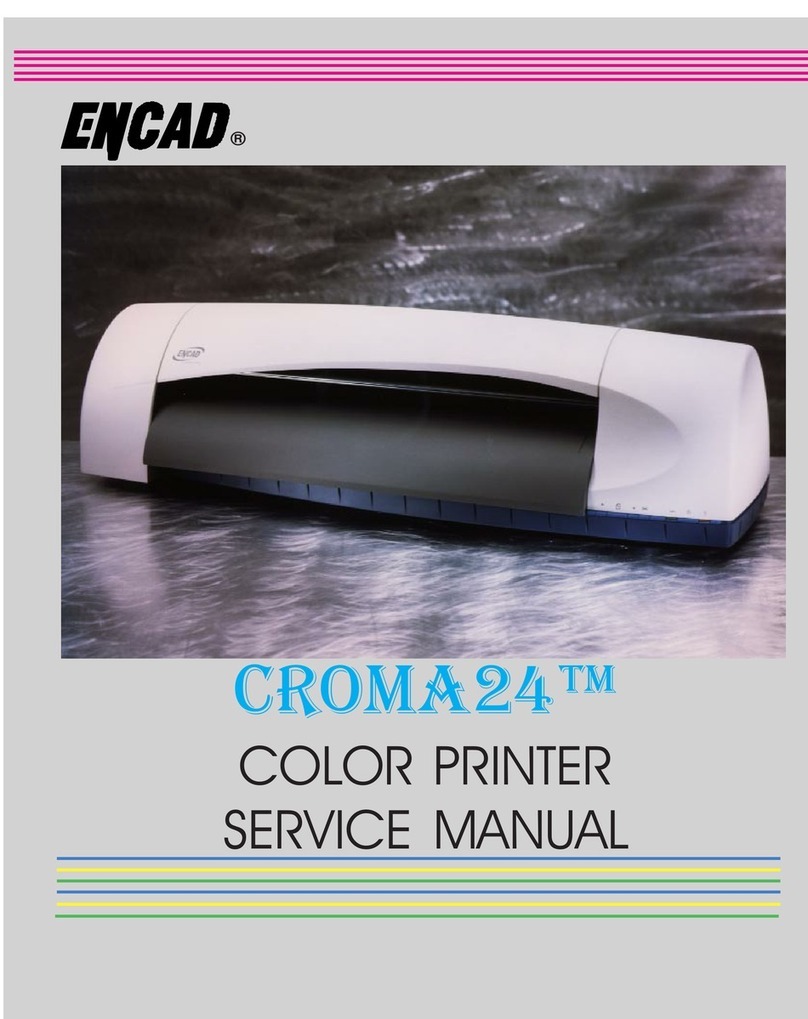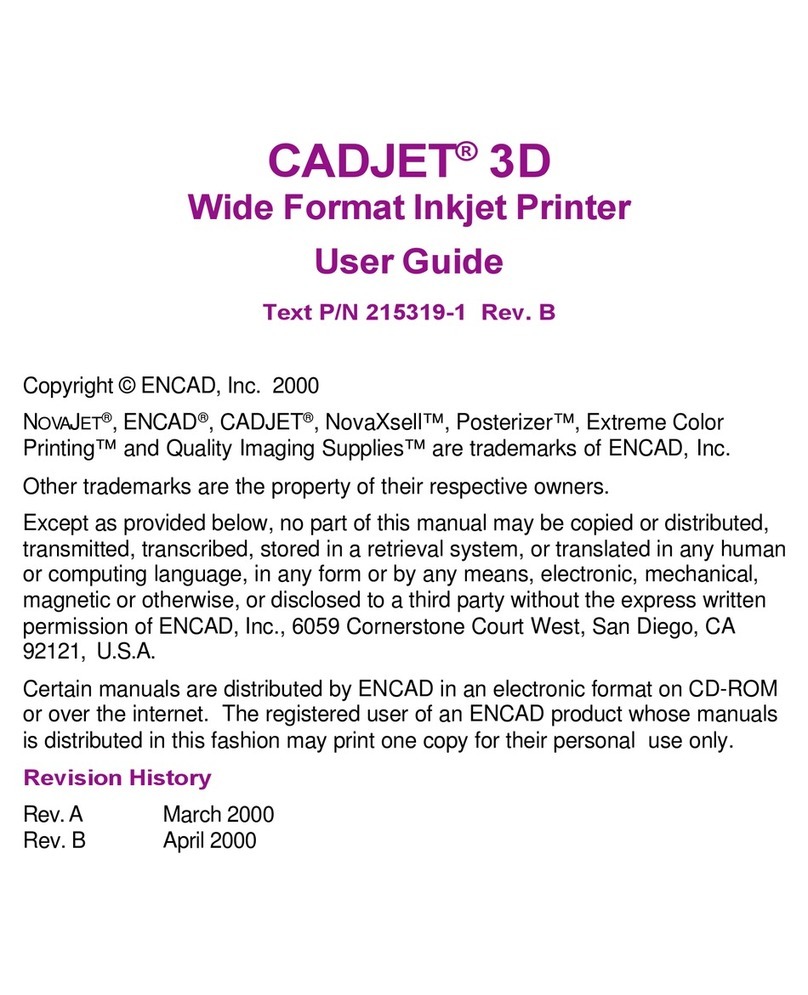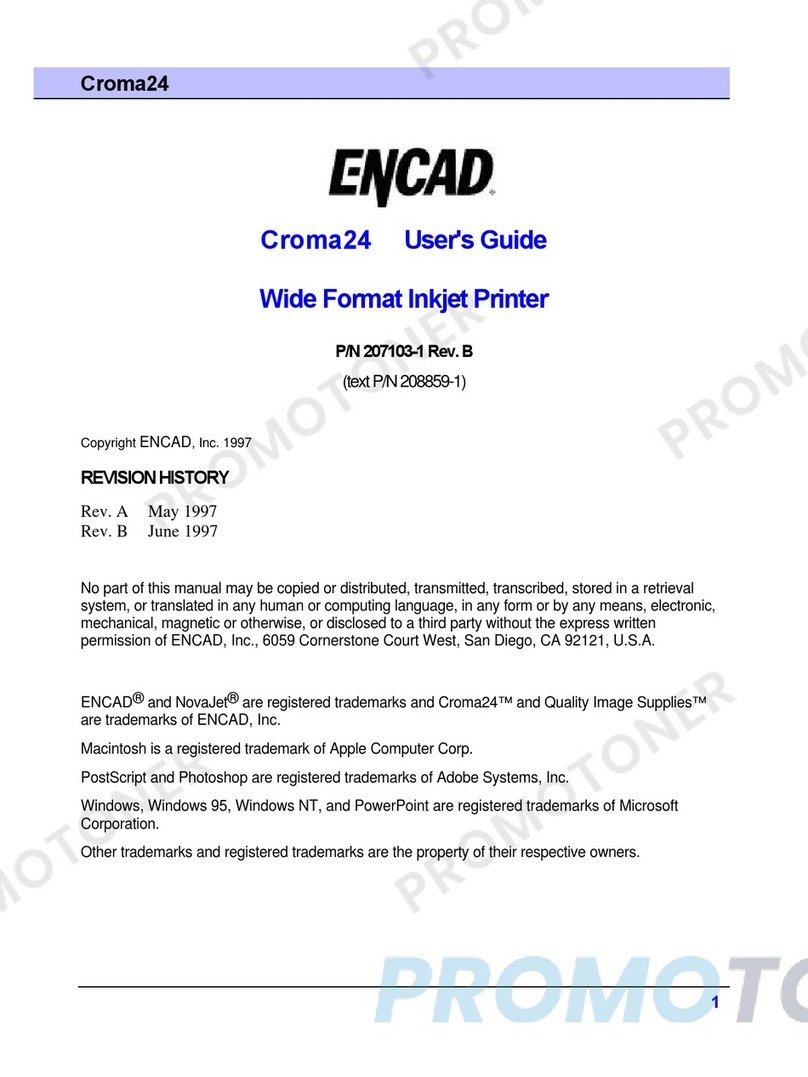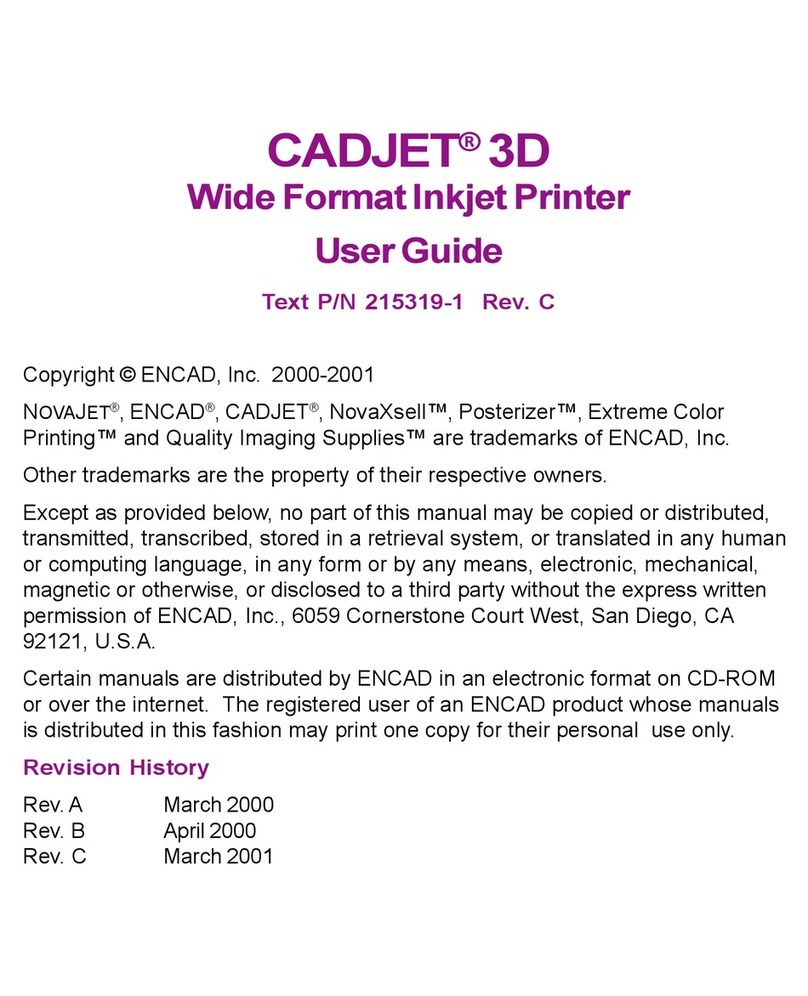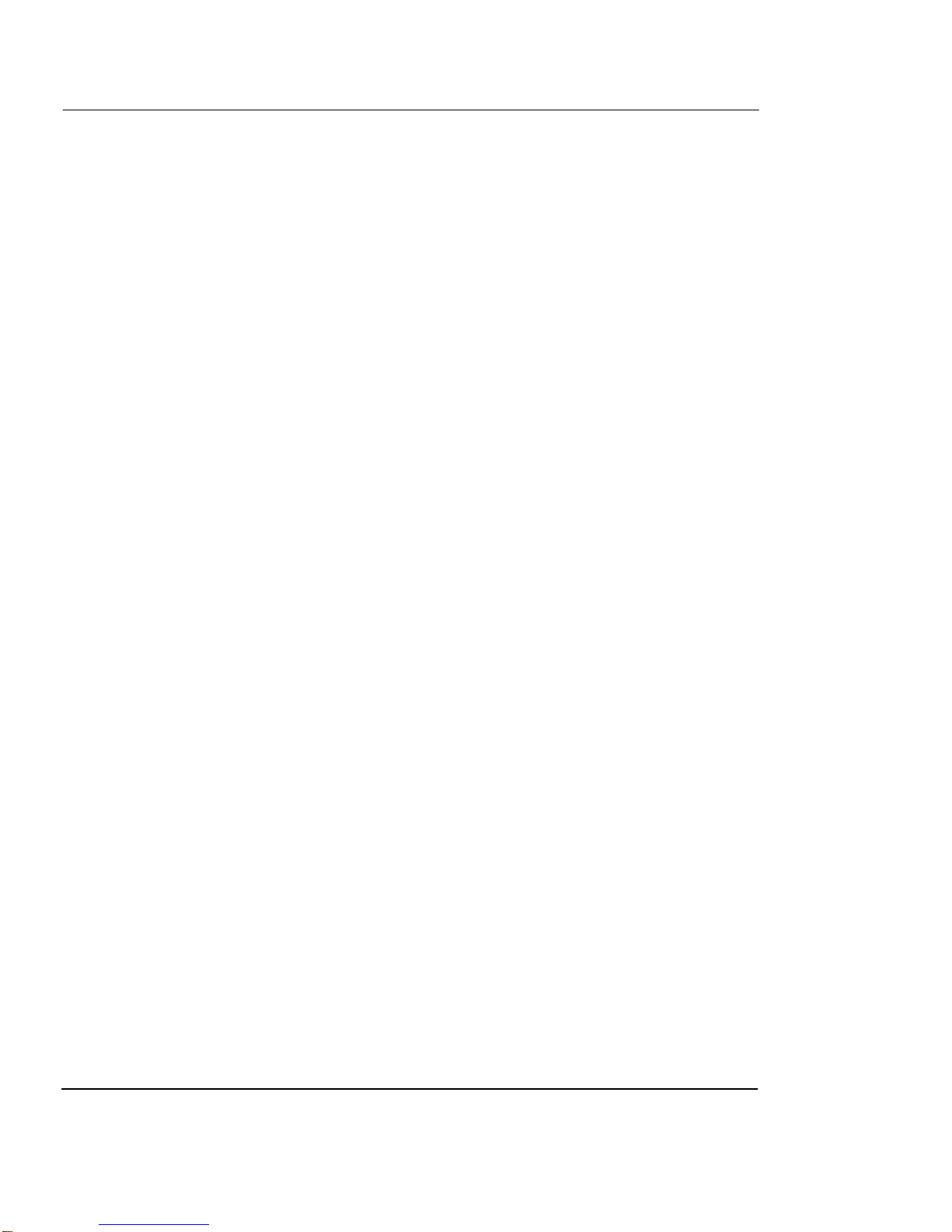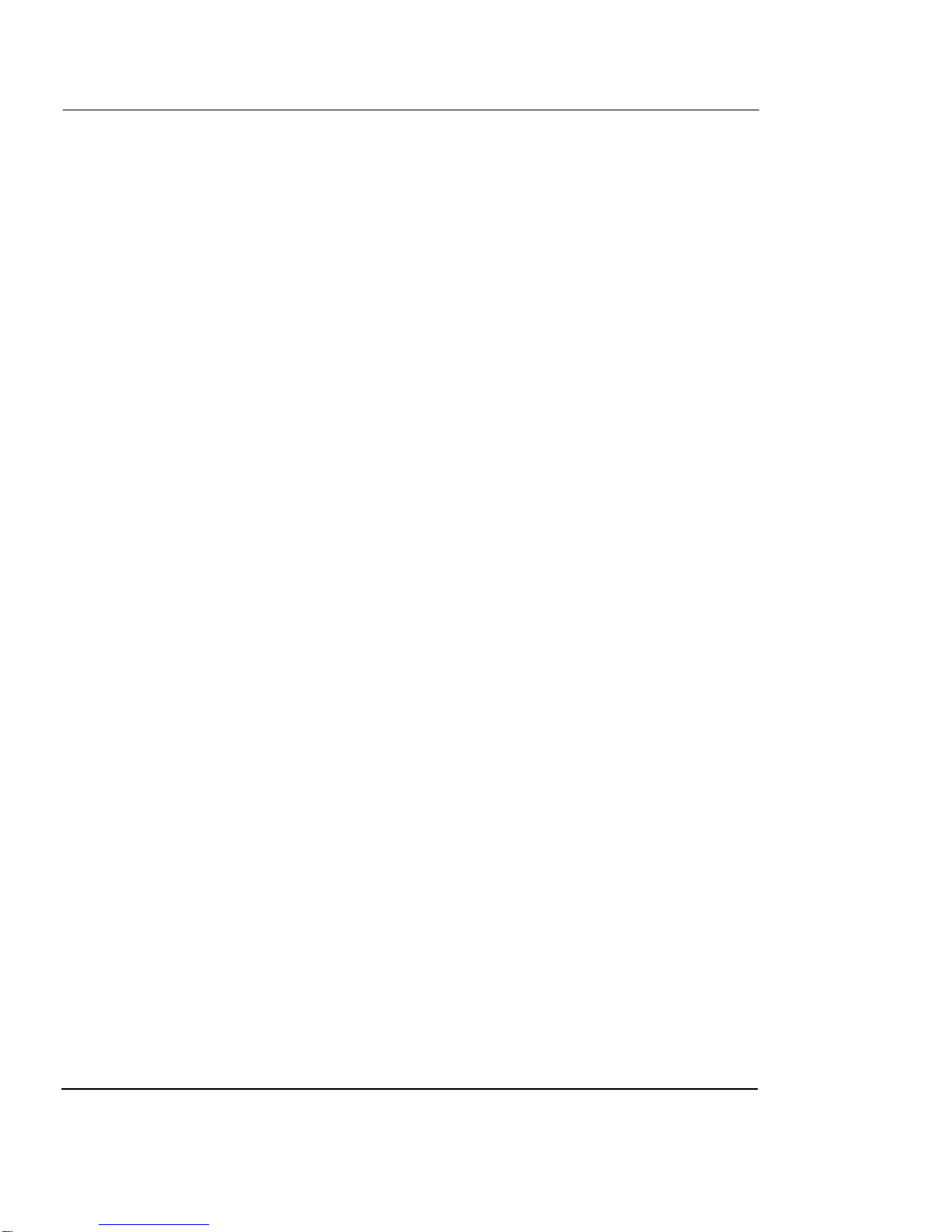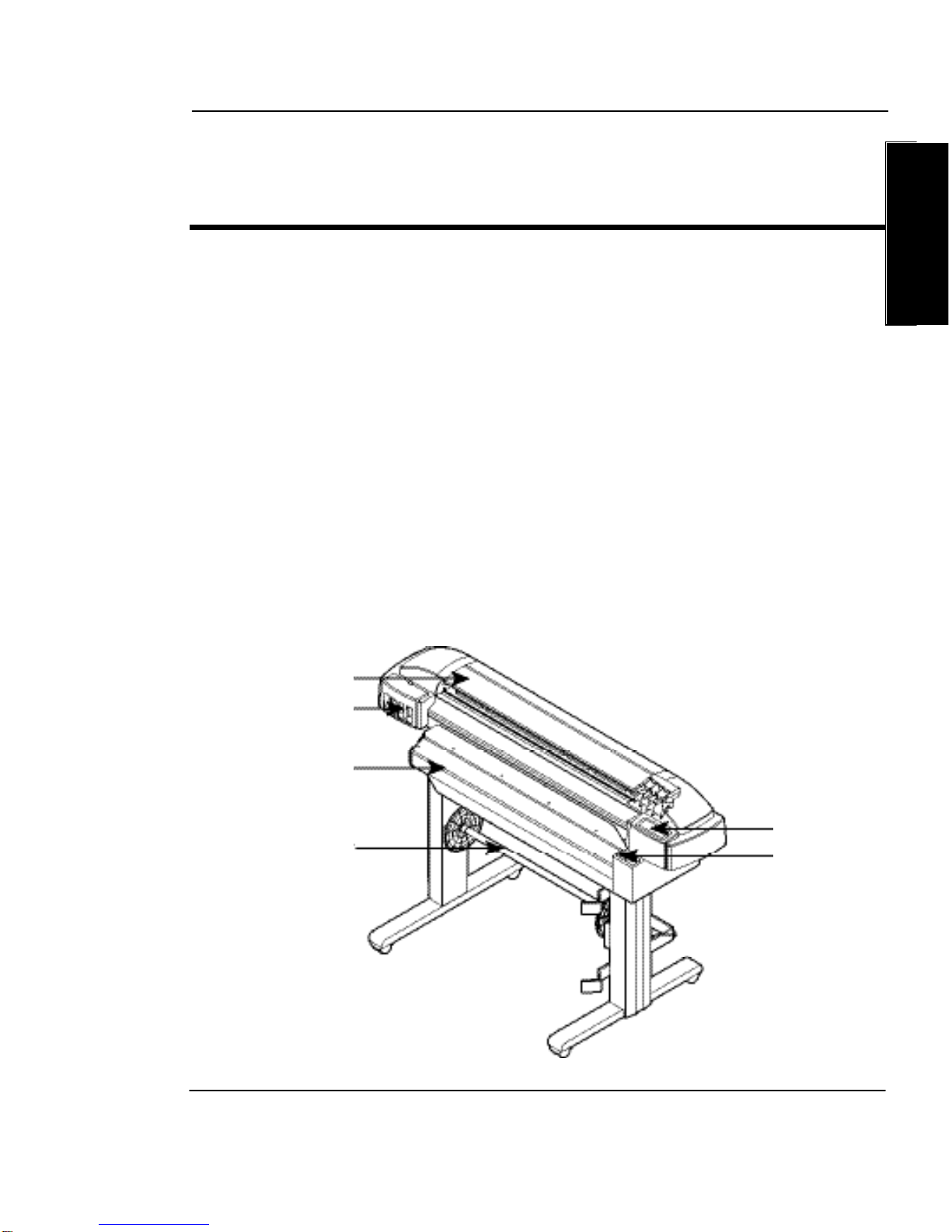VinylJet 36 Printer Quick Start Guide
3
Contents
Environmental considerations ...............................................................6
Unpacking your printer.........................................................................6
Assembling the printer.........................................................................6
Installing the infrared (IR) bulb ..............................................................9
Removing protective shipping material ................................................. 11
Connecting power ............................................................................. 11
Setting the platen heat ...................................................................... 11
Setting the cure heat .........................................................................12
Using the control panel ......................................................................13
Choosing menu functions ...................................................................14
Setting the language .........................................................................14
Loading media ..................................................................................14
Loading banner vinyl ..........................................................................18
Moving the carriage ...........................................................................19
Installing the cutter............................................................................19
Filling the ink reservoirs .....................................................................20
Inspecting the ink cartridges ..............................................................21
Installing ink cartridges ......................................................................22
Priming the ink delivery lines ..............................................................23
Printing the prime pattern...................................................................27
Clogged jets .....................................................................................29
Paper axis calibration ........................................................................31
Aligning the ink cartridges ..................................................................31
Cartridge recognition .........................................................................35
Connecting the printer to your computer ..............................................35
Making a test print ............................................................................36
Continuous printing ...........................................................................36
Canceling a print ...............................................................................37