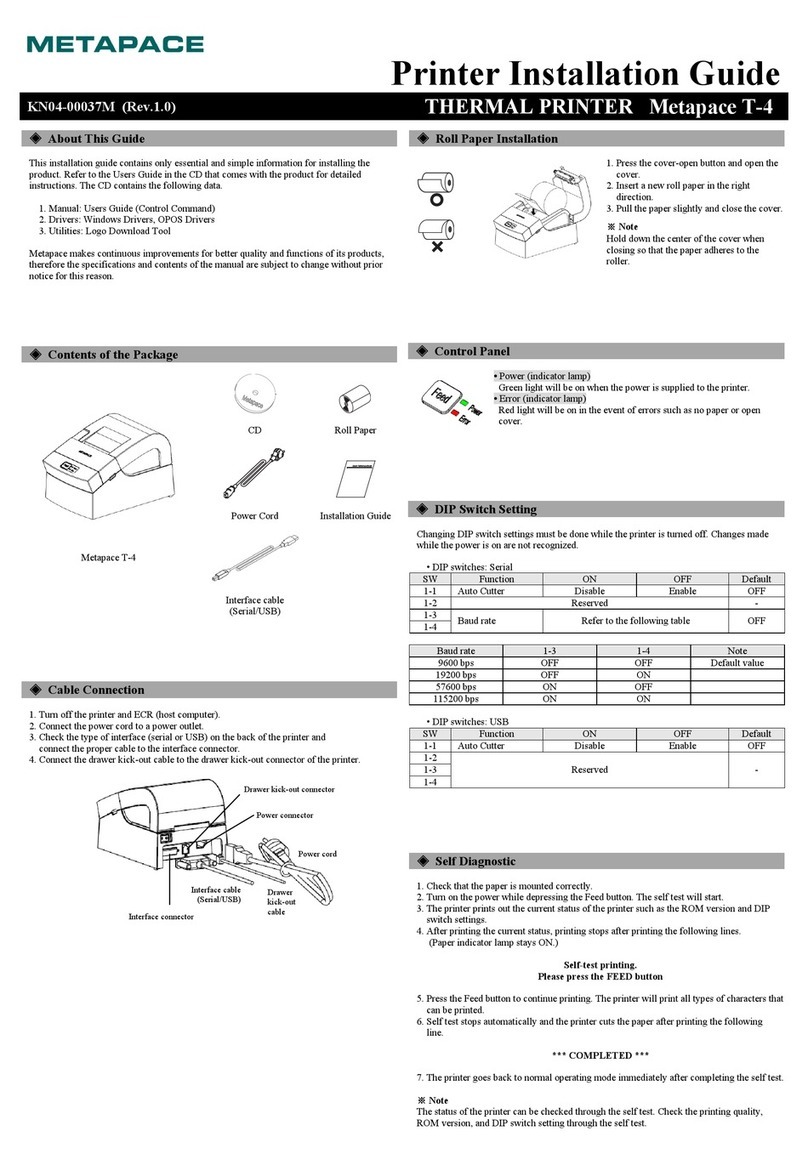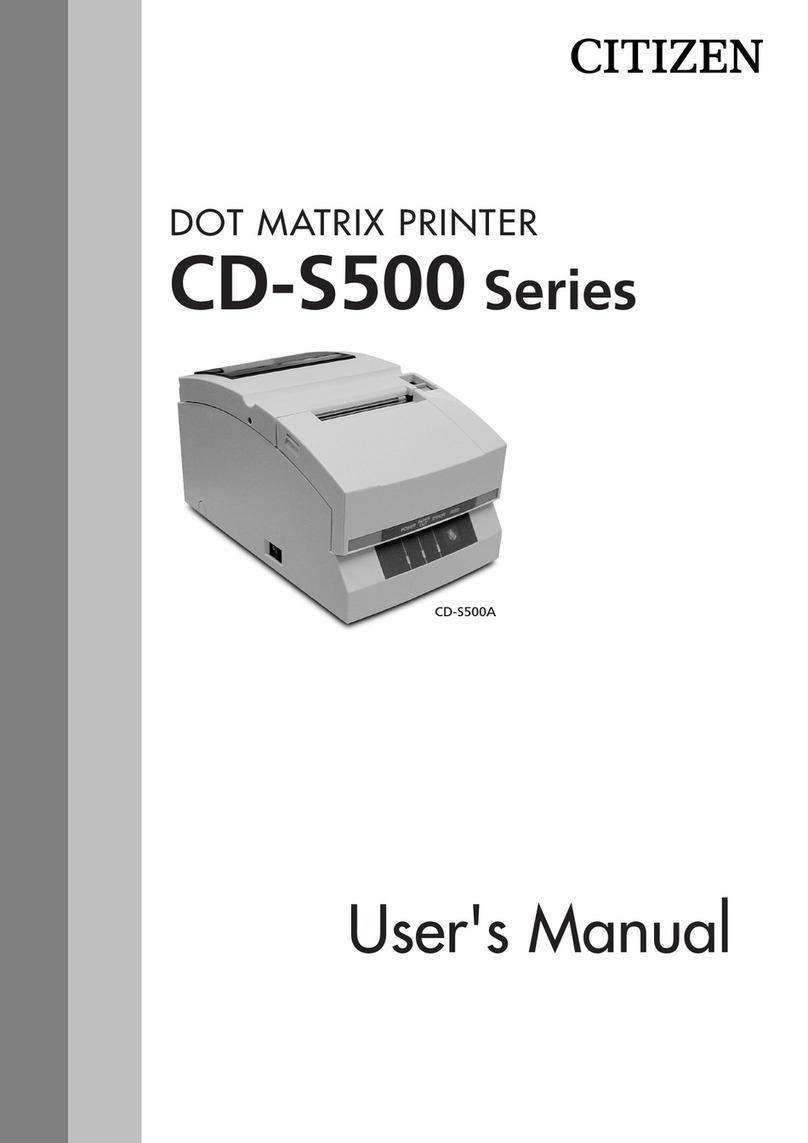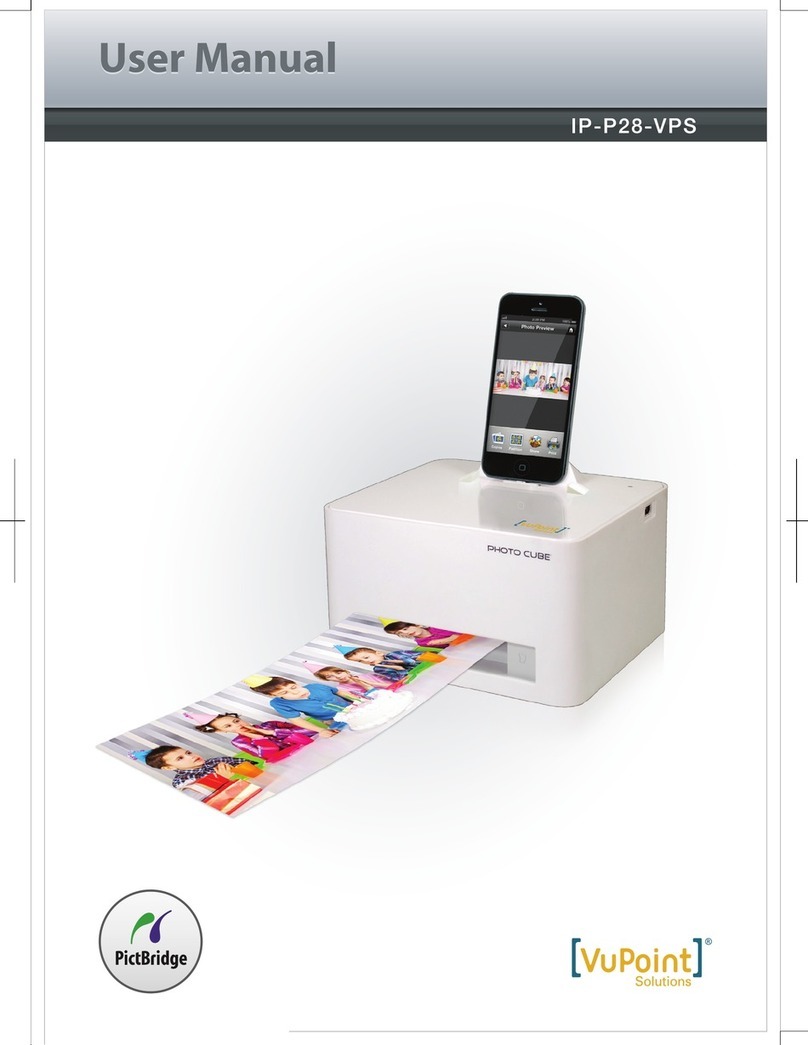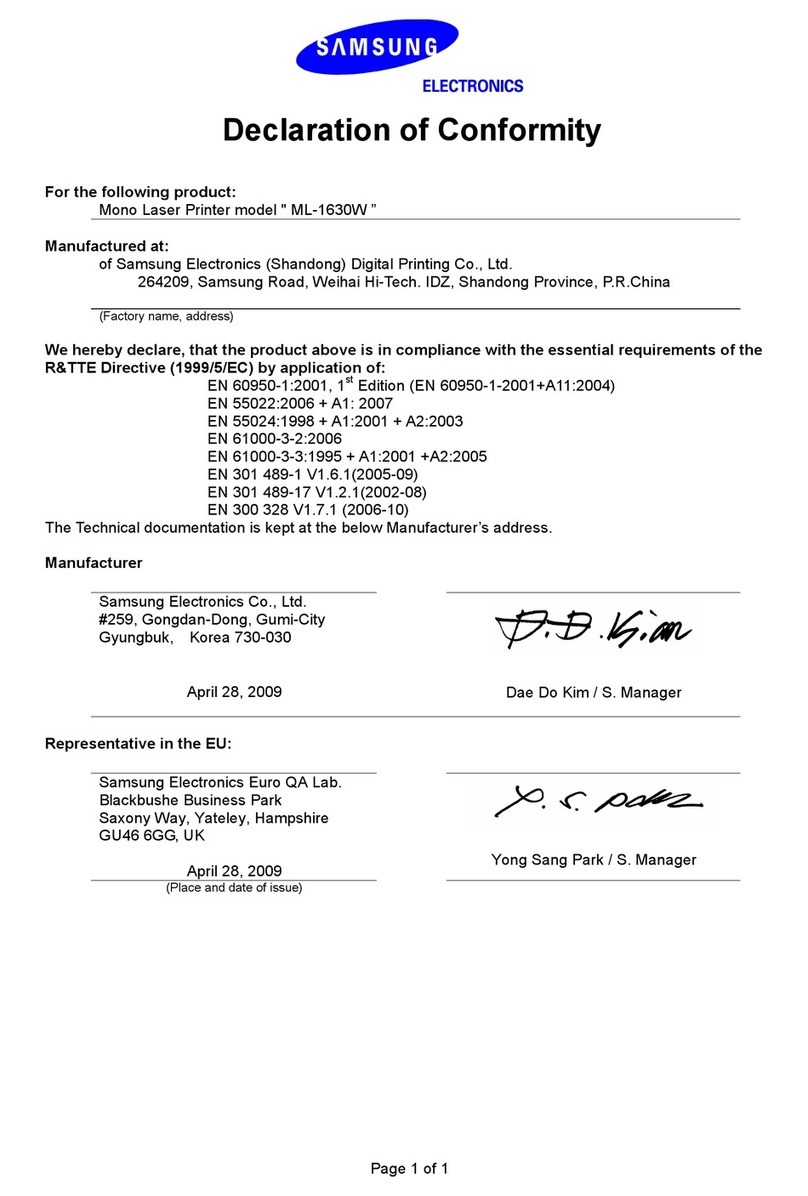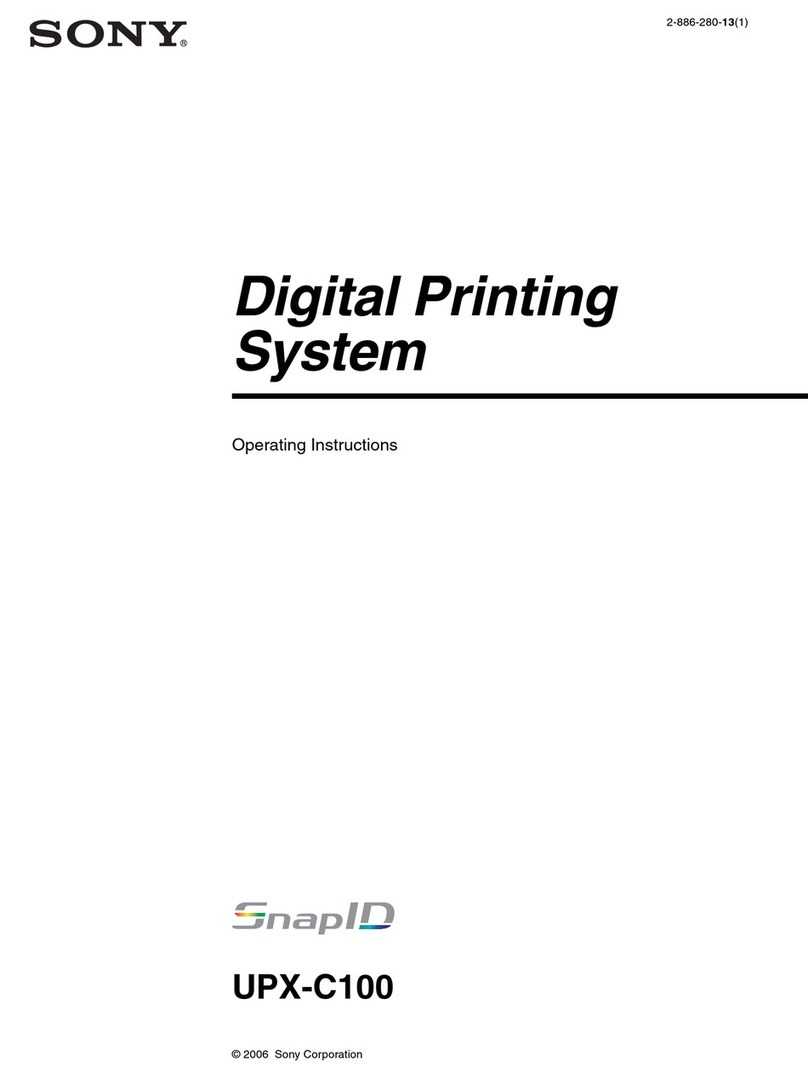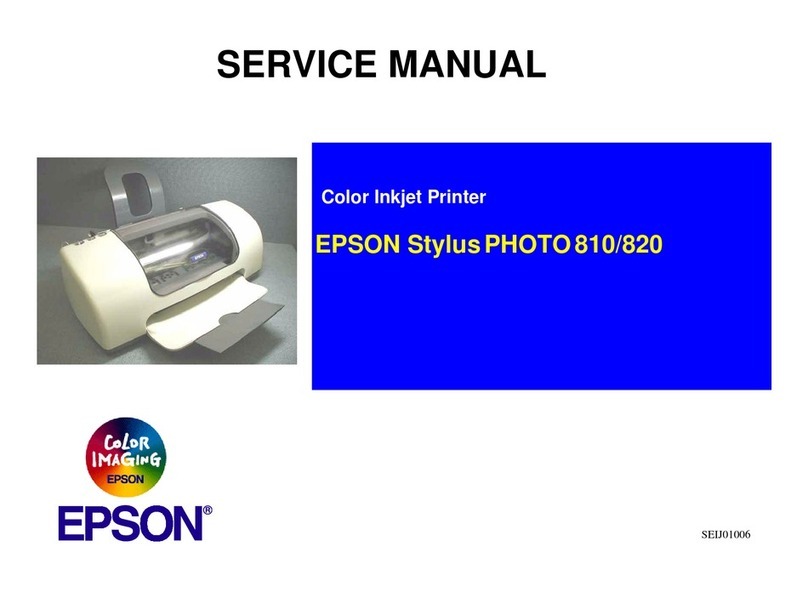ENCAD NovaCut 24 User manual

NovaCut User's Guide
i
User's Guide
for
NovaCut 24 and NovaCut 54
P/N 208700-1 Rev. B
(text P/N 208399-1)
Copyright ENCAD, Inc. 1997
ENCAD®, NOVACUTTM and Quality Imaging SuppliesTM are trademarks of ENCAD, Inc.
HP-GL, HP-GL/2, and HP RTL are registered trademarks of Hewlett-Packard Company.
Other trademarks and registered trademarks are the property of their respective owners.
No part of this manual may be copied or distributed, transmitted, transcribed, stored in a
retrieval system, or translated in any human or computing language, in any form or by any
means, electronic, mechanical, magnetic or otherwise, or disclosed to a third party without the
express written permission of ENCAD, Inc., 6059 Cornerstone Court West, San Diego, CA
92121, U.S.A.
REVISION
HISTORY
Rev. A January 1997
Rev. B May 1997

NovaCut User's Guide
ii
FCC Statement (U.S.A.)
The United States Federal Communications Commission has specified that the following notice be brought to
the attention of users of the ENCAD printers.
FEDERAL COMMUNICATIONS COMMISSION RADIO AND
TELEVISION INTERFERENCE FOR CLASS B DEVICE
Statement
This equipment has been tested and found to comply with the limits for a Class B digital device, pursuant to
Part 15 of the FCC Rules. These limits are designed to provide reasonable protection against harmful
interference in a residential installation. This equipment generates, uses, and can radiate radio frequency
energy, and if not installed and used in accordance with the instructions, may cause harmful interference to
radio communications.
User Instructions:
If the equipment does cause harmful interference to radio or television reception, which can be determined by
turning the equipment on and off, the user is encouraged to try to correct the interference by one of the
following measures:
Reorient or relocate the receiving antenna.
Increase the separation between the equipment and receiver.
Connect the equipment into an outlet on a circuit different from that to which the receiver is connected.
Consult the dealer or an experienced radio/TV technician for help.
Changes or modifications not expressly approved by ENCAD, Inc. could void the users authority to operate
the equipment.
Note: This product was FCC certified under test conditions that included the use of shielded I/O cables and
connectors between system components. To be in compliance with FCC regulations, the user must use
shielded cables and connectors and install them properly.
VDE Statement
Hiermit wird bescheinigt, daß der Drucker in Übereinstimmung mit den Bestimmungen der BMPT-AmstbIVfg
234/1991 funkentstört ist. Der vorschriftsmäßige Betrieb mancher Geräte (z.B. Meßsender) kann allerdings
gewissen Einschränkungen unterliegen. Beachten Sie deshalb die Hinweise in der Bedienungsanleitung.
Dem Zentralamt für Zulassungen im Fernmeldewesen würde den Inverkehrbringen dieses Gerätes angezeigt
und die Berechtigung zur Überprüfung der Serie auf die Einhaltung der Bestimmungen eingeräumt.
Industry Canada
This Class B digital apparatus meets all requirements of the Canadian Interference-Causing Equipment
Regulations.
Cet apparell numérique de la classe B respecte toutes les exigences du Réglement sur le matériel brouilleur du
Canada.

NovaCut User's Guide
iii
WARRANTY CLAIMS
United States
ENCAD®, Inc., warrants its printers (PRODUCT) to be free from defects in workmanship and
materials for a period of one year from the date of purchase. In order to submit a Warranty claim,
please contact the ENCAD Help Desk at (619) 452-4350.
ENCAD reserves the right to make changes or improvements to Products, without incurring any
obligation to similarly alter Products previously purchased.
Buyers sole and exclusive rights pursuant to this Warranty shall be for the repair or replacement of
defective Product. ENCAD specifically disclaims any and all other warranties, expressed or implied,
including but not limited to, implied warranties of merchantability and fitness for a particular
purpose. In no event shall ENCAD be liable for any loss of profit or other commercial damages,
special, incidental or consequential damages, or any other damages or claims, whatsoever.
This Warranty gives Buyer specific legal rights, and Buyer may also have other rights that vary
from state to state.
This Warranty applies only to printers purchased from ENCAD, or authorized ENCAD distributors
or dealers. The intent of this Warranty is to repair or replace defective Products subjected to
normal wear and tear, when operated according to ENCAD instructions.
This warranty does not cover damage to the Product resulting from the following:
Accident or negligence.
Unauthorized modification of the Product.
Adverse environmental conditions.
Service of the Product by other than an ENCAD authorized service provider.
Unauthorized or improper use, including but not limited to:
- Use in applications for which the Product was not designed.
- Using cartridges, ink, or media other than ENCAD QIS PROe products.
- Lubricating any part of the printer.
Internationally: Contact your dealer or distributor for warranty information.

NovaCut User's Guide
iv
Material safety data sheet
To obtain information on the proper use, handling, and disposal of any
ENCAD QIS ink, consult the material safety data sheet included in the
ink kit or obtain a copy from ENCAD, Inc. at:
6059 Cornerstone Court West
San Diego, California 92121-3734
(619) 452-4350
International users should contact their local dealer or distributors.
General Operating Safety
The use of a <HAR> cord set (rated 10A, 250VAC) with the proper plug
configuration for the country where the device will be used, is required
for continued safety compliance
Ein harmonisiertes (<HAR>) Netzkabel (min. 10A, 250V~) mit dem
vorgeschriebenen Netzstecker für das entsprechende Land in dem das
Gerät installiert wird, ist unbedingt notwendig für die elektrische
Sicherheit.
El uso de cable poder <marcado HAR> (capacidad de 10A, 250V~), con
el enchufe apropiado para el país donde se use el producto, es requerido
para acatamiento de seguridad eléctrica.
L' emploi d' un cordon surmoulé <HAR> (estimé 10A, 250V CA) avec
la configuration de la fiche convenable pour le pays où l' appareil sera
utilisé, est exigé pour la conformité à la sécurité continuée.
Other reference materials
In addition to this User Guide, the following additional guides are included
with your printer:
NovaCut Quick Start - Tells you how to assemble and install the
printer's hardware, load paper, fill ink reservoirs, load cartridges, install
cutter blades, and get started.
Software Drivers - Readme files on the driver disks contain information
for installing and using the various drivers and utilities.

NovaCut User's Guide
v
Manual conventions
➪Indicates a procedure for you to follow in order to perform a specific
function. Read the accompanying explanatory text before following the
step-by-step procedure.
!Indicates a warning. Ignoring the warning can damage the printer or
result in an unsatisfactorily printed image.
✓Indicates a tip or suggestion that can make using the printer easier or
improve your printed images.
Manual organization
It is not necessary to read this manual from cover to cover. Reading
Chapters 1 through 3 will give you an understanding of printer's basic
operation. Your particular needs will determine how you use the rest of
the guide.
Chapter 1 Introduction - Introduces NovaCut and provides basic
guidelines for getting the best print quality.
Chapter 2 Getting started - Describes the printer's components and
explains the basic steps needed for using the printer after it has been
assembled and connected to your computer. Includes procedures for
installing and priming ink cartridges, loading media, and installing the
cutter pen.
Chapter 3 Common functions - Explains how to set parameters
common to both printing and cutting modes.
Chapter 4 Setting printing options - Explains how to set options in
printing mode.
Chapter 5 Setting cutting options - Explains how to choose the
correct cutting blade, install and adjust it, and how to define cutting
parameters.
Chapter 6 Preparing NovaCut for transport or storage - Explains
how to drain the ink delivery system and prepare the printer for shipping
or storage.

NovaCut User's Guide
vi
Chapter 7 Maintenance - Includes instructions for periodic mainte-
nance functions such as changing to another type of ink, and periodic
maintenance, downloading new firmware, and performing a data dump.
Appendix A Calibration - Explains what to look for in the calibration
plots and how to make the adjustments.
Appendix B Installing additional memory - Explains how to install
additional memory for printing large raster files.
Appendix C Menu tree - Explains the menu structure.
Appendix D Error messages - Explains the error messages and
provides suggestions of what to do when you see them.
Appendix E Glossary - Explains terms used in the manual.
Appendix F Technical information - Lists the technical specifications
for NovaCut series printers.
Appendix G Ordering Supplies - Includes a complete list of ENCAD
QIS media, ink, cartridges, and spare parts and information for ordering
supplies for your printer.
Appendix H Interface considerations - Provides the printer's serial
cable requirements and configuration settingsfor serial and parallel
interfaces.
Appendix I Troubleshooting - Provides answers to commonly asked
questions and solutions to typical problems.

NovaCut User's Guide
vii
Chapter 1 Introduction .............................................................1-1
Printing with NovaCut ............................................................................ 1-2
Cutting with NovaCut ............................................................................. 1-2
Obtaining quality results with NovaCut ................................................... 1-3
Chapter 2 Getting started .........................................................2-1
Using the Control Panel ......................................................................... 2-3
Choosing menus and commands .......................................................... 2-5
Selecting the operating mode ................................................................ 2-5
Loading media ....................................................................................... 2-7
Moving the carriage ............................................................................. 2-12
Installing the cutters ............................................................................ 2-12
Filling the ink reservoir ......................................................................... 2-17
Priming the ink delivery lines ............................................................... 2-22
Filling the ink cartridges ...................................................................... 2-26
Installing the ink cartridges .................................................................. 2-28
Running the print test .......................................................................... 2-31
Aligning the ink cartridges ................................................................... 2-32
Chapter 3 Common functions .................................................3-1
Reverting to default settings (INITIAL) .................................................... 3-2
Printing the current settings .................................................................. 3-4
Choosing a language ............................................................................. 3-5
Selecting the Command mode .............................................................. 3-5
Selecting the origin position (HP-GL mode only) .................................... 3-8
Moving the origin point ........................................................................... 3-9
Aligning the coordinate axes of print and cutting data (AXIS) ............... 3-11
Clearing the internal buffer (BUF. CLR) ................................................ 3-15
Outputting a demo cut and print image ................................................ 3-16
Setting the page length ....................................................................... 3-17
Setting the space between consecutive pages of roll media ................ 3-18
Setting the cross cutter control status ................................................. 3-19
CONTENTS

NovaCut User's Guide
viii
Chapter 4 Setting printing options ..........................................4-1
Selecting the Command mode .............................................................. 4-1
Taking the printer offline/canceling a print .............................................. 4-2
Print modes ........................................................................................... 4-2
The menu display in print mode ............................................................. 4-4
Choosing Print mode ............................................................................. 4-7
Choosing a User mode .......................................................................... 4-8
Defining a User Mode ............................................................................ 4-9
Chapter 5 Setting cutting options ...........................................5-1
The cutting file ....................................................................................... 5-1
Tips for cutting....................................................................................... 5-1
Choosing the cutter blade ...................................................................... 5-2
Cutter pen nomenclature ....................................................................... 5-3
Replacing the cutter blade ..................................................................... 5-4
Adjusting the Blade Length ................................................................... 5-5
Choosing Cutting mode ......................................................................... 5-8
Changing cutting parameters ................................................................. 5-9
Cutter offset ......................................................................................... 5-13
Testing cutter settings ......................................................................... 5-14
Loading media for cutting .................................................................... 5-15
Reloading media for cutting ................................................................. 5-16
Selecting the RTS Control Status (GP-GL Mode Only) ........................ 5-16
Auxiliary functions for Cutting mode .................................................... 5-17
Using the Copy function ...................................................................... 5-23
Rotating the coordinate axes (ROTATE) .............................................. 5-25
Enabling/disabling Mirror mode ............................................................ 5-26
Scaling an image (SCALE) .................................................................. 5-28
Chapter 6 Preparing NovaCut for transport
or storage ....................................................................................6-1
Removing the ink cartridges .................................................................. 6-2
Purging ink delivery lines ....................................................................... 6-4
Removing ink from the ink reservoirs...................................................... 6-7
Cleaning the service station ................................................................... 6-8
Returning the printer for service ............................................................. 6-8

NovaCut User's Guide
ix
Chapter 7 Maintenance .............................................................7-1
Changing ink types................................................................................ 7-1
Removing the reservoirs ......................................................................... 7-6
Installing new cartridges ........................................................................ 7-7
Periodic cleaning ................................................................................... 7-9
Cleaning the service station ................................................................. 7-13
Cleaning ink from clothing ................................................................... 7-14
Downloading new firmware ................................................................... 7-15
Enabling Data Dump mode .................................................................. 7-16
Appendix A Calibration ................................................................ A-1
Appendix B Installing additional memory ..................................... B-1
Appendix C Menu tree ................................................................. C-1
Appendix D Error messages ........................................................ D-1
Appendix E Glossary ................................................................... E-1
Appendix F Technical information ................................................ F-1
Appendix G Ordering supplies...................................................... G-1
Appendix H Interface considerations ............................................ H-1
Appendix I Troubleshooting ........................................................ I-1
Index ................................................................................. Index-1

NovaCut User's Guide
x
This page intentionally blank.

Introduction 1
ENCADs NovaCut combines Extreme Color PrintingTM made
famous by NovaJet Pro color printers, with the most advanced sign
cutting technology available. With NovaCut, you can print full
color signs, banners, decals, labels, and window displays and cut
them perfectly on the same machine, without operator intervention.
Two models are offered: NovaCut 24 and NovaCut 54. Their
performance is identical; the only difference is their size and the
size of the media they accept.
NovaCuts color inkjet printer gives you professional-quality output
with all the brilliance and gloss of liquid ink. So, when your project
doesnt require cutting, you can use this printer/cutter for creating
vivid, full color images. This printer eliminates hours of production
time, while giving you the dramatic impact of high fidelity,
photorealistic images. Even the shortest runs are cost effective.
NovaCut is being used for many types of printing needs:
Posters Banners, decals, seals
Displays Signs and labels
Packaging prototypes Point of purchase
Imposition proofing DTP
Fine art Proofing
Textile design Exhibits
INTRODUCTION

NovaCut User's Guide
1-2 Introduction
Printing with NovaCut
NovaCut wide format inkjet printer/cutters let you print on almost
anything that will run through the printerENCAD special coated
canvas, vinyl, film, and paper. You can create huge designsthe length
of your printed piece can be the length of a roll of media (100 or
more).
The NovaCuts continuous-feeding ink system uses 470 ml reservoirs,
so you never have to worry about running out of ink halfway through a
big print job. Just look through the clear plastic reservoirs to check the
ink supply. When the ink supply is low, just open the cap and refill.
Caution: Do not overfill!
NovaCut accepts raster-oriented data in the form of HP RTL format. In
this mode, printing begins immediately after the first complete line of
HP RTL data is received. Depending on the software used, thousands
of colors are possible, yielding superb results for continuous-tone
images or 3D renderings.
If your applications do not support HP RTL, there are several software
utilities available to convert various raster file formats (TIFF, GIF,
BMP, etc.) into HP RTL for NovaCut. There are also many Raster
Image Processors (RIPs) which convert Postscript or CGM to HP RTL.
When choosing a RIP or a file format converter for output to NovaCut,
make sure it has the features you need. (Contact your ENCAD distribu-
tor or dealer for an up-to-date listing.)
Cutting with NovaCut
At the heart of the NovaCut cutting system is a grit-roller paper moving
technology and a swivel style cutting knife. NovaCut grit roller posi-
tioning technology assures high precision cutting. This system also
provides up to 3 G acceleration for rapid cutting around letters and
curves. You get smooth, precise cuts around any contours while
achieving maximum performance.

Introduction 1-3
NovaCut User's Guide
INTRODUCTION
Obtaining quality results with NovaCut
You have probably seen a demonstration of NovaCut or a sample output.
If so, you are aware of the superb color graphics which can be obtained,
and the variety of papers and films you can use. To obtain high-quality
results, observe the following simple guidelines.
Use the right inks and media
ENCADs commitment to Extreme Color extends beyond inkjet technol-
ogy to encompass media, ink, and cartridges. A team of color scientists
and media specialists work with world class ink and media manufactur-
ers to develop supplies that are scientifically matched to the NovaCut.
Used together, the ENCAD inks and media provide the widest color
gamut available, which makes our Quality Imaging SuppliesTM (QIS)
ideal for applications from proofs to presentations.
ENCAD QIS inks and media give you:
Scientifically matched ink and media
Optimal image quality
Ultra-wide color gamut
Wide range of media: matte paper, photo paper, film, vinyl, canvas
etc.

NovaCut User's Guide
1-4 Introduction
Three types of inks are offered: Graphic Arts (GA), Graphic Standard
(GS), and Graphic Outdoor (GO). Choose the right ink for your applica-
tion.
GA (Graphic Arts) QIS Inks combined with scientifically matched
Quality Imaging Supplies (QIS) Media, let you create images so
realistic, you have to see them to believe them. Color so vibrant, con-
ventional printing presses cannot
reproduce it. In fact, the GA
QIS Ink color gamut not only
encompasses SWOP (Standard
Web Offset Printing), for press-
quality color graphics, but it
goes far beyond. Its ultra-wide
color gamut allows you to reach
to the limits of your creativity.
GS (Graphic Standard) QIS Inks give you high-quality, vivid colors
and photo-realistic images. Your indoor signs, posters, banners, and
backlit graphics will leave a
lasting impression. You also get
superb image quality when you
combine these inks with Quality
Imaging Supplies (QIS)
Media, guaranteed. The GS QIS
Ink color gamut comes very
close to SWOP (Standard Web
Offset Printing), for press-
quality color graphics, versatil-
ity, and easy color calibration.
GO (Graphic Outdoor) QIS Inks bring an entirely new level of
color and image quality to the outdoor graphics industry and offers
complete compatibility with
industry standards. Getting
consistent inkjet quality for
outdoor applications requires a
carefully coordinated approach -
the Graphic Outdoor Matched
System. Inks, media, and lami-
nates are all scientifically
matched to each other and to your
NovaCut printer/cutter.
QIS INK
QIS INK
QIS INK

Introduction 1-5
NovaCut User's Guide
INTRODUCTION
Caring for your ink and cartridges
Be sure each of the four cartridges uses the same type of ink.
Do not mix inks.
Do not shake ink refill containers.
Store ink and cartridges in the same environment as the printer
whenever possible.
If you remove a cartridge from the printer, do not leave it exposed
to the air for an extended period because the jets may clog. Place
the cartridge in a sealed plastic bag and store it in a closed area at
room temperature. Keep it out of direct sunlight.
Open new cartridges only when you are ready to install them.
Handle cartridges only on the plastic areas. Touching the copper
electrical interconnect or the inkjets can damage the cartridge.
Use only the ENCAD-branded ink refills.
Be sure to refill cartridges with the same color and type of ink they
originally contained. (For example, if the cartridge contained GS
ink, refill it with GS ink, not GA ink.)
Choose the right media
You can rely on ENCAD QIS Media for rich, vivid images across the
entire color spectrum. QIS Media is specially formulated to demanding
specifications, strict performance criteria, and uncompromising quality
controls. This assures superb interaction with QIS Ink and flawless
performance with the printer.

NovaCut User's Guide
1-6 Introduction
ENCAD offers a wide range of sheet and roll media and is always
adding new products. Check with your authorized ENCAD supplies
dealer for the latest offerings. The chart that follows gives you an idea of
the various media types and their potential uses. A sample kit is included
with your printer so that you can experiment with some of ENCADs
most popular media offerings.
Job Media
Indoor signs Vinyl
Outdoor signs GO water-resistant vinyl; be sure to use
with GO inks
Backlight displays Backlit Display
Banners
Client, courtroom or
marketing presentations
Photo-realistic images
Point-of-purchase signs
Posters
Trade shows
Photo Gloss and Semi-Gloss
Premium Matte
Specialty Matte
Vinyl
Ultra White Film
Backlit Display
Overhead projection
Overlays
Clear Film
Color maps
Flip charts
Renderings
Premium Matte
Specialty Matte
Art specialty Canvas
Check prints
Working drawings
Presentation Bond 24#
CAD drawings (final) Drafting Film/Vellum

Introduction 1-7
NovaCut User's Guide
INTRODUCTION
Caring for your media
Store media in its original packaging, including the plastic bag (to
protect it from moisture), in a cool, dry area until you are ready to use
it. The environment should be stable; i.e., no extremes of heat and
cold, and non-condensing humidity. If conditions are outside the
operating ranges recommended for the printer, allow the media to
acclimate in the operating environment for at least 48 hours before
using it.
If you remove a roll of media from the printer, be sure to store it in a
manner which keeps it clean and dust-free. Ideally, you should return it
to its original packaging for storage.
Print on the correct side! Roll media is wound with the preferred side
out. Media should feed over the top of the roll. Cut sheet media has an
ink-receptive and a non-ink-receptive side. The sheets are notched to
help you orient them correctly. To assure that you print on the correct
side, be sure that the notch is in the upper right corner when you feed
the sheet into the printer.
Handle with care! Handle your media carefully to avoid creases,
scrapes, and tears. Avoid crushing or damaging roll media edges.
Wear gloves! Film-based and photographic paper-based media
are very susceptible to scratching and creasing and may absorb
skin oils. Fingerprints on the media prior to printing may result in
visible fingerprints after ink is applied.
Choose the correct printing mode
There are five total modes of printing, giving you freedom to tradeoff
drawing quality and speed. When printing heavier renderings, maps, or
art graphics, choose from the three enhanced printing modes. Some
types of media also require the use of enhanced print modes.
Use the right software
The quality of the software driver or the RIP can be very important,
especially when printing continuous tone images or 3D renderings.
Error diffusion or stochastic screening algorithms can yield photo-like
images, even when these images are scaled to full size. Software
without advanced imaging features may produce images which are
grainy when enlarged.

NovaCut User's Guide
1-8 Introduction
Align cartridges
Drawings containing both black and color elements require alignment of
the color cartridges to the black cartridge. See Appendix A for details.
Cut carefully
Use the correct cutter for the media and set its depth correctly.
Three types of cutting blades are offered: steel, sapphire and ceramic.
For general cutting, use the steel tip. For longer blade life, use the
ceramic blade. For media such as masking film, and for cutting detailed
shapes and characters, use the sapphire blade.
Set the blade depth so that it cuts through the media, but not the sub-
strate. Instructions are included in Chapter 5.
Blades eventually lose sharpness. Be sure to replace the blade when
necessary.

Introduction 1-9
NovaCut User's Guide
INTRODUCTION
Safety precautions
During printing and cutting, do not touch the carriage, media, and
other moving parts. Keep your hands, hair, etc. away from the
carriage, media, and other moving parts.
Such action may cause injury.
Keep your hands, hair, etc. away from the carriage even if the
printer is stopped, because it may suddenly start moving when
data is received.
Avoid direct contact with the cutter blades, especially during
cutting.
Be sure to ground the printer.
If the printer is not properly grounded, the operator could suffer
an electrical shock.
Do not disassemble, repair, or remodel this printer.
Such action may cause electrical shock or a fire hazard due to
current leakage.
Contact with the high-voltage parts within the printer may cause
electrical shock.
If the printer requires repair, contact your sales representative or
ENCAD.
Do not lubricate the printer.
Such action may cause components in the printer to become
defective and will void the warranty.

NovaCut User's Guide
1-10 Introduction
This page intentionally blank.
This manual suits for next models
1
Table of contents
Other ENCAD Printer manuals
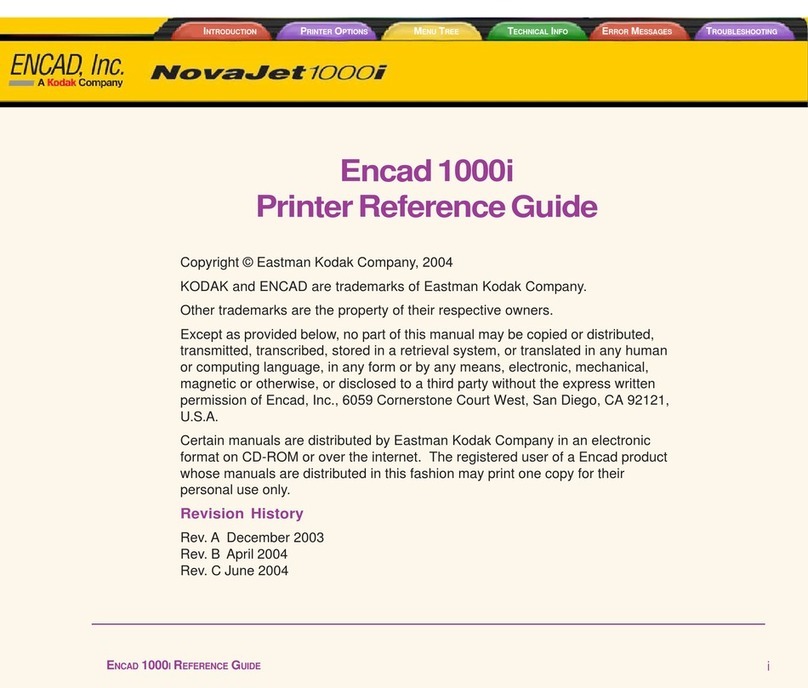
ENCAD
ENCAD Encad NovaJet 1000i User manual
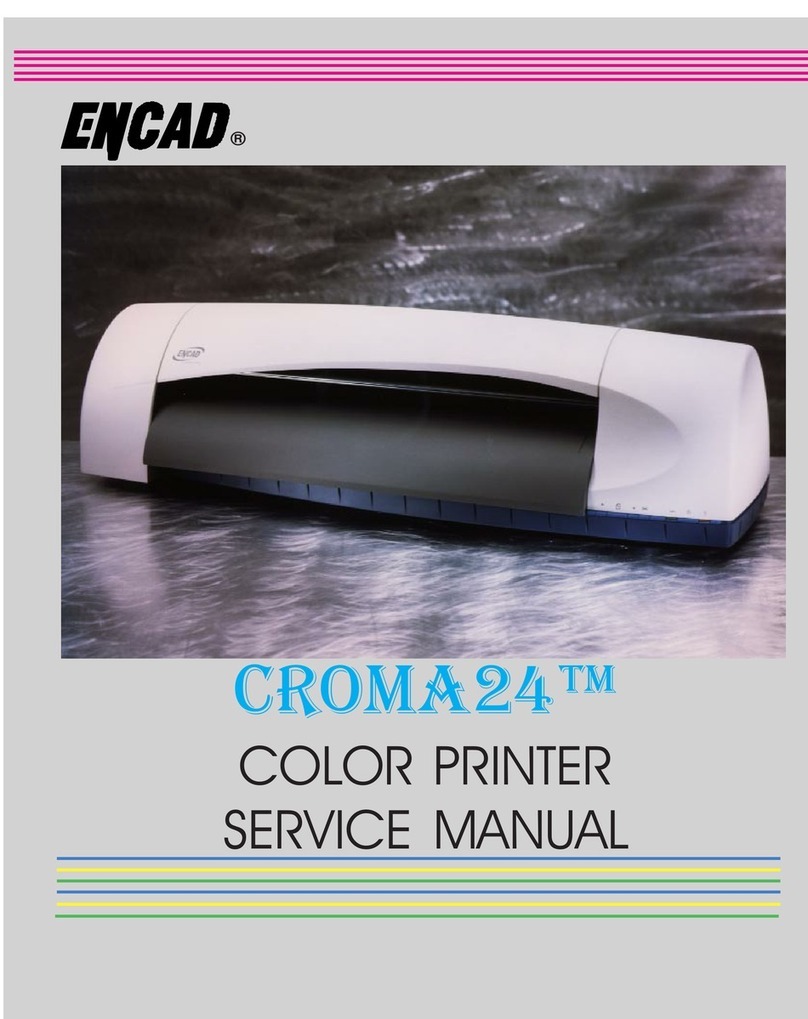
ENCAD
ENCAD CROMA24 User manual

ENCAD
ENCAD 60e User manual
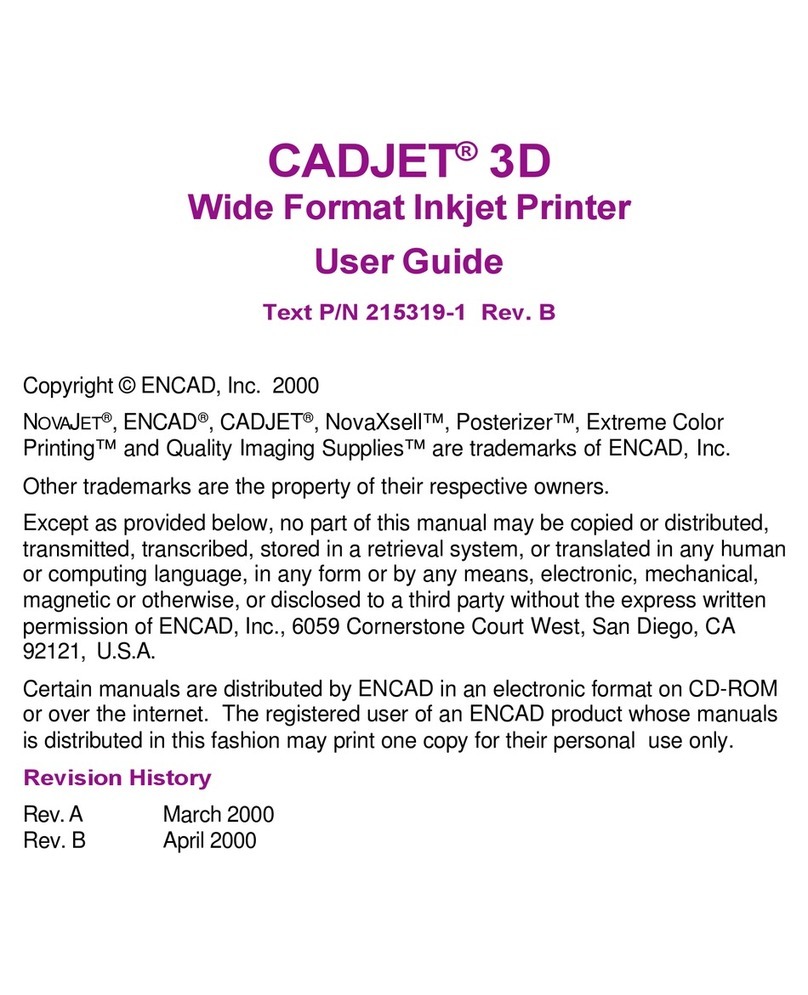
ENCAD
ENCAD 215319-1 User manual

ENCAD
ENCAD ENCAD T200+ User manual
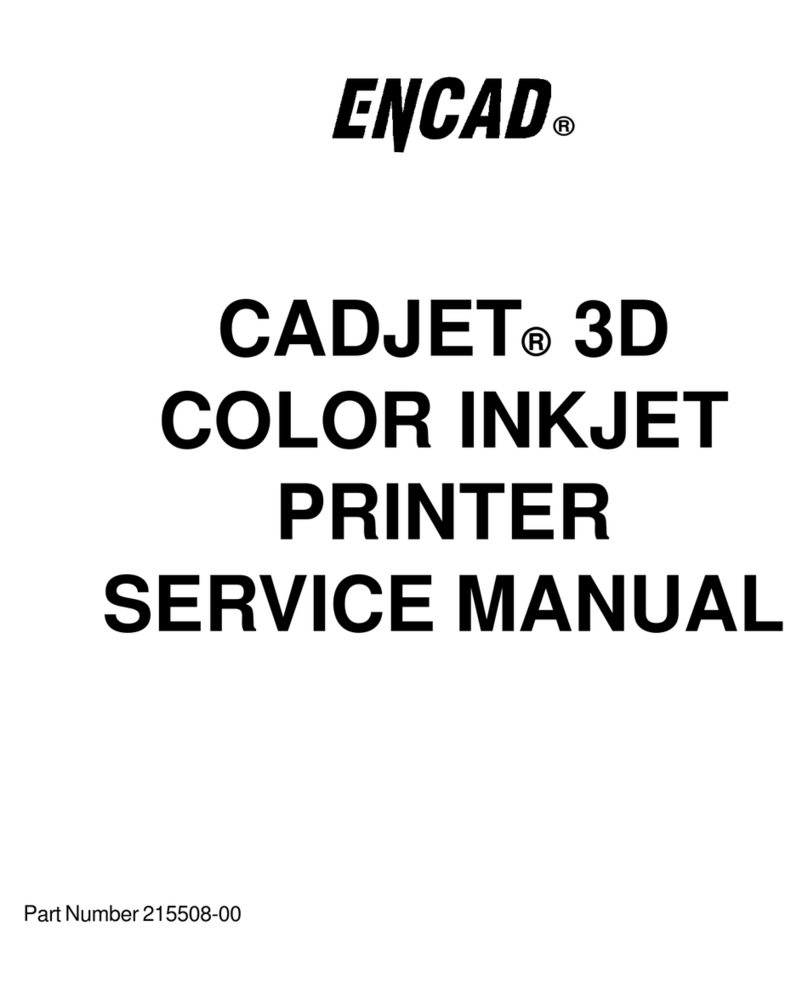
ENCAD
ENCAD CADJET User manual

ENCAD
ENCAD VinylJet 36 User manual

ENCAD
ENCAD Croma 24 User manual

ENCAD
ENCAD VinylJet 36 User manual
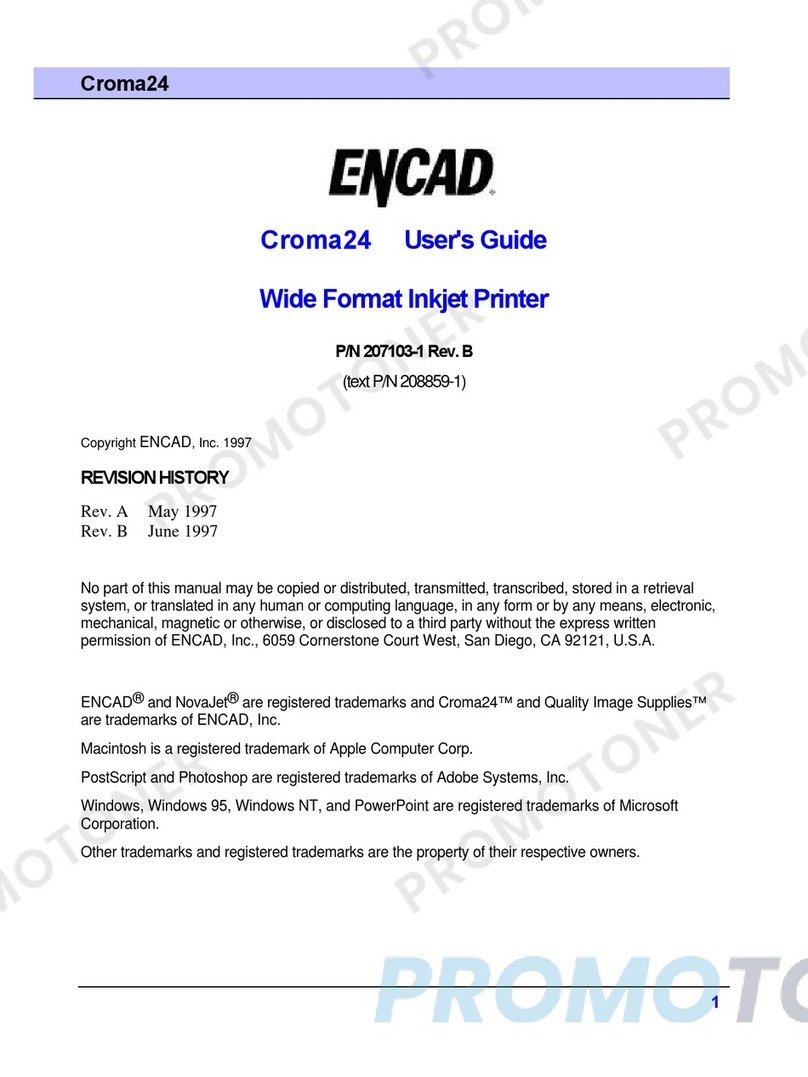
ENCAD
ENCAD CROMA24 User manual

ENCAD
ENCAD CADJET 2 User manual

ENCAD
ENCAD NovaJet 500 Manual

ENCAD
ENCAD NovaJet 880 User manual

ENCAD
ENCAD NovaJet PRO 600e User manual
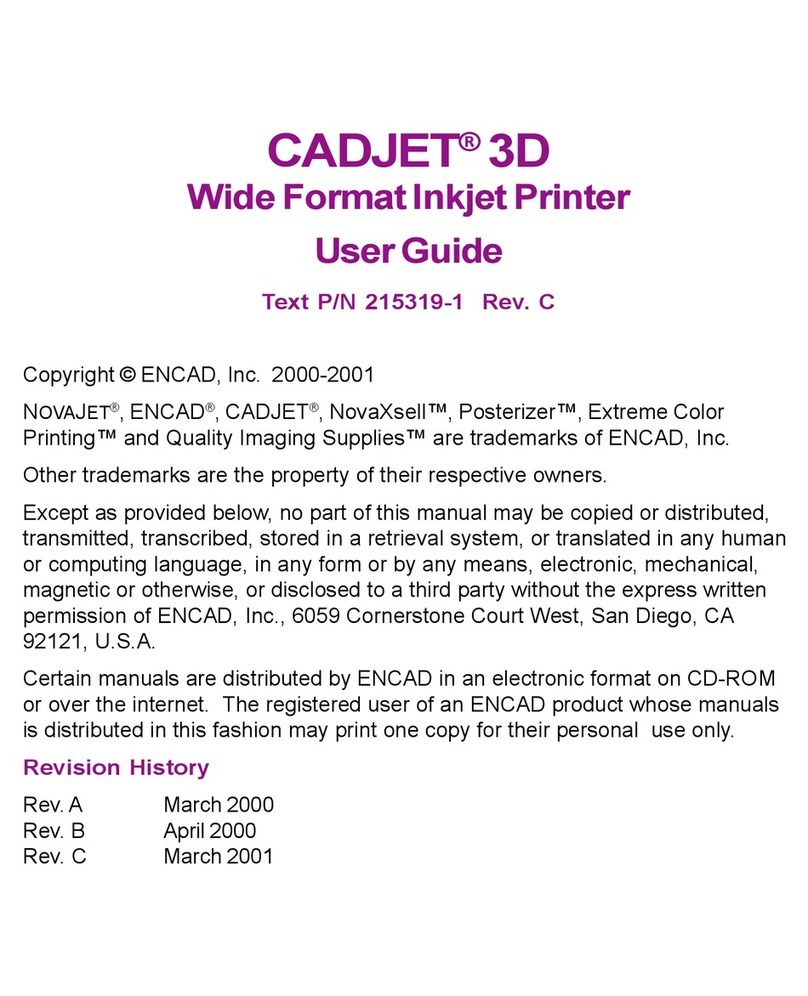
ENCAD
ENCAD CADJET 3D User manual
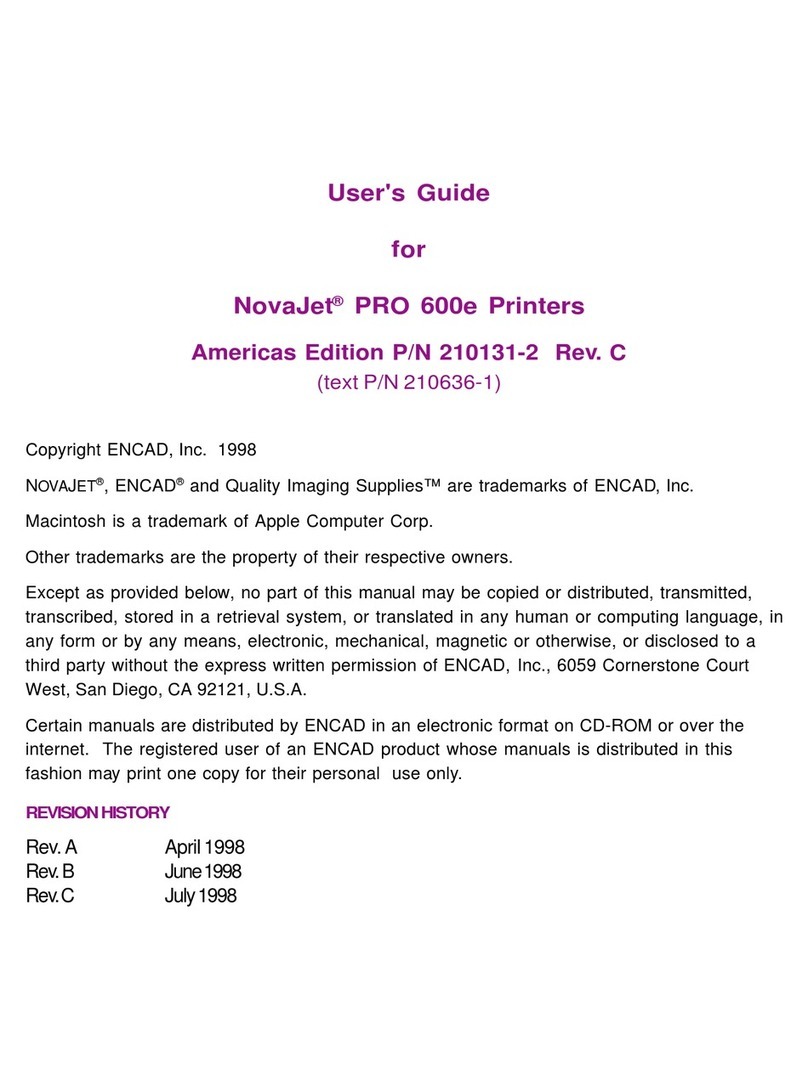
ENCAD
ENCAD NovaJet PRO 600e User manual
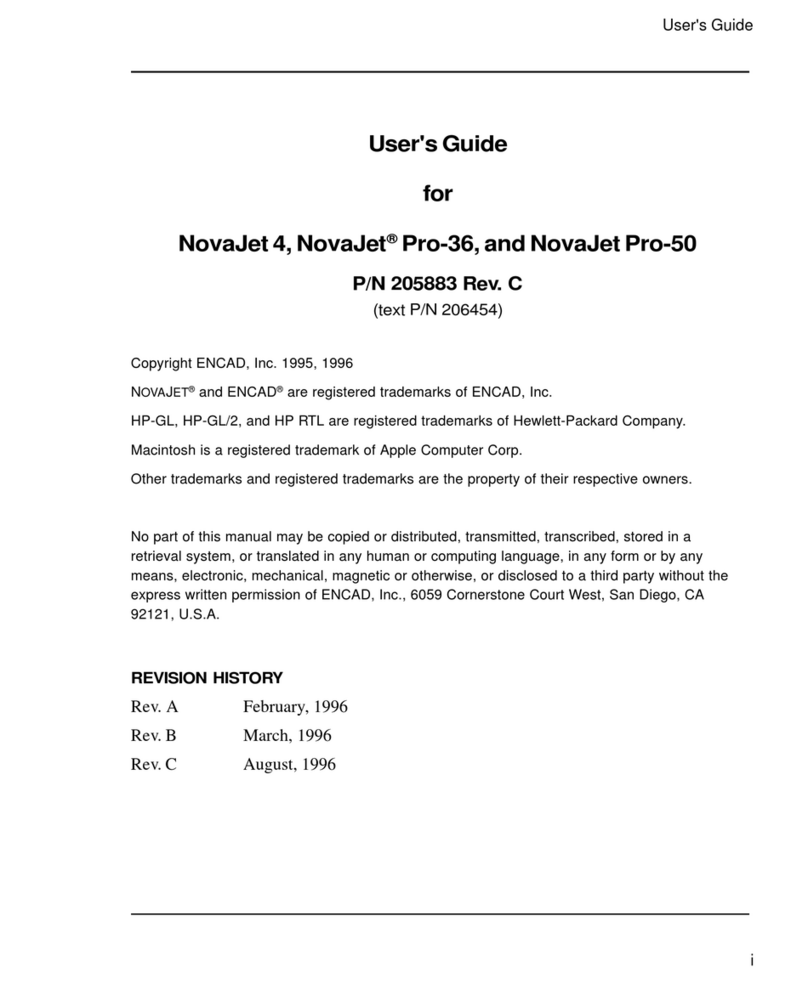
ENCAD
ENCAD NovaJet 4 User manual
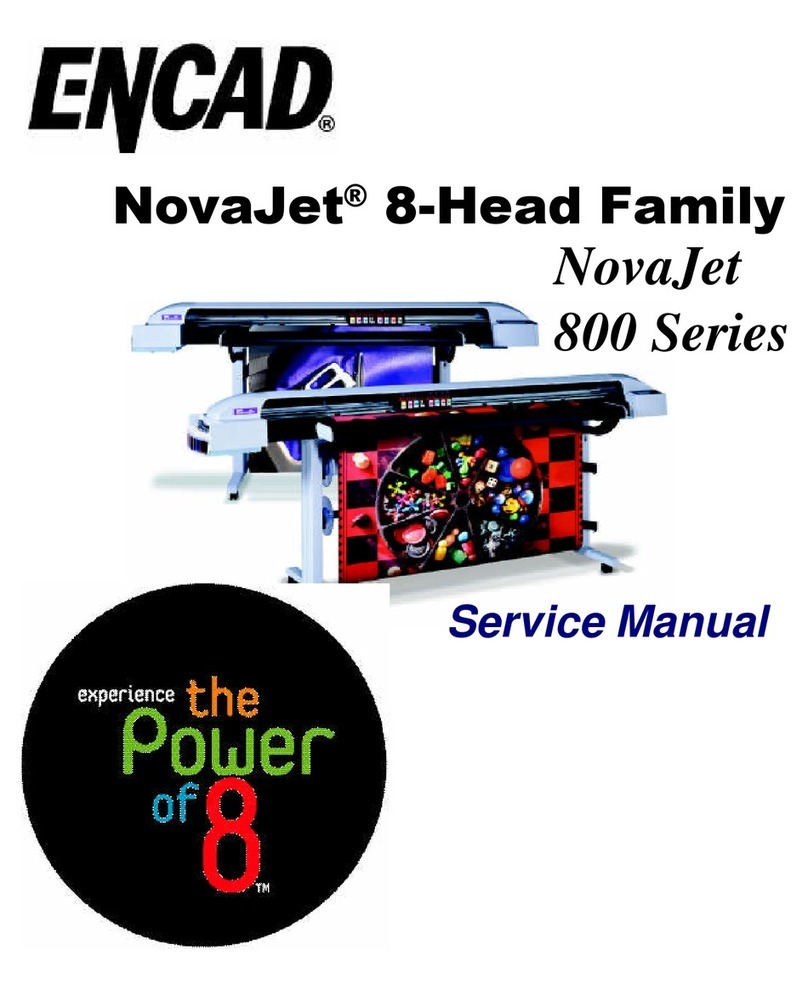
ENCAD
ENCAD NovaJet 800 Series User manual
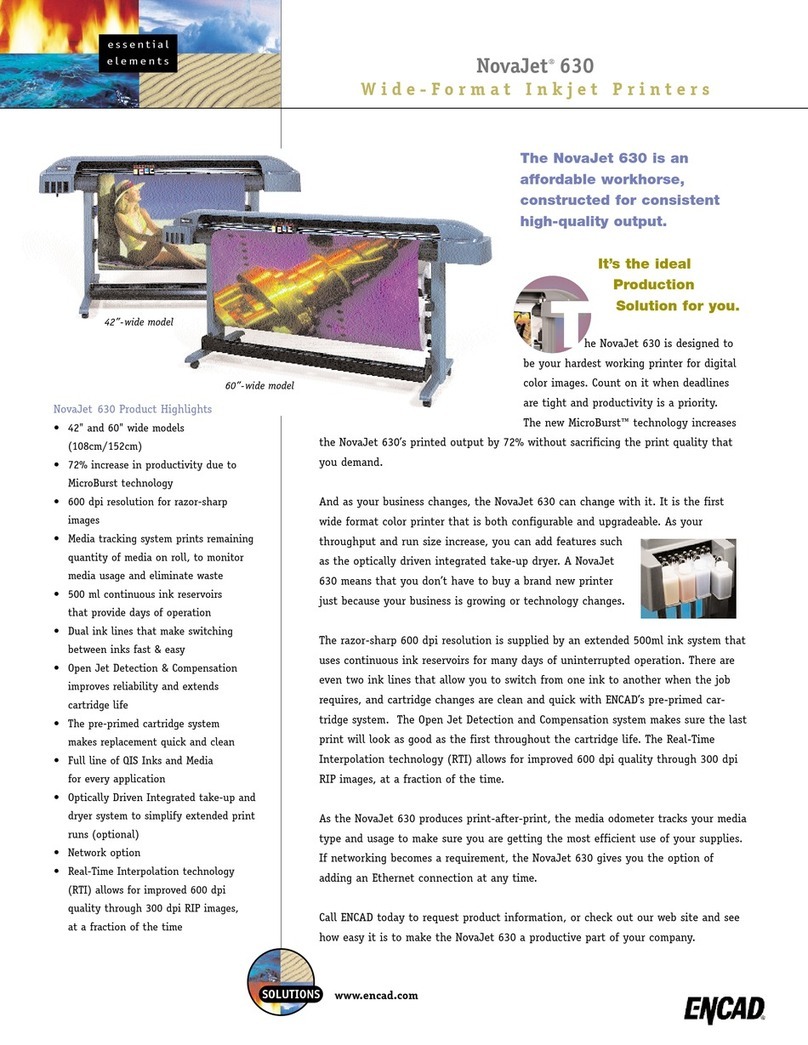
ENCAD
ENCAD NovaJet 630 User manual

ENCAD
ENCAD CADJET 3D User manual