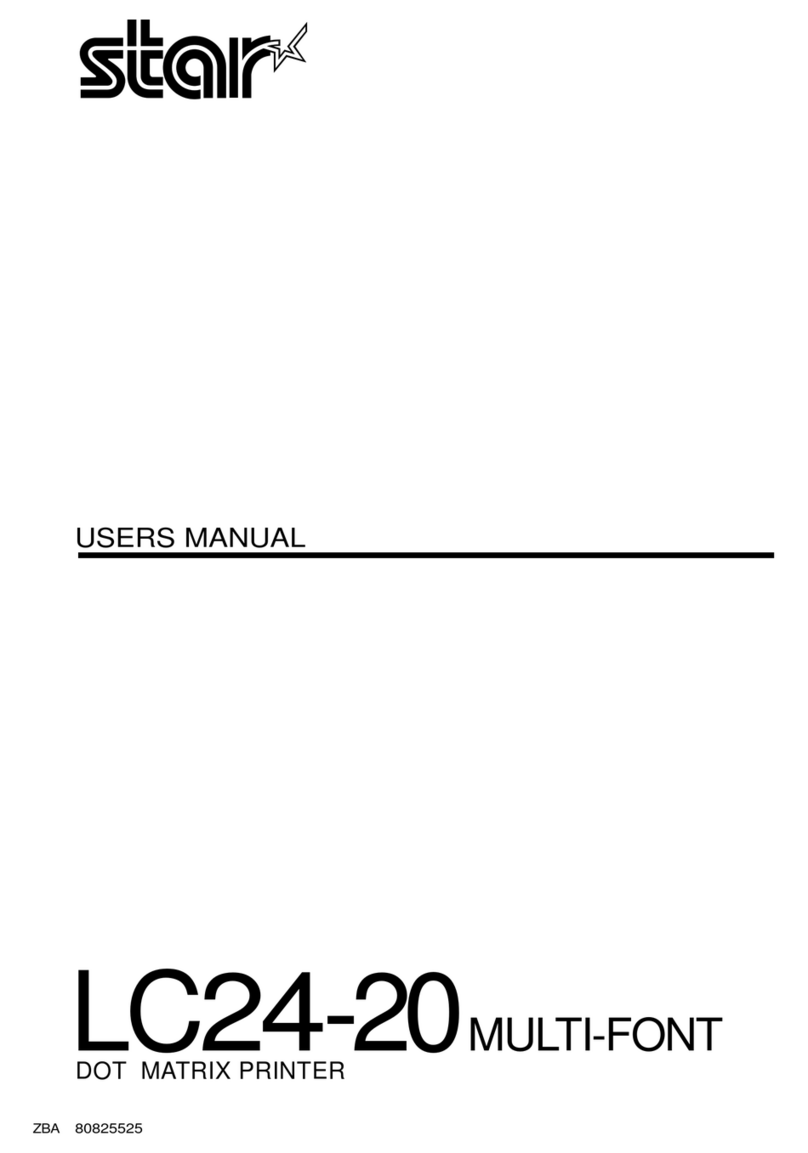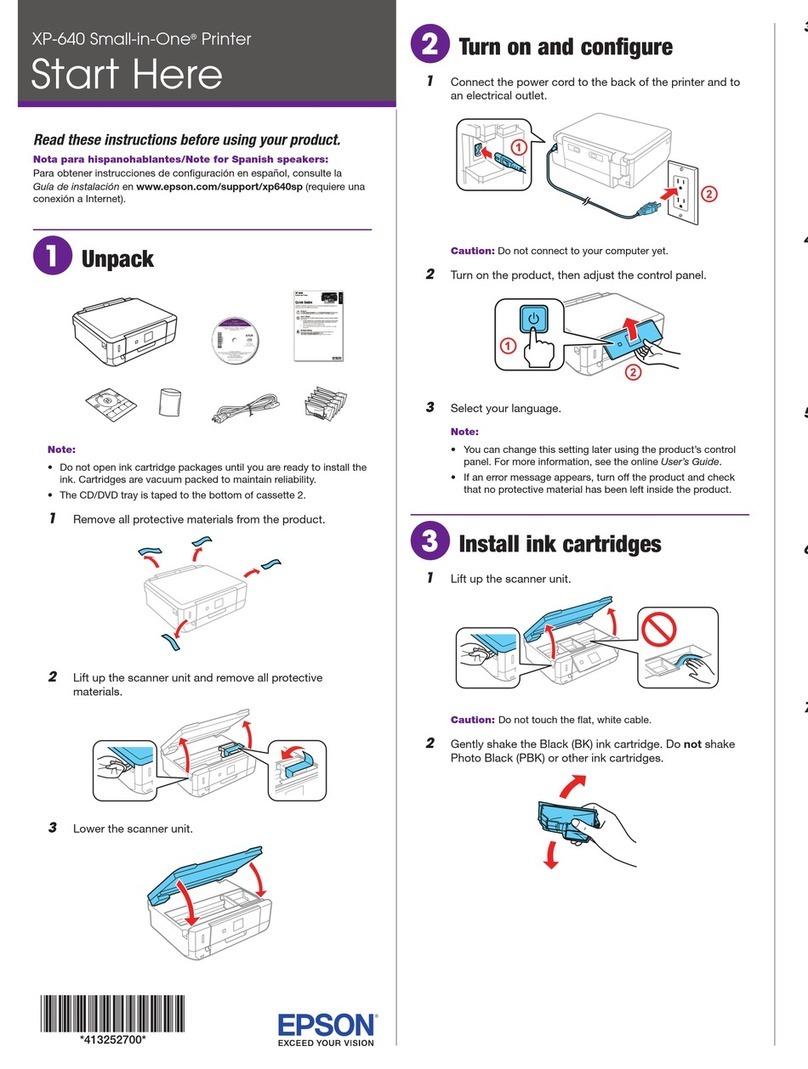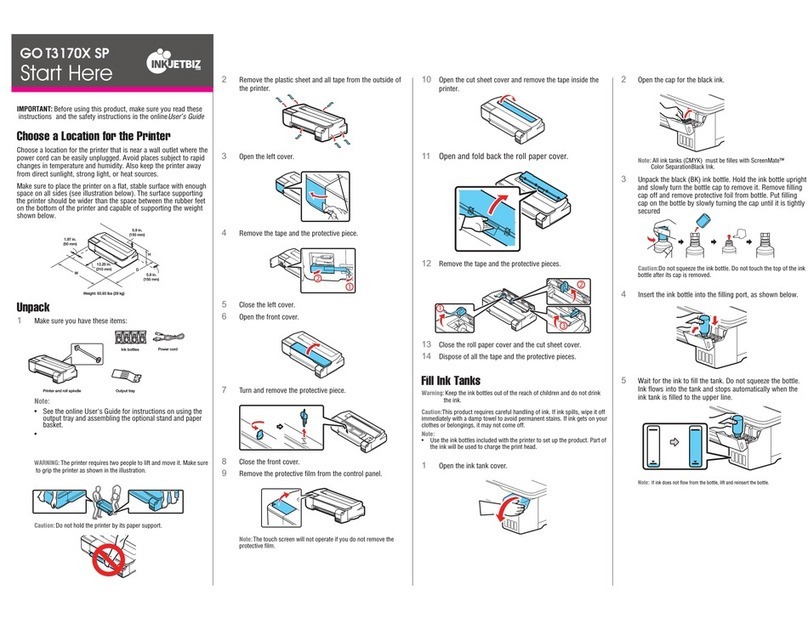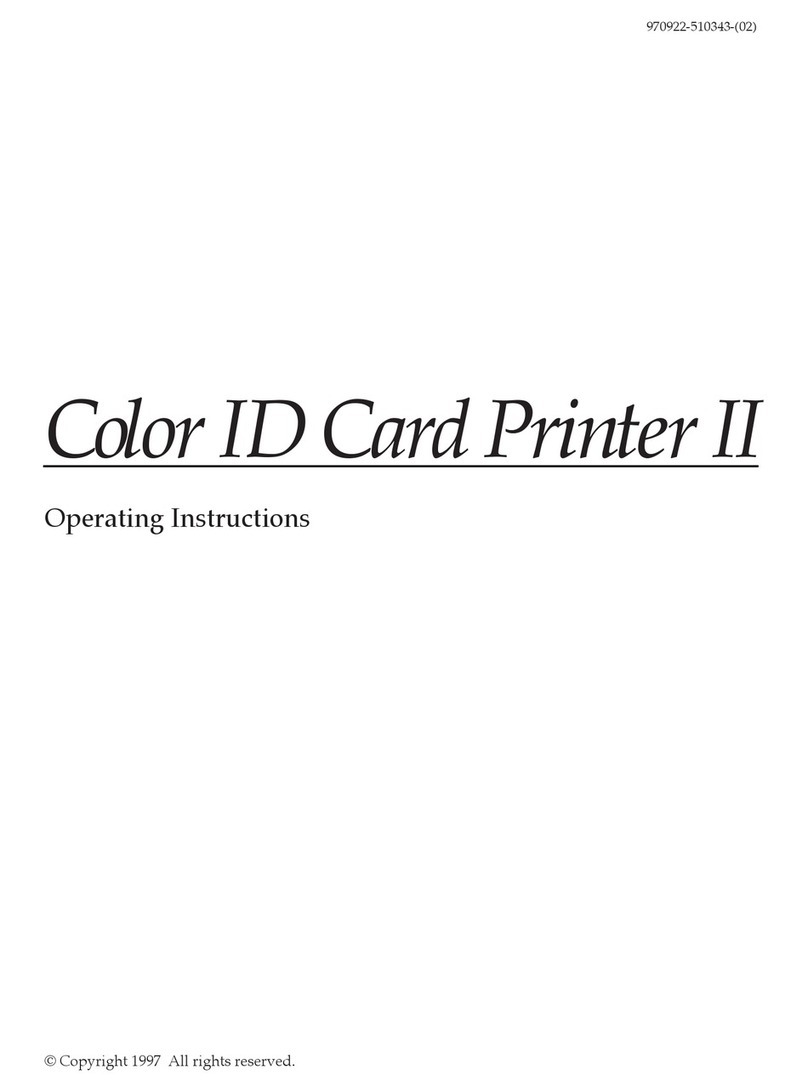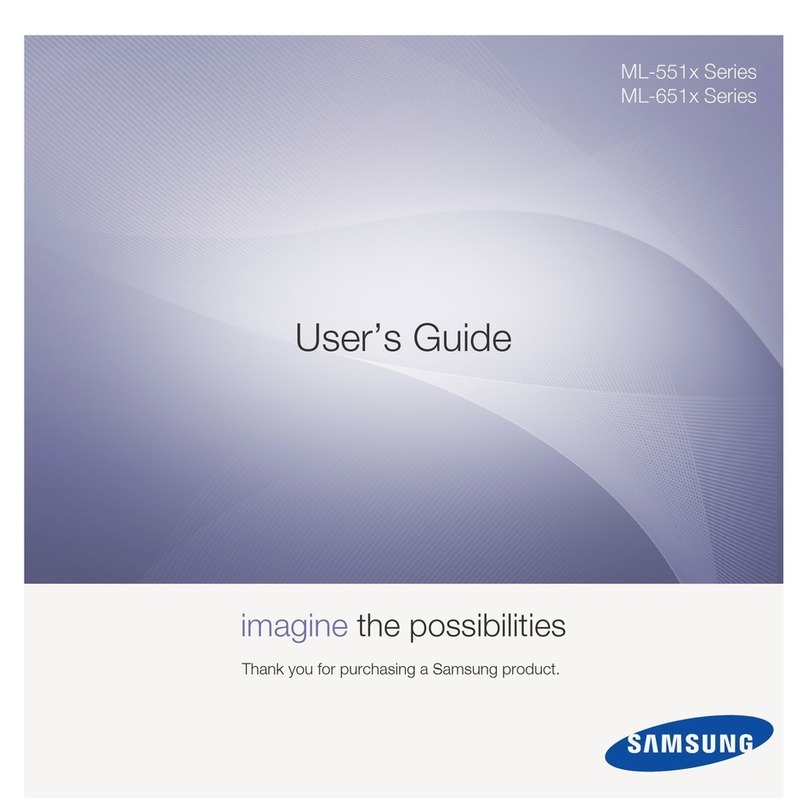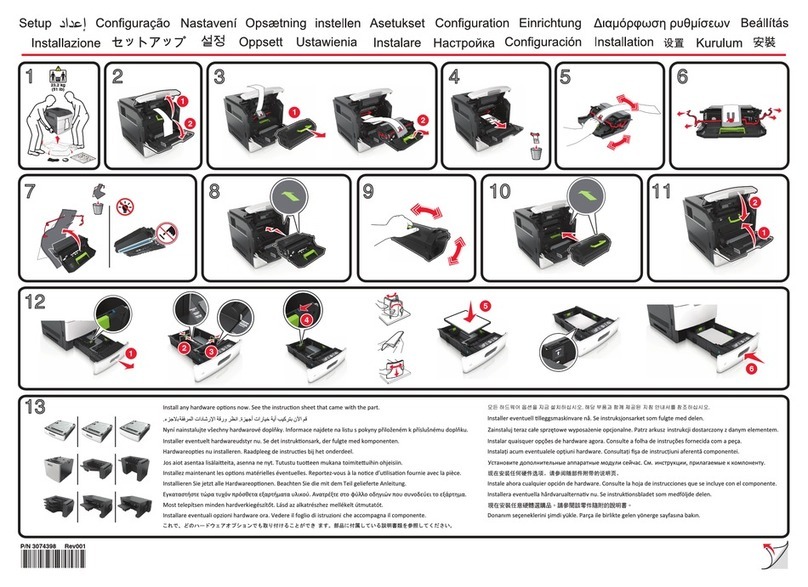ENCAD 215319-1 User manual
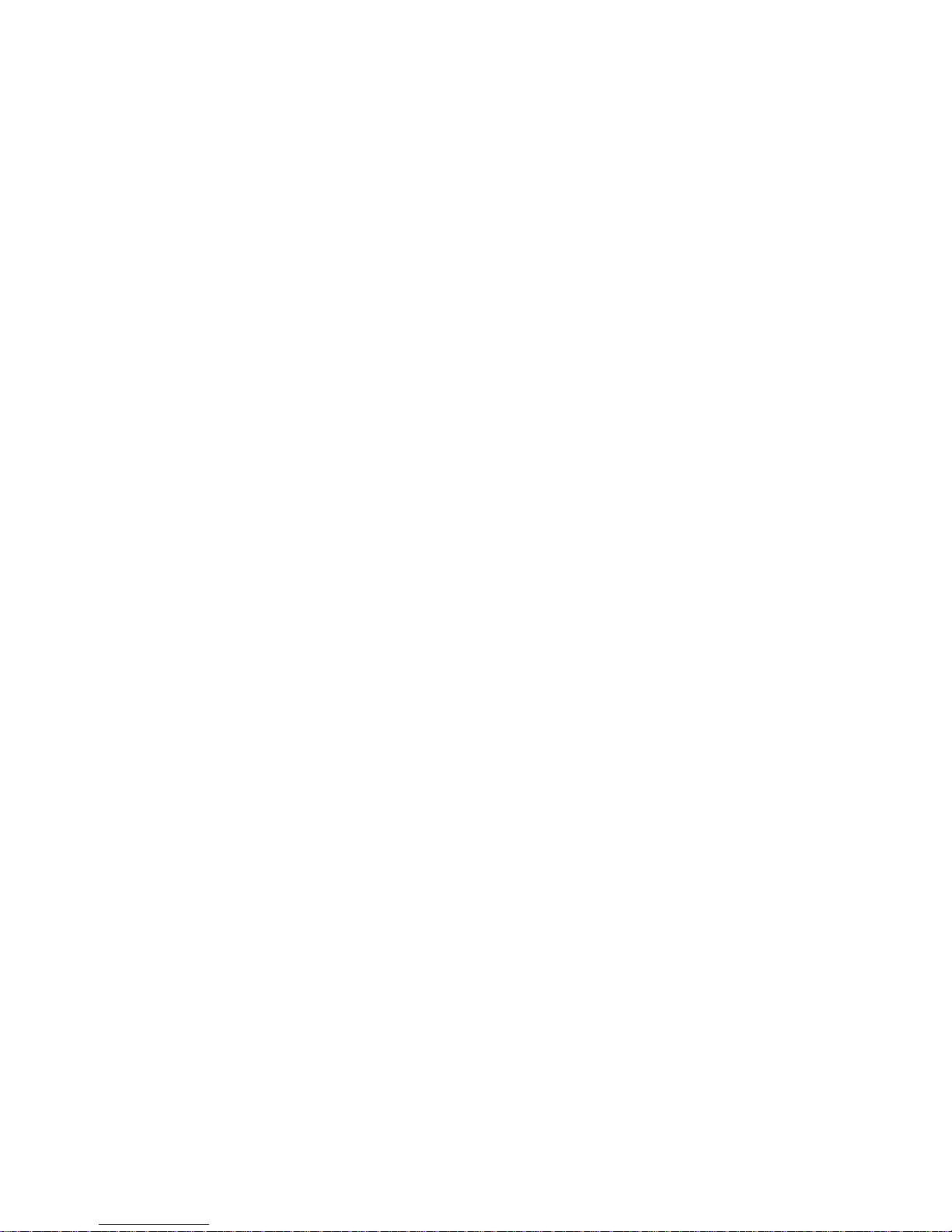
CADJET
®
3D
Wide Format Inkjet Printer
User Guide
Text P/N 215319-1 Rev. B
Copyright © ENCAD, Inc. 2000
NOVAJET®, ENCAD®, CADJET®, NovaXsell™, Posterizer™, Extreme Color
Printing™ and Quality Imaging Supplies™ are trademarks of ENCAD, Inc.
Other trademarks are the property of their respective owners.
Except as provided below, no part of this manual may be copied or distributed,
transmitted, transcribed, stored in a retrieval system, or translated in any human
or computing language, in any form or by any means, electronic, mechanical,
magnetic or otherwise, or disclosed to a third party without the express written
permission of ENCAD, Inc., 6059 Cornerstone Court West, San Diego, CA
92121, U.S.A.
Certain manuals are distributed by ENCAD in an electronic format on CD-ROM
or over the internet. The registered user of an ENCAD product whose manuals
is distributed in this fashion may print one copy for their personal use only.
Revision History
Rev.A March 2000
Rev. B April 2000
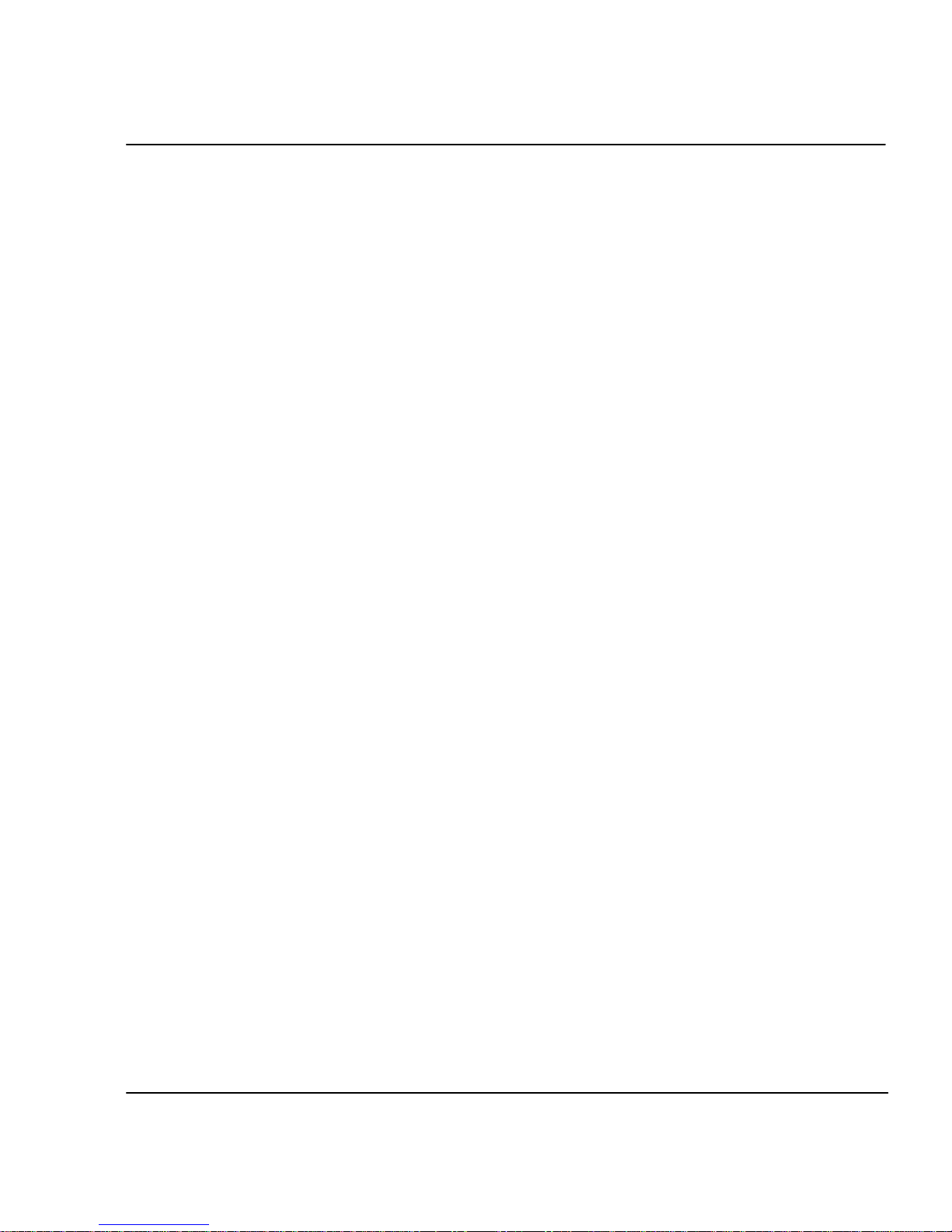
ii
CADJET®3D User Guide
WARRANTY CLAIMS
United States
ENCAD®, Inc., warrants its printers (“PRODUCT”) to be free from defects in workmanship and
materials for a period of one year from the date of purchase. In order to submit a Warranty claim,
please contact the ENCAD Help Desk at (858) 452-4350.
ENCAD reserves the right to make changes or improvements to Products, without incurring any
obligation to similarly alter Products previously purchased.
Buyer’s sole and exclusive rights pursuant to this Warranty shall be for the repair or replacement
of defective Product. ENCAD specifically disclaims any and all other warranties, expressed or
implied, including but not limited to, implied warranties of merchantability and fitness for a
particular purpose. In no event shall ENCAD be liable for any loss of profit or other commercial
damages, special, incidental or consequential damages, or any other damages or claims, whatso-
ever.
This Warranty gives Buyer specific legal rights, and Buyer may also have other rights that vary
from state to state.
This Warranty applies only to printers purchased from ENCAD, or authorized ENCAD distribu-
tors or dealers. The intent of this Warranty is to repair or replace defective Products subjected to
normal wear and tear, when operated according to ENCAD instructions.
This warranty does not cover damage to the Product resulting from the following:
·Accident or negligence.
·Unauthorized modification of the Product.
·Adverse environmental conditions.
·Service of the Product by other than an ENCAD authorized service provider.
·Unauthorized or improper use, including but not limited to:
-Use in applications for which the Product was not designed.
-Using cartridges, ink, or media other than ENCAD QIS products.
-Lubricating any part of the printer.
Internationally: Contact your reseller for warranty information.
Extended Warranty: An extended warranty is available for your printer. For information in the
U.S., call 1-800-45ENCAD. Internationally, contact your reseller for further information.

iii
CADJET®3D User Guide
FCC Statement (U.S.A.)
The United States Federal Communications Commission has specified that the following notice be
brought to the attention of users of the ENCAD printers.
FEDERAL COMMUNICATIONS COMMISSION RADIO AND TELEVISION INTERFER-
ENCE FOR CLASS A DEVICE
Statement
This equipment has been tested and found to comply with the limits for a Class A digital device,
pursuant to Part 15 of the FCC Rules. These limits are designed to provide reasonable protection
against harmful interference in a residential installation. This equipment generates, uses, and can
radiate radio frequency energy, and if not installed and used in accordance with the instructions,
may cause harmful interference to radio communications.
User Instructions:
If the equipment does cause harmful interference to radio or television reception, which can be
determined by turning the equipment on and off, the user is encouraged to try to correct the
interference by one of the following measures:
•Reorient or relocate the receiving antenna.
•Increase the separation between the equipment and receiver.
•Connect the equipment into an outlet on a circuit different from that to which the receiver is
connected.
•Consult the dealer or an experienced radio/TV technician for help.
Changes or modifications not expressly approved by ENCAD, Inc. could void the user’s authority
to operate the equipment.
Note: This product was FCC certified under test conditions that included the use of shielded I/O
cables and connectors between system components. To be in compliance with FCC regulations,
the user must use shielded cables and connectors and install them properly.

iv
CADJET®3D User Guide
VDE statement
Hiermit wird bescheinigt, daß der Drucker in Übereinstimmung mit den Bestimmungen der
BMPT-AmstbIVfg 234/1991 funkentstört ist. Der vorschriftsmäßige Betrieb mancher Geräte
(z.B. Meßsender) kann allerdings gewissen Einschränkungen unterliegen. Beachten Sie deshalb
die Hinweise in der Bedienungsanleitung.
Dem Zentralamt für Zulassungen im Fernmeldewesen würde den Inverkehrbringen dieses Gerätes
angezeigt und die Berechtigung zur Überprüfung der Serie auf die Einhaltung der Bestimmungen
eingeräumt.
Industry Canada
This Class A digital apparatus meets all requirements of the Canadian Interference-Causing
Equipment Regulations.
Cet apparell numérique de la classe A respecte toutes les exigences du Réglement sur le matériel
brouilleur du Canada.
Material safety data sheet
To obtain information on the proper use, handling, and disposal of any ENCAD QIS ink,
consult the material safety data sheet included in the ink kit or obtain a copy from
ENCAD, Inc. at:
6059 Cornerstone Court West
San Diego, California 92121-3734
(858) 452-4350
International users should contact their local reseller.

v
CADJET®3D User Guide
General operating safety
The use of a <HAR> cord set (rated 10A, 250VAC) with the proper plug configuration
for the country where the device will be used, is required for continued safety compli-
ance.
Ein harmonisiertes (<HAR>) Netzkabel (min. 10A, 250V~) mit dem vorgeschriebenen
Netzstecker für das entsprechende Land in dem das Gerät installiert wird, ist unbedingt
notwendig für die elektrische Sicherheit.
El uso de cable poder <marcado HAR> (capacidad de 10A, 250V~), con el enchufe
apropiado para el país donde se use el producto, es requerido para acatamiento de
seguridad eléctrica.
L' emploi d' un cordon surmoulé <HAR> (estimé 10A, 250V CA) avec la configuration
de la fiche convenable pour le pays où l' appareil sera utilisé, est exigé pour la
conformité à la sécurité continuée.
Manual conventions
➪Indicates a procedure for you to follow in order to perform a specific function.
Read the accompanying explanatory text before following the step-by-step
procedure.
!Indicates a warning. Ignoring the warning can damage the printer or result in an
unsatisfactorily printed image.
✓Indicates a tip or suggestion that can make using the printer easier or improve
your printed images.

vi
CADJET®3D User Guide
Other reference materials
In addition to this guide, the following additional documentation is included with your
printer:
Quick Start Guide - Tells you how to assemble and install the printer's hardware.
TwoCD-ROMs
One CD-ROM contains sample images.
The other CD-ROM contains:
•this guide;
•Maintenance Guide, instructions for maintaining your printer;
•V/R Xpress driver;
•Heidi driver;
•ADI driver; and
•print server software.
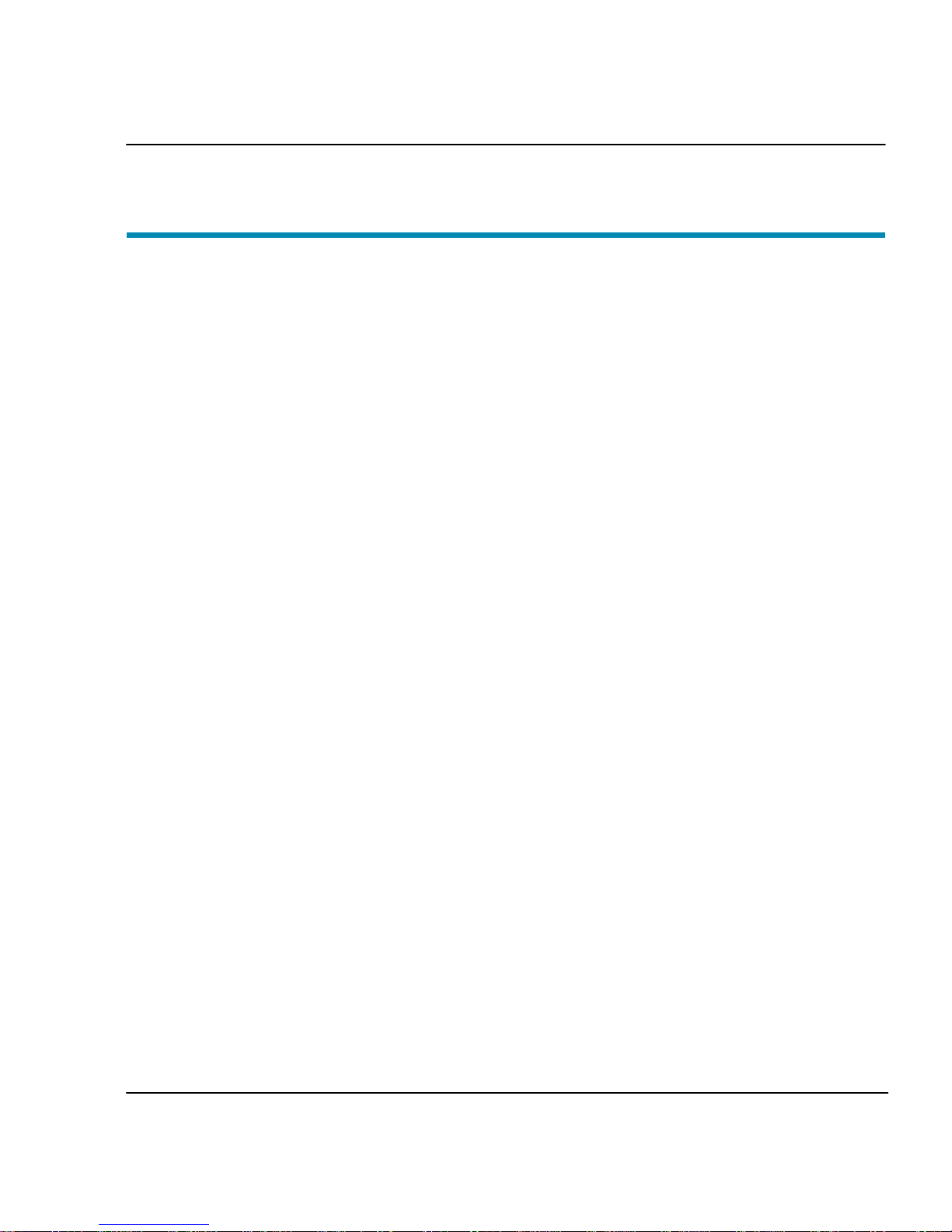
vii
CADJET®3D User Guide
Contents
Introduction ............................................................ 1-1
Printing .....................................................................................1-1
Obtaining quality results .............................................................1-2
Caring for your ink and cartridges ................................................1-3
Nine Factors that Affect Print Quality ...........................................1-4
Printer options ........................................................ 2-1
Returning to the default settings ..................................................2-1
Printing the settings ...................................................................2-1
Choosing print mode options .......................................................2-1
Important notes about image size vs. dpi......................................2-2
Color mode................................................................................2-3
Quality modes ...........................................................................2-3
Choosing feed media options ......................................................2-4
End of media .............................................................................2-4
Media counter............................................................................2-5
Choosing paper options ..............................................................2-6
Supply Type ..............................................................................2-6
Media standard ..........................................................................2-7
Margins ................................................................................... 2-10
Auto-Load Delay ...................................................................... 2-11
Auto-Cut ................................................................................. 2-11
Save Media ............................................................................. 2-11
Auto-Wipe ............................................................................... 2-12
Defining user setup .................................................................. 2-12
Choosing a language ................................................................ 2-13
Choosing ink options ................................................................ 2-13
Printer Default Settings ............................................................. 2-16
Printing ................................................................... 3-1
ENCAD V/R Xpress driver ...........................................................3-1
Heidi driver ................................................................................3-8
ADI driver ................................................................................ 3-12
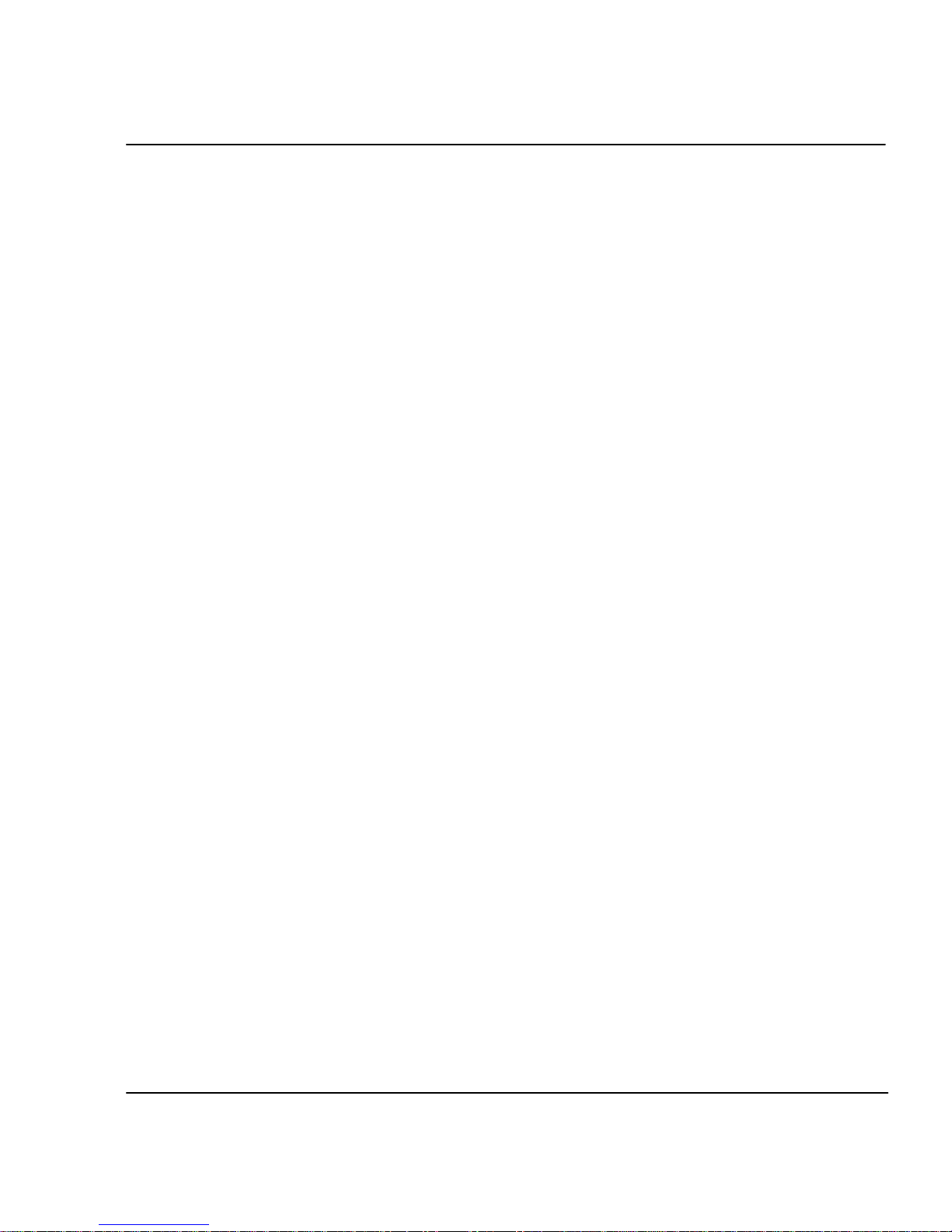
viii
CADJET®3D User Guide
HPGL/2.................................................................... 4-1
CAD printing modes ...................................................................4-1
Printing vector data ....................................................................4-1
Accessing HPGL/2 features ........................................................4-2
Palette select ............................................................................4-2
Control ......................................................................................4-3
Rotation ....................................................................................4-4
Reprints ....................................................................................4-4
Nesting .....................................................................................4-5
Nest wait time ...........................................................................4-6
Ink limit .....................................................................................4-7
HPGL/2 Test File .......................................................................4-7
Installing additional memory ..................................A-1
Acceptable SIMM sizes ............................................................. A-1
SIMM installation ...................................................................... A-1
Serial Communications and Cabling.......................B-1
RS-422 cable requirements ........................................................ B-1
Setting serial communications parameters .................................. B-2
Setting the baud rate................................................................. B-2
Setting the parity bit .................................................................. B-2
Menu tree ................................................................C-1
Main menu at a glance .............................................................. C-1
Main menu ............................................................................... C-2
Feed media menu ..................................................................... C-3
Setup menu at a glance............................................................. C-4
Setup menu.............................................................................. C-5
Utility menu at a glance............................................................C-10
Utility menu .............................................................................C-11
Calibration Menu ......................................................................C-12
Service Menu...........................................................................C-13
Technical information .............................................D-1
Error messages....................................................... E-1
Error Messages ........................................................................ E-1
Cartridge Errors ........................................................................ E-1

ix
CADJET®3D User Guide
Troubleshooting ...................................................... F-1
Troubleshooting quick list ...........................................................F-1
Isolating problems ......................................................................F-1
Printer Health ............................................................................F-2
Data Transfer ...........................................................................F-12
Application Software.................................................................F-15
Calling for Help ........................................................................F-17
Customer Technical Support .....................................................F-17

Introduction 1
This User Guide provides complete information on the CADJET®3D printer.
The printer is a wide-format color inkjet printer that gives you professional-quality output
with all the brilliance and gloss of liquid ink. For CAD, engineering, architectural, creative
and business professionals, this printer lets you experience the value of exceptional
graphics quality and cut hours of production time, while giving you the dramatic impact of
high fidelity images.
Printing
Wide format inkjet printers let you create printed pieces the length of a roll of media (up to
300'). Only Extreme Color Printing™ combines the technical sophistication of the
CADJET printer with the unique qualities of ENCAD CIS ink and media.
Your printer features a continuous-feeding ink system which uses 500ml reservoirs for
each color, so you never have to worry about running out of ink halfway through a big
print job. Before starting a print job, just look at the transparent plastic reservoirs to
check the ink supply. When the ink supply is low, just open the cap and refill.
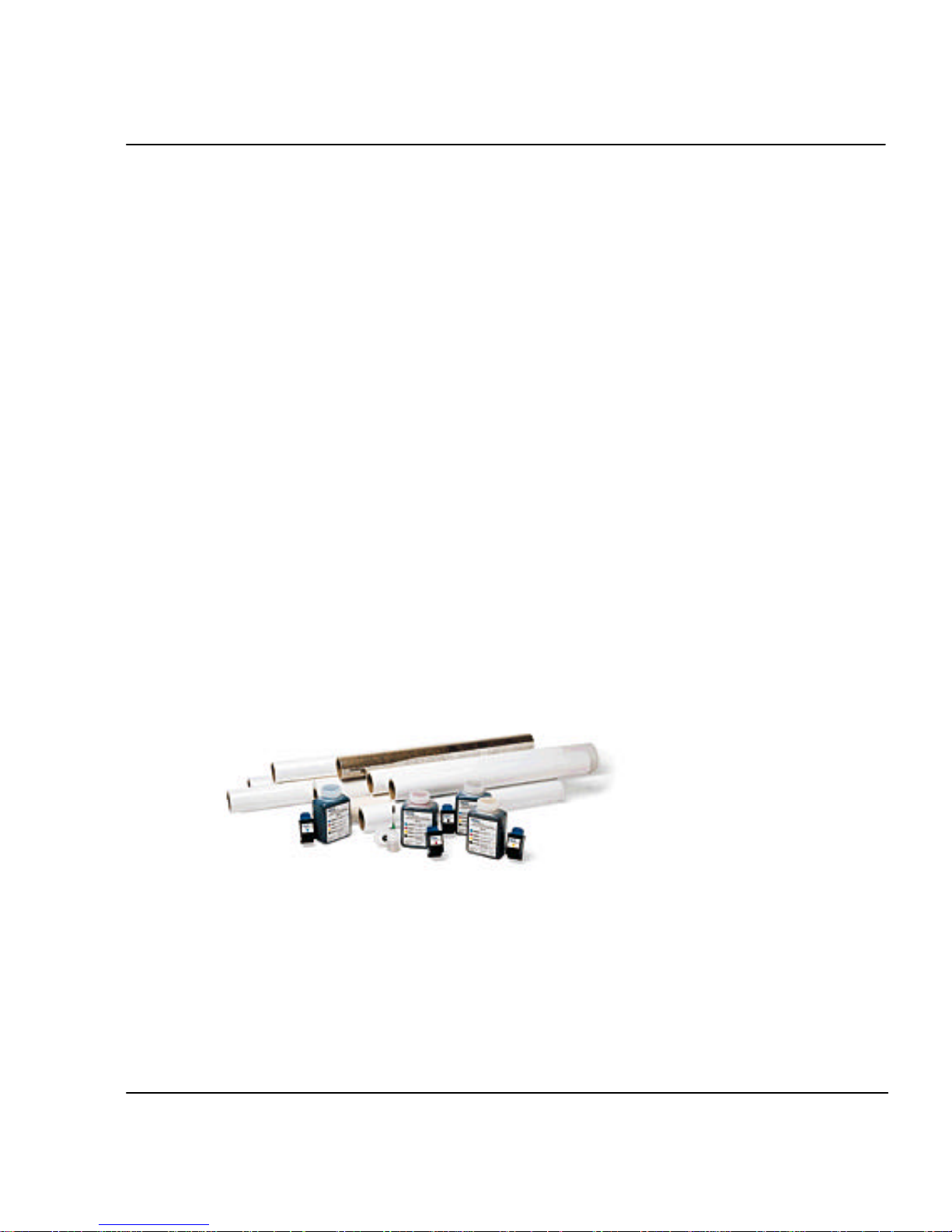
Introduction 1-2
CADJET®3D User Guide
The printers accept raster-oriented data in the form of HP RTL format. In this mode,
printing begins immediately after the first complete line of HP RTL data is received.
Depending on the software used, millions of colors are possible, yielding superb results.
If your applications do not support HP RTL, there are several software utilities available
to convert various raster file formats (TIFF, GIF, BMP, etc.) into HP RTL. There are also
more than 50 Raster Image Processors (RIPs) which convert Postscript or CGM to HP
RTL. When choosing a RIP or a file format converter for output to the printer, make sure
it has the features you need. (Contact your ENCAD distributor or dealer for an up-to-date
listing.)
Obtaining quality results
You have probably seen a demonstration of your printer's capabilities or sample output. If
so, you are aware of the superb color graphics which can be obtained, and the variety of
papers and films you can use. Note, however, that to obtain high-quality results, you must
consider several factors. Follow the simple guidelines in the sections that follow to obtain
excellent results.
Use the right inks and media
ENCAD’s commitment to Extreme Color encompasses media, ink, and cartridges. A
team of color scientists and media specialists work with world class ink and media
manufacturers to develop supplies that are scientifically matched to ENCAD printers.
Used together, ENCAD inks and media provide the widest color gamut available, making
our Quality Imaging Supplies ideal for applications from proofs to presentations.
ENCAD inks and media give you optimal image quality through:
•Scientifically matched ink and media
•Ultra-wide color gamut or process standard
•Media: bond paper, photogloss, vellum, and clear film.

Introduction 1-3
CADJET®3D User Guide
Caring for your ink and cartridges
!Handle cartridges only on the plastic areas. Touching the copper electrical interconnect
or the inkjets can damage the cartridge.
•Be sure the ink in the cartridges matches the ink in the reservoirs.
•Do not mix inks.
•Do not shake ink refill containers.
•Store ink and cartridges in the same environment as the printer whenever possible.
•Removing cartridges may result in loss of negative pressure and cause the cartridge to
leak through the jet plate. If you remove a cartridge from the printer, do not leave it
exposed to the air for an extended period because the jets may clog. Replace the
original tape on the jet plate. Place the cartridge in a cartridge garage or sealed plastic
bag and store it in a closed area at room temperature. Keep it out of direct sunlight.
•Open new cartridges only when you are ready to install them.
•Use only ENCAD-brand ink refills and cartridges.
•Drawings containing both black and color elements require alignment of the cartridges
to each other. See the Quick Start Guide for details.
Choose the right media
You can rely on ENCAD media for rich, vivid images across the entire color spectrum.
ENCAD media is specially formulated to demanding specifications, strict performance
criteria, and uncompromising quality controls. This assures superb interaction with CIS Ink
and flawless performance with the printer.
Caring for your media
Store media in its original packaging in a cool, dry area until you are ready to use it. The
environment should be stable; i.e., no extremes of heat and cold, and non-condensing
humidity. If conditions are outside the operating ranges recommended for the printer,
allow the media to acclimate in the operating environment for at least 48 hours before
using it.
If you remove a roll of media from the printer, be sure to store it in a manner which keeps
it clean and dust-free. Ideally, you should return it to its original packaging for storage.

Introduction 1-4
CADJET®3D User Guide
Print on the correct side! Roll media is wound with the coated side out. Cut sheet
media has an ink-receptive and a non-ink-receptive side. The sheets are notched to help
you orient them correctly. To assure that you print on the correct side, be sure that the
notch is in the upper right corner when you feed the sheet into the printer.
Handle with care! Handle your media carefully to avoid creases, scrapes, and tears.
Avoid crushing or damaging roll media edges.
Wear cotton gloves! Film-based and photographic paper-based media are sus-
ceptible to absorbing skin oils. Fingerprints on the media prior to printing may
result in visible fingerprints after ink is applied.
Choose the correct printing mode
There are four pre-defined printing modes, giving you freedom to tradeoff drawing quality
and speed. When printing heavier renderings, maps, or art graphics, choose one of the
enhanced printing modes (Normal or Best).
Use the right software
The quality of the software driver or the RIP can be very important, especially when
printing continuous tone images or 3D renderings. Error diffusion or stochastic screening
algorithms can yield photo-like images, even when these images are scaled to full size.
Software without advanced imaging features may produce images which are grainy when
enlarged.
Nine Factors that Affect Print Quality
Understanding all the factors that contribute to print quality is the only way to ensure
perfect printing each and every time. This section details nine important factors; by
controlling them, you can achieve the very best print quality possible.
1. Use the highest quality type of image possible.
2. Check to make sure the image is in focus and exposed properly.
3. Scan it with the best scanner possible.
4. Scan it at the proper resolution.
5. Color correct and sharpen the image with software.
6. Ensure your color profile accurately reflects the exact ink and media you are using.
7. Use the best diffusion pattern available in your RIP.
8. Use only the best possible ink and media combinations.
9. Make sure your cartridges are aligned and firing properly.

Introduction 1-5
CADJET®3D User Guide
1. Original Image Type
The type of original image will determine the quality of your final inkjet print. The best
image type is an original transparency (not a duplicate). They are extremely crisp with
superb edge definition. Print film photos are not as good as they are already one genera-
tion removed from the original film. Also, because of the emulsion process of photo
prints, edge definitions tend to be lost. Color prints can be used, but they have to be of
very good quality to produce acceptable scaled prints. Digital photo files are newest
image type. Many are unacceptable for large-format printing as they contain only a
small fraction of the information contained in a film transparency.
For example, most digital cameras can only create a 1 MB file. This is not enough
information for large inkjet prints. A file must be at least 10 - 12 MB for a fair print and
30 - 50 MB for a good E-size print (see scanning section). Only the best commercial
digital cameras can achieve these files sizes. Digital files from other sources such as
CD stock photography are usually created from scanned transparencies, so may be
suitable for inkjet printing. Check with the manufacturer to ensure that the images are at
least 10 - 12 MB and were created from drum-scanned transparencies.
The better CDs have images of 28MB or more stored in a TIFF format. These are
preferable for great quality prints. If you use a file stored in PhotoCD format, make sure
you use the highest resolution available. Images stored in compressed files such as
JPEG, LZW, GIF, etc. can lose valuable data during the compression process. Avoid
images stored this way if possible. If you have to use a compression file format for
whatever reason, use JPEG. It is closer to a “lossless” compression.
2. Original Image Clarity and Color
The quality of the original photograph, transparency, or digital file plays a key role in
final print quality as this is where the clarity and color of the image is created. If the
original photographer took a picture that was not in focus, or was fuzzy for any reason,
sharpening or after-effects cannot correct it and a poor inkjet print will result. Differ-
ences in film, speed, grain, or developing process can also affect quality of prints. If the
image was too dark or too light, color correction cannot correct it and a poor inkjet print
will result. The axiom of “garbage in, garbage out” applies to all printing, including
inkjet printing. Companies that utilize a lot of photography for large-format inkjet
printing should check for focus by using a loupe. If you have a good, in-focus original,
you can maintain the image quality throughout the entire process.
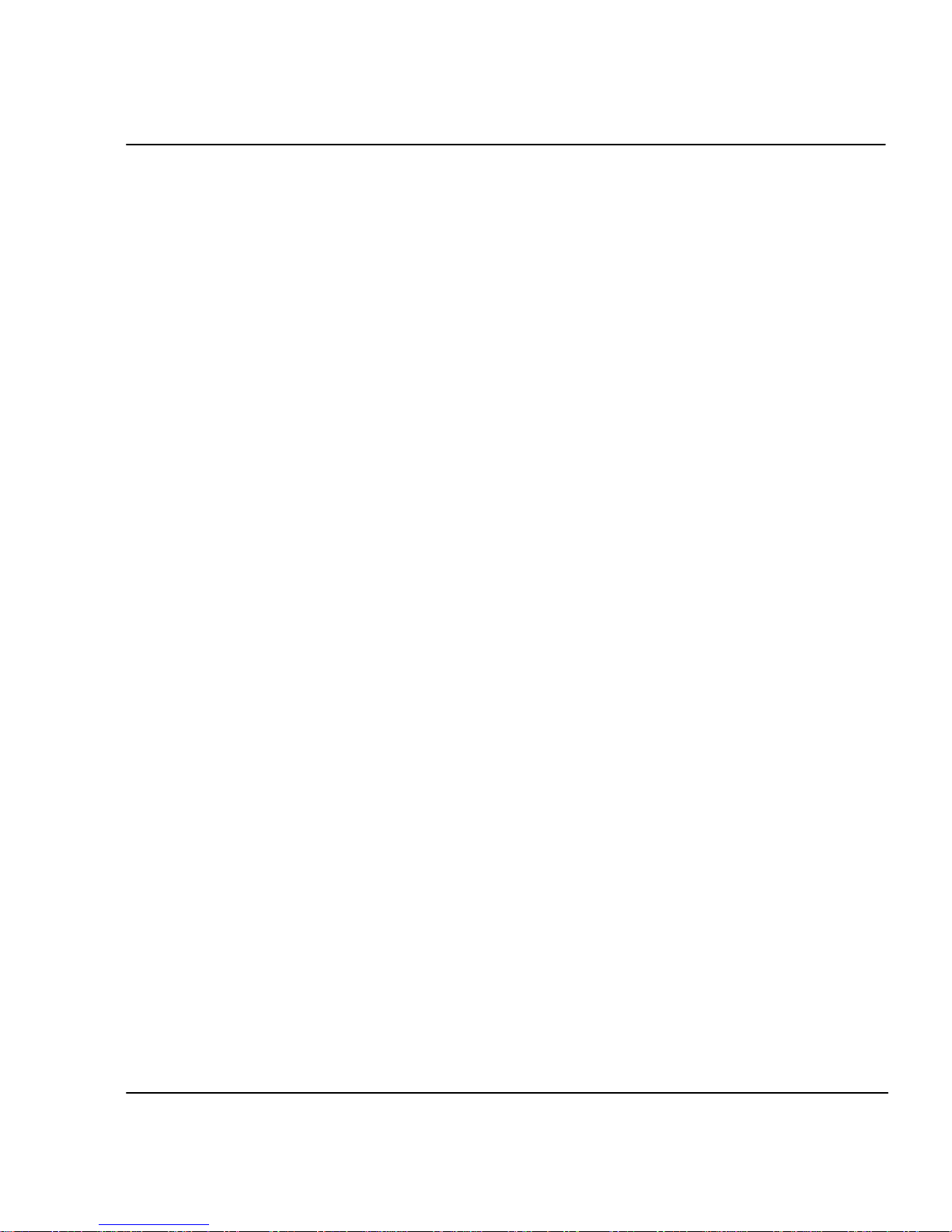
Introduction 1-6
CADJET®3D User Guide
3. Scanner Type
How you get the original image into the computer is important to the overall printing
process as scanner quality varies greatly. Using a scanner that meets the requirement of
the overall print quality is essential to have enough color fidelity and edge clarity. An
image scanned with a low end scanner will lose detail, clarity, and color. It is important
that you understand what type of image quality is required for your print and use the right
scanner to achieve it.
Traditionally, drum scanners are ideal for retaining the best edge definition and color
depth. If the original image is poor, an expensive drum scan may be a waste of money.
Almost all service bureaus use drum scanners.
Flatbed scanners require an optional transparency adapter to scan transparencies.
4. Scan Resolution
Scanning the original at low resolution will degrade the large-format inkjet print quality.
Scanning at resolution which is too high slows down the RIP and adds no quality to the
image. Consequently, choosing the right resolution for the output print size (and thus, the
amount of scaling needed after scanning) will determine what the optimum resolution is
for each image.
The quality of the image you would like to produce is determined by the final output size
and the file size. For example, if you want output a 36" x 36" image, the file size will be
approximately 24MB for a fair-good quality image (75dpi), 43MB for a good-very good
quality (100 dpi) and 97MB for an excellent quality (150 dpi) print.
Your service bureau can help you determine the optimum resolution to scan your image
based on the size and quality of the image you would like to print.
DONOTUSEINTERPOLATEDRESOLUTIONOFYOURSCANNERTOCOM-
PUTE IMAGE SIZE
Most 300 dpi scanners can interpolate or “imitate” 600 dpi scanning. This is really not
really scanning at 600 dpi and will degrade the image quality. When scanning, ensure that
you are using the scanner's true optical resolution, not its interpolated resolution. Scan-
ning at the highest optical resolution (300 dpi) is better than scanning at the scanner's
highest interpolated resolution (600 dpi).
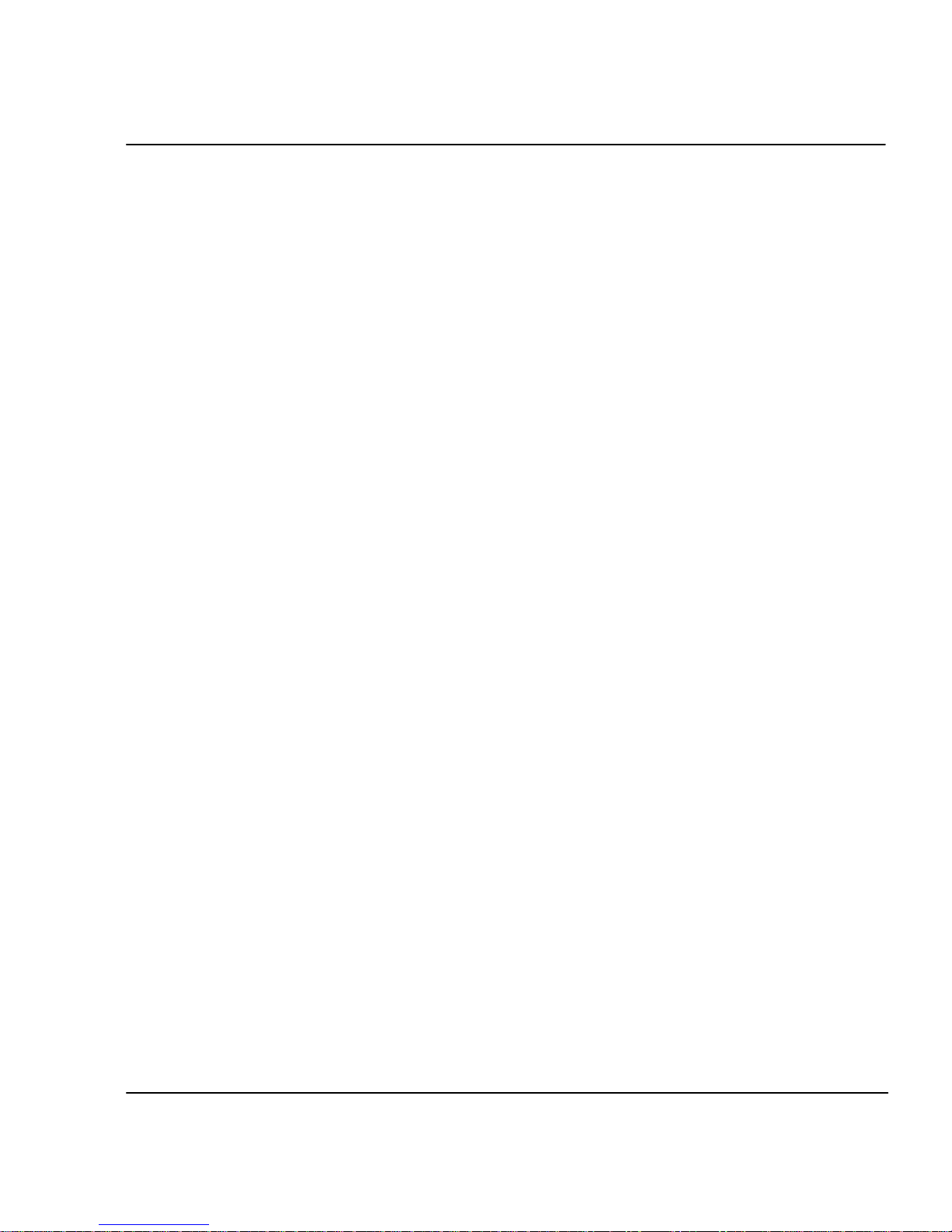
Introduction 1-7
CADJET®3D User Guide
5. Post Scanning Color Correction and Sharpening
All scanned images, even those scanned on expensive drum scanners, must be color
corrected and sharpened before using them for a large-format inkjet print. If you are
using a service bureau for scanning images, their scanner operator will usually do this as
part of the scanning fee. However, you should always check the image before using it.
Although the process of color correction and sharpening are more detailed than can be
explained within this document, the following outline will give you a good grasp of
what is required:
Color Correction - all scanners give the image a slight color cast during the scanning
process. This happens because all light sensing devices have a slight bias. The easiest
way to correct most of this color cast is to use a function such as Auto Levels in
PhotoShop. This function finds the whitest pixel and the darkest pixel in an image and
distributes all colors in-between. This works well on 75% of all images that are properly
exposed. In very dark night scenes or in very white snow background scenes, Auto
Levels does not work properly and the correction must be made manually using histo-
gram adjustments.
Sharpening using UnSharp Mask - all scanned images, even images scanned on the
most expensive drum scanners, need to be sharpened. The best digital tool to do this
with is a function called an unsharp mask (available in programs such as PhotoShop).
An unsharp mask basically redefines the edges of images by adding a mask. Most
unsharp mask tools allow you to set the pixel width of the mask and the amount of
sharpening. A good start is to use a pixel width of 3 - 5, with an amount of 75%. Too
much unsharp mask will give the whole image a hard, pixelated look. A little more
unsharp mask can be used with inkjet images as they are somewhat diffused in the
printing process, hiding any small amounts of oversharpening.
6. RIP Color Profile
The engine that converts your image into a series of C, M, Y, K dots is called the Raster
Image Processor or RIP. Before it can actually create these dot patterns, it must first
adjust for the colors of the inks, color of the media, dot volume of the cartridges on a
particular machine, and the humidity/temperature of the environment on the day of
printing (as this affects how far the ink will spread or dot gain). Most RIPs include what
is commonly referred to as a color profile or color link. This profile is automatically used
when you choose the media and ink within the software.

Introduction 1-8
CADJET®3D User Guide
7. RIP Diffusion/Dither Patterns
Images that are going to be printed on an inkjet printer are eventually divided into C, M, Y,
K and rasterized into dots using patterns that cause the eye to see a continuous tone
image. These patterns are called many things, such as frequency modulated screening,
diffusion patterns, dither patterns, screen patterns, etc. There are various types of screen-
ing that are better for photographic images. Stochastic screening was developed specifi-
cally for the CMYK process to avoid the problem of visually perceptible banding that
occurs with other pattern types. It does this by pseudo-random placement of dots. Varia-
tions of the stochastic strategy have evolved into even better patterns. Each RIP manufac-
turer uses different names to describe its particular variation on the stochastic theme. To
get the best print quality, make sure you are using the best possible diffusion pattern
available from the RIP software you are using. Also remember that a different diffusion
pattern should be used for spot color objects (such as filled vector objects). If you are
printing an image that contains both photographs and spot color objects, use the diffusion
pattern designed for photos.
8. Ink and Media
Using the right ink and media is a much bigger factor in print quality than most inkjet
users realize. It takes many months of using a printer before a user begins to understand
what an exceptional print looks like. Then and only then can they fully appreciate what
quality materials and inks can do. Inks must be developed specifically for a particular
head, otherwise, cartridge reliability will be severely reduced. ENCAD inks are specifi-
cally developed for ENCAD cartridges, printers, and media. These inks create the perfect
ink drop shape, trajectory, and landing shape when used with ENCAD cartridges. The
media controls the color, dot gain, and durability of the final print. As the ink must
chemically interact with the media, only medias developed specifically for a particular
ink can achieve the perfect dot shape that leads to improved image quality. Additionally,
the chemical bond created through co-developed inks and medias is much better than
independently developed inks and medias. Although many people will not be able to
visually perceive differences in quality inks and medias initially (poor inks and medias
show more pronounced visual defects), a less-than-optimal image quality, image color, or
image durability will likely develop over time. Chemical compatibility between inks
(made for a specific head technology) and medias is a key, and often overlooked ingredi-
ent to print quality.
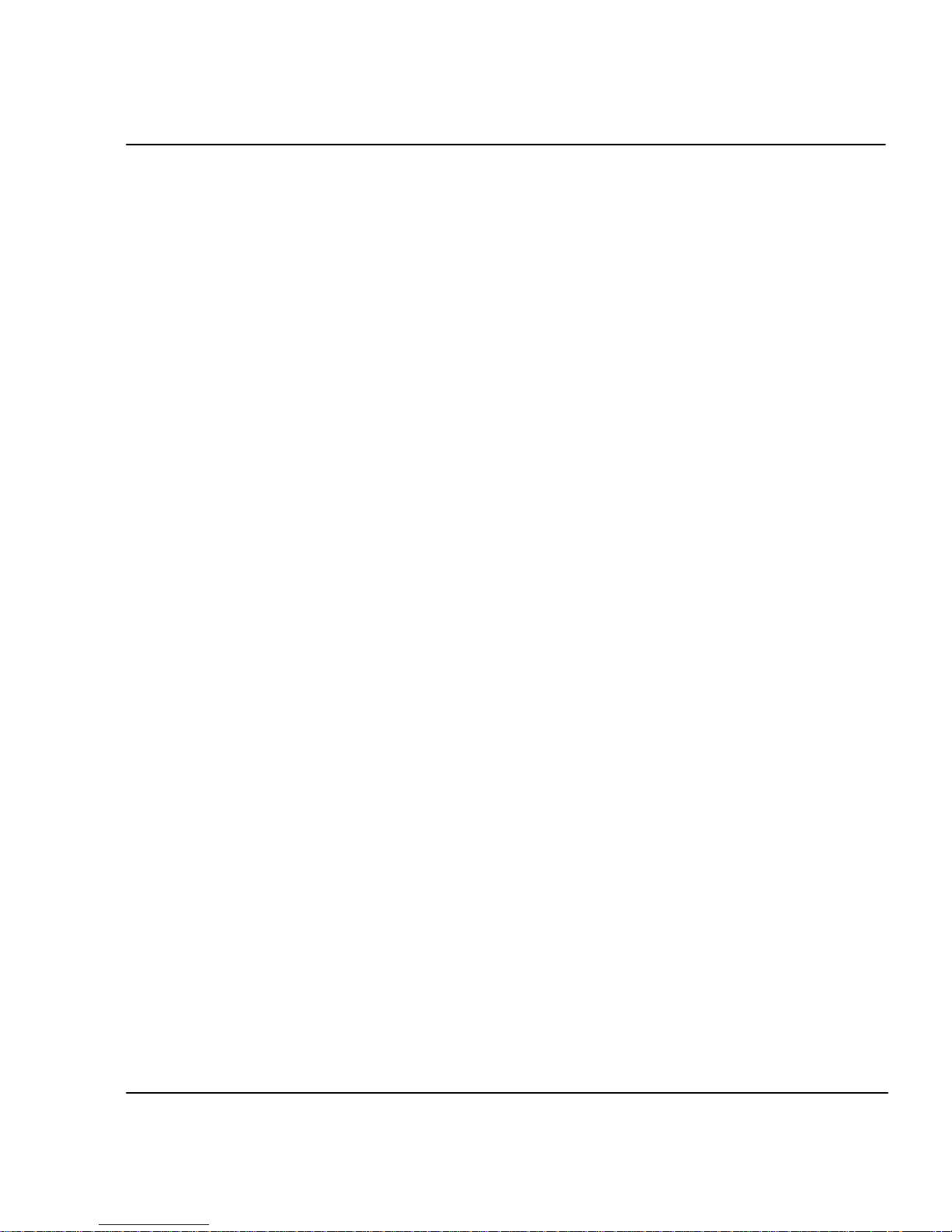
Introduction 1-9
CADJET®3D User Guide
9. Cartridge Preparation and Alignment
The single most overlooked factor in image color accuracy and quality is cartridge align-
ment. Even if you carefully control factors 1 though 8, a printer with poor cartridge
alignment or unmaintained heads can severely deteriorate image quality. Cartridge
maintenance and alignment are key to producing images that exhibit the best of what a
printer is capable of. Printer wiping stations must be kept clean so that heads stay clean.
Cartridges need to be aligned and checked to be sure that all nozzles are working prop-
erly. Use a loupe to evaluate the registration of test patterns to achieve the best possible
accuracy. Whenever you adjust, move, or replace a cartridge, take the time to realign the
cartridges. Alignment errors of a single pixel (or single digit in the alignment process)
will affect both color and image quality.

Printer options 2
You can define printer options through your application software or by choosing settings
from the printer's control panel. The following printer options are described in this
chapter:
•Initialize (return to printer default settings)
•Print Mode
•Paper Options
•User Setup
Returning to the default settings
Pressing the Setup/User Setup/Init Settings buttons returns all printer options to the
factory defaults. All saved user settings are lost. The table at the end of this chapter
shows the printer defaults.
Printing the settings
Pressing the Setup/User Setup/Print Settings buttons causes the printer to print a
listing of its current settings. Be sure to have paper loaded before you start.
Choosing print mode options
Your printer offers several print modes which let you make tradeoffs between speed and
quality.
The print mode you use depends on various factors, such as your software application,
whether you’re printing in color or monochrome, and the type of media you’re using.
Each print mode directly affects the printing speed and quality of the image you print, so
you should understand the differences.
Each of the print modes attempts to strike a balance between speed and quality, with the
quality mode providing quality images at a reasonable printing speed for most users.
Whenever you choose a print mode other than Normal, you will choose to emphasize
either speed or quality.
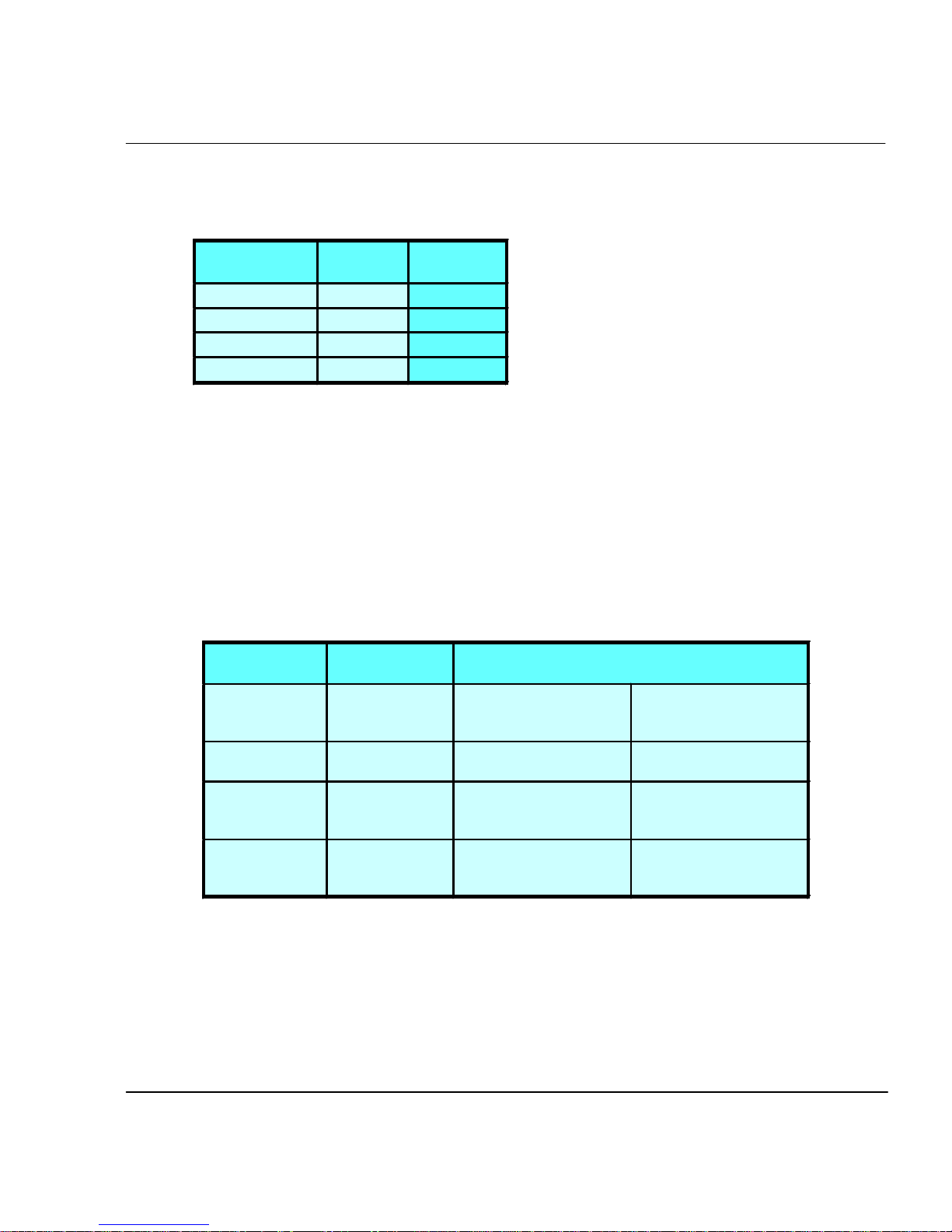
Printer Options 2-2
CADJET®3D User Guide
Print mode options include color mode and print quality.
Default print mode settings are summarized in the table which follows.
MODE DPI # OF
PASSES
DRAFT 600X600 1
SUPER DRAFT 600X300 1
NORMAL 600X600 3
BEST 600X600 4
Important notes about image size vs. dpi
For best results, be sure the printer dpi setting matches the image resolution in the
file you are printing.
The printer always prints at 600 dpi, even when the dpi setting in the Print Mode
menu is set to 300 dpi. The dpi setting refers to the resolution at which your image is
created, not the resolution at which it is printed.
Image (file)
resolution
Printer dpi
setting
Effect on printed output
300 dpi 300 dpi 1 input pixel prints as 4
output pixels. The printed image is the
same size as the
original.
300 dpi 600 dpi 1 input pixel prints as 1
output pixel. The printed image is 1/4
the size of the original.
600 dpi 300 dpi 1 input pixel prints as 1
output pixel. The printed image is four
times the size of the
original.
600 dpi 600 dpi 1 input pixel prints as 1
output pixel. The printed image is the
same size as the
original.
This manual suits for next models
1
Table of contents
Other ENCAD Printer manuals

ENCAD
ENCAD ENCAD T200+ User manual
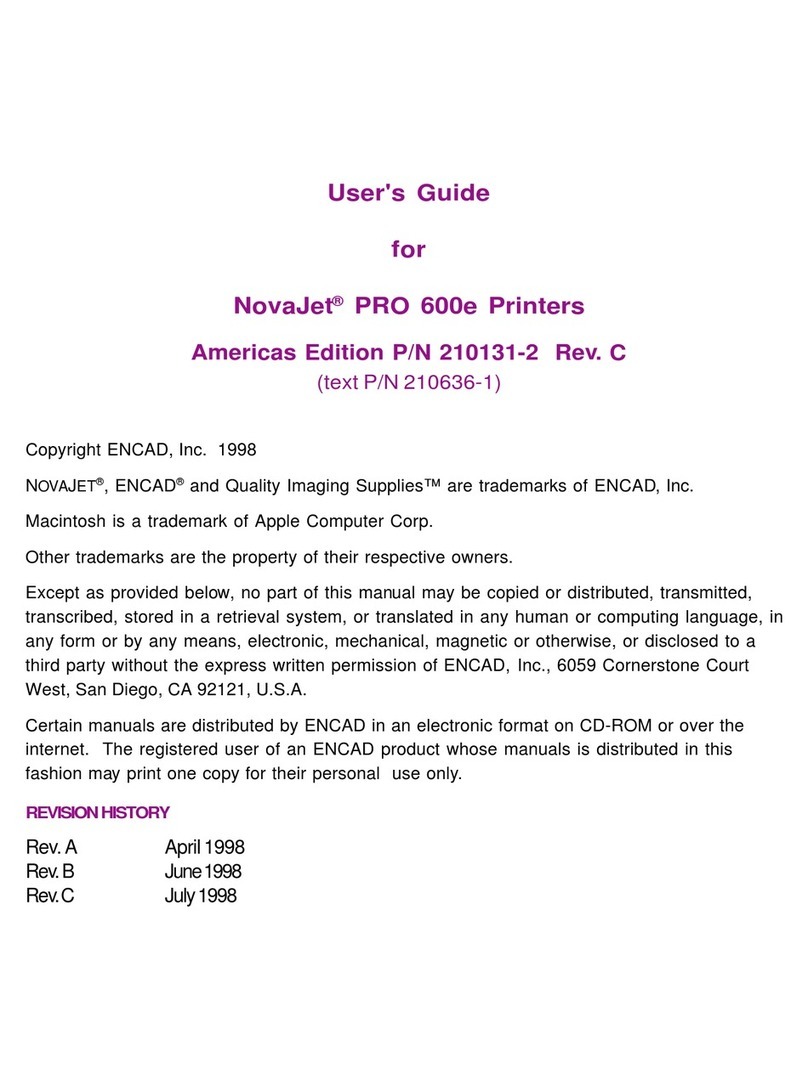
ENCAD
ENCAD NovaJet PRO 600e User manual
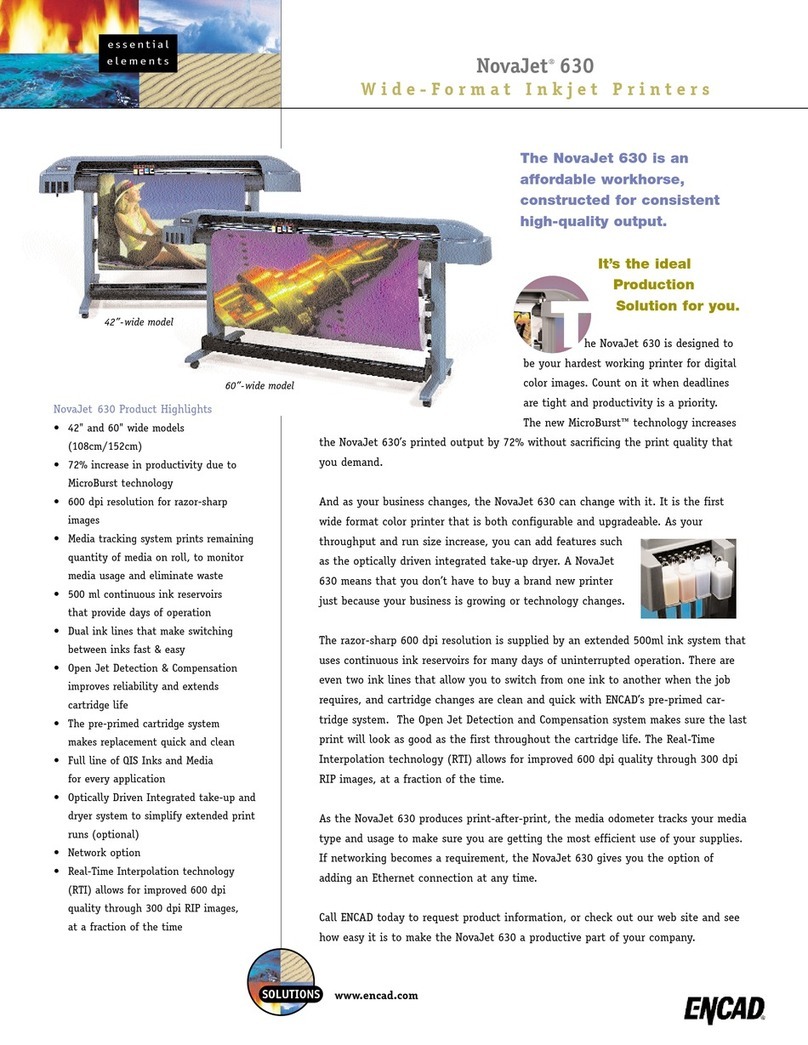
ENCAD
ENCAD NovaJet 630 User manual

ENCAD
ENCAD 60e User manual
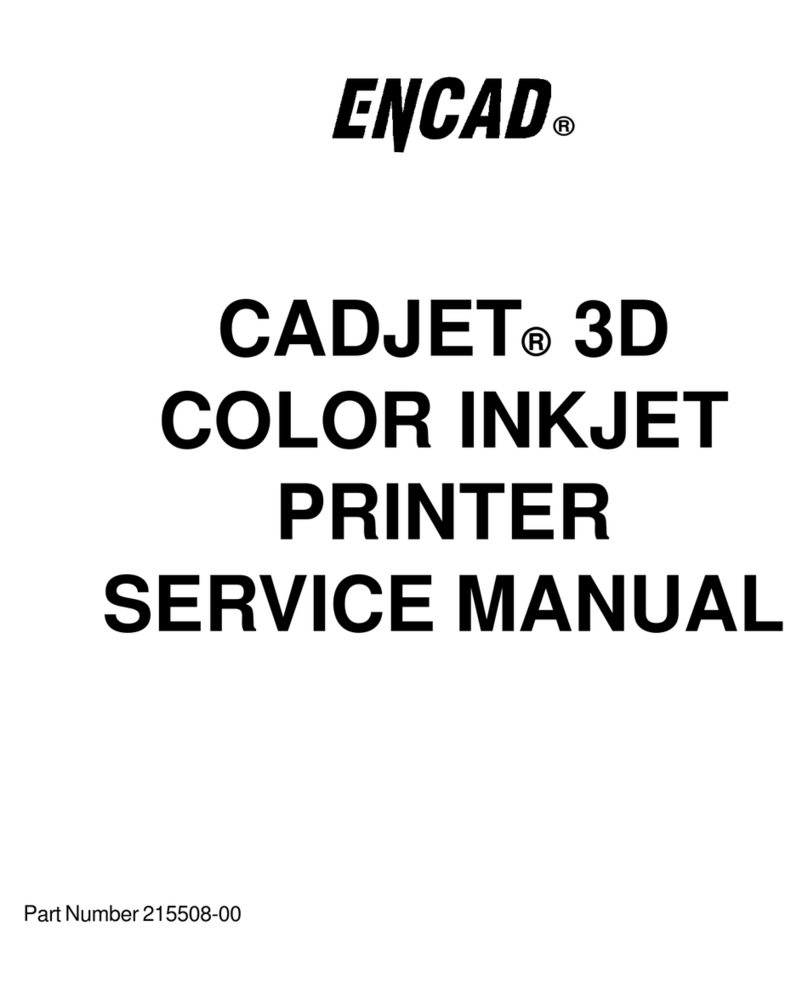
ENCAD
ENCAD CADJET User manual
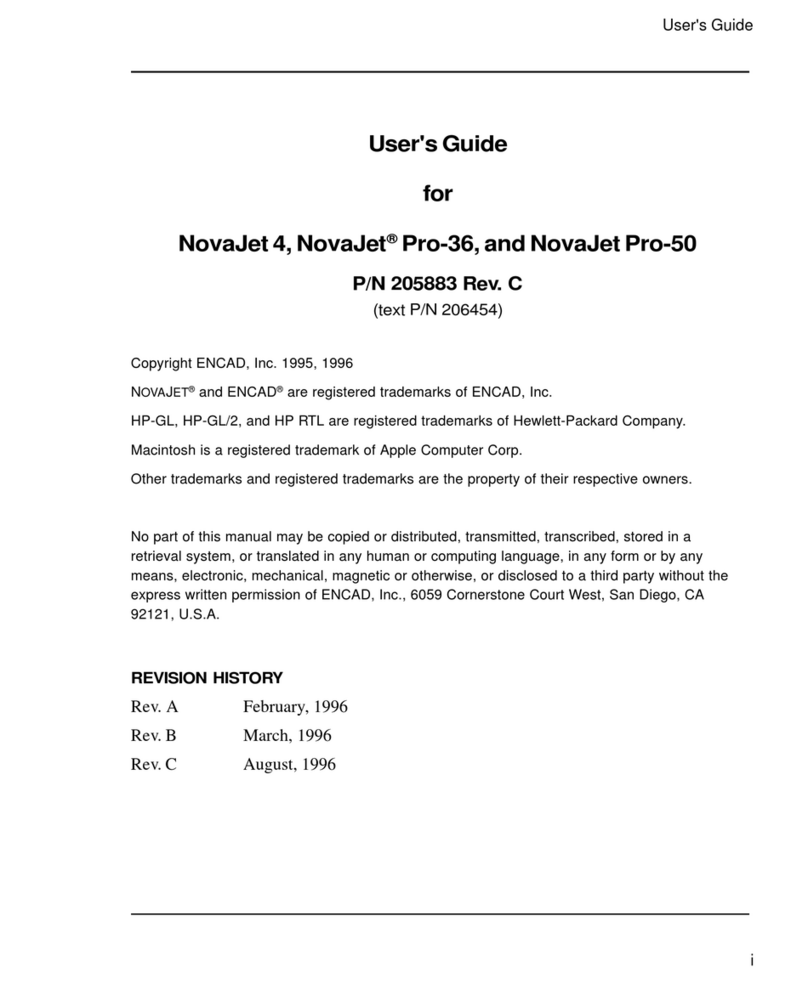
ENCAD
ENCAD NovaJet 4 User manual

ENCAD
ENCAD NovaJet 500 Manual

ENCAD
ENCAD Croma 24 User manual
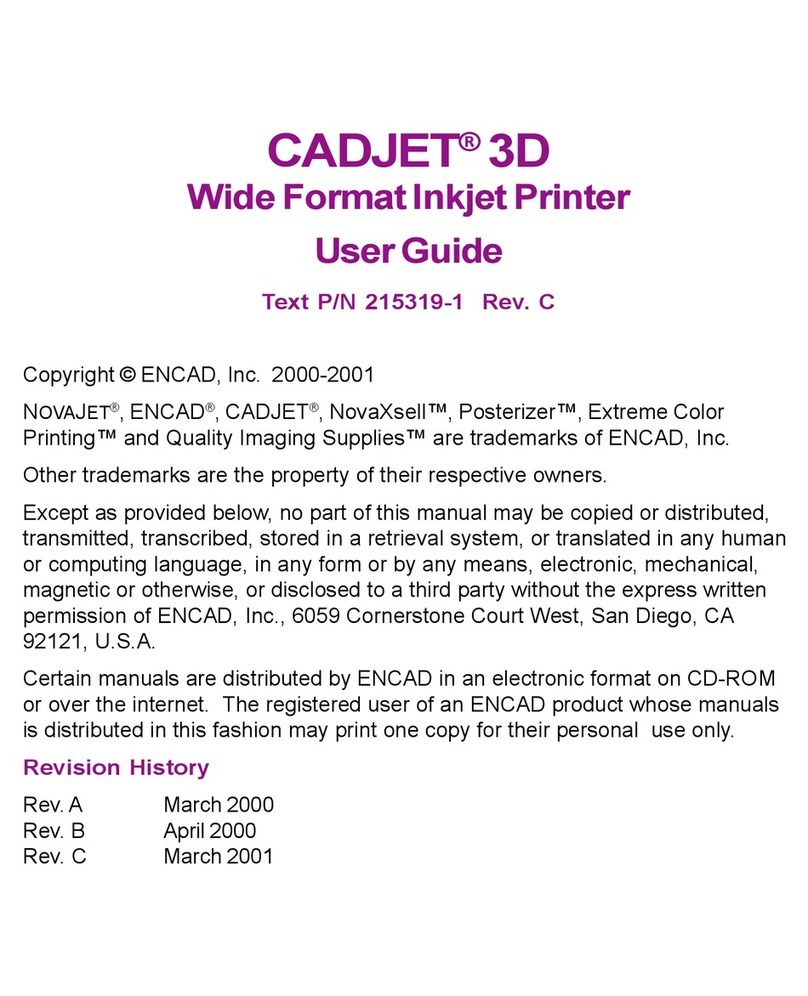
ENCAD
ENCAD CADJET 3D User manual

ENCAD
ENCAD VinylJet 36 User manual
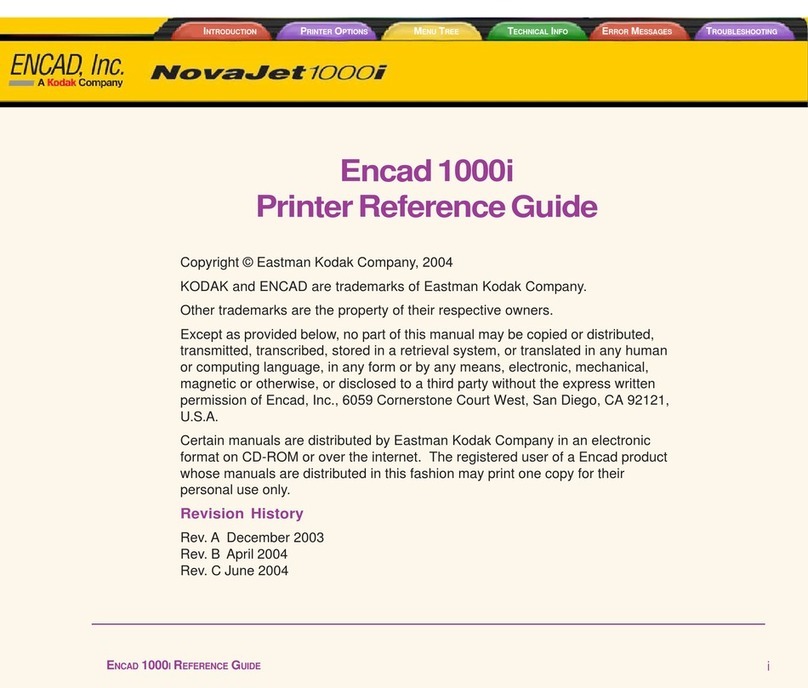
ENCAD
ENCAD Encad NovaJet 1000i User manual

ENCAD
ENCAD VinylJet 36 User manual

ENCAD
ENCAD CADJET 2 User manual
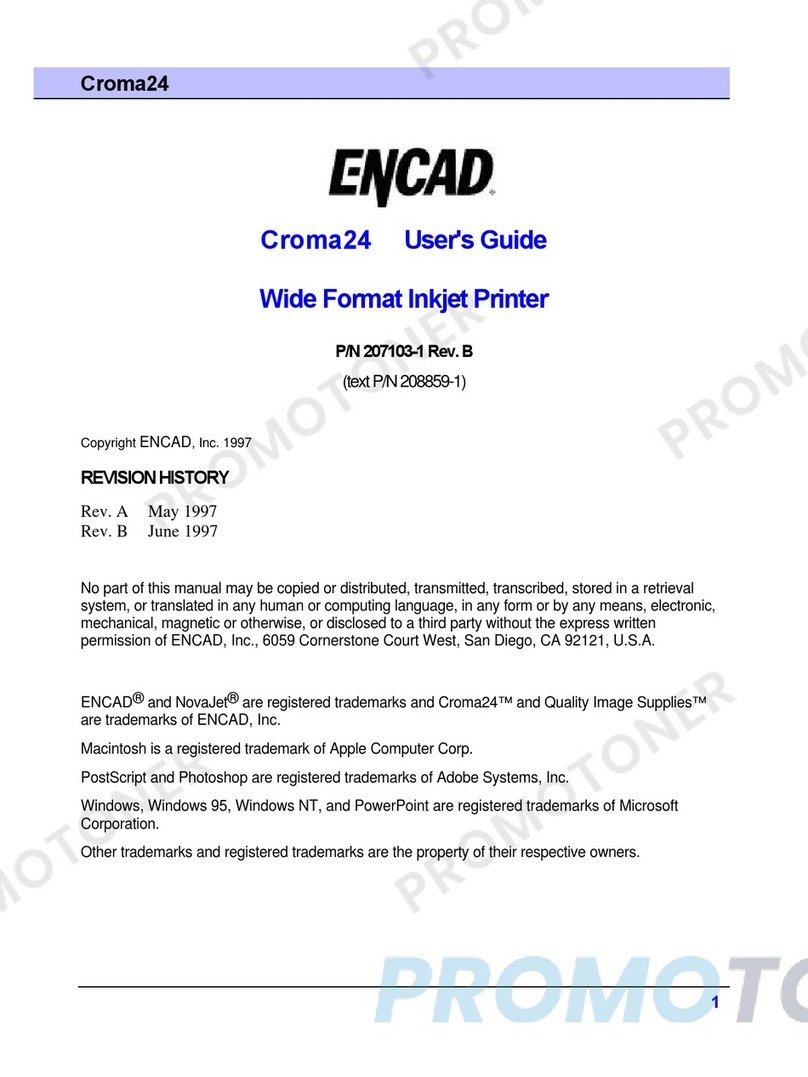
ENCAD
ENCAD CROMA24 User manual
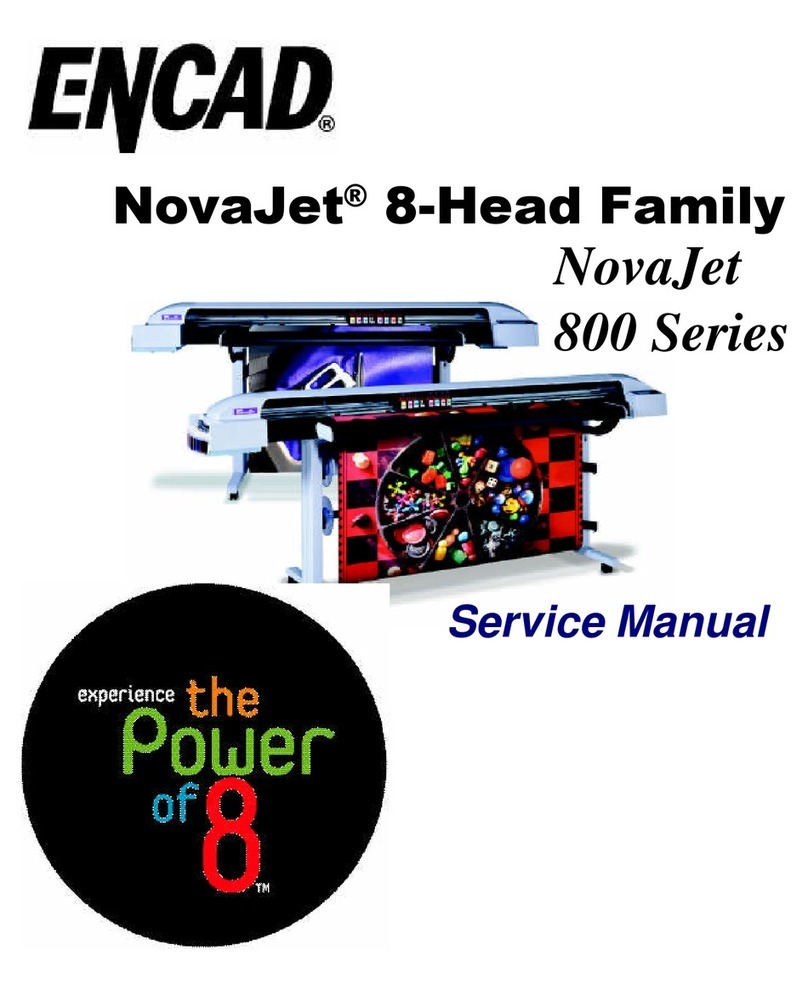
ENCAD
ENCAD NovaJet 800 Series User manual

ENCAD
ENCAD NovaCut 24 User manual

ENCAD
ENCAD CADJET 3D User manual

ENCAD
ENCAD NovaJet 880 User manual
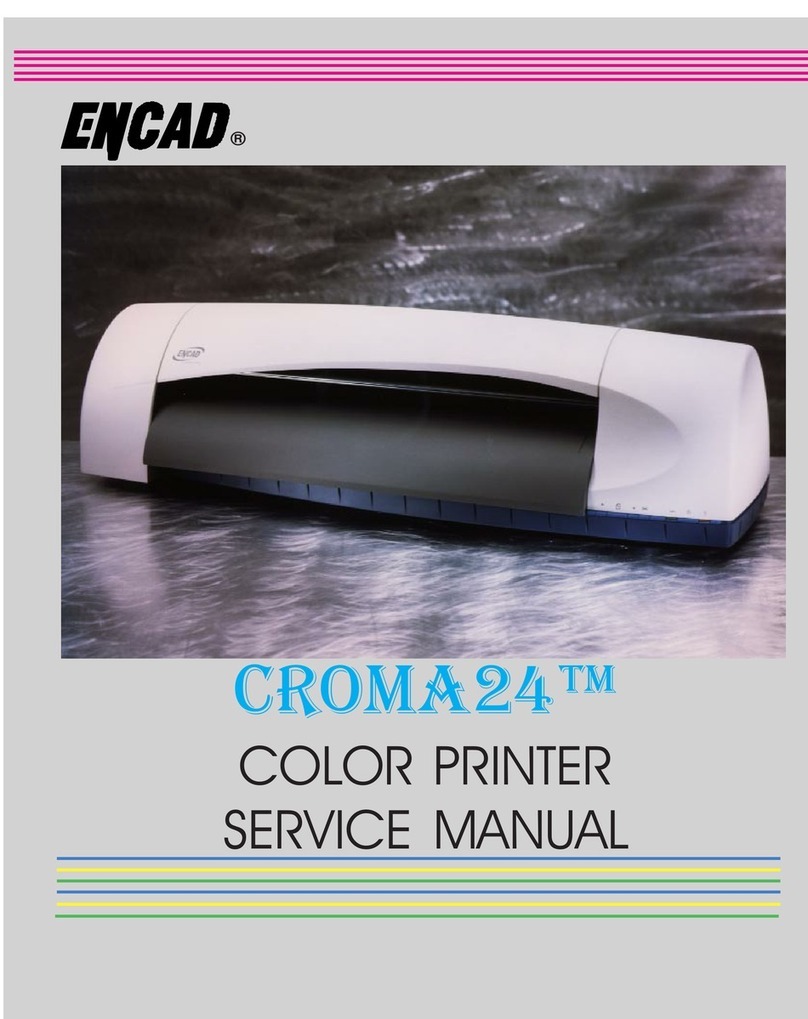
ENCAD
ENCAD CROMA24 User manual

ENCAD
ENCAD NovaJet PRO 600e User manual