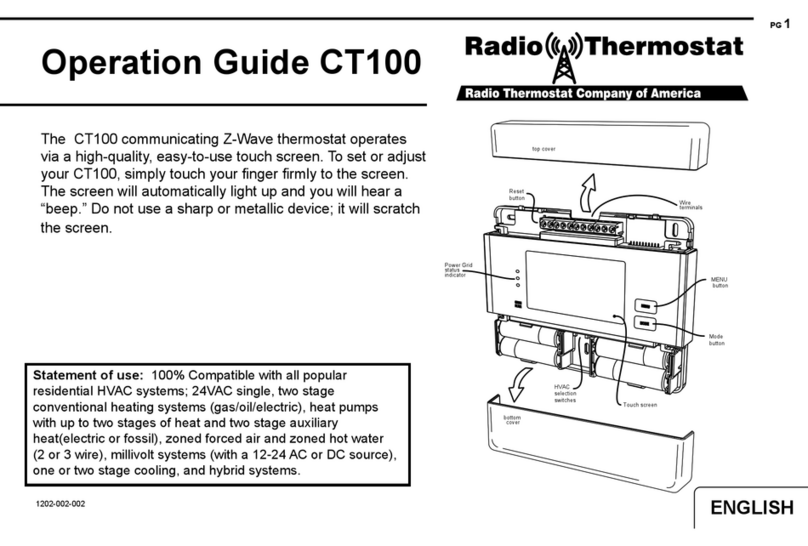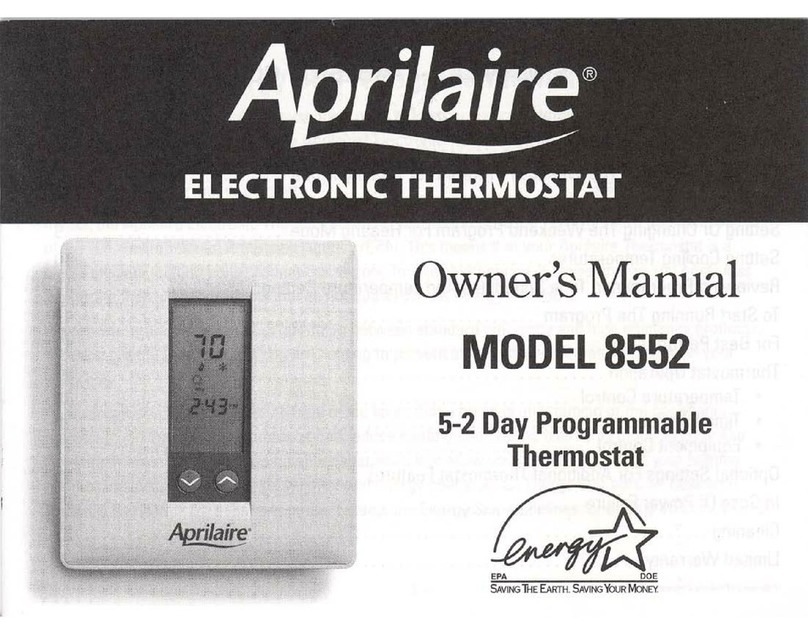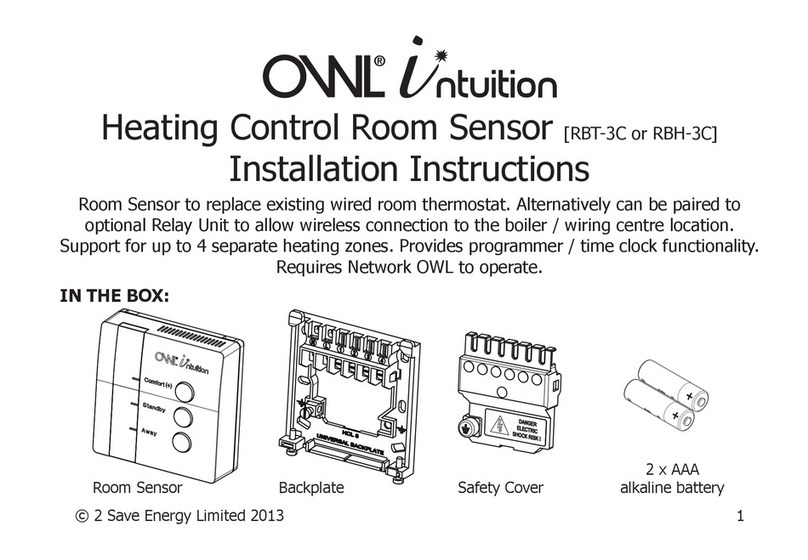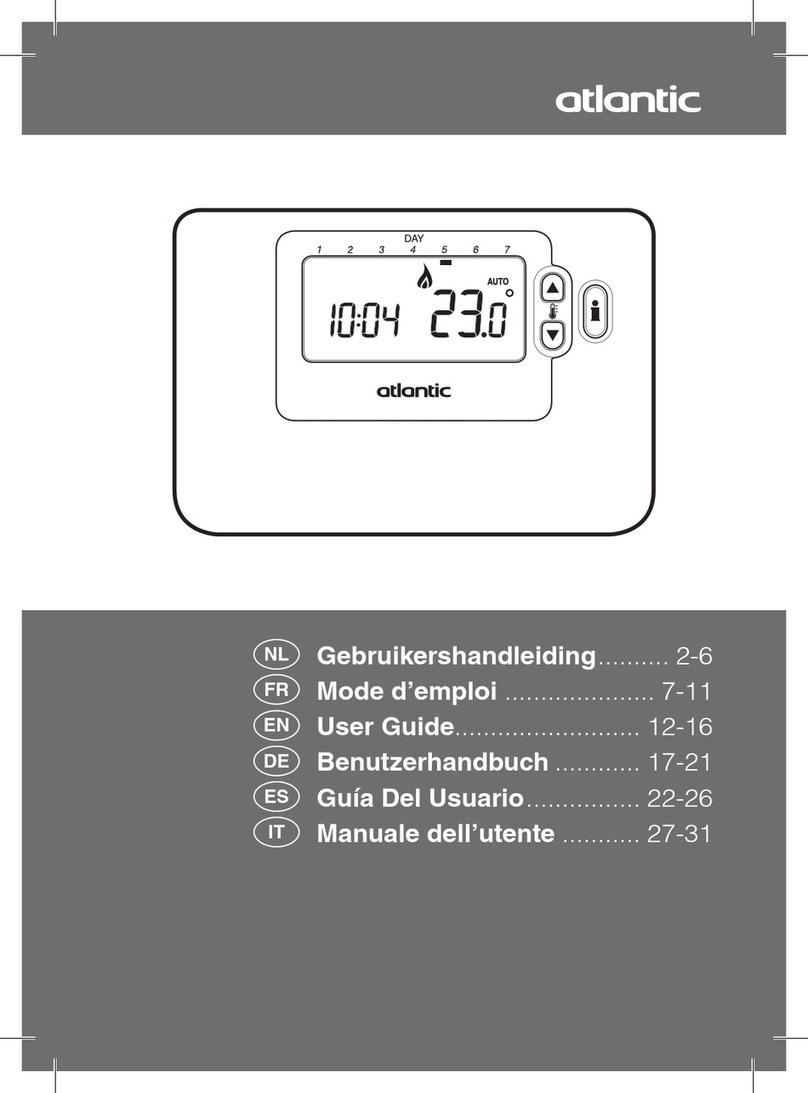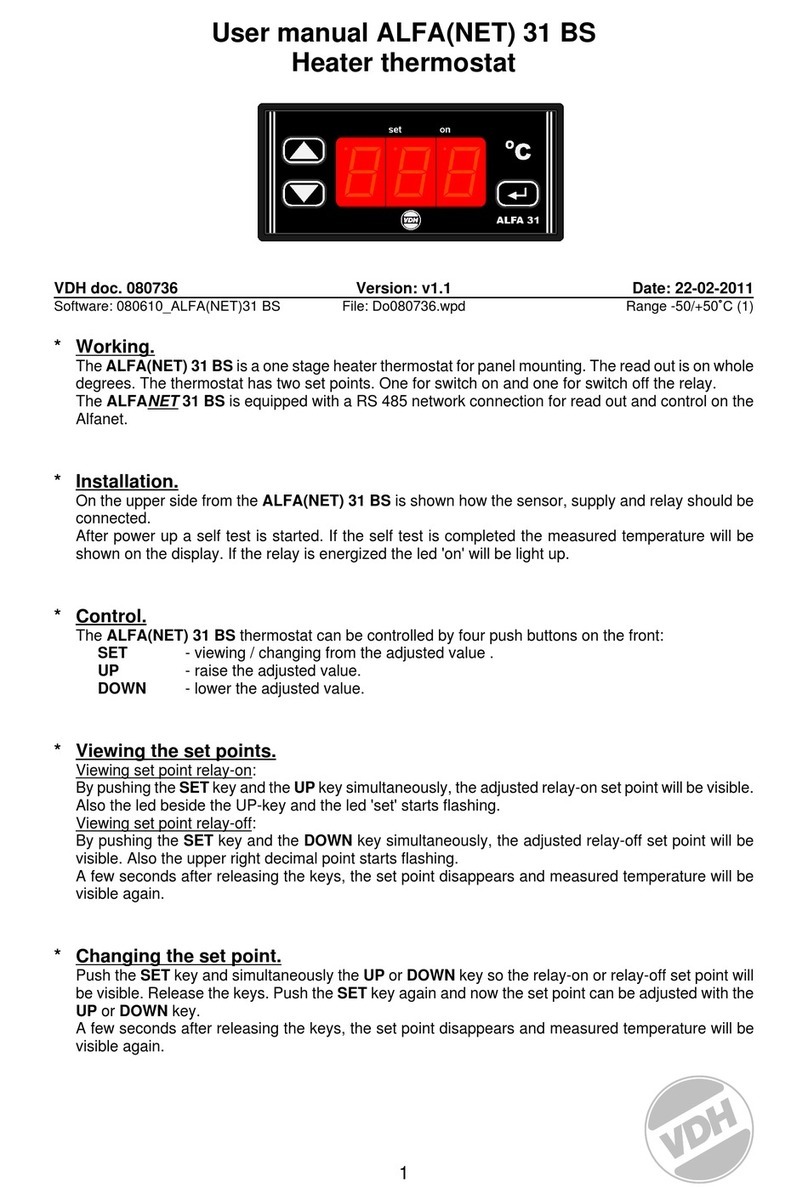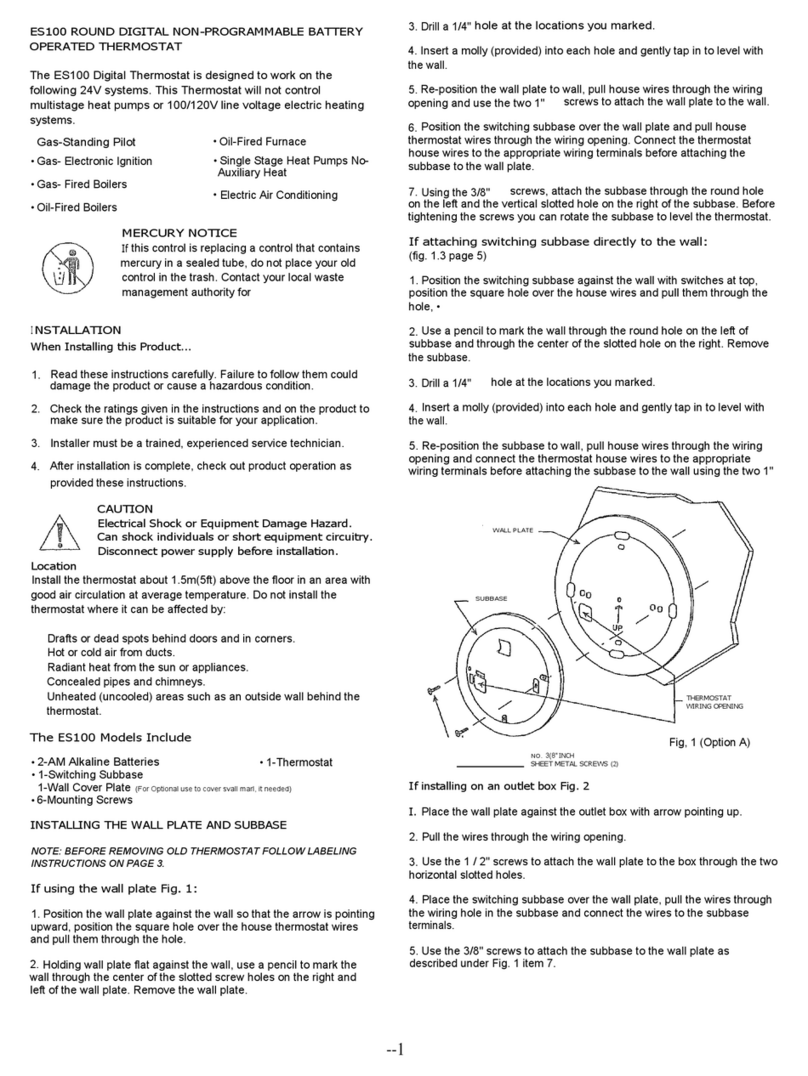Energotech EnergoControl T60-EH User manual

EnergoControl
Touchscreen Thermostat T60-EH and T60-EW
User Guide
ENGLISH
ErP✔

2

Table of Contents
LCD Main Display ................................................
Overview .............................................................
Mode Selecon ...................................................
Geng Started ....................................................
Mode 1 - Thermostat Mode
Away Mode .........................................................
Opmum Start / Adapve Start ..........................
Air Humidity ........................................................
Hold Mode (Timer Funcon) ..............................
Holiday Mode .....................................................
Schedule .............................................................
Feature Sengs
Language .............................................................
Time Zone Selecon ............................................
Clock Seng .......................................................
Backlight Seng .................................................
Standby Screen ...................................................
Screen Lock .........................................................
Network Seng ..................................................
Pairing to App (Smart Cong) .............................
Temperature Format ...........................................
Temperature Limit ..............................................
Schedule .............................................................
Switch Di ...........................................................
Output Delay .......................................................
Away Mode .........................................................
Defrost ................................................................
Sensor Selecon and Calibraon ........................
Humidity Sensor - Calibraon .............................
Open Window Funcon ......................................
Floor Temperature Limit .....................................
Opmum Start / Adapve Start ..........................
Daylight Saving Time (DST) .................................
Work Mode Selecon .........................................
System Informaon .............................................
Reset To Factory Sengs ....................................
Mode 2 - Time Clock
Seng the Time Clock ........................................
Boost Mode ........................................................
Technical Specicaon ........................................
4
5
6
7
8
8
8
8
9
9
11
11
11
12
12
12
13
13
14
14
14
14
15
15
15
16
17
17
17
18
18
18
18
19
20
20
23
3

LCD Main Display
4

Wi-Fi indicator - Displayed when connected to a Wi-Fi network (T60-EW only).
Hold: Temperature Hold / Timer Funcon.
Adjusng the oponal sengs.
Day Indicator and Clock.
Away: Allows a preset set-back temperature while away from the premises.
OPT (Opmum): Displayed ON/OFF of the “Adapve/Opmum Start”.
Air Humidity:
- If humidity value less than 30%, the pointer will be in the Red area
- If humidity value is between 30% and 60%, the pointer will be in the Green area
- If humidity value is more than 60%, the pointer will be in the Grey area
Power - ON/OFF.
Holiday: Displayed when thermostat is in holiday mode.
Schedule: Programmable operaon.
Menu buon / Feature sengs.
Decrease the Seng Temperature / Previous Page in Feature Sengs.
Increase the Seng Temperature / Next Page in Feature Sengs.
Seng temperature display.
Room temperature display.
°C or °F display.
Displayed “Heang” ame.
Overview
01
02
03
04
05
06
07
08
09
10
11
12
13
14
15
16
17
5

Mode Selecon
The T60 can either be used as a Thermostat or a Time-clock.
Thermostat Mode – Allows me and temperature sengs to be made. The thermostat
can be fully programmed to a specic temperature during a specic me.
The T60 provides three programming opons:
• Weekday/Weekend (5 + 2) programming. Allows you to edit the 4 me periods for the
weekdays and 4 me periods for Saturday and Sunday.
• 7 day programming mode can be programmed each day with 4 me periods.
• 24 hour mode. Every day can be edited with 4 me periods.
Time-Clock Mode – Allows only the me-clock seng to switch ON or OFF. This mode
ignores any temperature.
To change between the two modes, follow these steps:
Press the icon and enter Feature Sengs.
Use the icons to go to secon 5/5. Find ‘Work Mode Selecon’, press it and
enter selecon interface.
When selecng ‘Heang Mode’ or ‘Timer Mode’ the thermostat will re-set and
enter the desired mode.
01
02
03
6

Open the MyComfort House and register an account. The account is necessary in
order to save the sengs if a new or mulple devices are used.
Complete the following secons 02-11 via the App.
Log into your account.
Press the icon .
Press ‘Locaon Name’ to add the property, for example, Home / Oce etc.
Press the icon to conrm the property.
Press the icon to go back to the main screen.
Press the icon and select the device type, for example Heang Thermostat.
Add device locaon.
Select room name from the list or manually type in.
Press ‘Next’.
Enter the WiFi password then press ‘Next’.
On the T60-EW, press the icon and enter Feature Sengs.
Find ‘App Matching’ and press it.
Wait for the devices to pair. (This may take several minutes to acvate).
The App will display ‘Is Connected to the WiFi’ and will display ‘App Matching Suc-
cessful’ on the controller.
Geng Started
This page applies only if you have purchased
the Wi-Fi version, T60-EW, of the thermostat
Pairing the T60-EW thermostat with the App
Use only the 2.4GHz band, if you have an selectable dual-band router.
Download the free T60 App from the Apple Store or
Google Play Store by searching MyComfort House.
01
02
03
04
05
06
07
08
09
10
11
12
13
14
15
7

Away Mode
The Away Mode is a shortcut buon to easily change to a preset temperature when
leaving the premises. The range is 7-35°C, default is 7°C.
In Away Mode, the T60 will only turn the heang ON if/when the room temperature
drop below the set Away Temperature, this is congured in Feature Sengs. If
the heang is turned on in Away Mode, the ame symbol will be displayed.
01
02
MODE 1 - THERMOSTAT MODE / Operaon of Main Display
Air Humidity
Shows the indoor air humidity. When tapping on the icon, the display will simulta-
neously show the temperature and humidity. The rate can be calibrated in Feature
Sengs, secon Humidity Sensor.
01
02
Hold Mode (Timer Funcon)
The Temperature Hold funcon allows you to manually override the current operang
program and set a dierent temperature for a desired period.
Opmum Start / Adapve Start
The thermostat features an opmum/adapve funcon that automacally changes
heang start mes, to ensure that the required set point temperature has been reached
during a programmed period.
The thermostat collects data and calculates how much earlier the heang system must
be turned on/o, to achieve the required set point temperature. The xed rate of change
is 15 minutes, the number of minutes for 1°C temperature rise.
Select/tap “ON” in the OPT Opmum box, if you want the heang to run with
opmum/adapve funcon.
Select/tap “OFF” in the OPT Opmum box, if you simply want the heang to start
at the beginning of a set point.
8

Press the “Hold” and entry in seng interface.
Press the Second/Third columns of Hour/Minute, use the icons to set the
desired “Hold Time”.
Press the rst column of “Hold Temp”, use the icons to set the desired Hold
Temperature, the temperature range is 5°C - 45°C.
Press the icon to save and return to main display, or press the “Cancel ”to delete
the seng.
You will see the “Hold **°C, Le **:**” indicaon displayed on top of the screen.
The me will count down the duraon and then revert to the normal program.
Holiday Mode
The T60 will maintain this temperature for the duraon of the holiday and will then auto-
macally return to the program mode on your return.
Press the “Holiday” and enter seng interface.
For Holiday Start, press the column of Year / Month / Day. Use the icons to set
the Year / Month / Day values under Holiday Start.
For Holiday End, press the column of Year / Month / Day. Use the icons to set
the Year / Month / Day values under Holiday End.
Press the icon to save and return to main display.
Displayed ”Holiday unl **/** **:**” or press the “Cancel” to delete the seng.
Schedule
Press the icon and enter Feature Sengs.
Find the ”Schedule“ opon, Press it and enter seng interface.
There are four opons: Weekday/Weekend, 7 Days, 24 Hours or None.
For example, seng the Program Mode to 7 Days.
Press the icon in the front of 7 Days, and it will turn to .
01
02
03
04
01
02
03
04
01
02
03
04
9

Press the icon to save and return to main display.
Press the “Schedule” on the main display, and enter “Edit” interface.
On the edit page, from Monday to Sunday, can be selected to edit.
Press “Monday” and enter Monday’s seng interface, Four Time Periods, can be
selected.
The selectable periods are: Morning / Day / Evening / Night
(Each me period has opons)
In the program of Monday:
Morning
Press the rst column of ‘Time’, use the icons to set desired “Hour”.
Press the second column of ‘Time’, use the icons to set desired “Minute”.
For Example: The seng me is 04 (Hour): 00 (Minute)
Press the third column of ‘Temperature’, use the icons to set desired tempera-
ture.
For Example: The seng temperature is 27°C
Day
The same as Program Morning procedures.
For Example: The seng me is 10 (Hour): 40 (Minute)
For Example: The seng temperature is 24°C
Evening
The same as Program Morning procedures.
For Example: The seng me is 20 (Hour): 30 (Minute)
For Example: The seng temperature is 26°C
Night
The same as Program Morning procedures.
For Example: The seng me is 24 (Hour): 00 (Minute)
For Example: The seng temperature is 28°C
Four Time Periods
04:00-10:40: During this me period the temperature will remain at 27°C
10:40-20:30: During this me period the temperature will remain at 24°C
20:30-24:00: During this me period the temperature will remain at 26°C
24:00-04:00: During this me period the temperature will remain at 28°C
05
06
07
08
09
01
02
03
04
10

Press the icon and enter Feature Sengs.
Find the “Language” opon, press it and enter seng interface.
Select your desired language.
Press the icon twice to save and return to main display.
Feature Sengs
Language
01
02
03
04
Time Zone Selecon
Press the icon and enter Feature Sengs.
Find the “Time Zone Selecon” opon, press it and enter seng interface.
Select the me zone your desired.
Press the icon twice to save and return to main display.
01
02
03
04
Clock Seng
To set the clock, follow these steps:
Press the icon and enter Feature Sengs.
Find the “Clock Seng” opon, press it and enter seng interface.
Press the column of Year / Month / Day, use the icons to set the values.
Press the column of “Time”, use the icons to set Hours / Minute.
Press the icon twice to save and return to main display.
01
02
03
04
05
11

Press the icon and enter Feature Sengs.
Find the “Backlight” opon, press it and enter seng interface.
Ambient Light Dimming is in Mode:
Automac adjustment of the backlight brightness.
Ambient Light Dimming is in Mode:
Manual adjustment of the backlight brightness.
Use the icons to adjust to the desired brightness.
Press the icon twice to save and return to main display.
Backlight Seng
Ambient Light Dimming: When this funcon is enabled, the light sensor will detect when
to dim the back-light if the ambient light levels drop. If you turn the room lights o, the
back-light will dim so the T60 does not light up the room.
Standby Screen
Screen Lock
Press the icon and enter Feature Sengs.
Find the “Standby Screen” opon, press it and enter seng interface.
There are four selecons, 3 Min / 10 Min / Just Night / Never, to control the stand-
by screen me.
For example, seng the standby me is for 10 minutes: press the icon in the
front of “10 Min” and it will turn to .
Press the icon twice to save and return to main display.
Press the icon and enter Feature Sengs.
Find the “Screen Lock” opon, press it and enter seng interface.
01
02
03
04
05
06
01
02
03
04
05
01
02
12

01
02
03
04
Master Key
8657
Lock Pin Opons
For example, set your personal pin code to 5209
Press the First Column use the icons to set to 5
Press the Second Column use the icons to set to 2
Press the Third Column use the icons to set to 0
Press the Fourth Column use the icons to set to 9
Press the icon twice to save and return to main display.
The seng will be eecve aer the thermostat has been in stand-by mode.
Note: To unlock the T60. Enter your four digit pin code. If you forget your pin
code...
03
04
Network Seng Applies only for T60-EW
Press the icon and enter Feature Sengs.
Find the “Network Seng” opon, press it and enter seng interface.
Find your network and mark it.
Press the icon twice to save and return to main display.
Pairing to App (Smart Cong) Applies only for T60-EW
Press the icon and enter Feature Sengs.
Find the “Pairing to App” opon, press it and an automac scanning will start.
Find your network and mark it.
Press the icon twice to save and return to main display.
01
02
03
04
13

Press the icon and enter Feature Sengs.
Find the “Temp Format” opon, press it and enter seng interface.
There are two opons °C / °F.
Press the icon in the front of °C or °F and it will turn to .
Press the icon twice to save and return to main display.
Temperature Format
01
02
03
04
05
Temperature Limit
Press the icon and enter Feature Sengs.
Find the “Temp Limit ” opon, press it and enter seng interface.
Press the rst column, use the icons to adjust min. temp. between 5-44°C.
Press the second column, use the icons to adjust max. temp. between 6-45°C.
Press the icon twice to save and return to main display.
01
02
03
04
05
Schedule
Press the icon and enter Feature Sengs.
Find the ”Schedule“ opon, press it and enter seng interface.
There are four opons: Weekday/Weekend, 7 Days, 24 Hours or None.
For example, seng the program mode to 7 Days.
Press the icon in the front of 7 Days, and it will turn to .
01
02
03
04
Switch Di
This funcon allows you to increase the switching dierenal switching dierenal
14

Defrost
The thermostat automacally enter the Defrost Mode when the room temperature
drops below the defrost temperature. The range is 7-17°C. The default is 7°C and is suit-
able for most applicaons.
of the thermostat. The system defaults to 0.5°C, meaning that when the tempera-
ture is set to 20°C, the thermostat will start heang at 19.5°C and stop at 20°C. If the
default value is 1° degree, start heang at 19°C, stop at 20°C.
The switching dierenal is seable between 0.5°C - 3°C .
Output Delay
To prevent rapid switching, an output delay can be entered. This can be set from
0-15 minutes. The default is 0, meaning no delay. This funcon helps to prevent
system “Short-cycling”.
Away
A preset temperature while away from the house. The range is 7-35°C, default is 7°C. To
change/set the temperature, follow these steps:
Press the icon and enter Feature Sengs.
Find the “Away” opon, press it and enter seng interface.
Use the icons to adjust the temperature.
Press the icon twice to save and return to main display.
01
02
03
04
Press the icon and enter Feature Sengs.
Find the “Defrost” opon, press it and enter seng interface.
Temperature Opons.
Use the icons to adjust the temperature.
Press the icon twice to save and return to main display.
01
02
03
04
15

Press the icon and enter Feature Sengs.
Find the “Sensor Selecon” opon, press it and entry in seng interface.
Press the icon of which sensor you want to calibrate.
Built in Sensor (Default): Tap it to entry calibraon screen
Remote Air Sensor: Tap it to entry calibraon screen
Floor Sensor Only: Tap it to entry calibraon screen
Select the chosen value, you must then oset the thermostat to reect the tempera-
ture actually measured, air or oor.
Press the icon twice to save and return to main display.
Sensor Selecon and Calibraon
Sensor Selecon. You can select which sensor should be used, there are ve opons:
• Built in Sensor (default)
• Remote Air Sensor (external sensor)
• Floor Sensor Only (external sensor)
• Built in & Floor Sensor
• Remote Air & Floor Sensor
Note: When you enable “Remote Air & Floor Sensor”, the oor sensor is used as a oor
liming sensor and is designed to prevent the oor from overheang.
Note: The Remote Air Sensor must not be used for controlling electric underoor heat-
ing. Only oor sensors are available or both (Remote Air & Floor Sensor) should be used.
If the oponal air- or oor sensor is not supplied by Energotech, an 10 kΩ sensor must be
used together with the thermostat.
Press the icon and enter Feature Sengs.
Find the “Sensor Selecon” opon, press it and entry in seng interface.
Press the icon of which sensor you required.
Press the icon twice to save and return to main display.
01
02
03
04
Temperature Calibraon of the Sensors. You can calibrate the sensors with ± 5°C in steps
of 0.5°C, in the following way:
01
02
03
04
05
06
16

Humidity Sensor - Calibraon
This opon allows you to calibrate the humidity sensor. You should only calibrate the
sensor if the reading diers from the actual air humidity.
You can calibrate the sensor with ± 30% in steps of 1% in the following way:
Press the icon and enter Feature Sengs.
Find the “Humidity Selecon” opon, press it and entry in seng interface.
Press the icons to adjust and set the measured room humidity.
Press the icon twice to save and return to main display.
01
02
03
04
Open Window Funcon
Funcon descripon: The thermostat turns the heat o for 15 minutes, if it detects that
the temperature drops by more than three degrees in less than one minute.
You can enable or disable the this funcon in the following way:
Press the icon and enter Feature Sengs.
Find the “Open Window Funcon” opon, press it and entry in seng interface.
Press the icon or to enable or disable the funcon.
Press the icon twice to save and return to main display.
01
02
03
04
Floor Temperature Limit
The funcon is available when the oor sensor is enabled. You can set a oor tempera-
ture limit between 20-45°C, the default is 28°C.
Press the icon and enter Feature Sengs.
Find the “Floor Temp Limit” opon, press it and entry in seng interface.
Press the icons to set the temperature.
01
02
03
17

The funcon is selected in the main display.
Daylight Saving Time (DST)
Press the icon and enter Feature Sengs.
Find the “DST” opon, press it and enter the seng interface.
Auto DST Opons
There are three opons: European Union /US & Canada / Australia & New Zealand
Press the icon in the front of your choice and it will turn to .
Press the icon twice to save and return to main display.
01
02
03
04
05
Press the icon twice to save and return to main display.
04
Opmum Start / Adapve Start
Work Mode Selecon
Select if you want the thermostats to work in Heang Mode or Timer Mode. The
thermostat will restart and enter the desired mode.
Note! Be sure you know how the dierent modes work. Descripon of the Timer
Mode (Mode 2 - Time Clock) on page 20 in the user guide.
System Informaon
Press the icon and enter Feature Sengs.
Find the “System Informaon” opon, press it and enter the seng interface.
The version number and ID number could come in handy in case of a warranty.
Press the icon to exit.
01
02
03
04
18
NTC

Reset To Factory Sengs
Press the icon and enter Feature Sengs.
Find the “Reset To Factory Sengs” opon, press it and enter the seng interface.
Press ‘Reset’ for factory sengs.
The thermostat will automacally restart.
Warning!
Reset will make you lose the current sengs and return to the factory sengs.
01
02
03
04
19

Seng the Time Clock
To program the me clock mes, when in me clock only mode, follow these steps.
Press “Schedule” on the main display.
Press ‘Weekday’ or ‘Weekend’ and enter seng interface.
Four me periods, Morning / Day / Evening / Night, can be selected to program.
(Each period has ON/OFF icon opons)
Press the ‘Hour’ frame of the ON me and use the icons to adjust to the de-
sired hour.
Press the ‘Minute’ frame of the ON me and use the icons to adjust to the
desired minutes.
Press the ‘Hour’ frame of the OFF me and use the icons to adjust to the
desired hour.
Press the ‘Minute’ frame of the OFF me and use the icons to adjust to the
desired minutes.
Repeat these steps to set all periods.
01
02
03
04
05
06
07
MODE 2 - TIME CLOCK
Boost Mode
The Boost funcon allows you to override the thermostat outside of the programmed
mes and manually turn on for your desired me period.
This funcon overrides the thermostat for a desired length of me. This can be to over-
ride on or override o. To acvate the Boost, follow these steps.
Press “Boost” on the main display.
Select your desired ‘Boost’ mode ON or OFF.
Press the ‘Hour’ frame and use the icons to set the desired hours.
01
02
03
20
Other manuals for EnergoControl T60-EH
1
This manual suits for next models
1
Table of contents
Other Energotech Thermostat manuals

Energotech
Energotech EnergoControl T60-SW User manual

Energotech
Energotech T90-EDV User manual

Energotech
Energotech EnergoControl T60-EW User manual

Energotech
Energotech EnergoControl T60-EH User manual

Energotech
Energotech EVR User manual

Energotech
Energotech EnergoControl T60 Series User manual

Energotech
Energotech EnergoControl T60 Series User manual
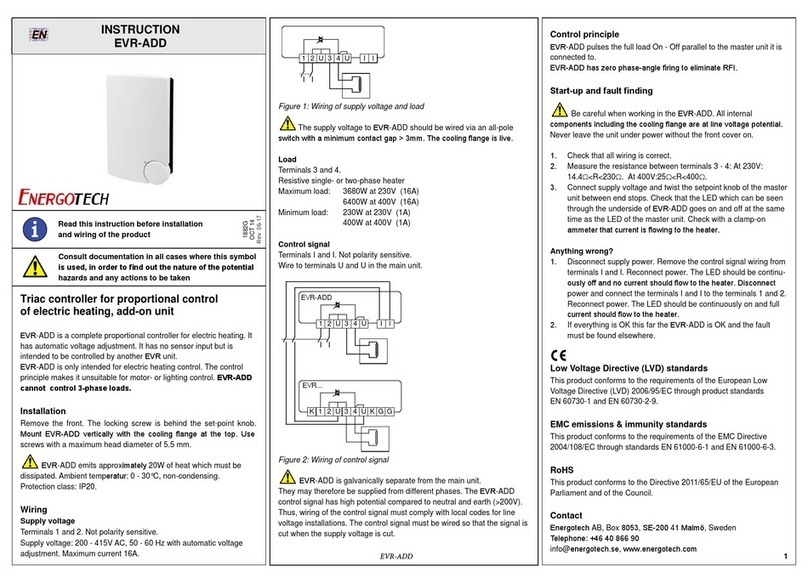
Energotech
Energotech EVR-ADD User manual