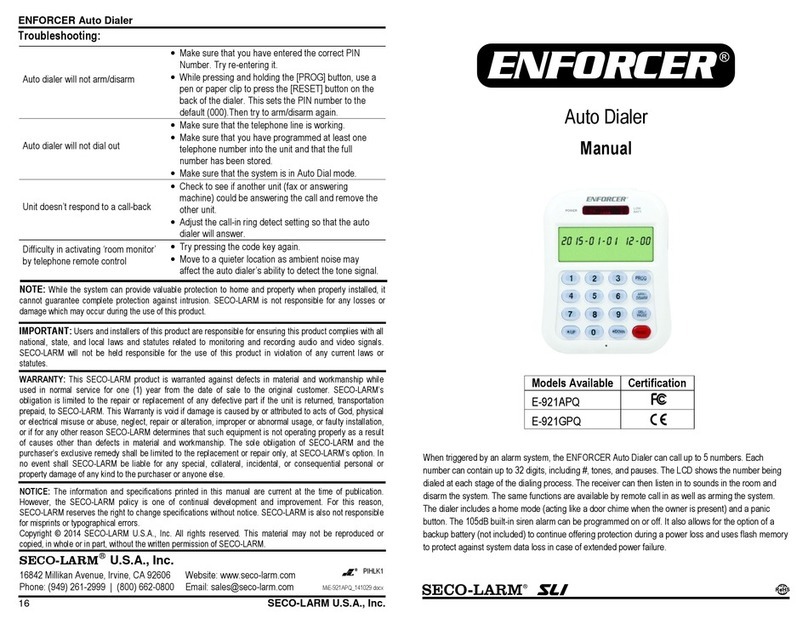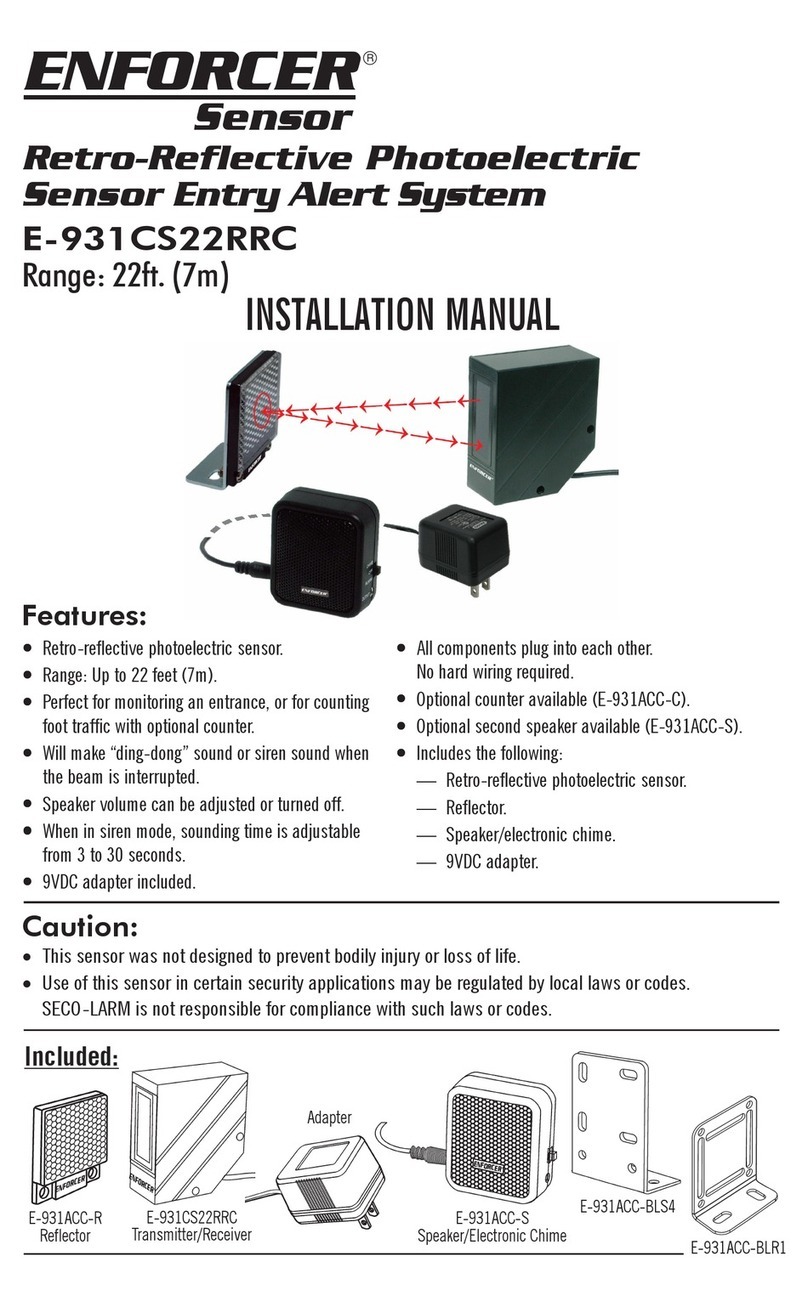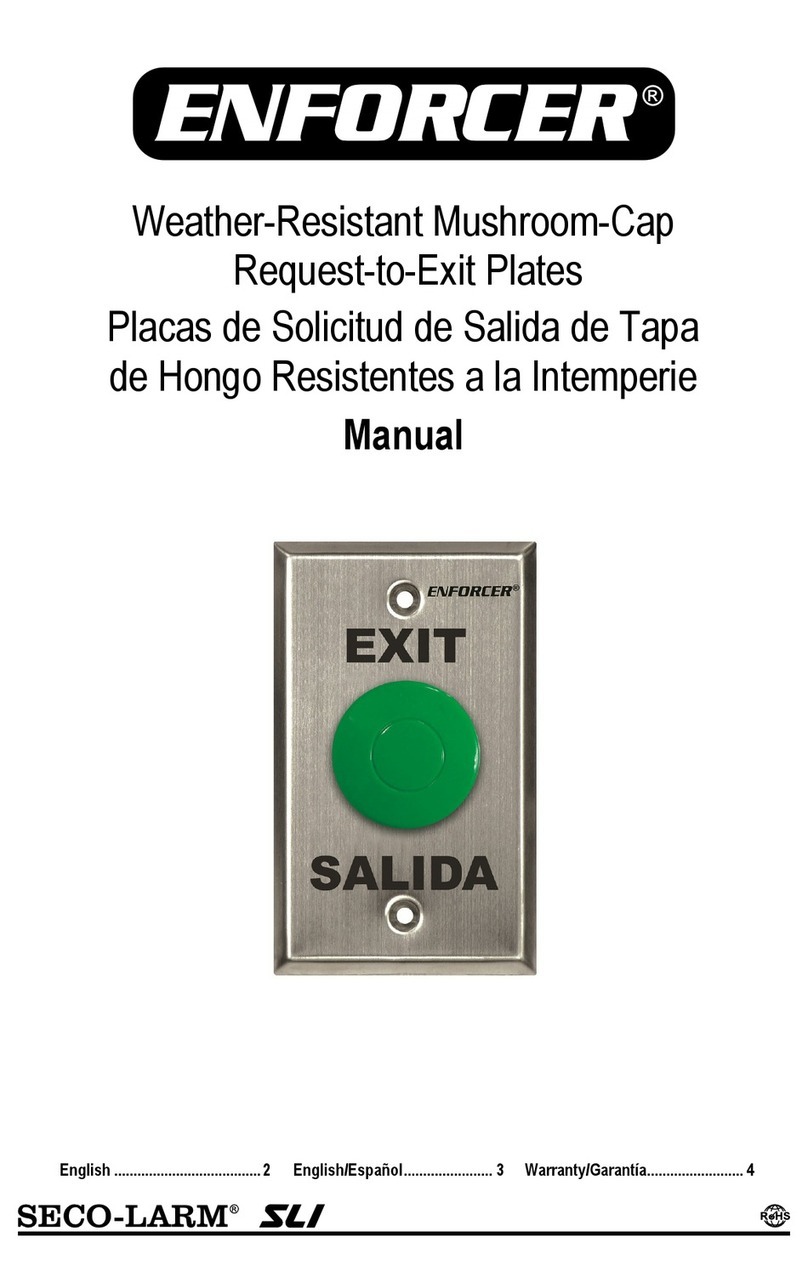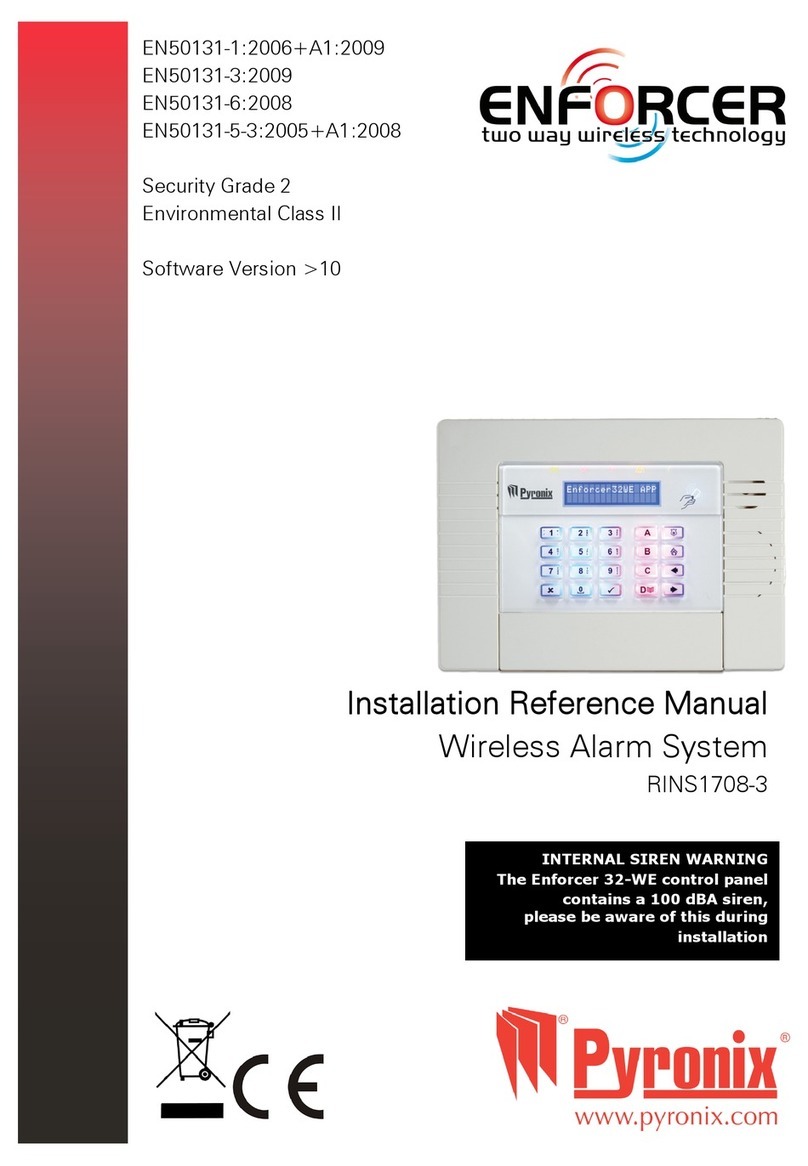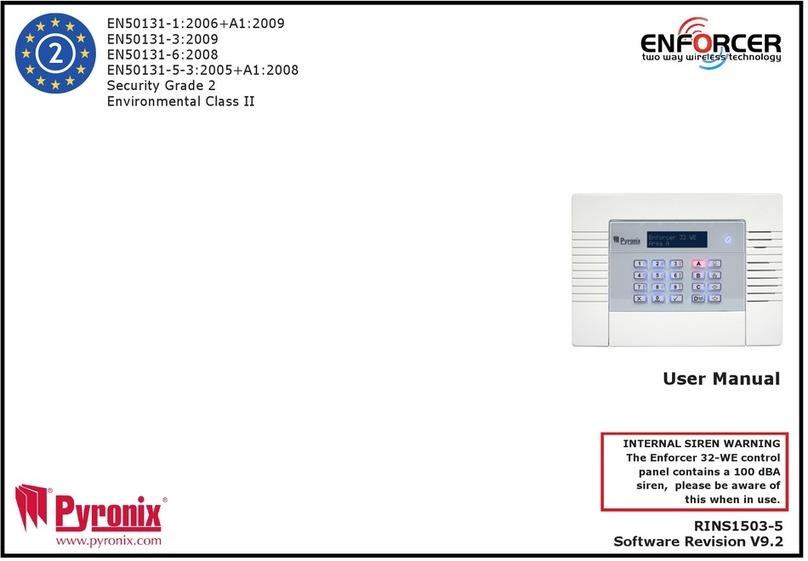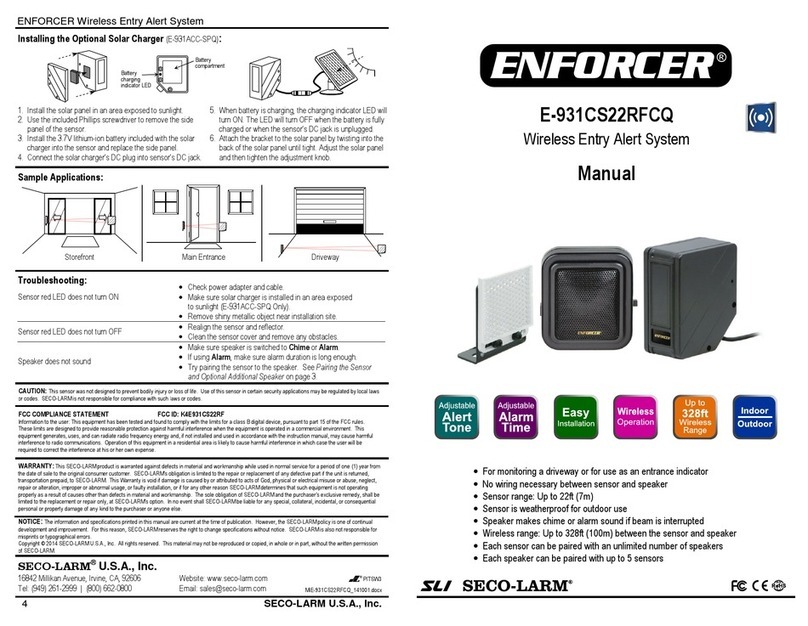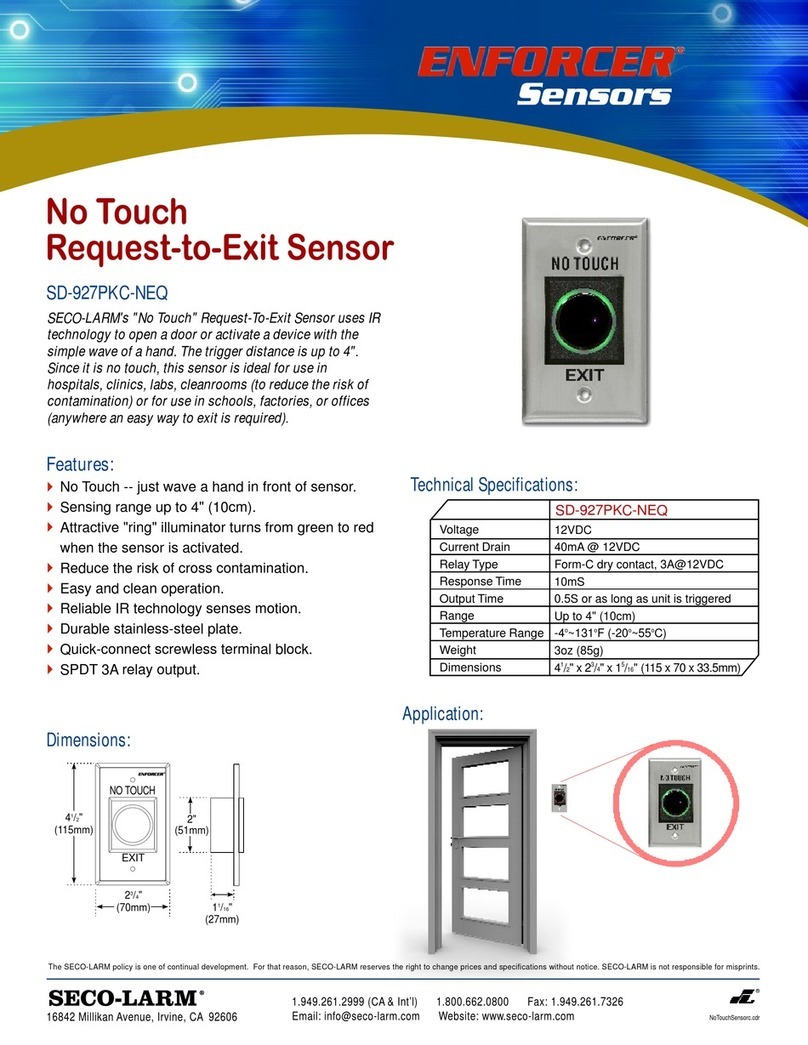ENFORCER Wireless Help Button
4 SECO-LARM U.S.A., Inc.
LED does not light
Check battery connection
Replace 9V battery
LED lights blue, but does not
activate lock
Ensure Wireless Help Button is not housed in a metal box
Test Wireless Help Button closer to the receiver
Clear codes from receiver and re-learn wireless transmitter code
Changing the Battery:
The Wireless Help Button has a multi-colored LED that illuminates blue when the button is pressed. When
the battery begins to run low, the LED will illuminate red. To change the battery:
1. Remove the two screws from the front of the plate and remove the plate from the back box.
2. Remove the battery clip from the 9V battery and remove the battery from the bracket.
3. Place the new battery in the bracket and snap the battery clip to the new battery.
4. Test the unit with the new battery. The LED should illuminate blue.
Put the plate back in the back
box using the screws on the front.
Also Available from ®:
THIS DEVICE COMPLIES WITH PART 15 OF THE FCC RULES. OPERATION IS SUBJECT TO THE FOLLOWING
CONDITIONS: (1) THIS DEVICE MAY NOT CAUSE HARMFUL INTERFERENCE AND (2)
ANY INTERFERENCE RECEIVED, INCLUDING INTERFERENCE THAT MAY CAUSE UNDESIRED OPERATION.
Notice: The changes or modifications not expressly approved by the part
y responsible for compliance could void the user’s
authority to operate the equipment.
IMPORTANT NOTE: To comply with the FCC RF exposure compliance requirements, no change to the antenna or the
device is permitted. Any change to the antenna or the device
could result in the device exceeding the RF exposure
requirements and void user’s authority to operate the device.
LARM policy is one of continual development and improvement. For that reason, SECO
reserves the right to change specifications without notice. SECO-LARM is also not responsible for misprints.
are the property of SECO-LARM U.S.A., Inc. or their respective owners. Copyright © 2018 SECO-LARM U.
rights reserved.
product is warranted against defects in material and workmanship while
service for one (1) year from the date of sale to the original customer. SECO-
LARM’s obligation is limited to the repair or
replacement of any defective part if the unit is returned, transportation prepaid, to SECO-LARM.
damage is caused by or attributed to acts of God, physical or electrical misuse or abuse, neglect, repair or alteration,
improper or abnormal usage, or faulty installation, or if for any other reason SECO-
LARM determines that such equipment
is not operating properly as a result of causes other than defects in material and workmanship.
SECO-LARM and the purchaser’s exclusive remedy, shall be limited to the replacement or repair only, at SECO-LARM
option. In no event shall SECO-
LARM be liable for any special, collateral, incidental, or consequential personal or property
damage of any kind to the purchaser or anyone else.
® U.S.A., Inc.
16842 Millikan Avenue, Irvine, CA 92606
Users and installers of this product are responsible for ensuring this product complies
state, and local laws and statutes related to monitoring and recording audio and video signals. SECO-LARM
held responsible for the use of this product in violation of any current laws or statutes.
RM-R100-TBQ
SD-862M-GWSQ
Wireless Help Button
Manual
*Actual operating range will vary greatly depending on the installation and operating environment.
Built-in RF transmitter:
-Powered by 9VDC (battery included)
-Range up to 250ft (76m)*, 433.92MHz
-Over 68 billion (6.8x1010) possible codes
-LED to indicate transmission and low battery
Desktop or wall mounted
ABS Plastic single-gang plate with surface
mount back box
Clear 2" square button
"Push for Help" message plate included
Requires RM-R100-KB1Q, or SK-910
(433.92MHz) series receiver