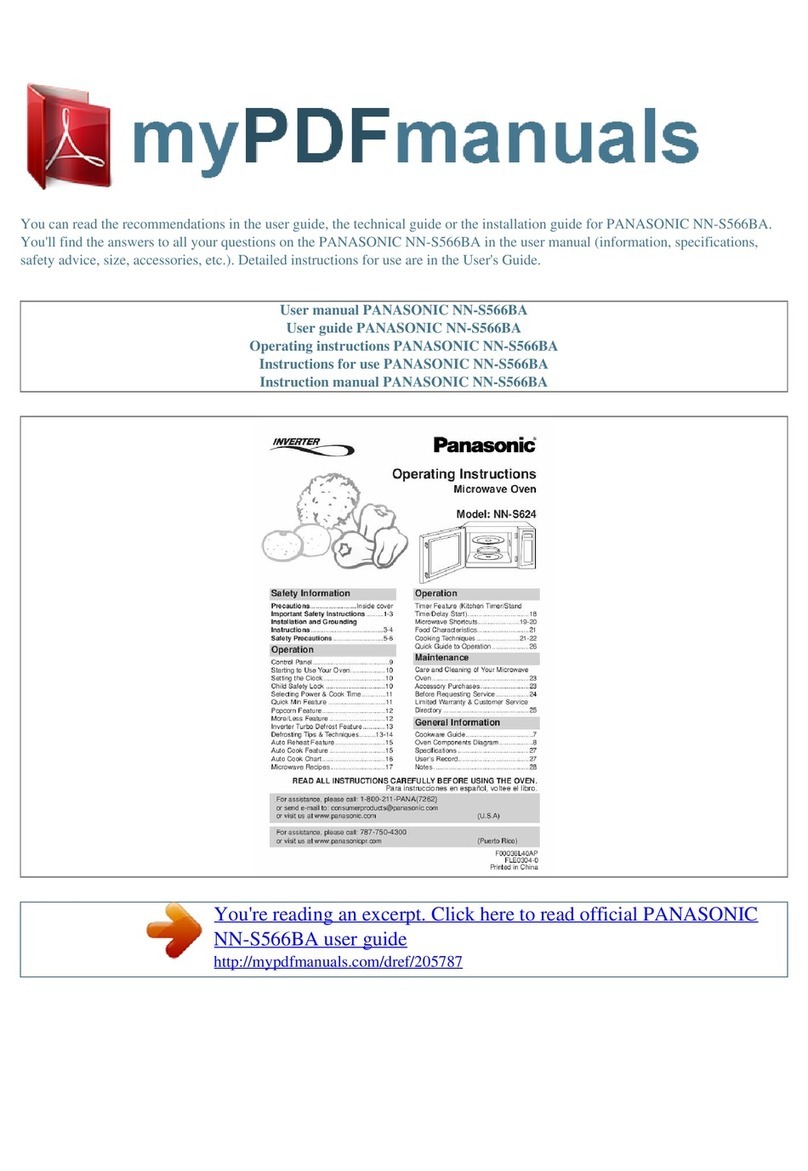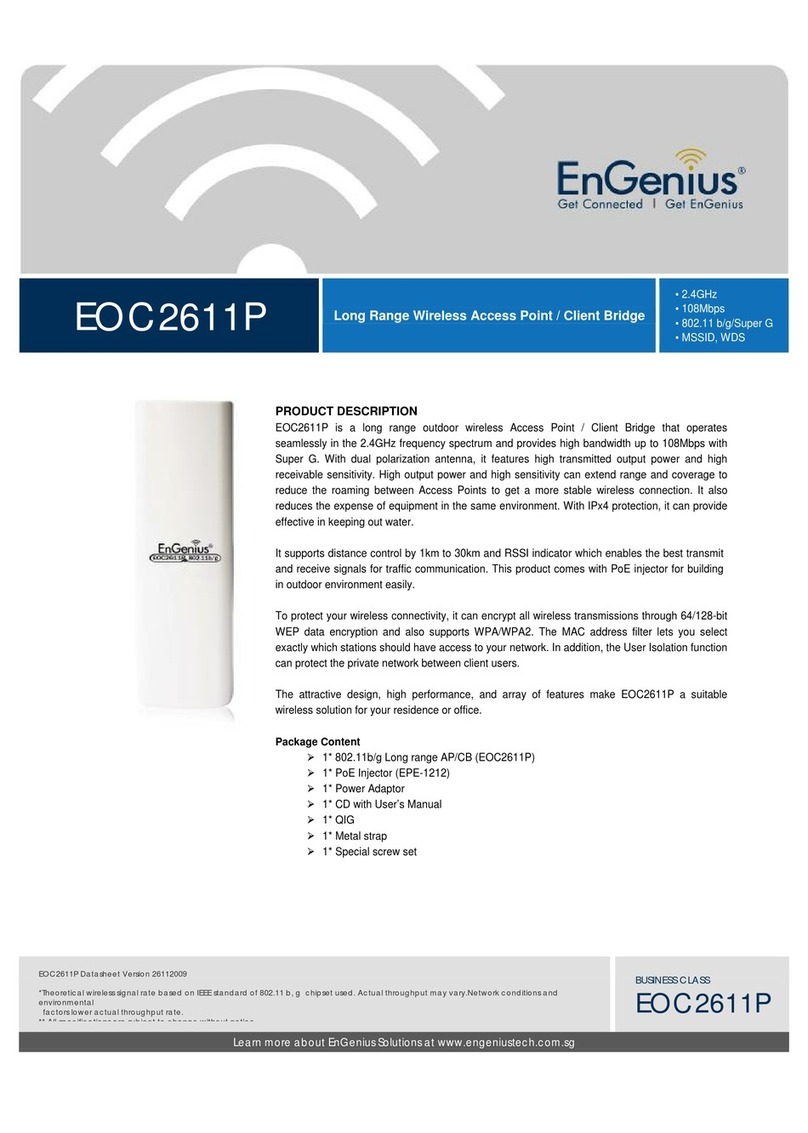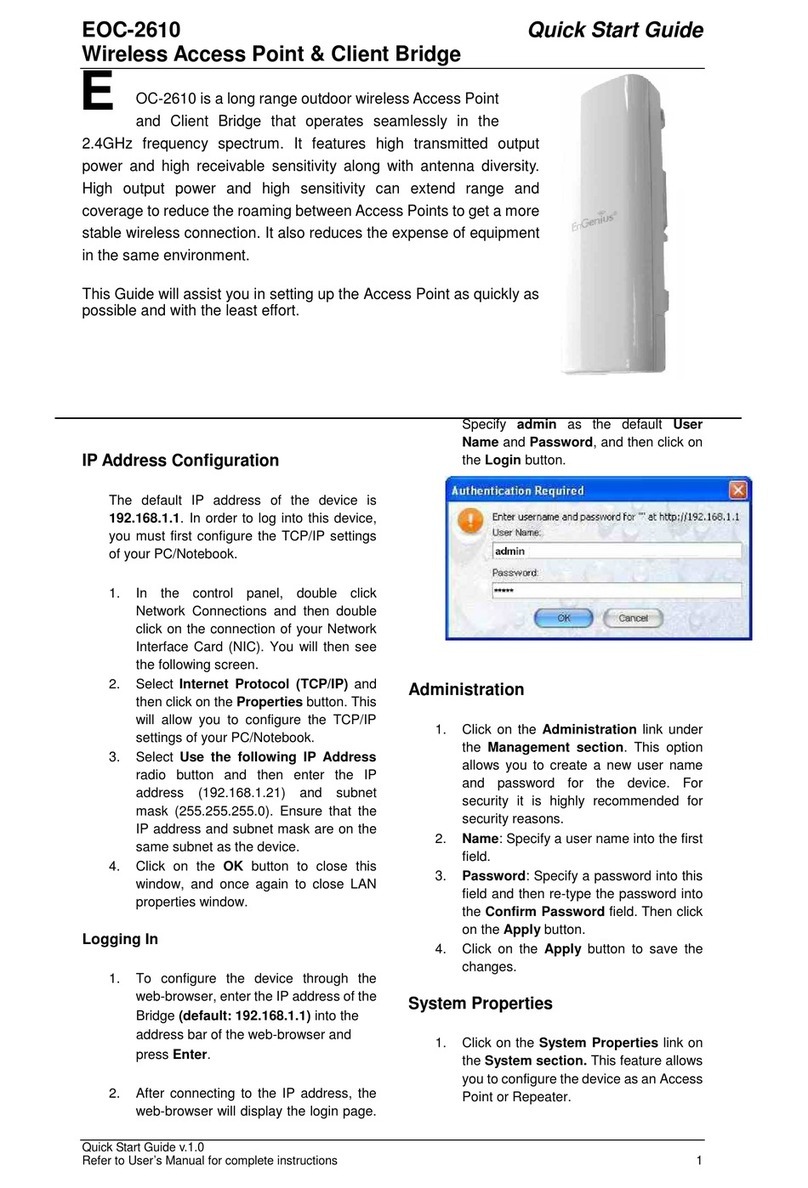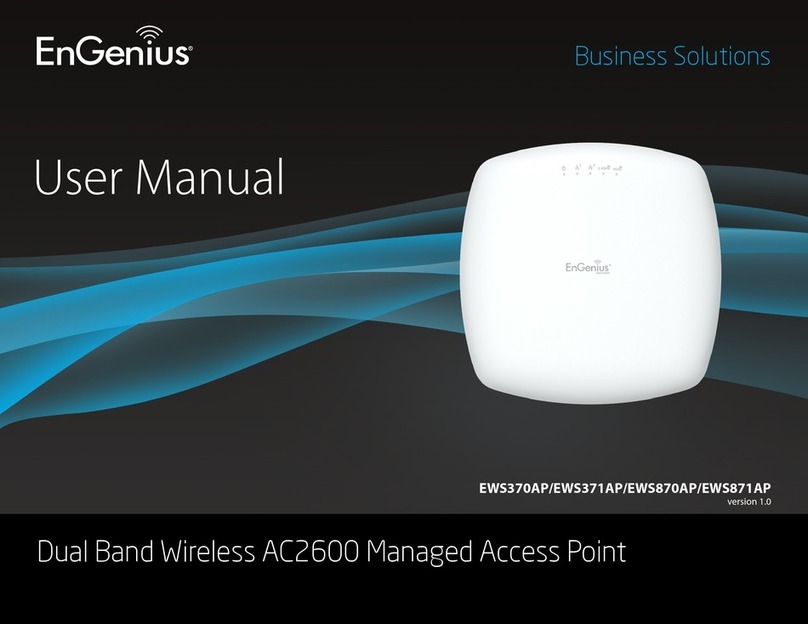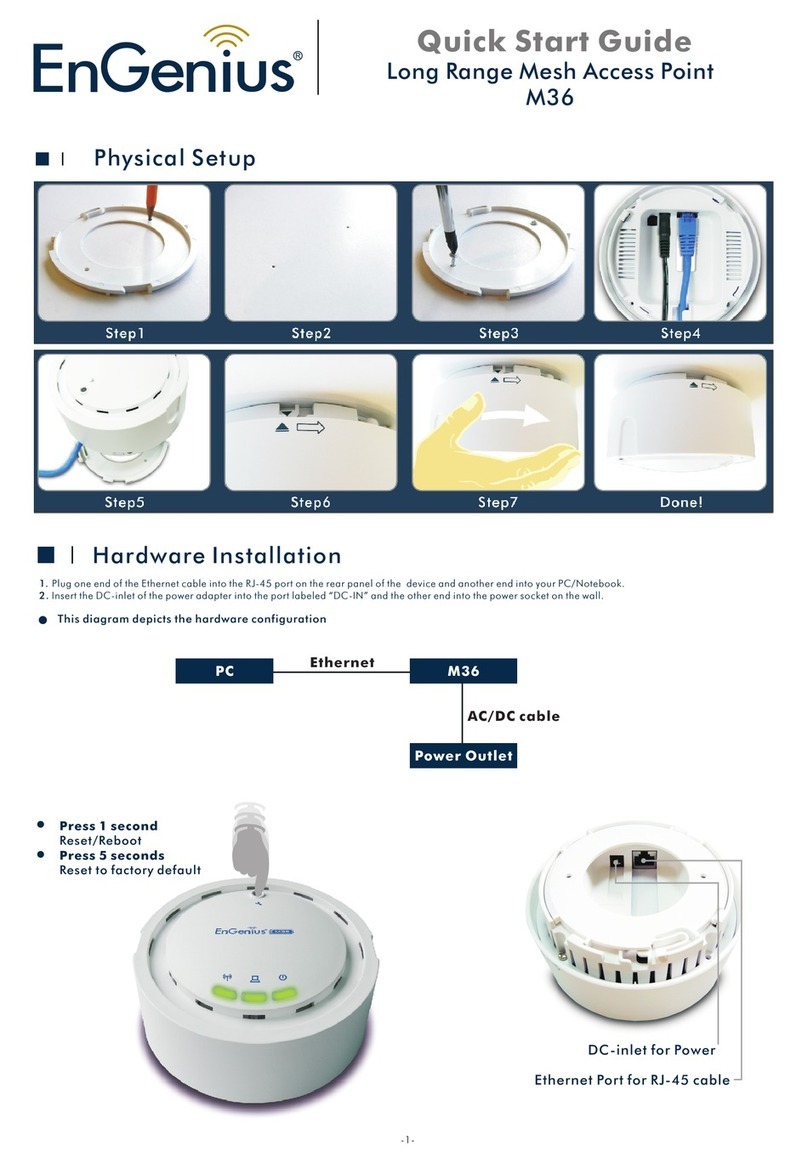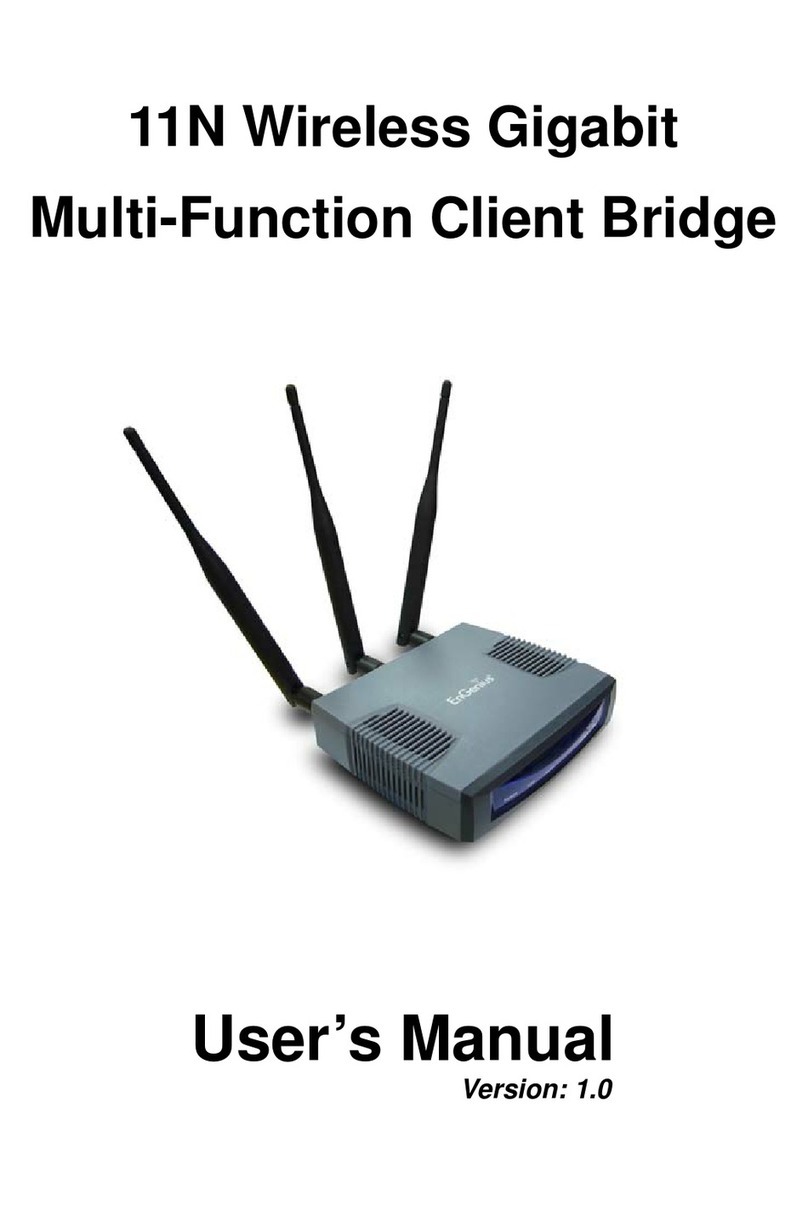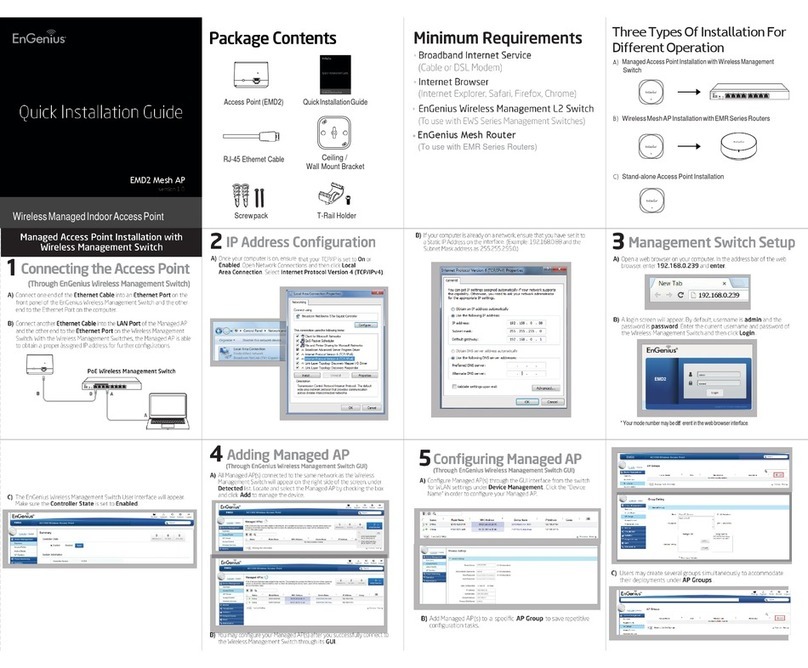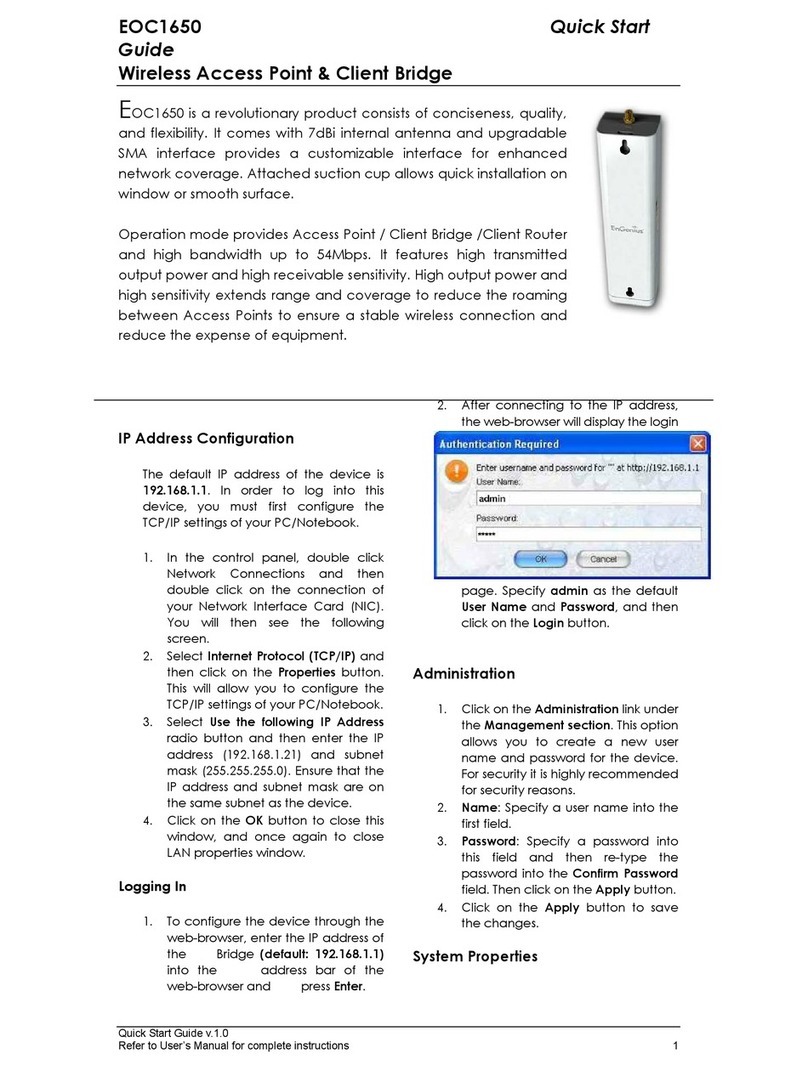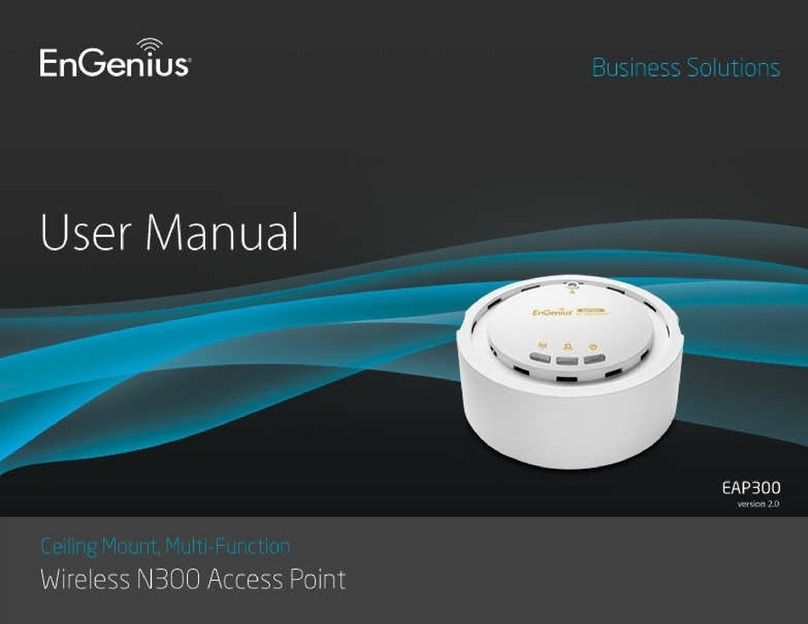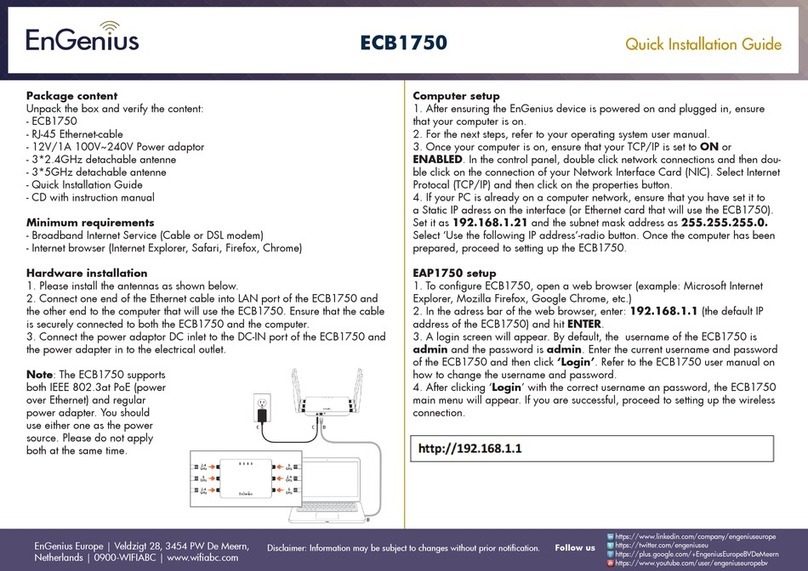________
Table of Contents
1 INTRO UCTION..................................................................................................................... 5
1.1 F
EATURES
&
B
ENEFITS
...................................................................................................... 5
1.2 P
ACKAGE
C
ONTENTS
........................................................................................................ 6
1.3 B
RIDGE
/AP
D
ESCRIPTION
................................................................................................. 6
1.4 S
YSTEM
R
EQUIREMENTS
................................................................................................... 6
1.5 A
PPLICATIONS
................................................................................................................... 7
1.6 N
ET ORK
C
ONFIGURATION
............................................................................................... 7
2 UN ERSTAN ING THE HAR WARE .................................................................................. 9
2.1 H
ARD ARE
I
NSTALLATION
................................................................................................. 9
2.2 IP
A
DDRESS
C
ONFIGURATION
............................................................................................ 9
3 CLIENT BRI GE MO E – WEB CONFIGURATION........................................................... 11
3.1 L
OGGING
I
N
.................................................................................................................... 11
3.2 S
YSTEM
.......................................................................................................................... 13
3.2.1 A
DMINISTRATOR
S
ETTINGS
.............................................................................................. 13
3.2.1.1 S
AVE
C
ONFIGURATION TO A
F
ILE
.................................................................................. 15
3.2.1.2 R
ESTORE THE
C
ONFIGURATION FROM A
F
ILE
................................................................ 15
3.2.1.3 S
ITCH FROM
B
RIDGE TO
AP
M
ODE
............................................................................ 16
3.2.2 F
IRM ARE
U
PGRADE
...................................................................................................... 17
3.2.3 S
YSTEM
R
EBOOT AND
R
ESTORE
S
ETTINGS TO
D
EFAULT
................................................... 18
3.2.3.1 S
YSTEM
R
EBOOT
........................................................................................................ 18
3.2.3.2 R
ESTORE
S
ETTINGS TO
D
EFAULT
................................................................................ 19
3.2.4 S
YSTEM
T
IME
C
ONFIGURATION
........................................................................................ 19
3.3
IRELESS
...................................................................................................................... 21
3.3.1
IRELESS
N
ET ORK
S
ETTINGS
...................................................................................... 21
3.3.2 I
NFRASTRUCTURE
/
A
D
-
HOC
M
ODE
.................................................................................. 22
3.3.3
IRELESS
S
ECURITY
...................................................................................................... 23
3.3.3.1.1 EP
(
IRED
E
QUIVALENT
P
RIVACY
)........................................................................... 23
3.3.3.1.2 PA
–
P
ERSONAL
(
I
-F
I
P
ROTECTED
A
CCESS
) .......................................................... 24
3.3.4 A
DVANCED
IRELESS
S
ETTINGS
..................................................................................... 25
3.3.5 SNMP ........................................................................................................................... 26
3.4 LAN
S
ETTINGS
(S
TATIC
/
DHCP)..................................................................................... 27
3.5 S
TATISTICS
..................................................................................................................... 29
3.6 L
OGS
............................................................................................................................. 30
4 ACCESS POINT MO E – WEB CONFIGURATION............................................................ 31
4.1 L
OGGING
I
N
.................................................................................................................... 31
4.2 S
YSTEM
.......................................................................................................................... 32
4.2.1 A
DMINISTRATOR
S
ETTINGS
.............................................................................................. 32
4.2.1.1 S
AVE
C
ONFIGURATION TO A
F
ILE
.................................................................................. 33
4.2.1.2 R
ESTORE THE
C
ONFIGURATION FROM A
F
ILE
................................................................ 34
4.2.2 F
IRM ARE
U
PGRADE
...................................................................................................... 34
4.2.3 S
YSTEM
R
EBOOT AND
R
ESTORE
S
ETTINGS TO
D
EFAULT
................................................... 36
4.2.3.1 S
YSTEM
R
EBOOT
........................................................................................................ 36
4.2.3.2 R
ESTORE
S
ETTINGS TO
D
EFAULT
................................................................................ 36
4.2.3.3 S
ITCH FROM
AP
TO
B
RIDGE
M
ODE
............................................................................ 37
4.2.4 S
YSTEM
T
IME
C
ONFIGURATION
........................................................................................ 38
4.3
IRELESS
N
ET ORK
S
ETTINGS
...................................................................................... 39
4.3.1.1 EP
(
IRED
E
QUIVALENT
P
RIVACY
)........................................................................... 39
4.3.1.2 PA
P
ERSONAL
(
I
-F
I
P
ROTECTED
A
CCESS
)............................................................. 40
4.3.1.3 PA
E
NTERPRISE
(
I
-F
I
P
ROTECTED
A
CCESS
&
802.1
X
) ........................................... 41
4.3.2 A
DVANCED
IRELESS AND
DS ..................................................................................... 43
4.3.3 SNMP ........................................................................................................................... 44