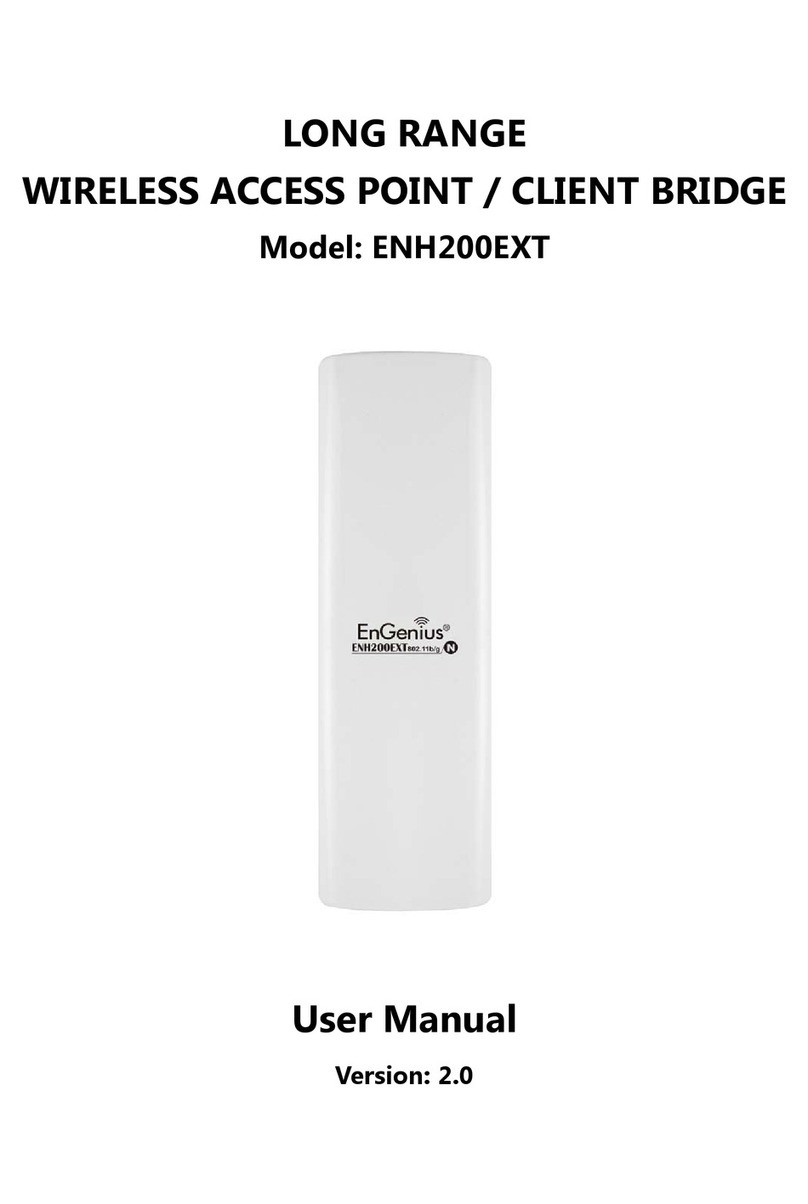EnGenius ENH500 Setup guide
Other EnGenius Wireless Access Point manuals

EnGenius
EnGenius EOA7530 User manual

EnGenius
EnGenius EAP-3660 User manual
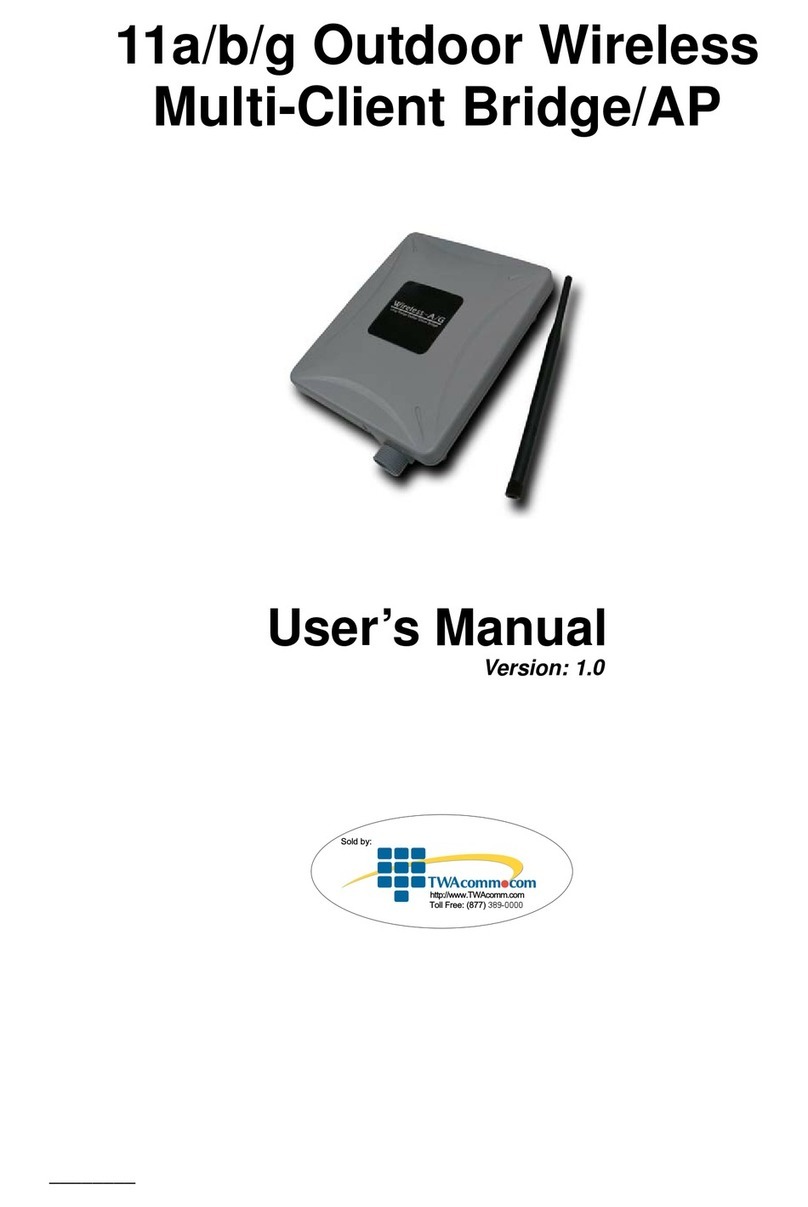
EnGenius
EnGenius EOC-8610 Series User manual

EnGenius
EnGenius ENS200 User manual

EnGenius
EnGenius ENH500 User manual
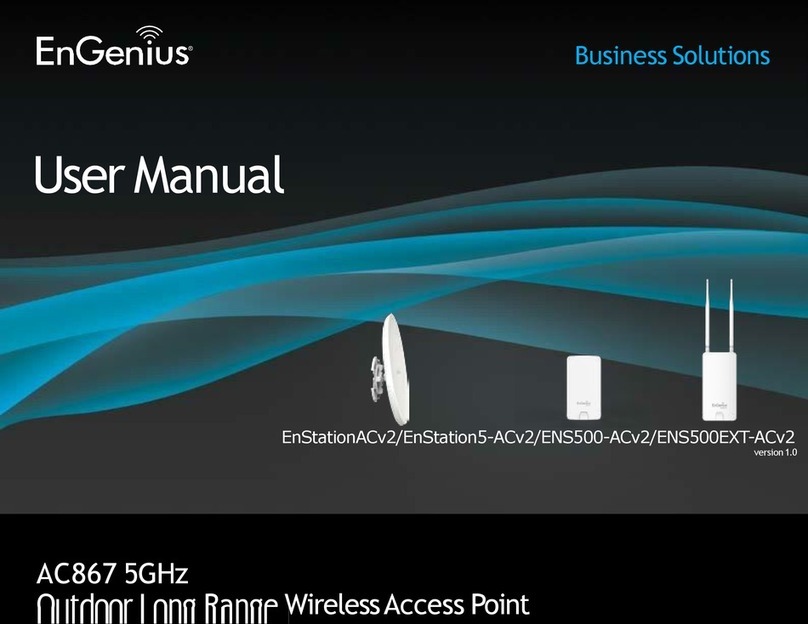
EnGenius
EnGenius EnStationACv2 User manual
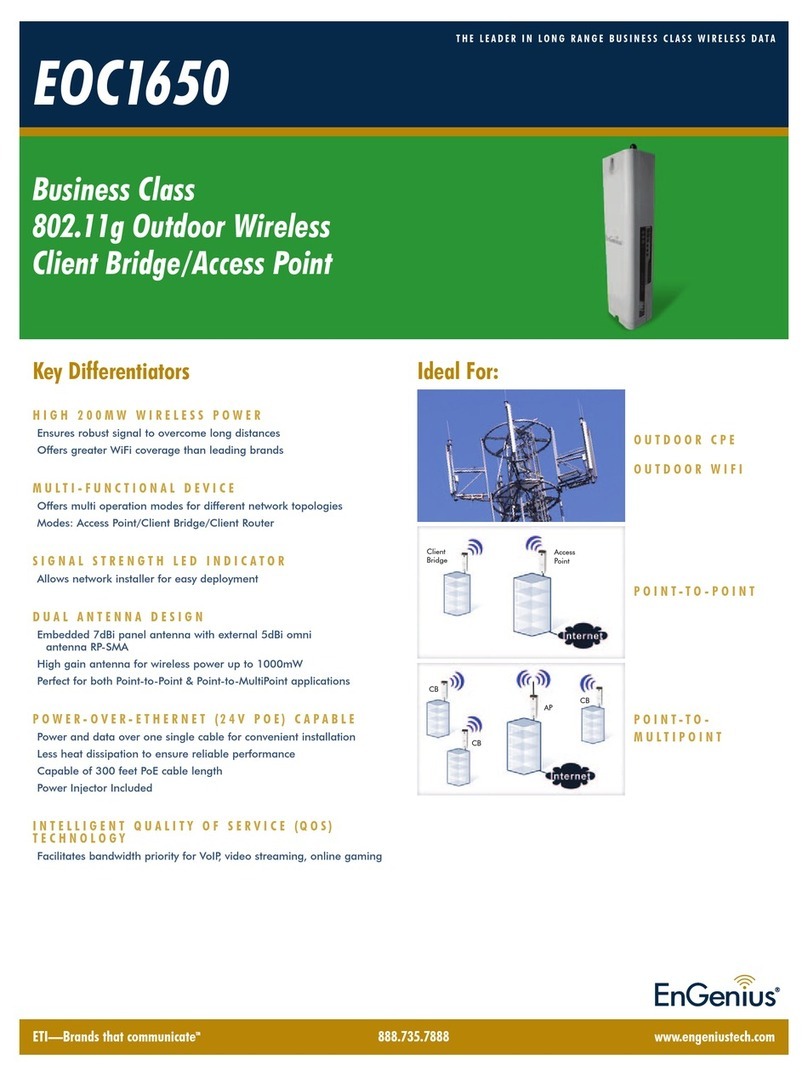
EnGenius
EnGenius EOC1650 User manual
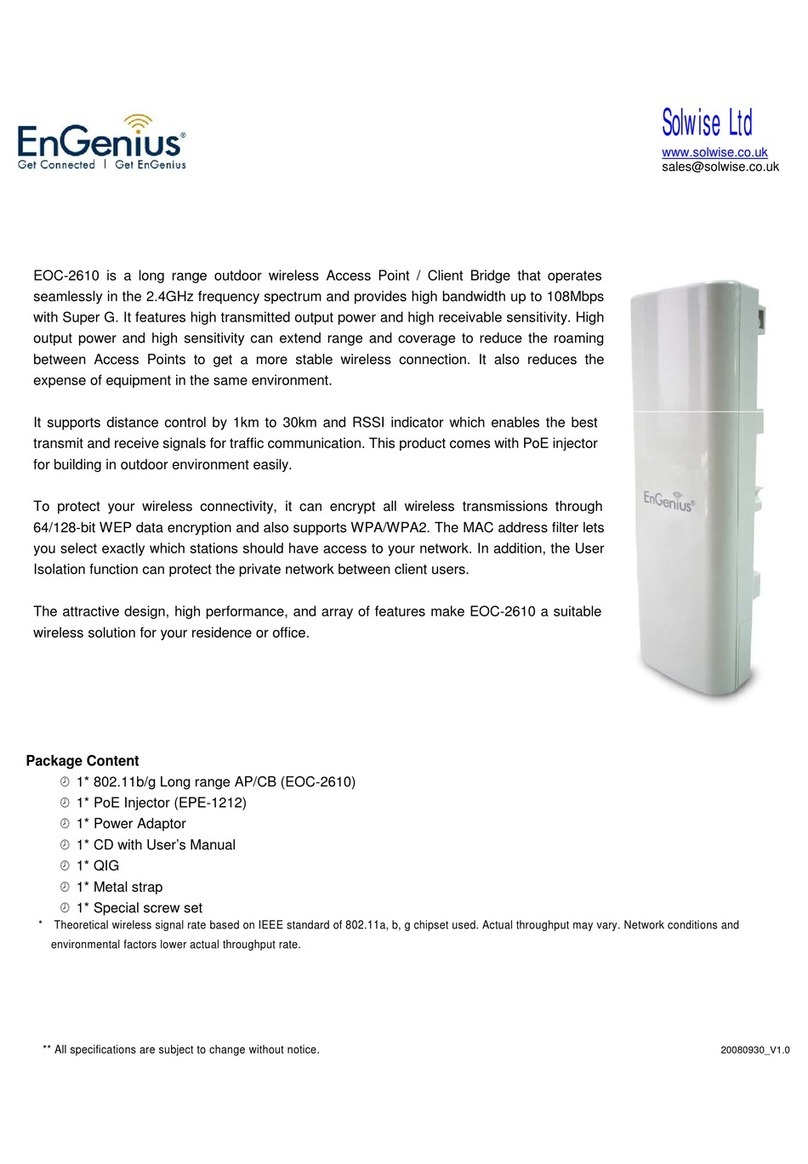
EnGenius
EnGenius EOC-2610 User manual

EnGenius
EnGenius EnStationACv2 User manual

EnGenius
EnGenius ENS200EXT User manual
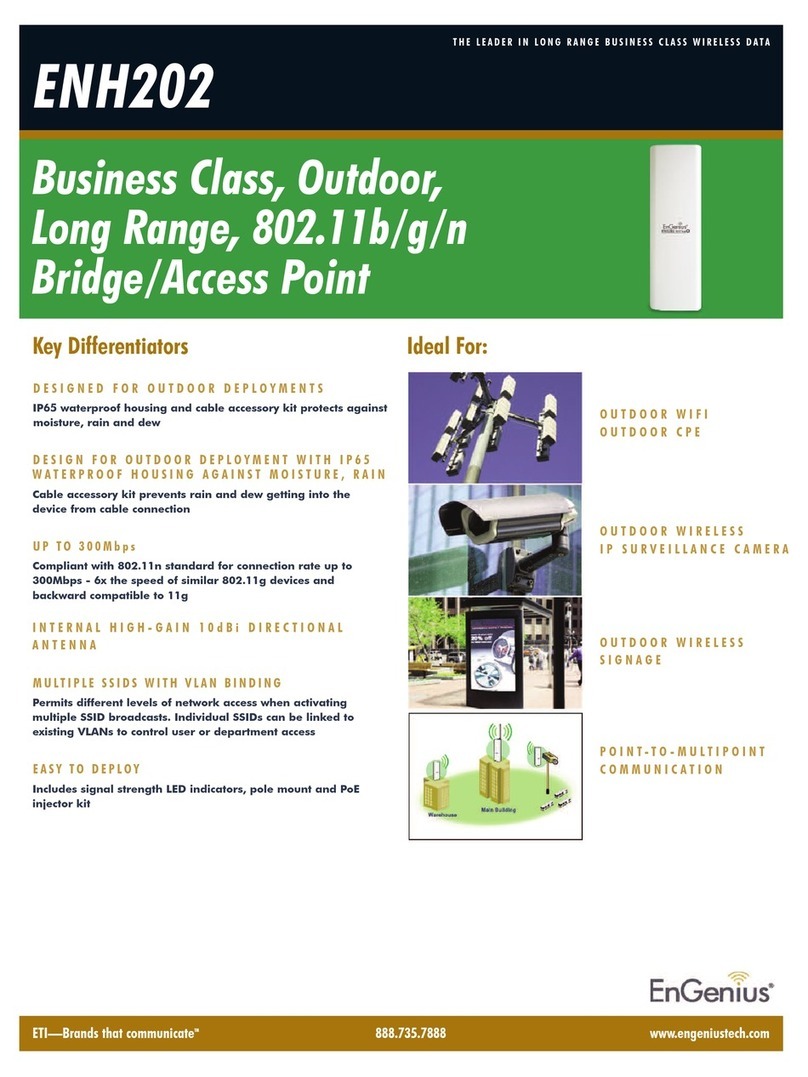
EnGenius
EnGenius ENH202 User manual

EnGenius
EnGenius EWS660AP User manual

EnGenius
EnGenius ENH200 User manual

EnGenius
EnGenius EAP300 User manual
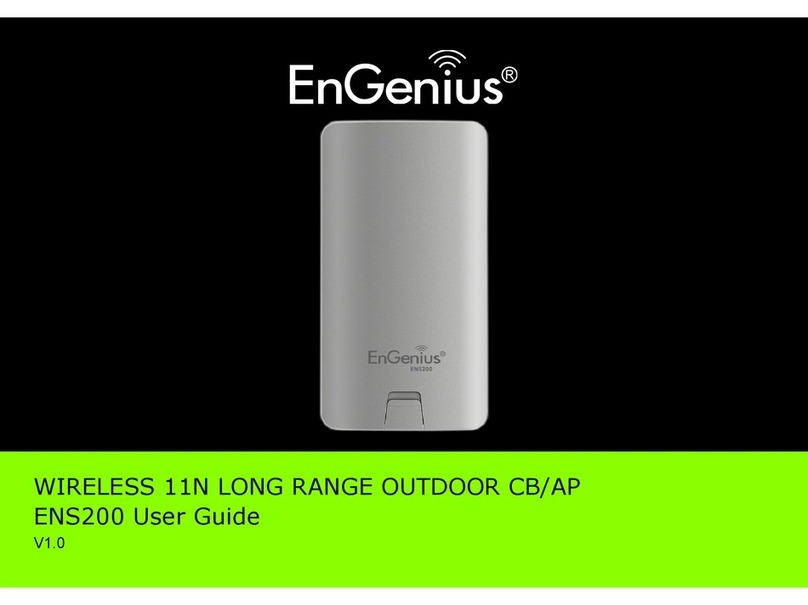
EnGenius
EnGenius ENS200 User manual
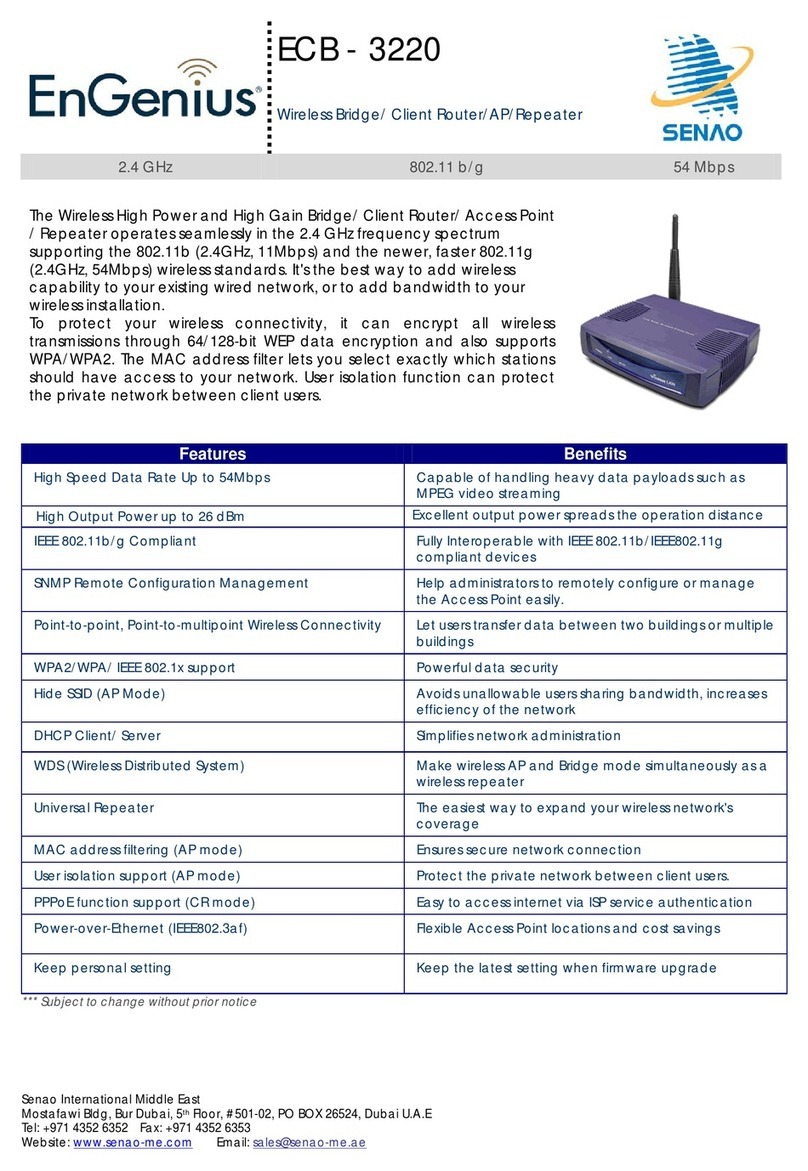
EnGenius
EnGenius ECB-3220 User manual

EnGenius
EnGenius ECB1221R User manual
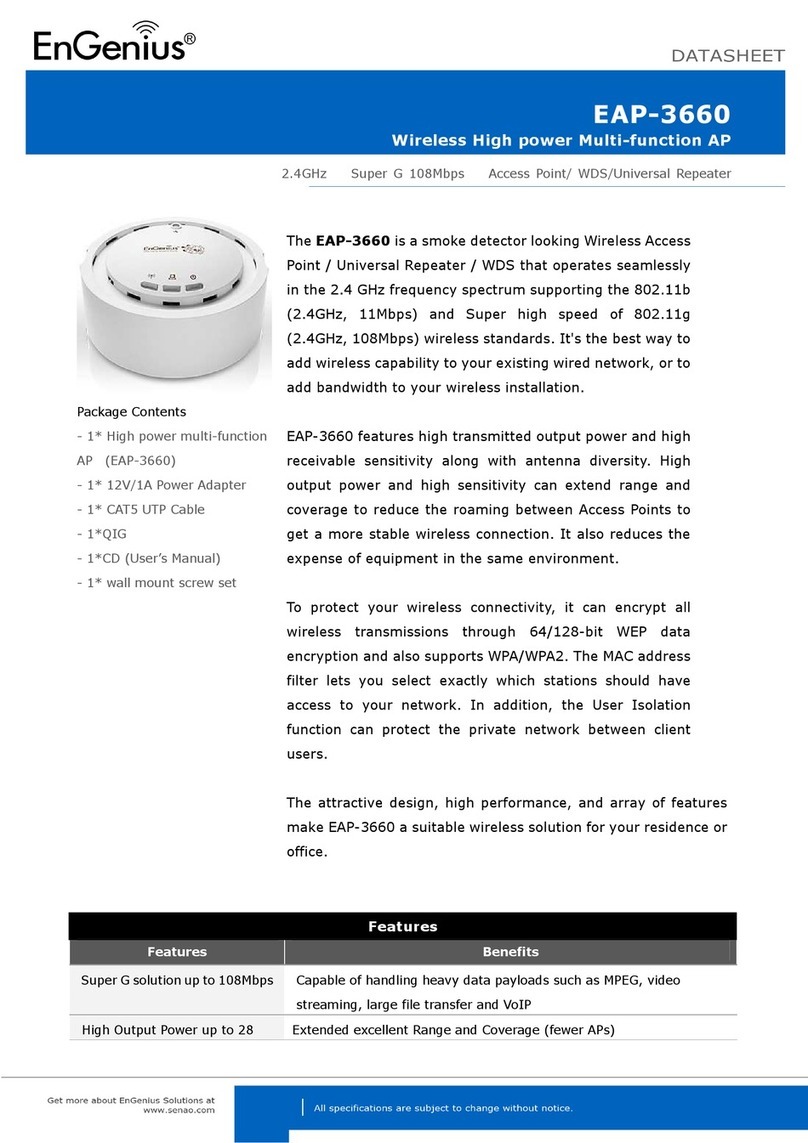
EnGenius
EnGenius EAP-3660 User manual
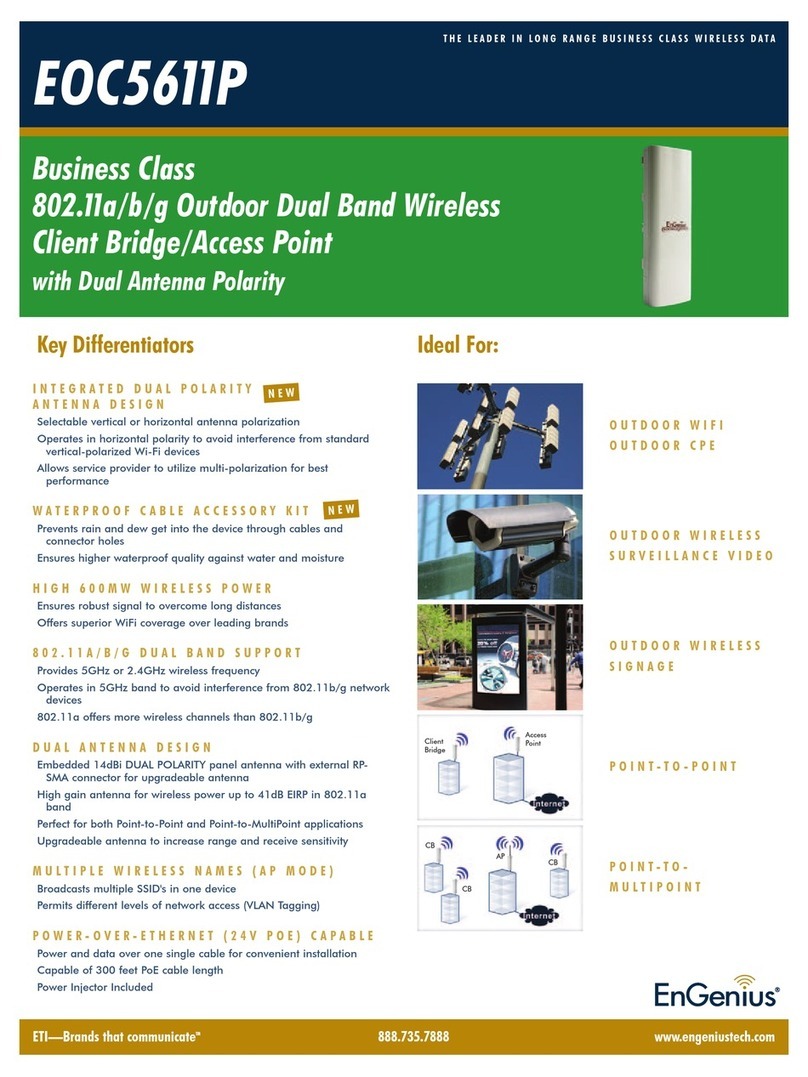
EnGenius
EnGenius EOC5611P User manual
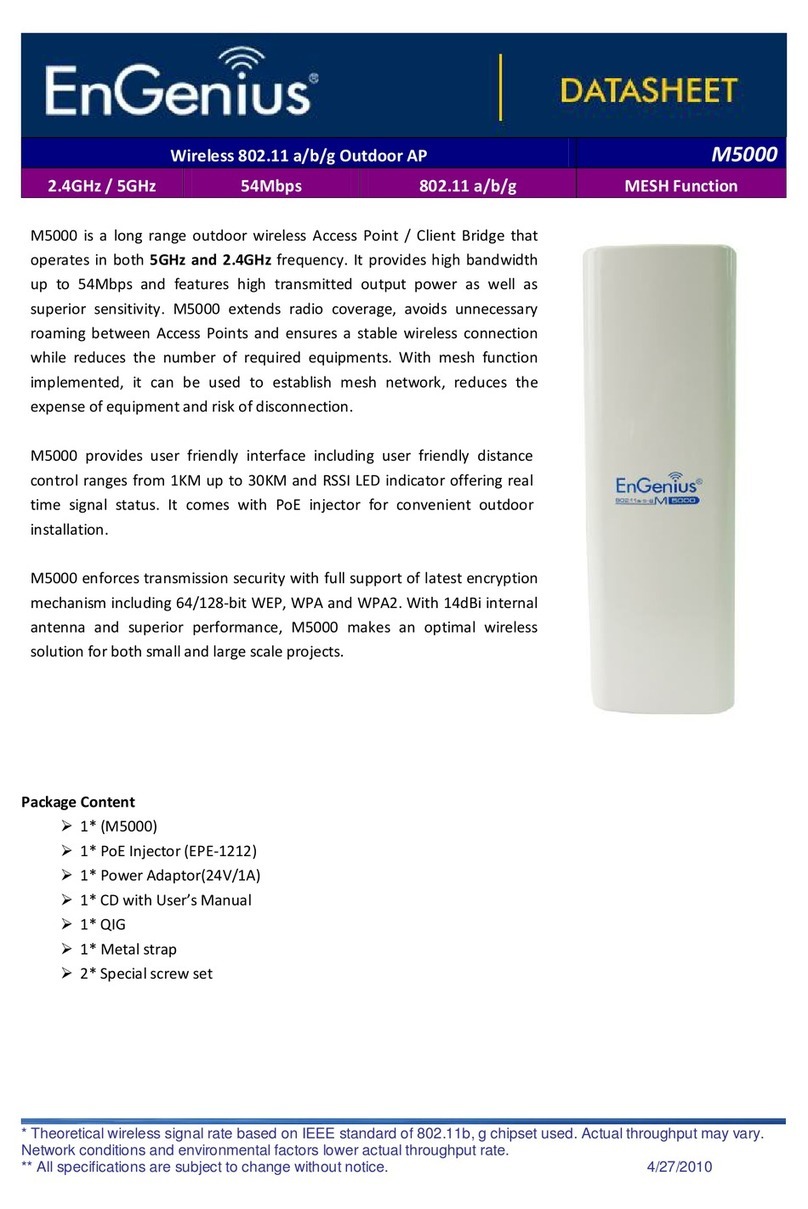
EnGenius
EnGenius M5000 User manual
Popular Wireless Access Point manuals by other brands

D-Link
D-Link DWL-2700AP - AirPremier Outdoor Wireless Access... user manual

D-Link
D-Link DWL-2100AP - AirPlus Xtreme G Quick installation guide

TP-Link
TP-Link Auranet EAP225 Quick installation guide

D-Link
D-Link DWL-2100AP - AirPlus Xtreme G Quick installation guide

Ubiquiti
Ubiquiti NanoStation NSM2 quick start guide

Aruba
Aruba IAP-335 user guide