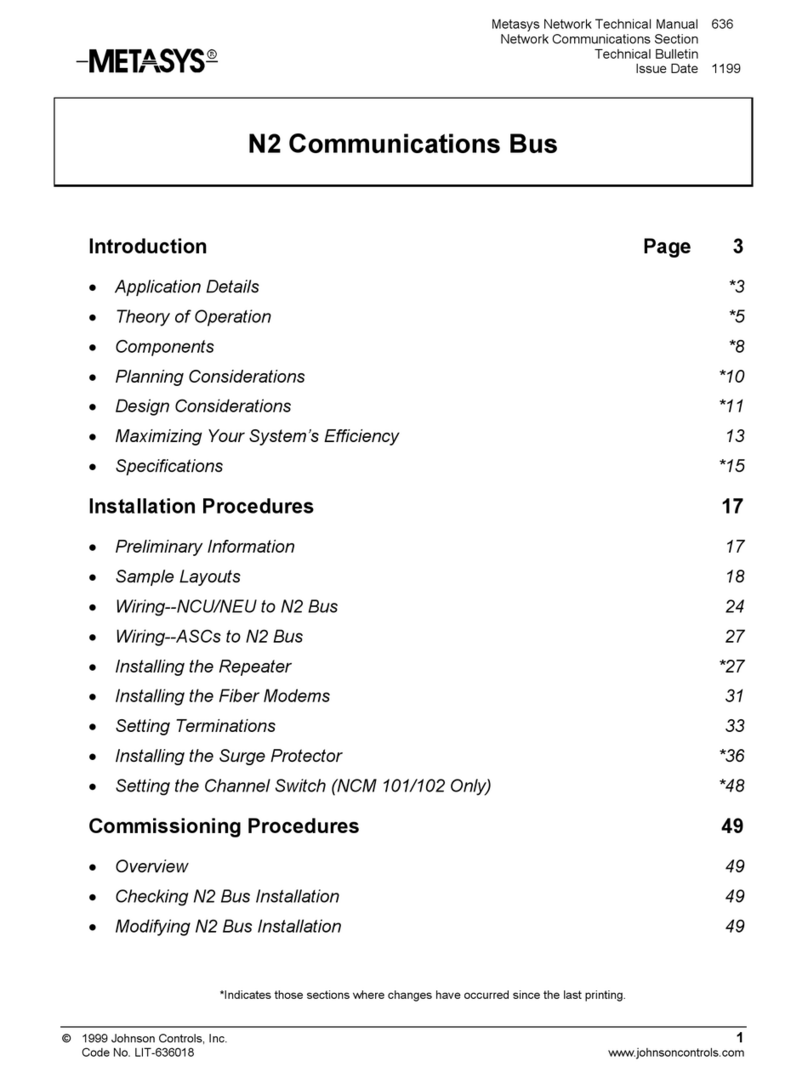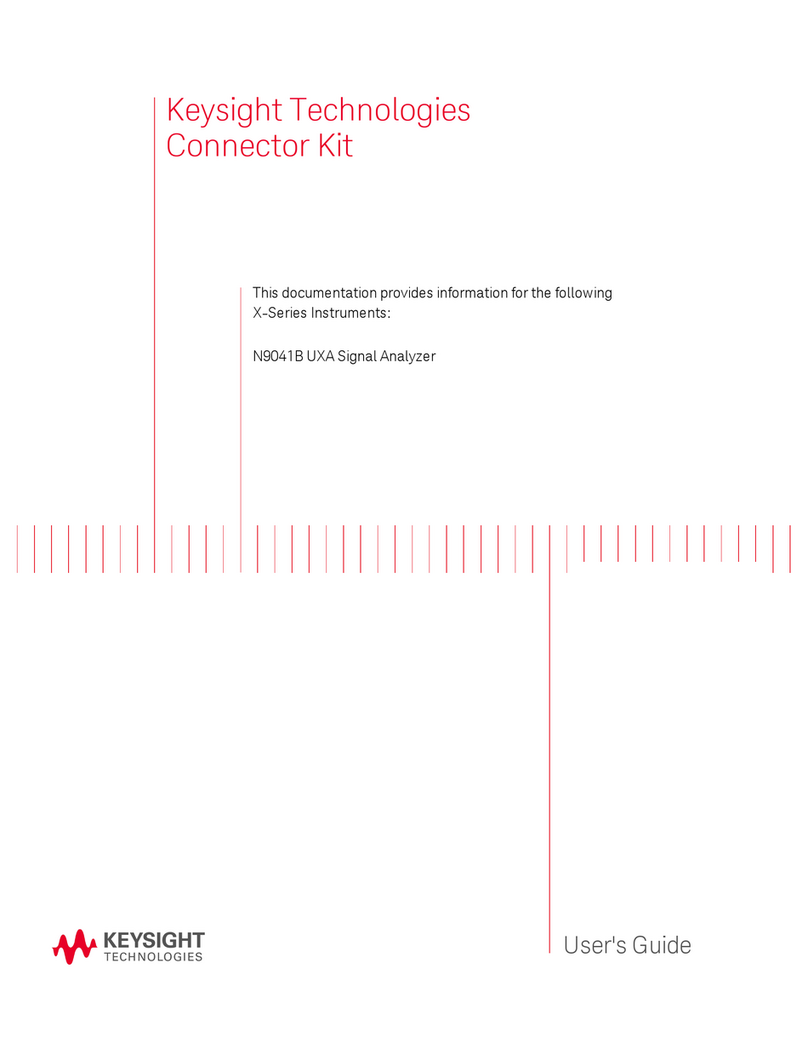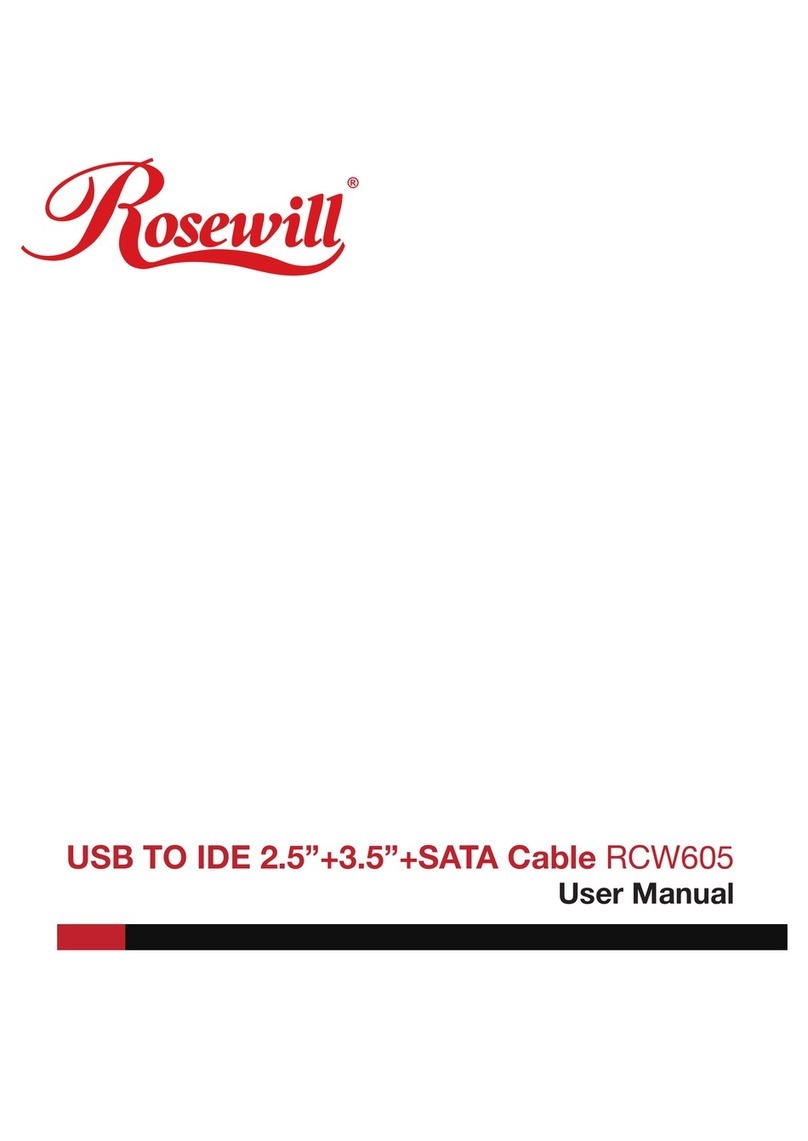enphase Ensemble COMMS-KIT-01 User manual

QUICK INSTALL GUIDE
Safety and Advisory Symbols
DANGER: This indicates a hazardous situation, which if not avoided, will
result in death or serious injury.
⚠WARNING: This indicates a situation where failure to follow instructions
may be a safety hazard or cause equipment malfunction. Use extreme
caution and follow instructions carefully.
✓NOTE: This indicates information particularly important for optimal
system operation. Follow instructions carefully.
Safety Instructions
DANGER: Risk of electric shock. Risk of re. Do not attempt to repair the
Enphase Ensemble Communications Kit. It contains no user-serviceable
parts. If the equipment fails, contact Enphase Customer Support for assis-
tance or replacement equipment (enphase.com/en-us/support/contact).
DANGER: Risk of electric shock. Do not use Enphase equipment in a
manner not specied by the manufacturer. Doing so may cause death or
injury to persons, or damage to equipment.
DANGER: Risk of electric shock. Risk of re. Only qualied personnel
should troubleshoot, install, or add parts to the IQ Combiner or IQ Envoy.
DANGER: Risk of electric shock. All sources to equipment being serviced
must be disconnected external to the device. In particular, the storage
system may energize conductors, so storage circuits must ALWAYS be
isolated via circuit breaker or disconnect before working on any portion
of the system.
DANGER: Risk of electric shock. Risk of re. Only use electrical system
components approved for wet locations.
Installing the
Enphase Ensemble™ Communications Kit
The Enphase Ensemble Communications Kit (COMMS-KIT-01) contains a wireless USB adapter to install in an Enphase IQ Combiner™ or near an Enphase IQ
Envoy™. The kit enables wireless communication between the Enphase IQ Envoy or Enphase IQ Combiner™ and Enphase Encharge™ storage as well as Enphase
Enpower™ Microgrid Interconnection Device (MID). Note that you must install the Ensemble Communications Kit to enable complete functionality of the Ensem-
ble energy management system. The kit includes both 2.4GHz and sub-GHz wireless radios. The Ensemble system seamlessly switches between the two bands
to ensure reliable wireless communication.
Read and follow all warnings and instructions in this Guide. If you do not fully understand any of the concepts, terminology, or hazards outlined in these
instructions, refer installation to a qualied electrician or installer. These instructions are not meant to be a complete explanation of a renewable energy
system. All installations must comply with national and local electrical codes. Professional installation is recommended.
DANGER: Risk of electric shock. Risk of re. Ensure that all wiring is
correct and that none of the wires are pinched or damaged.
DANGER: Risk of electric shock. Risk of re. Do not work alone. Someone
should be in the range of your voice or close enough to come to your aid
when you work with or near electrical equipment. Remove rings, brace-
lets, necklaces, watches etc. when working with batteries, photovoltaic
modules or other electrical equipment.
DANGER: Risk of electric shock. Risk of re. Before making any connec-
tions verify that the circuit breakers are in the off position. Double check
all wiring before applying power.
⚠WARNING: Before installing or using the IQ Combiner, read all instruc-
tions and cautionary markings in the technical description and on the
equipment.
✓NOTE: Using unapproved attachments or accessories could result in
damage or injury.
SAFETY
IMPORTANT SAFETY INSTRUCTIONS
SAVE THESE INSTRUCTIONS
This guide contains important instructions that you must follow during
installation of the Enphase Ensemble Communications Kit.
Enphase Customer Support: enphase.com/en-us/support/contact

Install the Communications Adapter
The kit includes the wireless USB adapter with USB cable (for power and
communications) and tie wraps. To install the adapter adjacent to an
Enphase IQ Envoy or in an Enphase IQ Combiner, do the following:
A ) If installing in an IQ Combiner, open the enclosure door.
B ) Select or locate the installation position for the adapter:
•For IQ Combiner (Model X-IQ-AM1-240-B), place the adapter on
the bottom interior surface of the enclosure, taking care to allow
room for the door to close completely.
•For IQ Combiner 3 and IQ Combiner 3C (Models X-IQ-AM1-240-3
and Model X-IQ-AM1-240-3C), place the adapter on the front side
of the deadfront on the right side (see image to the right).
•For the IQ Combiner+ (Model X-IQ-AM1-240-2), place the adapter
on the front side of the deadfront on the left side.
•For IQ Envoy (Model ENV-IQ-AM1-240), select a mounting location
near the IQ Envoy, so that the USB cable can reach between the IQ
Envoy and the adapter.
C ) Plug the free end of the USB cable into a USB port on the IQ Envoy.
D ) If installing in an IQ Combiner, use the tie wraps and adhesive patch
to hold the adapter in place in the designated location. Either weave
the tie wraps through the openings in the dead front, or use the
adhesive patch to hold the adapter in place. You can use both, if
needed.
E ) If installing the adapter with an IQ Envoy not housed in an Enphase
Combiner, you can use screws to mount the adapter to the wall or a
board. Use one screw in each of the two recesses of the adapter. To
avoid damaging adapter housing, do not over tighten the screws
2
INSTALLATION
Preparation
You can install the Ensemble Communications Kit at any point during
the Ensemble system installation.
A ) Check that the IQ Envoy or IQ Combiner is de-energized.
1
DANGER! Risk of electric shock. Always de-energize the IQ Envoy or IQ Combiner before beginning the following procedure.
DANGER! Risk of electric shock. All sources to equipment being serviced must be disconnected external to the device. In
particular, the storage system may energize conductors, so storage circuits must ALWAYS be isolated via circuit breaker or
disconnect before working on any portion of the system
Plastic
deadfront
(the deadfront
on your com-
biner may be
transparent or
opaque).
Cable tie
Wireless
USB adapter
IQ Combiner 3C with
Ensemble Communications Kit installed
Cable tie

Verifying Wireless Communication During or After
Commissioning
During or after commissioning, you can verify wireless communication be-
tween IQ Envoy or IQ Combiner and Enpower smart switch and Encharge
Batteries using the Enphase Installer Toolkit mobile app
A ) Ensure that the IQ Envoy or IQ Combiner and Enpower are energized.
A ) Ensure that the AC circuit feeding the Encharge Batteries is turned on
and that all Encharge Batteries have their DC switches turned ON.
B ) Ensure you have followed the Enphase Installer Toolkit instructions
to add arrays, Enphase Microinverters, Enpower smart switch and
Encharge Battery(ies) to your system.
C ) Log into Enphase Installer Toolkit on your mobile device
D ) On the IQ Envoy, if the AP Mode LED is not lit, press the AP Mode
button .
E ) On your mobile device, go to Settings and join the Wi-Fi network
“Envoy_nnnnnn” (where “nnnnnn” represents the nal six digits of the
Envoy serial number).
F ) In the Enphase Toolkit Mobile app use the Connect to an Envoy option
to open the system details.
G ) On the Overview tab under Wireless Connection Links, you can view
the overall status of wireless communication between IQ Envoy or IQ
Combiner and Enpower smart switch.
H ) On the Enpower tab, you can view the status of wireless communica-
tion between IQ Envoy or IQ Combiner and Enpower smart switch. You
can also view separate wireless communication levels for the 2.4GHz
and sub-GHz bands.
I ) On the Encharge tab, you can view the status of wireless communica-
tion between IQ Envoy or IQ Combiner and each Encharge 3 Bat-
tery(ies). You can also view separate wireless communication levels
for 2.4GHz and sub-GHz bands.
Note: Three or more bars (out of ve) represents good communication
level. The system continuously monitors and automatically chooses
the band thats shows best performance.
4
3
Upgrade the IQ Envoy Software
You must upgrade the IQ Envoy software to version 6.0.x or higher to
work with the COMMS-KIT-01 and other Ensemble components.
A ) Download the Enphase Installer Toolkit mobile
app and open it to log in to your Enlighten ac-
count. With this app, you can connect to the IQ
Envoy to track system installation progress. To
download, go to enphase.com/toolkit or scan
the QR code at right.
B ) Log into Enphase Installer Toolkit on your mobile device to down-
load the latest version of Envoy software. To do so, go to the
Envoy Resources screen in the Installer Toolkit settings.
C ) Ensure that the circuit feeding the IQ Envoy is turned on. For an IQ
Combiner, the Envoy breaker must be turned on.
D ) On the IQ Envoy, if the AP Mode LED is not lit, press the AP Mode
button .
E ) On your mobile device, go to Settings and join the Wi-Fi network
“Envoy_nnnnnn” (where “nnnnnn” represents the nal six digits of the
Envoy serial number).
F ) The app informs you if the software on the Envoy is not the latest
version by displaying the Envoy Software Update message. If the
app displays this message, follow the on-screen instructions to
update the Envoy.
G ) For a short period (5-10 minutes), you must keep your mobile device
near the Envoy. Follow the on-screen instructions while the update
takes place.
Note: The update may take up to 20 minutes. The Envoy reboots several
times during the update and the LEDs light up in varied sequenc-
es until the update is complete. All four LEDs ash amber during
boot up (approximately 3 minutes). When boot up is complete,
the Envoy’s Device Communications LED lights solid amber,
indicating that devices are not yet detected.
© 2019 Enphase Energy. All rights reserved. Enphase, the Enphase logo, Enpower, Encharge, IQ Envoy, IQ Combiner, IQ Microinverter, Installer Toolkit, Enlighten and other trademarks or service
names are the trademarks of Enphase Energy, Inc. Data subject to change. 2019-12-02
Other enphase Cables And Connectors manuals

enphase
enphase Q-CONN-3P-10F User manual
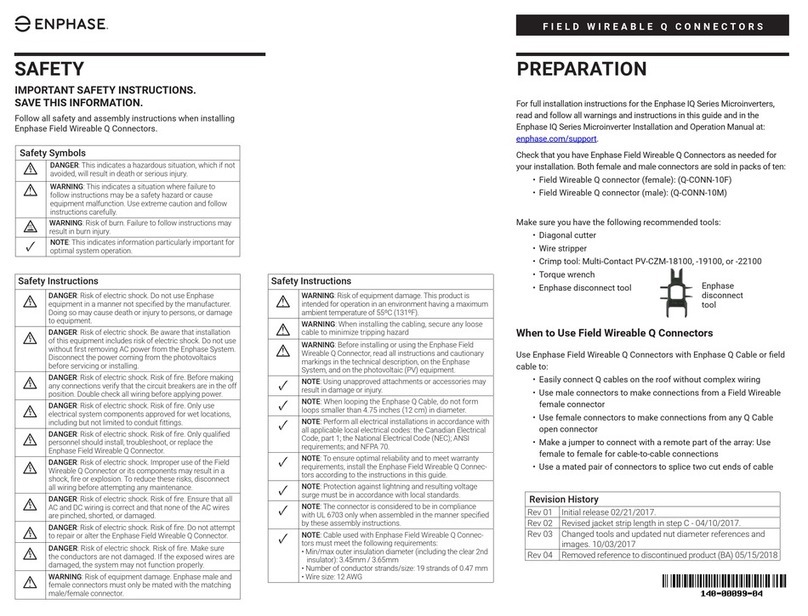
enphase
enphase IQ Series User manual
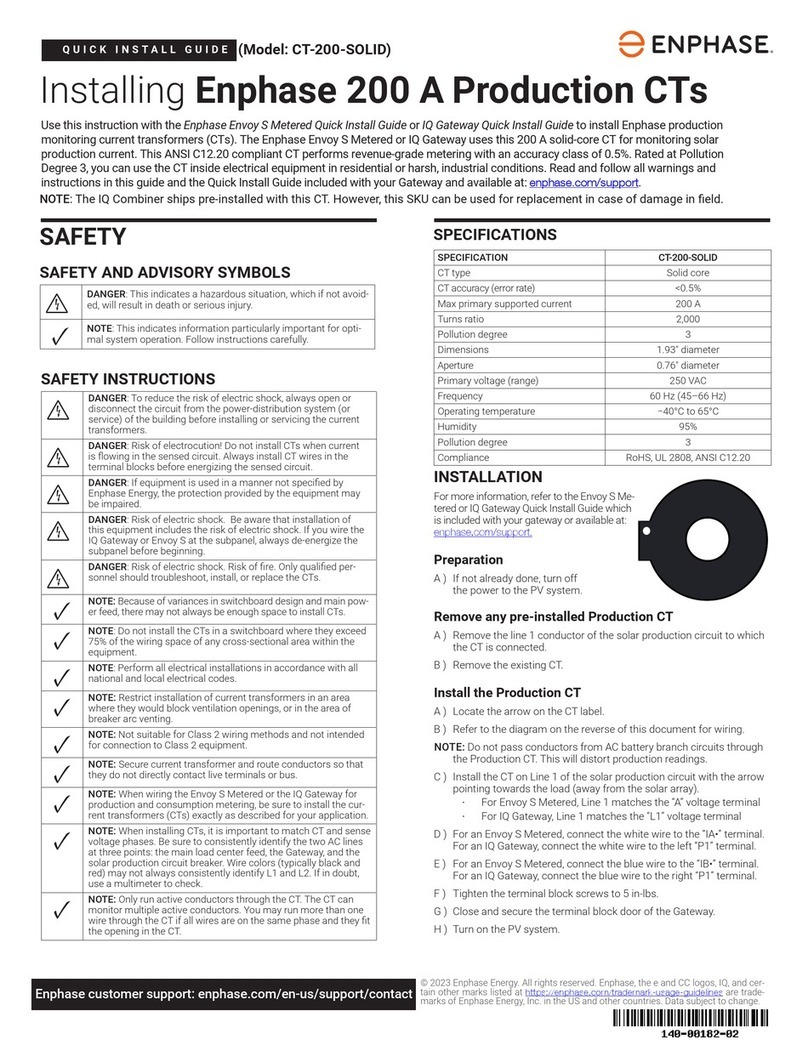
enphase
enphase CT-200-SOLID User manual
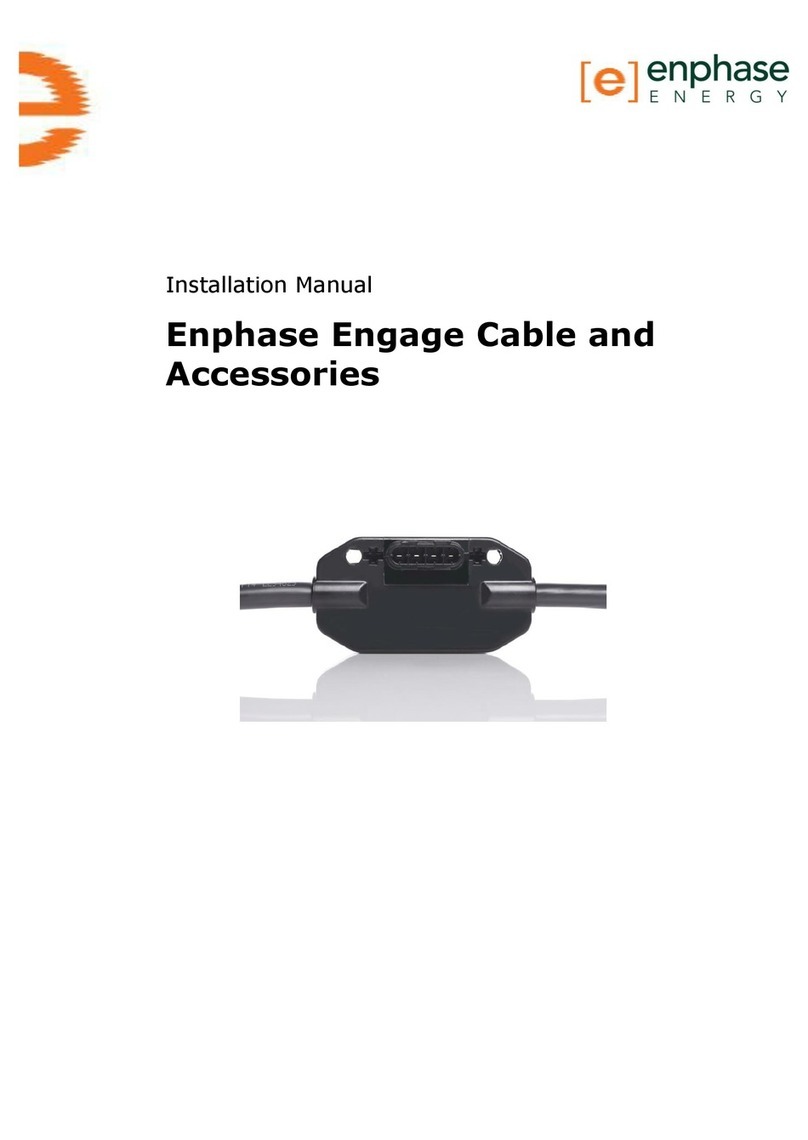
enphase
enphase ET17-240-40 User manual
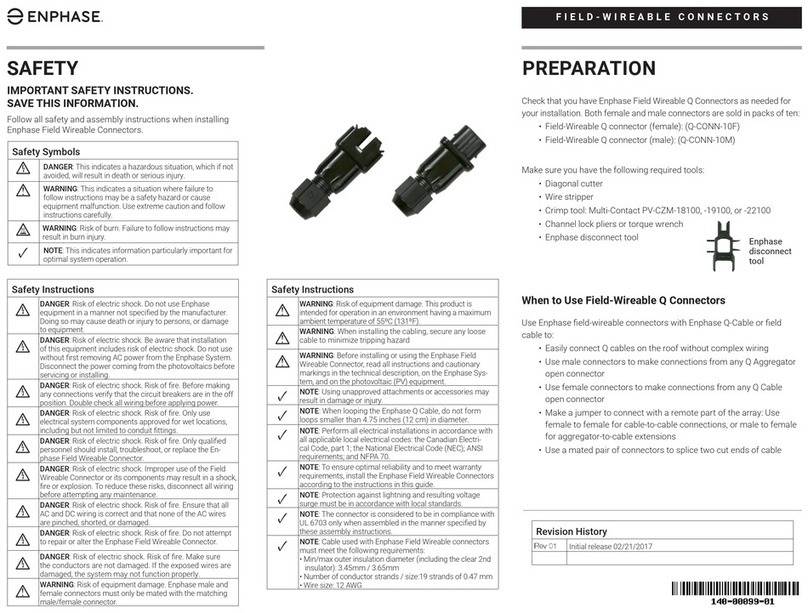
enphase
enphase Q Series User manual
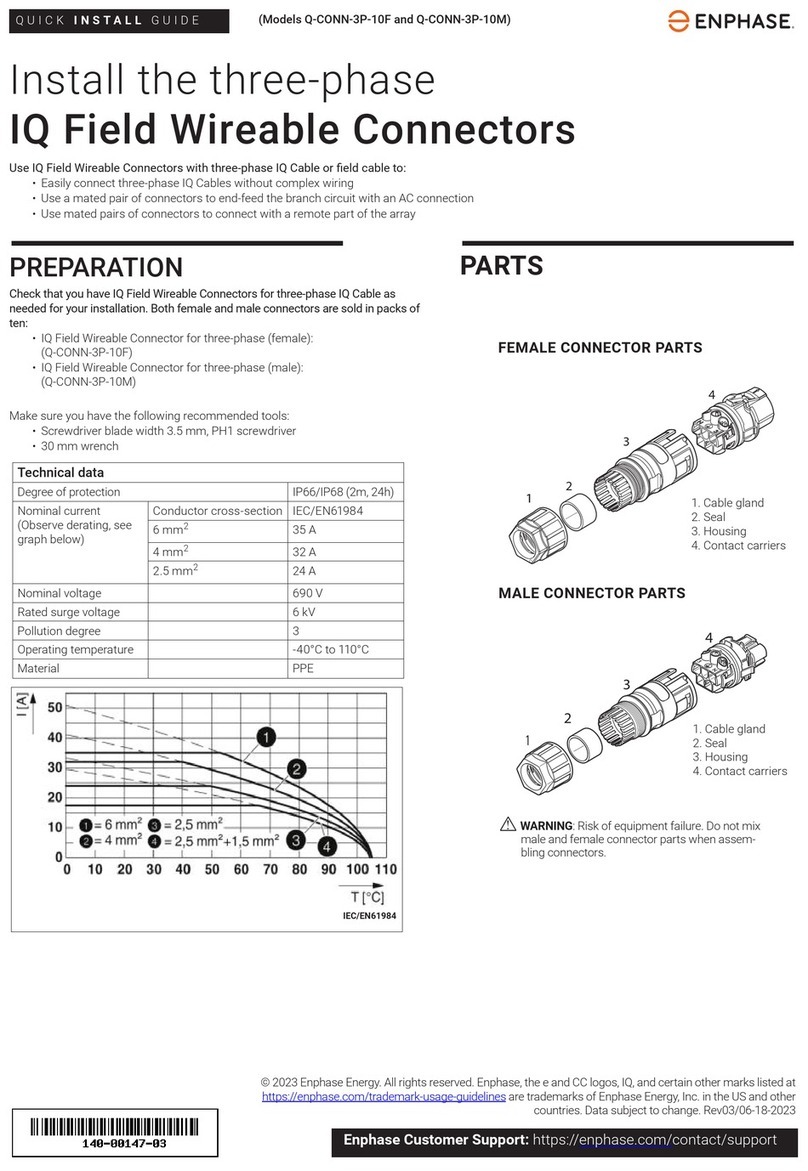
enphase
enphase Q-CONN-3P-10F User manual

enphase
enphase QD-CONN-10F User manual
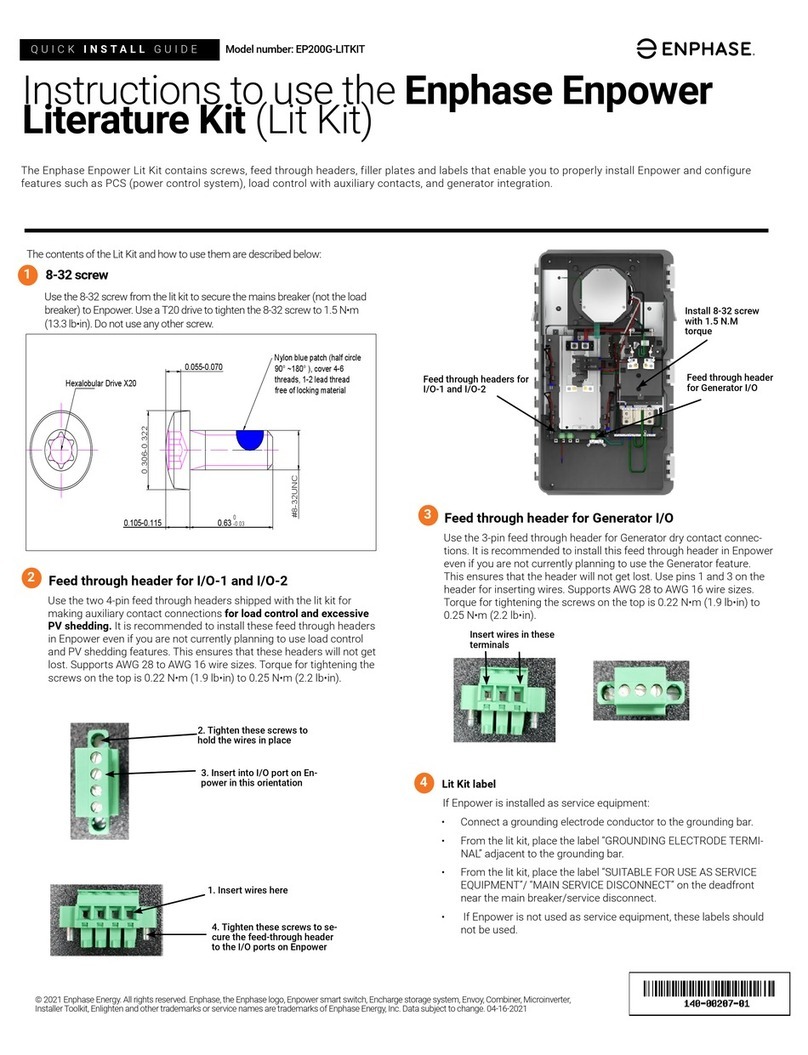
enphase
enphase EP200G-LITKIT User manual

enphase
enphase Engage Cable User manual
Popular Cables And Connectors manuals by other brands
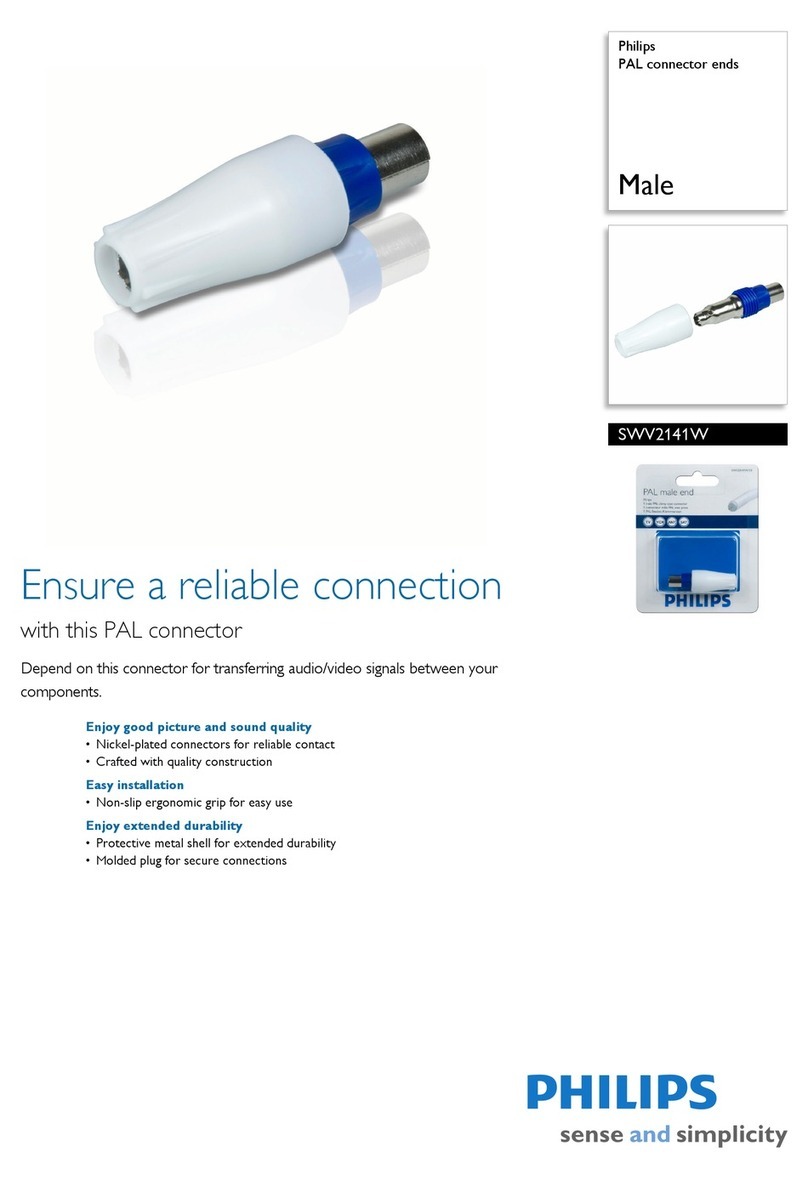
Philips
Philips SWV2141W Specifications
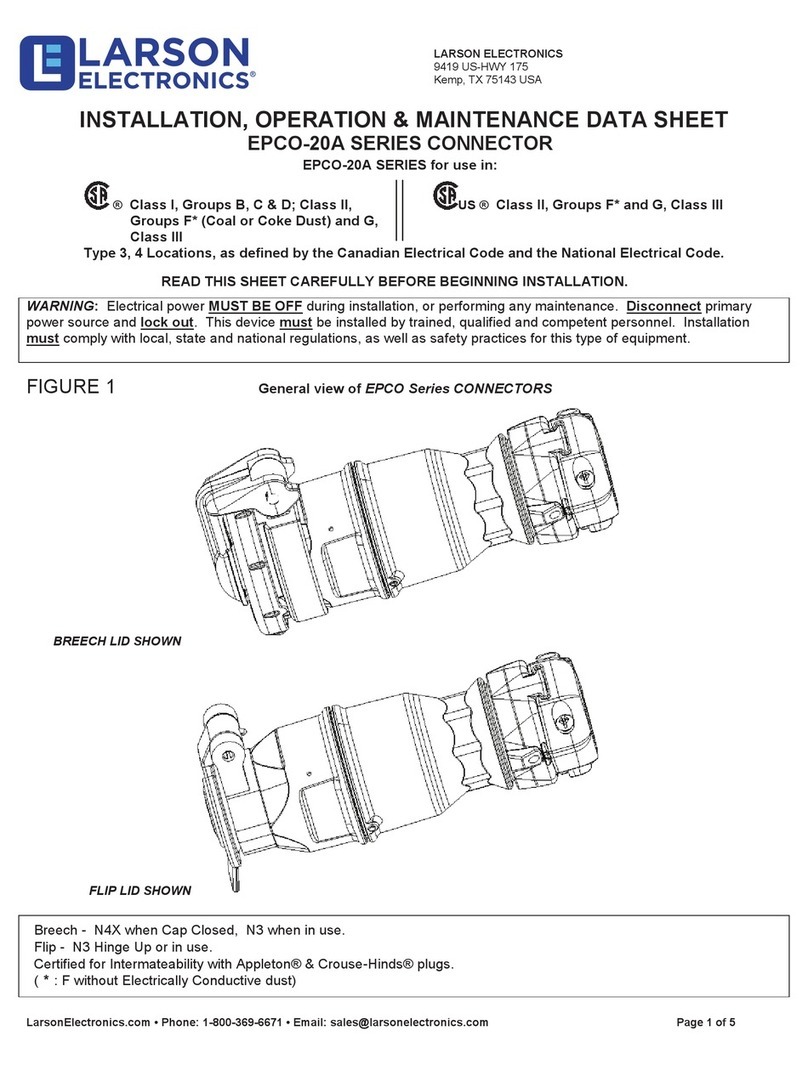
Larson Electronics
Larson Electronics EPCO-20A Series INSTALLATION, OPERATION & MAINTENANCE DATA SHEET
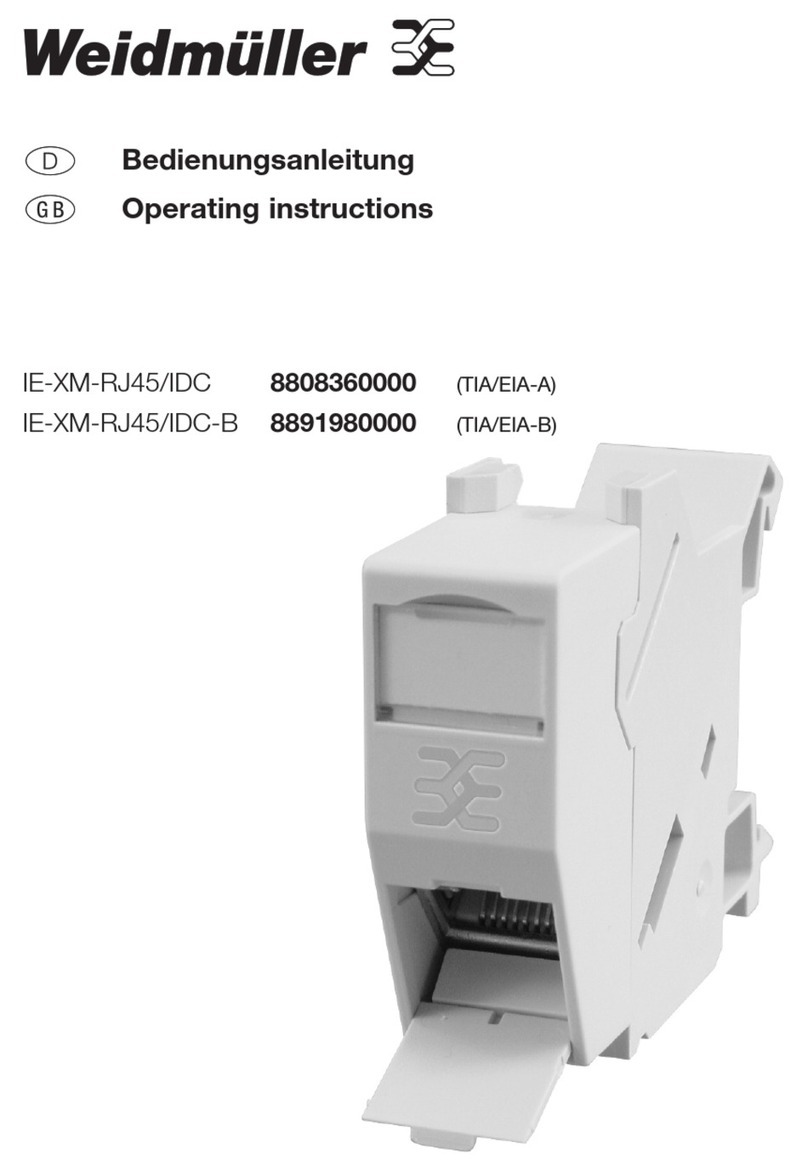
Weidmüller
Weidmüller IE-XM-RJ45/IDC operating instructions
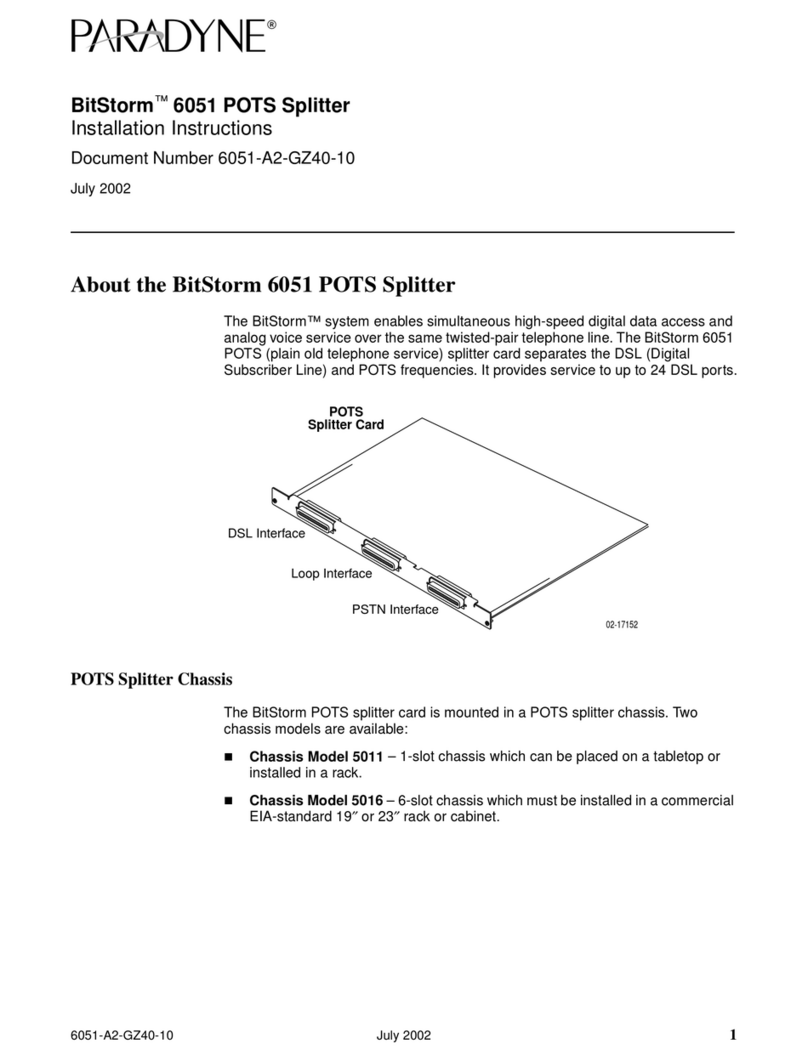
Paradyne
Paradyne BitStorm 6051 installation instructions
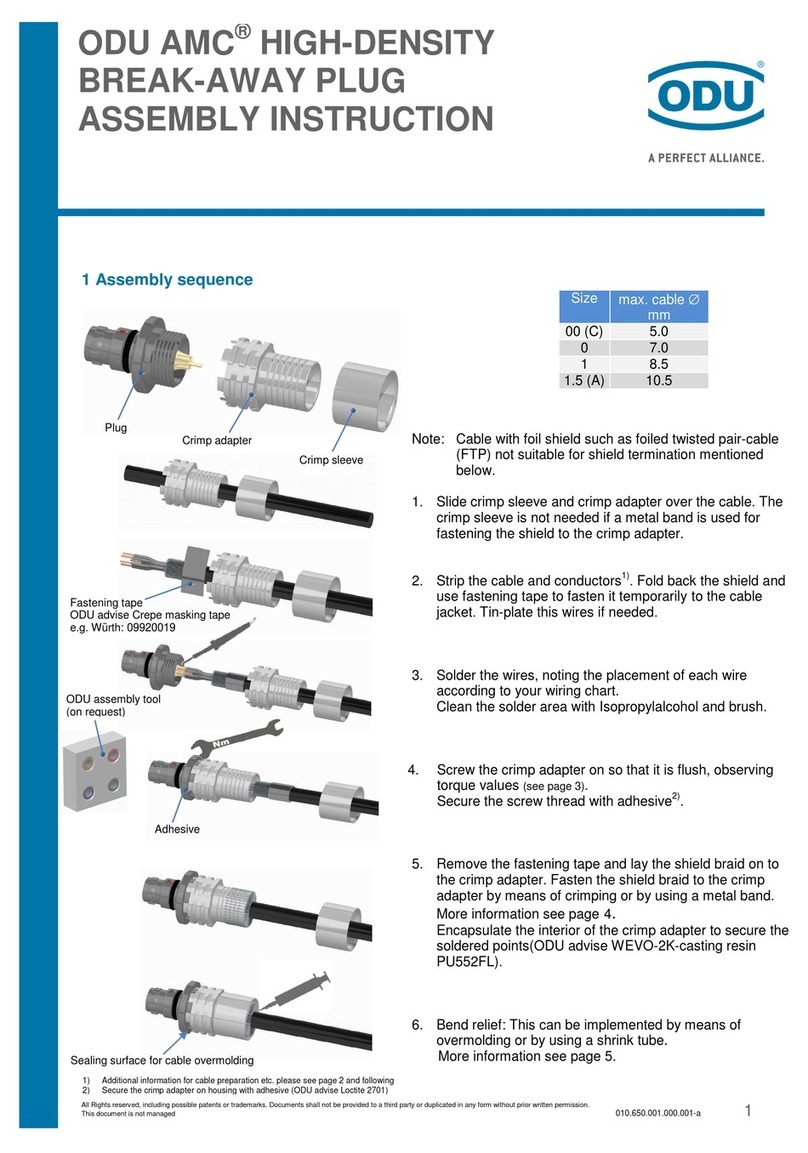
ODU
ODU AMC Assembly instruction
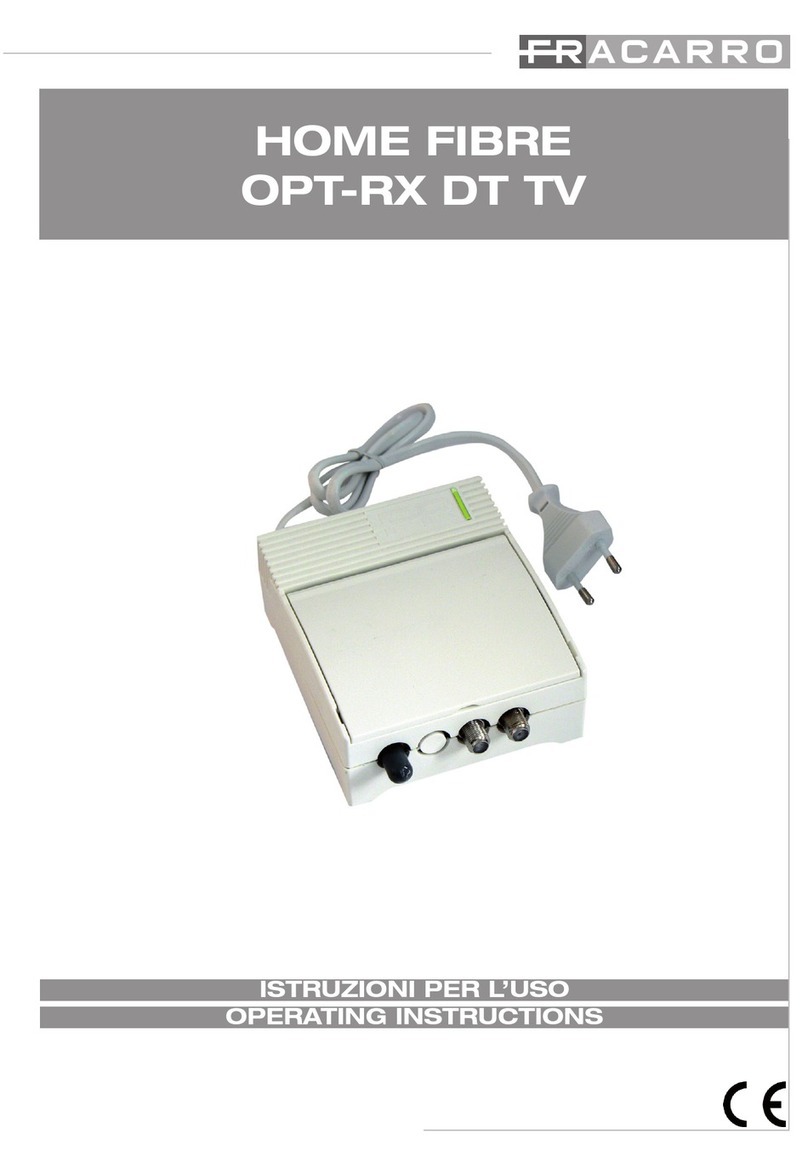
Fracarro
Fracarro OPT-RX DT TV operating instructions