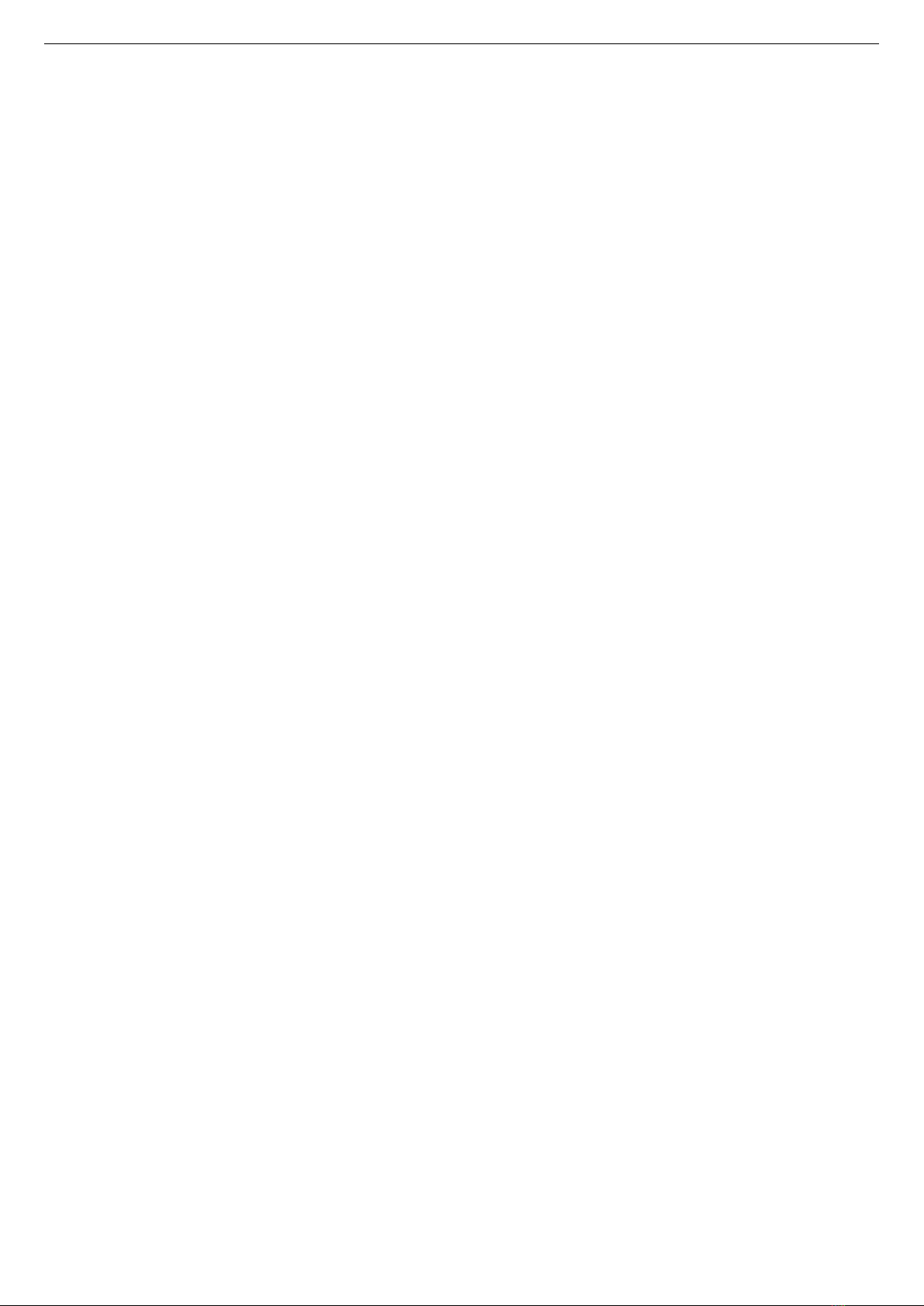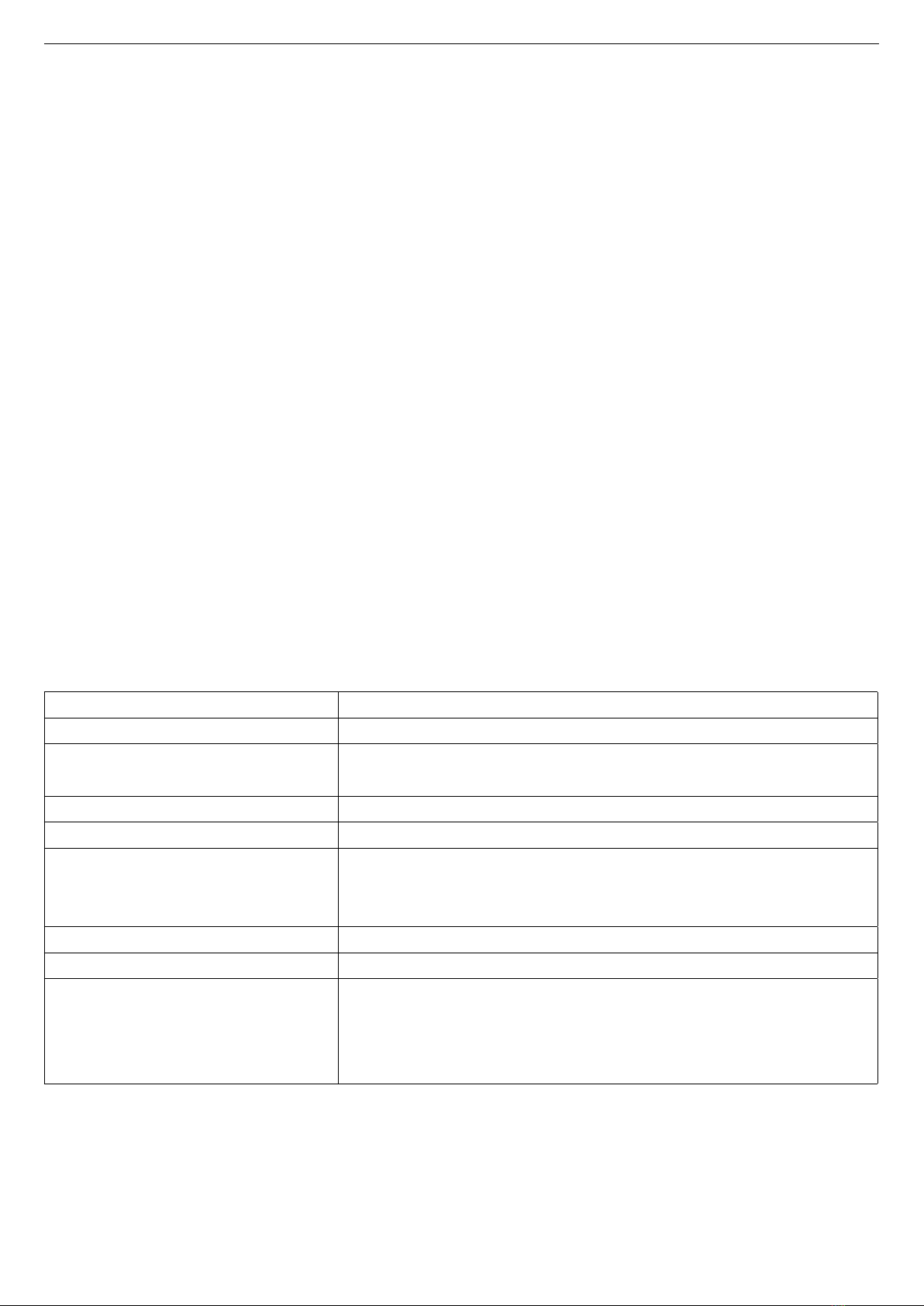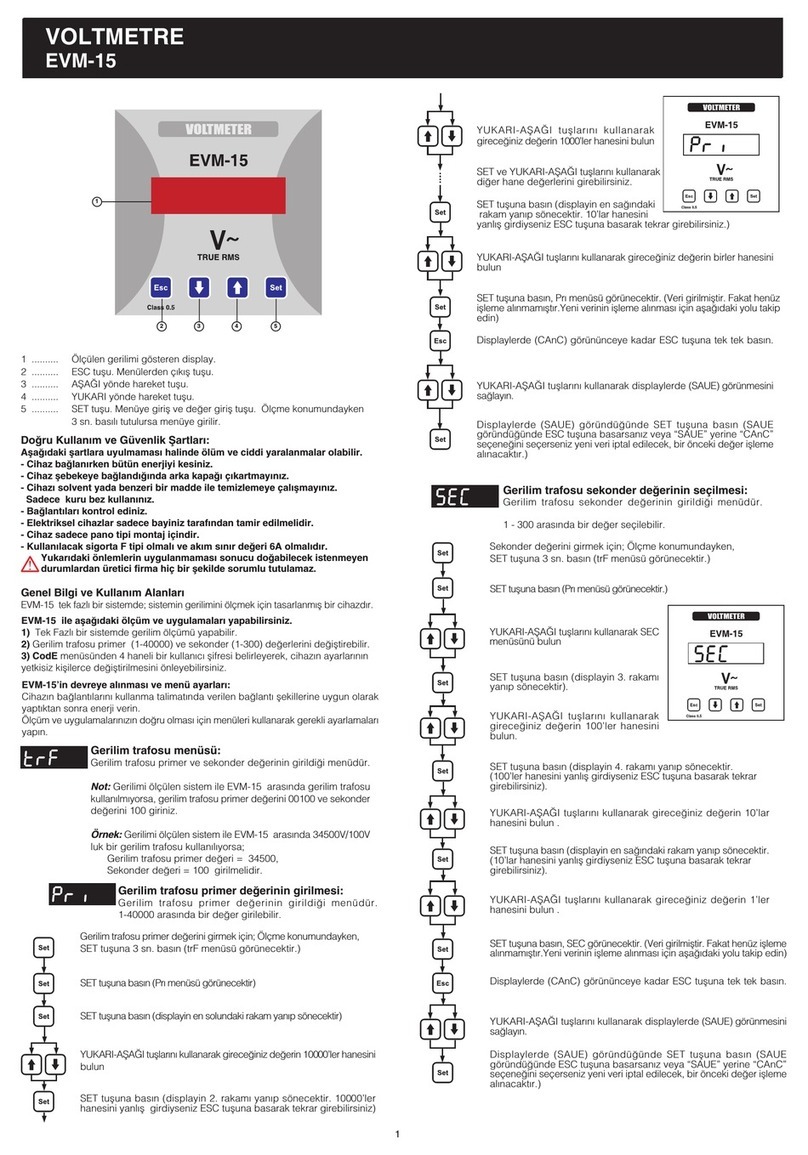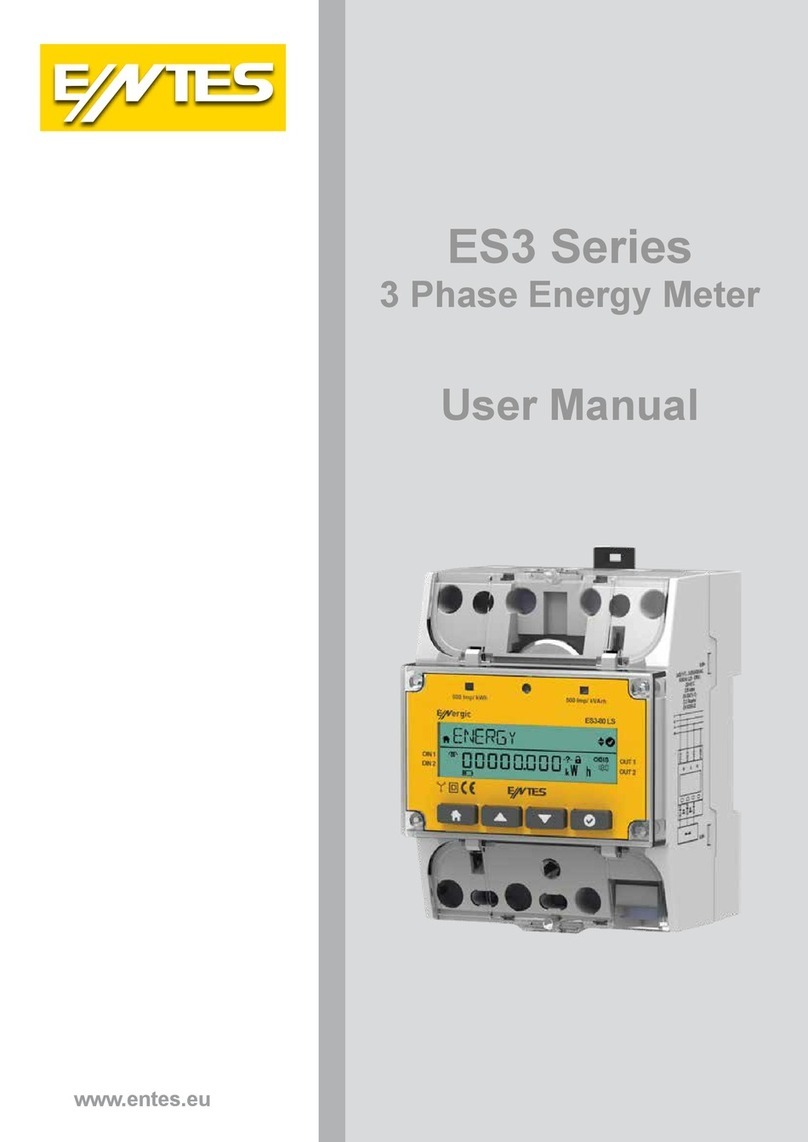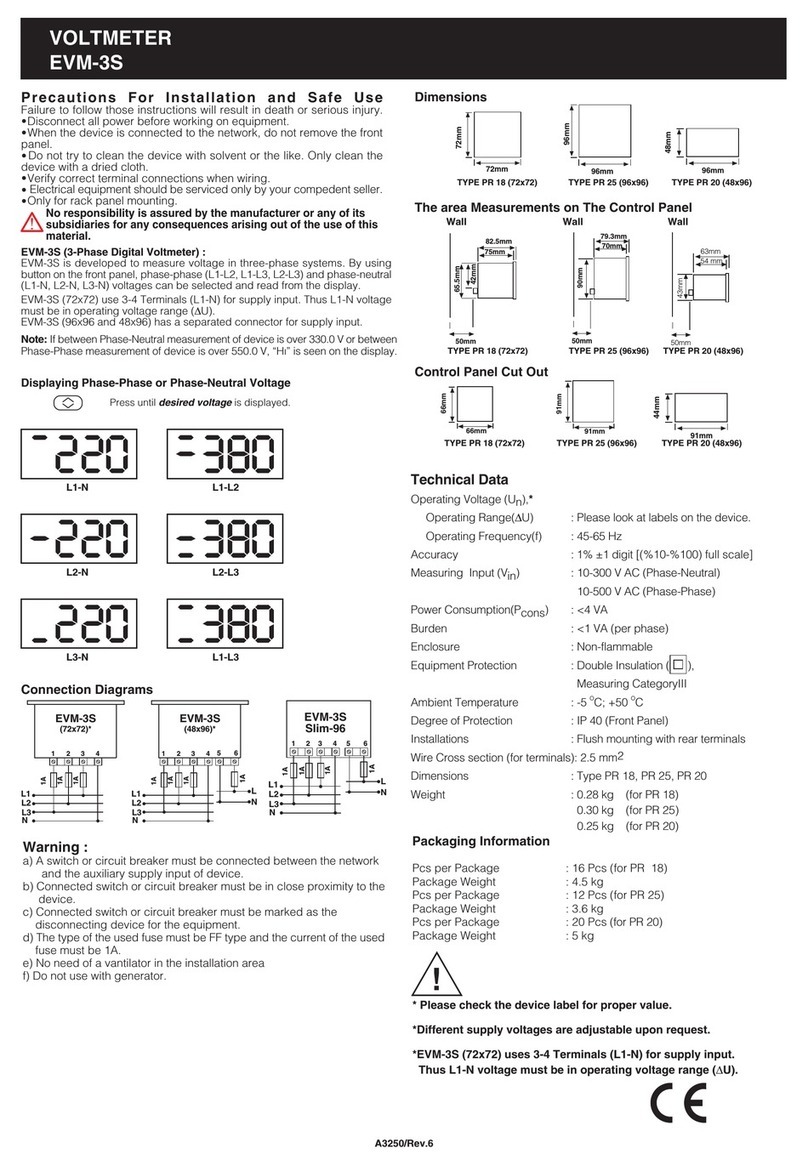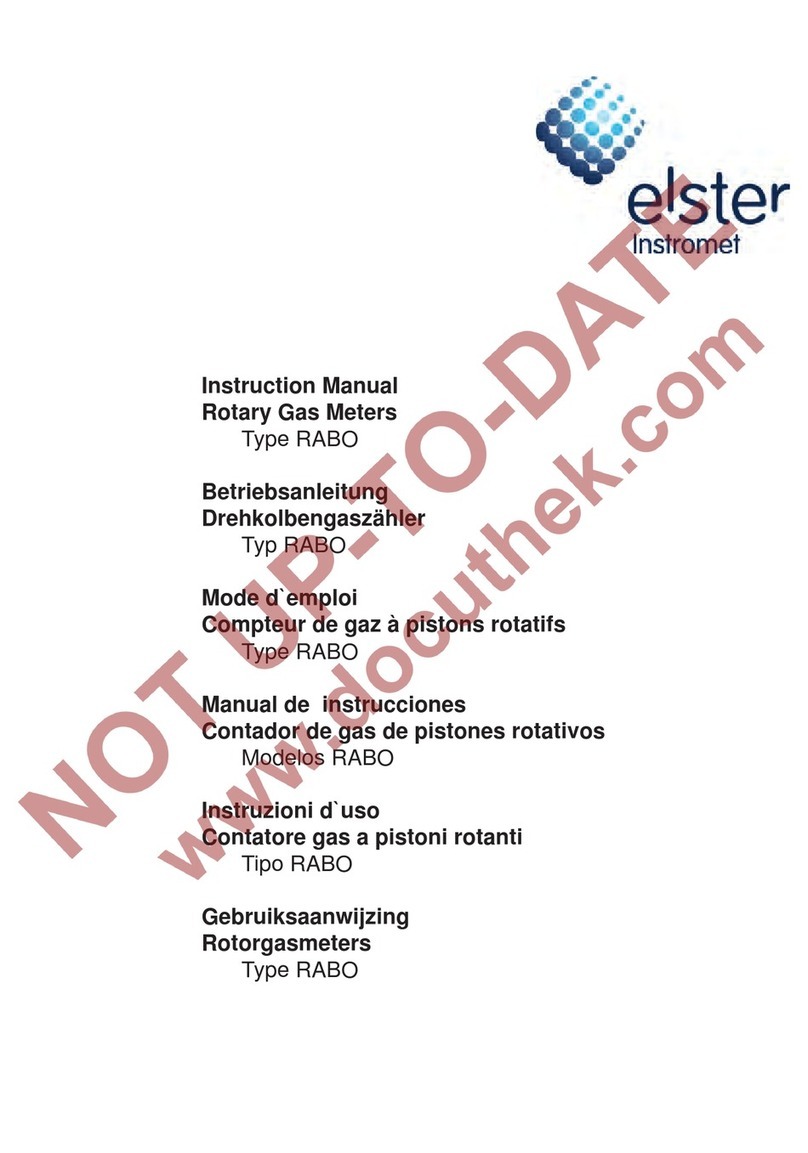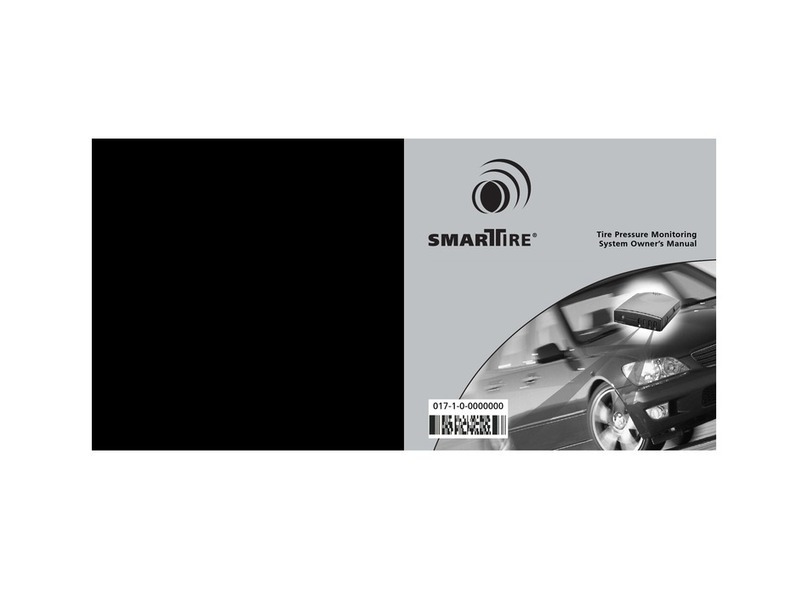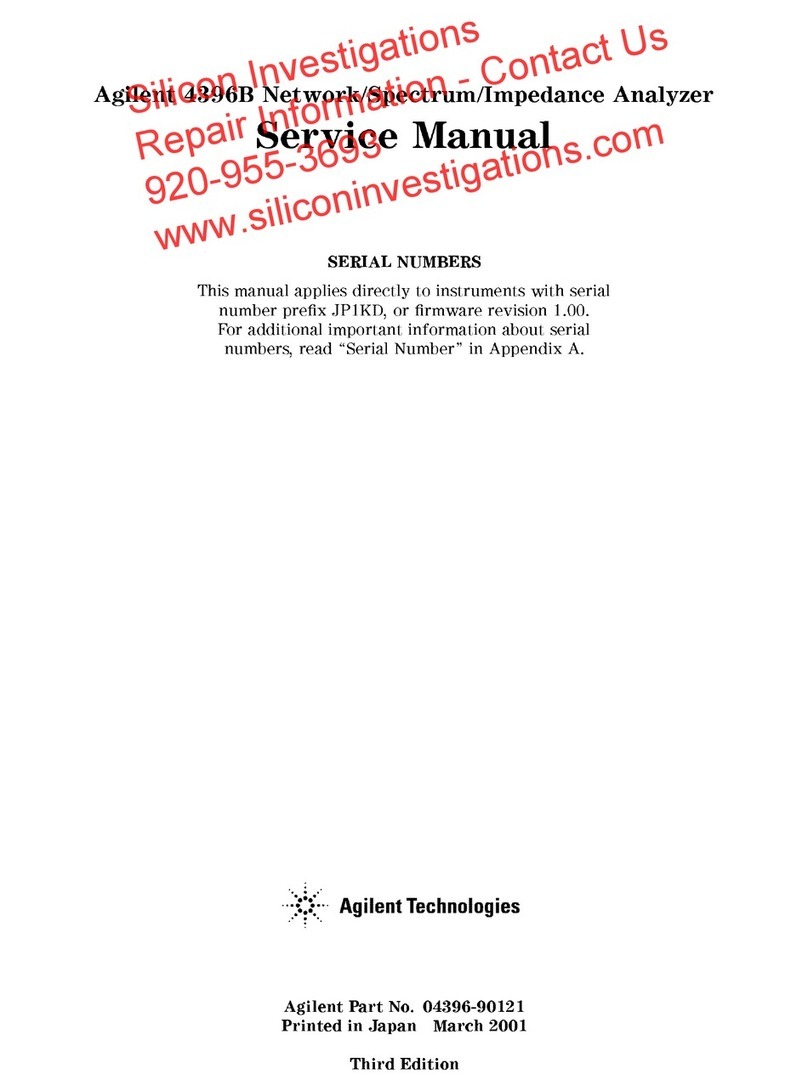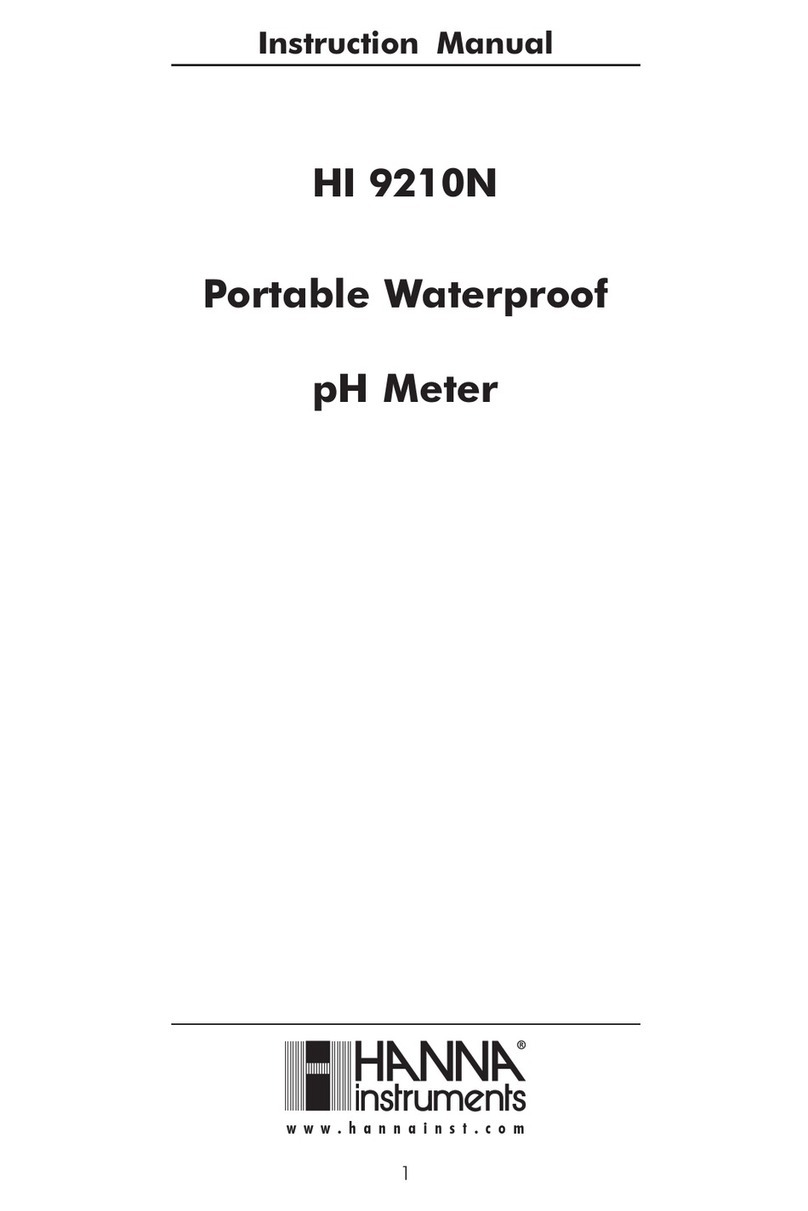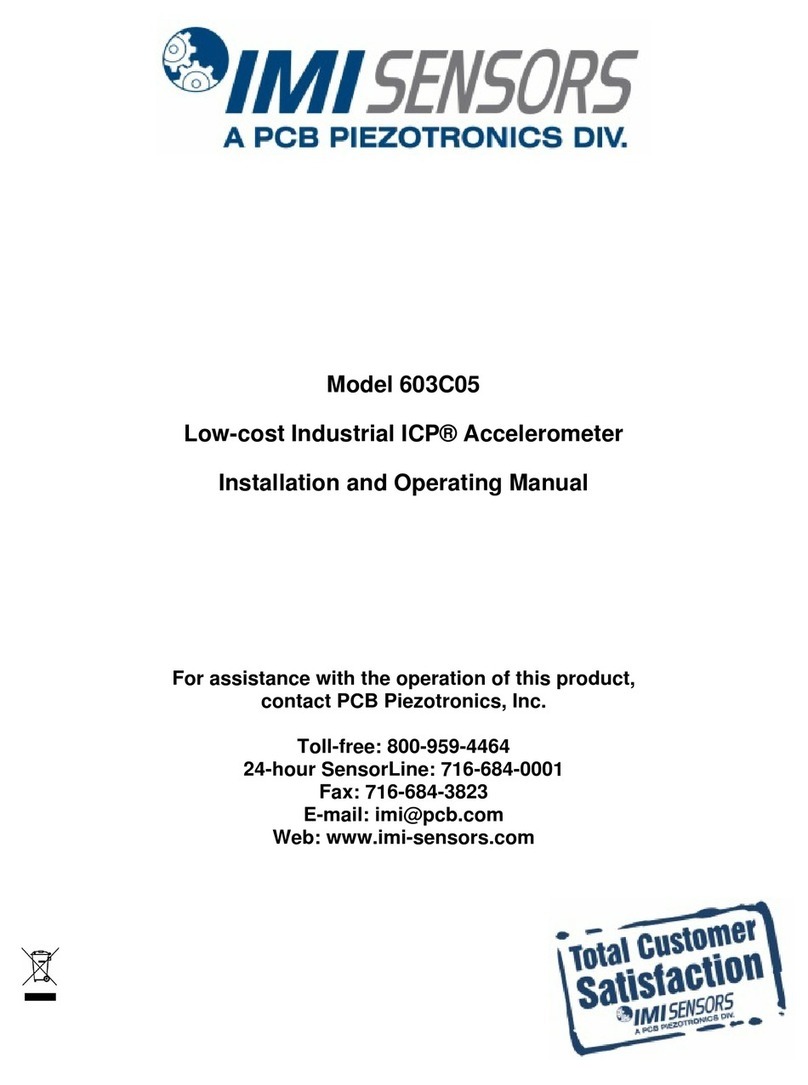2
EMG&GEM Series
Index
Safety Warnings .......................................................................................................................... 4
1.Introduction............................................................................................................................... 5
1.1 General Specications..................................................................................................... 5
1.2 Technical Specications ........................................................................................................ 5
1.3 Connection Diagram.............................................................................................................. 6
1.4 LED Functions ................................................................................................................. 7
2. Installing Drivers...................................................................................................................... 7
2.1 Installing Drivers for Windows 7 ...................................................................................... 7
2.2 Installing Drivers for Windows 8.1 ................................................................................... 10
2.3 Installing Drivers for Windows 10 .................................................................................... 14
3.Conguration ............................................................................................................................ 18
3.1 Connection Settings ........................................................................................................ 19
3.1.1 TCP Connection Type..............................................................................................19
3.1.2 Operating Mode .......................................................................................................19
3.1.3 ModbusTCP Port .....................................................................................................19
3.1.4 TCP Timeout............................................................................................................19
3.1.5 Connection Type......................................................................................................19
3.1.6 Server IP..................................................................................................................20
3.2 Ethernet Settings (This setting is not found on the GEM-05 model) ............................... 20
3.2.1 DHCP ...................................................................................................................20
3.2.2 IP Address ...............................................................................................................20
3.2.3 Gateway...................................................................................................................20
3.2.4 Subnet Mask............................................................................................................20
3.2.5 MAC ID ...................................................................................................................20
3.2.6 WEB Conguration ..................................................................................................20
3.2.7 WEB Port .................................................................................................................21
3.2.8 Web Process Timeout..............................................................................................21
3.2.9 Password .................................................................................................................21
3.3 GPRS Settings ( Available only on GEM series) ............................................................. 21
3.3.1 Username ..................................................................................................................... 21
3.3.2 Password...................................................................................................................... 21
3.3.3. APN ............................................................................................................................. 21
3.3.4 Keep-Alive Range......................................................................................................... 21
3.3.5 Number of Failed Keep-Alives...................................................................................... 21
3.3.6 Connection Latency...................................................................................................... 21
3.4 Seri Port ayarları ................................................................................................................... 22
3.4.1 Serial Port ................................................................................................................22
3.4.2 Baud Rate................................................................................................................22
3.4.3 Data Bit ...................................................................................................................22
3.4.4 Stop Bit ...................................................................................................................22
3.4.5 Parity Bit ..................................................................................................................22
3.4.6 Serial Timeout..........................................................................................................22
3.4.7 Modbus Latency ......................................................................................................22
3.4.8 Retry ...................................................................................................................22
3.5 Software Update.................................................................................................................... 23
3.6 Device Information................................................................................................................. 23
5. Sample Conguration for Remote Network Connection via Modem ....................................... 25
6. EMG/GEM/MY GEM/MY EMG Product Comparison .............................................................. 26
7. Maintenance............................................................................................................................ 26
8. Warranty Terms ....................................................................................................................... 27
9.Conformity Data........................................................................................................................ 27