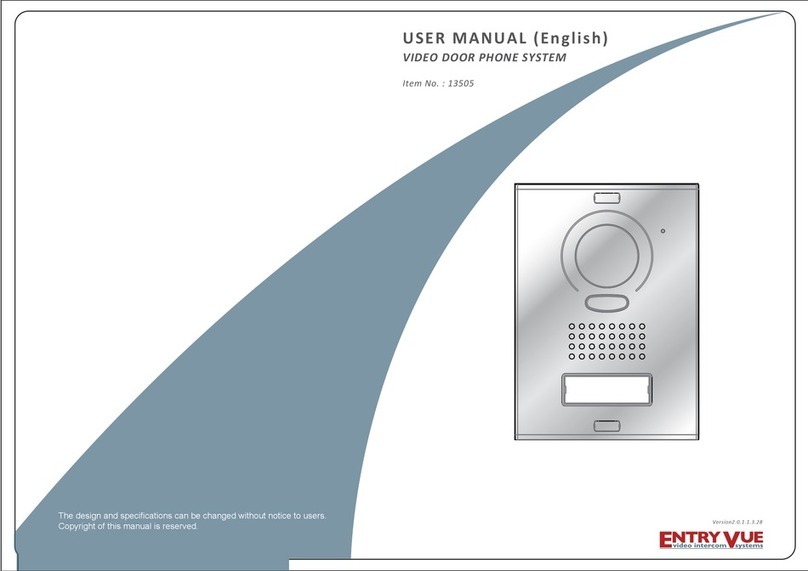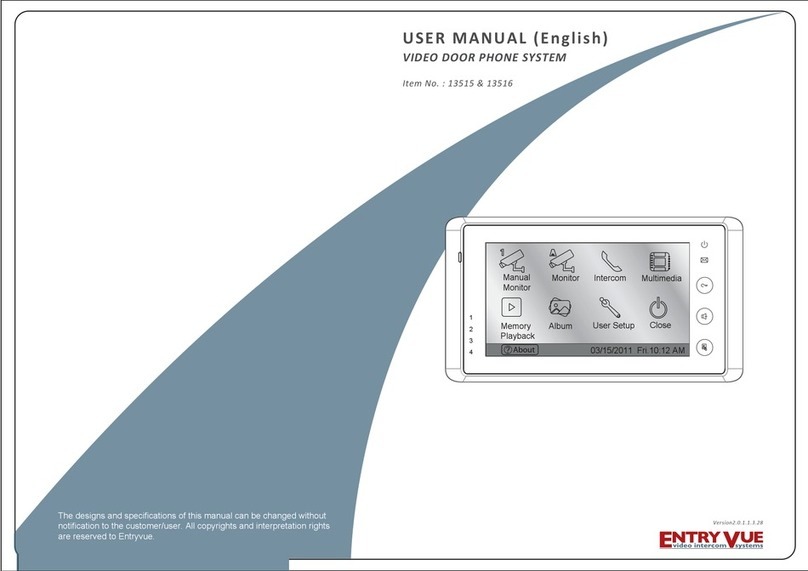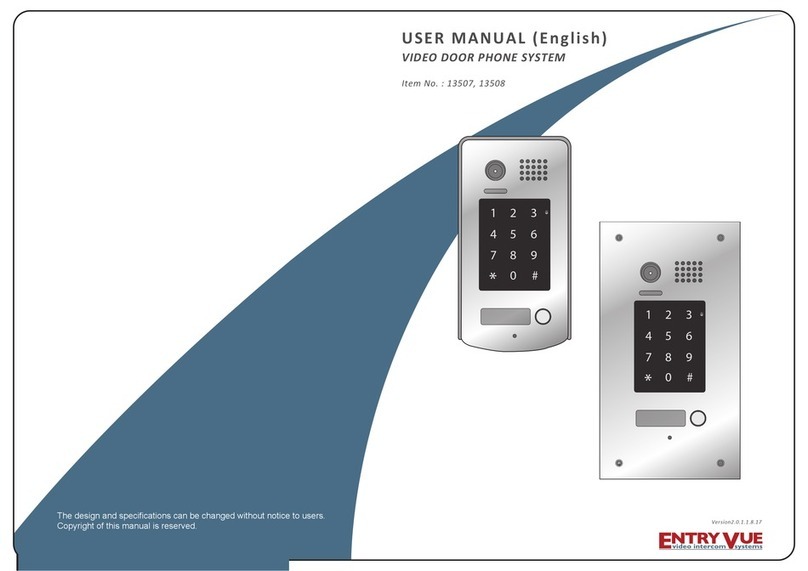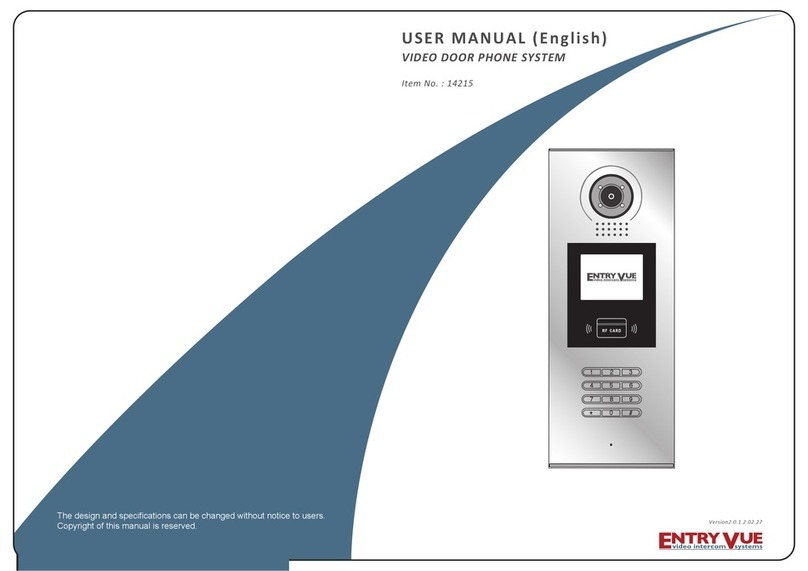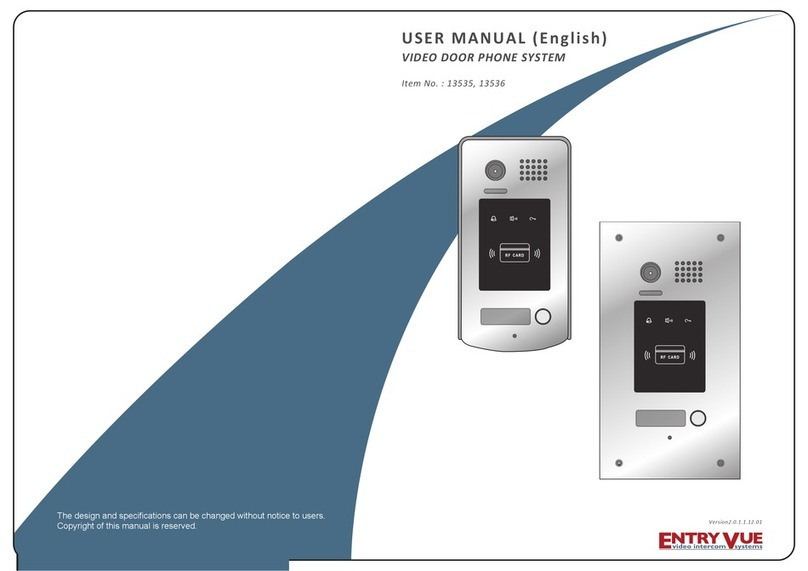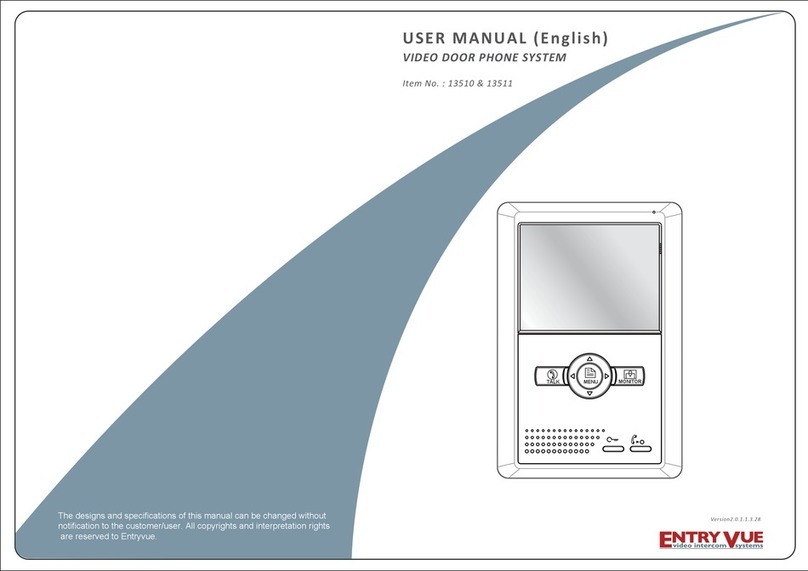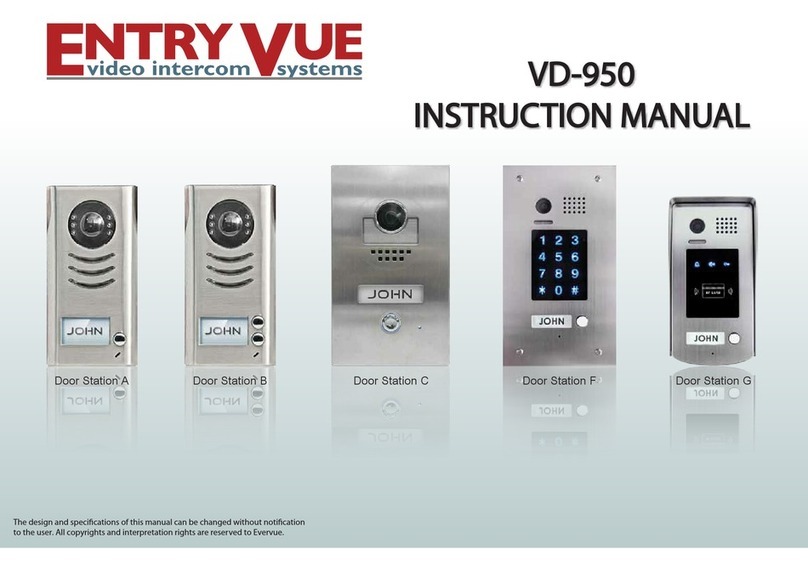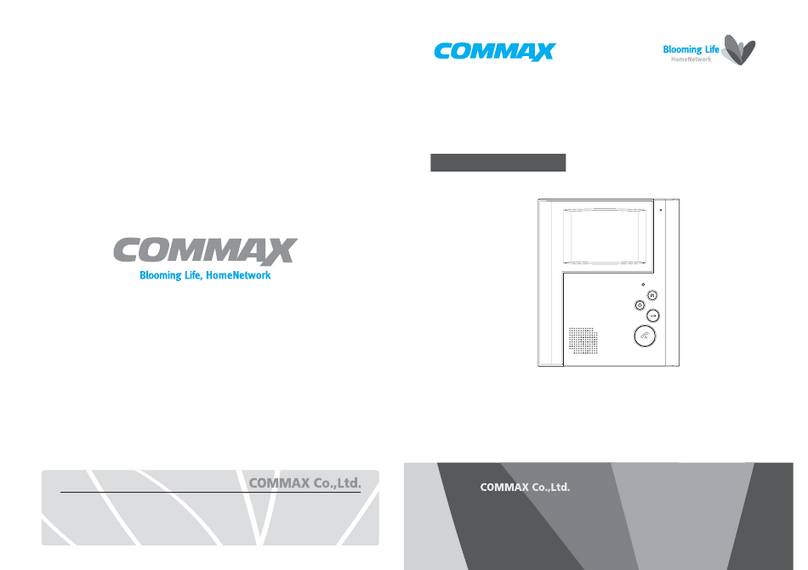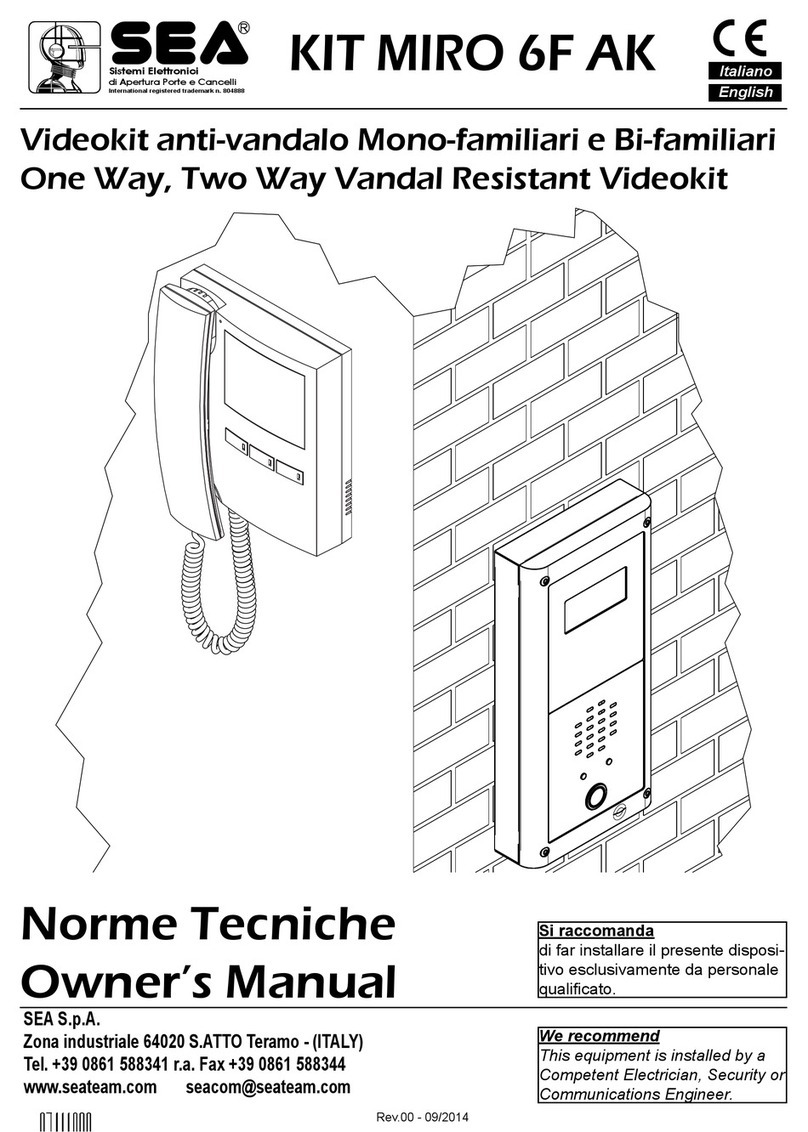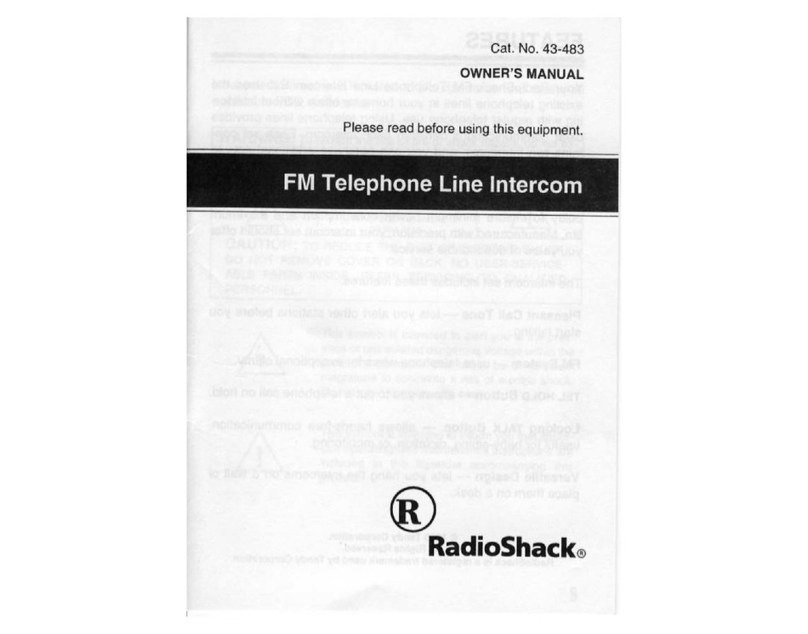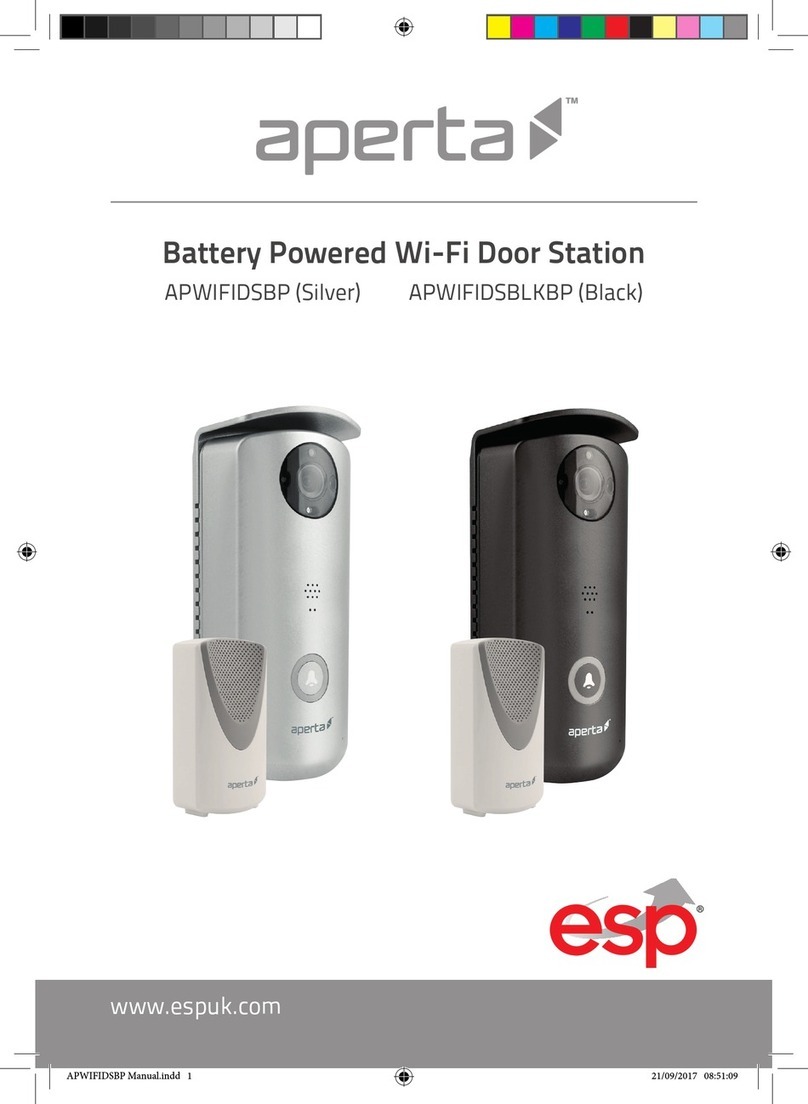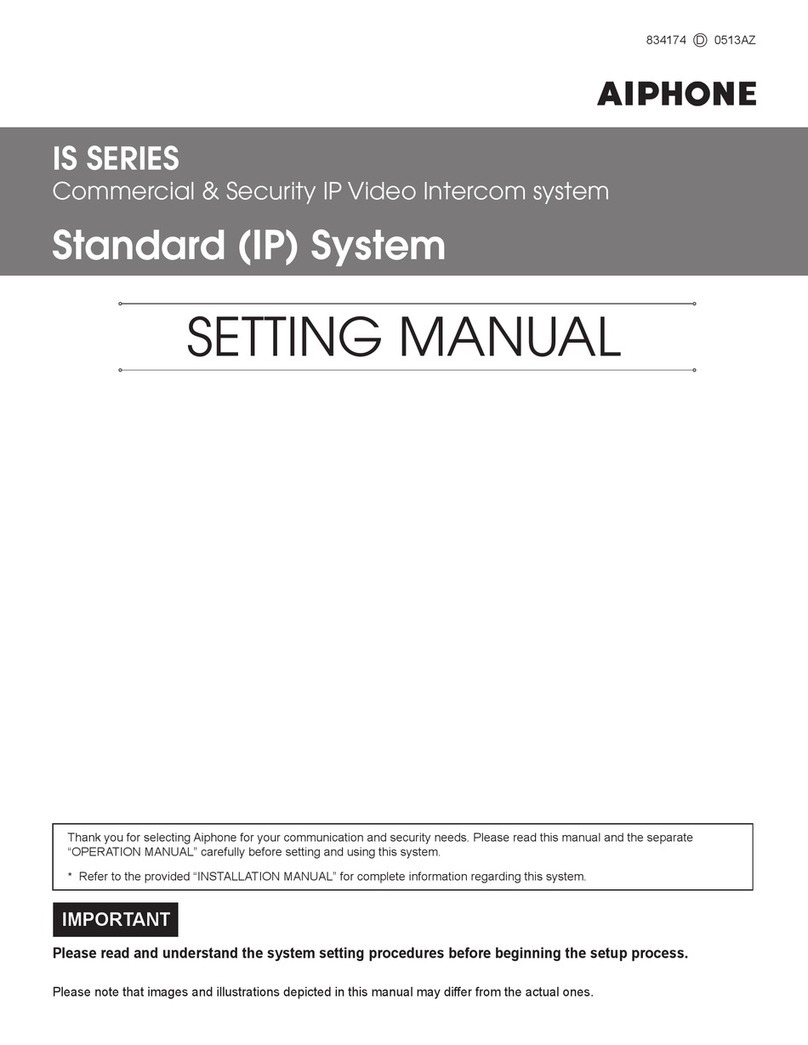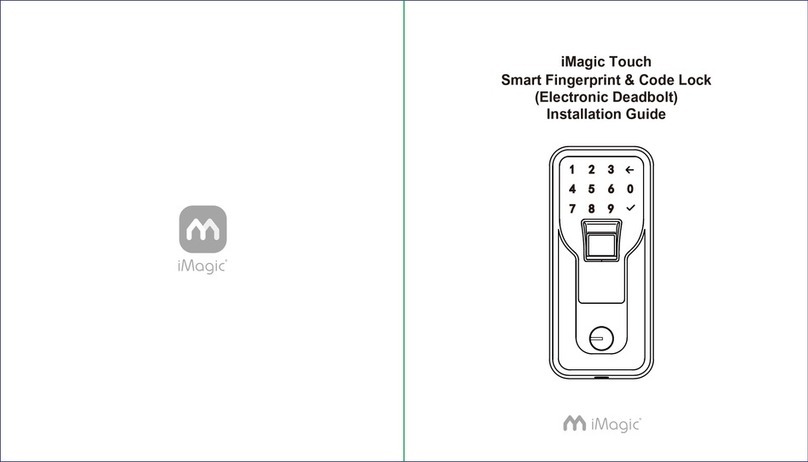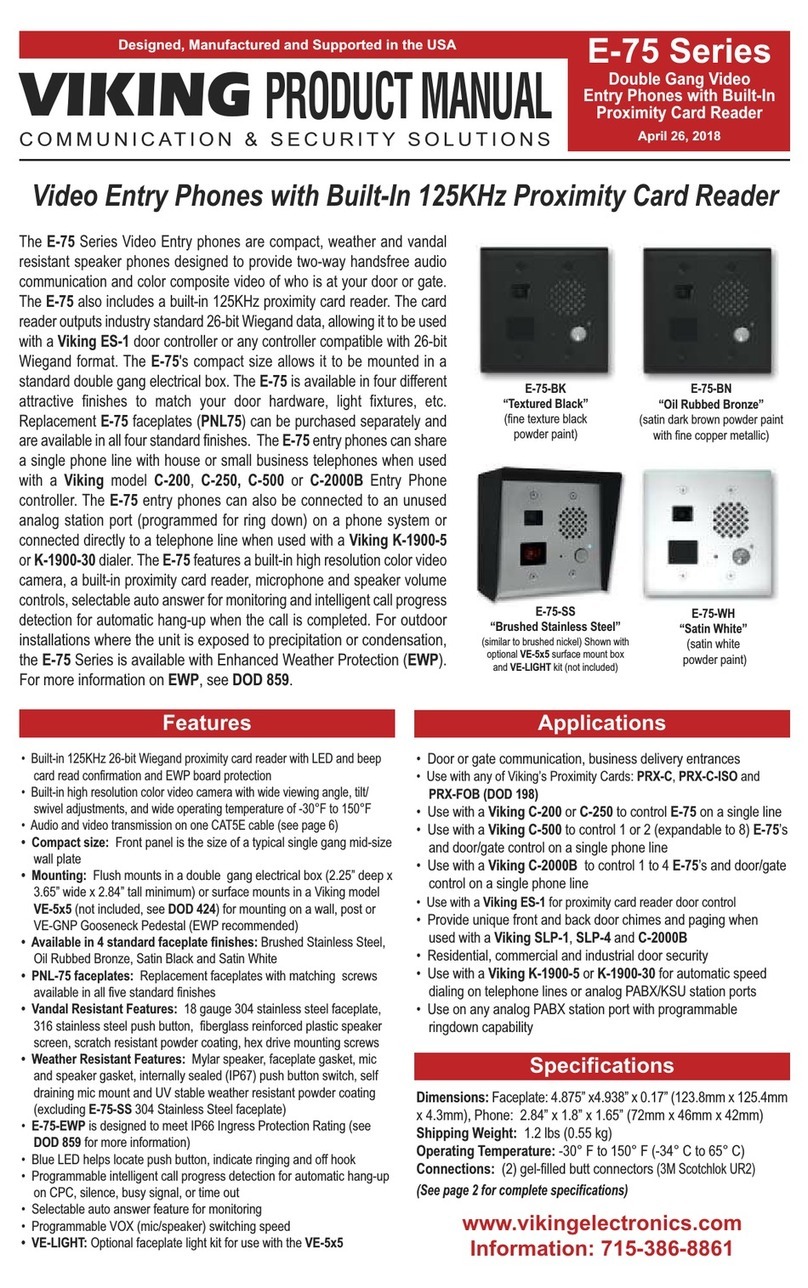Entryvue 13535 User manual

VIDEO DOOR PHONE SYSTEM
USER MANUAL (English)
Item No. : 13535
Version2.0.1.2.02.10
The design and specifications can be changed without notice to users.
Copyright of this manual is reserved.

-1-
CONTENTS 1. Parts and Funcons
2. Monitor Mounng
1. Parts and Funcons - - - - - - - - - - - - - - - - - - - - - - - - - - - - - - - 1
2. Monitor Mounng - - - - - - - - - - - - - - - - - - - - - - - - - - - - - - - -1
3. Operaon Instrucons - - - - - - - - - - - - - - - - - - - - - - - - - - - - - 3
4. Basic Setup Instrucons - - - - - - - - - - - - - - - - - - - - - - - - - - - - 4
5. Built-in Memory and SD Card - - - - - - - - - - - - - - - - - - - - - - - - - - 7
6. Specificaons - - - - - - - - - - - - - - - - - - - - - - - - - - - - - - - - - - - - - - 9
Surface mounted
Alarm Buon
(Direct Call
Guard Unit)
Microphone
Speaker
LCD Screen
Unlock Buon
Talk/Mon Buon
Led Indicator
Manual
Monitor
Monitor
Memory
Playback
Album User Setup
03/15/2012 Fri.10:12
Close
Intercom Multimedia
About

-3--2-
3. Operaon Instrucons
How to Enter Main Menu Entrance Monitoring
Answering a Door Call
• Press CALL buon on door staon.The monitor
rings,and the visitor's image will be seen on screen.If
nobody answers the call,the screen will turn off in 30
seconds automacally.
• Press TALK/MON Buon or touch icon, you can
talk to the visitor for 90 seconds. During talking, press
TALK/MON Buon again or press icon again to end the
conversaon. If the system connects two or more Moni-
tors, pick up any Monitor, the others will automacally
shut off.
• Press TALK/MON buon on monitor in standby
mode, or touch Monitor icon on main menu.the
screen will display the view of the Outdoor Staon.
During monitoring, touch Manual Monitor icon to
get into the camera switching mode, (or directly touch
Manual Monitor icon on main menu page). if mul
Door Staons are installed, you can press the camera
1/2/3/4 to monitor the Door Staon or CCTV camera you
want. Press Home icon to exit and enter main menu
page.
Door Release
• During the conversaon, press UNLOCK Buon or touch icon to unlock the door.
(if two locks are connected to door camera, touch unlock 2nd icon to release the
second lock )
Intercom Funcon
• Intercom Call by namelist : User in one apartment can call other apartments in the
system. Touch Intercom item on main menu page ,then touch Intercom by
Namelist icon (the namelist will be created automacally by the system). Select a name
on the screen then touch Dial Number icon to call. Press icon to enter
last/next name list page. (Touch Dial Number icon again to redial)
• Inner Call : If mul Monitors are installed in one user, select and press the Inner Call
item, the other Monitors will ring at the same me, whichever Monitor answers the call,
conversaon is started, and the other monitors will stop ringing and the screen will shut
off at the same me.
• Direct Dial Guard unit : A Monitor can be assigned as Guard Unit Monitor; when the
Guard Unit Monitor answers the call, conversaon with the guard person is started..
The Home screen is your starng point for using all the applicaons on your monitor.
You can customize your Home screen to display your logo.
• Touch the screen anywhere in standby mode,a full screen calendar will be shown.
• Touch the screen again to enter main menu.
Home
Unlock
Talk
Standard
Screen
Capture
1:1
03/15/2012 Fri
16:41
Manual
Monitor
Monitor
Memory
Playback
Album User Setup
03/15/2012 Fri.10:12
Close
Intercom Multimedia
About
03/15/2012 Fri.10:12
Home
Camera 1 Camera 2 Camera 3 Camera 4
2 3 41
Monitor
Time
03/15/2012 Fri.10:12
Home
Intercom
by Namelist
Inner Call Direct Call
Guard Unit
Dial
Number
Last
-Name List-
[0001] Jim,Zhang
[0002] Calo,Liu
[0003] Jacko,Zhang
[0004] Jana,Qiao
[0005] Hebe,Zhang
[0006] Tony,Li Close
Next

-4- -5-
4. Basic Setup Instrucons
Ring Tone Seng
Ring Volume Seng
• Touch User Setup icon on main menu page to
enter call tone seng screen,touch Door staon call
tone/intercom call tone/door bell call tone,12 pieces
ring tones will be displayed , Choose a ring tone that
you want, thentouch icon to save and exit, the ring
tone will be performed. or touch icon to cancel and
exit.
Ring Volume
• You can set a ring volume for day me,6:00
AM~18:00 PM is the day me by default,enter main
menu page.then touch User Setup icon to enter
next page,and then touch Ring Volume icon to enter
Ring Volume page,Use icon to tune up/
down the volume. then touch icon to save and
exit,or touch icon to cancel and exit.
Monitor Time Seng
• Enter main menu page,thenTouch Manual Monitor icon to enter next page.then
press Monitor Time icon to enter monitor me seng page.
• Input digits by pressing the digital keypad, and press * icon to change the seng
locaon,and press # icon to save. Sengs will be performed immediately, press icon
to return last page .
Unlock Parameter Seng
• Enter main menu page,then Touch icon to enter next page.and then touch the
screen anywhere and hold for 3s to enter next menu
Night Ring Volume
• You can acvate a ring volume for night me,18:00 PM~6:00 AM is the night me by
default,if you don't want to be disturbed at night ,you can set the volume to 0.Enter main
menu page, touch User Setup icon to enter next page, then touch Night Ring
Volume icon to enter Night Ring Volume page,Use icon to tune up/down the
volume.Aer seng a value you want,you should touch Ring Volume icon to acvate
the seng, aer that the Ring Volume icon will change to Night Ring Volume
icon. then touch icon to save and exit,night ring volume will be performed. or touch
icon to cancel and exit.
Note: touch Night Ring Volume icon again,you can cancel the night ring volume
seng.
Ring Volume
6
Adjust - Adjust +
Exit&Save
Exit&Unsave
Door Station
Call Tone
Exit&Save
Carman
Ding Dong
Rhythm of the rain
For Elise
Sonatine
Edelweiss
Going Home
Congratulate
Do Re Me
Happy Birthday
Jingle Bell
Telephone Ring
Exit&Unsave
03/15/2012 Fri.10:12
Home
Camera 1 Camera 2 Camera 3 Camera 4
2 3 41
Monitor
Time
Night Ring
Volume
Adjust - Adjust +
Exit&Save
Exit&Unsave
4
Ring
Volume
Night Ring
Volume
Adjust - Adjust +
Exit&Save
Exit&Unsave
4
Ring
Volume
Monitor time set
1
4
7
*
8
0
9
#
65
2 3
min:[01] sec:[30]
Cancel
03/15/2012 Fri.10:12
Home
Installer
setup
Caliber
TouchScreen
H/W T3-753 a1.3
S/W: V11.01008.00
Voltage: ---
Local addr: 01.00
Unlock timing: 5s
Video standard:
Cancel

5. Built-in Memory and SD Card
This Monitor has been equipped with a built-in memory (about 120 MB) together with a
SD card reader. Maximum 16 GB SD card can be supported.
-7--6-
Screen Seng
• When the Monitor is in monitoring or talking state,
Press Adjust icon to enter screen seng mode.Touch
any item you want,then touch to decrease or
increase the value.Sengs will be performed
immediately. Press icon to exit out the page.
• The monitor can play photos and pictures.
• Photo frame funcon, each photo playing will last 5 seconds, More pictures in the
SD card, longer me for triggering the funcon, 800 pictures is supported in inner
memory. With 2G SD card,more than 30000 pictures can be supported.
• Must use T-views album soware tool to transform the JPG format photos taken by
digital camera to TVS format photos that can be viewed on Monitor.
• The captured pictures will be saved in a folder named by date,note that the pictures
captured every day will be saved in different folders which automacally generated
every day.
• The captured pictures in the built-in memory can be copied to the SD card, and you
should use T-views memo soware tool to convert the pictures to JPG format that
can be seen on the computer. (select the pictures(press Ctrl+A to select all)->>click
the right key of the mouse ->>choose transfer selected to JPG item->>save the
pictures on computer)
• When the built-in memory is full,the oldest picture will be deleted to make room
for new records.
• The built-in memory can be formaed by the Monitor,but SD card cannot,you
should format the SD card on computer.
• Avoid to plug in/out the SD card when the monitor is under operaon.
• Playing will be interrupted by the calling from outdoor staon.
Restore to Default
• The restore to default funcon allows the user to
recover the sengs to factory seng.Note that the
restore to default operaon will not change the me
seng and the data on buit-in memory or SD card.
Enter main menu page,then touch User Setup icon to
enter the seng page,press Restore to default item, the
default sengs will be loaded. press Home icon to
return to home screen page.
• Touch Installer setup icon,a digit keypad and
installaon seng will be shown on screen.
• Input code number by touching the digit
keypad.According to the le instrucons, 8010 and 8011
are used to set the unlock mode(0 and 1). 8021~8029
are used to set the unlock me (1s~9s) .use to cancel
the input,and use to save the seng.Touch icon
to return last page .
Code Number:[----]
[0010]#:Remove all remote control
[0011]#:Add remote control
[8000]#:Set as master unit 0
[8001]#:Set as slaver unit 1
[8002]#:Set as slaver unit 2
[8003]#:Set as slaver unit 3
[8004]#:Set as guard unit
[8005]#:Set as not guard unit
[8010]#:Set lock mode to 0
[8011]#:Set lock mode to 1
[8021]#:Set the lock time of 1s
[8022]#:Set the lock time of 2s
[8023]#:Set the lock time of 3s
[8024]#:Set the lock time of 4s
[8025]#:Set the lock time of 5s
[8026]#:Set the lock time of 6s
[8027]#:Set the lock time of 7s
[8028]#:Set the lock time of 8s
[8029]#:Set the lock time of 9s
1
4
78
0
9
6
5
23
Cancel
Installation settings:
5
Brightness
color
scene
Talk Volume
Adjust - Adjust +
03/15/2012 Fri.10:12
Home
Door Station
Call tone
Intercom
Call tone
DoorBell
Call tone
Clock
Ring
Volume
Night Ring
Volume
Refault to
Default
TPC
SD card

6.Specificaon
-9--8-
Record mes Seng
Picture Recording
• You can setup Memo Opons to choose 1/4/8
pictures memo. If 4/8 was chosen, you will have 4/8
shots for each recording operaon, and every 1.5
seconds capture a picture.
Touch Mul Media icon on main menu to enter next
page, then touch Memory Opons icon,a
keypad will be showen on the screen,you can only set
the record mes for 1/4/8 by touching the digital
keypad.touching other digits are unvalid .and press #
icon to save. Sengs will be performed immediately,
press icon to return last page.
Picture Playback
• Touch Memory Playback icon on main menu,4
pictures will be displayed in the memo for each page.
you can touch or to enter last or next picture
memo,or touch icon to delete all pictures. And you
can zoom the picture on full screen by touch icon ,
on full screen mode, touch icon to preview
last/next picture.or you can touch icon to delete the
picture you are previewing.press icon to return
home screen page.
• Both Auto-Recording and Manual-Recording are
available.and Auto-Recording is default. If receive a
Call , aer 3s, the monitor will record automacally. or
you can touch Capture icon to record the visitor's
image manually.
Photo Playing
• Touch Album icon on main menu to play the photos(must plug in SD card).it can be
played both manually and automacally,use your fingers to slide right or le on screen to
play last/next photo.
Playing me seng
• Touch Mul Media icon on main menu to enter
next page, then touch Album Opons icon,a keypad
will be shown on the screen,then you can set the playing
me by touching the digital keypad to input digitals and
press * icon to change the locaon,and press # icon to
save. Sengs will be performed immediately, press
icon to return last page .
Power Supply : DC 24V (supplied by Adaptor)
Power Consumpon : Standby 3W; Working status 17W
Monitor Screen : 10 Inch color TFT-LCD
Video signal : 1Vp-p, 75Ω, CCIR standard
Display Resoluon : 800*3(RGB)*480 pixels
Built-in Memory : 120 MB
Picture Memo : 800pcs(inner memory),>30000pcs(2G SD card)
Monitor Dimension : 205(H)×305(W)×32(D)mm
Record times: [ 1 ]
1
4
7
*
8
0
9
#
65
2 3
Cancel
Album time set
min:[01] sec:[30]
1
4
7
*
8
0
9
#
65
2 3
Cancel
Recording...
DS1 00:03 Talking
Home
Unlock
Talk
Standard
Screen
Capture
1:1
Page Down
Home
Full Screen
Picture 4
2010-9-30 004 2010-9-30 003
2010-9-30 0012010-9-30 002
Picture 3
Picture 1Picture 2
Delete All
Page UP
Other manuals for 13535
1
Table of contents
Other Entryvue Intercom System manuals