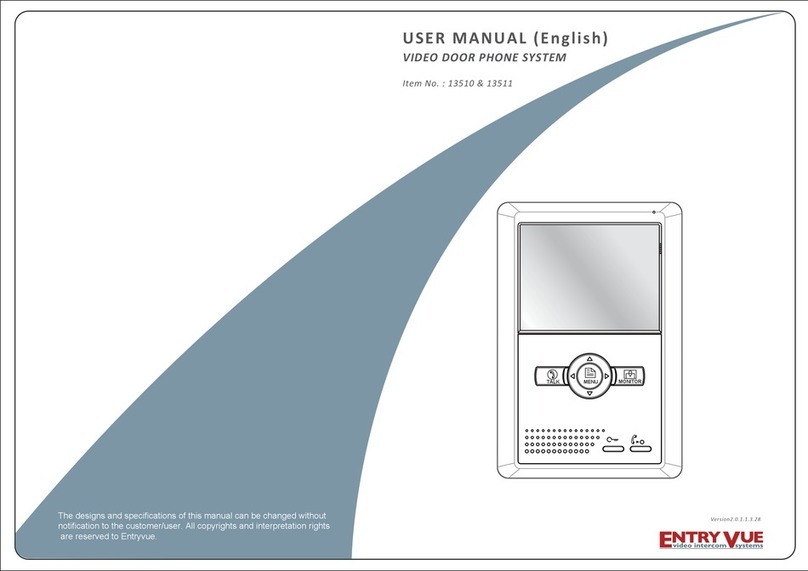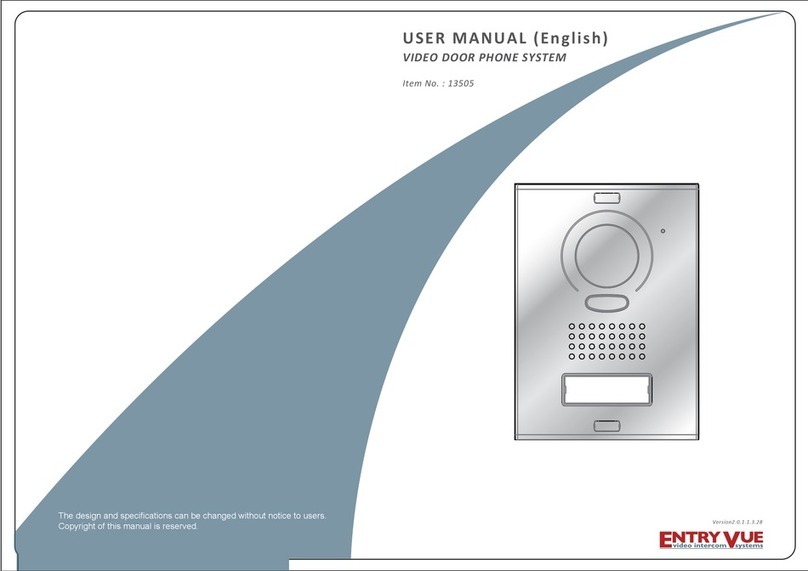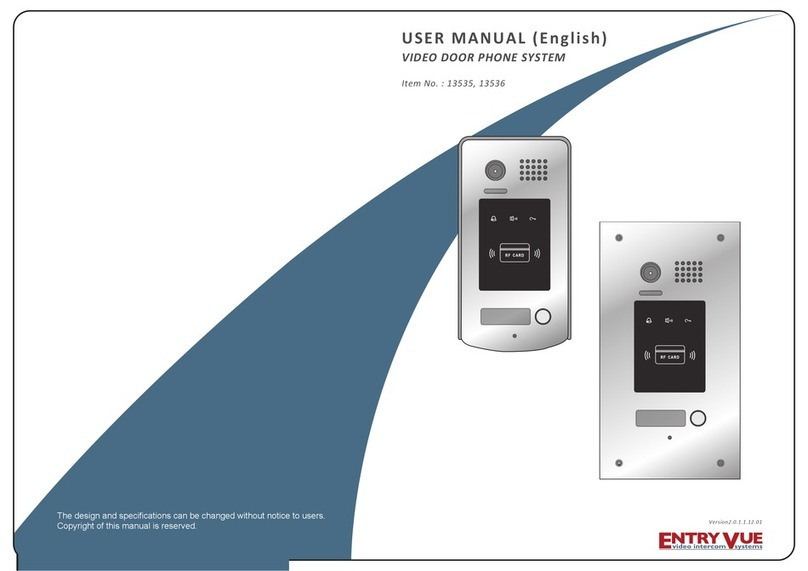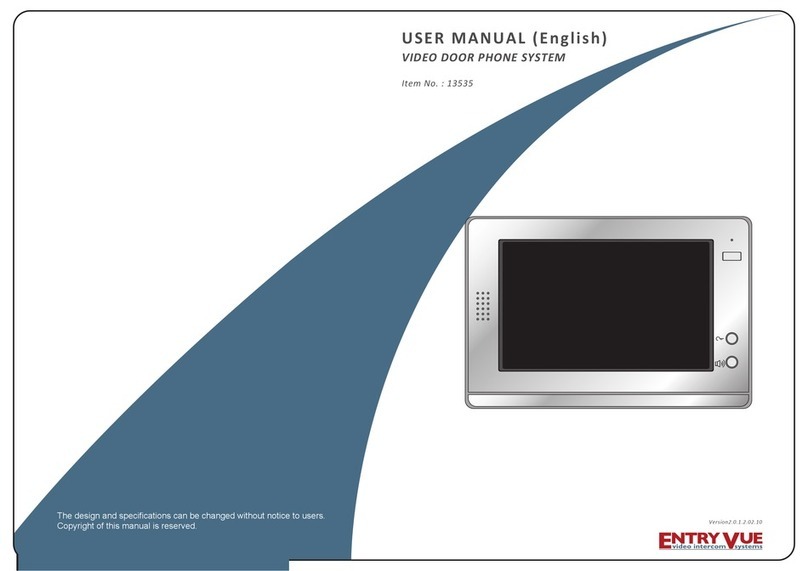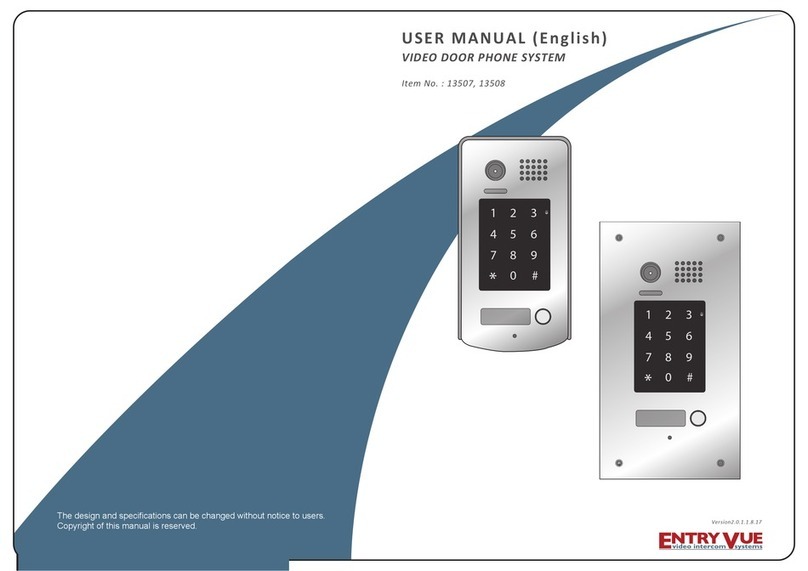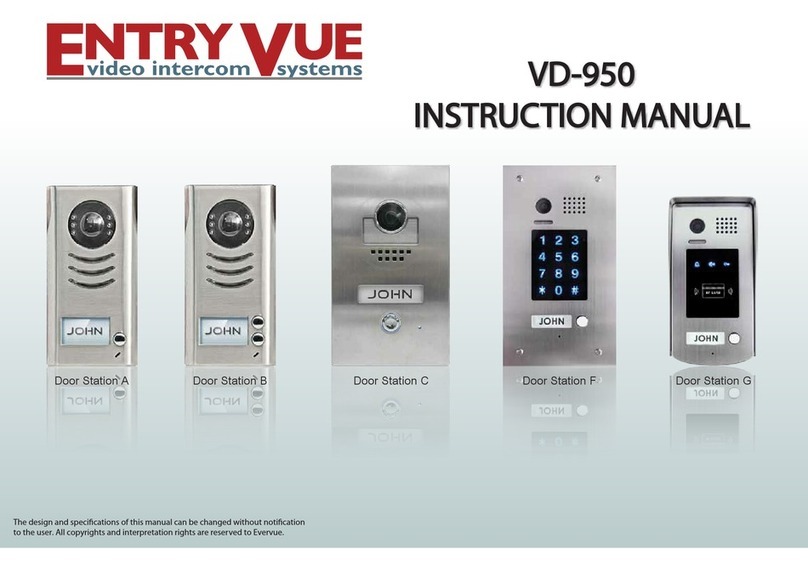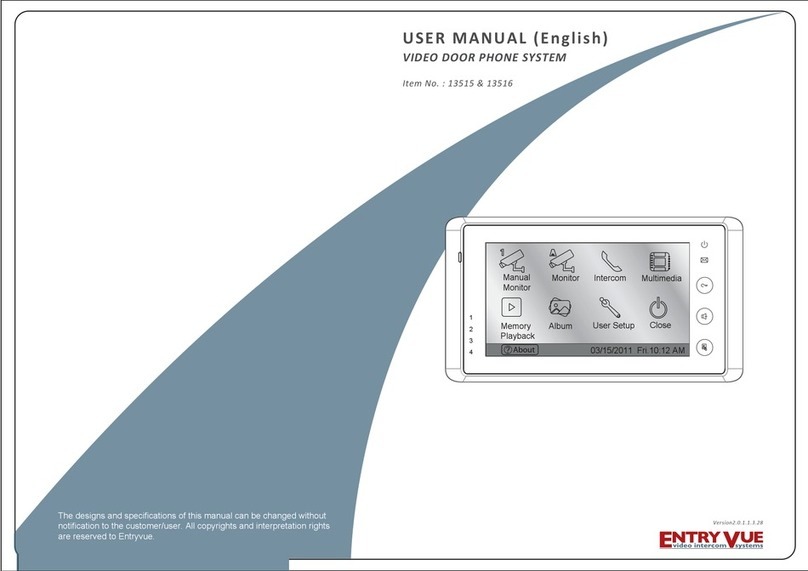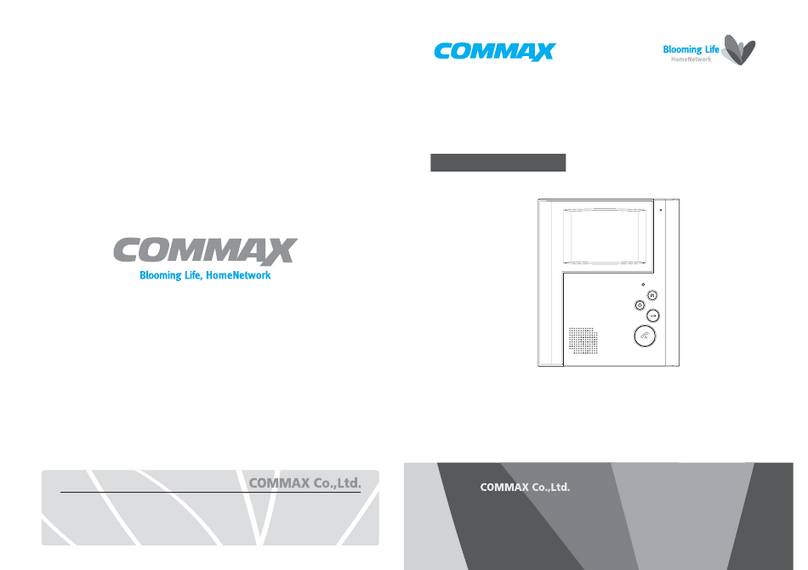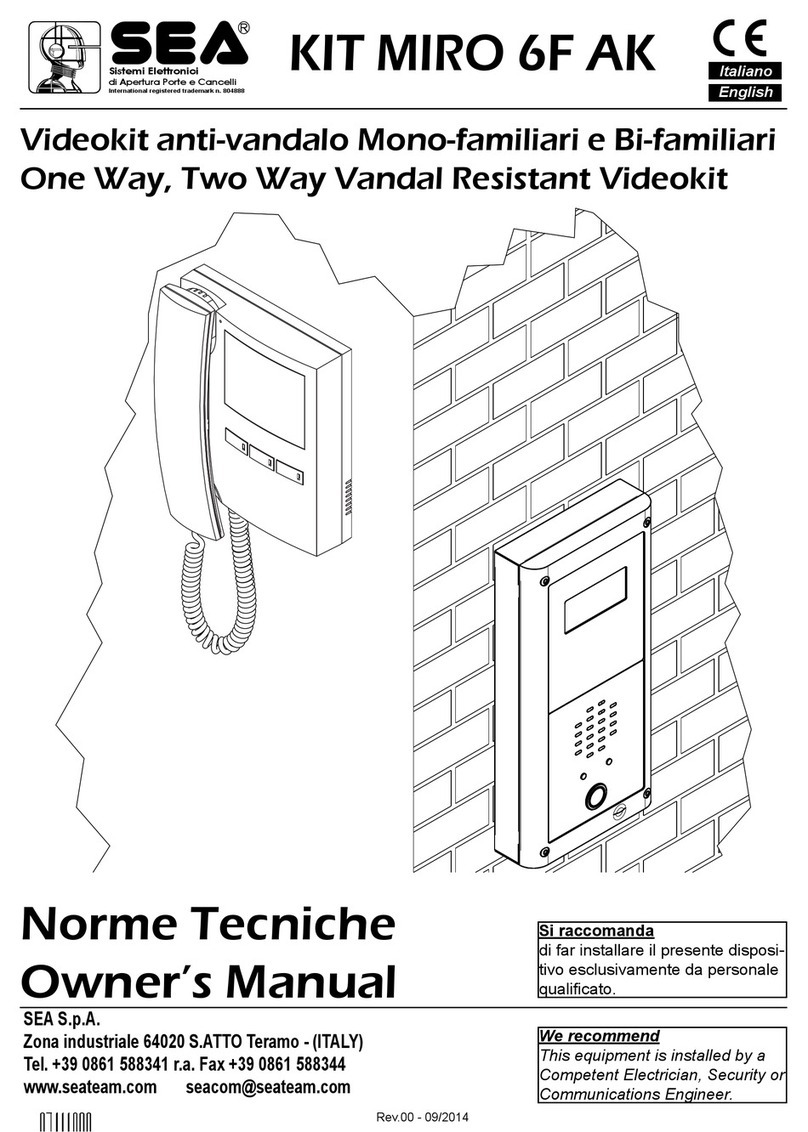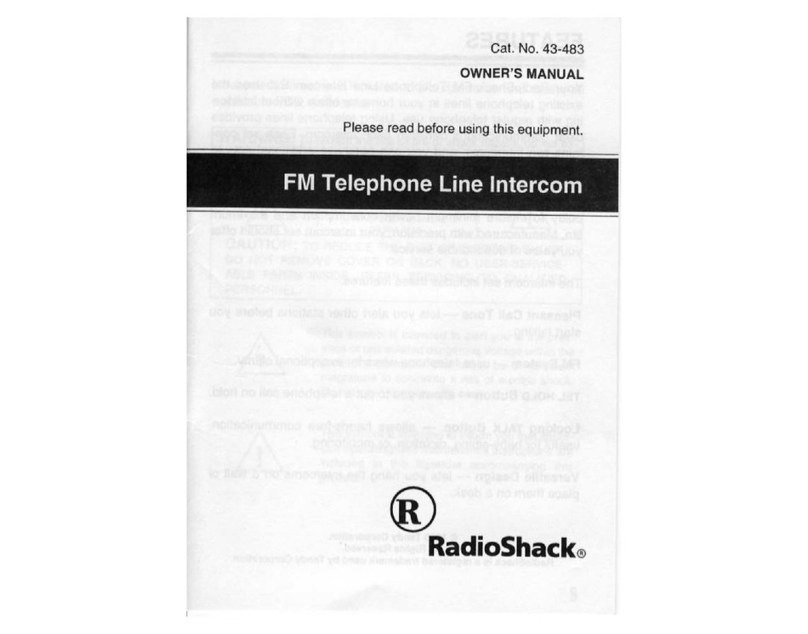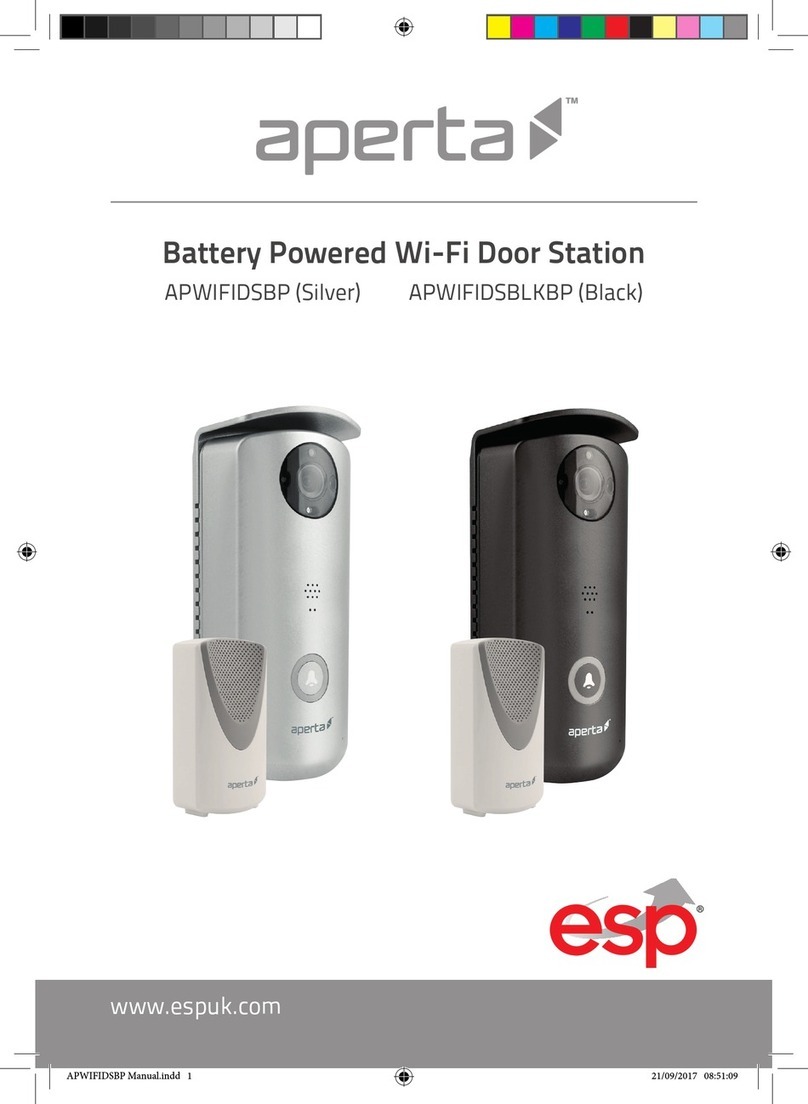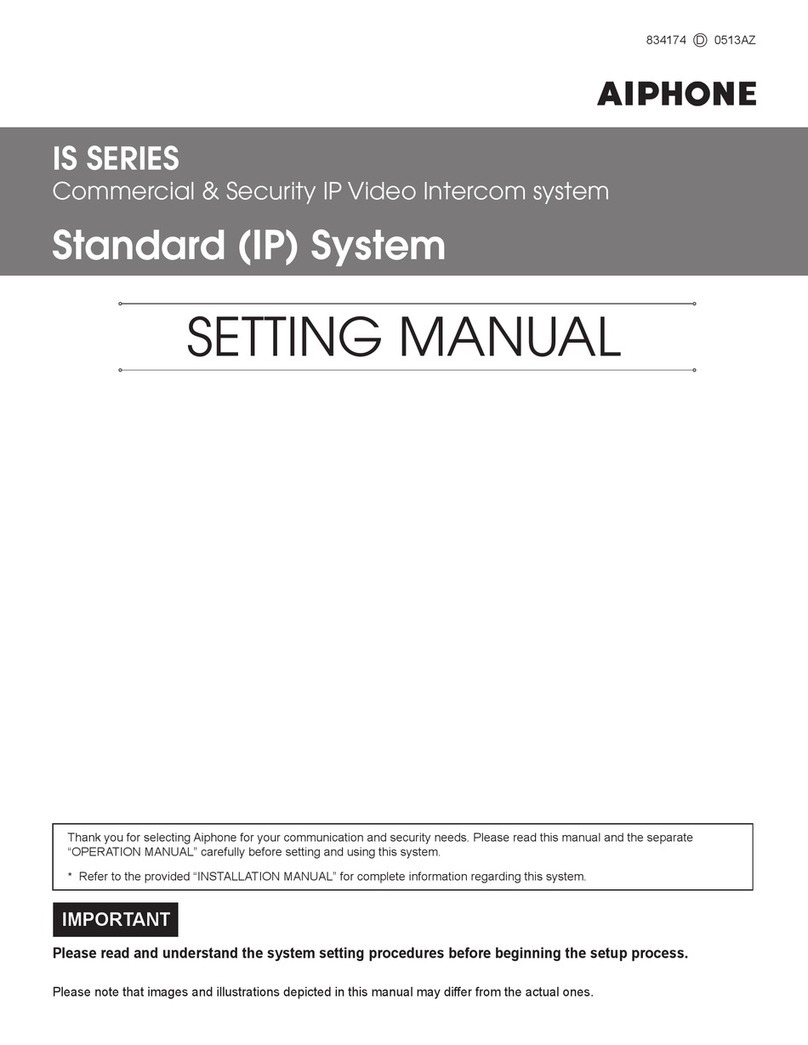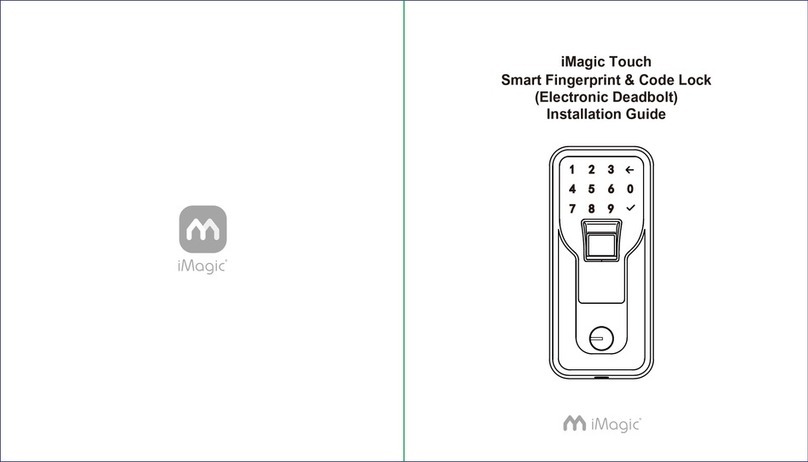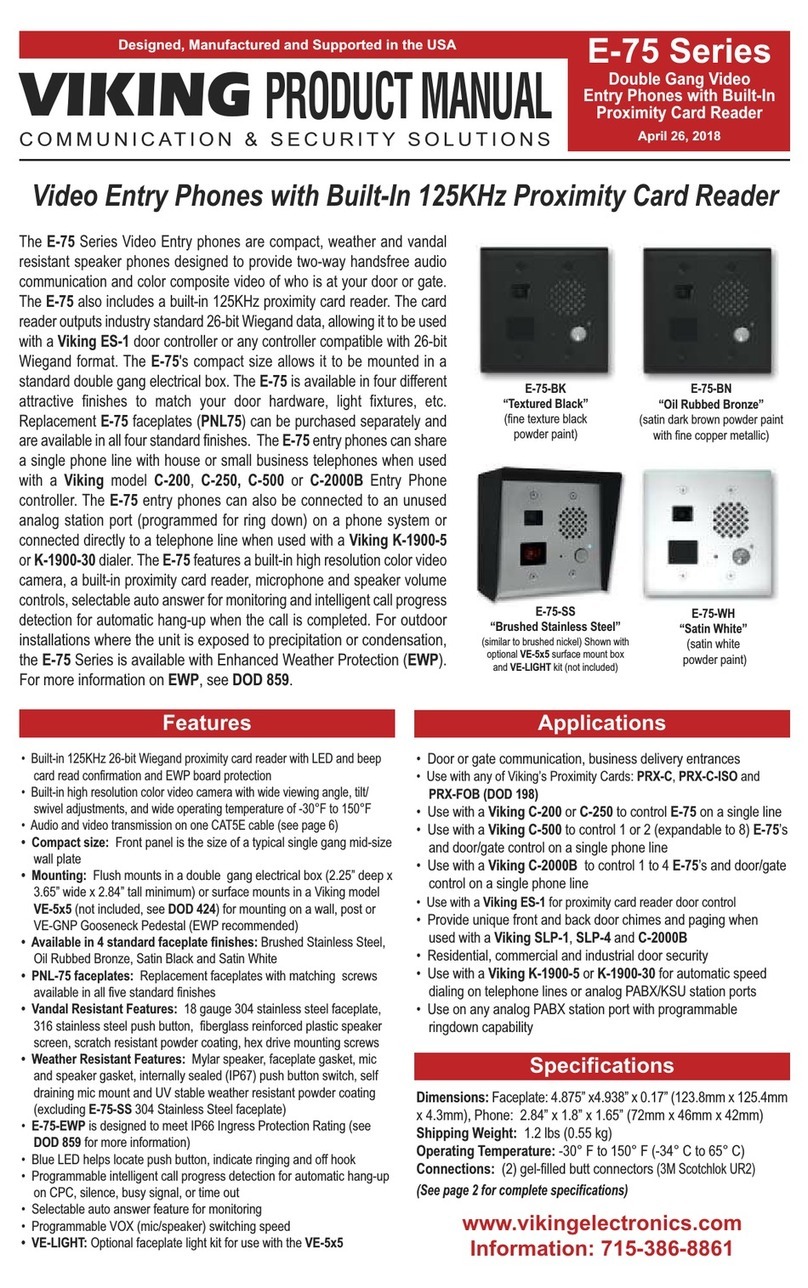Entryvue 14215 User manual

VIDEO DOOR PHONE SYSTEM
USER MANUAL (English)
Item No. : 14215
Version2.0.1.2.02.27
The design and specifications can be changed without notice to users.
Copyright of this manual is reserved.
1 2 3
654
7 8 9
#0
*

-1-
CONTENTS 1. Parts and Funcons
2. Terminal Descripons
1. Parts and Funcons - - - - - - - - - - - - - - - - - - - - - - - - - - - - - - - 1
2. Terminal Descripons - - - - - - - - - - - - - - - - - - - - - - - - - - - - - -1
3. Door Staon Mounng - - - - - - - - - - - - - - - - - - - - - - - - - - - - - 2
4. System Connecon - - - - - - - - - - - - - - - - - - - - - - - - - - - - - - - - 3
5. Door Lock Connecons - - - - - - - - - - - - - - - - - - - - - - - - - - - - - - 5
6. Door Staon Configuraons - - - - - - - - - - - - - - - - - - - - - - - - - - - 7
7. Specificaons - - - - - - - - - - - - - - - - - - - - - - - - - - - - - - - - - - - - - 20
• +12V: 12VDC power output.
• LK-(GND): Power ground.
• LK+(COM): Common contact of the Relay .
• NO.:Normally open contact of the Relay
(Refer to DT technical guide for Lock connecon detail informaons).
• EB+: Exit buon connecon port.
• EB-: Exit buton connecon port.
• JP-LK: For electronic lock safety type seng(refer to Door Staon Lock Connecons).
• T/R-: USB-RS485 communicaon terminal negave.
• T/R+: USB-RS485 communicaon terninal posive.
• Bus(L1,L2): non-polarity bus line.
With Rainy Cover
Adjustable
Camera
Connecong
Port
12
3
1 2 3
654
7 8 9
#0
*
ID Card Window
Camera Lens
Night View LED
Speaker
LCD Screen
Digital Keypad
Microphone
128mm
350mm
63mm
12
3
L1
T/R -
CN-LK
T/R+
J/KMB JP-LK
Bus
SD Card Slot
EB+
EB-
N.O
LK+
LK-
+12V
L2
12
3

-3--2-
3. Door Staon Mounng 4. System Connecon
Basic IN-OUT Wiring:
1 2 3
4
7
5 6
Drill a hole and aach
the rainy cover to it
Aach screws to
fix the metal box
Aach the unit
to the rainy
cover correctlly
Aach the baffle
to protect the
unit from droping
The last view for all mounng
The view for
rainy cover
aer mounted
Adjust the camera
angle and aach the
metal to the panel
and wire correctly.
Camera
angle
4
2mm
147mm
395mm
1 2 3
654
7 8 9
#0
*
Code=1, DIP-6=off
Code=31, DIP-6=off
Code=32, DIP-6=on
1 2 3 4 5 6
ON
1 2 3 4 5 6
ON
85~260AC
DPS PS5
1 2 3 4 5 6
ON
CALL
UNLOCK
TALK/MON
IN-USE
CALL
UNLOCK
TALK/MON
IN-USE
CALL
UNLOCK
TALK/MON
IN-USE
ID Code=0 (Please refer to secon
6-> part 3(About Debug Tools) ->
Basic Tools Detail(table 2 -> ID
Code) in details)

-4- -5-
5. Door Lock Connecons
Mul Door Staons Wiring: 1. Internal Power Supply Mode
A. Connecon for Power-on-to-Unlock type:
B. Connecon for Power--off-to-Unlock type:
Use the power of the system to supply for the electronic lock, so that the lock can be
connected to the door staon directly, without an addional power supply for the
electronic lock. Note that the door staon can only output 12Vdc power, therefore the
kind of lock is limited.
• The rated power of the lock must be less than 12Vdc 300mA when using internal
power supply mode.
• The GND must connect to the negave of the lock, and the COM connect to the
posive .
• Jumper set to 1-2 posion for Power-off-to-Unlock safety type
(Normally closed mode); set to 2-3 posion for Power-on-to -Unlock type
(Normally open mode ).
• If different unlocking me is needed to be configured, change the Unlock Timing on
door staon.(In debug state,press [1 #] --> [1] Installer Setup--> [2]Unlock Timing)
1 2 3 4 5 6
ON
1 2 3 4 5 6
ON
1 2 3 4 5 6
ON
1 2 3 4 5 6
ON
ID Code=2
ID Code=3
ID Code=0
ID Code=1
85~260VAC
DPS PS5
Code=4, DIP-6=on
CALL
UNLOCK
TALK/MON
IN-USE
Code=3, DIP-6=on
Code=2, DIP-6=on Code=1, DIP-6=on
CALL
UNLOCK
TALK/MON
IN-USE
CALL
UNLOCK
TALK/MON
IN-USE
CALL
UNLOCK
TALK/MON
IN-USE
1 2 3
654
7 8 9
#0
*
1 2 3
654
7 8 9
#0
*
1 2 3
654
7 8 9
#0
*
1 2 3
654
7 8 9
#0
*
JP_LK
12V 300mA
Jumper set to 2-3 posion
+
-+12V
LK - (GND)
LK+(COM)
N.O.
EB+
EB -
1
2
3
Set to Normally open on
the Unlock Relay mode
Set to Normally Closed on
the Unlock Relay mode
12V 300mA
Jumper set to 1-2 posion
+12V
LK - (GND)
LK+(COM)
N.O.
EB+
EB -
+
-
JP_LK
1
2
3

6. Door Staon Configuraons
-7--6-
1. About room code(address):
Room Code(also called room address) is a code assigned to each monitor, to idenfy
different monitors; each monitor have a unique room code in one buidling.The room
Code is stored in each Monitor’s inner EEPROM memory, and does not lose even the
monitor is power off.
2. About Debug State:
The Debug State is your starng point for using all the applicaons on DMR18.
3. About Debug Tools:
During working at Debug State,press "1#" to enter tools page,Debug Tools overviews is
shown as below:
2. External Power Supply Mode
C. Connecon for Power-to-Unlock type:
D. Connecon for Power--off-to-Unlock type:
When the electronic lock is over 12 Vdc, addional power supply for the lock is needed.
• The power supply for the lock must be less than 48Vdc 1.5A.
• The Jumper must be removed when using external power supply. The default seng
is Power-on-to-Unlock type(Normally open mode), if use Power-off-to-Unlock type,
change the Unlock Relay mode to Normally closed mode .
• If different unlocking me is needed to be configured, change the Unlock Timing on
door staon. (In debug state, press [1 #] --> [1] Installer Setup--> [2]Unlock Timing)
1. Installer Setup
2. Setup
3. Card Memory
4. Online Monitors
5. Online Devices
6. Voltage Measure
*Back
Tools
>> Debug State <<
0-# Redial
2-# Exits
1-# Tools
Pres NO.
to select
+
+
-
-
+12V
LK - (GND)
LK+(COM)
N.O.
EB+
EB -
Remove the Jumper
set to Normally Open on the
Unlock Relay mode (default)
JP_LK
1
2
3
Note: Cut off this line when
using external power supply
+12V
LK - (GND)
LK+(COM)
N.O.
EB+
EB -
Remove the Jumper
set to Normally Closed on the
Unlock Relay mode
+
+
-
-
JP_LK
1
2
3
Note: Cut off this line when
using external power supply
[ 9 0 0 8 ]
Please Input Password
>> Debug State <<
1-# Tools
0-# Redial
2-# Exits
1 2 3
654
7 8 9
#0
*
When Door Staon is in
standby, press '#' key
input '9008', then input the
Admin Code.(66666666 by
default)
Debug State menu is launched
Press "2#" key to exit out the debug state.

-9--8-
Table 1 :
Table 2 (Installer Setup) :
Basic Tools Detail :
To check the voltage of the monitor,
note that the monitor must be online.
Item Submenu
1. Installer Setup
1. ID Code [0]
2. Unlock Timing [05]
3. Unlock Output [0]
4. Card Memory [0]
5. Doorplate Mode
6. Audio Opons ...
7. Parameters ...
8. Installer Code ...
9. Default ...
2. Setup
1. Language [1]
2. Tone Select [03]
3. Tone Volume [08]
4. Unlock Code [1111]
5. Display Mode
6. Clock ...
7. Setup Code ...
8. About ...
9. Default ...
3. Card Manage
1. Add Card ...
2. Delete By Card
3. Delete By M.code
4. Cards Informaon
5. Format
4. Online Monitors To search the online monitors, input
the monitor code number to search
5. Online Devices To search the online door staons.
Max.4 door staon can be searched
6. Voltage Measure
Item Factory SetDescripon
ID Code [0] Single
[66666666]
0
0
0
[05]
5 Seconds
If only one door staon is installed in this building,
set to 0 ;
If mul door staons are installed, primary door
staon must be set to 0, and other slave door
staons must be set from 1 to 3. Note that max.
4 door staons are available in one building
Unlock Timing
Unlock Output
Card Manage
Doorplate Mode [0]
Auto mode
Audio Opons ...
Parameters ...
Installer Code ...
Default ...
To set the me that how long the door keeps open
when door is released. Range from 01 to 99 seconds.
To set the unlock mode to match the corresponding
lock.Range from 0 to 1.
0: Power-on-to-Unlock Mode(Normally Open Mode)
1: Power-off-to-Unlock Mode(Normally Closed Mode)
To set the card locaon.If set to 0,the card is saved
in door staon.If set to 1, the card is saved in DT-IPC
To set the calling mode. If set to 0,it's the auto mode,
that means the calling will be acvated directly aer
inpung 2 digits code.If set to 1, it's the manual
mode,that means you should press "#" buon to
acvate the calling aer inpung the code.
To set talking mode, when cung voice or mixed
voice appears, set to 1.
DS-IM talking:set the vioce matching between
DoorStaon and Indoor Monitor
DS-NT talking:set the vioce matching between Door
Staon and Guard Unit
To show the parameters,please refer to table 2.1
To change door staon administrator code
Note this operaon is irreversible. Once restore is
acvated, all parameters will return to factory default
seng except the informaon of access card.

-11--10-
Table 3 (Setup) :
Table 2.1(Parameters):
Monitor &
Speak
To enable Indoor Monitor under monitoring state
can speak to Door Staon at same me.
If set to 1, talk enabled; set to 0, disabled.
Monitor &
Unlock
Ring Numbers
To enable Monitors under monitoring state can
open the door at the same me.If set to 0, unlock
funcon is disabled; Set to 1, unlock is enable;
Set to 2,unlock is enable and close at once; Set to 3,
unlock is enable and close in 5s.
To show ring mes when door staon calls monitor.
4 opons for choice. If set to 0, ring once. If set to 1,
ring twice. If set to 2, ring three mes.
If set to 3,cycle ring.
NameList
Display Mode
To show the namelist display mode.If set to 0,
it's the DT-Config display mode.If set to 1,
it's the Simulate display mode
Working Mode
To show the working mode. If set to 0, it's the
apartment system mode.
If set to 1,it's the villa mode.
Wait Timing
Item Factory SetDescripon
Language 01
03
08
[0]
[88888888]
[1111]
To change language.the code format is 4 digits.
Please refer to part 5,secon 10 (change door staon
language) for more detail informaons.
Item Factory SetDescripon
Monitor Timing 30s
30s
90s
[1]
[1]
[0]
[0]
40s
To show the monitor me, Range from 6s to 600s
Switch Timing To show the surveillance me for each Door Staon
or CCTV camera.Range from 6s to 600s
To show the calling wait me, Range from 10s to 600s
Talk Timing To show the limitaon me of talking, Range from
10s to 600s
Note : This secon is set on DT-Config soware,for more detail informaons, please refer to
the DT-Config soware user instrucons.
Tone Select Select the chime of Door Staon in calling wait state,
12 chord tunes are available, key in 01 to 12 to select.
Tone Volume Adjust the tone volume for dooor staon in calling.
Range from 01~15
Unlock Code To change unlock code in Common Code Unlock mode,
in 4-digits format. 1111 is the default unlock code.
Display Mode
To select the Door Staon screen menu .If set to 0,
the screen displays the visitor's image when talking.
If set to 1,the screen displays icons when talking.
Clock ...
To set date and me.
Date format:if set to 0,date format is DD/MM/YY,
if set to 1,date format is MM/DD/YY.
Time format: if set to 0, me format is 24 hour
standard.If set to 1,me format is12 hour standard.
Setup Code To change the Program Code.
About ...
1. Hardware version--To show the Door Staon
(including ACS) hardware informaon
2. Soware version--To show the Door Staon
(including ACS) soware informaon
3. Manufacture Date--To show the manufacturing date
4. Dialing Counts--To show the call operaon counts
5. Calls Counts--To show the established calling counts
6. Unlock Counts--To show the unlock operaon counts
7. Standby Voltage--To show the voltage that the door
staon in standby.
8. Working Voltage--To show the voltage that the door
staon in working.
9. Video Standard--PAL or NTSC standard
10. UI_CODE--To show the UI byte counts and check box
11. MCM-VER--To show the version and language for MCM
12. Updated--To show the updated me for UI
Default ... Restore all Setup parameters to factory default seng,
Please note that this operaon is an irreversible

-13--12-
4. Calling and Unlock Operaon:
The DMR18 door staon is a digital staon with 320*240 pixels LCD screen, color CCD
camera, night view LED, and digital keypad.
Visitors can call the apartment by dialing the Flat Code (apartment number) on the
keypad. If they don’t know the Flat Code (apartment number), they can search the name
list on the screen. If the door staon is in standby, visitors need to press '9#' to display
the user name list. Press"#" key to scroll next/last page. and use key 1 to 8 key on each
page to call the desired flat.
Residents can open the door by using their unique Unlock Code (four-digit PIN code).
If the door staon is in standby mode, press '#' key, then input the four-digit unlock to
open the door.Please refer to part 5,secon 7(How to use code unlock funcon) for more
detail informaon.
Note: If the door staon works as apartment system mode,input 01~32 to call the
relevant monitor.If the door staon works as villa mode,input 01 to call the monitors
which its code is from 00~15. Input 02 to call the monitors which its code is from
16~31.please refer to table 2.1(working mode)
5. About Default Set:
The Default Set is very important. When the door staon miss up the sengs in anyway,
the most quickly and easy way to solve the problem is to acvate the default seng on
door staon. The default sengs already have all the right sengs for one-building
system, that means the system will work normally without any addional sengs.
6. Change Ring Tone:
There are 12 different ringtones, If door staon runs as Debug State, you can press [1 #]
-->[2] Setup--> [2]Tone Select to enter tone seng page .If it runs as Normal State, follow
these steps:
Table 4 (Card Manage):
Item Factory SetDescripon
Add Card ... To add the user card
Delete By Card To delete card by user card
Delete By M.code To delete card by room code
Cards Informaon To show the informaons about cards
Format To format informaons about cards
[ 8002 ]
Please Input Password
1 2 3
654
7 8 9
#0
*
RFCARD
1. Language [ 1 ]
3. Tone V o l ume[03]
4. Unlock Code[1111]
5. Display Mod e
6. Clo c k
7. Set u p C o d e
8. About
9. Defaul t
Press No.
to select
*Back
Setup
*Back
[ - - ]
( 01~12)
# Save
2. Tone Select [ 03]
2. Tone Select [ 03]
>> Deb u g S tate < <
0-# R e dial
2-# E x its
1. ID Code.[1]
2. Unlock Timing[05]
3. Unlock O utput[0 ]
4. Card Memory [ 0 ]
5. Doorplate Mod e
6. A u dio Options ...
7. P a r ameters ...
8. Installer Code...
Press No.
to select
*Back
Installer
Setup
9. Defaul t
1-# Tool s
1. Installer Setup
2. Set u p
3. Card Memory
4. Online Monitors
5. Online Device s
6. V o lta g e Measure
Pres NO.
to select
*Back
Tools
*Back
[ - - - - - - - - ]
Please Input Password
# Save
9. Default...
In Tools menu,
press '1' key
Press '9' key, a
password will be asked
In Debug State,
press '1#' key
Input Installer code
(66666666 by default),
then press"#" to save
Press “#”,Input “8002”, then
input Setup Code or Admin
Code(88888888 or 66666666
by default)
Press “2” to enter tone
select item.
Input 2 digits number,
then press “#” to save
the seng

-15--14-
7. Change Installer Code(administrator password):
The Installer Code is the password to access the door staon debug State. The default
Installer Code is '66666666'. Note that if the Default Set have been acvated, the Installer
Code will be set to default value.
9. Change Unlcok Code:
If door staon runs as Debug State, you can press “1#” to acvate Tools Menu, then
select “2” to enter setup page,then select 4 item.If it runs as Normal State, follow these
steps:
10. User Card Management:
This secon explains how to configure the key fob funcon on DMR18,The key fob is used
to open the lock. Total 1000 key fobs can be registered with one door staon. When
swiping the fob to the door staon, the distance must be less than 3 cenmeter.
Key Fobs must be registered on the Door staon that can be used to open the door.
Register the Key Fobs:
All the registered key fobs are called User Cards/User Key Fobs. New fobs/cards need to
be registered one by one to the Door staon to become a valid User Card/User Key Fob;
and every User Card/User Key Fob is related to a certain Monitor Address (Flat code).
When the Doors taon is standby, press [#] --> [9008] -->Password([66666666 by
default]) to get into the Debug Mode Menu, then Press [1 #] --> [3] Card Manage -->[1]
Add Card to get into the Add Card page. Please see the followings.
8. How to use code unlock funcon:
Please refer to the following operaons:
[ 9 0 0 8 ]
Please Input Password
1 2 3
654
7 8 9
#0
*
1 2 3
654
7 8 9
#0
*
RFCARD
[8017 ]
i
>> Deb u g S tate < <
0-# R e dial
2-# E x its
1. ID C o d e [1]
2. Unlock Timing[05]
3. Unlock O utput[0 ]
4. Card Memory [0]
5. Doorpla t e Mod e
6. A u dio Options ...
7. P a r ameters...
9. Defaul t
Press1~9
to select
*Back
Installer
Setup
1-# Tool s
8. Installer Code...
1. Inst a ller Setup
2. Set u p
3. Card Memory
4. Online Monitors
5. Online Device s
6. V o lta g e Measure
Pres NO.
to select
*Back
Tools
*Back
[ - - - - - - - - ]
( * * * * * * * *)
# Save
8. Installer Code...
In Debug State,
press '1 #' key
press '1' press '8'
Input a new Installer Code
and then press '#' key to
confirm
When the Door Staon is
in standby, Press “#”
Input 4 digits Unlock
Code directly
If verified correctly,
door open
[ 8002 ]
Please Input Password
1. Language [ 1 ]
2. Tone Sel e ct [ 03]
3. Tone V o l ume[03]
5. Display Mod e
6. Clock
7. Setup Code
8. About
9. Defaul t
Press No.
to select
*Back
Setup
*Back
[ - - - - ]
( * * * *)
# Save
4. Unlock C ode[1111]
4. Unlock Code[1111]
1 2 3
654
7 8 9
#0
*
Press “#”,Input “8002”,
then input Setup Code or
Admin Code(88888888 or
66666666 by default)
Press “4” to enter
unlock code item.
Input 4 digits number,
then press “#” to
update

-17--16-
11. Change Door Staon Language:
It's convenient to change the user interface for DMR18.Just put the config files to the SD
card and by means of the digital keypad of door staon,only 30 seconds is needed to
update.
Step 2:
If door staon runs as Debug State, you can press “1#” to acvate Tools Menu, select “2”
to enter setup page,then select 1 item.If it runs as Normal State, follow these steps:
Delete user cards:
Registered User Cards/Key Fobs can be deleted from the Door staon,once doing the delete
operaon,the card/key fobs can not open the door anymore. They can also be re-registered
again to become a valid User Card/User Key Fob. There are two ways to delete User Cards/
User Key Fobs:
1. Delete by card: show the unwanted card(s) when the Door staon is in Delete Card Mode
2. Delete by room number: delete all the registered User Cards related to that room No.
Delete By Card:
In Debug State , Press [1 #] --> [3]
Card Manage -->[2] Delete By Card
to enter Delete by Card page.as
shown on the right, then show the
cards you want to delete one by one.
Delete by Room Number:
In Debug State , Press [1 #] --> [3]
Card Manage -->[3] Delete By M.Code
to enter Delete by M.Code page.as
shown on the right, then Input the
Room Code, press “#” to confirm; all
associated cards will be deleted.
Card informaon:
Enter Card Informaon page, and the
screen will display the authorized User
Cards count, and card read access
events count.
Format:
Enter Card Format page, a password
will be asked,input 8 digits installer
password (66666666 by default),then
press" #" key to save,format operaon
is acvated.all card informaon will be
cleared.
Step 1: Insert the SD card which is
contained config files into the SD card slot
where is at the back of the door staon.
Refer to the right diagram.
1. AddCard ...
* Back # Save
Please Input Room Code
[ - - ]
1. AddCard ...
* Back # Save
Show the card
[ 0 1 ]
1. AddCard ...
* Back # Save
[ 0 1 ]
C a r d numbs : 15977131
Show The Card
User
Card
2. Delete By Card...
* Back # Save
Show The Card
2. Delete By Card...
* Back # Save
User
Card
C a r d numbs:15977131
Show The Card
3. Delete By M.code
* Back # Save
Please Input Room Code
[ - - ]
3. Delete By M.cod e
* Back # Save
U p d a t e d
[ 0 1 ]
Enter Add Card menu,
and Room Code is asked.
Input Room Code Read the card to be
authorized
4. Cards Informatio n
* Back # Save
Card Count: 1000
5. Format
* Back # Save
Please Input Password
[ - - - - - - - - ]
L1
T/R -
CN-LK
T/R+
J/KMB JP-LK
Bus
Insert SD card
SD Card Slot
EB+
EB-
N.O
LK+
LK-
+12V
L2
12
3
12
3

-19--18-
Check online door staons:
Check online monitors:
12. Search online door staons and monitors:
“Online Search” is a very useful funcon that can help the installer to easily check the
connecvity of all the Monitors. Please note, Online does not mean via the internet.
Please refer to the followings:
13. Namelist funcon:
DMR18 is designed to have digital keypad and big TFT screen. Its namelist was shown on
the screen and customer can do the calling operaon through the digital keypad guided
by Namelist on the screen. 2 types of namelist can be shown on the screen : DT-Config
namelist and Simulate namelist.
Enter namelist page:
Press '9#' in standby mode to display the user namelist. Press"#" key to scroll next/last
page. and use key 1 to 8 key on each page to call the flat you want.Please refer to the
DT-Config sowre user instrucons for configure the namelist.
Send namelist to monitors
The namelist can be sent to monitors by door staon directly.Connect the door staon
and monors correctly to the system.Then press # 8012 in standby mode ,and input
password (66666666 by default) to send namelist to all the monitors.
Search Range: input the monitor adress. For example,
input the range from 01 to 05. You will see the connecon
status of the selected moinitors.
Language code number:
[8017 ]
i
[ 8002 ]
Please Input Password
2. Tone Select [ 03]
3. Tone V o l ume[03]
5. Display Mod e
6. Clo c k
7. Set u p C o d e
8. About
9. Defaul t
Press No.
to select
*Back
Setup
*Back
[ - - - - ]
( Code Number)
# Save
1. Languag e
4. Unlock Code[1111]
1. Language [ 1 ]
8101: English
8102: French
8103: Spanish
8104: Italian
8105: German
8106: Dutch
8107: Portuguese
8108: S-Chinese
8109: T-Chinese
8110: Greek
8111: Turkish
8112: Polish
8113: Russian
8114: Slovakia
8115: Hungray
8116: Czech
>> Deb u g S tate < <
0-# R e dial
2-# E x its
1-# Tool s
1. Installer Setup
2. Setup
3. Card Memory
4. Online Monitors
5. Online Device s
6. V o lta g e Measure
Pres NO.
to select
*Back
Tools
1 2 3
654
7 8 9
#0
*
Press “#”,Input “8002”,
then input Setup Code or
Admin Code
Press 1 Input 4 digits code number,
Refer to the table.
When the door staon
output a long sound DI...,
that means UI updang
is finished.
In Debug State, press '1 #'
key
Press '5' key Check door staons
connecon status
In Debug State,
press '1 #' key
Press '4' key Input 2 digits monitor
code
* Back # Save
[DS1 ] : Online
[DS2 ] : Fail
[DS3 ] : Fail
[DS4 ] : Fail
5. Online Device s
>> Deb u g S tate < <
0-# R e dial
2-# E x its
* Back # Save
(Search Range)
[ - - ] ~ [ - - ]
4. Online Monitors
* Back # Save
[ 01 ] Online
[ 02 ] Online
[ 03 ] Online
[ 04 ] Fall
[ 05 ] Online
4#.Online Monitors
1-# Tool s
1. Installer Setup
2. Setup
3. Card Memory
4. Online Monitors
5. Online Device s
6. V o lta g e Measure
Pres NO.
to select
*Back
Tools

-20-
• Power supply : DC24V(Powered by DT-DPS)
• Camera Lens : 1/4 ACS 4T image sensor with DSP processor
• Power consumpon : Standby 3W;Working status 9W
• Screen : 3.5 inch TFT
• Resoluon : 320(R, G, B)X240 pixels
• Video signal : CCIR/EIA Oponal
• Wiring : 2 wires, non-polarit
7. Specificaon
Table of contents
Other Entryvue Intercom System manuals