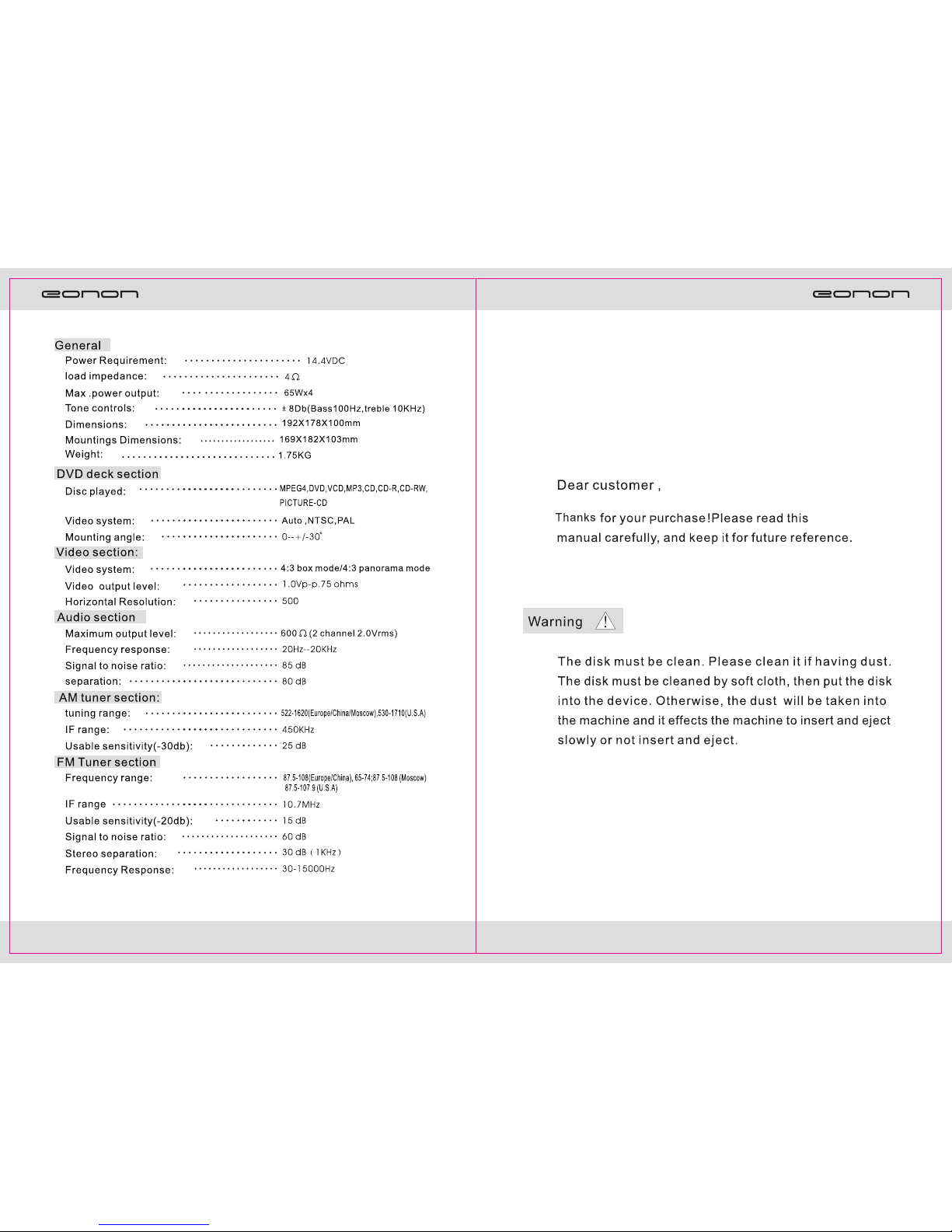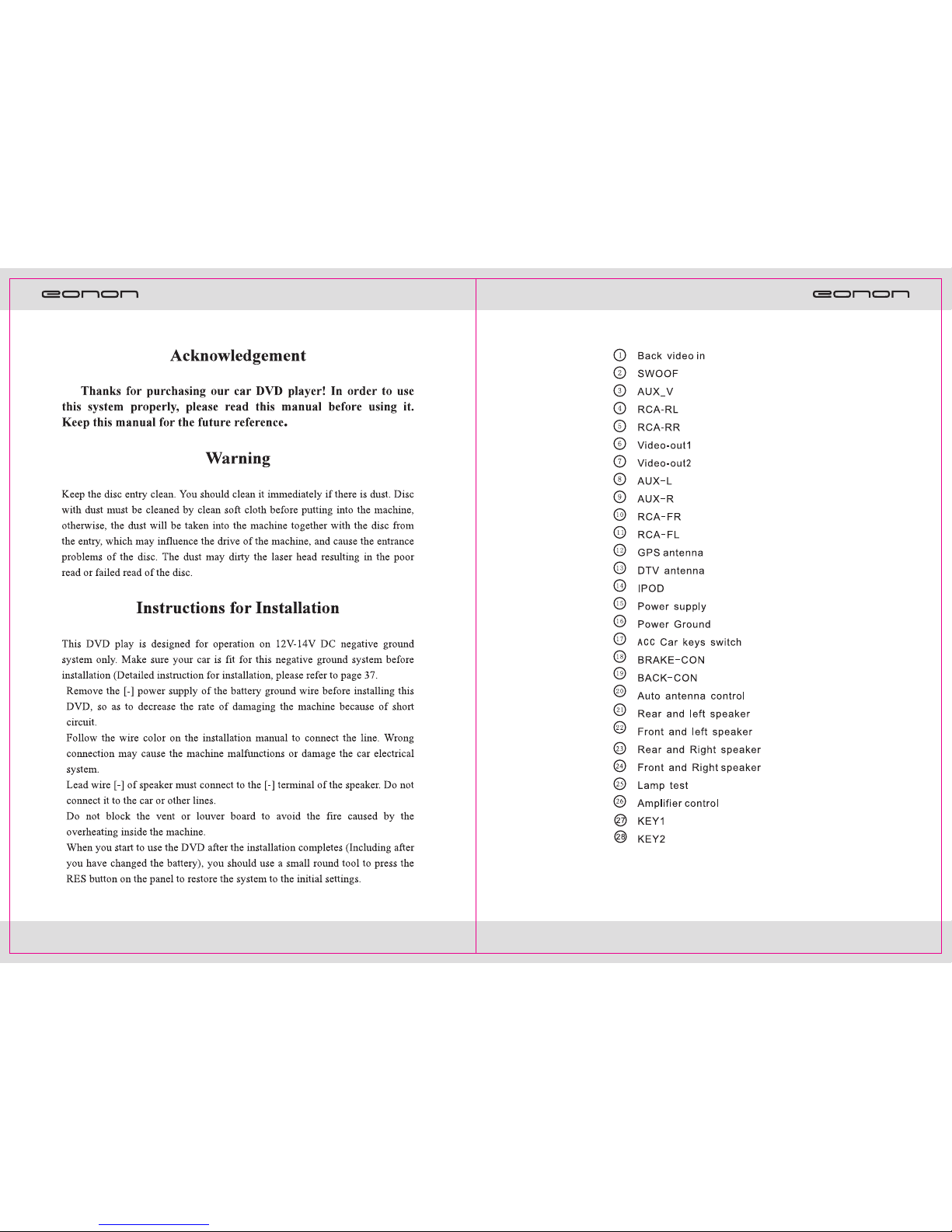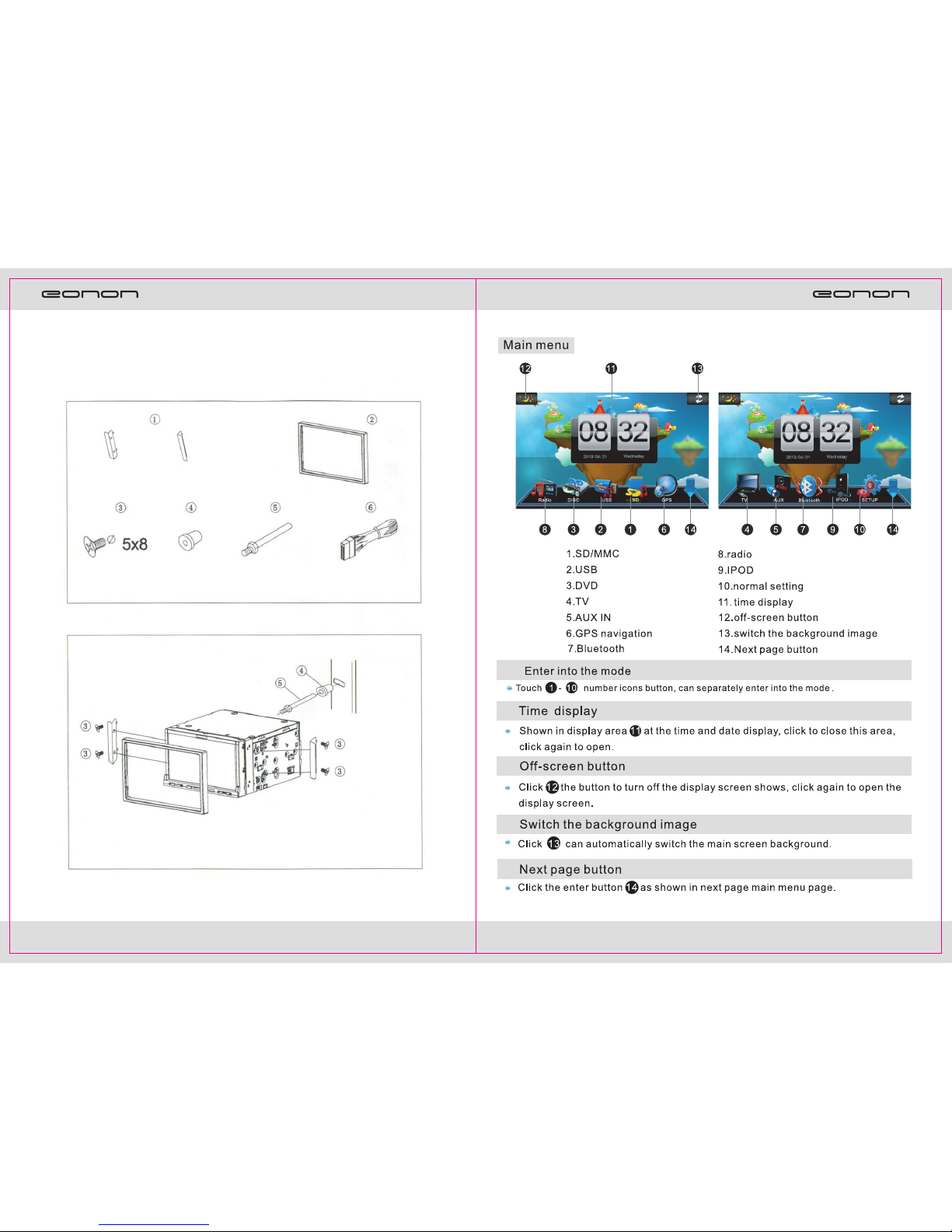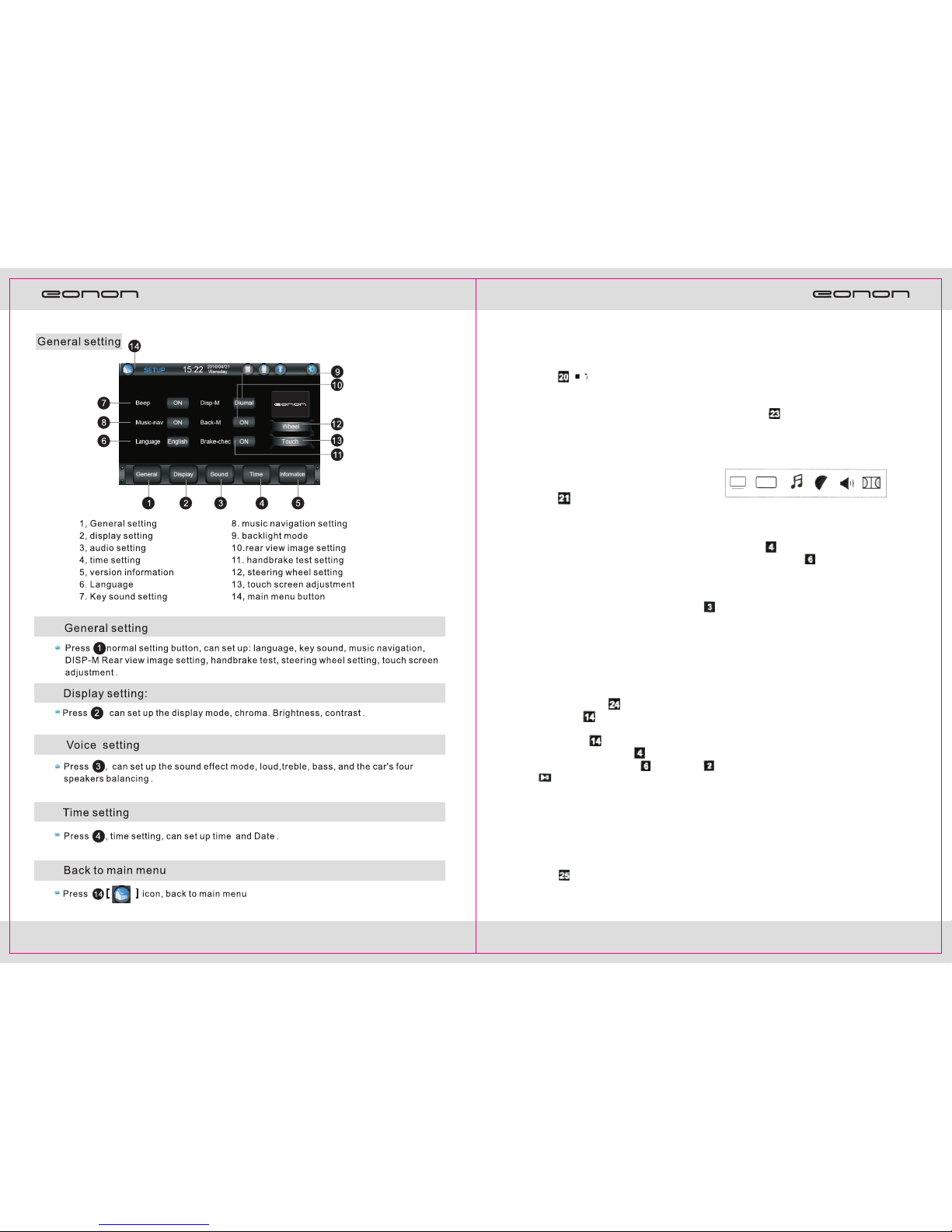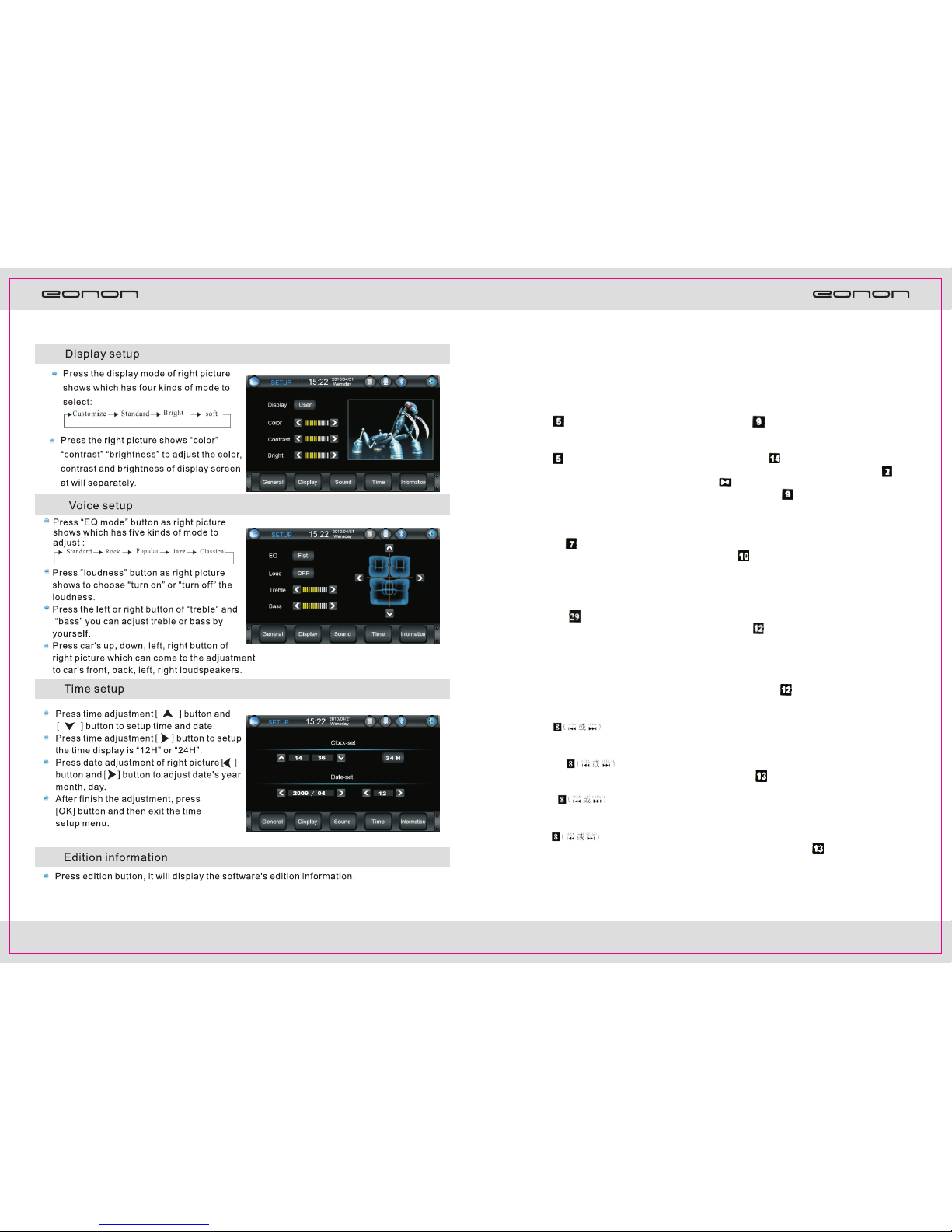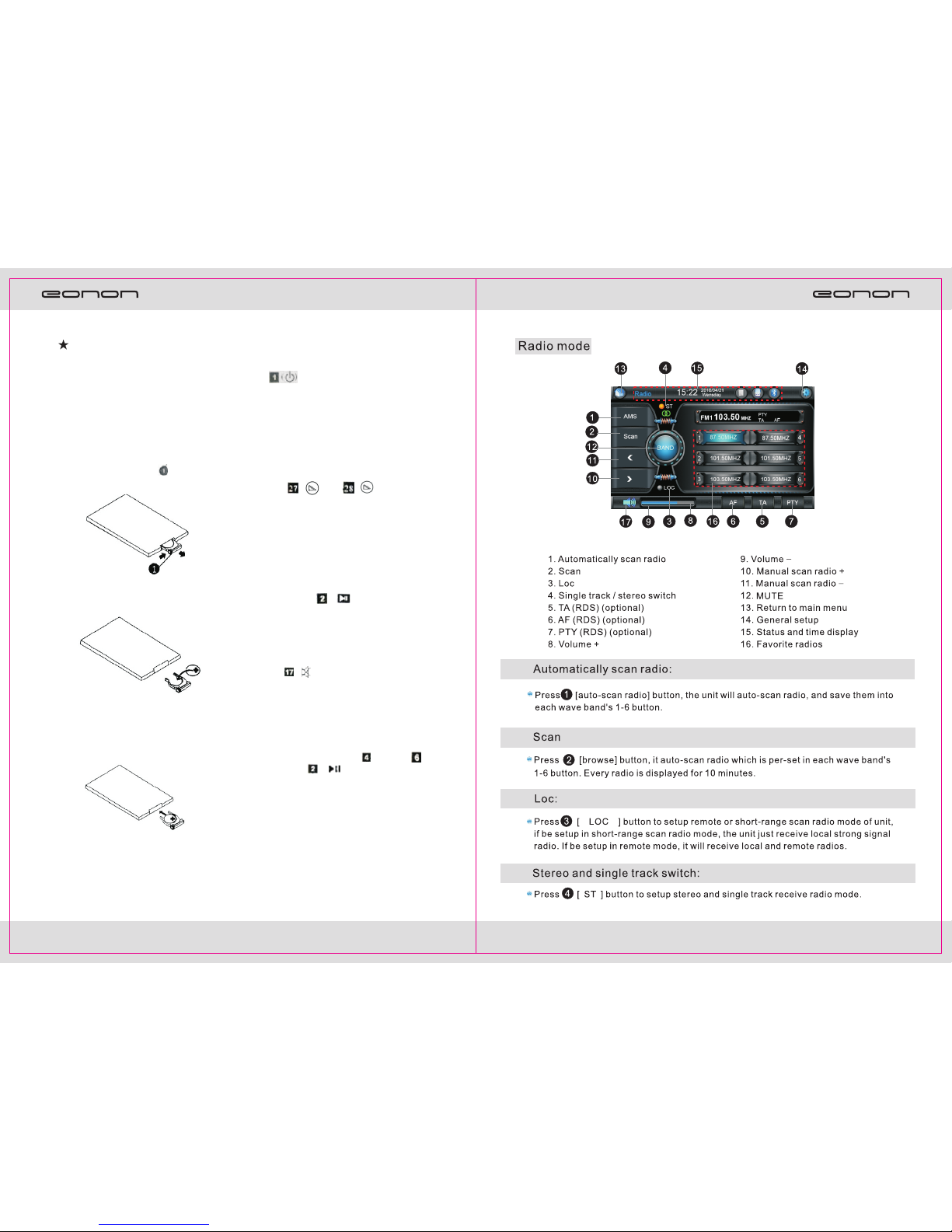726
Remote control operations
※※※※※※※※※※※※※※※※※※※※※※※
★ Number key
Press number key 1-6 when you are
searching the channel to choose the 6 radio
channels saved in each band.
You can use the number key [0-10+]
to choose a song directly in the state of
DVD, VCD, CD, and MP3. For example, if
you want to choose the 15 song, you could
th
press [10+] once and then, press [5] to play
the 15th song.
Note 1.The first time you press [10+], it is 10; it becomes
20 when you press it in the second time, and 30 in
the third time, and so on.
2. The number key does not work when playing in
PBC state.
※※※※※※※※※※※※※※※※※※※※※※※
★ Left track/Right track/Stereo
adjusting
Press [AUDIO] in succession in the state
of DVD, VCD, and CD to set the mode of
left/right track and stereo.
N o te : This function can give you a satisfied sound
effect when you are playing the original movie or karaoke.
For example, you can choose the Chinese dubbing or
English dubbing.
※※※※※※※※※※※※※※※※※※※※※※※
★ PBC play
You can play PBC by pressing [PBC]
when you are playing the VCD 2.0. TFT
screen or TV show all the programs, you
can use the number key [0-10+] to
select the program directly. If you want to
stop to play another program, you can press
[ ] to return to the menu to select
choose the function again. Press [PBC]
for the second time to cancel the PBC
playing.
Note: PBC is not effective when you are playing the DVD,
CD, MP3, or VCD1.1.
※※※※※※※※※※※※※※※※※※※※※※※
★ Subtitle/Language switch
You can change the Subtitle/Language to
Chinese/English by pressing [SUB-T]
in the state of DVD.
Note: This button is only for copying the DVD disc with
subtitle/language; otherwise, the TV shows the subtitle is
cancelled.
※※※※※※※※※※※※※※※※※※※※※※※
★ Set the disc playing time
When you are playing the disc, press
[GOTO] to set the disc to play from the
s e t t i m e , p r e s s a n d
number keys to set the chapter and
section or the playing time, then, press
[ENTER] to start playing.
※※※※※※※※※※※※※※※※※※※※※※※
★ Mode switching
You can press [MODE] to switch
the playing mode among radio
searching/listening/USB/SD/MMC/AU
X-IN/TV/BLUETOOTH/GPS/IPOD.
Note: If there is no disc, SD card or USB device
inside the DVD and IPOD is not selected, you cannot
use this function by pressing the MODE.
※※※※※※※※※※※※※※※※※※※※※※※
★ GPS mode switching
The device enters the GPS mode
automatically when you press [GPS]
for the first time. You can operate the
GPS by touching the screen. Press
[GPS] again to switch the mode between
GPS1 and GPS2.
Note: GPS1 is voice navigation while GPS2 is
simple GPS navigation. The default mode is
GPS1.
※※※※※※※※※※※※※※※※※※※※※※※
★ GPS picture switching
Press [SEL] to switch the picture
between GPS and DVD mode.
When you are in the mode of GPS1
(Voice navigation; GPS works together
with other modes), press [SEL] to
switch between GPS and other modes.
When you are in the mode of GPS2
(Only GPS works), press [SEL] to
switch between GPS and the main menu
of the device. If you want to switch to
the other mode from the GPS mode, you
can press [SEL] to switch to the
menu, then, click the icon to enter the
corresponding mode.
※※※※※※※※※※※※※※※※※※※※※※※
※※※※※※※※※※※※※※※※※※※※※※※