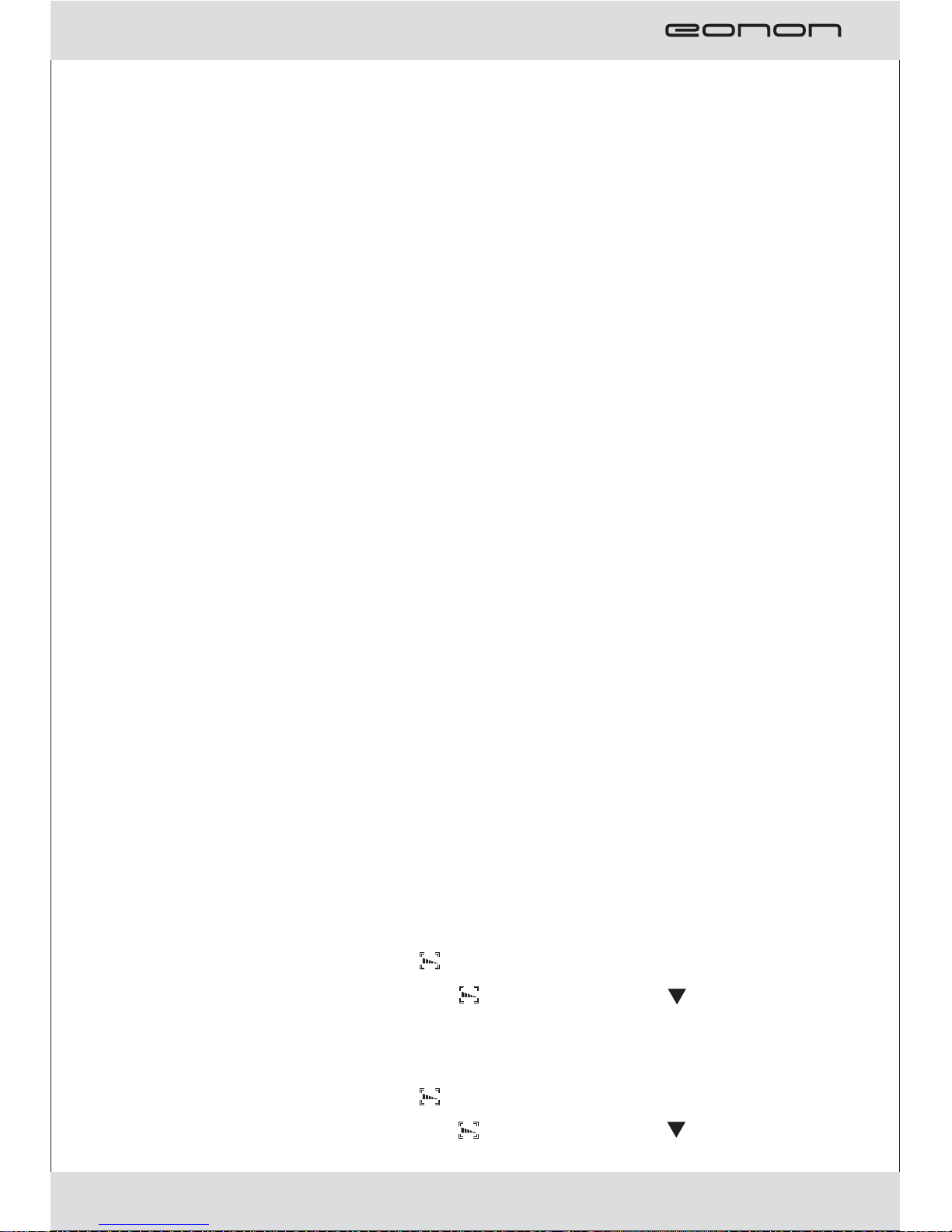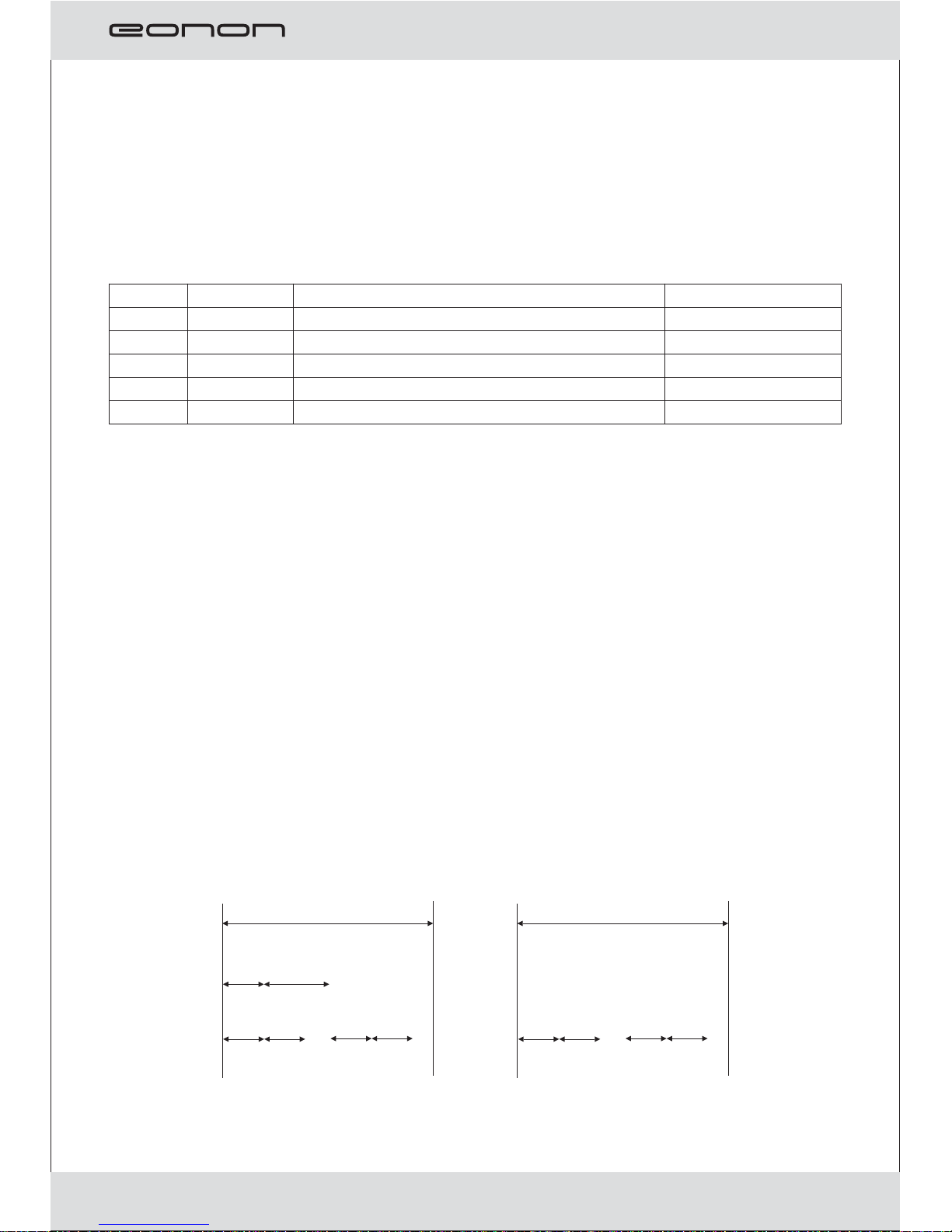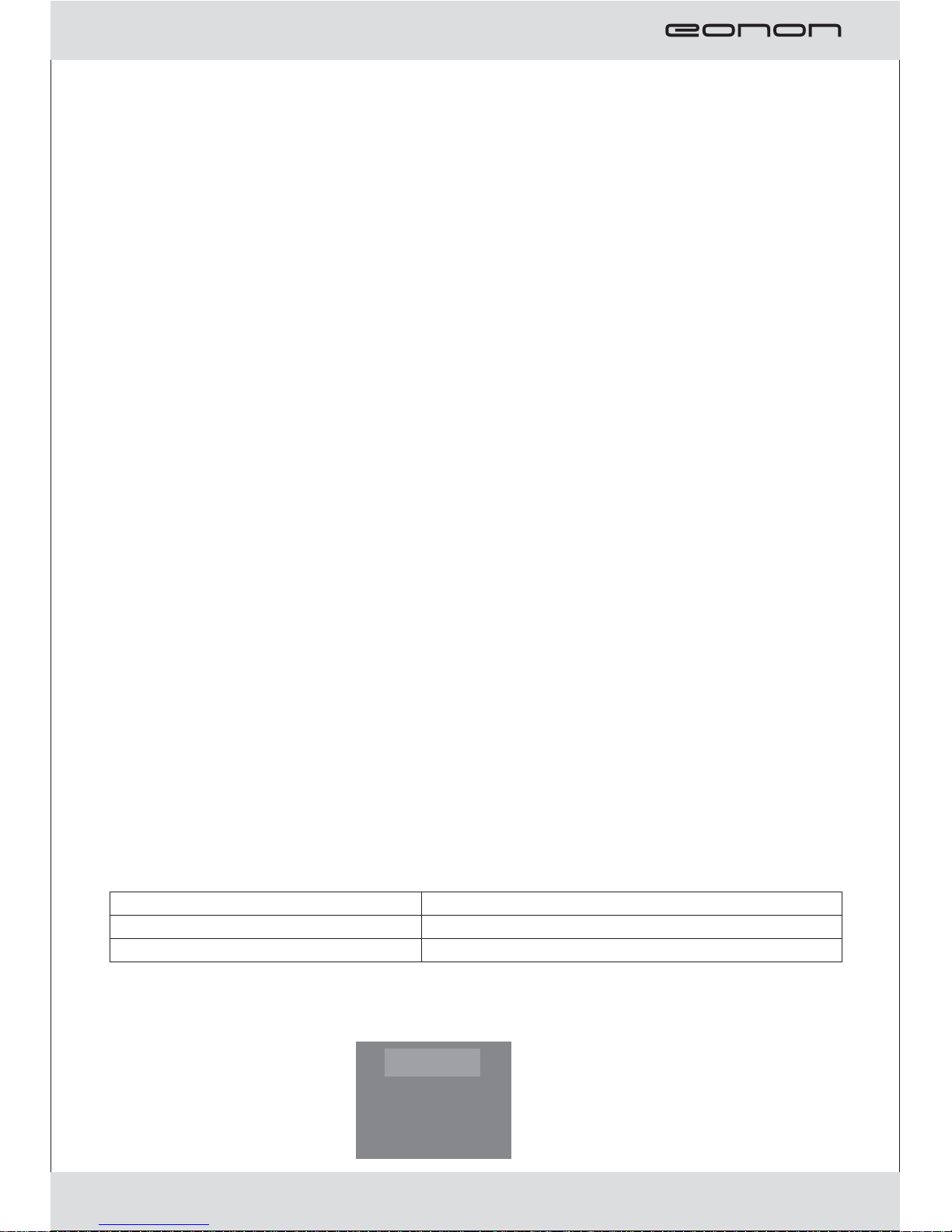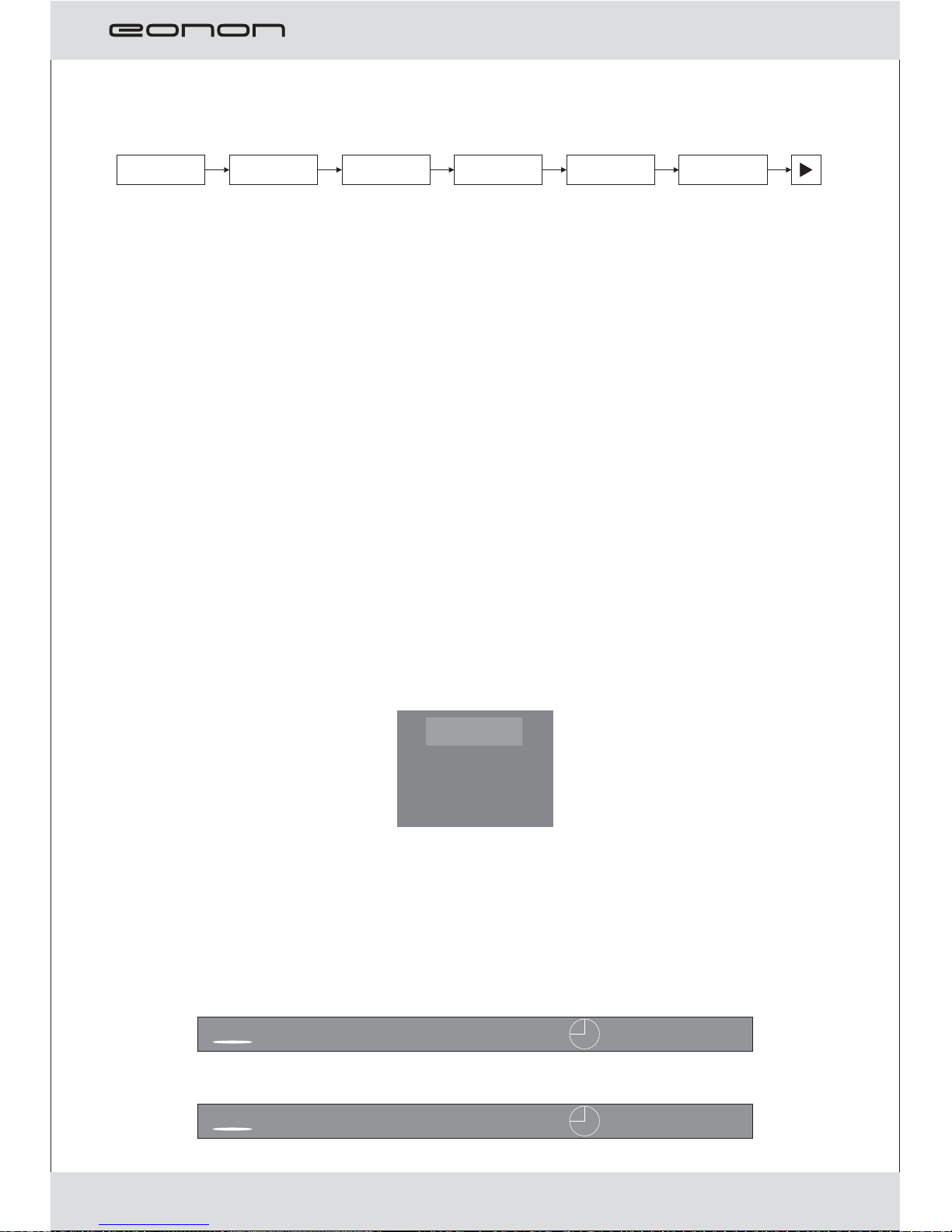1. : Under the condition of DVD: skiop to former, names of titles. When
the menu is open, the button shows up.
2. Menu : show the page of menu; under the condition of power off, press for
three seconds and turn to the mode of changing time.
3. AV IN/ : When DVD stopped, press for three seconds and turn to the mode of
DVD or AV.
4. : When DVD is paused or played, press for three seconds and turn to
the module of open or power off.
5. : Under the condition of DVD: skip to the next, manes or titles. When
the menu is open, the button shows down.
6. : Fast backward when DVD is playing: when the menu is open, the
button shows left or minus.
7. : Fast forward when DVD is playing: when the menu is open, the
button shows right or plus.
8. Press for three seconds is the mode of out: generally the light is
turned off.
9. Remote control window.
10. OPEN: open the button.
11. IR TRANSMITTER: red window.
12. Disc in and out.
13. USB jack.
14. SD jack card and under the condition of window.
Wiring diagram
Basic operation
Note:
Make sure that you have correctly connected you unit as described earlier in
this book.
Turn on the power, and place the disc in.
1. press power button to turn ON (power Indicator is OFF), display is ON and play
will start loading the disc.
2. While playing DV discs, please select one in DVD menu or title menu. While
playing VCD2.0 or CD, this player plays one by one.
3. press direction Buttons or the Number Buttons to select the desired item, then
press Enter or Play to start.
4. The player will play automatically. Press Pause to stop temp or arily. Press
again Pause or Play to cancel pause. While playing DVD disc, press stop for
memory stop, press Play for memory play, press Stop twice to stop playing.
To stop playing DVD by pressing Stop for twice.
Fast Forward/Fast Backward
While DVD disc is playing. Press Fast Forward to play at 2X, 4X, 8X, 16X, 32X
speed circularly, screen shows as following:
Press Fast Backward to play at 2X, 4X, 8X, 16X, 32X speed circularly, screen
shows as following:
Press Play to shift to normal playing mode.
2X 4X 8X 20X
2X 4X 8X 20X
6