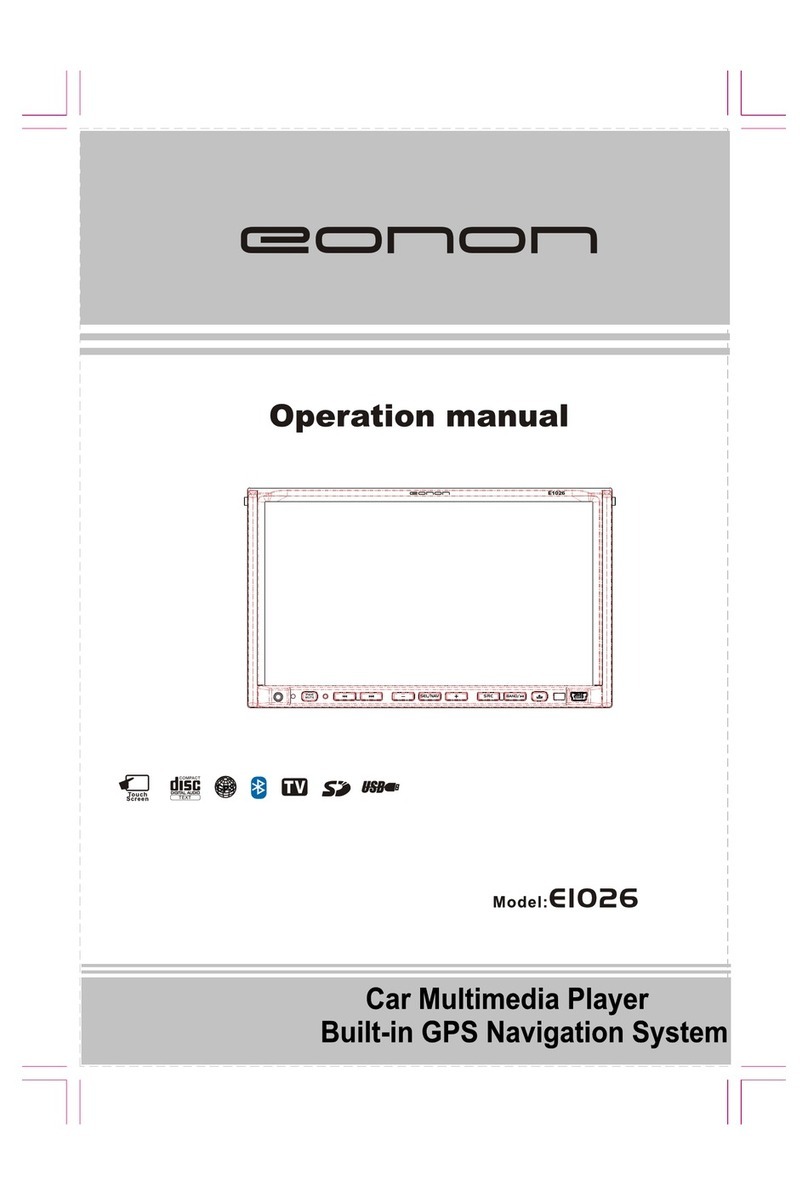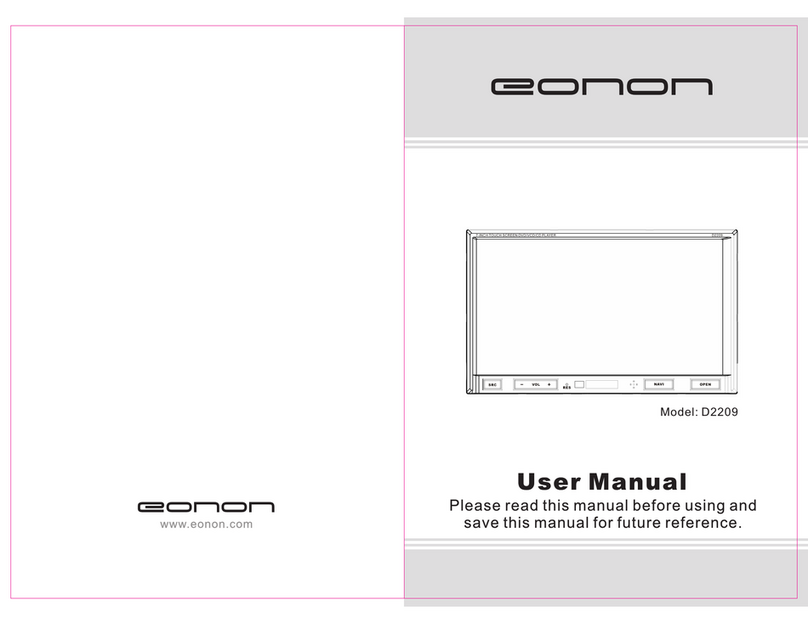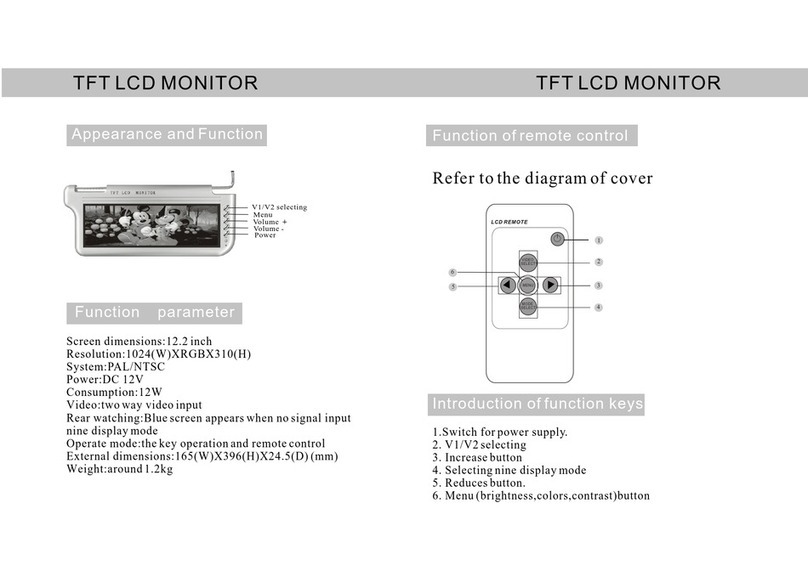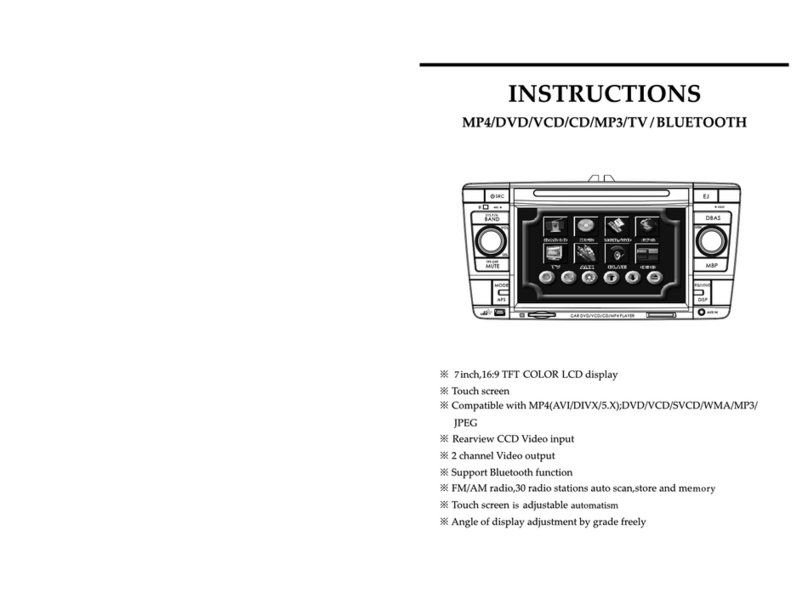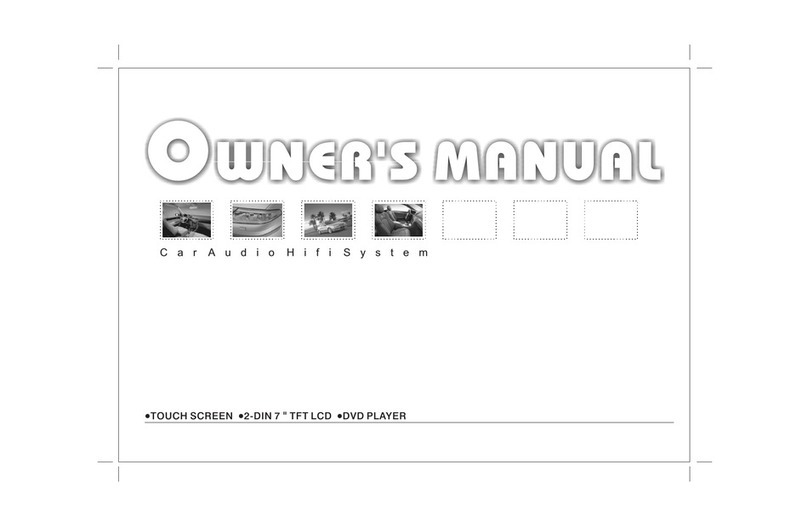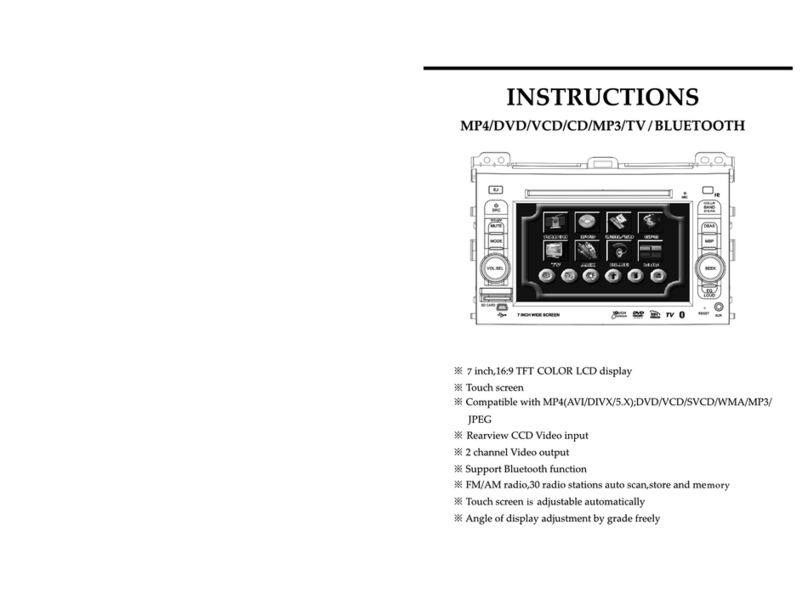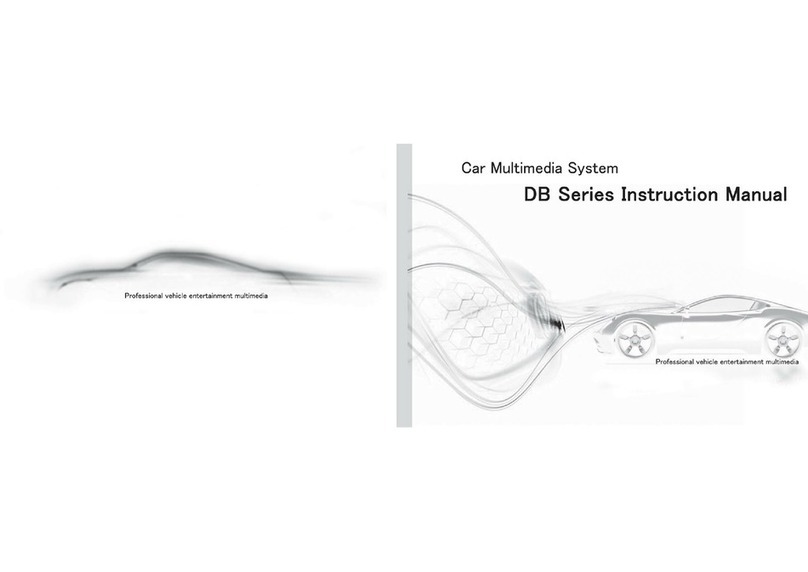- 10 -
Remote controller operation:
1. POWER
Press this key to turn on or turn off the power.
2. EJECT
Press this key to eject disc.
3. MODE
Press this key to select the modes among AV, DVD,TV.
4. PLAY/PAUSE
While playing CD/MP3/VCD/DVD, press this key to pause, press it
again to play.
5. FF
During the playing mode, press this key to fast forward, you can
choose from 2 , 4 , 8 and 20 .
6. Next (next track)
During the playing mode, press this key to choose next track.
7. BACK (Last track)
During the playing mode, press this key to choose last track.
8. FR
During the playing mode, press this key to play fast return, you can
choose from 2 , 4 , 8 and 20 .
9. STOP
During the playing mode, press this key once to pause, if you
want to play, just press the key Play . Press the key Stop
twice continuous, it will stop playing. Pressthe key Play , it will
replay from the beginning.
10. SLOW
During the playing mode, press this key to play slow, you could
choose from 1/2 to 1/7 .
11. DISP
Press this key to display the playing state.
- 5 -
1. Main menu consists of PICTURE, AUDIO, CHANNEL,
FUNCITON and OSD.
2. Press MENU or TFT MENU on the remote control to select the
required menu, press MODE or , on the remote control to
select sub-menu, press CH-, CH+ or , to adjust the sub-
menu item, to return to main menu, just press MENU or TFT
menu on the remote control.
Picture Menu
1. Submenu consists of Brightness, TINT, Color, Sharpness, Color
Temp and Picture Mode.
2. Press MODE or , on the remote control to select sub-menu,
press CH-, CH+ or , to adjust the sub-menu item. Press
MENU to return to main menu.
VIDEO
PICTURE
EXIT
SELECT
MOVE
CONTRAST
BRIGHTNESS
TINT
COLOR
Flip Down LCD Monitor with Multimedia Player Flip Down LCD Monitor with Multimedia Player
CH+
CH-
CH-
CH+
Note: TINT can only work at NTSC.