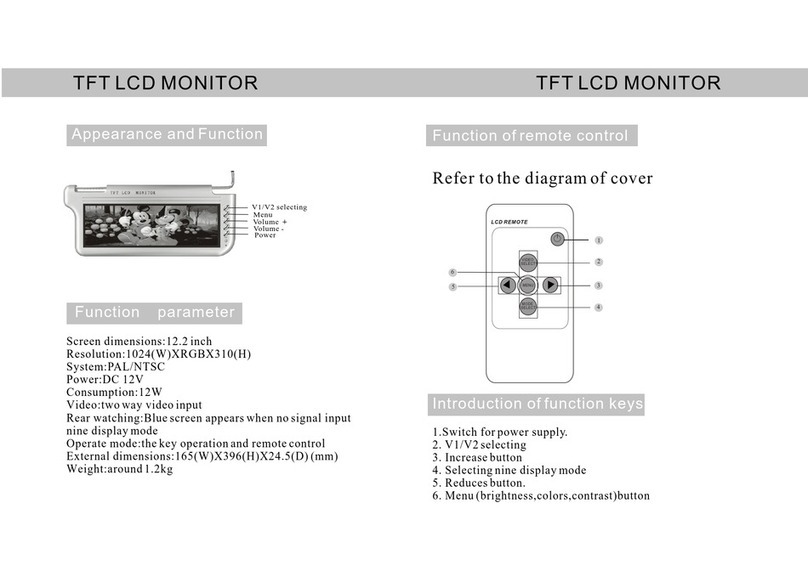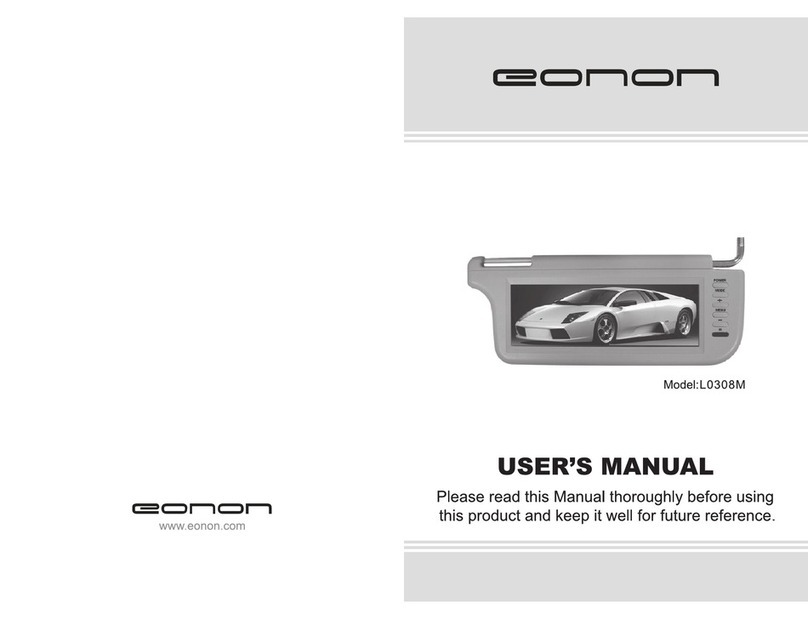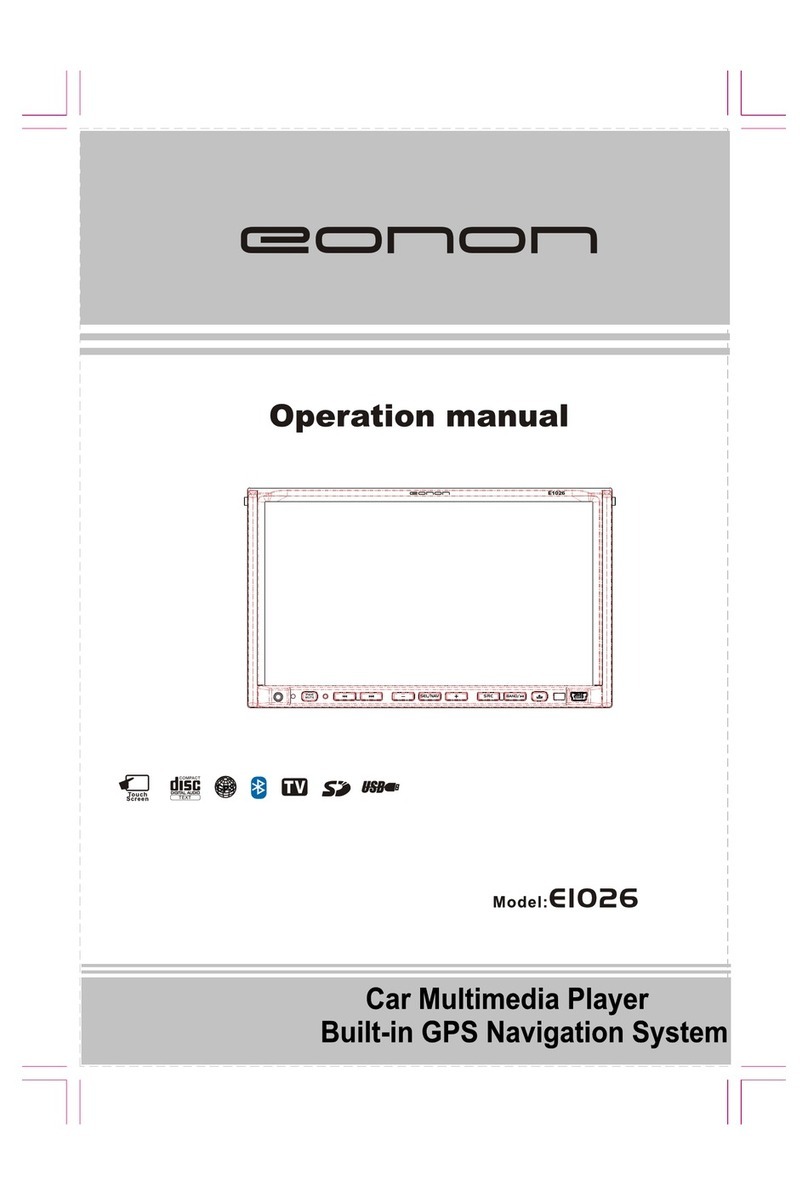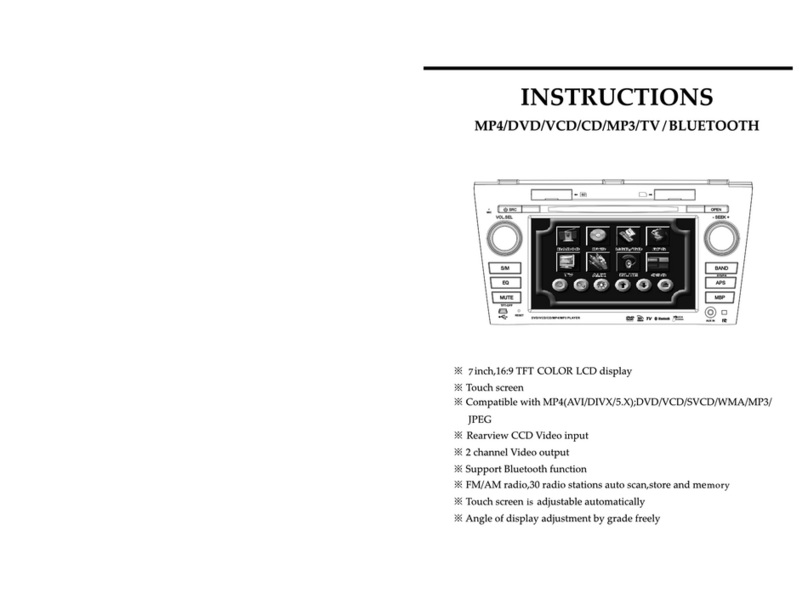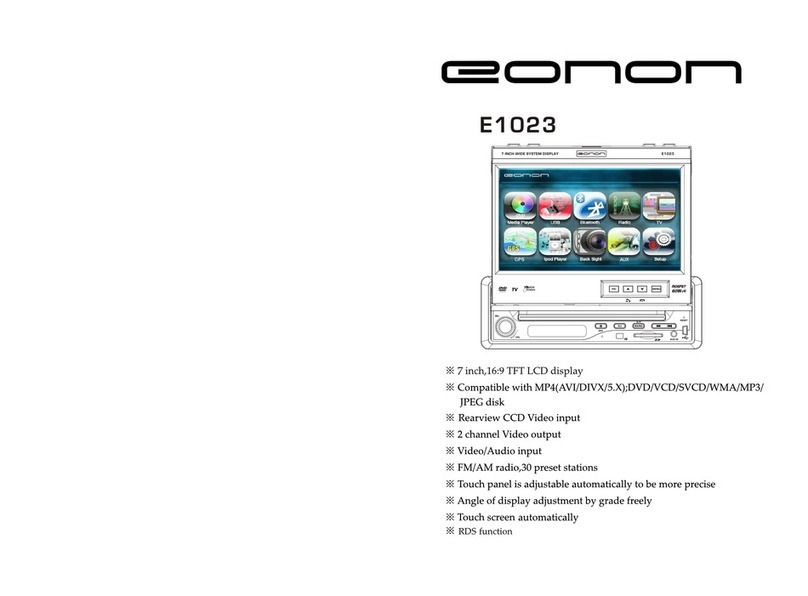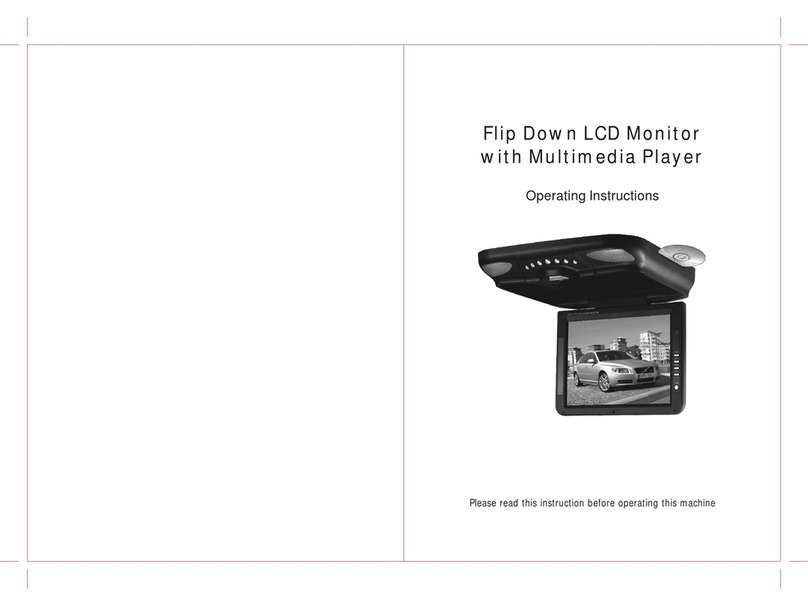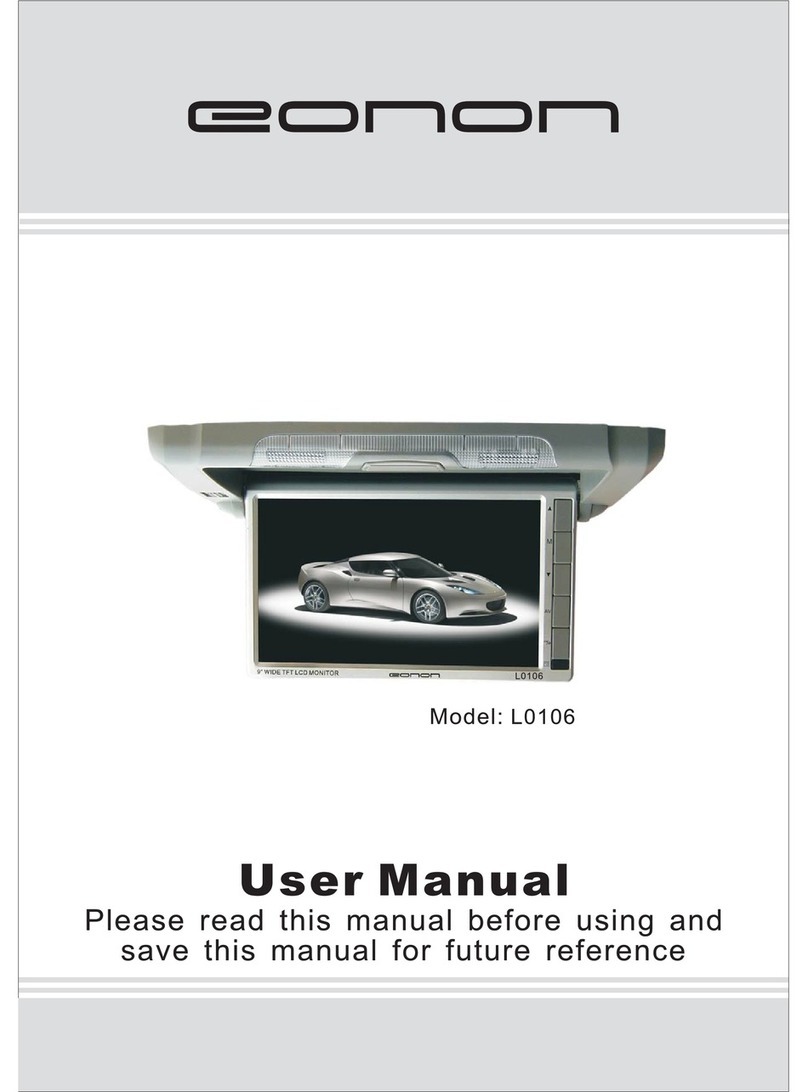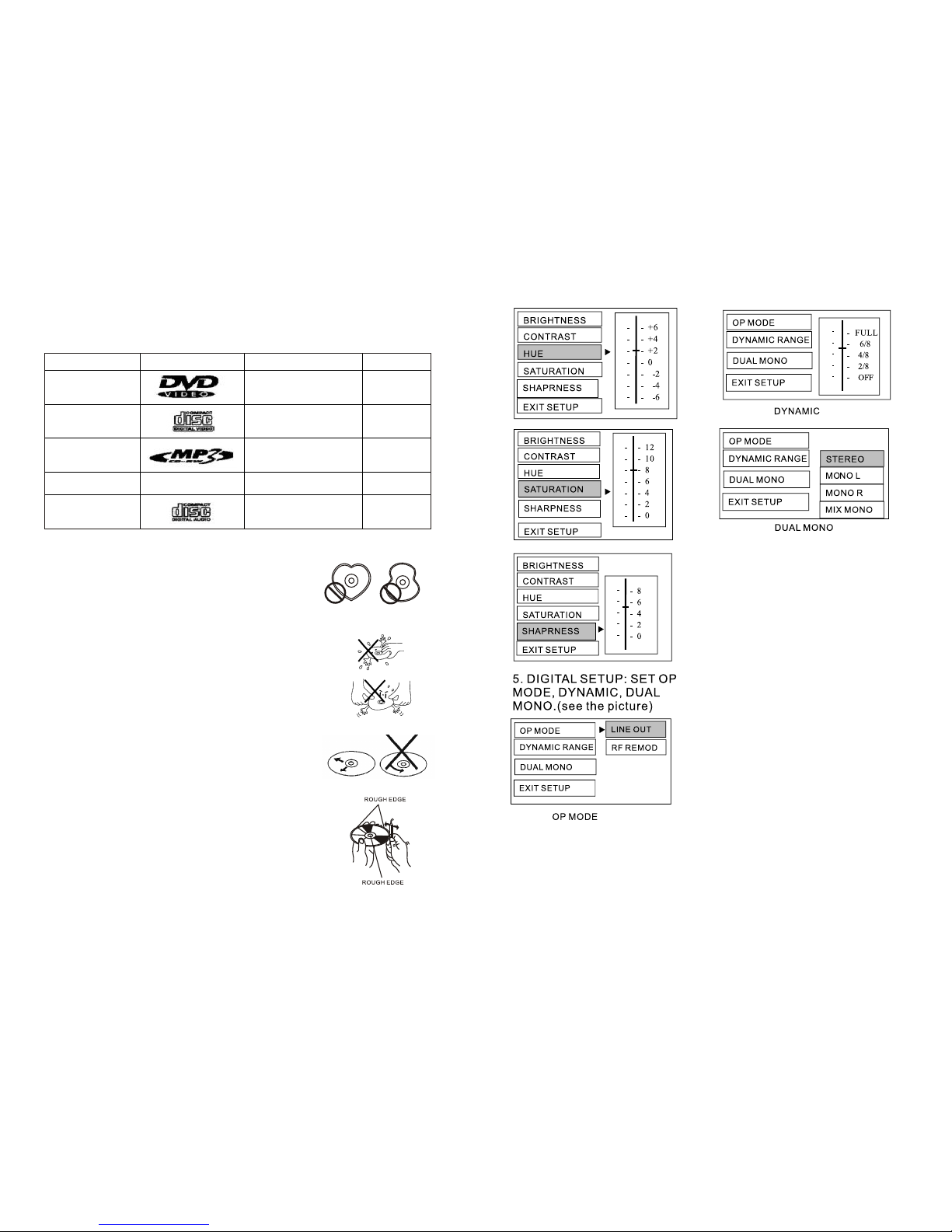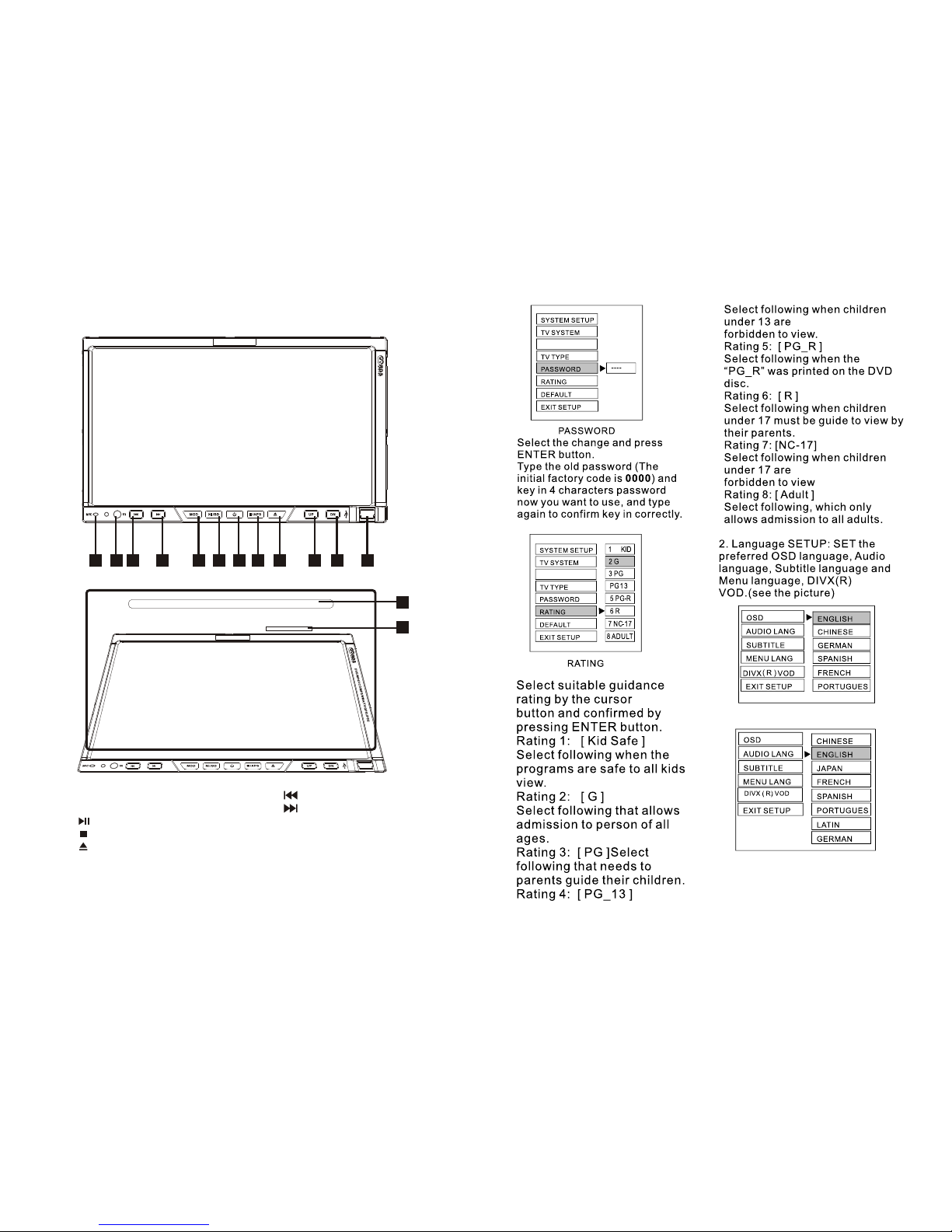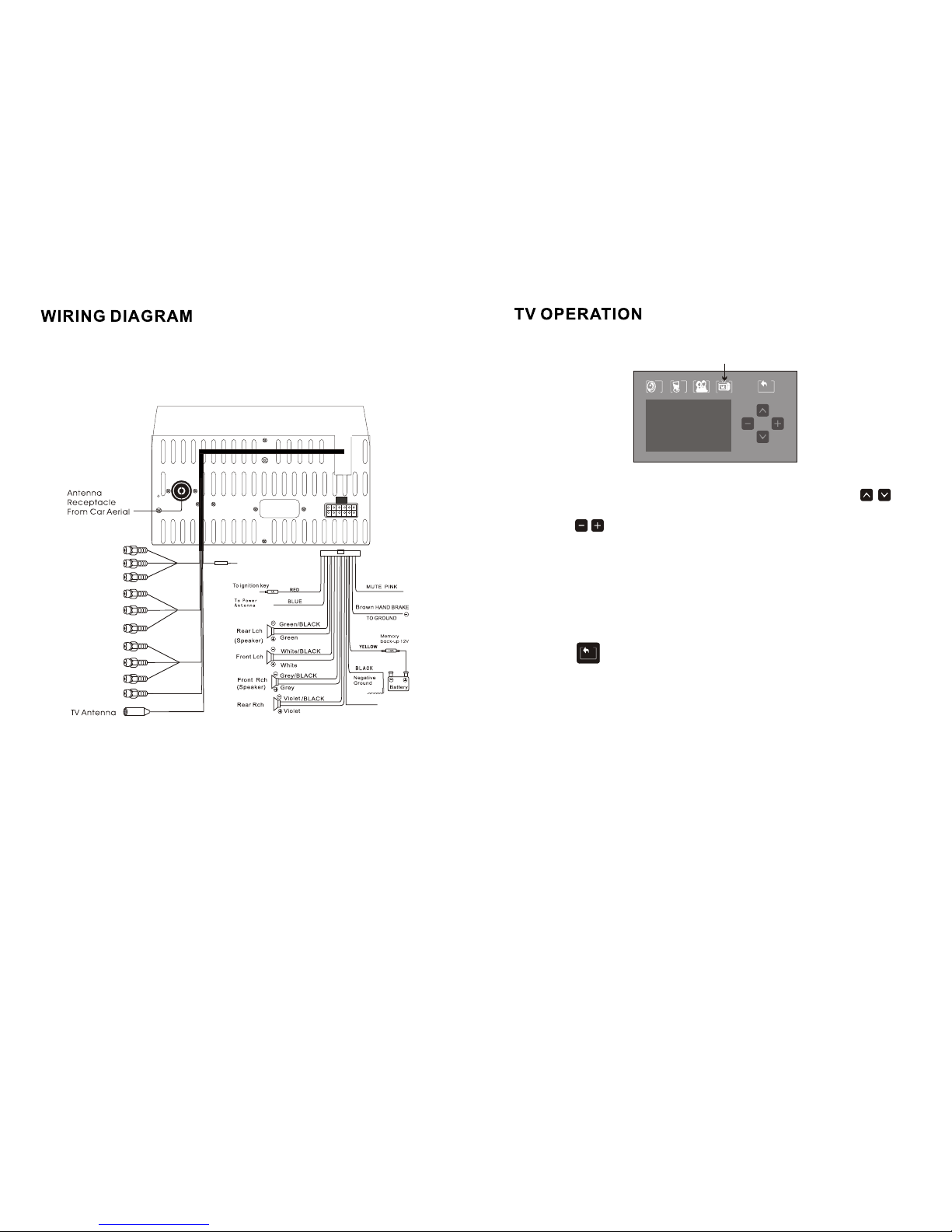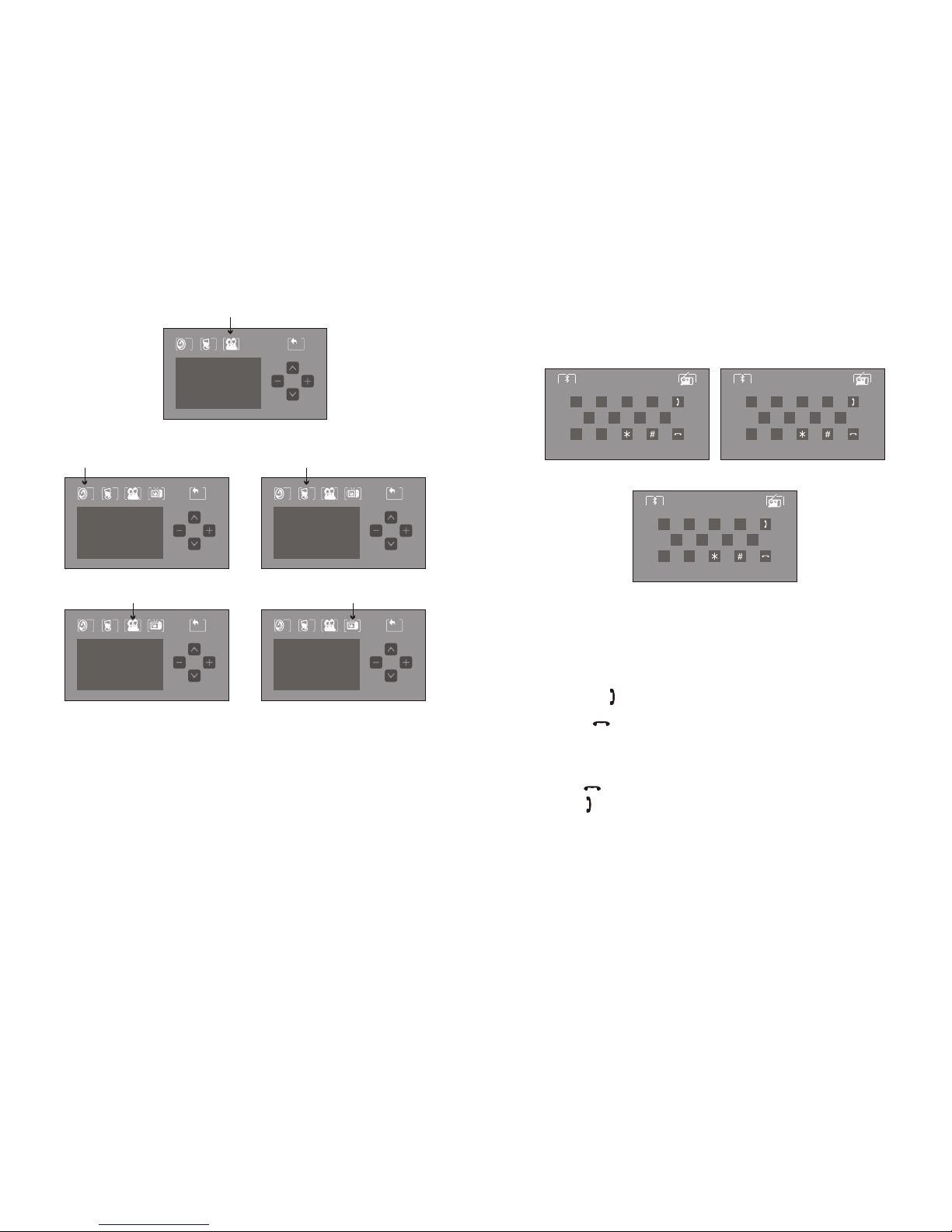NOTICE FOR DISC USAGE
SPECIFICATIONS
PANELDESCRIPTION
REMOTE CONTROL OPERATION
TV OPERATION
TOUCH SCREEN OPERATION PROCEDURE
BLUETOOTH OPERATING PROCEDURE
TV OPERATION
SETUP
NOTICE FOR GPS
GPS SPECIFICATION
1
2
3
4
5
6-7
8
10
11-14
15
16
When the car is stopped, DO NOT place the unit under the wind screen
or sunlight to avoid the battery being over heat and causing malfunction
or danger.
Global Positioning System is built and operated by the Department of
Defense (US). The accuracy and maintenance is fully in charged by the
department. The changes from the department can affect the accuracy
and performance of the GPS unit.
Please use this GPS unit carefully. The function of this unit is to provide
navigation reference. DO NOT use this unit for accurate measurement
such as direction, distance, location and landform, etc.
Please stay in the same place when the first usage of this unit. Spacious
place is better and no barrier on the top. The time for the positioning may
need more than 10 minutes, depending on the current situation and the
satellite signals.
For your safety, DO NOT operate the GPS while driving. To avoid accident,
operate this GPS unit after the car is stopped.
Other wireless signals (e.g.: from mobile phone and speed detector) may
affect the receipt of satellite signals and causing unstable receipt.
If there is heat insulation or prevent broken film, the satellite signals may
be affected. It is recommended that the installment of car antenna can
stabilize the receipt of the signals.
Every region has its traffic regulation according to the traffic condition
there. Please follow the traffic regulation.
The advice for the path is only for reference, because the traffic regulation
and the road status are set up by the related department. Please decide
the most suitable path if there is different between the real road condition
and the map.
While the GPS unit is set in the car by holding stand, DO NOT place it
carelessly.
Please DO NOT place the unit that the view of driver would be blocked.
DO NOT place it without fixing
DO NOT place it at the safety air bag.
DO NOT place it at the region that the safety air bag would inflate.
Insert the car charger after the car is ignited. This can avoid the instant
current destruct the GPS unit.
Due to the various periods of the research and production, the software
may be updated. If the version of the software you use is different from
that in the manual, then the version you use is proper.
Please keep the accessory such as CD, SD card, SD/MMC card reader.
There is important information labeled on the poly bag of CD, such as
the installment of the electronic map and the reboot code of free update.
Notice for GPS
15