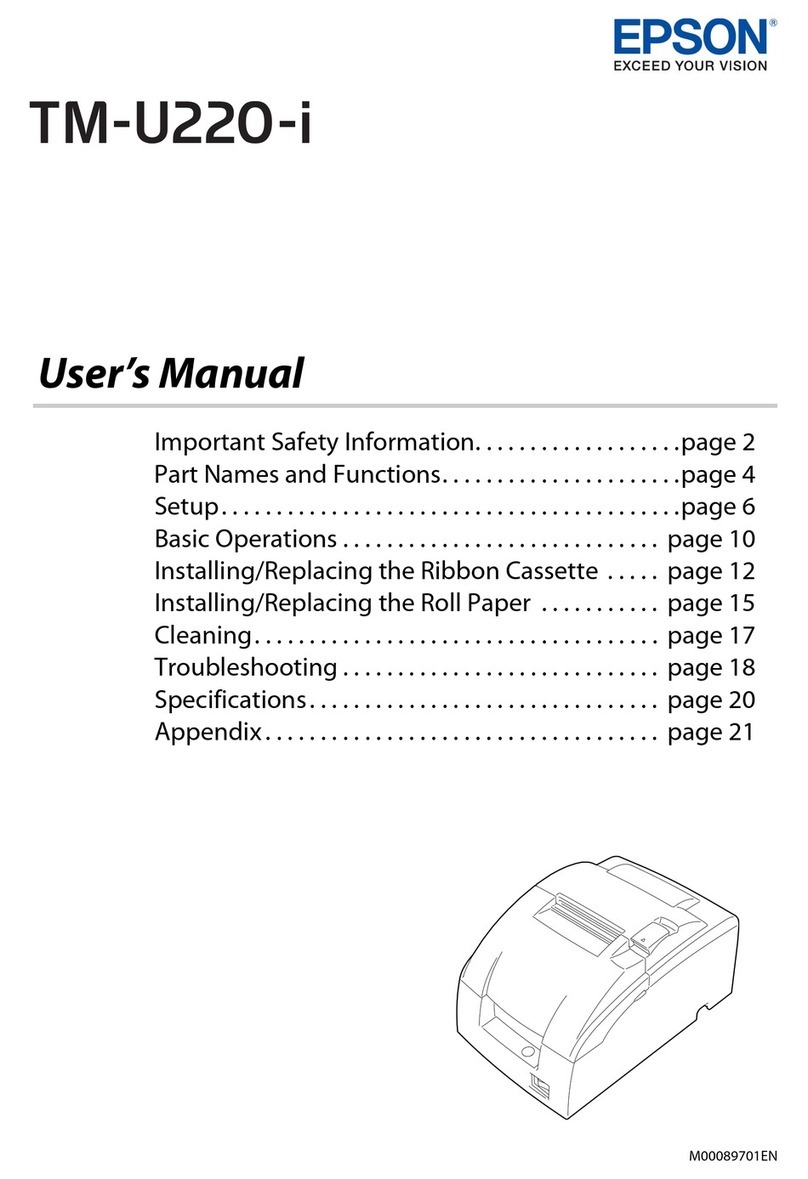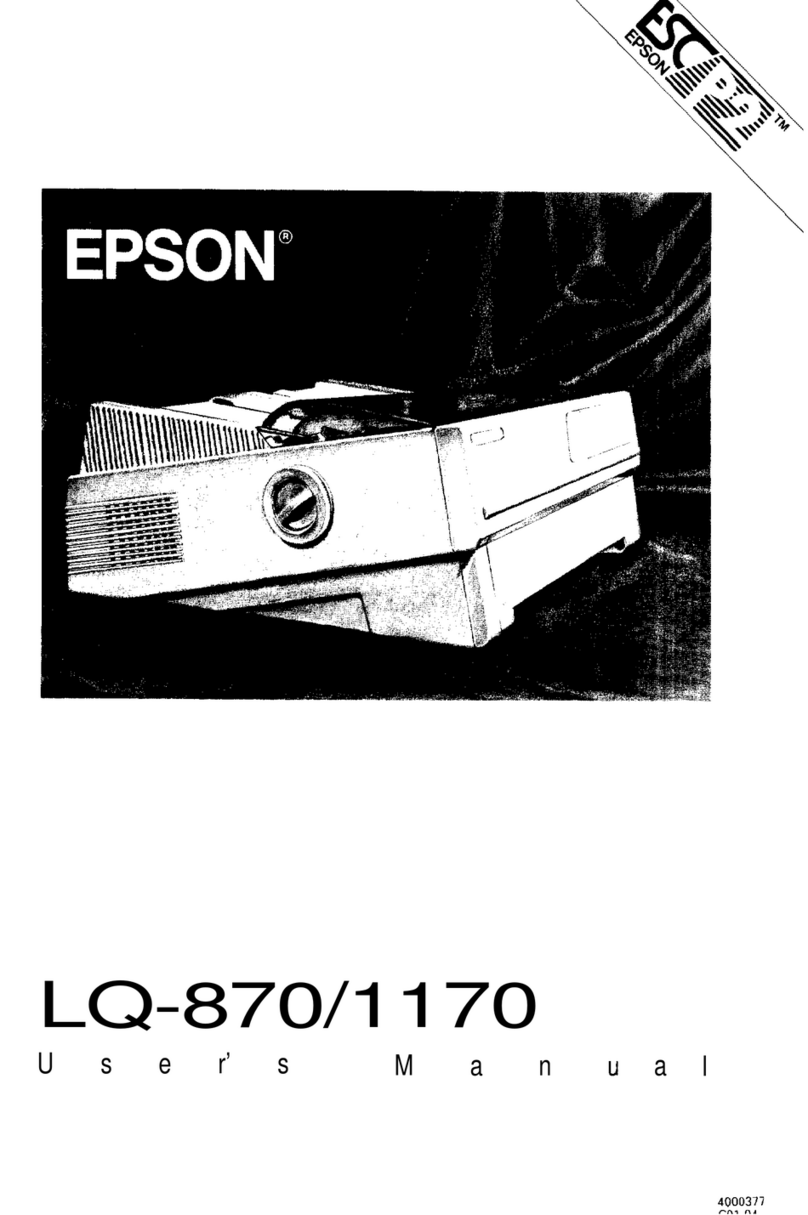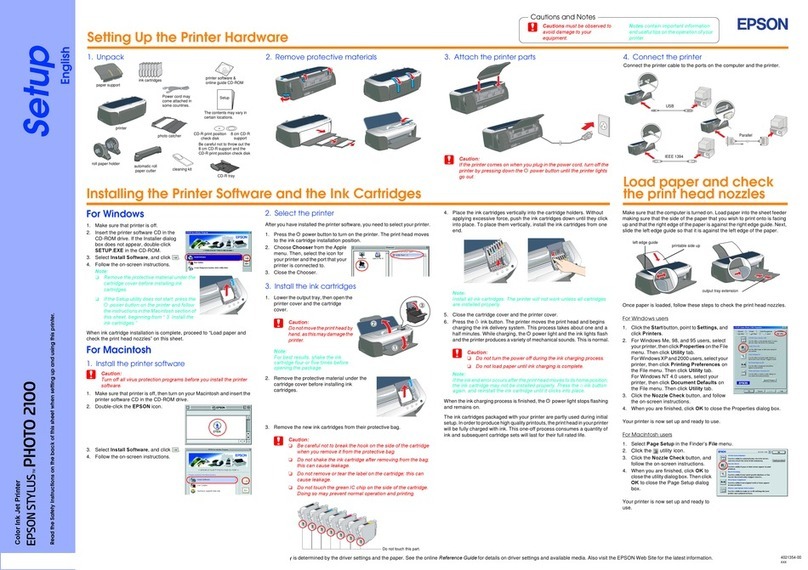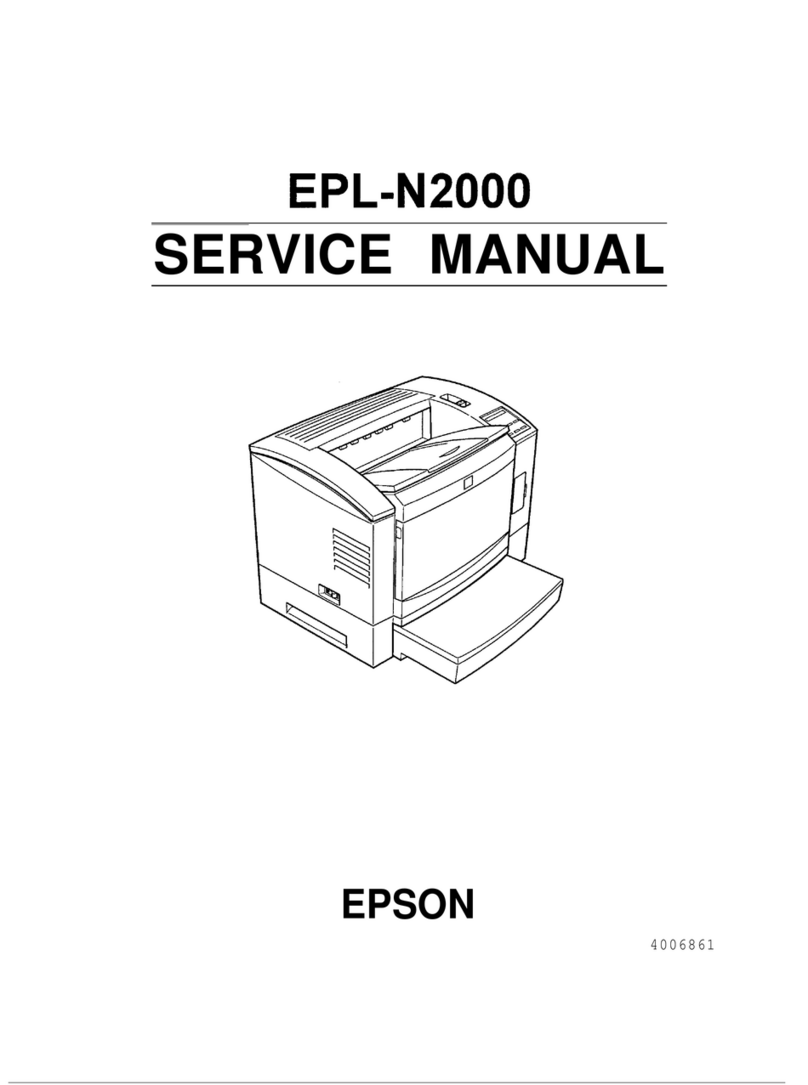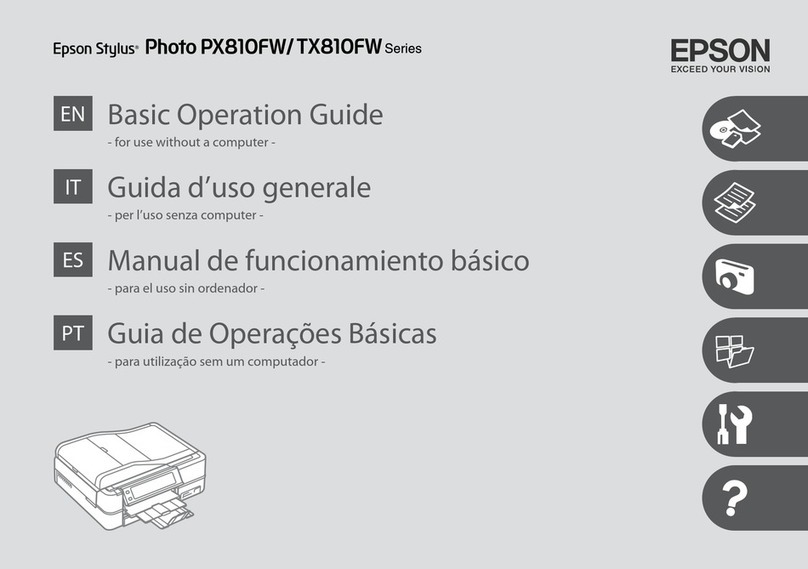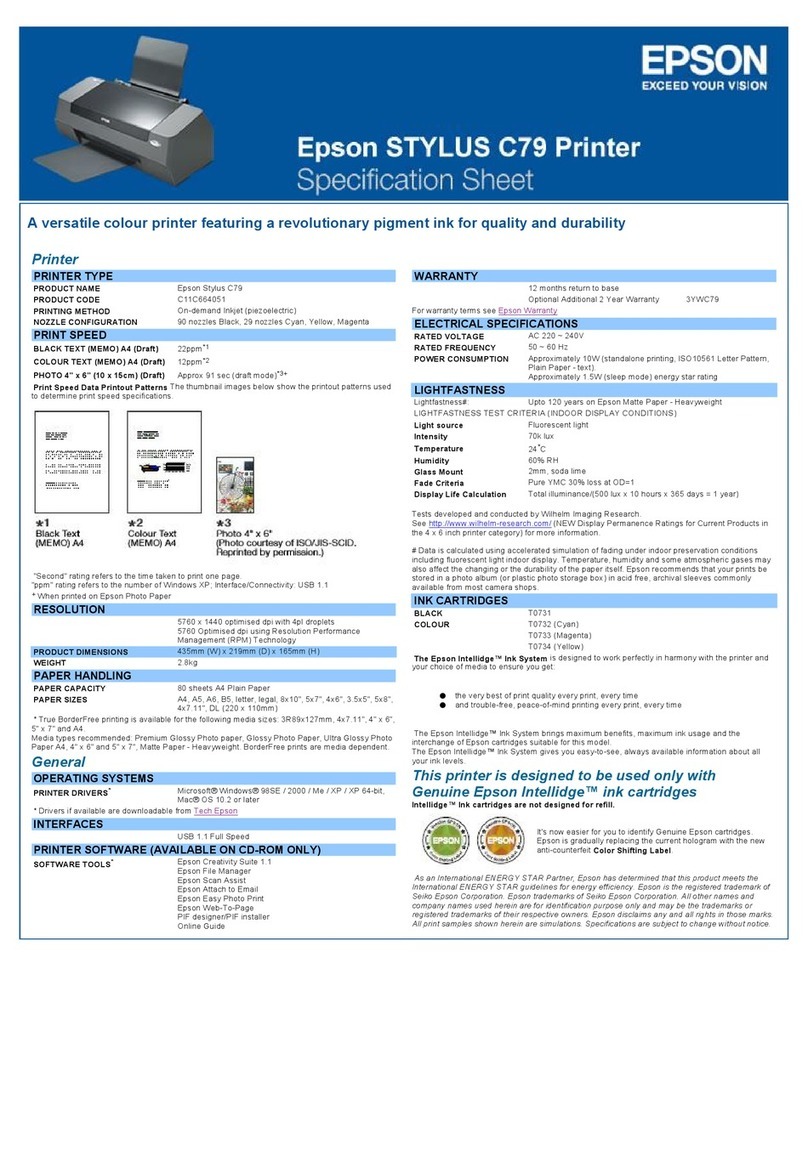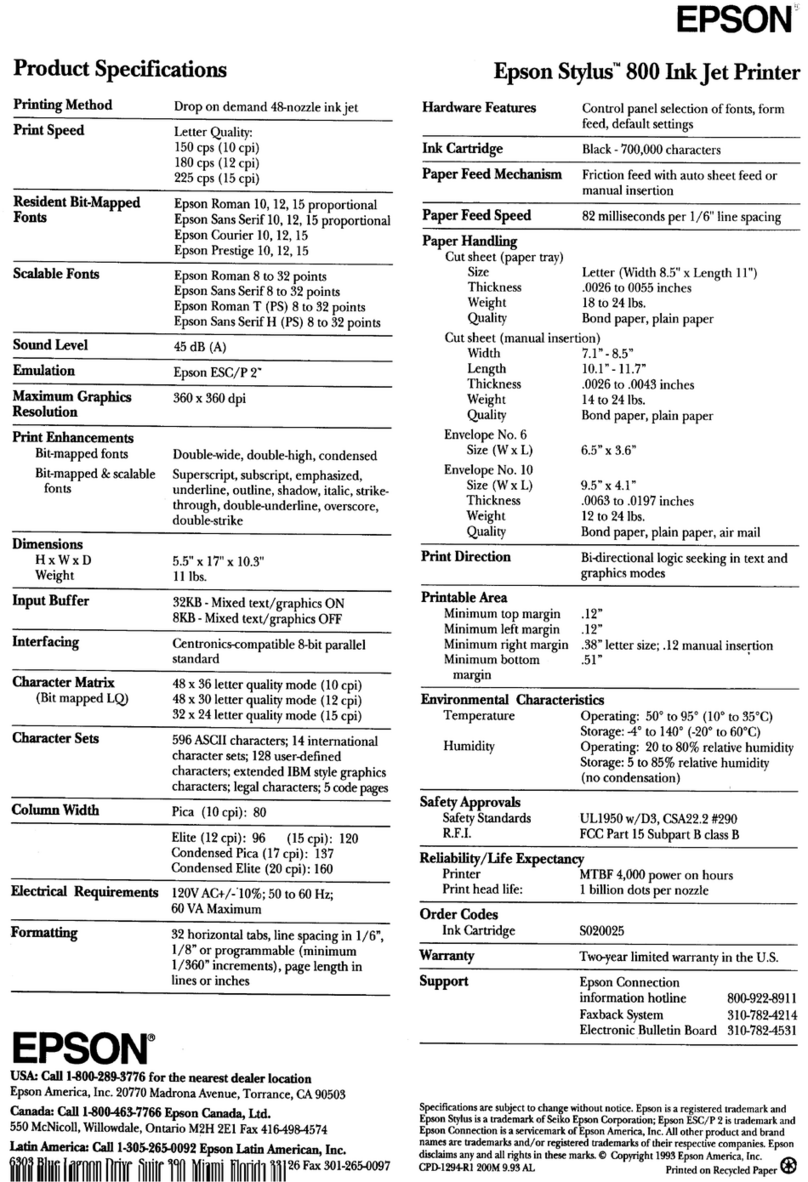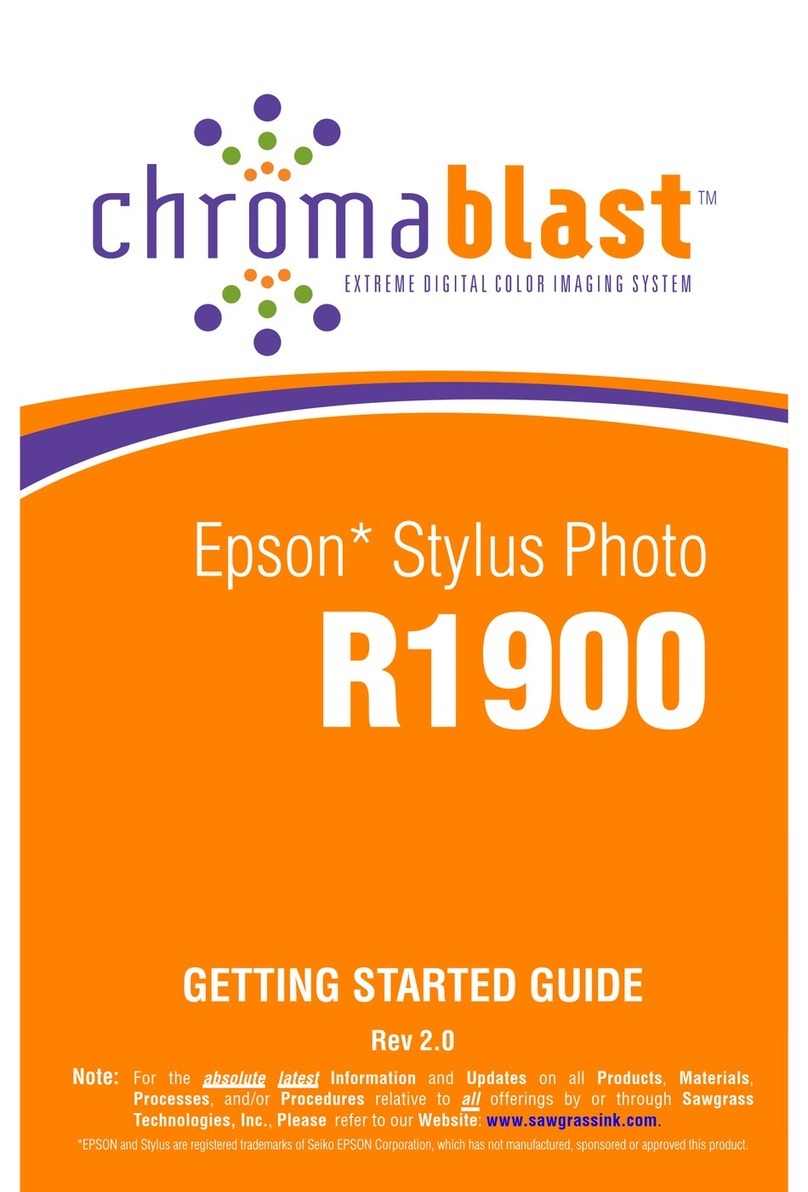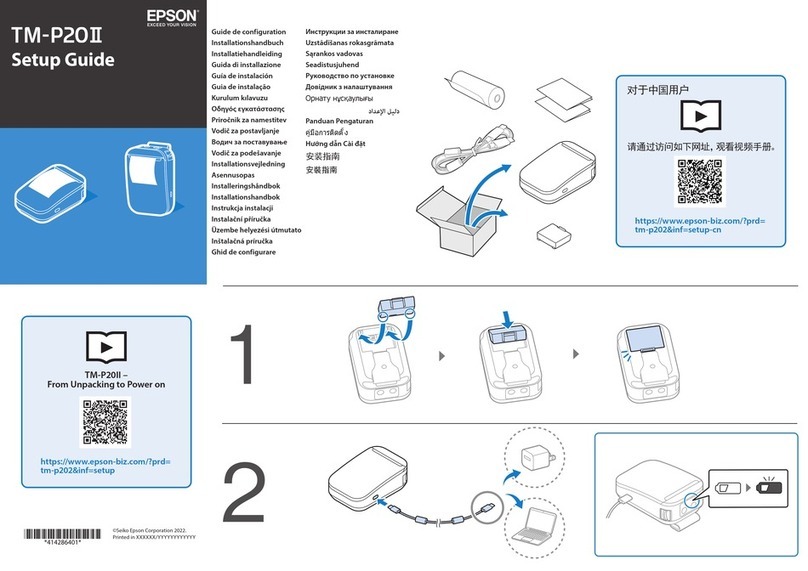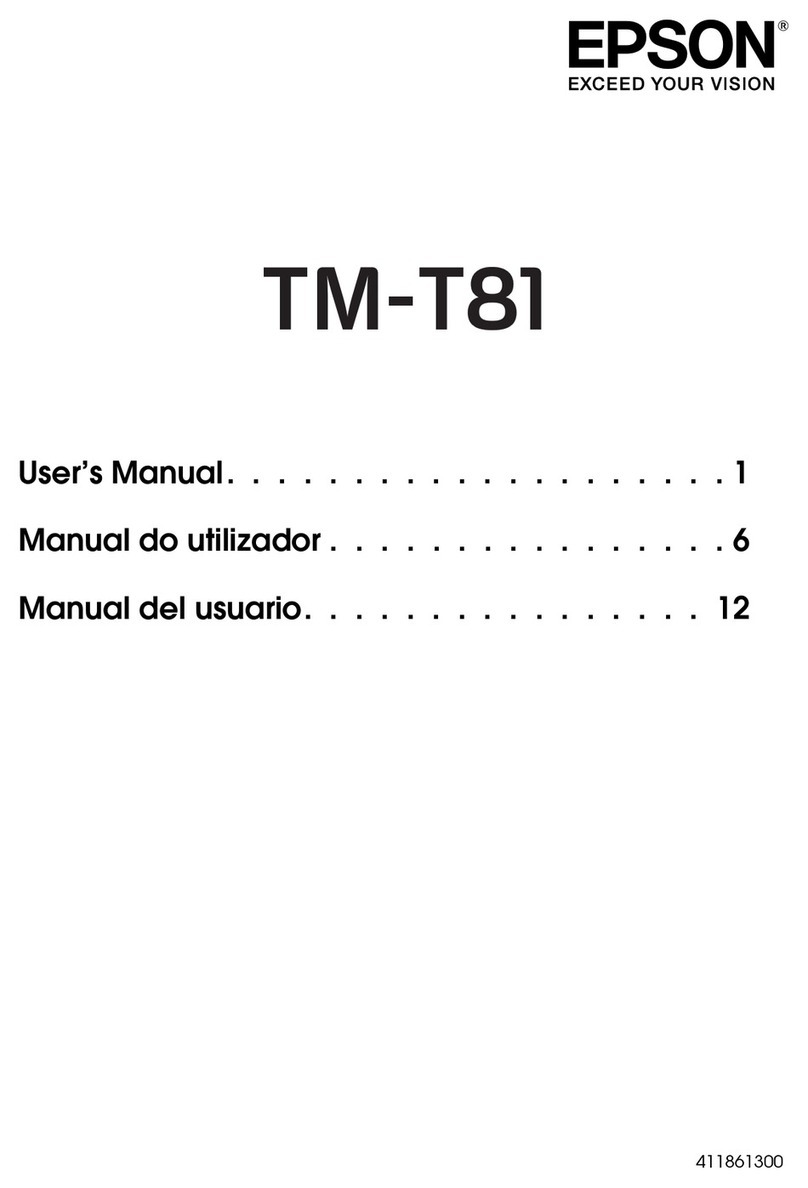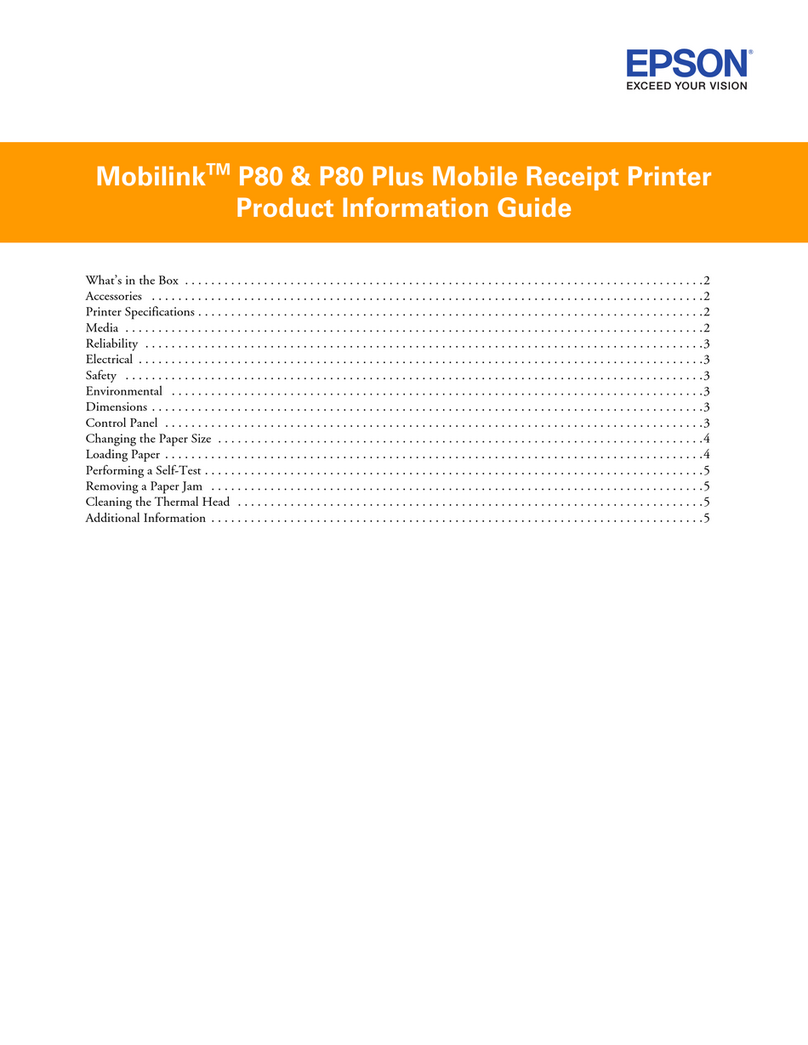Troubleshooting
You see a LOAD CORRECT PAPER error message on the printer’s LCD screen
Your RIP software settings may be incorrect for your print job. Do the following to cancel any print jobs, fix the error,
and continue printing:
•First cancel any queued print jobs using the Windows Print Monitor utility in your computer’s system tray. Then
press the +Cancel button on the printer’s control panel to cancel the current print job.
•In your RIP software, make sure you selected the correct media type (sheet vs. roll, continuous roll media vs.
DCH/pre die-cut) for the media you are printing on. Also check the RIP software documentation for instructions
on cancelling the print job so you can reload media and start again.
•To remove loaded roll media, cut it off on either side of the printer, if necessary. Then use the uor dbutton to
feed the remaining media out of the printer. Trim the leading edge of the media as shown on page 2 and carefully
reload it, making sure it loads straight into the printer. Press OK to cancel the error message.
•Media may not be loaded straight or is aligned incorrectly. Follow the steps above to remove and reload it.
Your printed images contain banding (horizontal or vertical lines)
•Check your roll media feeding equipment instructions to make sure the roller tension and other adjustments are set
correctly for your media.
•Clean the print head. Press rto enter the menu system, press uor dto select Maintenance, and press OK. Press
uor dto select Cleaning and press OK to begin the cleaning cycle. You see Nozzle Check on the printer’s LCD
screen. If continuous roll media or sheet media is loaded, press OK, then wait 2 to 3 minutes for the nozzle check to
print on your roll media. (For pre die-cut media, press +Cancel.) If the printout shows that nozzles are still
clogged, repeat these steps. If nozzles are still clogged after running two cleaning cycles, remove the roll media as
described on page 3, load letter-size paper in the printer’s rear sheet feeder, and clean again. If nozzles are still
clogged after running four cleaning cycles, contact your dealer or the equipment manufacturer as directed in their
documentation.
•When printing on continuous roll media, you can set up automatic cleaning cycles. Follow the instructions above
to enter the Maintenance menu, select Auto Cleaning, then select how often you want to clean. If you set Auto
Cleaning to 1, the printer will automatically check and clean the print head, if necessary, after each print job. Set it
to 2to check and clean after two print jobs, etc. (Auto Cleaning is not recommended for printing on pre die-cut
label media because cleaning occurs automatically after printing each label, every 2 labels, etc.) To turn off
automatic cleaning cycles, set Auto Cleaning to 0.
Images printed on pre die-cut label media are not aligned on the labels accurately
Select Position Detect from the printer control panel Printer Setting menu and select the most frequent setting (1).
You see another error message on the printer’s LCD screen
Check the printer documentation for solutions. Keep in mind that some of your printer’s control panel settings differ
from those described in your documentation due to its adaptation for roll media printing. For best results, do not adjust
any of the new settings from their default settings, except as described here.
You need additional help with your roll media feeding system
Contact your dealer or the equipment manufacturer as directed in their documentation.
Epson is a registered trademark and Epson Exceed Your Vision is a registered logomark of Seiko Epson Corporation.
© Epson America, Inc. 2009 CPD-27957