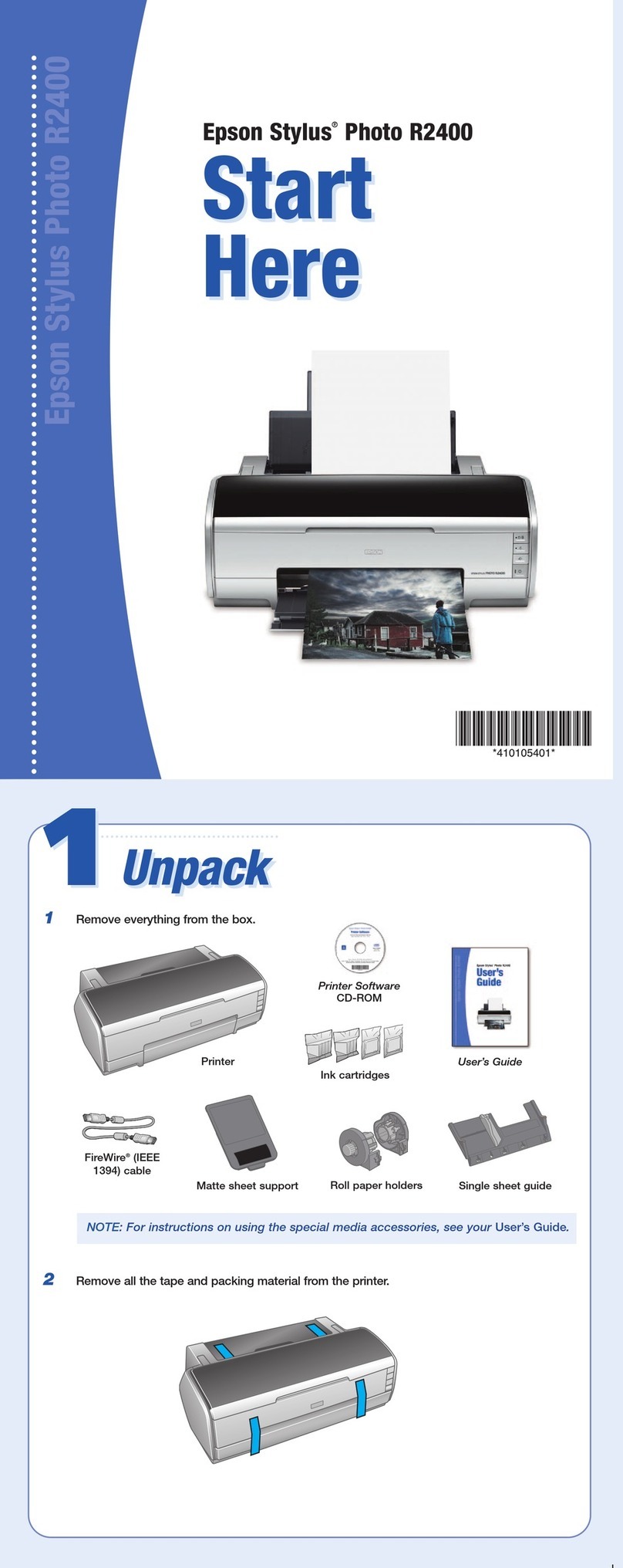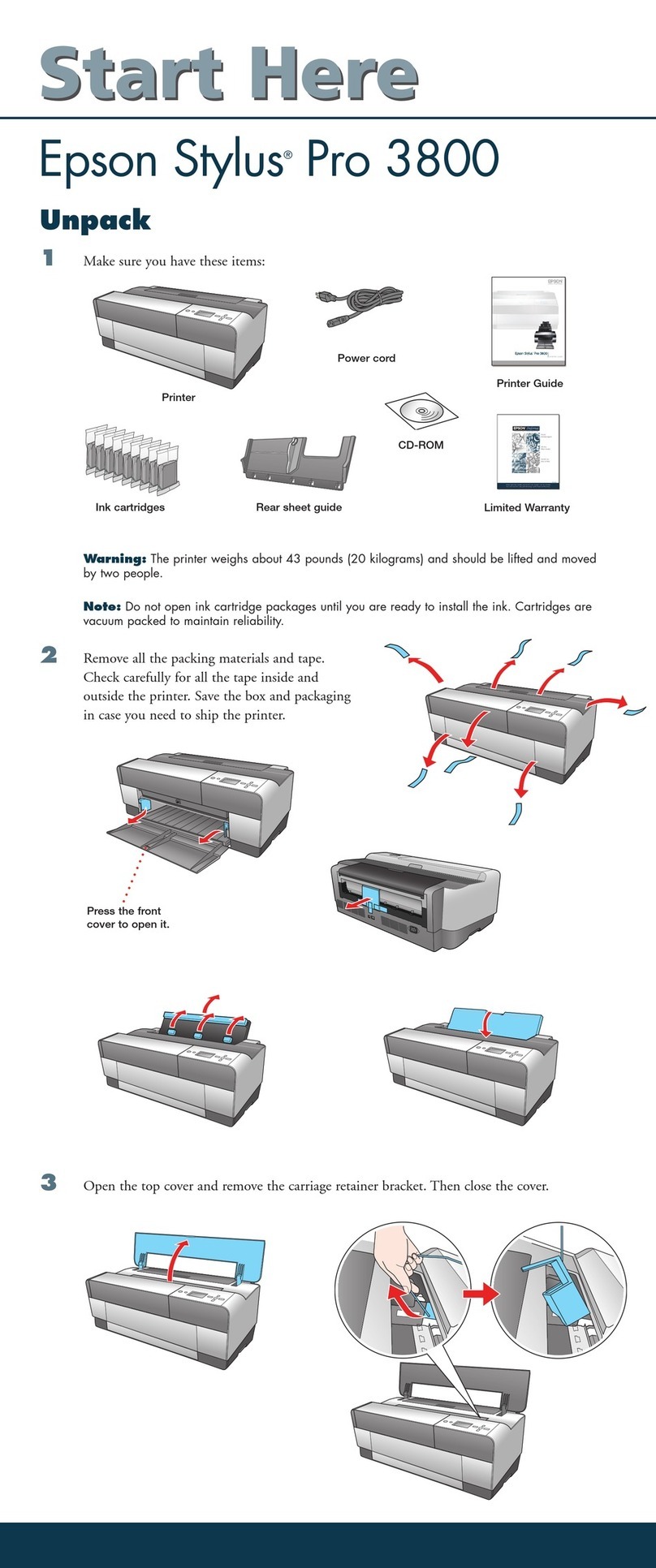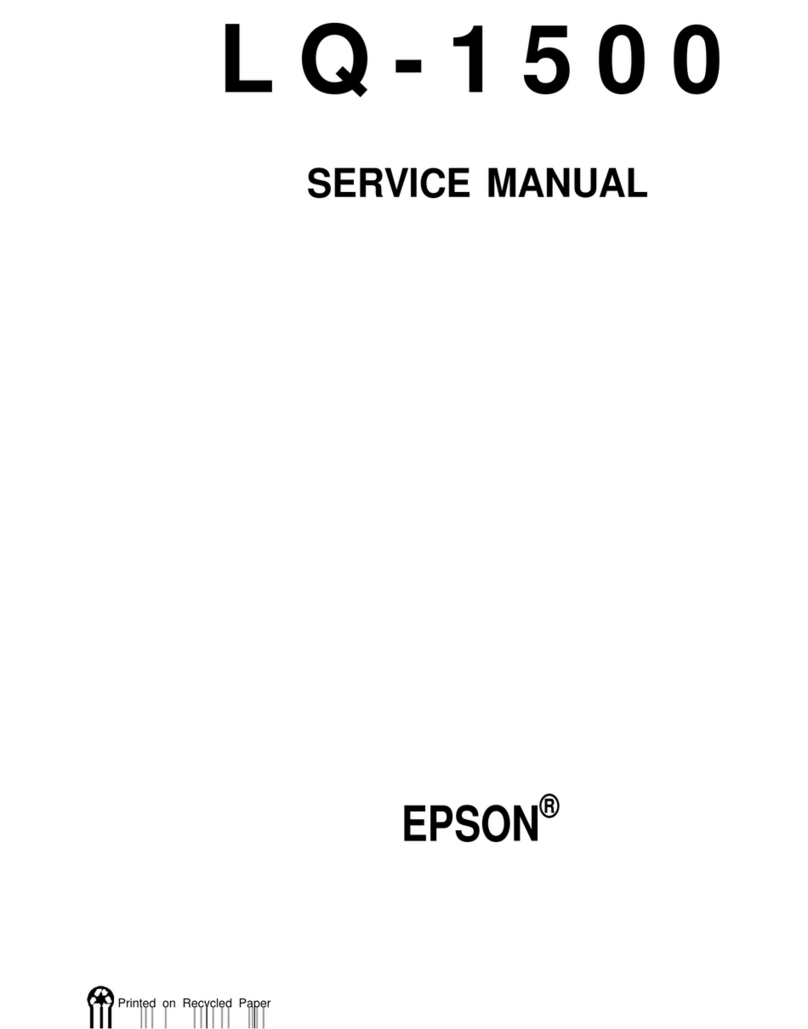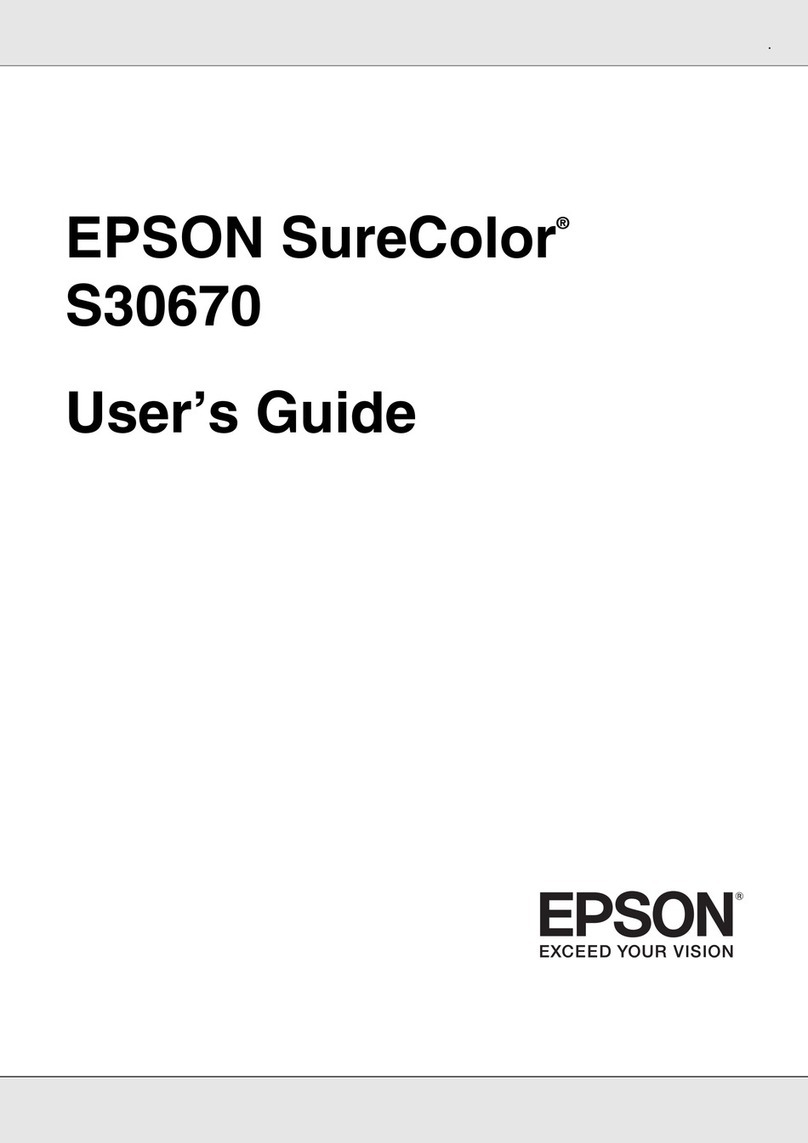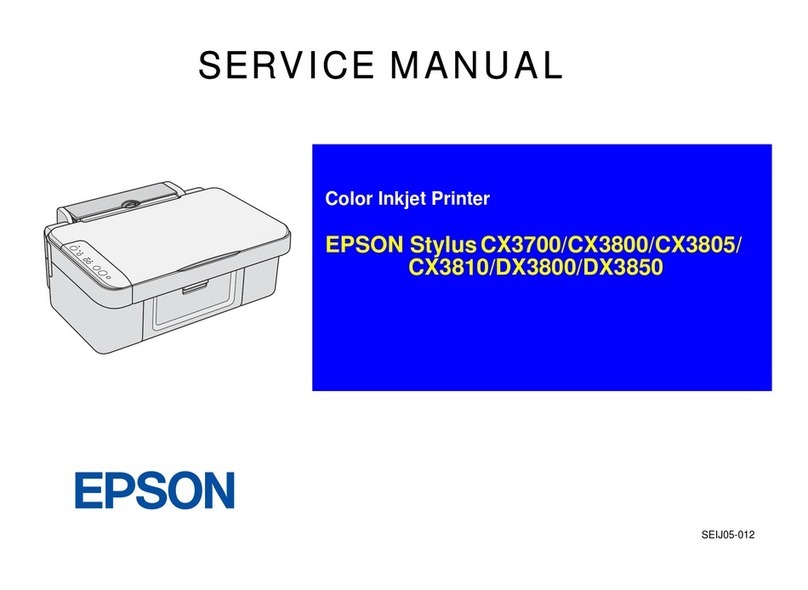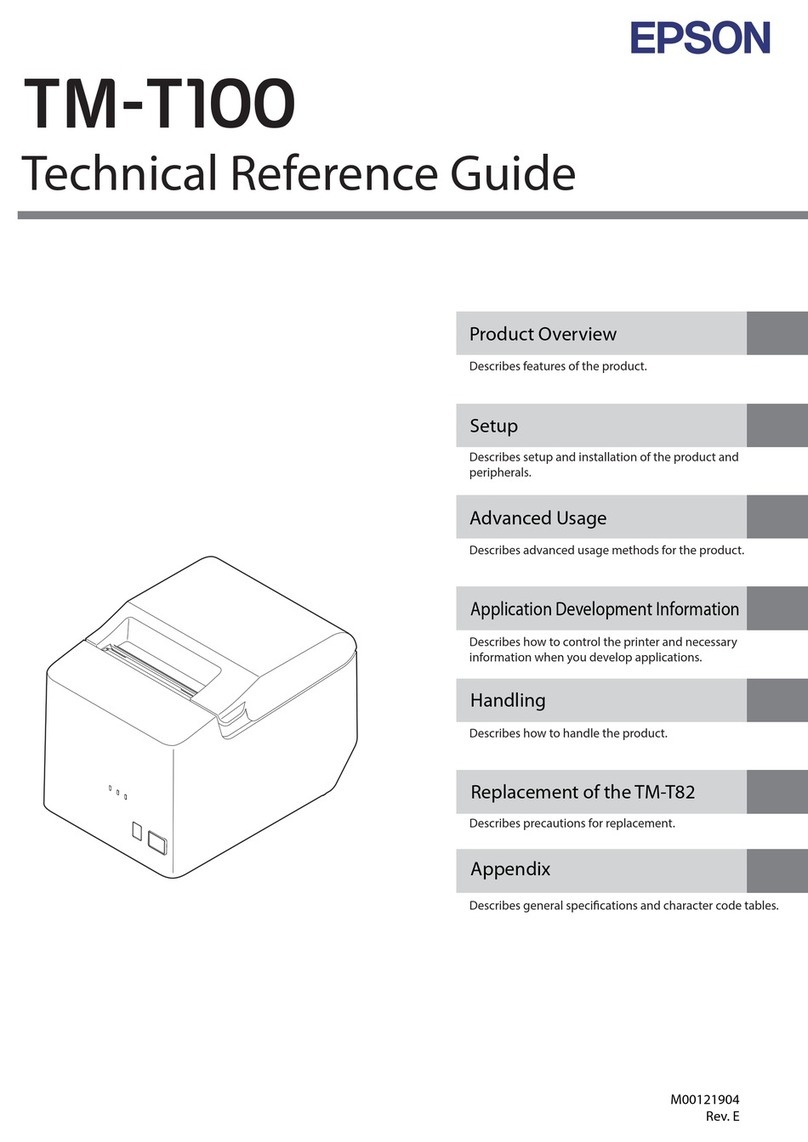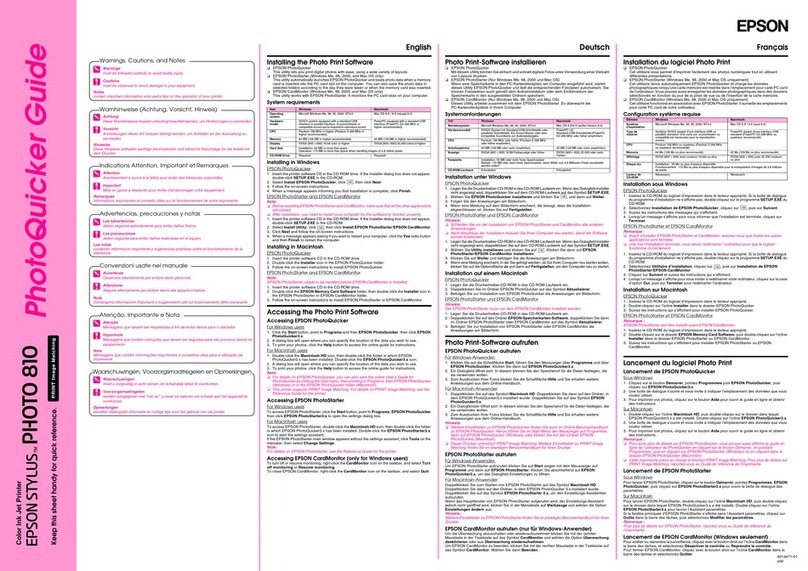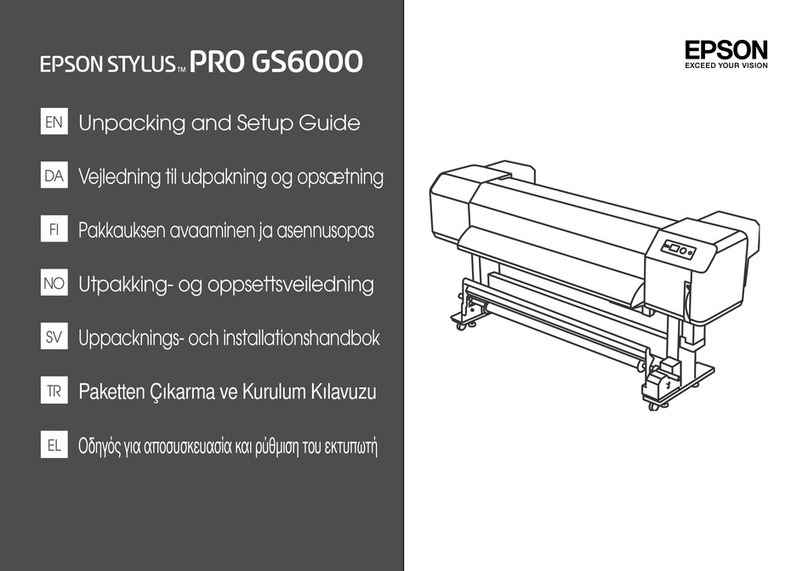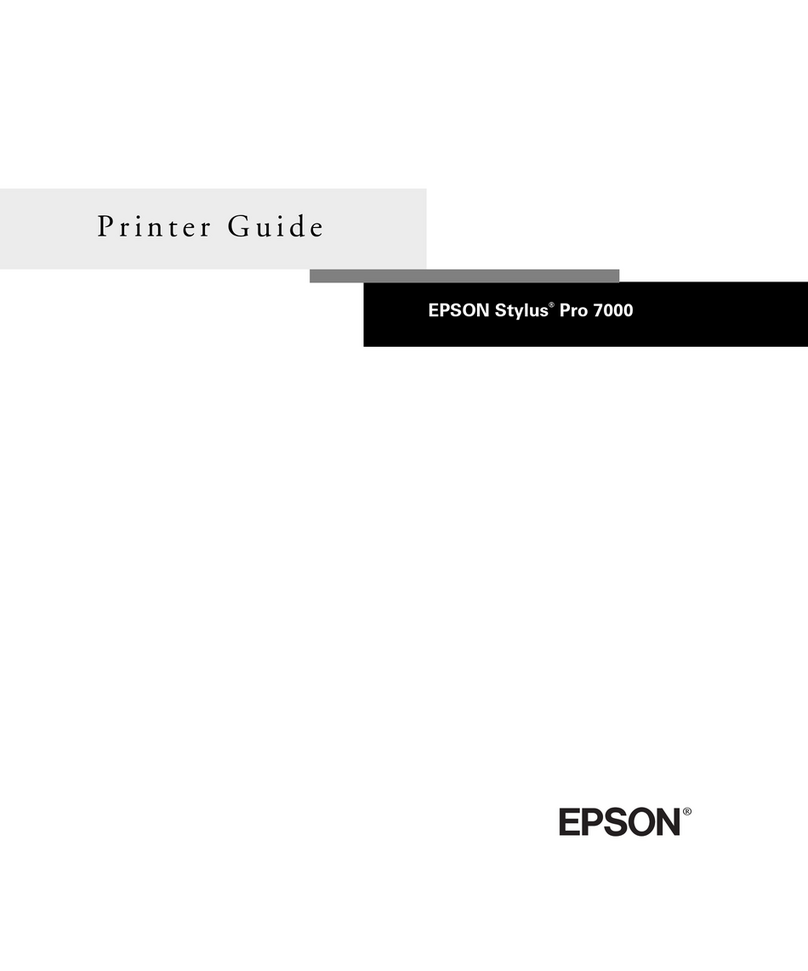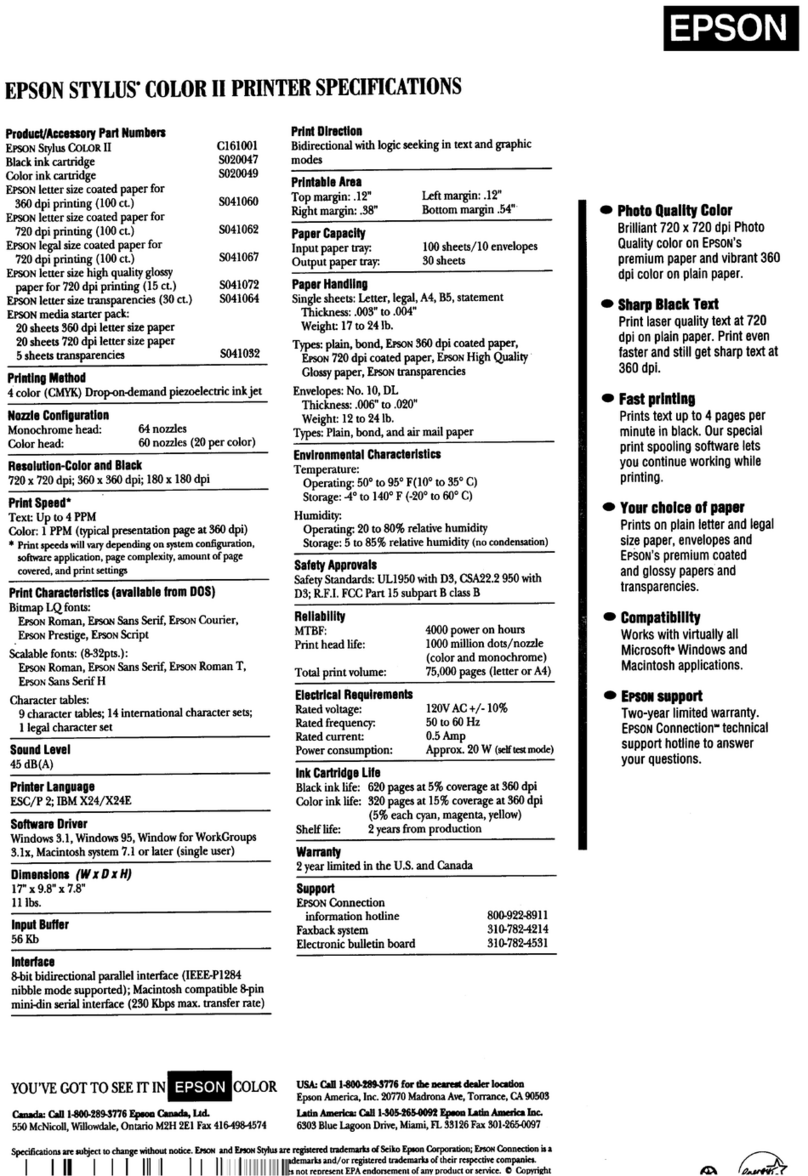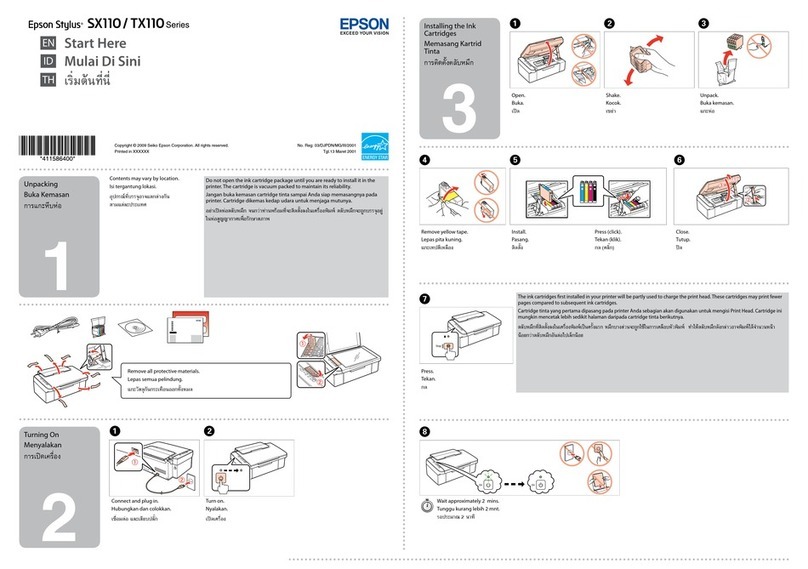Checking the Printer Status (Status Sheet Print). . . 106
Solving Problems
CannotPrint............................108
ProblemSolving........................108
e Application or Printer Driver do not
WorkProperly.........................109
CannotConnecttothePrinter.............112
Paper Does Not Feed or Eject Correctly. . . . . . .116
Cannot Operate the Printer as Expected. . . . . . 120
PaperGetsJammed.......................123
PreventingPaperJams...................124
A Message is Displayed on the LCD Screen. . . . . . 125
ItisTimetoReplaceConsumables............126
Precautions when Handling Consumables. . . . . 126
It is Time to Replace the Toner Cartridge and
theWasteTonerCollector.................127
PrintQualityisPoor.......................128
Printouts are Light, Dark, Faint, or Dirty. . . . . . 128
e Position, Size, or Margins of the Printout
AreIncorrect..........................130
Printed Characters Are Incorrect or Garbled. . . 131
CannotReadBarcodes...................131
CannotPrintCollatedPages...............132
Last Page is Printed on Opposite Side in 2-
sided Printing. . . . . . . . . . . . . . . . . . . . . . . . . 132
eFontCannotbePrinted................132
Printer Does Not Print Correctly While
UsingPostScriptPrinterDriver.............133
CannotSolveProblem.....................133
Adding or Replacing the Computer or
Devices
Connecting to a Printer that has been
ConnectedtotheNetwork..................135
Using a Network Printer from a Second
Computer............................135
Using a Network Printer from a Smart Device. . 136
Re-settingtheNetworkConnection........... 136
WhenReplacingtheWirelessRouter.........136
WhenChangingtheComputer.............136
Changing the Connection Method to the
Computer............................137
CheckingtheNetworkConnectionStatus.......137
Checking the Network Connection Status
fromtheControlPanel...................138
PrintingaNetworkConnectionReport.......138
PrintingaNetworkStatusSheet............ 142
Checking the Network of the Computer
(Windowsonly)........................142
Using Optional Items
ListofOptionalItems......................145
Precautions when Installing Optional Items. . . . . . 147
CheckingtheInstalledOptionalItems..........147
PrinterStand............................148
Installing the Printer Stand to the Paper
CassetteUnit..........................148
Moving the Printer While the Printer Stand is
Attached.............................151
PrinterStandSpecications............... 151
PaperCassetteUnit....................... 152
Installing the Paper Cassette Units to the Printer152
Setting the Paper Cassette Unit in the Printer
Driver...............................155
ProblemswiththePaperCassetteUnit....... 156
PaperCassetteUnitSpecications...........157
Face-upTray............................157
InstallingtheFaceupTray................157
Output to the Face up Tray Using Setting
fromthePrinterDriver...................158
FaceupTraySpecications................158
HDD (AL-M8250DN/AL-M8150DN Only). . . . . .158
InstallingtheHDD......................158
SettingtheHDDinthePrinterDriver........163
Making Settings for Processing Saved Data. . . . 164
Menu Options for Printing from a Computer
(WhentheHDDisInstalled).............. 165
Settings Menu List (When the HDD is Installed)165
Ethernet Board (10/100/1000 Base-T, Ethernet)
(AL-M8250DN/AL-M8150DN Only). . . . . . . . . . 166
Function List when Using an Additional
Network............................. 166
InstallinganEthernetBoard...............167
Settings when Using an Additional Network. . . 169
Solving Problems when Using an Additional
Network............................. 173
Menu Options for Network Settings (When
UsinganAdditionalNetwork)............. 173
Product Information
PaperInformation........................176
AvailablePaperandCapacities.............176
UnavailablePaperTypes..................178
ConsumableProductsInformation............179
ConsumableProductsCode...............179
3