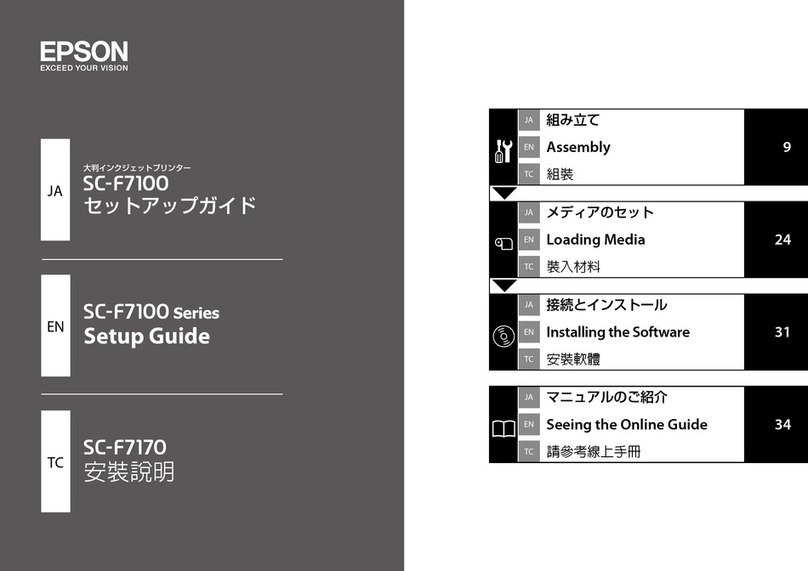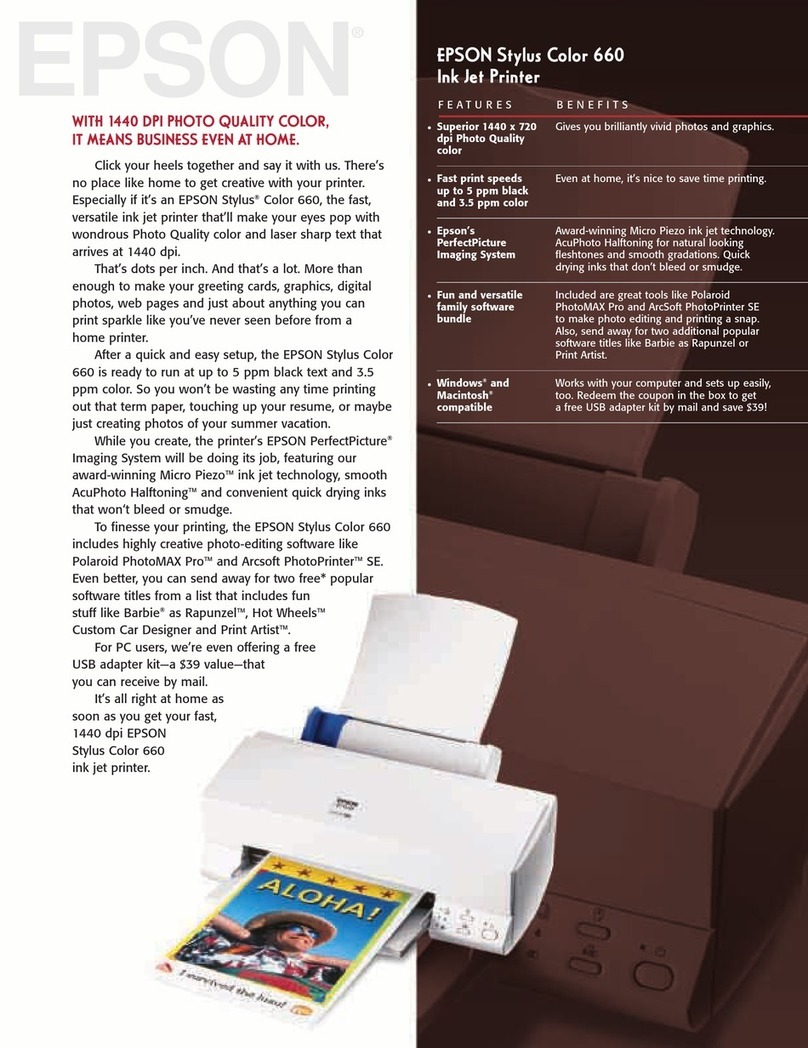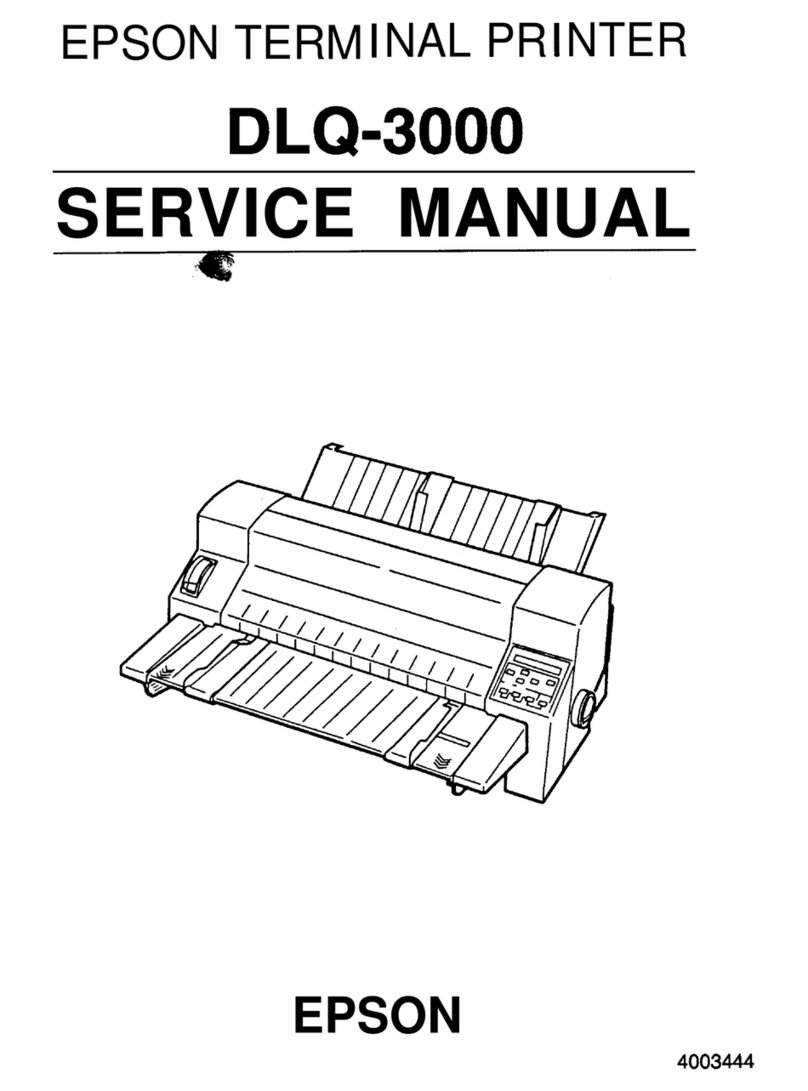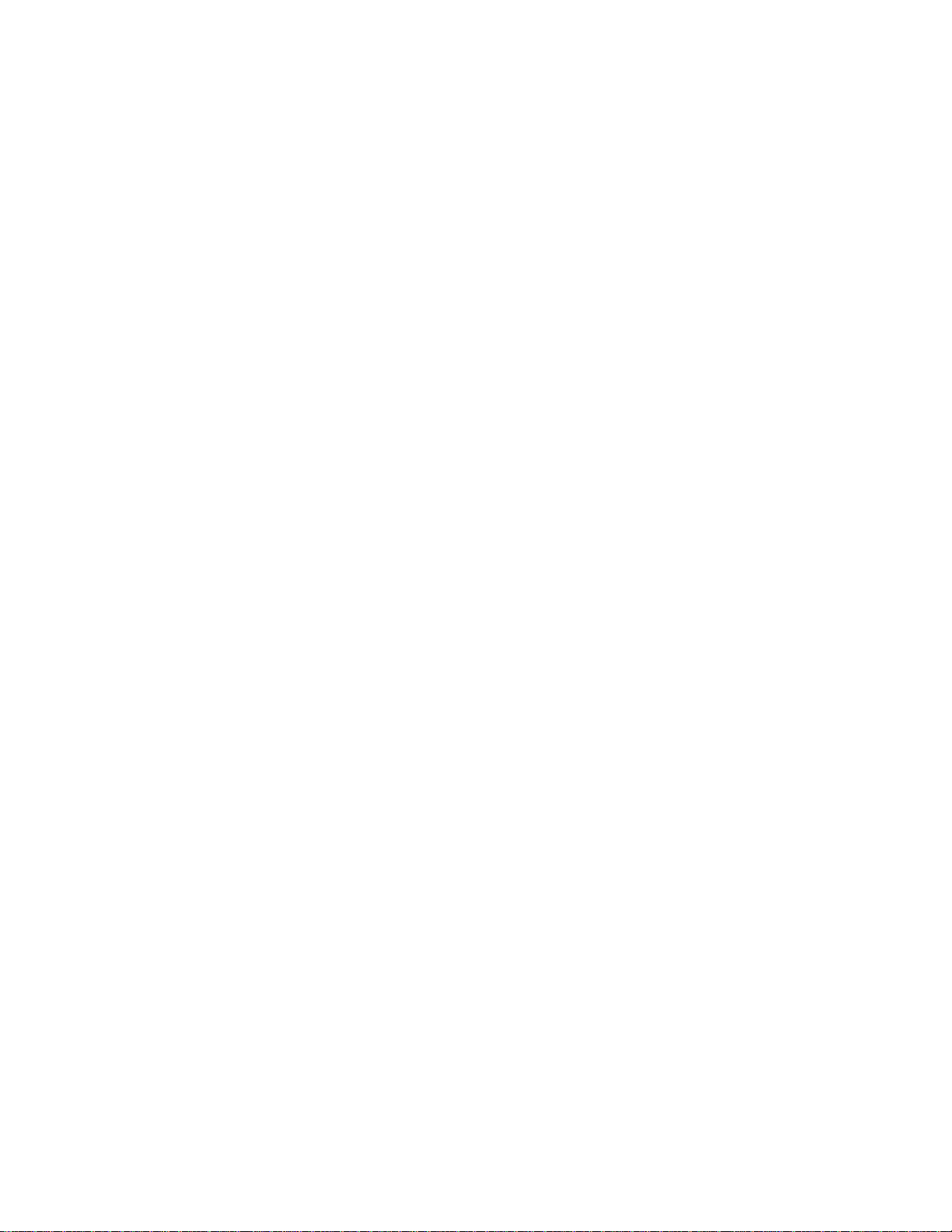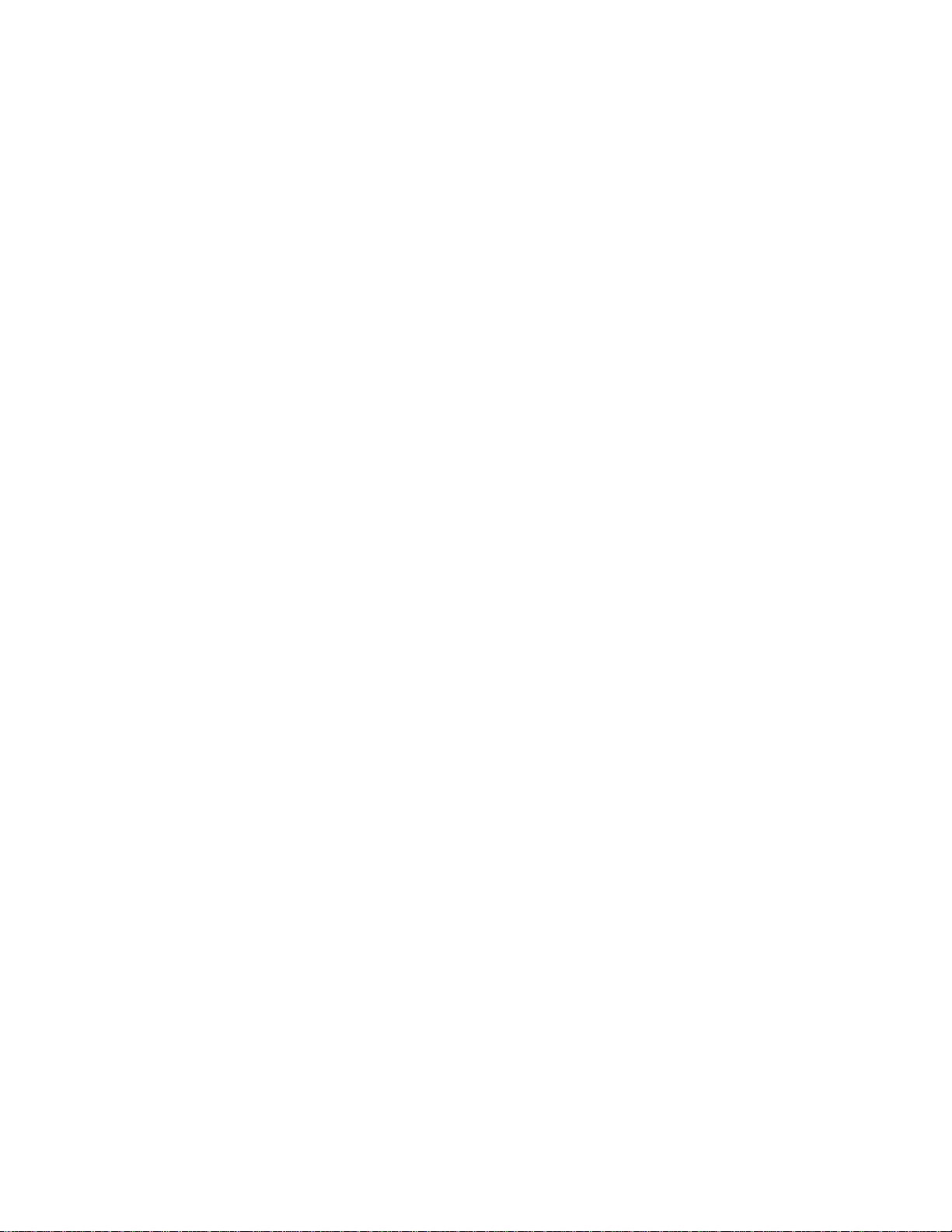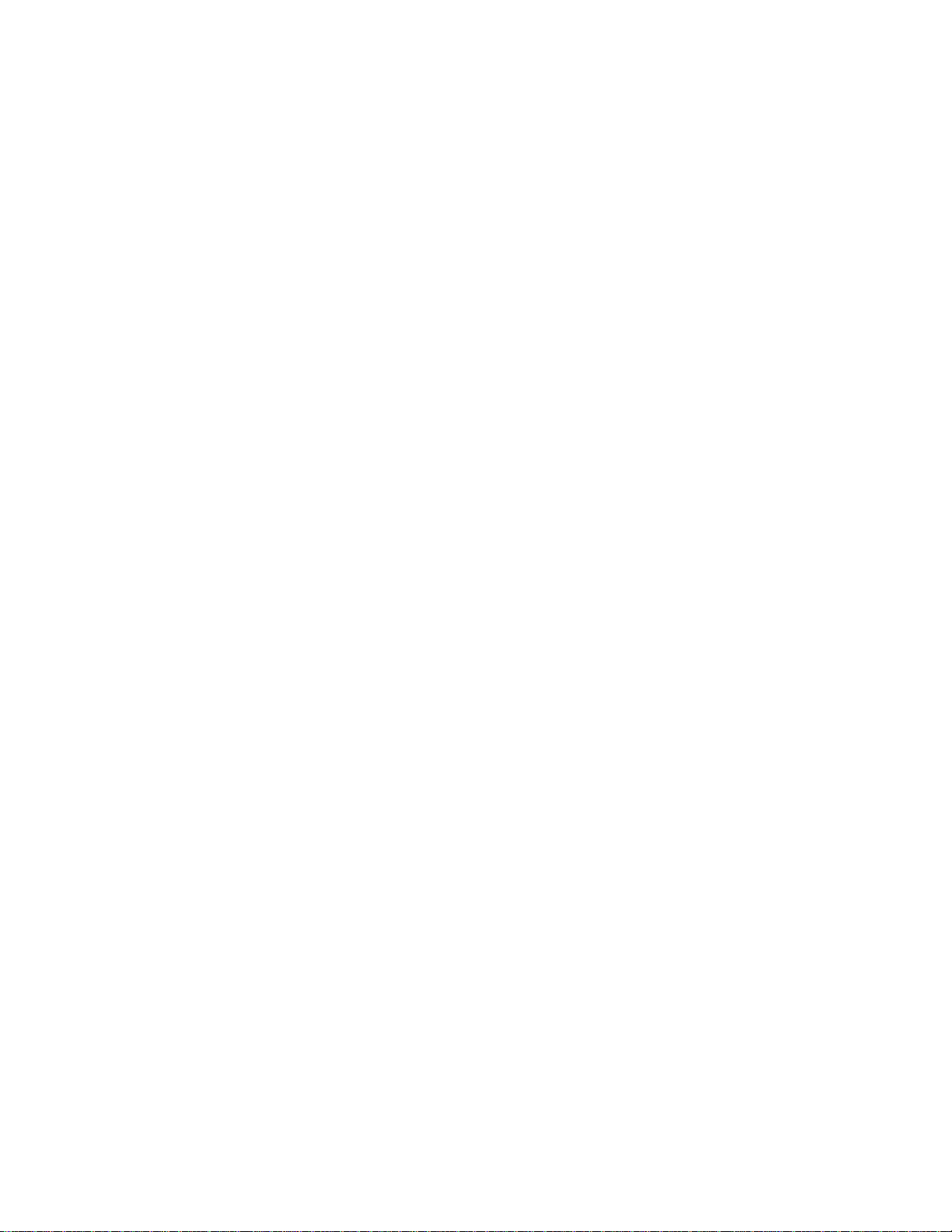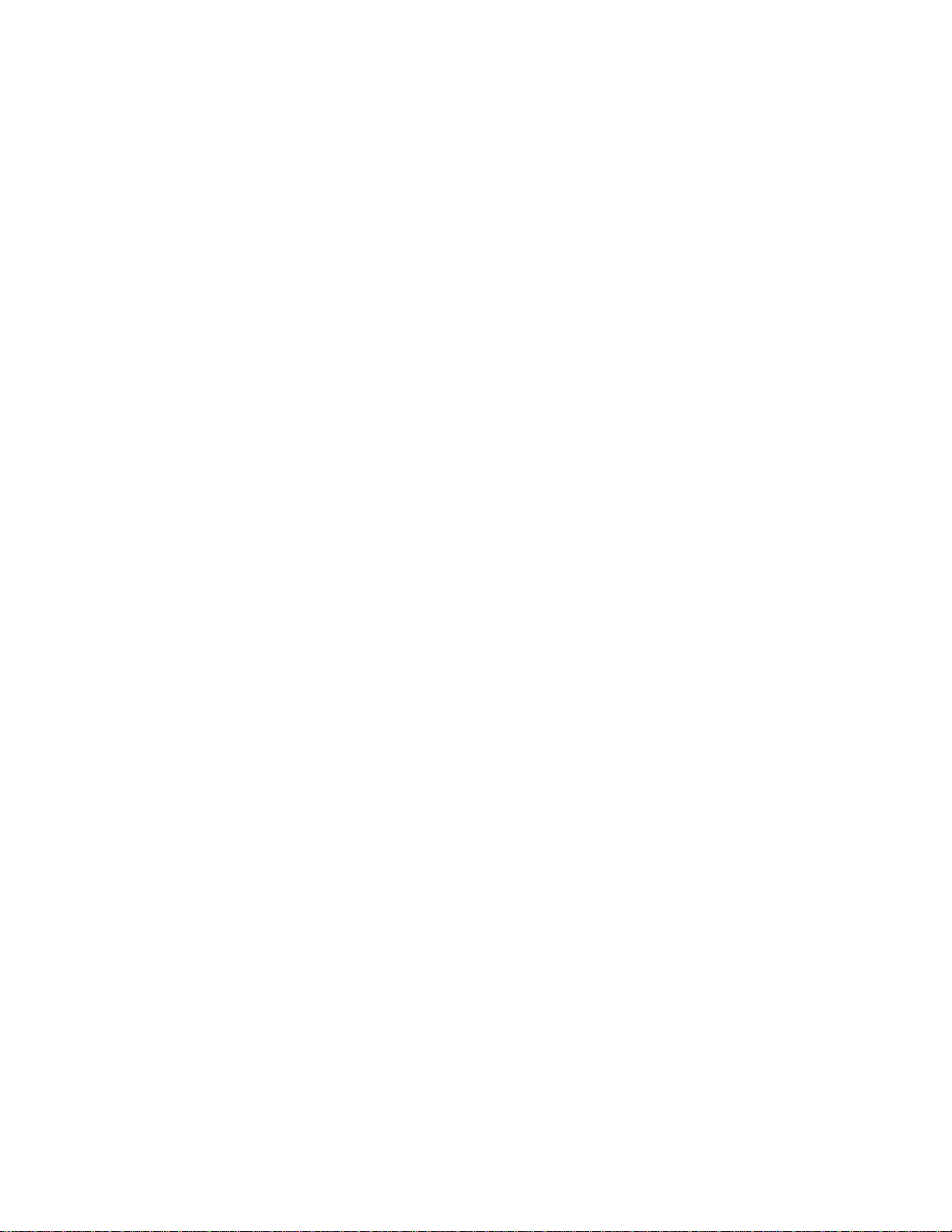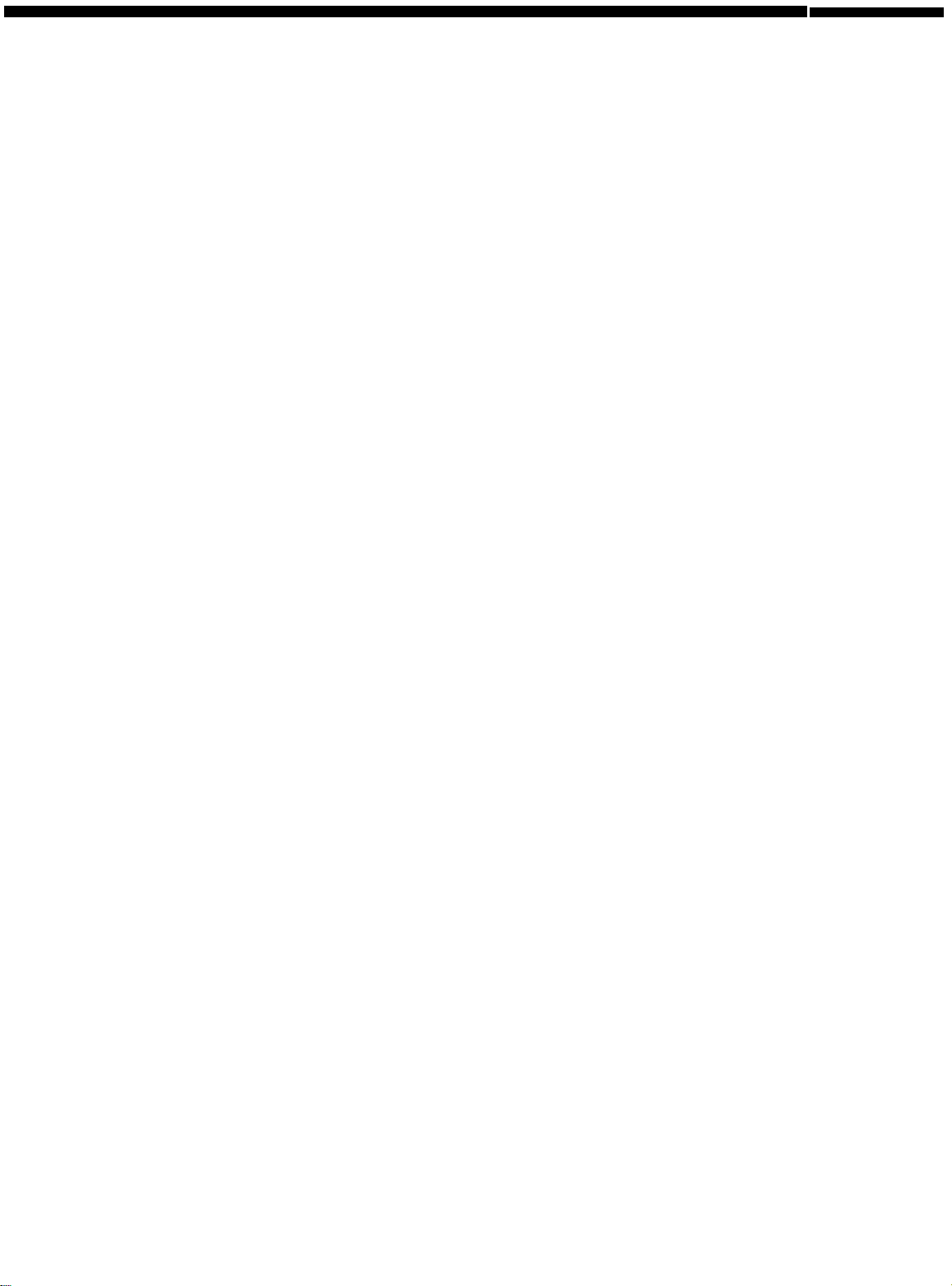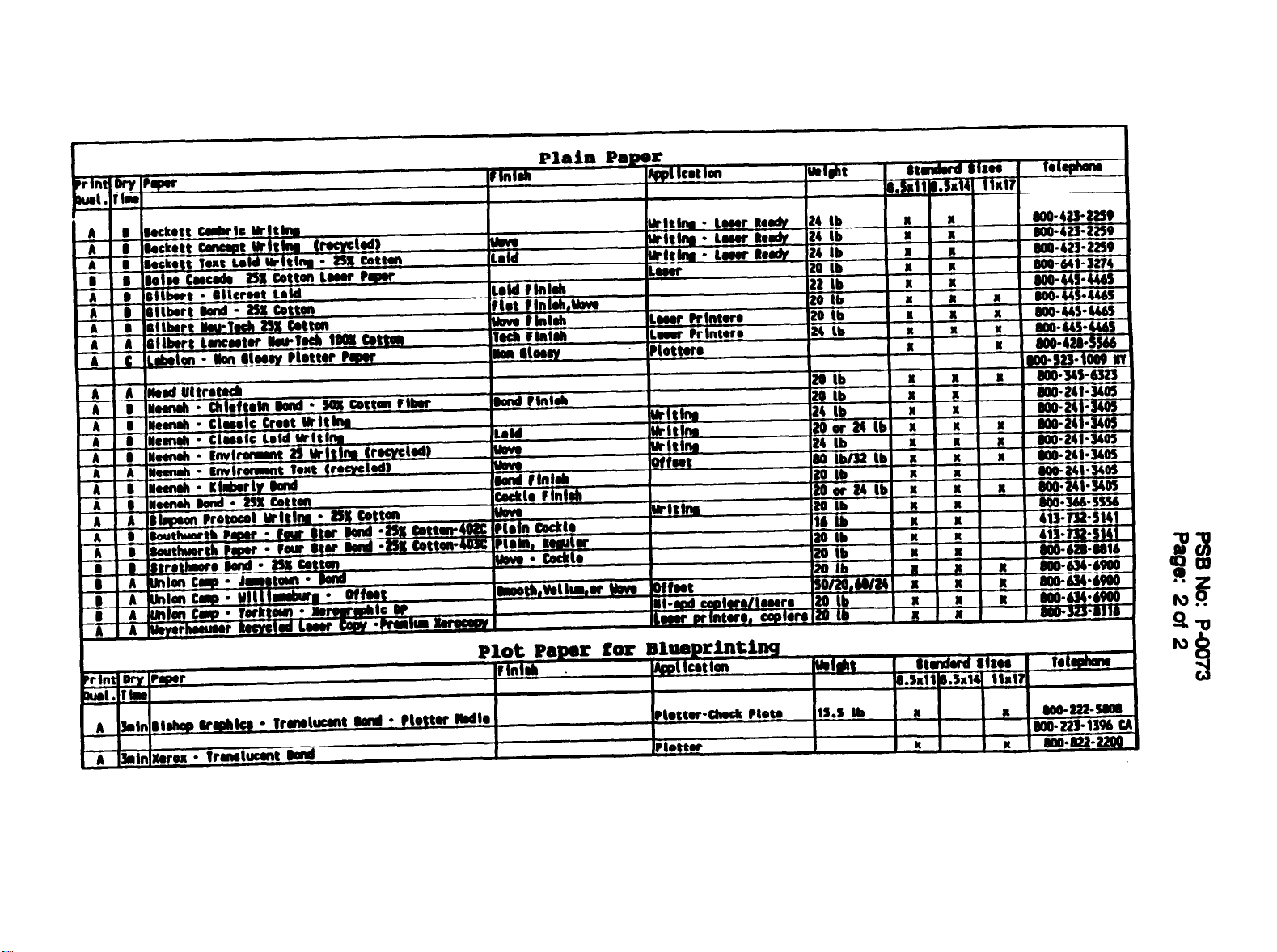Epson EPI-4000 Dimensions
Other Epson Printer manuals
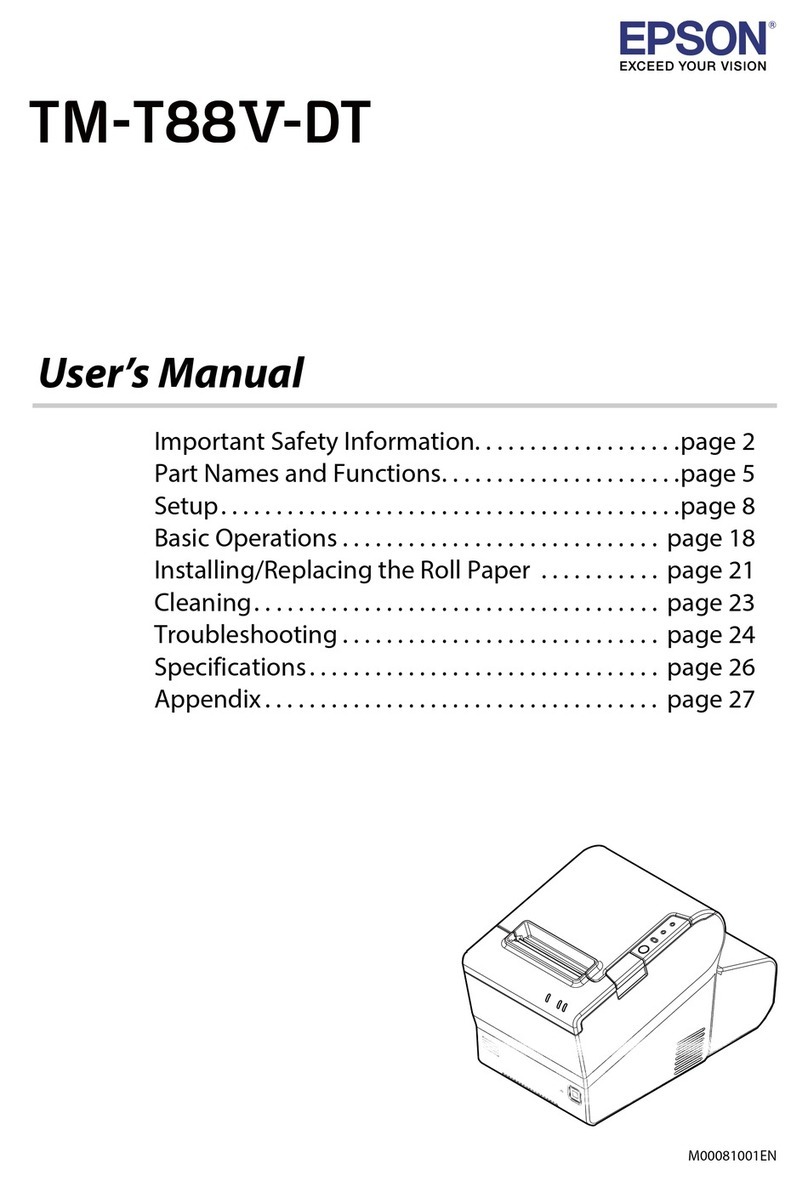
Epson
Epson TM-T88V-DT User manual
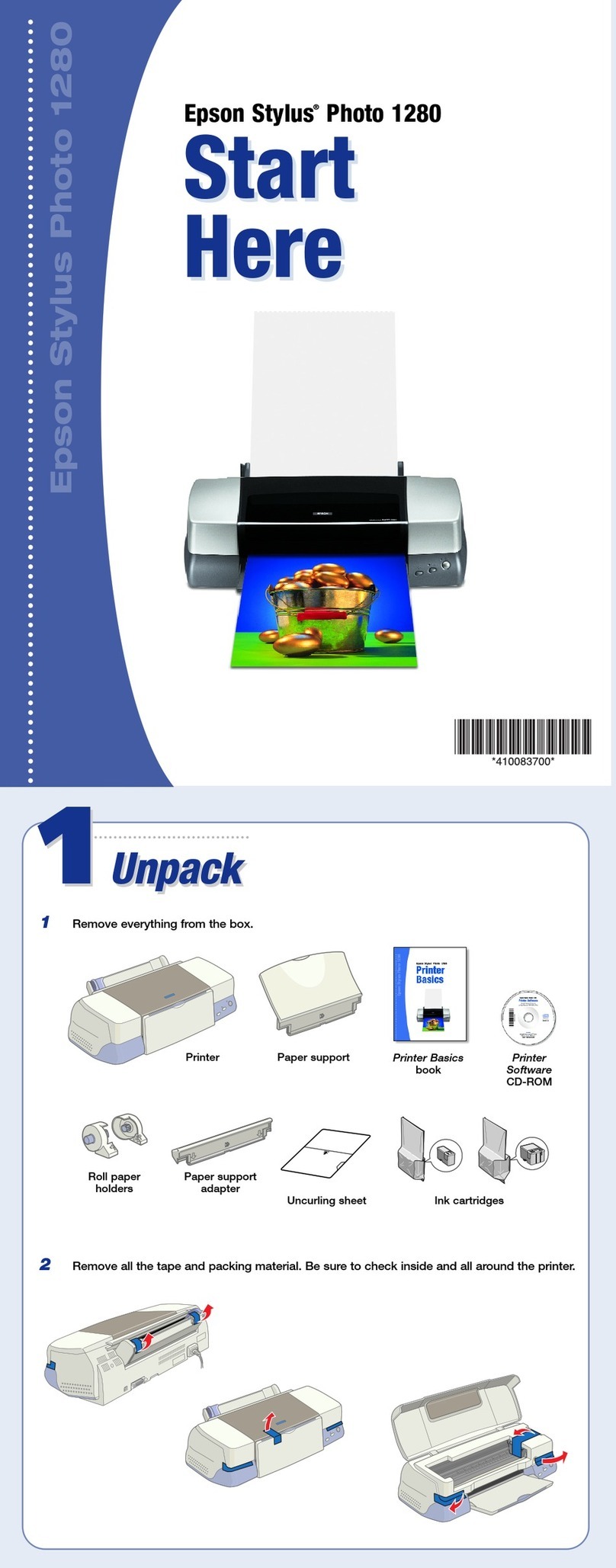
Epson
Epson 1280 - Stylus Photo Color Inkjet Printer Instruction Manual

Epson
Epson U375 - TM B/W Dot-matrix Printer User manual
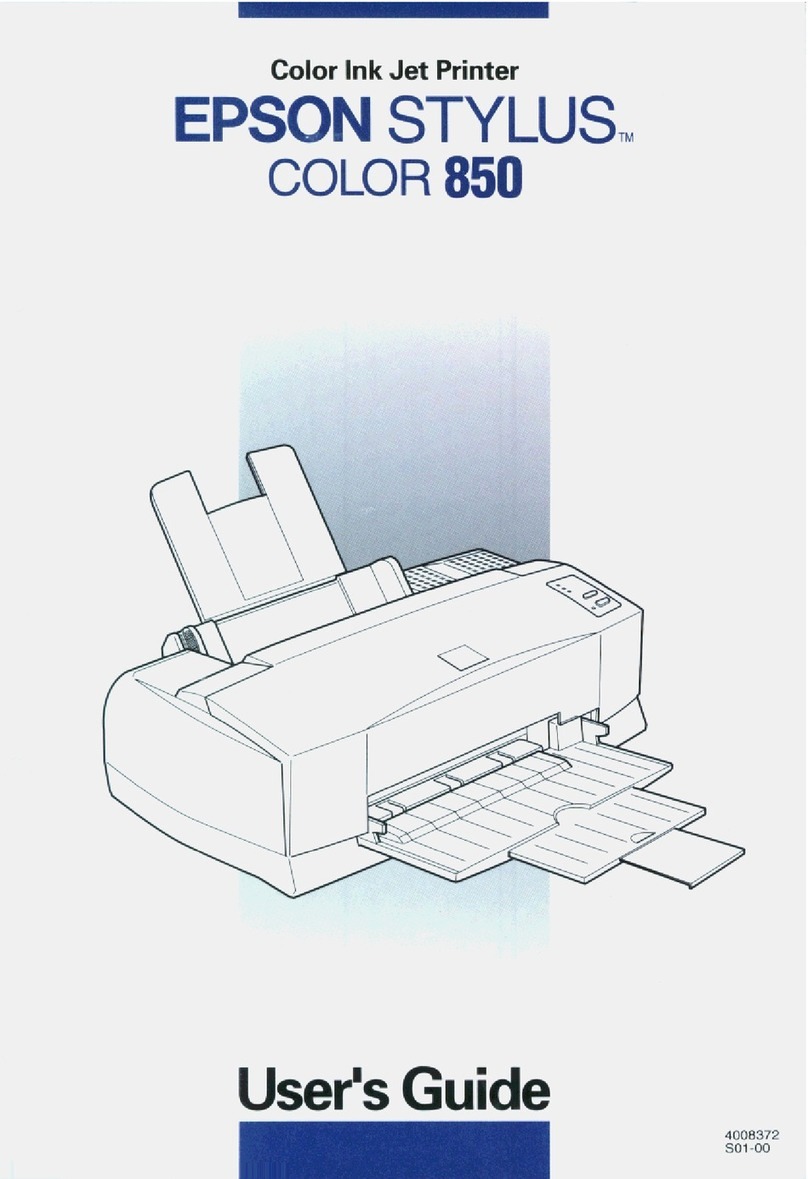
Epson
Epson Stylus Color 850 User manual

Epson
Epson Stylus Pro 4400 User manual

Epson
Epson TM-i Series User guide

Epson
Epson ET-2720 User guide
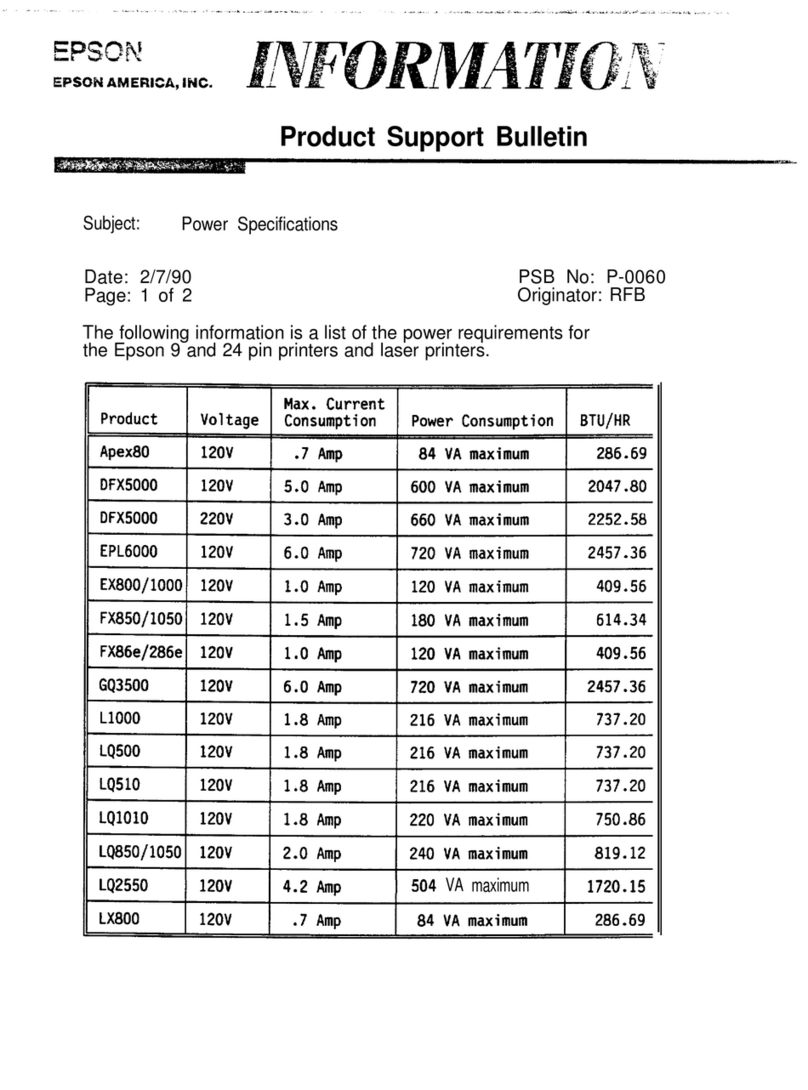
Epson
Epson GREENSTAR HEATSLAVE II EXTERNAL 25/32 Dimensions

Epson
Epson ET-4850 User manual

Epson
Epson Small-in-One XP-960 User manual

Epson
Epson SC-F2000 Series User manual

Epson
Epson WF-C879R Series Instruction Manual

Epson
Epson L1800 User manual
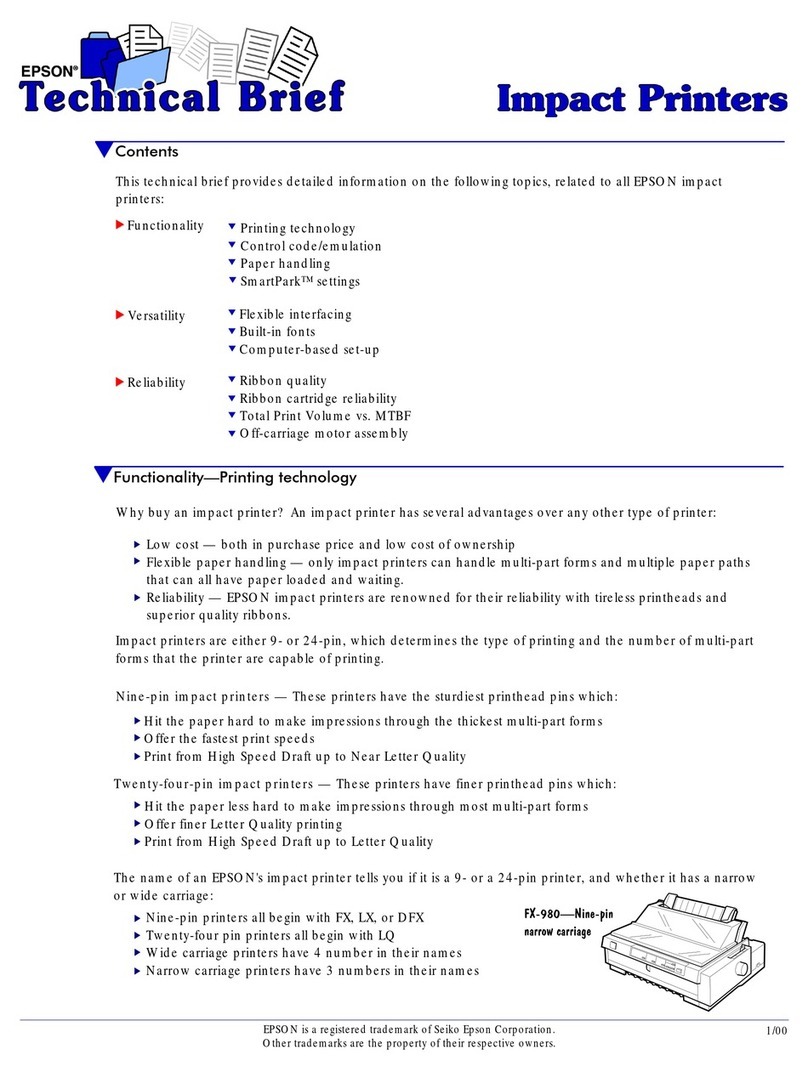
Epson
Epson FX-980 - Impact Printer Reference guide
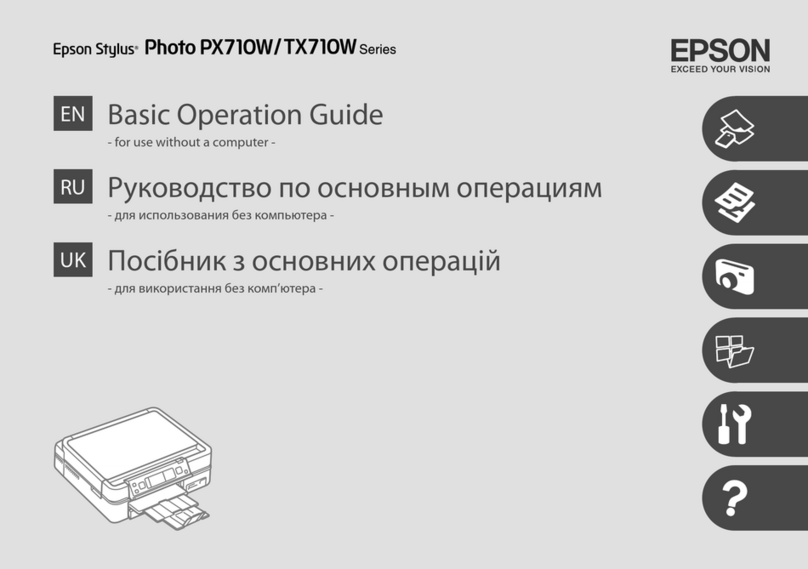
Epson
Epson Stylus Photo PX710W Series User manual

Epson
Epson WF-C5790 Series User manual
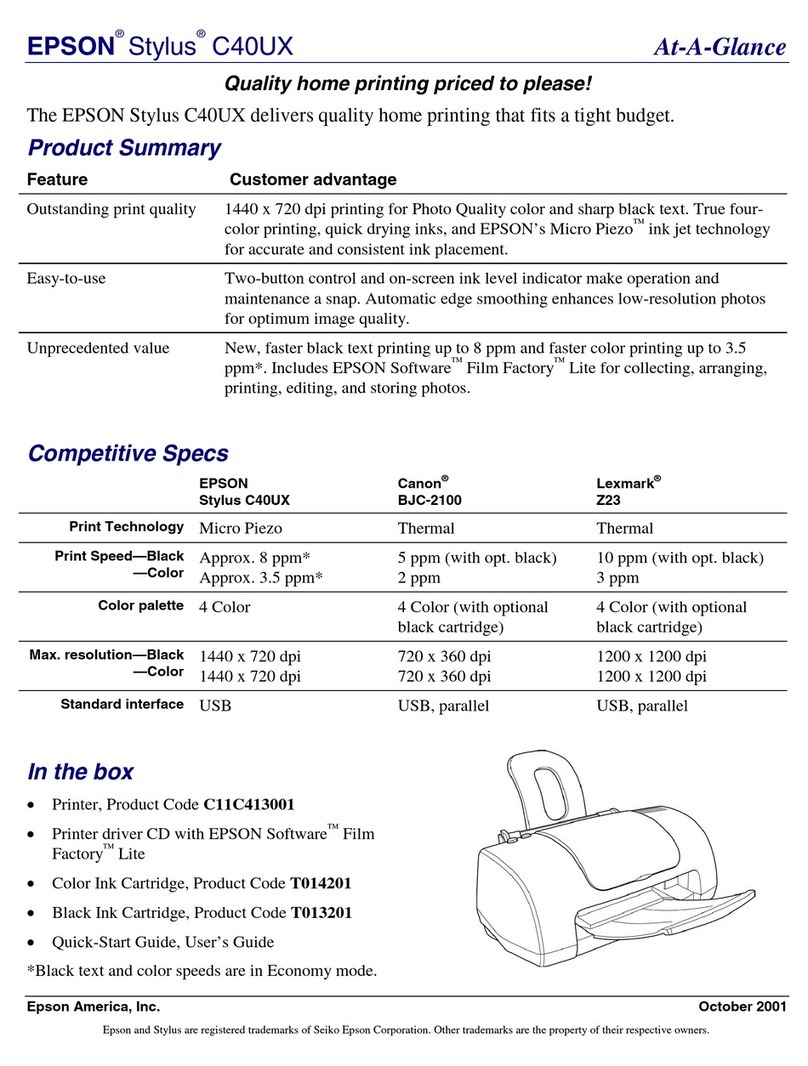
Epson
Epson Stylus C40UX User manual
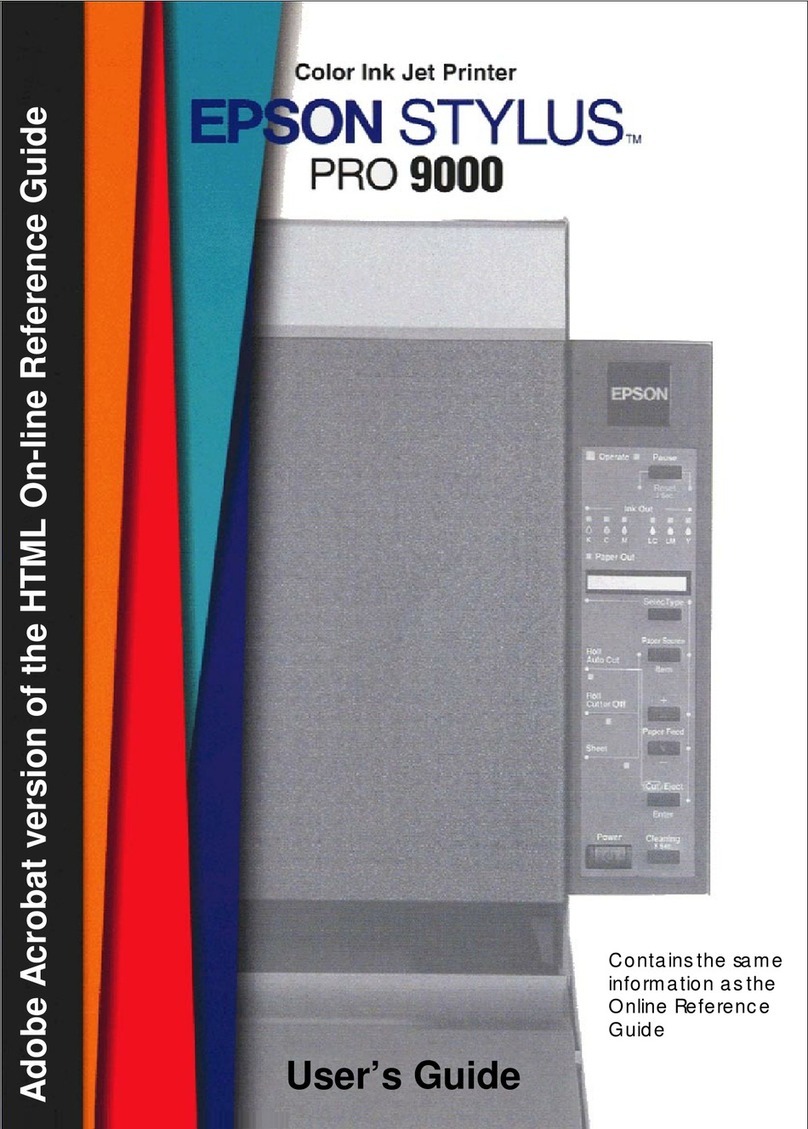
Epson
Epson Stylus Pro 9000 - Print Engine User manual
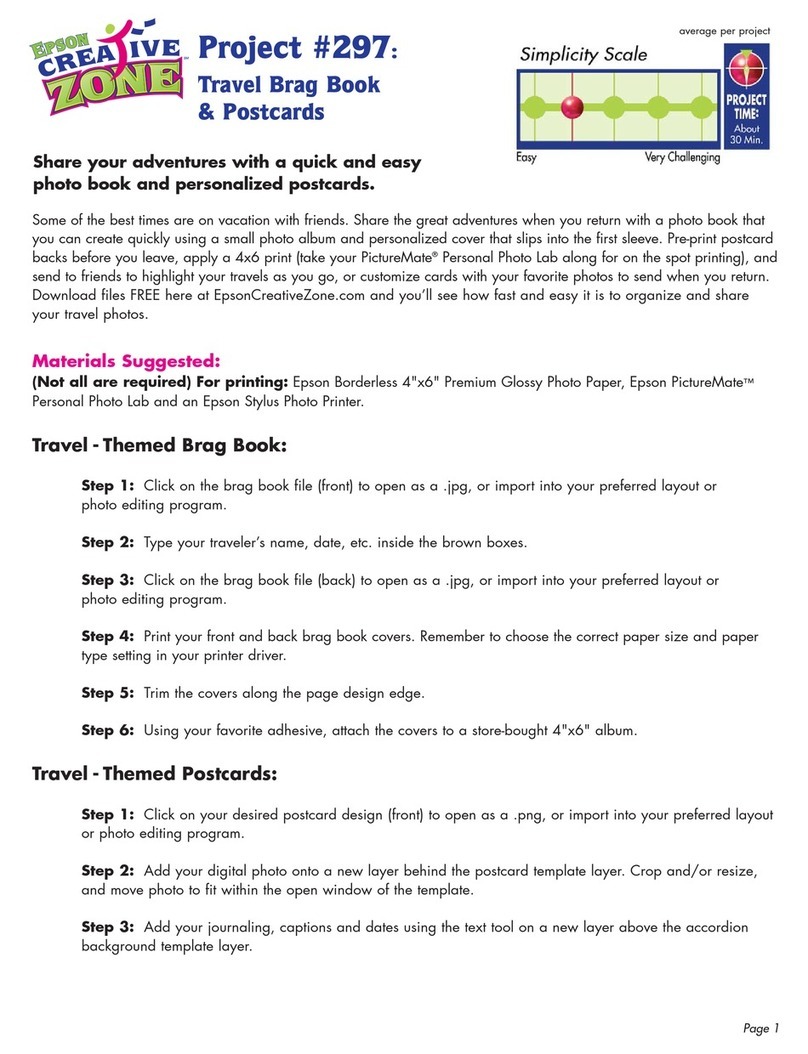
Epson
Epson 297 Manual

Epson
Epson Stylus C88 Instruction Manual