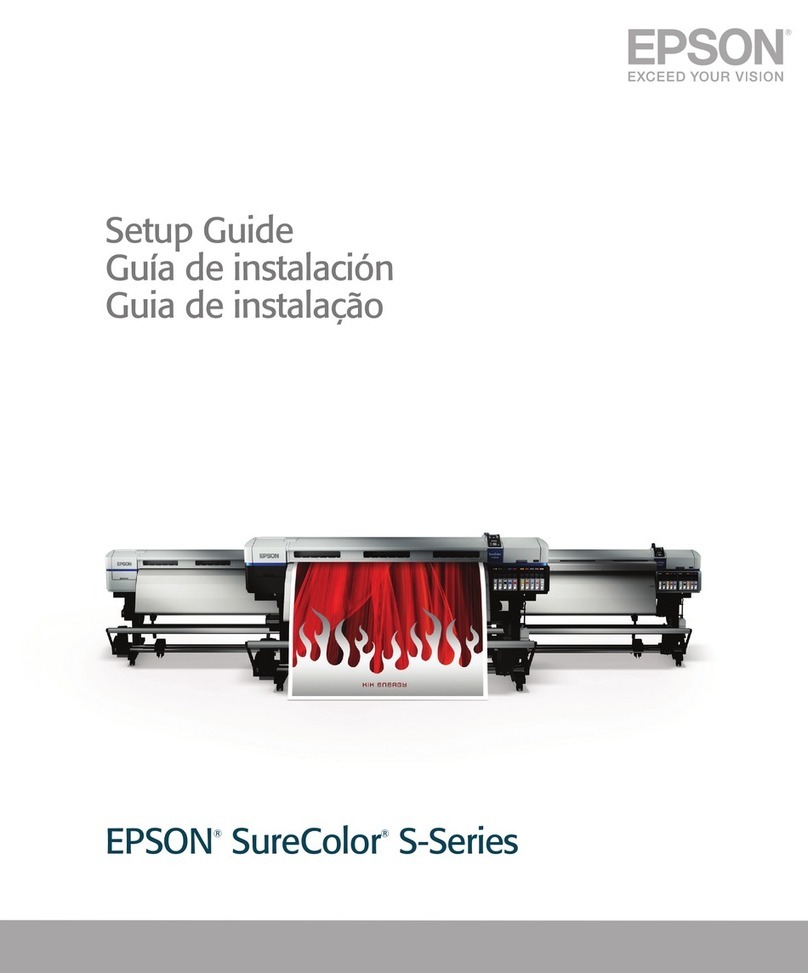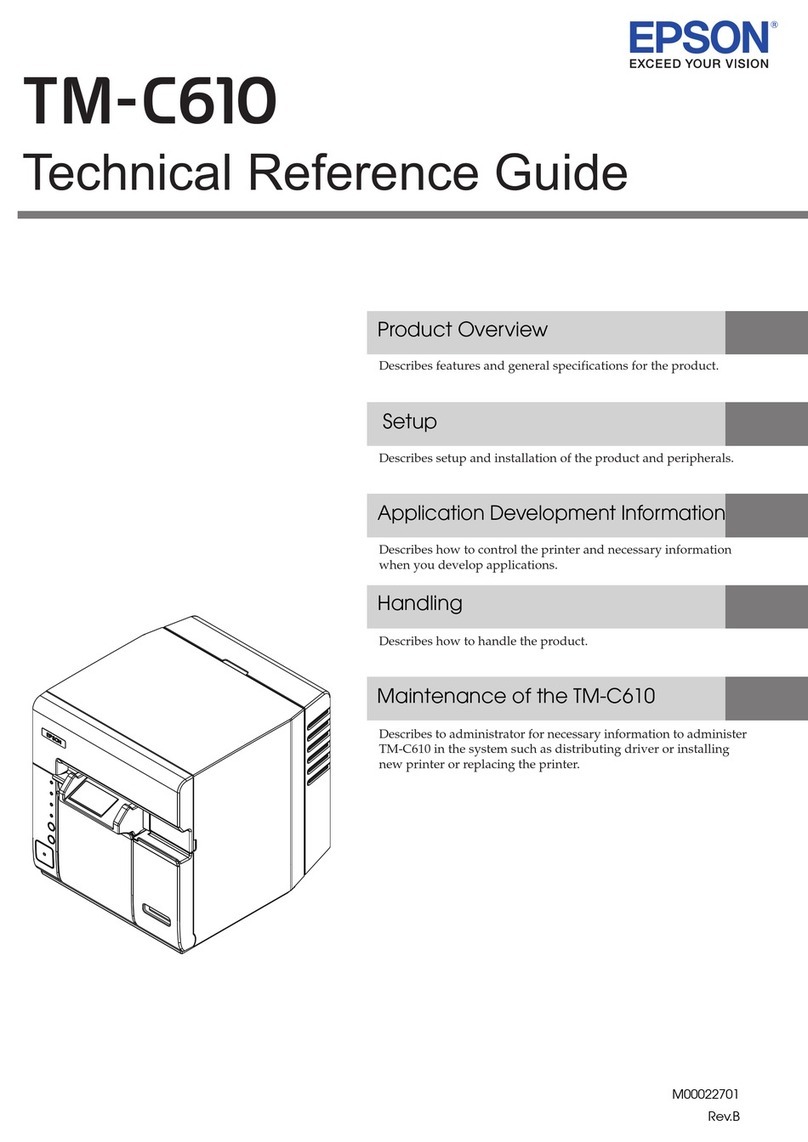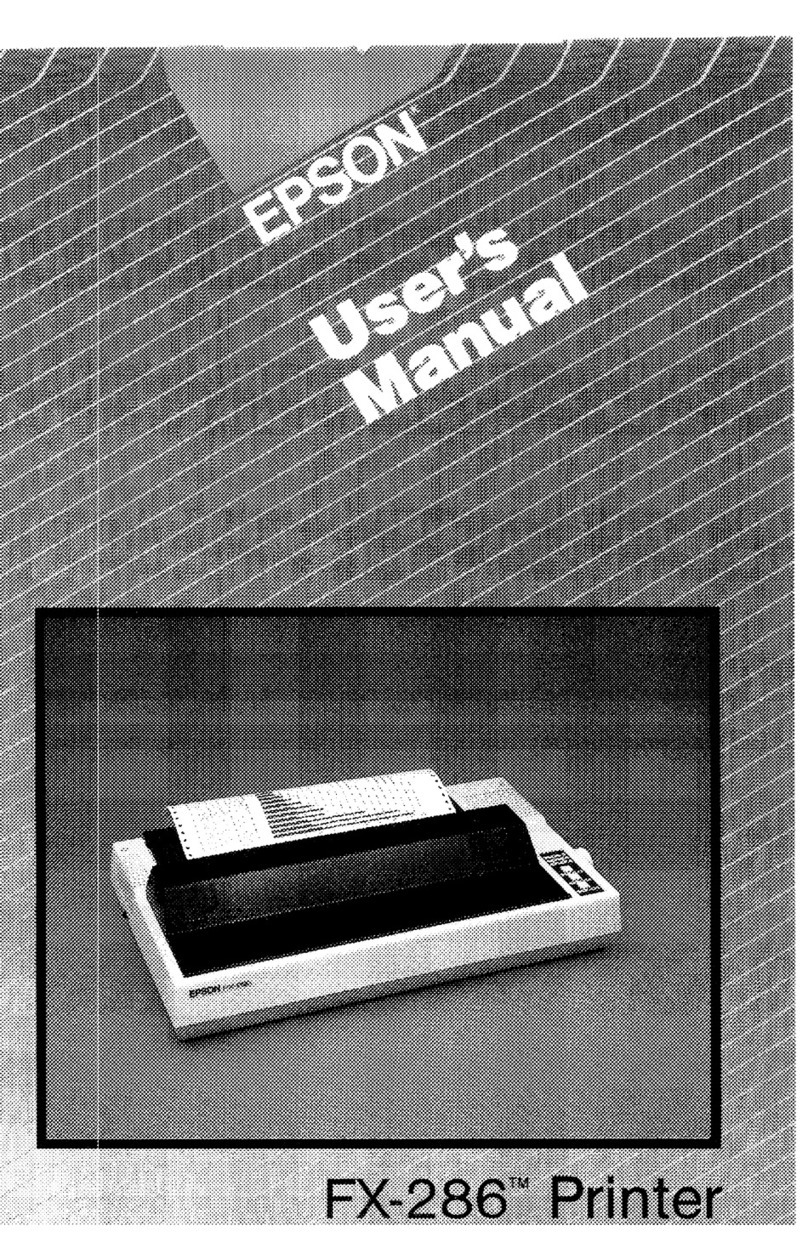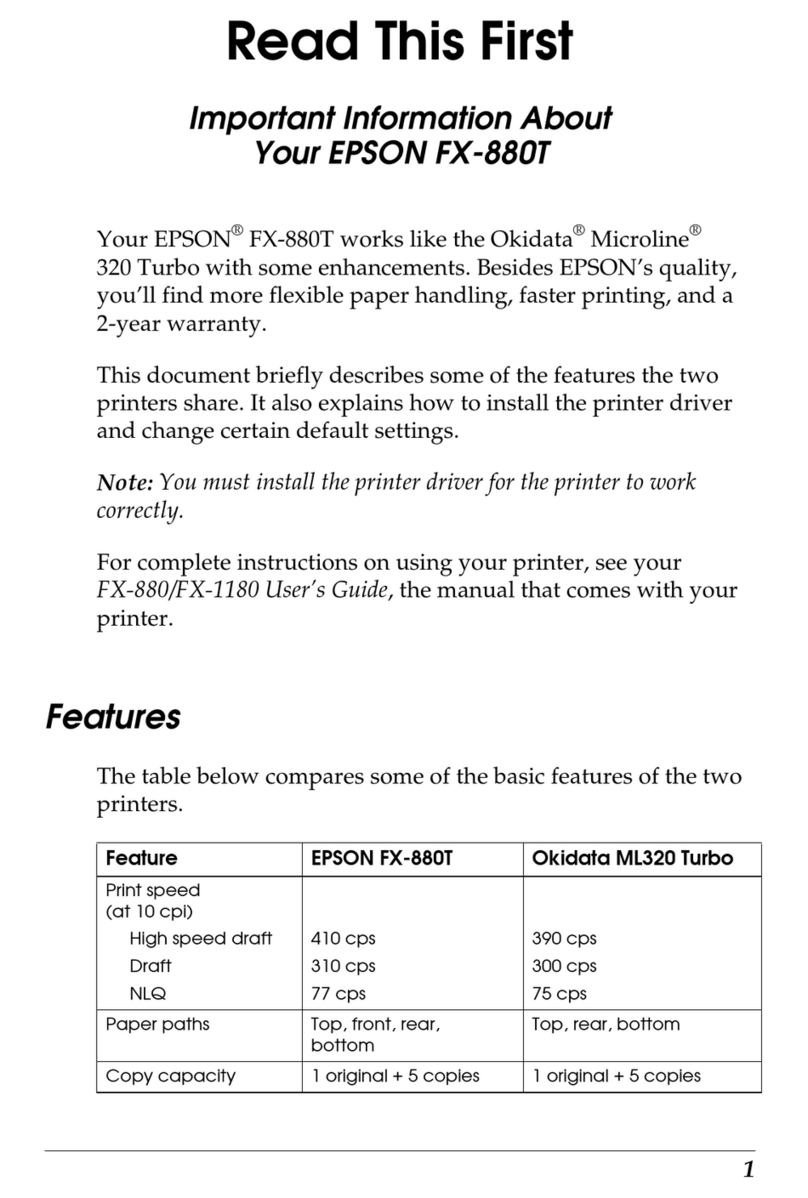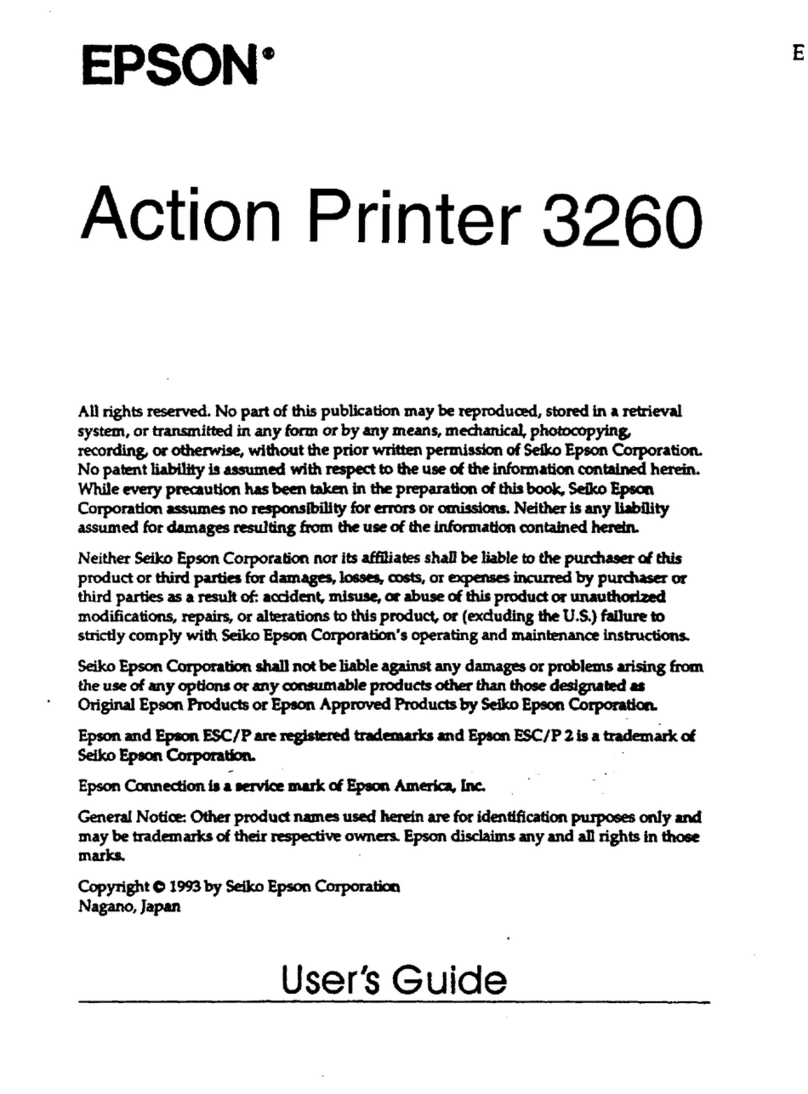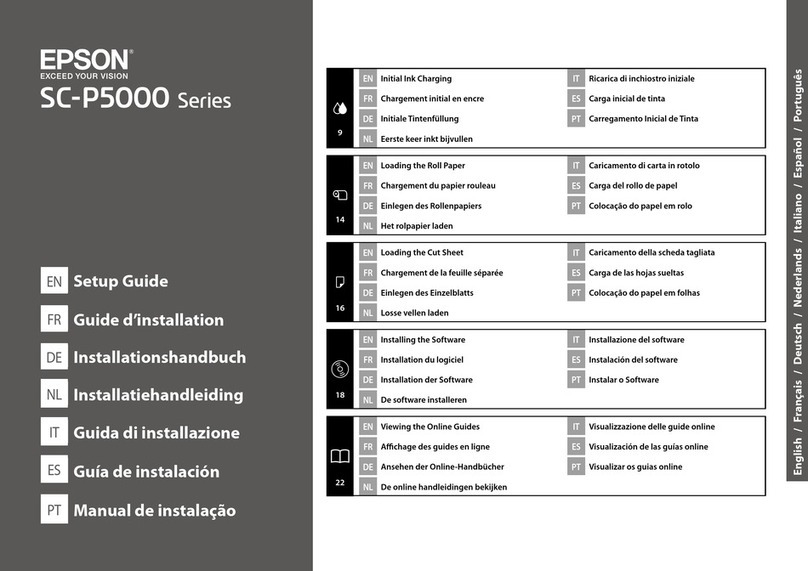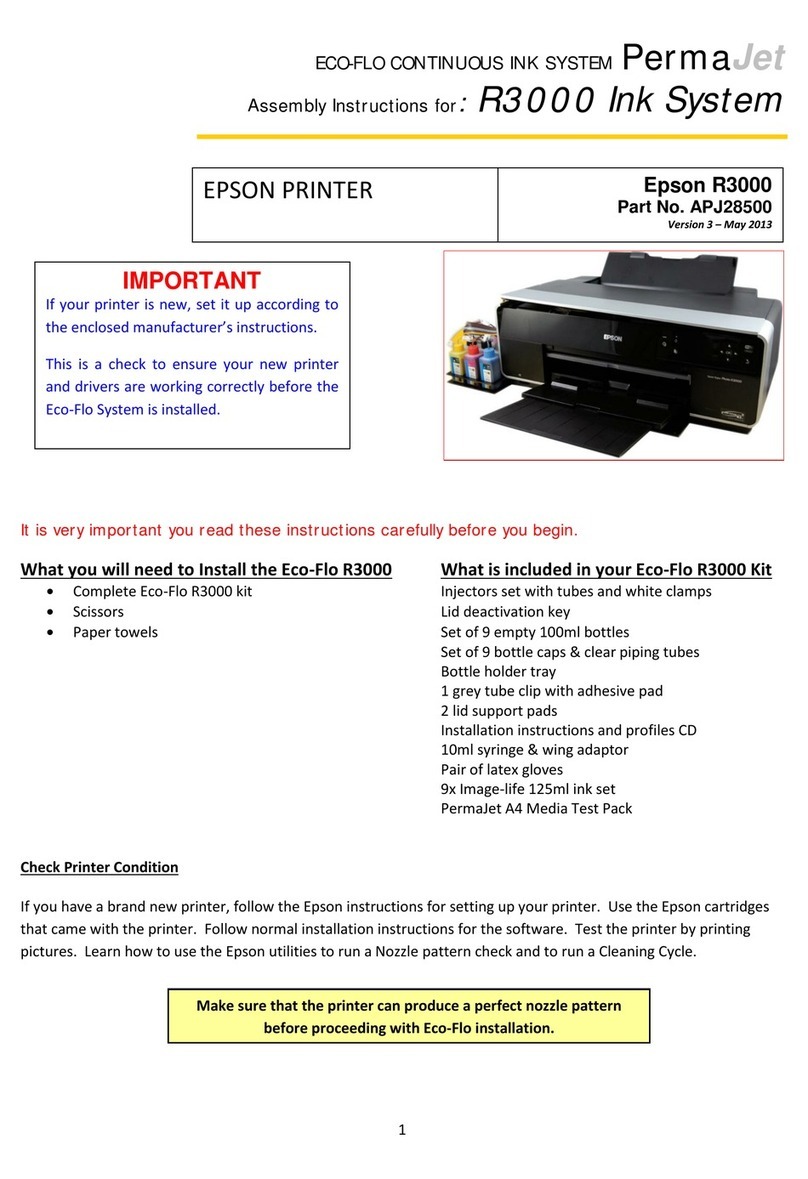ScanningUsingEpsonScanSmart............89
Soware Image Quality Adjustment Features. . . .93
ScanninginAutomaticFeedingMode.........93
UsingAirPrint..........................96
ScanningUsingChromebook...............96
ScanningfromaSmartDevice................97
ScanningUsingEpsonSmartPanel...........97
ScanningUsingMopriaScan...............97
Required Settings for Scanning
ConnectingtheScannertotheNetwork......... 99
Connecting to the Wireless LAN (Wi-Fi). . . . . . .99
CheckingtheScanner'sIPAddress............101
SettingUpAirPrint....................... 102
Useful Features
Setting the Glass Surface Stain Detection Feature. . 104
SettingtheDocumentProtectionFeature....... 105
Setting the Operation when a Double-feed is
Detected...............................106
Maintenance
CleaningOutsidetheScanner................109
CleaningInsidetheScanner.................109
Resetting the Number of Scans Aer
CleaningInsidetheScanner...............117
ReplacingtheRollerAssemblyKit.............119
Resetting the Number of Scans Aer
ReplacingtheRollers....................126
EnergySaving...........................127
MovingtheScanner.......................128
TransportingtheScanner.................128
HowtoCarrytheScanner................ 129
UpdatingApplicationsandFirmware..........130
UpdatingFirmwareUsingWebCong.......131
Updating Firmware without Connecting to
theInternet...........................131
Solving Problems
ProblemswiththeScanner..................134
ScannerLightsIndicateanError............134
eScannerDoesNotTurnOn............ 134
ForgotYourAdministrator'sPassword........134
Problems when Preparing Network Scanning. . . . 135
HintstoSolvingProblems.................135
ProblemsStartingScanning.................137
CannotStartScanningfromComputer.......137
Cannot Start Scanning from Smart Device. . . . .141
PaperFeedingProblems....................143
Multiple Originals Are Fed (Double Feed). . . . . 143
Removing Jammed Originals from the Scanner. 145
Paper Jams, Paper Feed Errors, and
Document Protection Issues Occur Frequently. 151
Paper Protection Does not Work Correctly. . . . 152
eOriginalsGetDirty..................152
Scanning Speed Slows Down when Scanning
Continuously..........................152
ScanningTakesaLongTime...............152
ScannedImageProblems...................153
Lines (Streaks) Appear when Scanning from
ADF................................ 153
Alert About Stains Inside the Scanner Still
Appears..............................153
Colors Are Uneven in the Scanned Image. . . . . 154
Expanding or Contracting the Scanned Image. . 154
An Image on the Back of Your Original
AppearsinYourScannedImage............154
Scanned Text or Images are Missing or Blurred. 155
Moiré Patterns (Web-Like Shadows) Appear. . . 155
e Edge of the Original is Not Scanned
when Automatically Detecting the Size of the
Original..............................156
CharacterisnotRecognizedCorrectly........156
Cannot Solve Problems in the Scanned Image. . 157
Uninstalling and Installing Applications. . . . . . . . 158
UninstallingYourApplications.............158
InstallingYourApplications...............159
Adding or Replacing the Computer or
Devices
Connecting to a Scanner that has been
ConnectedtotheNetwork..................161
Using a Network Scanner from a Second
Computer............................161
Using a Network Scanner from a Smart Device. 162
Connecting a Smart Device and Scanner
Directly(Wi-FiDirect).....................162
AboutWi-FiDirect..................... 162
MakingAPModeSettings................ 163
Re-settingtheNetworkConnection........... 163
WhenReplacingtheWirelessRouter.........163
WhenChangingtheComputer.............164
Changing the Connection Method to the
Computer............................164
Making Wi-Fi Settings from the Control Panel. .165
3