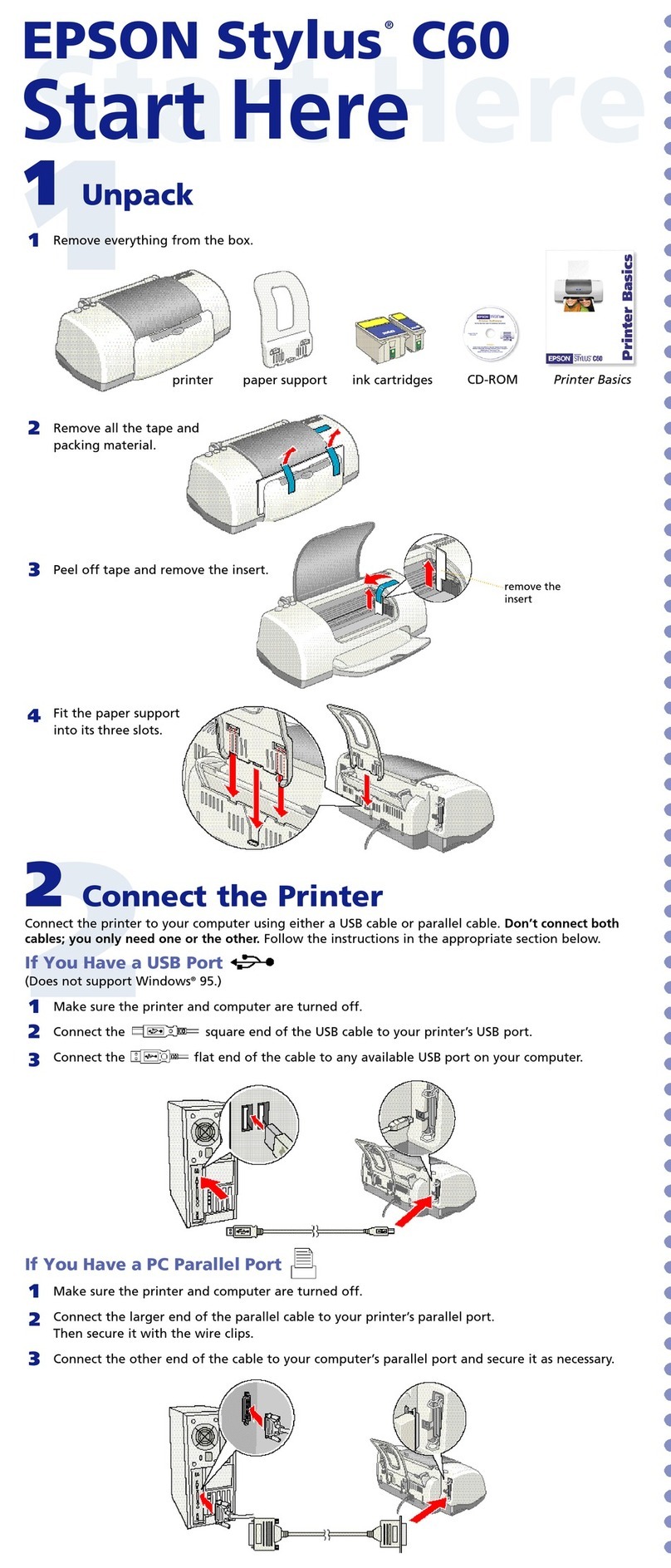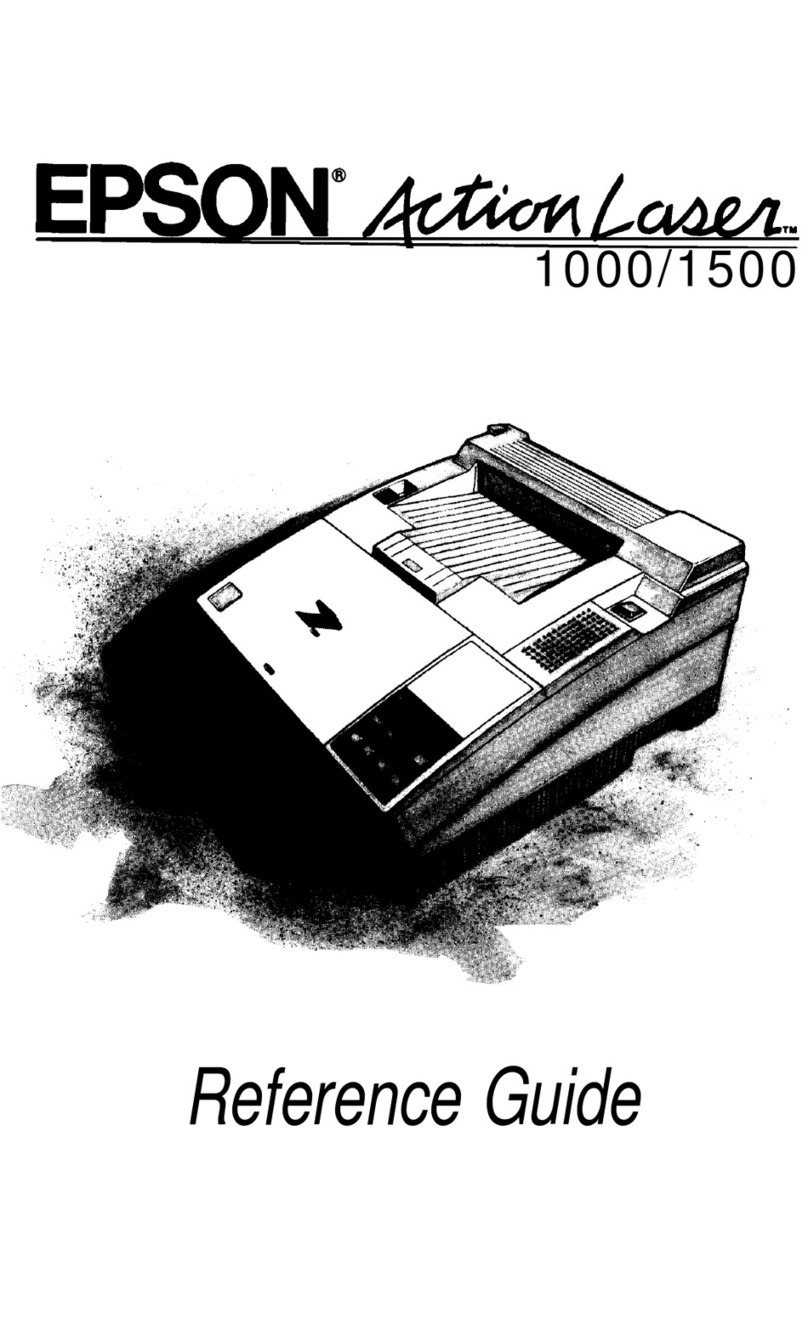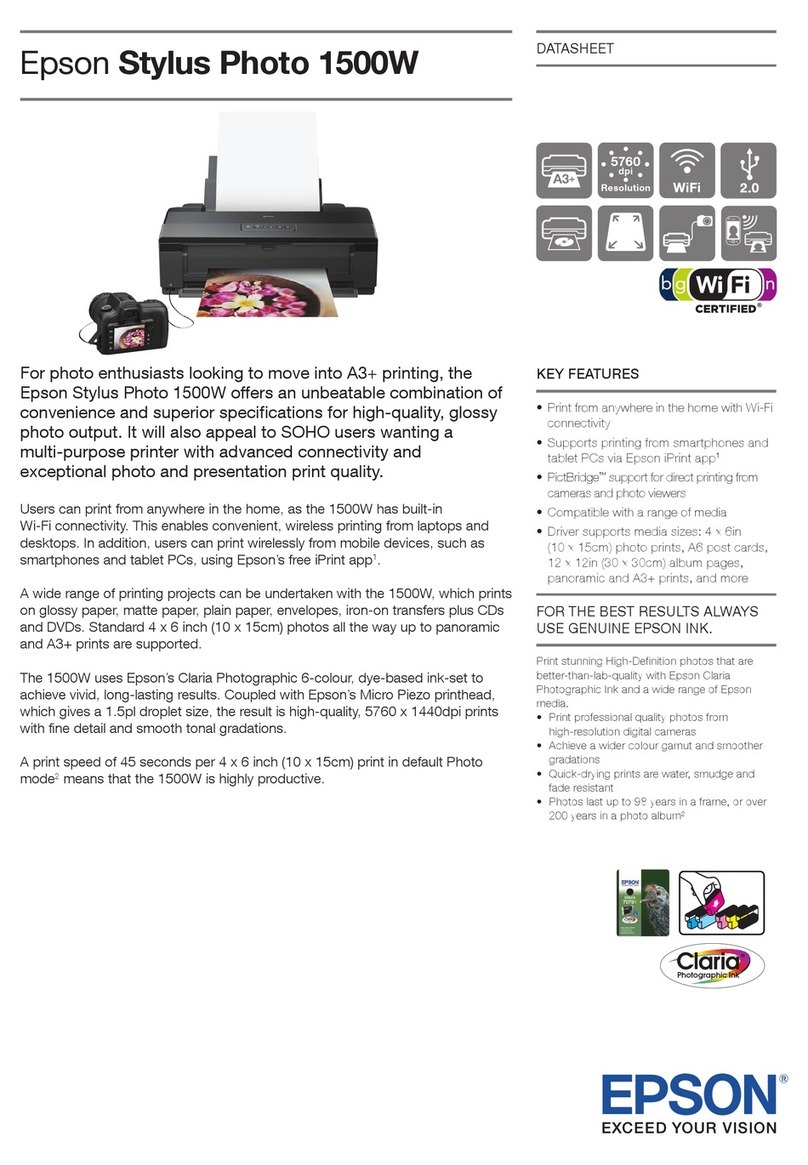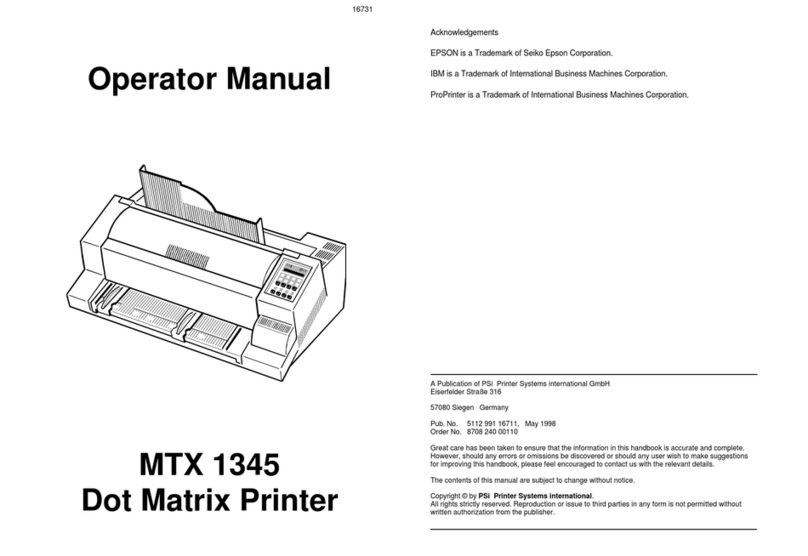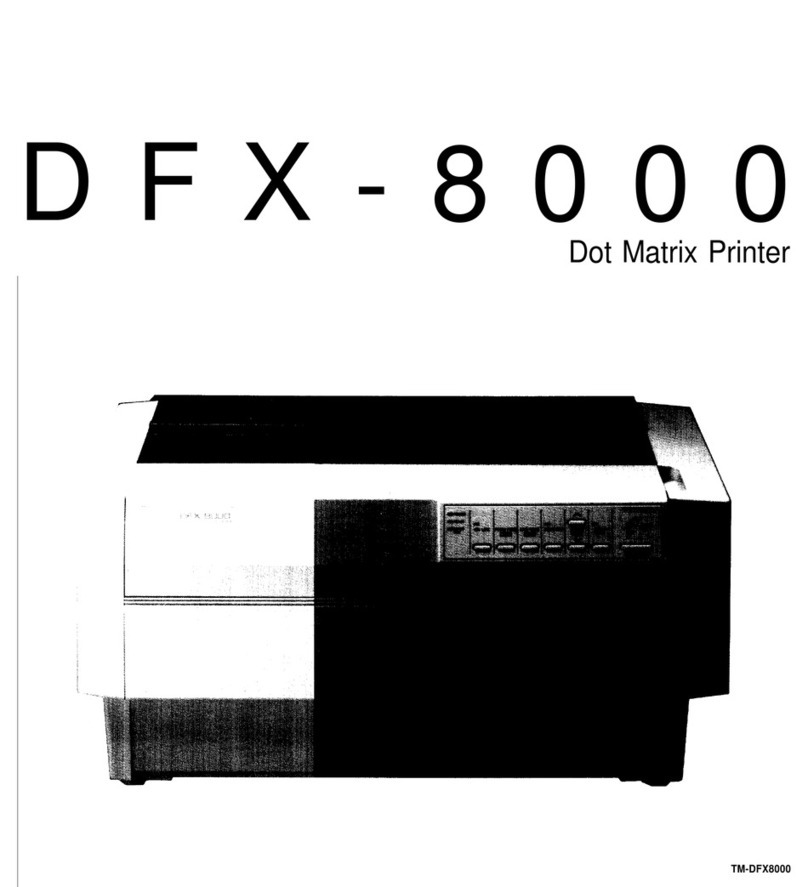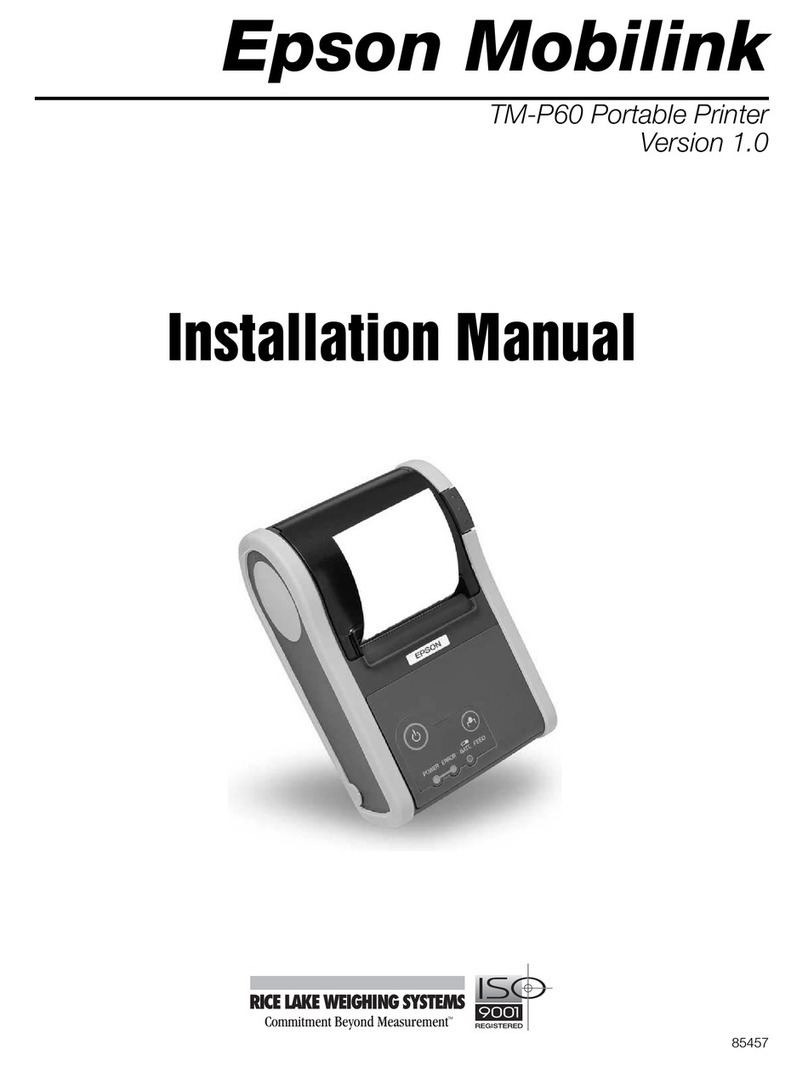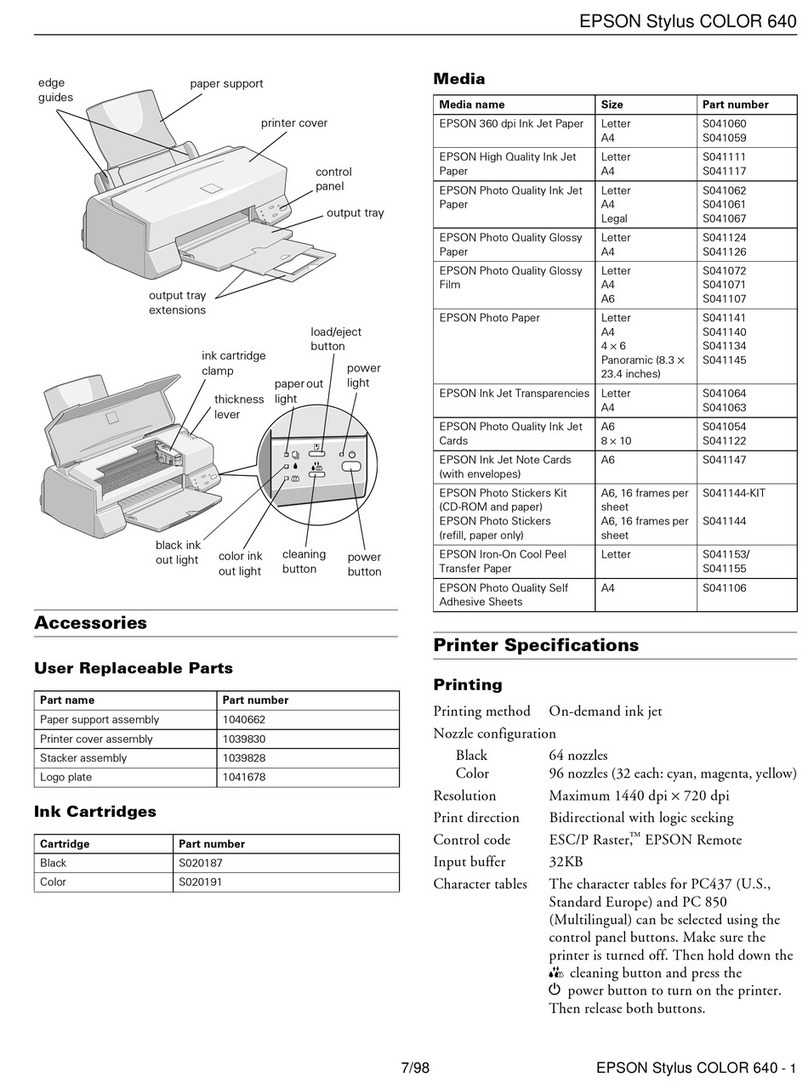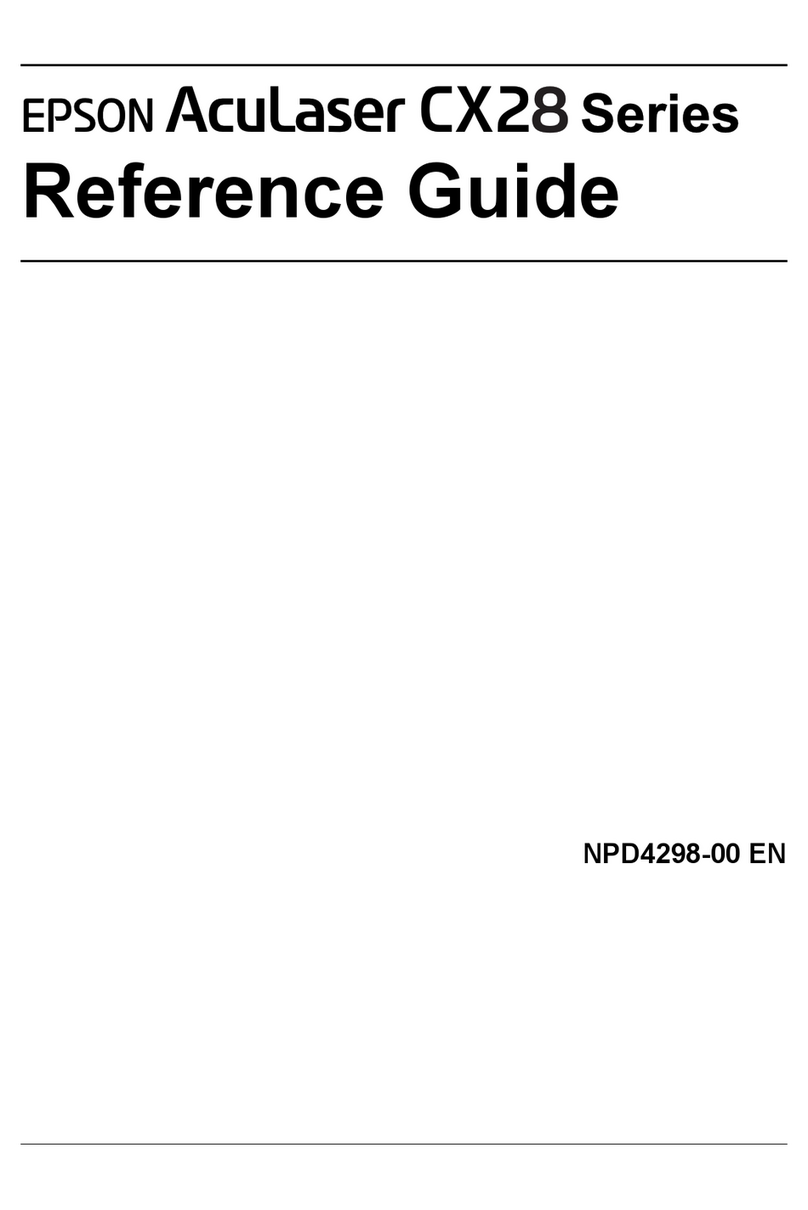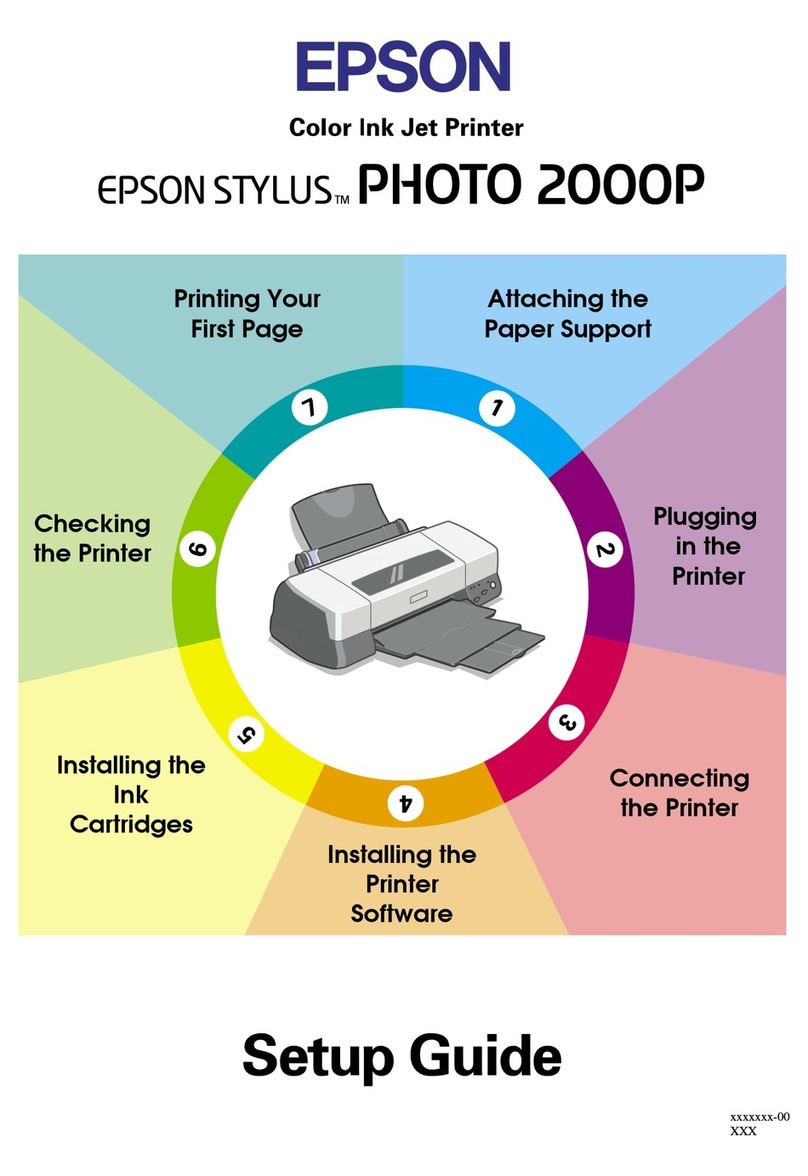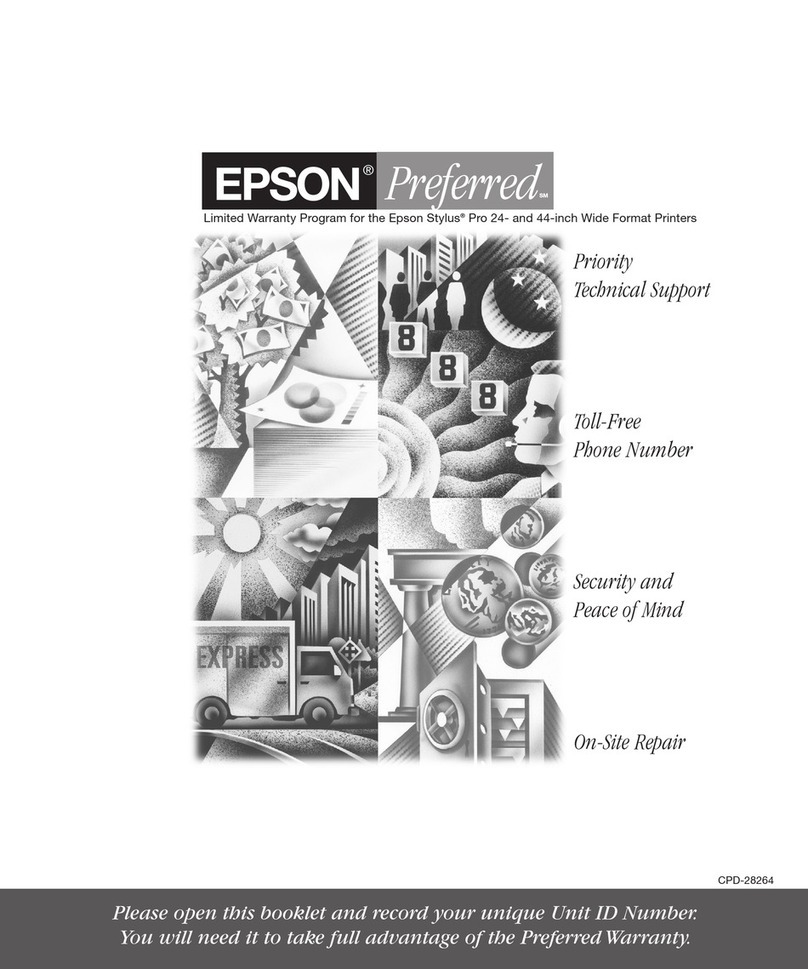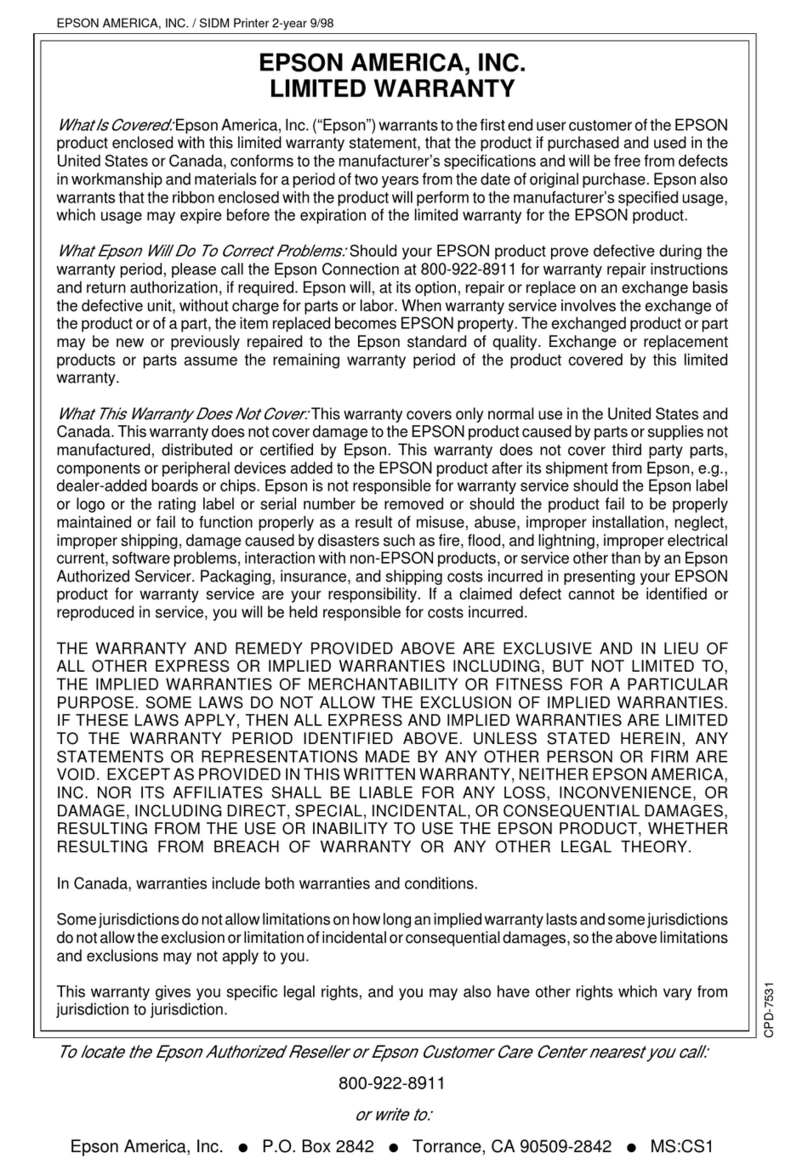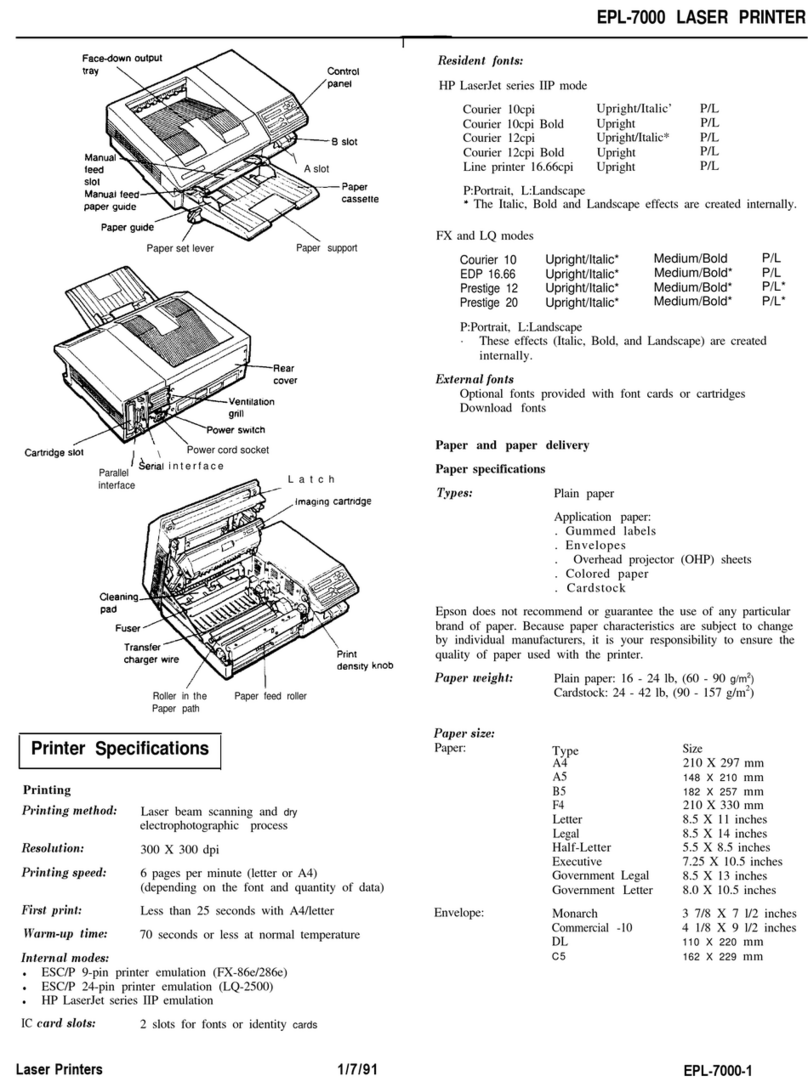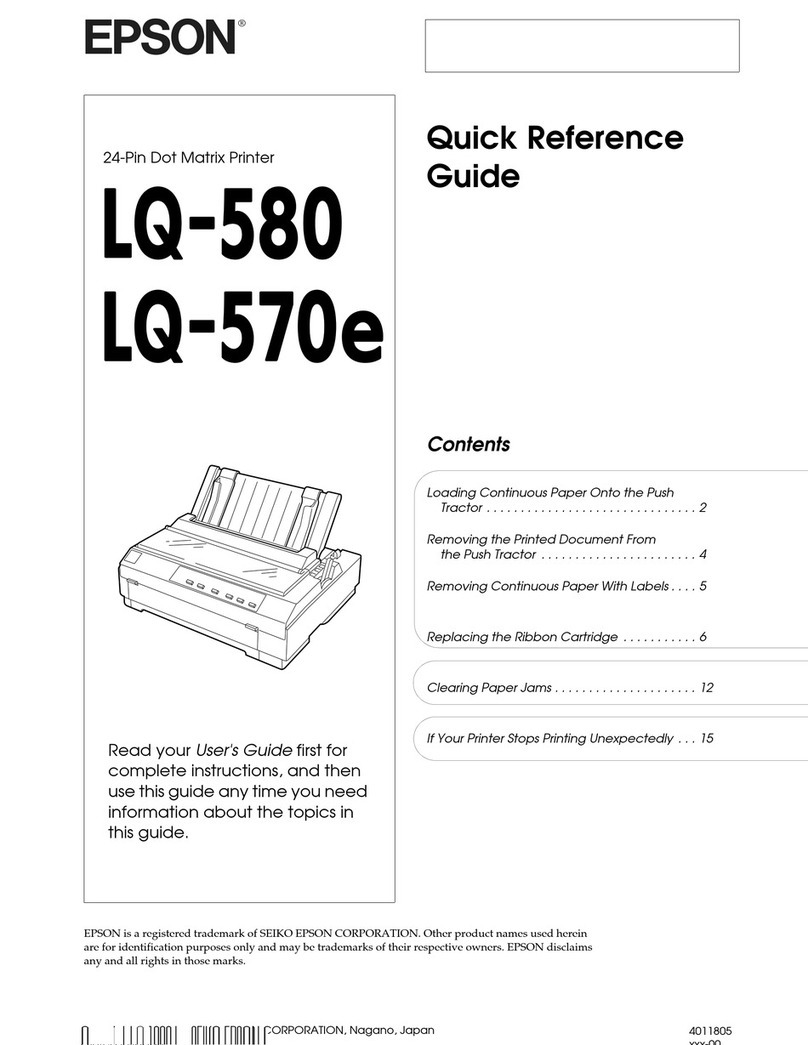Cleaning the Paper Path for Ink Smears
(when the Surface of the Print Result is
SmearedVertically)......................66
CleaningtheTranslucentFilm.............. 67
CleaningthePrinter........................70
CleaningSpilledink........................70
In These Situations
WhenReplacingaComputer.................72
SavingPower.............................72
SavingPower-Windows..................72
SavingPower-MacOS................... 72
DisablingyourWi-FiConnection............73
Checking the Total Number of Pages Fed
roughthePrinter........................73
InstallingtheApplicationsSeparately...........74
Checking if a genuine Epson printer driver is
installed-Windows......................75
Checking if a genuine Epson printer driver is
installed-MacOS.......................76
Re-SettingtheNetworkConnection............77
Making Settings for Connecting to the
Computer.............................77
Making Settings for Connecting to the Smart
Device................................78
Making Wi-Fi Settings from the Control Panel. . 78
Checking the Printer's Network Connection
Status(NetworkConnectionReport)......... 80
Messages and Solutions on the Network
ConnectionReport...................... 81
Connecting a Smart Device and Printer Directly
(Wi-FiDirect)............................86
AboutWi-FiDirect......................86
Connecting to Devices Using Wi-Fi Direct. . . . . 87
Changing the Wi-Fi Direct (Simple AP)
SettingsSuchastheSSID..................88
Adding or Changing the Printer's Connection. . . . . 89
ToSetUpaPrinteronMultipleComputers.....89
Changing the Connection from Wi-Fi to USB. . . 89
Setting a Static IP Address for the Printer. . . . . . 90
TransportingandStoringthePrinter............92
Solving Problems
CannotPrint.............................99
ProblemSolving.........................99
e Application or Printer Driver do not Work
Properly................................100
Cannot Print Even ough a Connection has
beenEstablished(Windows)...............100
Cannot Print Even ough a Connection has
beenEstablished(MacOS)................102
ePrinterCannotConnectbyUSB.........103
e Printer Cannot Connect to the Network. . . . . 103
Main causes and solutions for network
connectionproblems....................103
PaperDoesNotFeedProperly............... 106
PointstoCheck........................106
PaperFeedsataSlant....................107
Several Sheets of Paper are Fed at a Time. . . . . .108
Disc/ID Card Tray is Ejected when You Try
toLoadIt.............................108
PaperOutErrorOccurs..................108
PaperisEjectedDuringPrinting............108
PrintQualityisPoor.......................109
Color Missing, Banding, or Unexpected
ColorsAppearinPrintout.................109
PrintQualityisPoorwithBlackInk......... 109
Colored Banding Appears at Intervals of
Approximately2.5cm....................110
Blurry Prints, Vertical Banding, or
Misalignment..........................110
Printout Comes Out as a Blank Sheet. . . . . . . . 111
PaperIsSmearedorScued...............112
PrintedPhotosareSticky.................113
Images or Photos are Printed in Unexpected
Colors...............................113
Colors in the Printout Dier from ose on
theDisplay............................114
CannotPrintWithoutMargins.............115
Edges of the Image are Cropped During
BorderlessPrinting......................115
e Position, Size, or Margins of the Printout
AreIncorrect..........................116
Printed Characters Are Incorrect or Garbled. . . 116
ePrintedImageIsInverted..............117
Mosaic-LikePatternsinthePrints...........117
Cannot Select Paper Type or Paper Source in
PrinterDriver........................... 118
A genuine Epson printer driver has not been
installed..............................118
CheckingLightsandPrinterStatus............118
PaperGetsJammed.......................120
RemovingJammedPaper.................120
PreventingPaperJams...................123
ItisTimetoRelltheInk...................123
InkBottleHandlingPrecautions............123
RellingtheInkTanks...................125
3