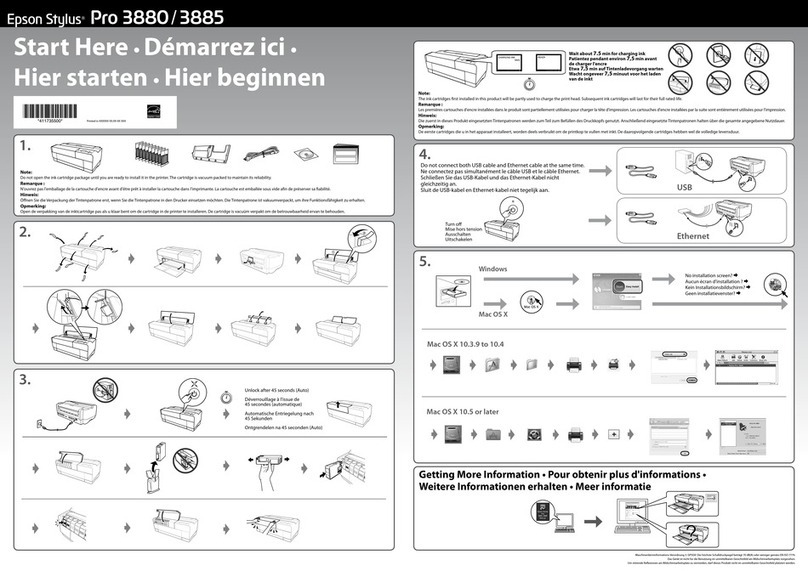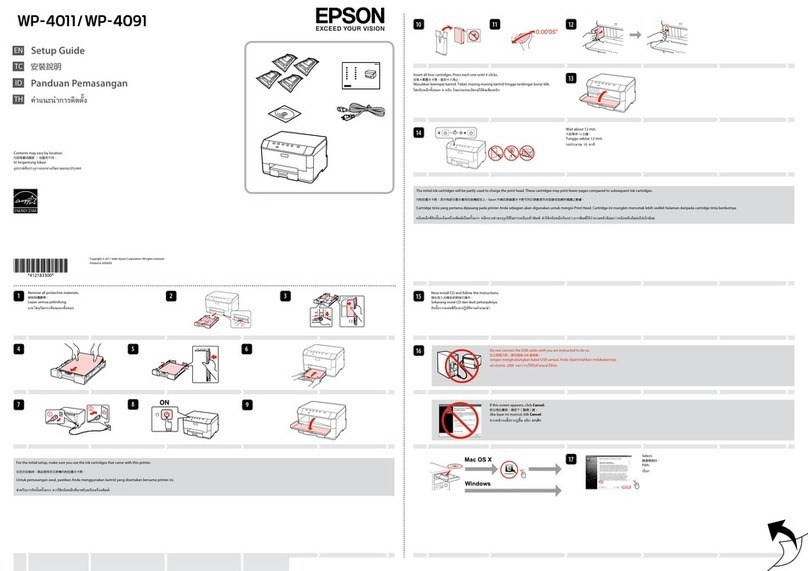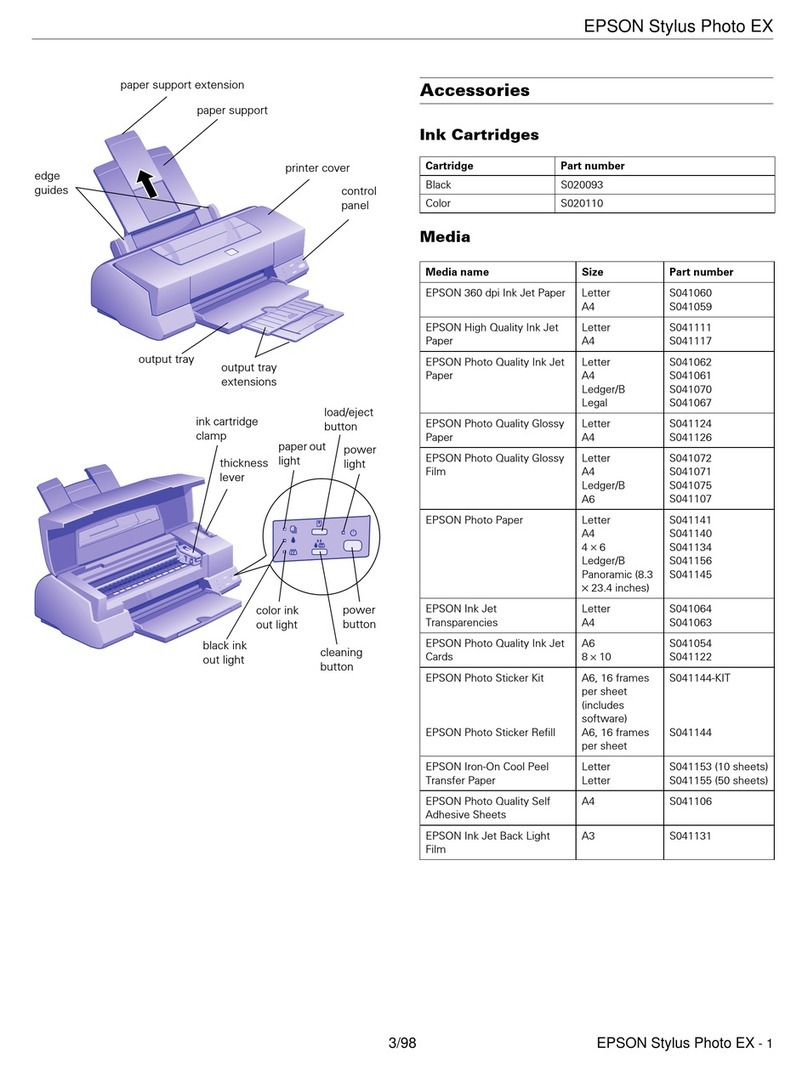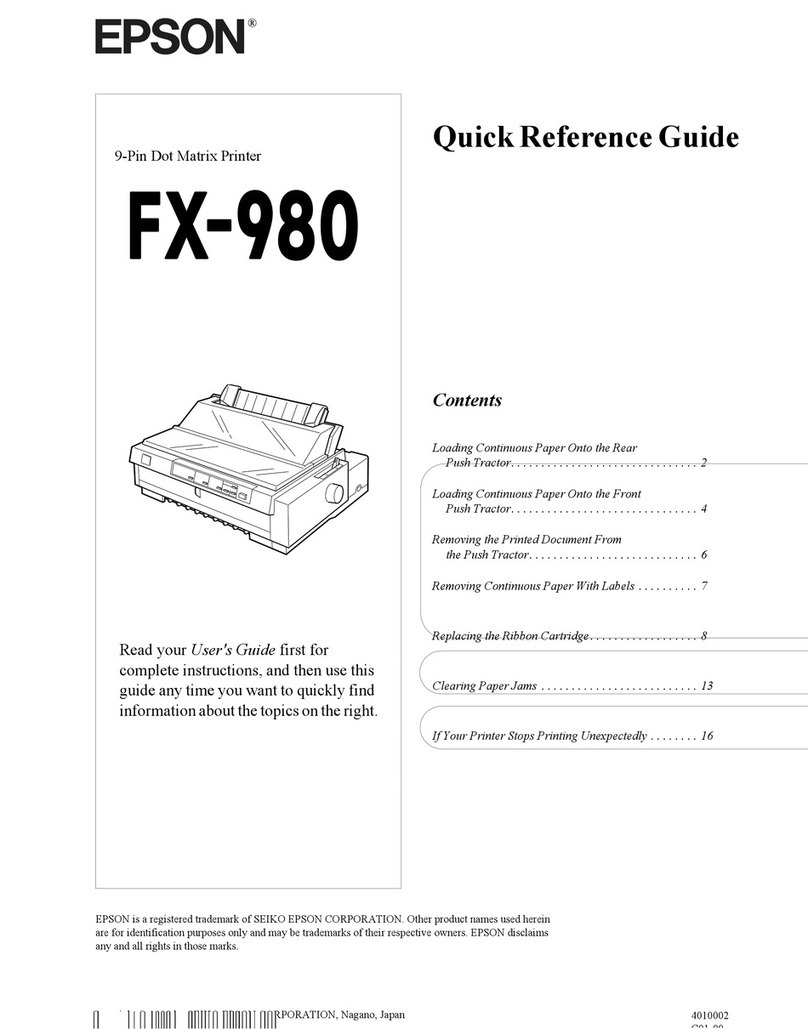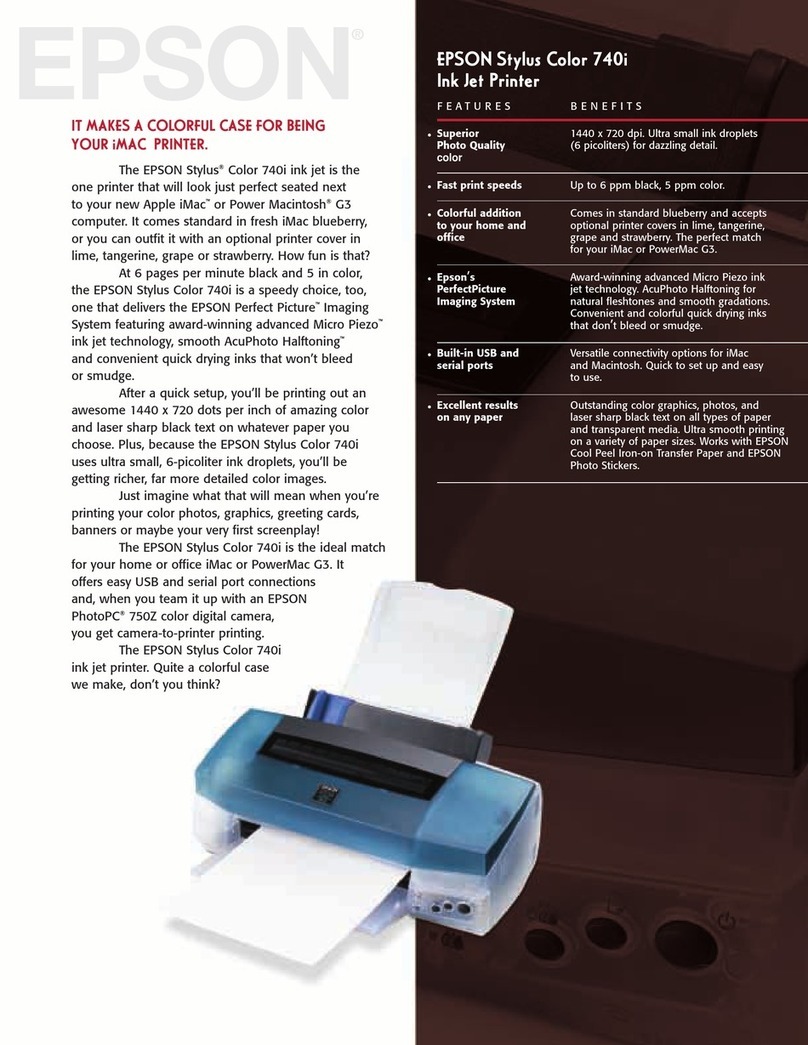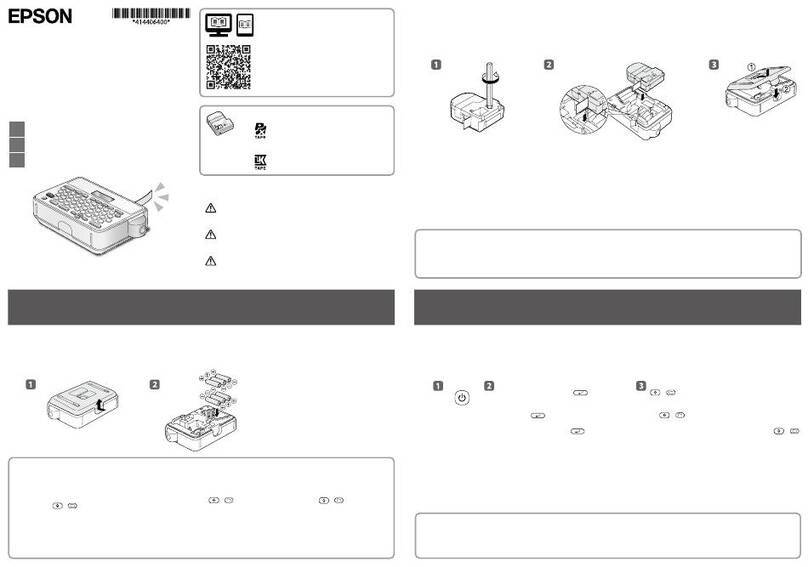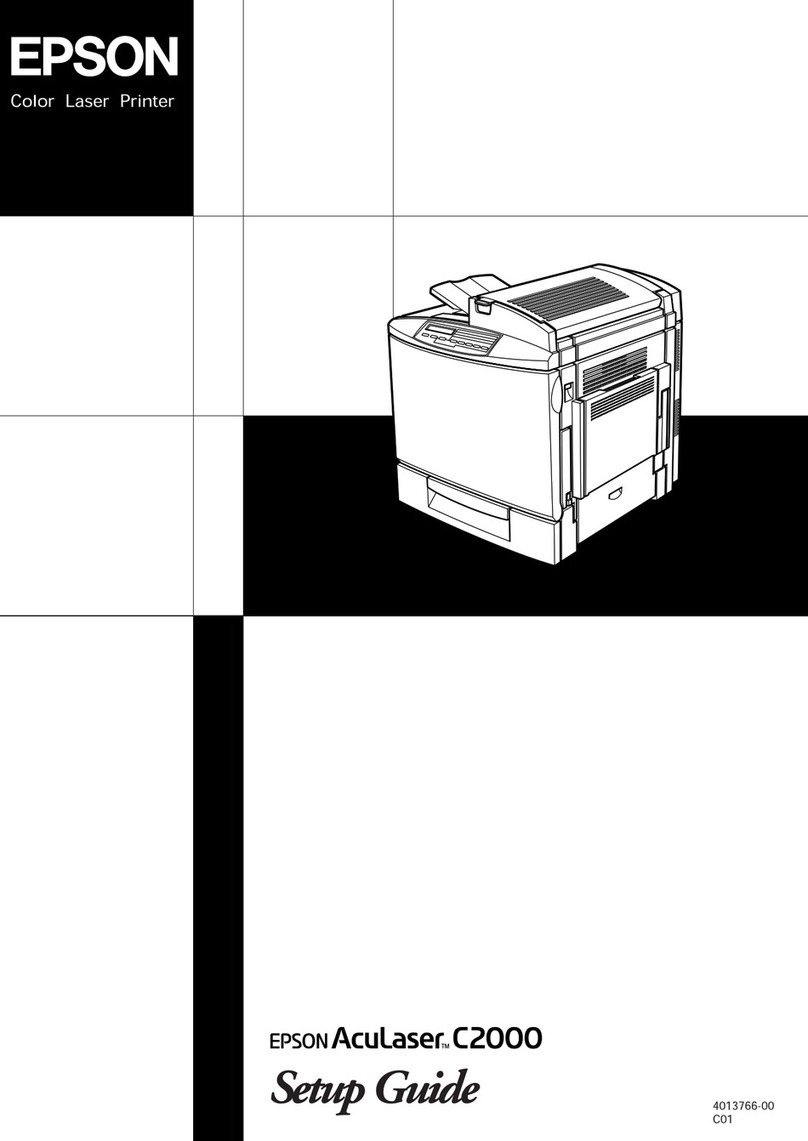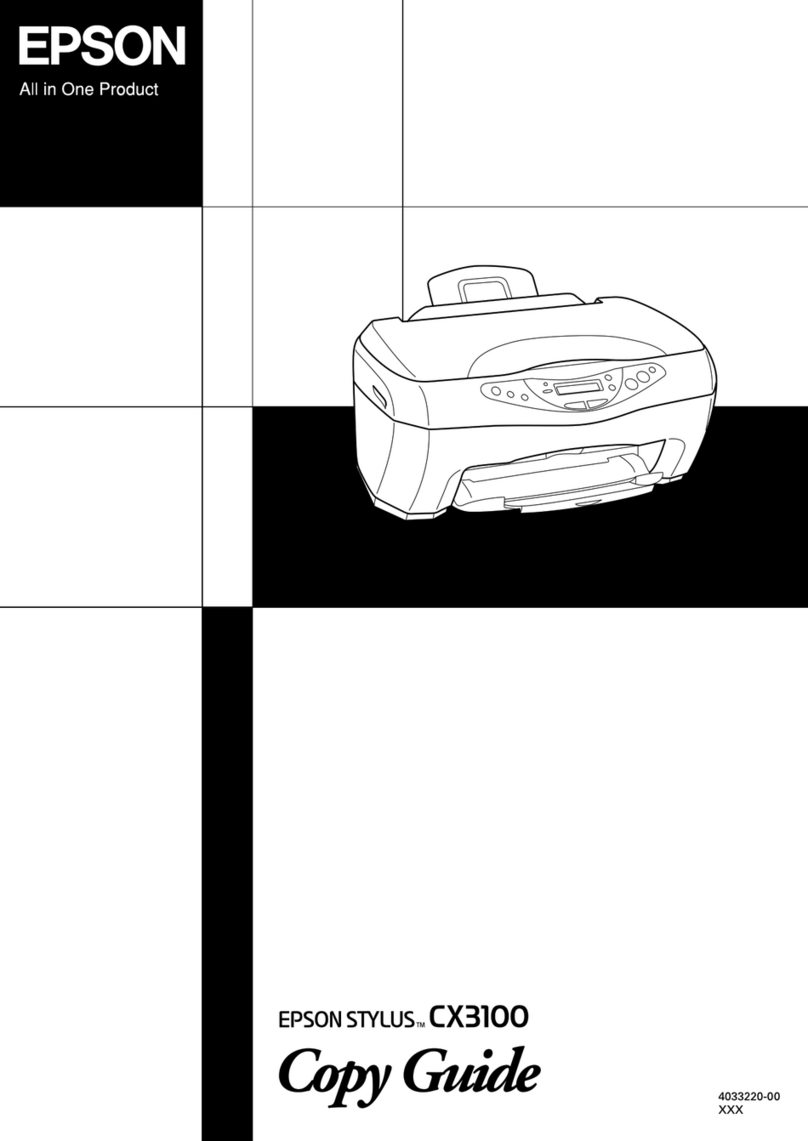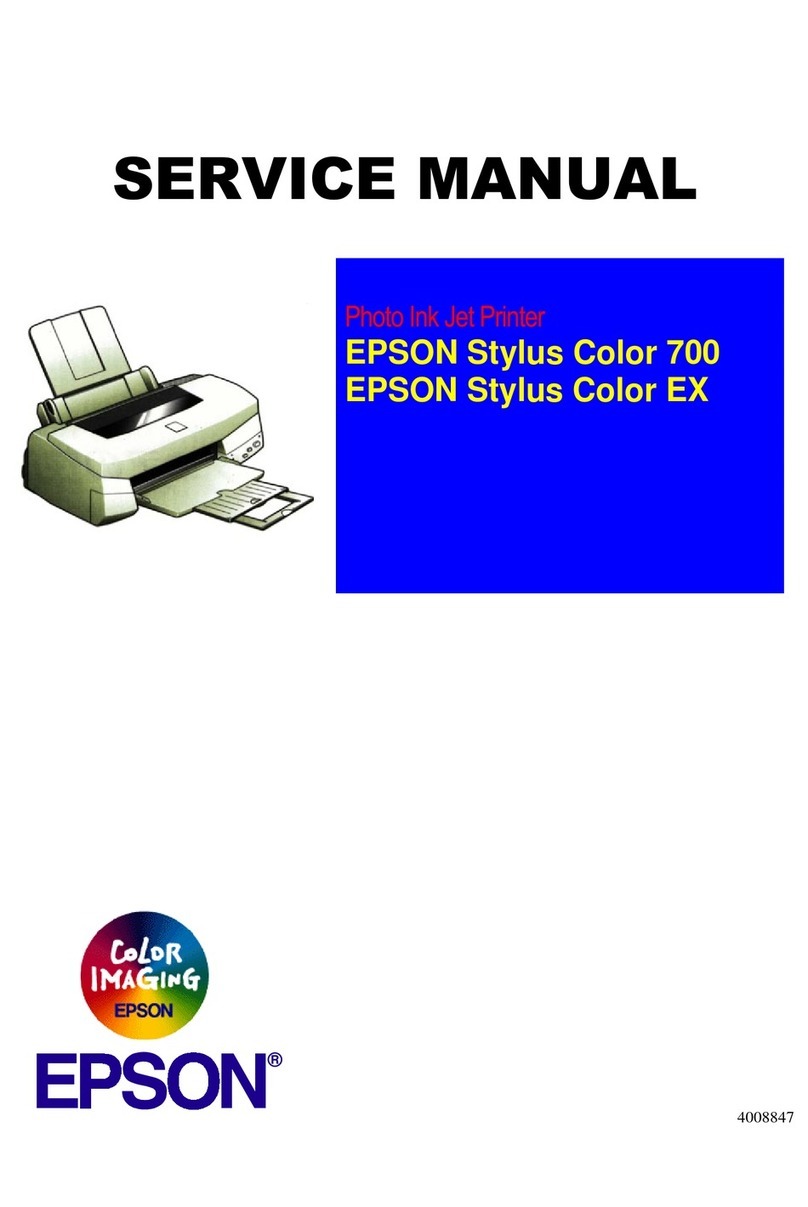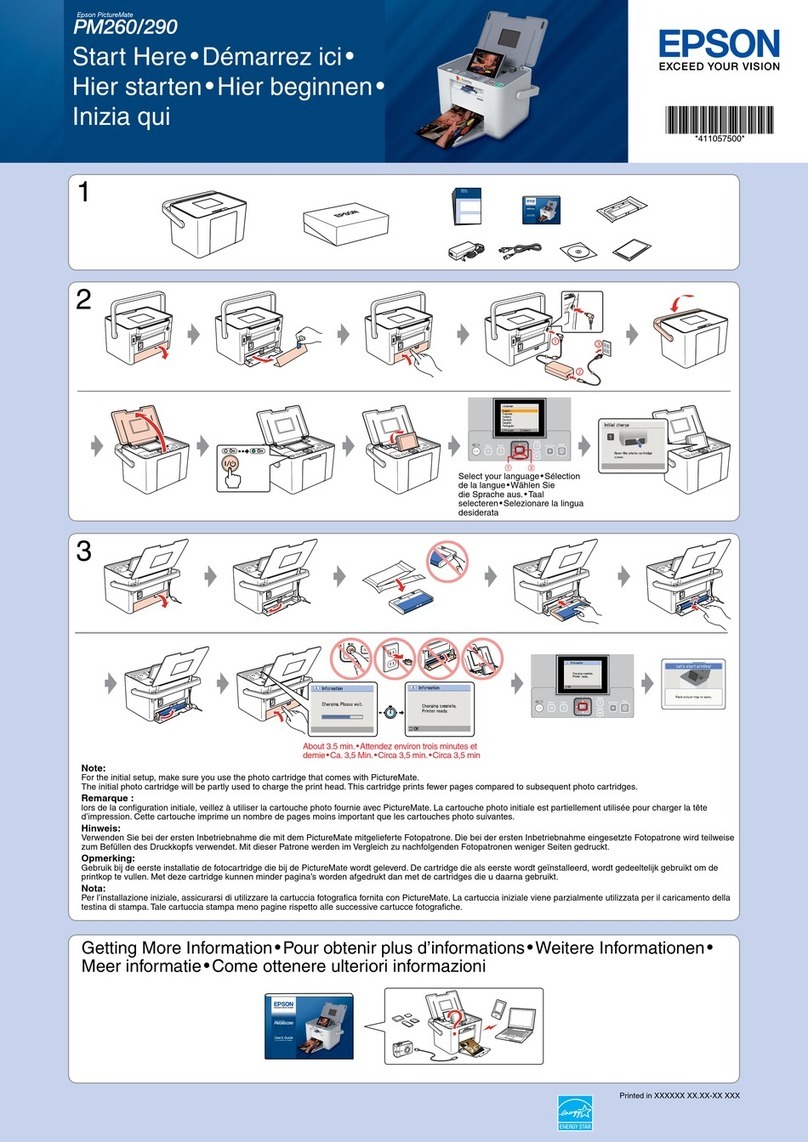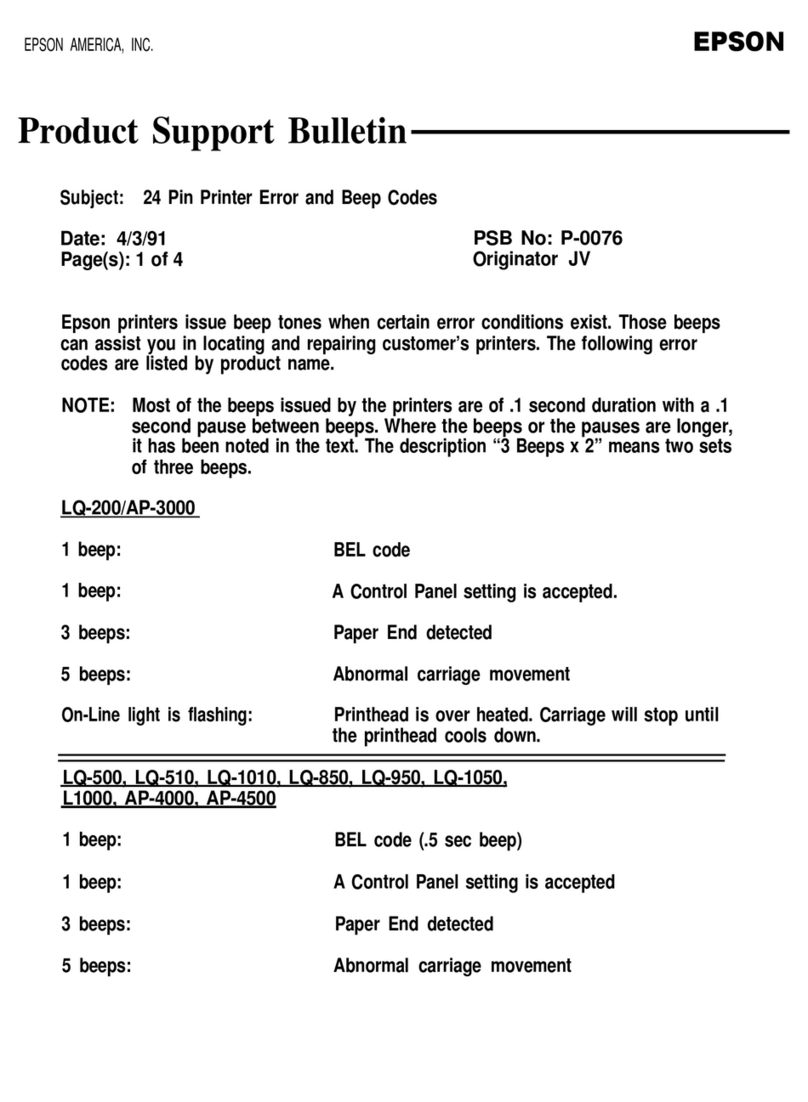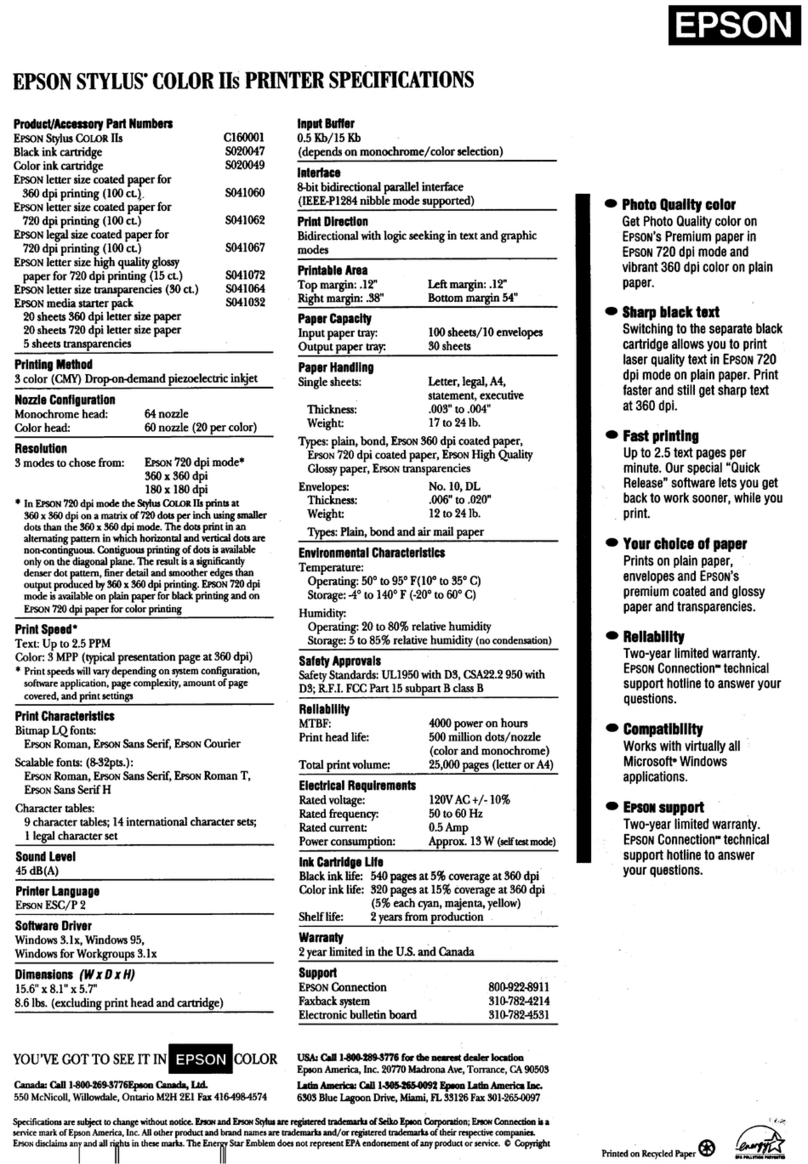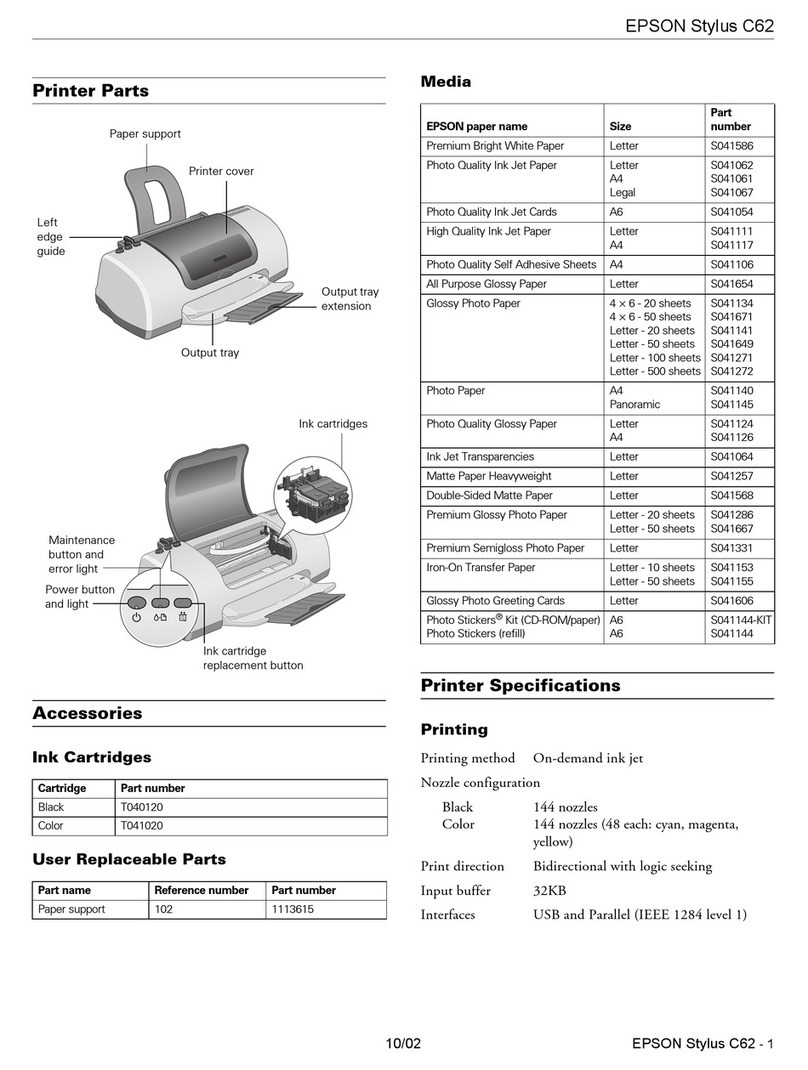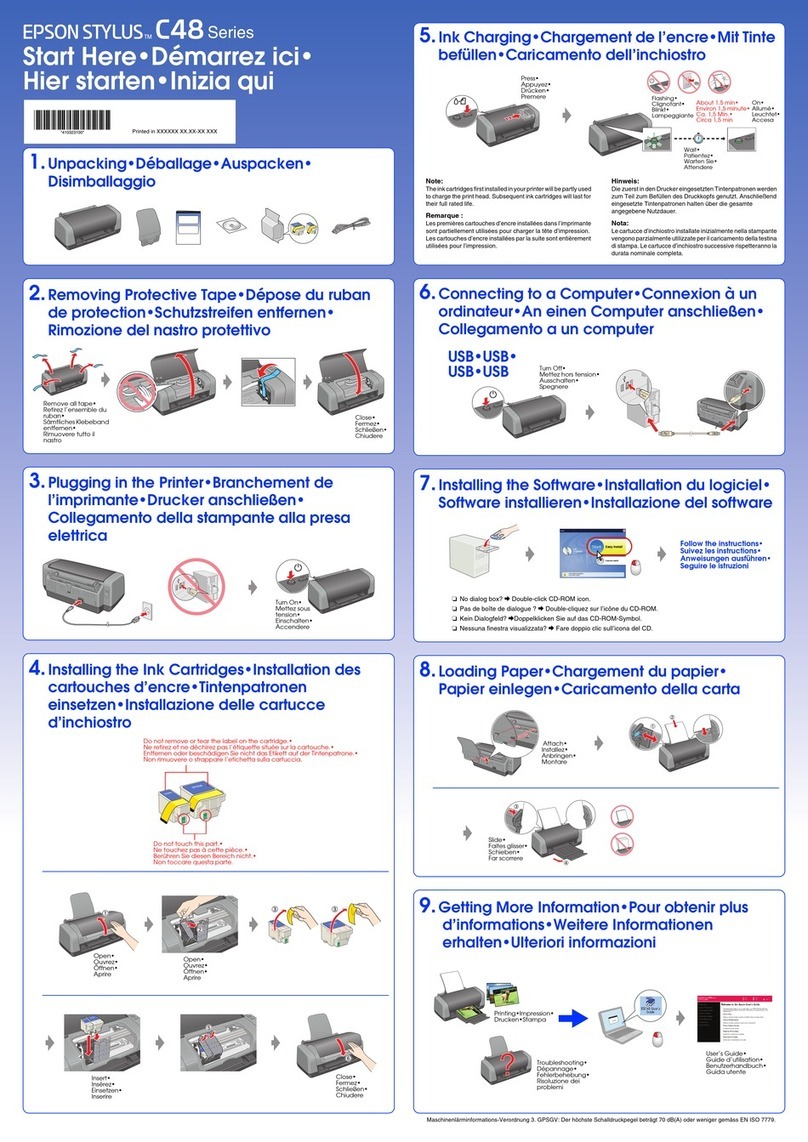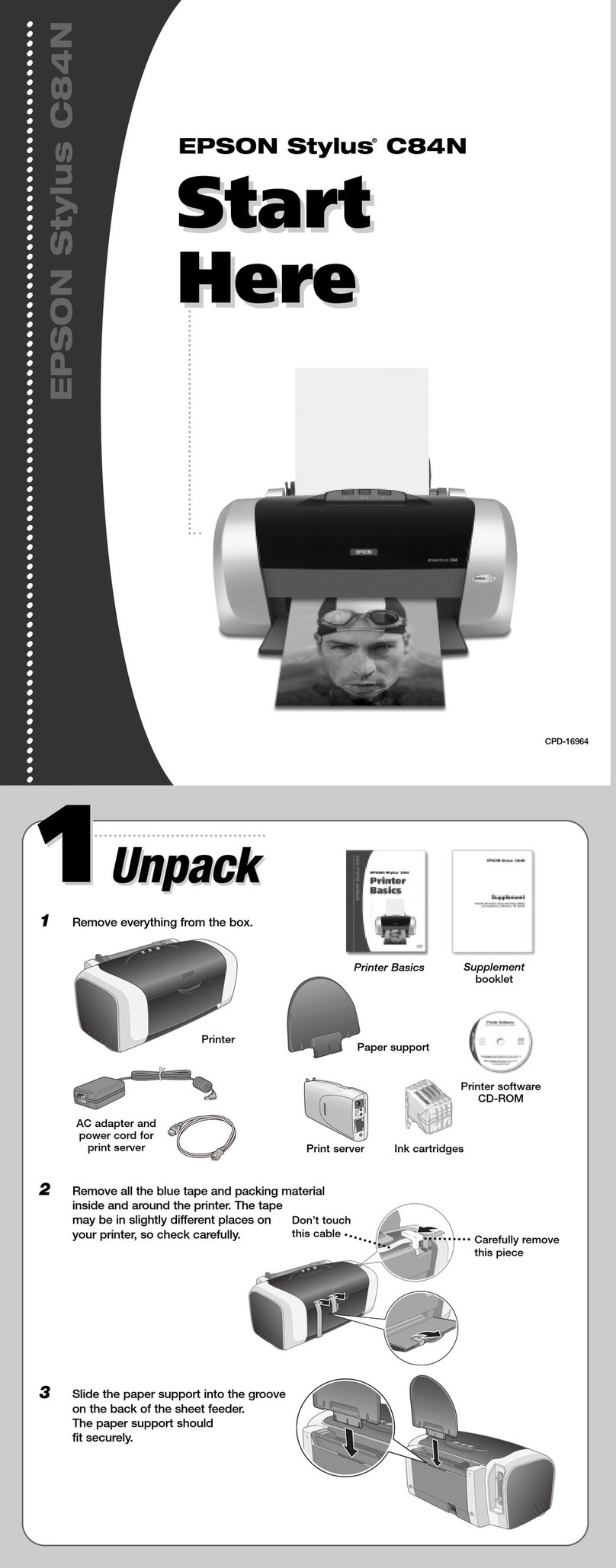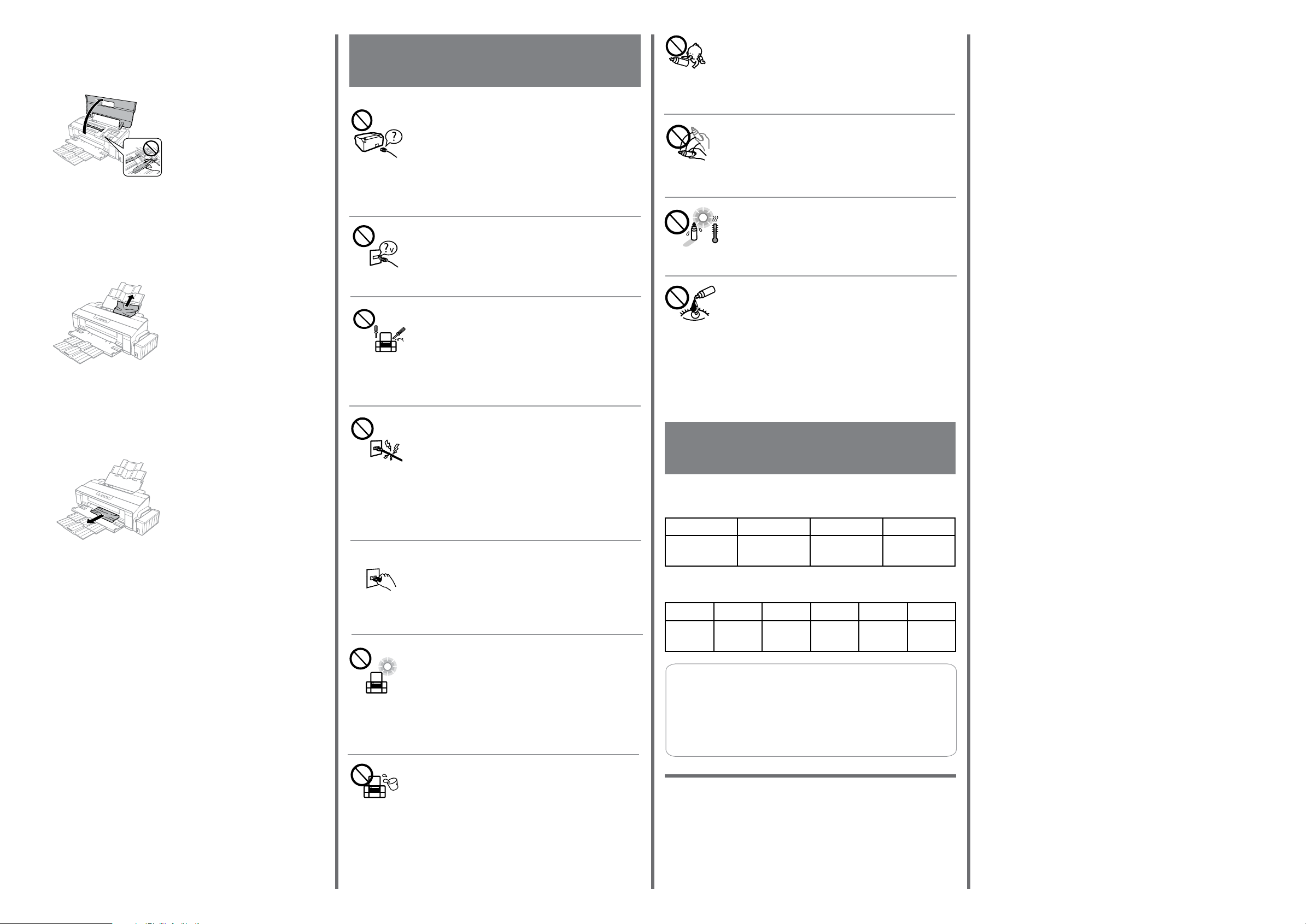Proof Sign-o:
Y. Shino
M. Ishigami
editor
R41AE328_515
Start Here Rev.C
R41AE328_515_SH.indd A3 size
13/10/17
4126269-00 Black
Back
Windows® is a registered trademark of the Microsoft Corporation.
Mac OS is a trademark of Apple Inc., registered in the U.S. and other countries.
The contents of this manual and the specications of this product are subject to change without notice.
cUse of genuine Epson ink other than specied could cause damage
that is not covered by Epson’s warranties.
Penggunaan tinta asli Epson selain yang disebutkan dapat
mengakibatkan kerusakan yang tidak dicakup dalam garansi Epson.
Epson Ink / Tinta Epson
L1300
L1800
BK C M Y
T6641 T6642 T6643 T6644
BK C M Y LC LM
T6731 T6732 T6733 T6734 T6735 T6736
Be sure your AC power cord meets the relevant local safety standard.
Pastikan kabel daya AC Anda memenuhi standar keselamatan lokal
yang ditentukan.
Place the product near a wall outlet where the plug can be easily
unplugged.
Tempatkan printer di dekat stopkontak dinding agar kabel dapat
dicabut dengan mudah.
Never disassemble, modify, or attempt to repair the power cord,
plug, or printer unit by yourself, except as specically explained in
the product’s guides.
Jangan pernah membongkar, mengubah, atau mencoba
memperbaiki sendiri kabel listrik, colokan, unit mesin pencetak,
unit pemindai, atau komponen lainnya, kecuali yang telah
dijelaskan secara khusus dalam panduan produk ini.
Unplug the product and refer servicing to qualied service personnel
under the following conditions: The power cord or plug is damaged;
liquid has entered the product; the product has been dropped or the
casing damaged; the product does not operate normally or exhibits
a distinct change in performance. Do not adjust controls that are not
covered by the operating instructions.
Cabut kabel dan serahkan printer ke petugas servis yang
berpengalaman bila terjadi kondisi berikut: Kabel atau colokan rusak;
cairan masuk ke dalam printer; printer terjatuh atau casing rusak; printer tidak beroperasi
normal atau menunjukkan perubahan kinerja yang mencolok. Jangan menyesuaikan
kontrol yang tidak ada dalam petunjuk pengoperasian.
Do not place or store the product outdoors, near excessive dirt or dust,
water, heat sources, or in locations subject to shocks, vibrations, high
temperature or humidity.
Jangan meletakkan atau menyimpan printer di luar ruangan, dekat
kotoran atau debu yang berlebihan, sumber air dan panas, atau di
lokasi yang memungkinkan benturan, getaran, suhu atau kelembaban
tinggi.
Clearing Paper jam
Mengeluarkan Kertas macet Safety Instructions / Instruksi Keamanan
Open the printer cover and remove all of the paper inside, including any torn
pieces.
Buka penutup printer dan keluarkan semua kertas yang ada di dalam, termasuk
sobekannya.
Close the printer cover. If the jammed paper remains near the rear paper feed,
carefully remove the paper.
Tutup penutup printer. Jika kertas yang macet masih ada di dekat pengumpan
kertas belakang, lepaskan kertas dengan hati-hati.
If the jammed paper remains inside the output tray, carefully remove the paper.
Jika kertas yang macet masih ada di dalam baki keluarnya kertas, lepaskan
kertas dengan hati-hati.
Carefully reload paper and press b to resume printing.
Masukkan kembali kertas dengan hati-hati lalu tekan b untuk melanjutkan
pencetakan.
A
B
C
D
Use only the power cord supplied with the product and do not use the
cord with any other equipment. Use of other cords with this product or
the use of the supplied power cord with other equipment may result in
re or electric shock.
Hanya gunakan kabel listrik yang disertakan bersama printer dan
jangan gunakan kabel ini bersama peralatan lain. Penggunaan kabel
lain bersama printer ini atau penggunaan kabel listrik yang disertakan
bersama peralatan lain dapat menyebabkan kebakaran atau sengatan
listrik.
Take care not to spill liquid on the product and not to handle the
product with wet hands.
Hati-hati jangan sampai menumpahkan cairan pada printer dan
jangan memegang printer dengan tangan basah.
Keep ink bottles and the ink tank unit out of the reach of children and
do not drink the ink.
Jauhkan botol dan unit tangki tinta dari jangkauan anak-anak dan
jangan meminum tintanya.
Do not tilt or shake an ink bottle after removing its seal; this can
cause leakage.
Jangan memiringkan atau mengocok botol tinta setelah melepas
tutupnya; kebocoran dapat terjadi.
Be sure to keep the ink bottles upright and do not subject them to
impacts or temperature changes.
Pastikan botol tinta dalam posisi tegak dan jangan biarkan terkena
benturan atau perubahan suhu.
If ink gets on your skin, wash the area thoroughly with soap and
water. If ink gets into your eyes, ush them immediately with water.
If discomfort or vision problems continue after a thorough ushing,
see a doctor immediately. If ink gets into your mouth, spit it out
immediately and see a doctor right away.
Jika tinta terkena kulit, bersihkan area tersebut secara saksama dengan sabun dan
air. Jika tinta mengenai mata, segera bilas dengan air. Jika rasa tidak nyaman atau
masalah penglihatan berlanjut setelah pembilasan saksama, segera temui dokter. Jika
tinta masuk ke dalam mulut, segera keluarkan dan temui dokter.
Spesikasi:
Tipe Unit : Mesin Pencetak Berwarna Inkjet
Model Unit : Epson L1300/L1800
Resolusi Optikal : 5760 x 1440 dpi
Ukuran
Dokumen : A3+, A3, B4, A4, A5, A6, B5,
10 x 15 cm (4 x 6 in),
13 x 18 cm (5 x 7 in),
16:9 wide size,
Letter (8 1/2 x 11 in),
Legal (8 1/2 x 14 in),
Half Letter (5 1/2 x 8 1/2 in),
9 x 13 cm (3,5 x 5 in),13 x 20 cm (5 x 8 in),
20 x 25 cm (8 x 10 in),
Envelopes: #10 (4 1/8 x 9 1/2 in),
DL (110 x 220 mm), C4 (229 x 324 mm),
C6 (114 x 162 mm)
Kecepatan : 30 ppm (L1300) / 15 ppm (L1800) (Dokumen Hitam)
17 ppm (L1300) / 15 ppm (L1800) (Dokumen Berwarna)
58 detik per foto (L1300)
(Default Foto 10 x 15 cm / 4 x 6 in, dengan batas tepi)
45 detik per foto (L1800)
(Default Foto 10 x 15 cm / 4 x 6 in, tanpa batas tepi)
Tegangan
dan Frekuensi : 220 V–240 V ~ 50–60 Hz
Petunjuk Perawatan:
1. Gunakan kain lembab untuk membersihkan mesin pencetak.
Jangan pernah menggunakan cairan yang mudah terbakar, seperti alkohol,
bensin atau tiner.
2. Biasakan selalu untuk mencabut stop kontak mesin pencetak sebelum
membersihkan mesin.
Jika Anda kebetulan membersihkan mesin pencetak ketika mesin dalam
keadaan menyala, maka Anda dapat melukai diri Anda sendiri atau merusak
mesin pencetak tersebut.
3. Jangan sekali-kali membongkar atau memodikasi mesin pencetak.
Tidak ada bagian di dalam mesin pencetak yang bisa diperbaiki sendiri.
4. Mesin pencetak mengandung komponen tegangan tinggi.
Jangan pernah mencoba melakukan prosedur yang tidak dijelaskan di dalam
petunjuk ini.
5. Jangan menghubungkan peralatan selain yang direkomendasikan ke
penghubung pada mesin pencetak (penghubung kabel atau Port Cetak
Langsung, dll. Karena hal ini dapat menyebabkan kebakaran atau sengatan
listrik).
Diimpor oleh:
PT Epson Indonesia
Wisma Keiai Lt.16
Jl. Jend. Sudirman Kav. 3
Jakarta 10220
Buatan Indonesia