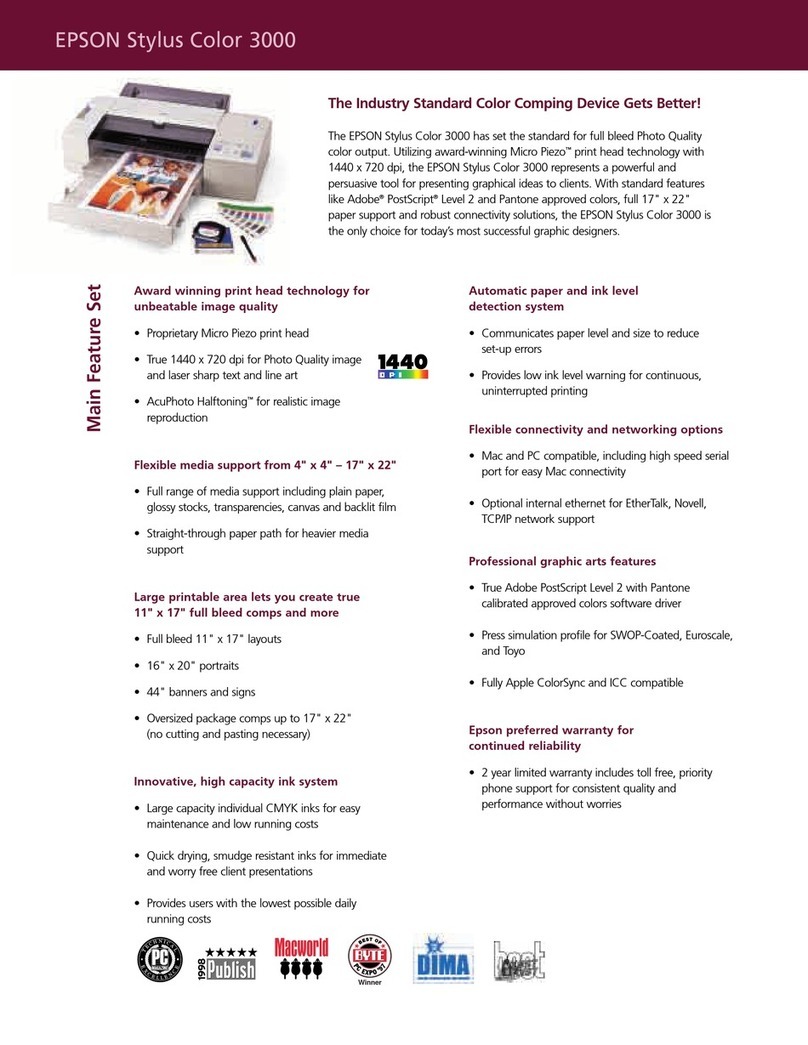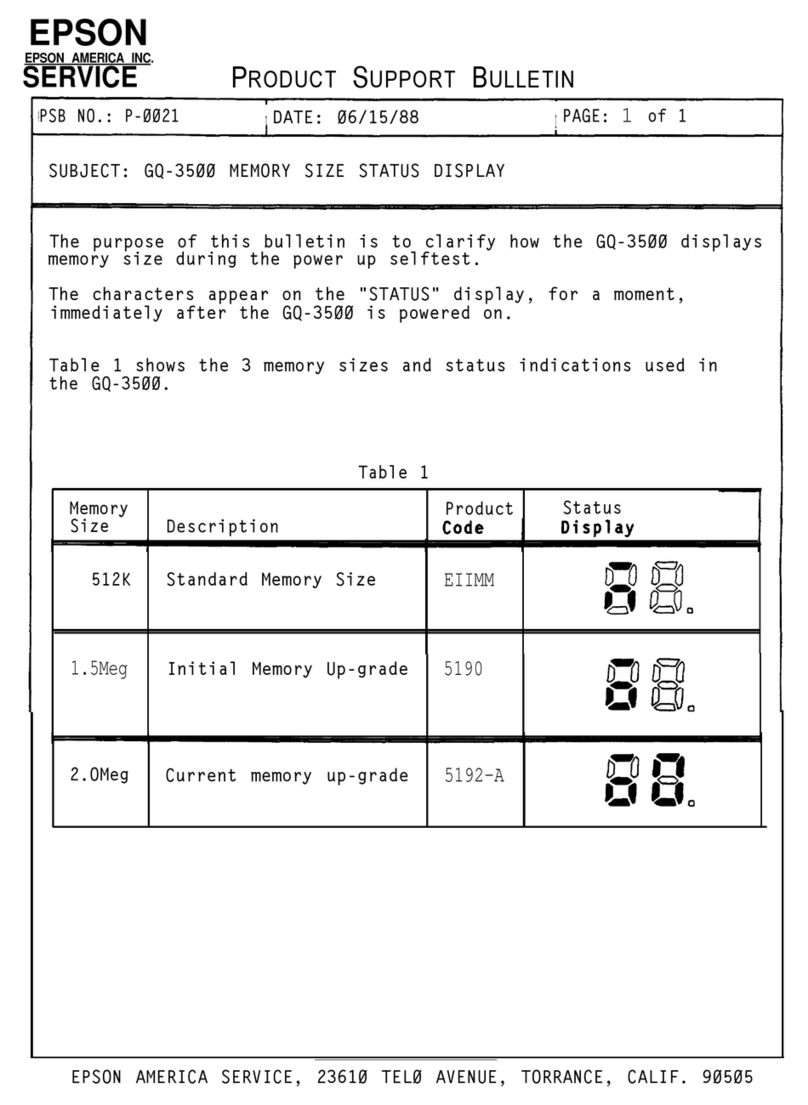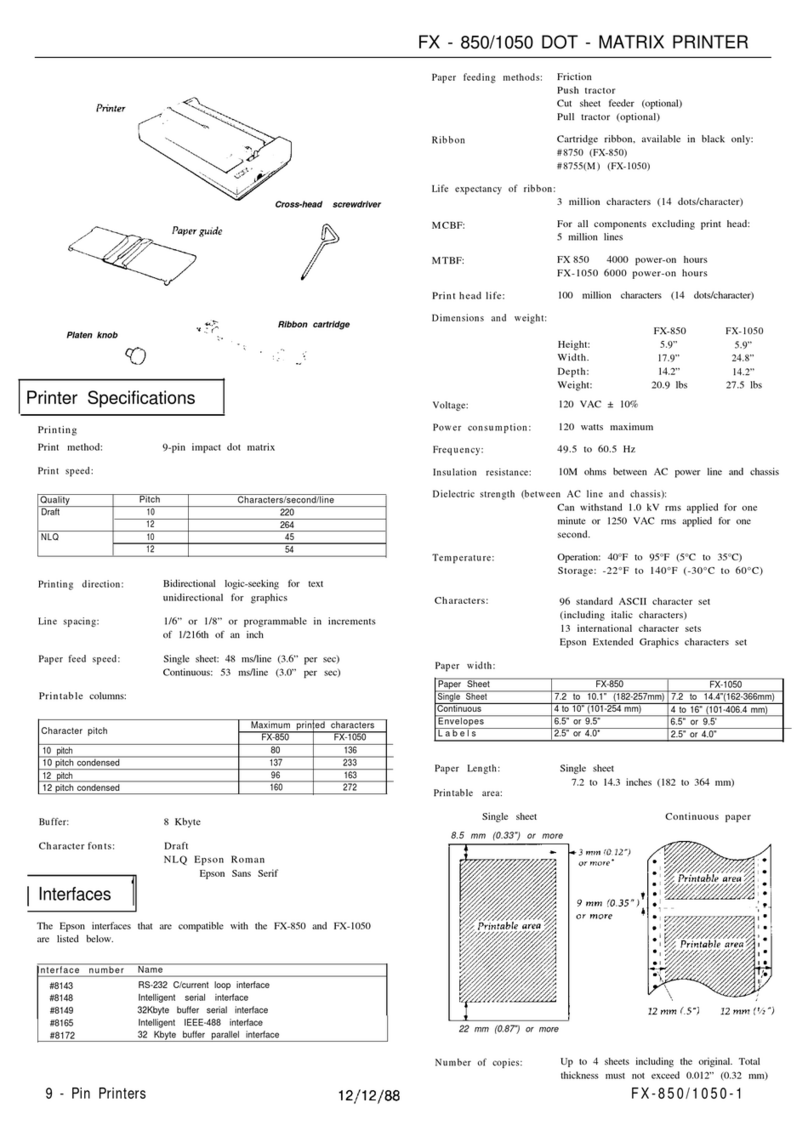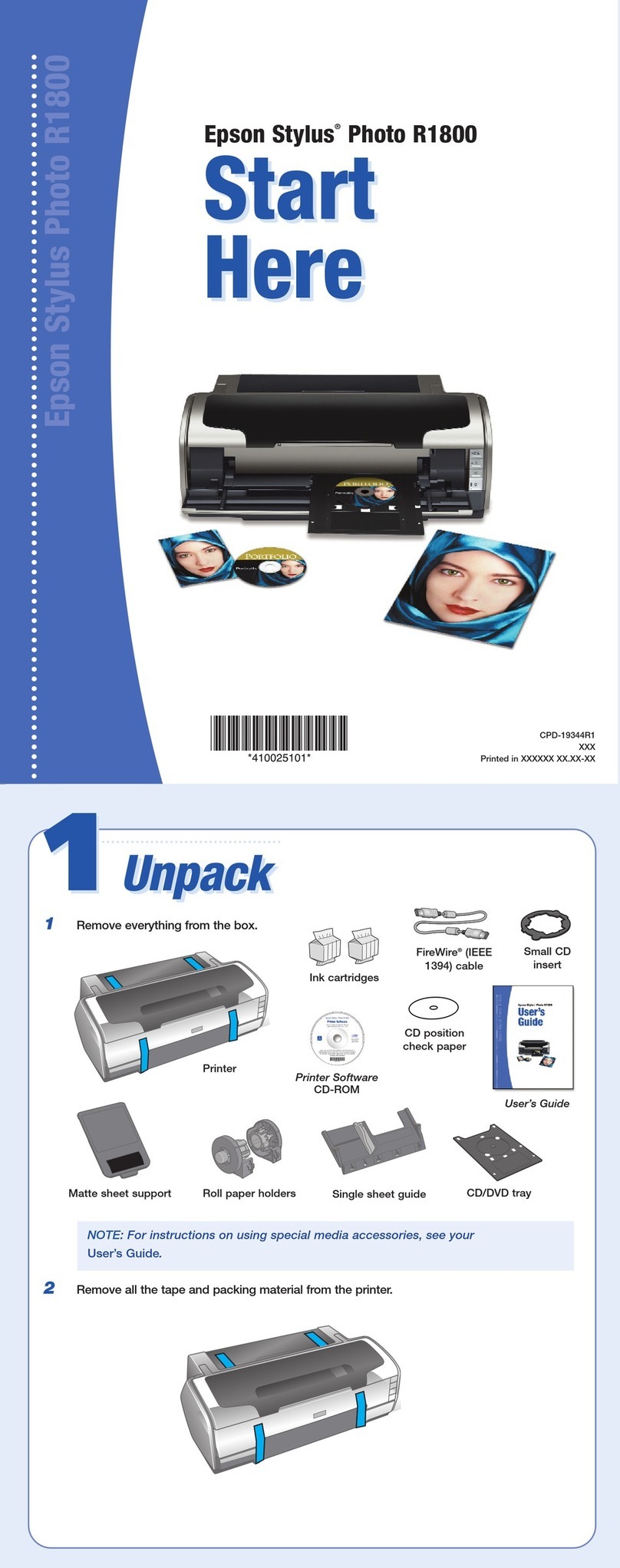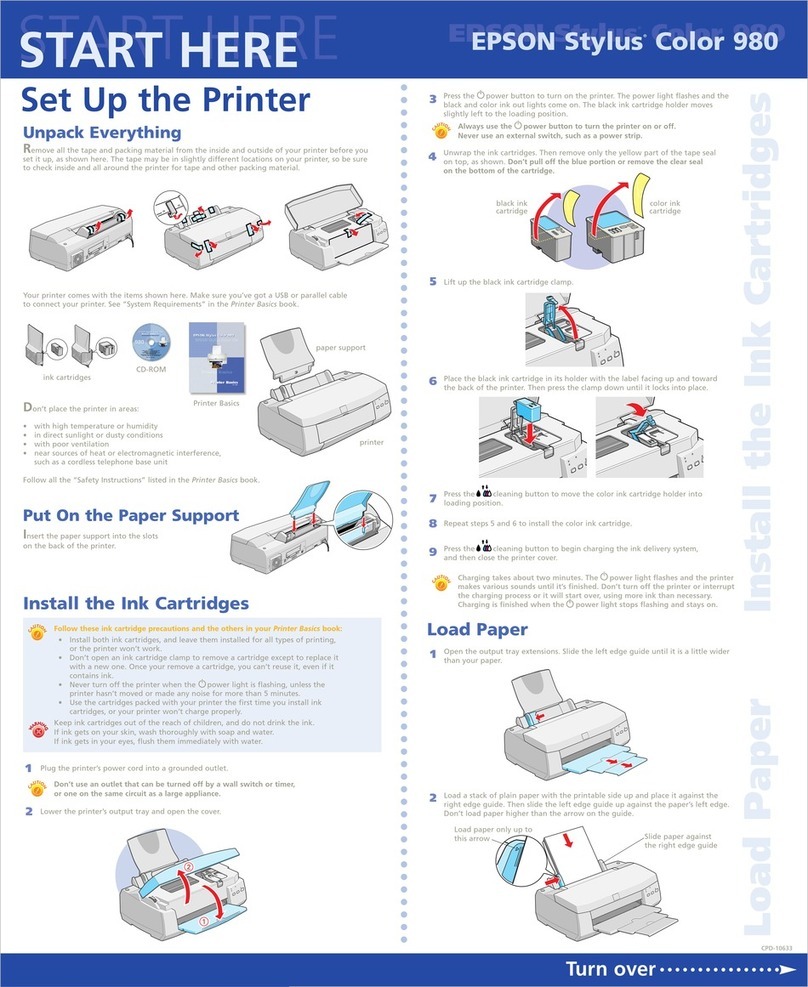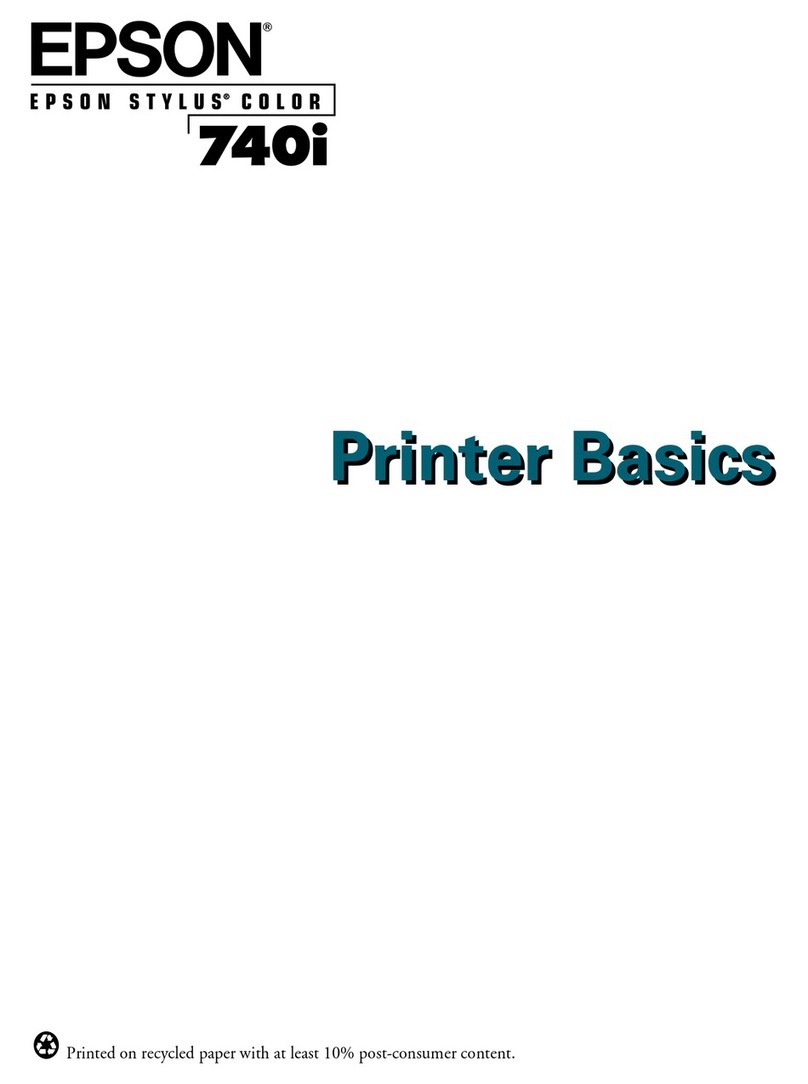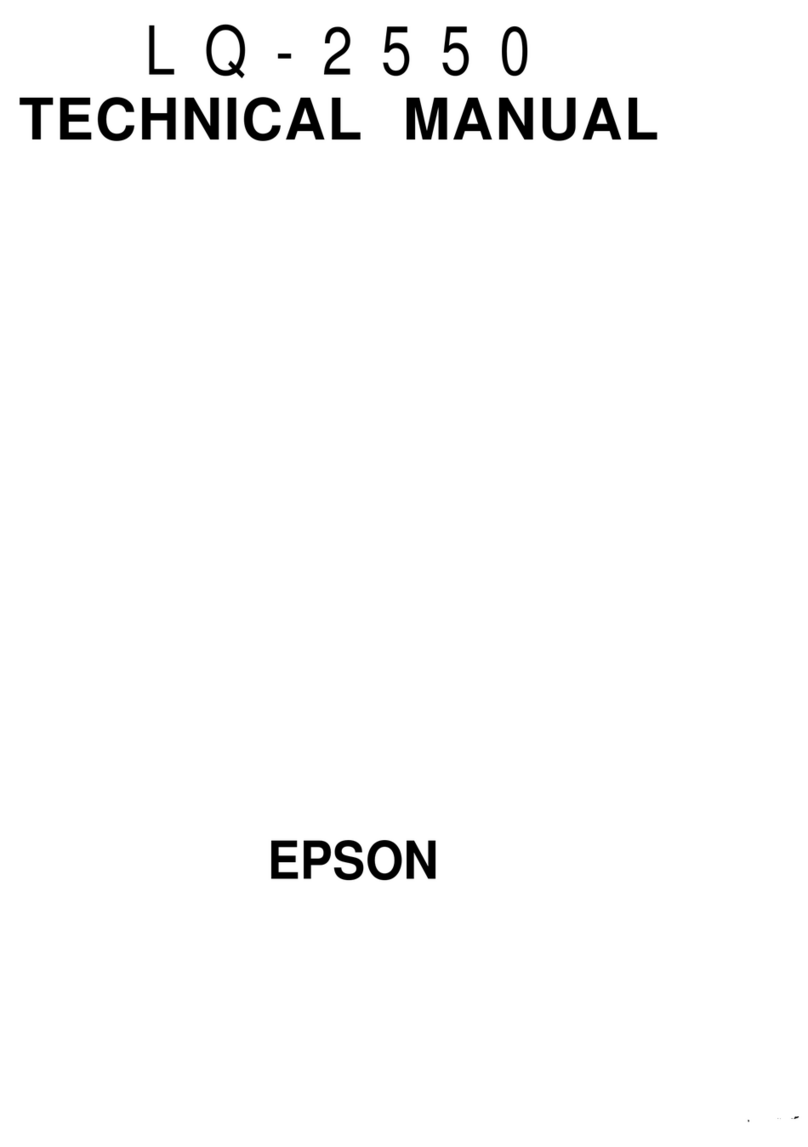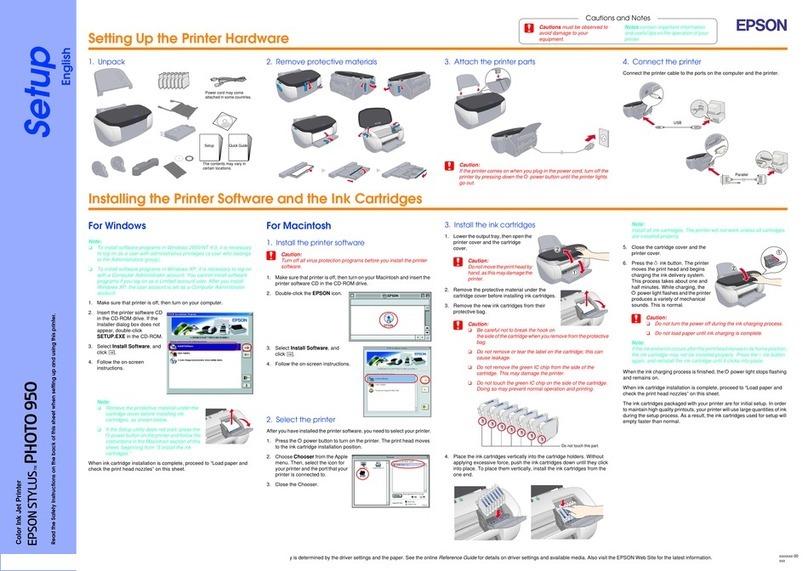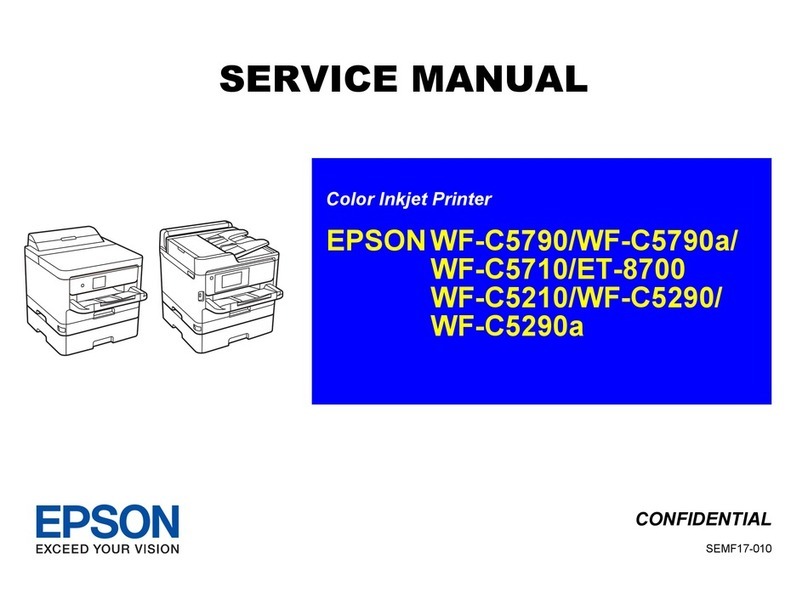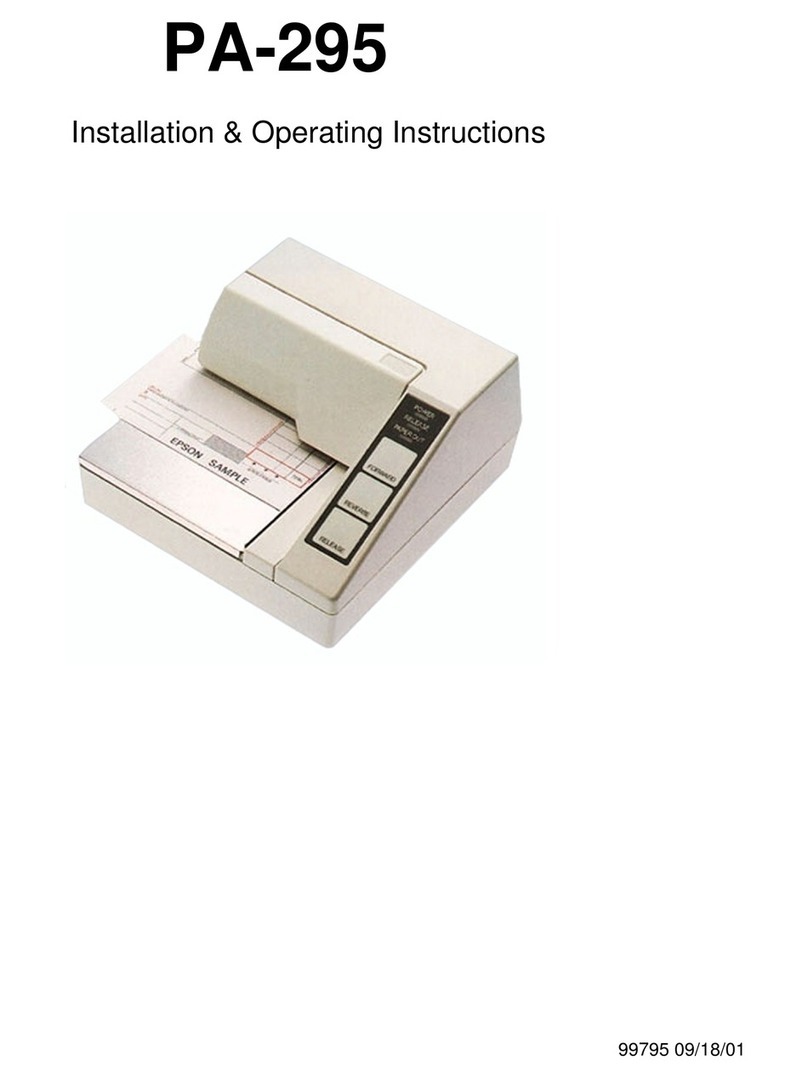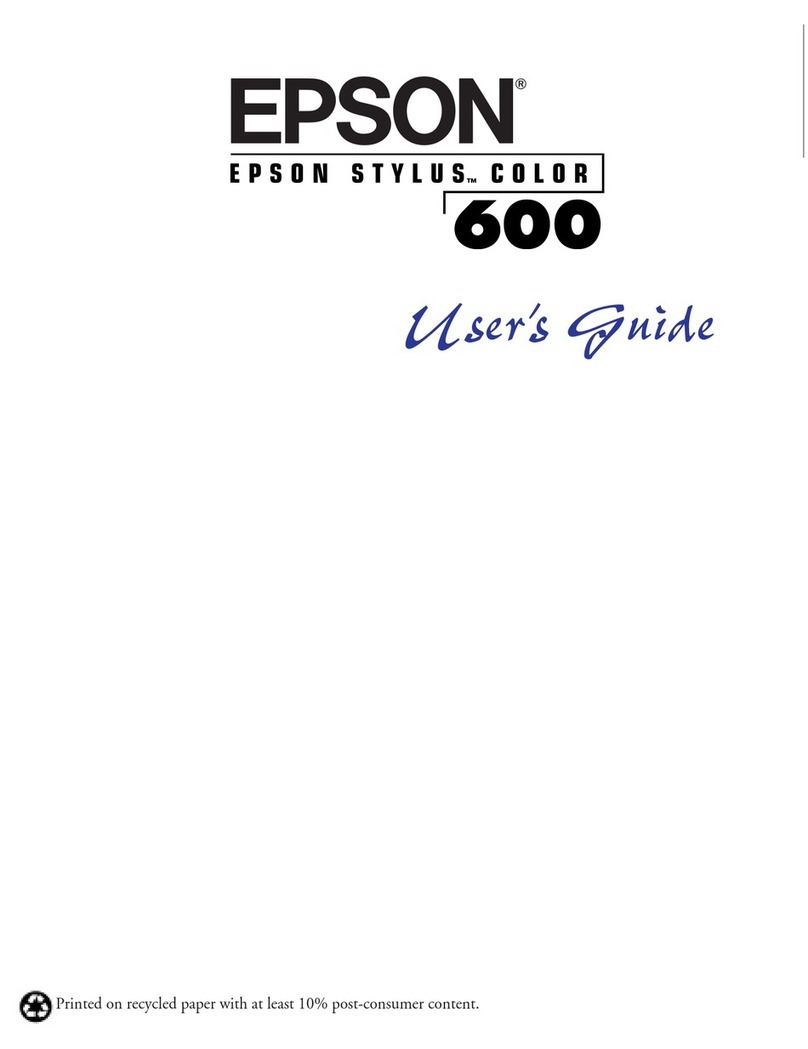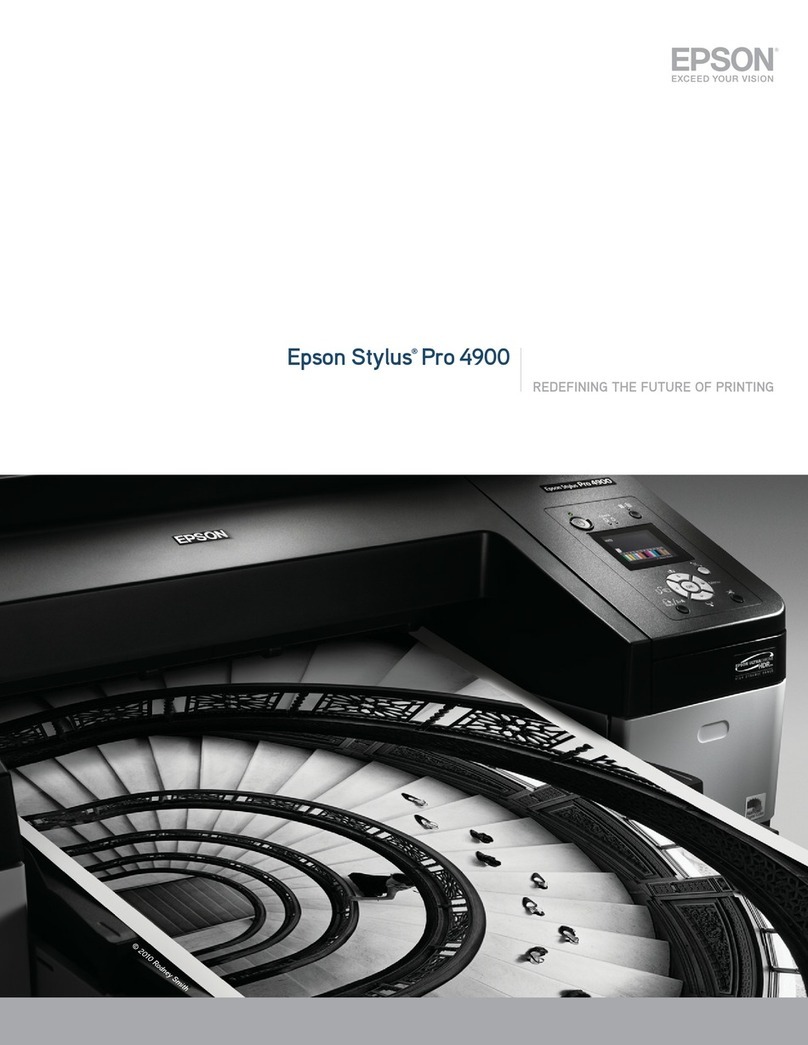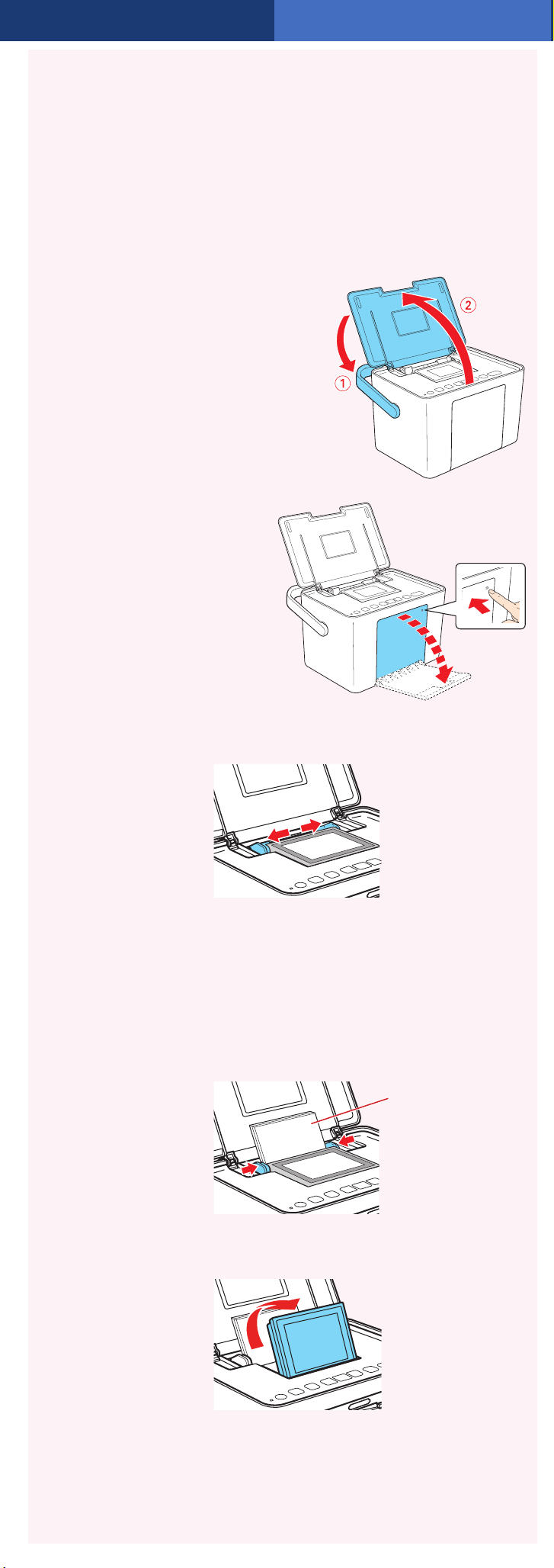Select a Layout
1Press the Menu button.
2Press OK to select Basic Print Settings.
3Press OK to select Layout.
4Press or to select
the layout you want, then
press OK.
Caution: To avoid damaging your PictureMate, keep
it out of the sun and don’t leave it in your car or other
location where it can get too hot or too cold.
4Load Paper
PictureMate comes with genuine Epson®glossy photo paper
made especially for printing lab quality photos.
Caution: Don’t load or print on plain paper; this may damage
PictureMate.
1Move the handle to the
back and open the paper
support, if necessary.
2Press the corner of
the output tray to
open it.
3Slide the edge guides outward.
4Load up to 20 sheets at a time. Fan the sheets to
slightly separate them.
5 Place your paper into the slot between the edge
guides with the glossy side up. Slide the edge guides
inward slightly.
6 Raise the photo viewer screen.
Note: Keep unused paper in the original package and store it flat to
prevent curling.
5Insert a Memory
Card
1 Remove the memory card containing photos from
your digital camera.
2Insert your memory card into the correct slot on
PictureMate.
3Push the card in until it stops (it won’t go in all
the way). The memory card light flashes and
PictureMate tells you how many photos are
on the card.
Note: Insert just one card at a time. PictureMate will
not read multiple cards at once.
Epson and PictureMate are registered trademarks, PictureMate Charm is a
trademark, and Epson Exceed Your Vision is a registered logomark of Seiko Epson
Corporation.
General Notice: Other product names used herein are for identification purposes
only and may be trademarks of their respective owners. Epson disclaims any and
all rights in those marks.
This information is subject to change without notice.
© 2009 Epson America, Inc. 6/09
CPD-27530
Printed in XXXXXX
Microdrive™
CompactFlash®(Type I and II)
* Adapter required
** Maximum capacity 128MB
Bottom
Load glossy side up
Memory card light
SD™ (Secure Digital)
SDHC™ (High Capacity)
mini SD™ * and mini SDHC*
micro SD* and micro SDHC*
MMC™ (MultiMediaCard™)
MMC Plus, MMC Mobile*, MMC Micro*
xD Picture Card™
xD Picture Card (Type M, M+, and H)
Sony Memory Stick®
**
Memory Stick Duo™ *
Memory Stick Micro*
Memory Stick PRO™
Memory Stick PRO Duo™ *
Memory Stick PRO-HG Duo™ *
MagicGate™ Memory Stick**
MagicGate Memory Stick Duo™ *
Top
6Print Your Photos
PictureMate’s photo viewer screen makes it easy to select the
photos you want to print and choose a layout.
Select Some Photos
1Press or to view your photos.
2Press OK to select a photo for printing.
3To print more than one
copy, press to increase
the number. Press to
decrease it. Then press
OK.
4To select more photos,
press or to view
them and press OK to select one. Repeat
step 3 to select more copies, if necessary.
5Press Print and use or to review your selected
photos. Then press Print again to print.
More on PictureMate
Check your printed manual
See the Basics book for instructions on
printing from PictureMate. Also learn how
to replace your photo cartridge, take care of
PictureMate, and solve problems.
Check your on-screen manual
After you install your PictureMate software
from the CD, you’ll see an icon for your PictureMate
User’s Guide on your computer screen. Double-click
that icon for comprehensive instructions on using
PictureMate and its software (requires an internet connection).
Note: For information on possible software updates for PictureMate,
go to epson.com/support, select Printers, and select your product
under Compact Photo Printer. Then check for updated software in
the Drivers & Downloads section.