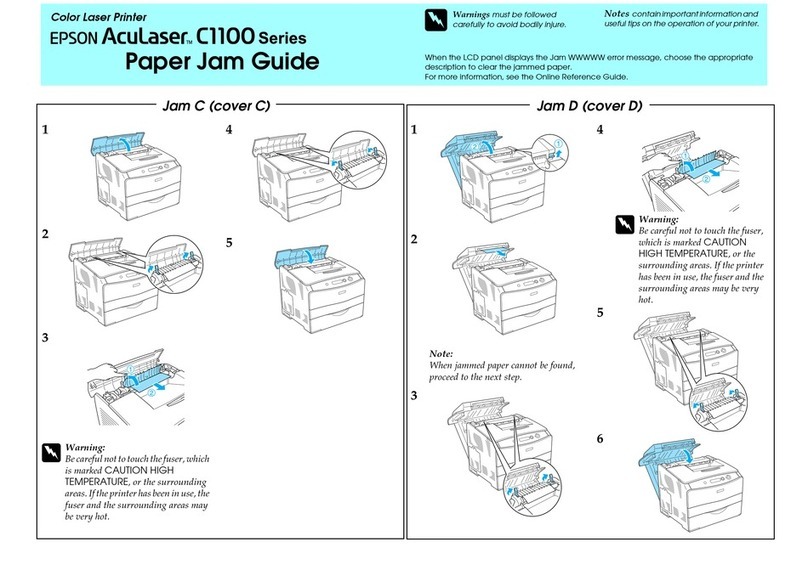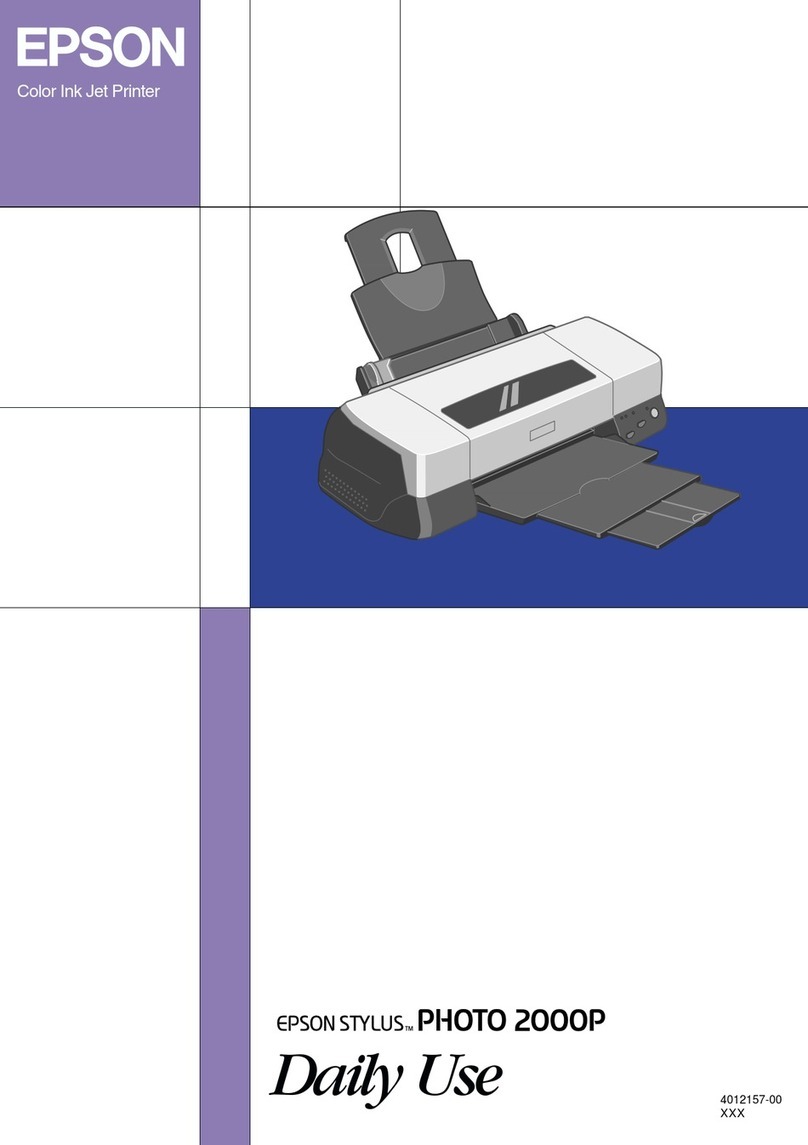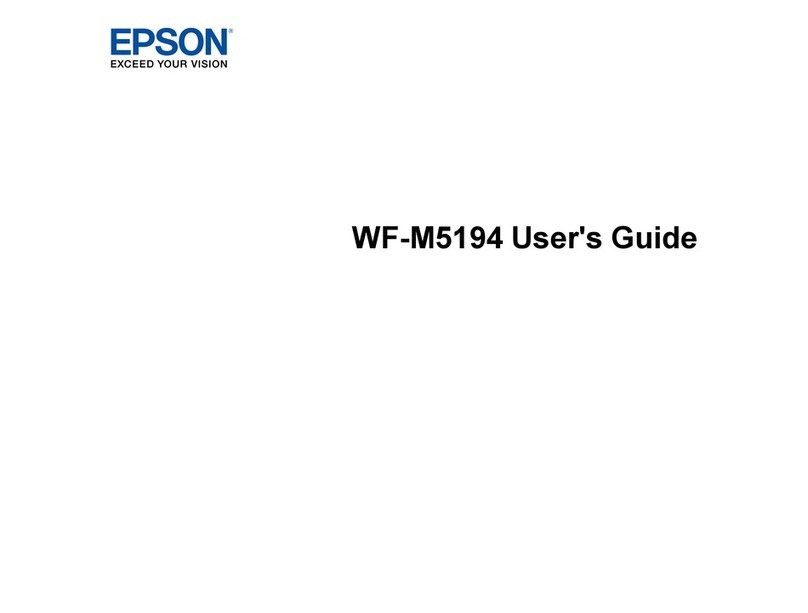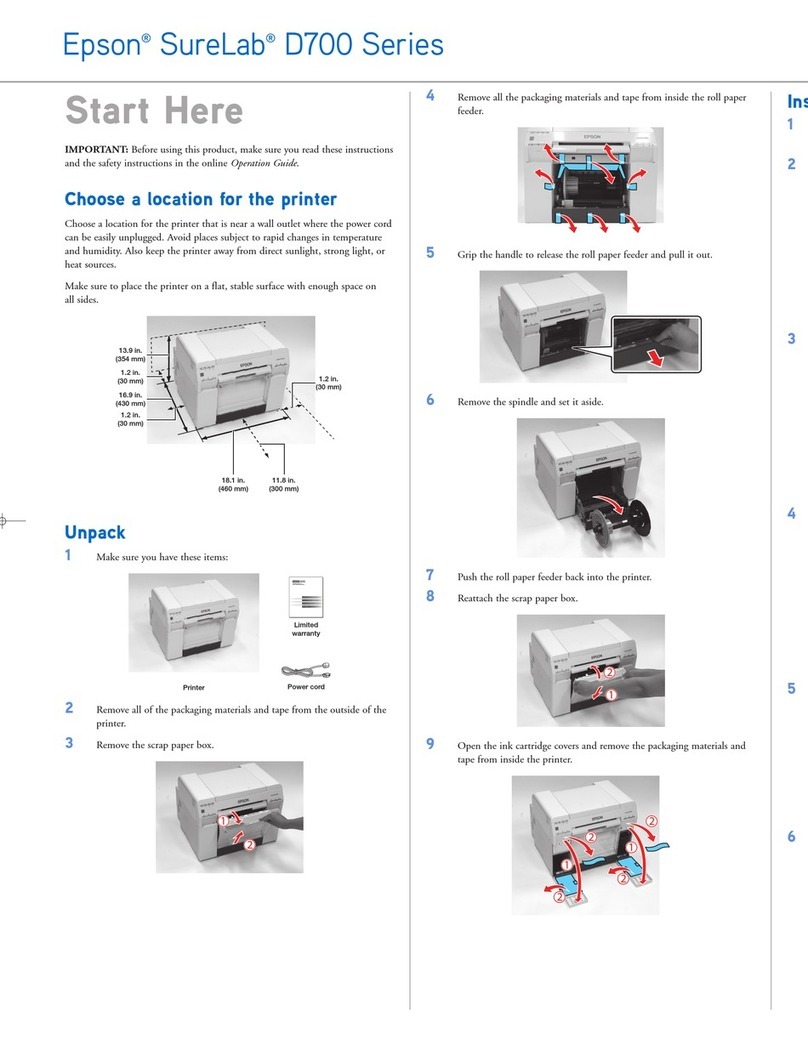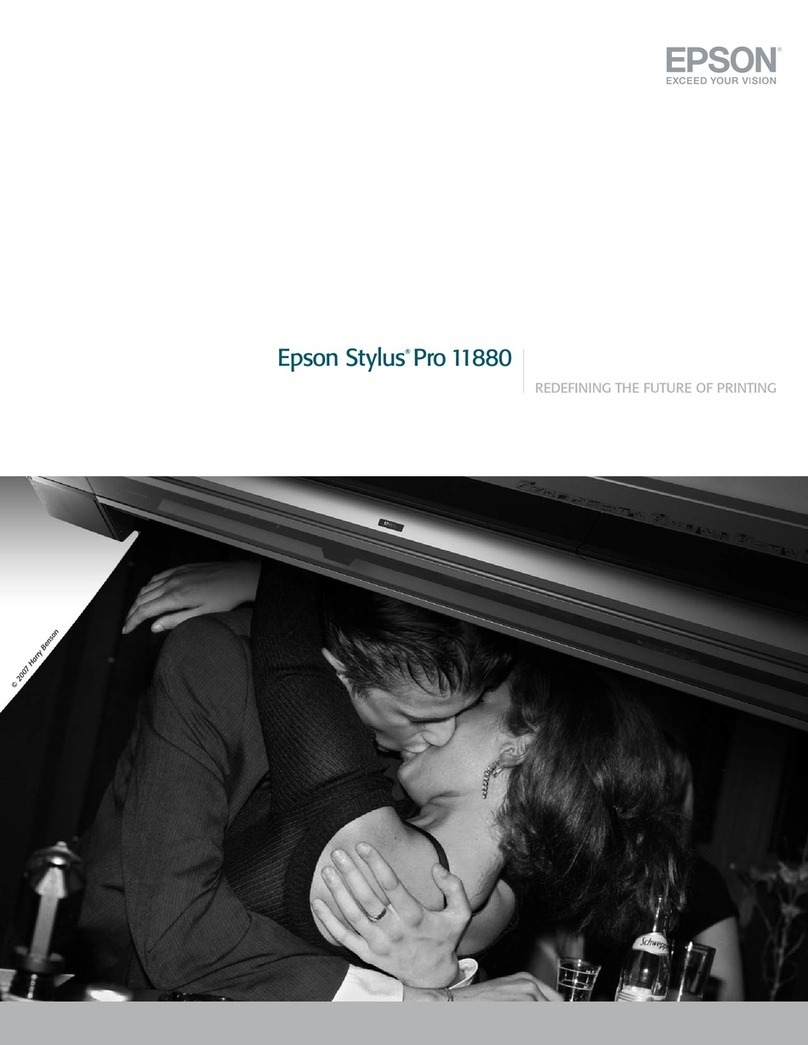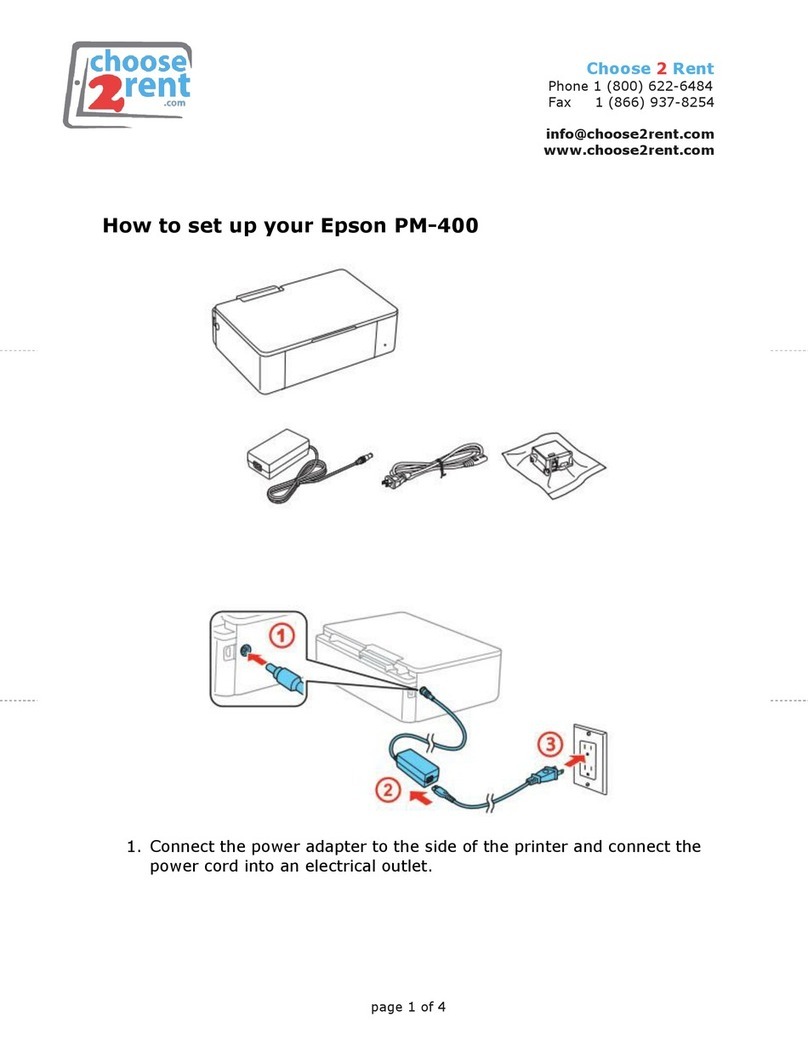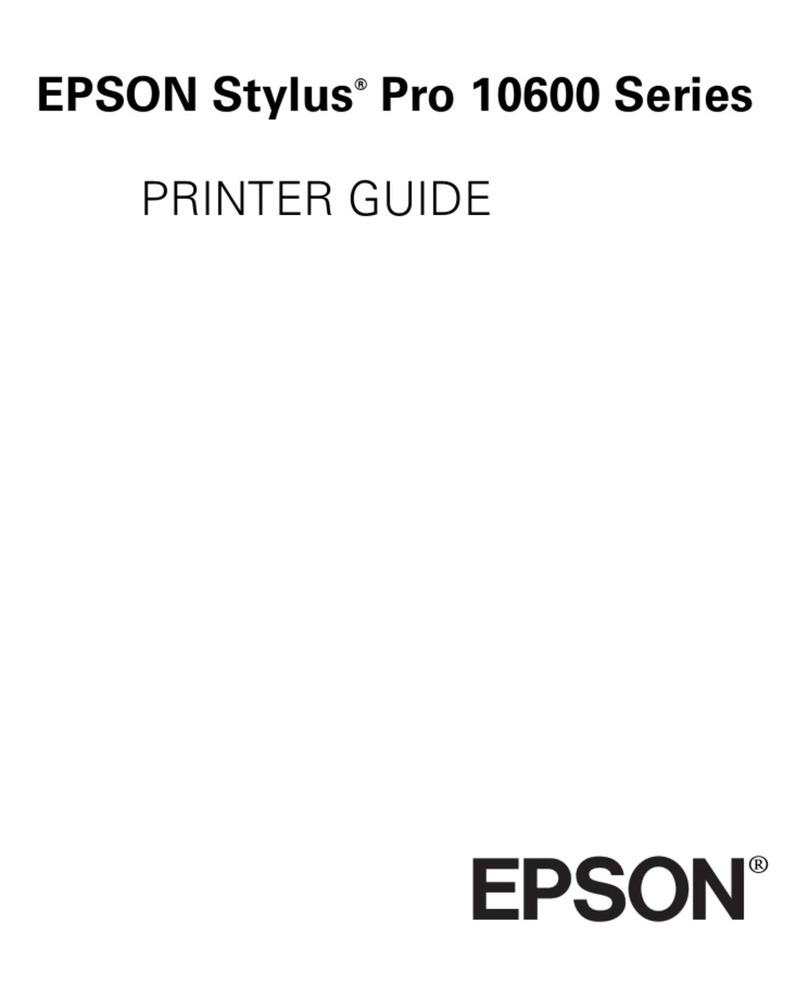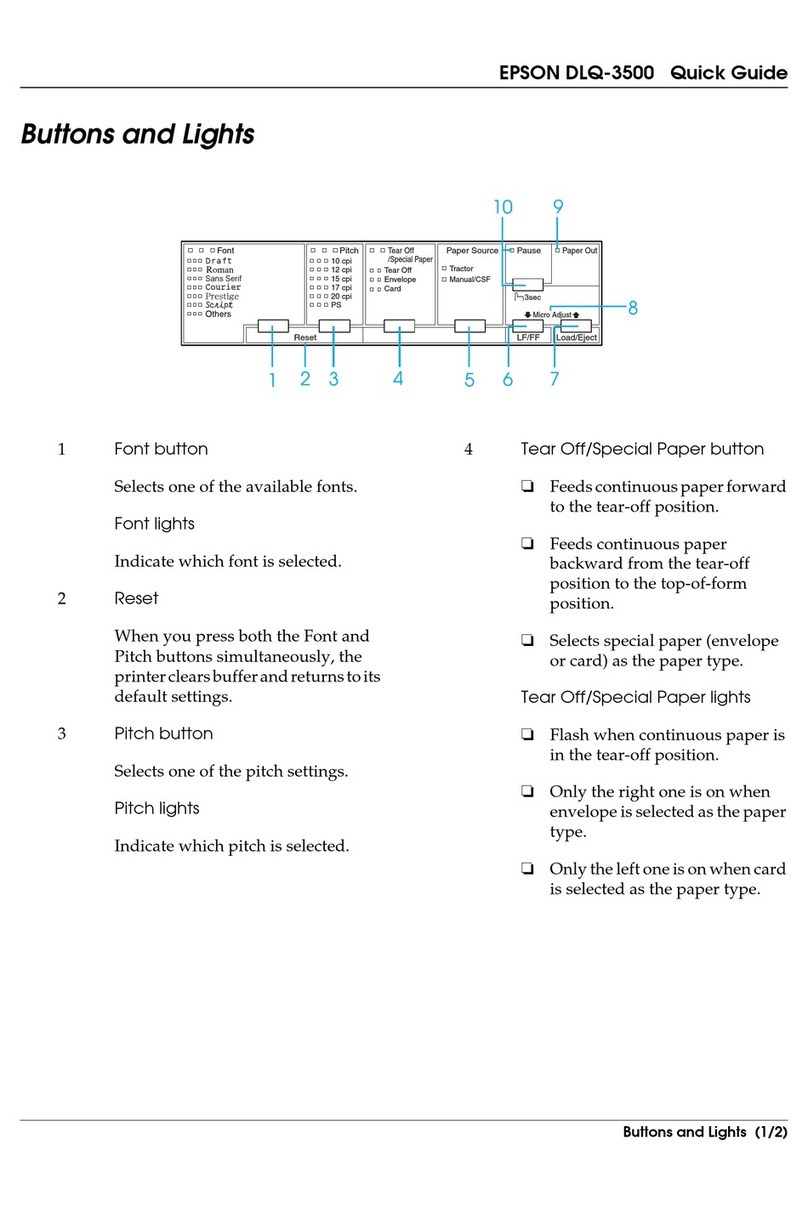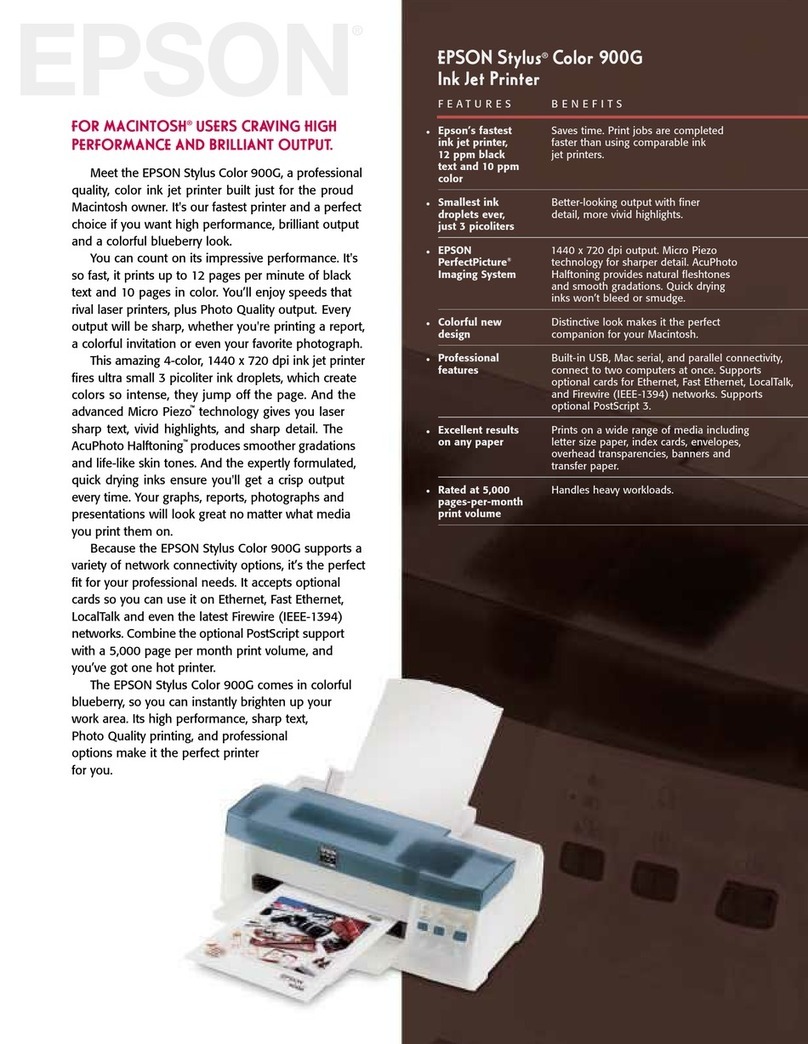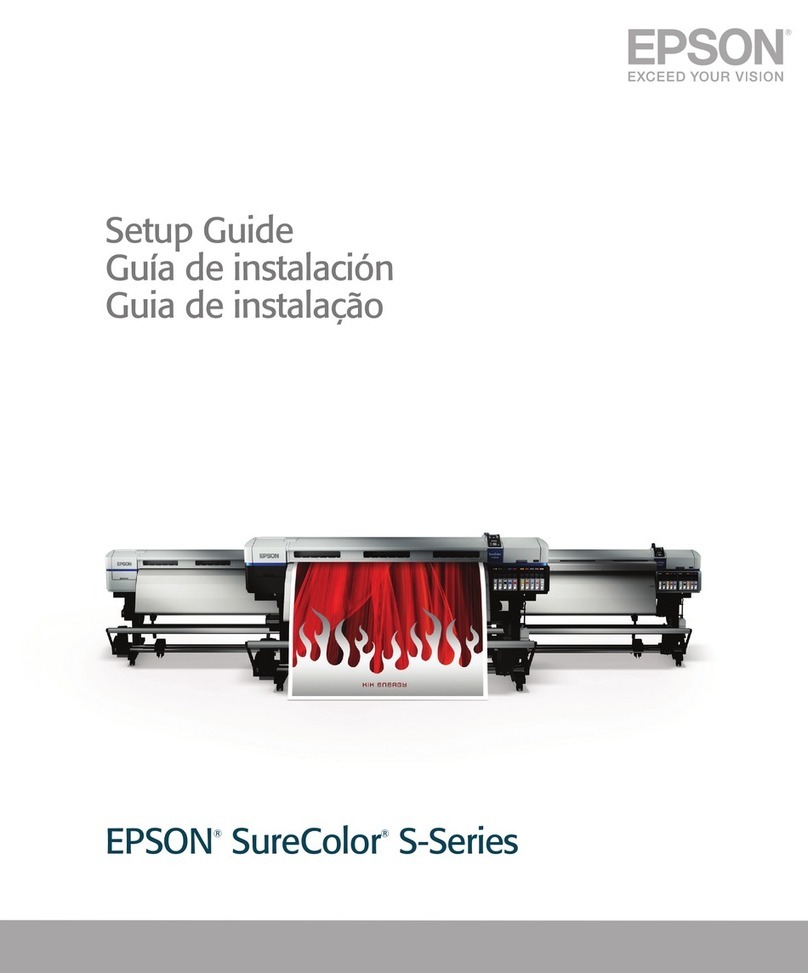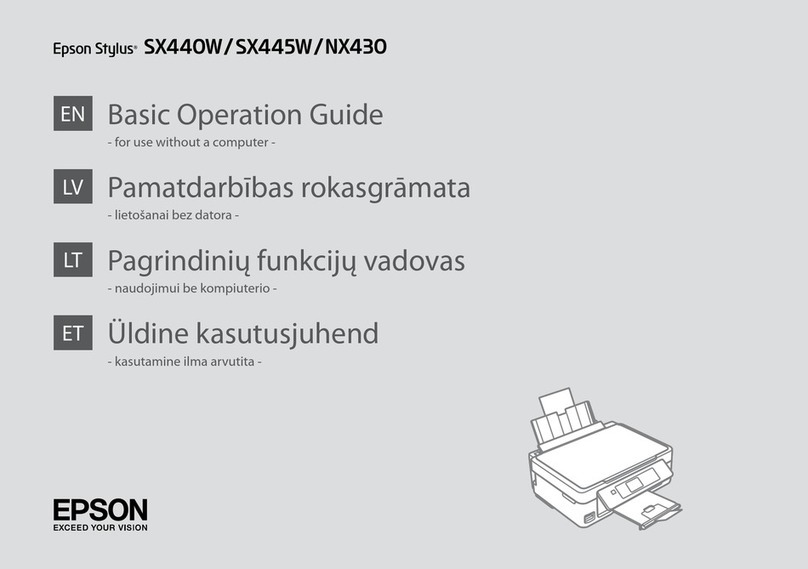5
4
A�
Insert.
Masukkan.
A�
Click.
Klik.
B�
Follow the instructions.
Ikuti petunjuk.
C�
Windows: No installation screen? &
Windows: Tidak ada layar instalasi? &
&
Do not connect the USB cable until you are instructed to do so.
Jangan hubungkan kabel USB sampai Anda diminta untuk melakukannya.
If the Firewall alert appears, conrm the publisher is Epson, then allow access for Epson applications.
Jika muncul peringatan Firewall, pastikan bahwa penerbitnya adalah Epson, lalu izinkan akses untuk aplikasi
Epson.
Peel o.
Kelupas.
A�
Stick.
Tempelkan.
B�
Depending on the location, the
supplementary stickers may not be
available.
Stiker tambahan belum tentu
tersedia, tergantung lokasi.
Getting More
Information
Dapatkan Berbagai
Informasi
Copying/Printing/Troubleshooting without a computer
Menyalin/Mencetak/Memecahkan Masalah tanpa komputer
Printing/Scanning/Networking (SX510W/TX550W)/Troubleshooting with a computer
Pencetakan/Pemindaian/Jaringan (SX510W/TX550W)/Pemecahan Masalah dengan
komputer
Installing the Software
Menginstal Perangkat
Lunak
Attaching Panel
Supplement Sticker
Menempel Stiker
Tambahan pada Panel
Windows
Mac OS X
Connect to your PC.
Hubungkan komputer Anda.
D�
Check.
Periksa.
E�
Installation complete.
Instalasi selesai.
F�
If this screen appears, click Cancel.
Jika layar ini muncul, klik Cancel (Batal).
Cancel(ยกเลิก)
For network connection (SX510W/TX550W only), see the network setup guide.
Untuk koneksi jaringan (khusus SX510W/TX550W), lihat panduan penyiapan jaringan.
For USB connection, go to step Afor installation.
Untuk instalasi koneksi USB, lihat langkah A.
A