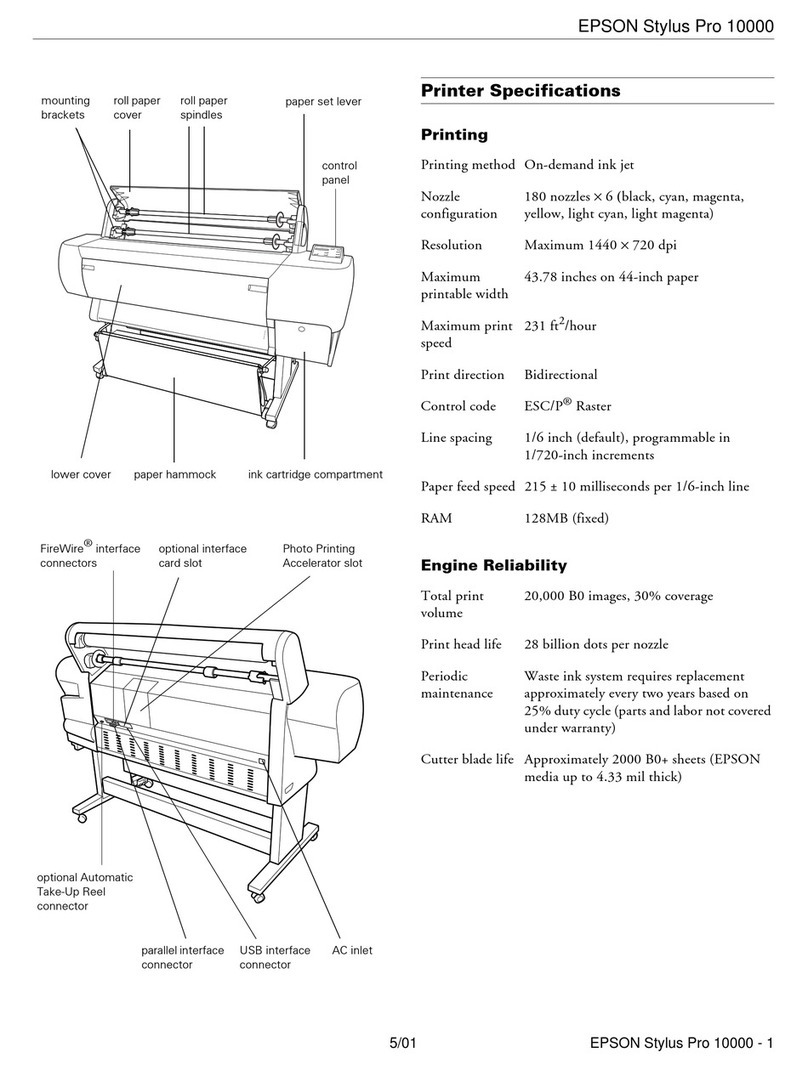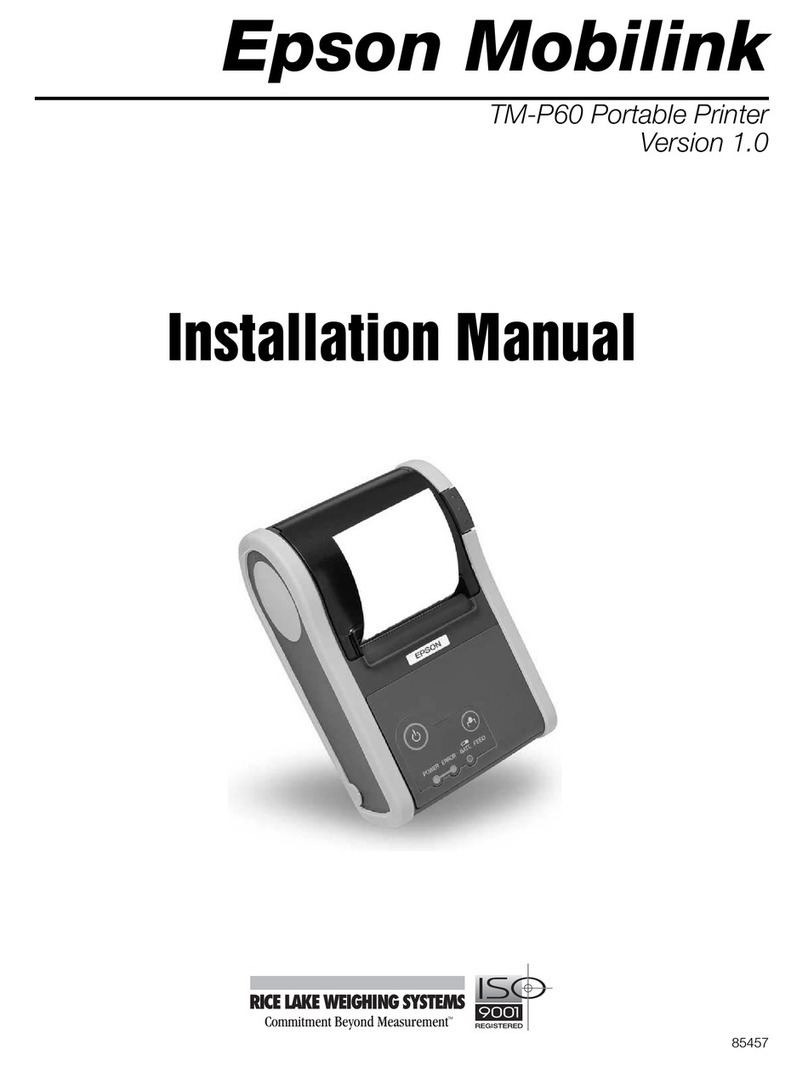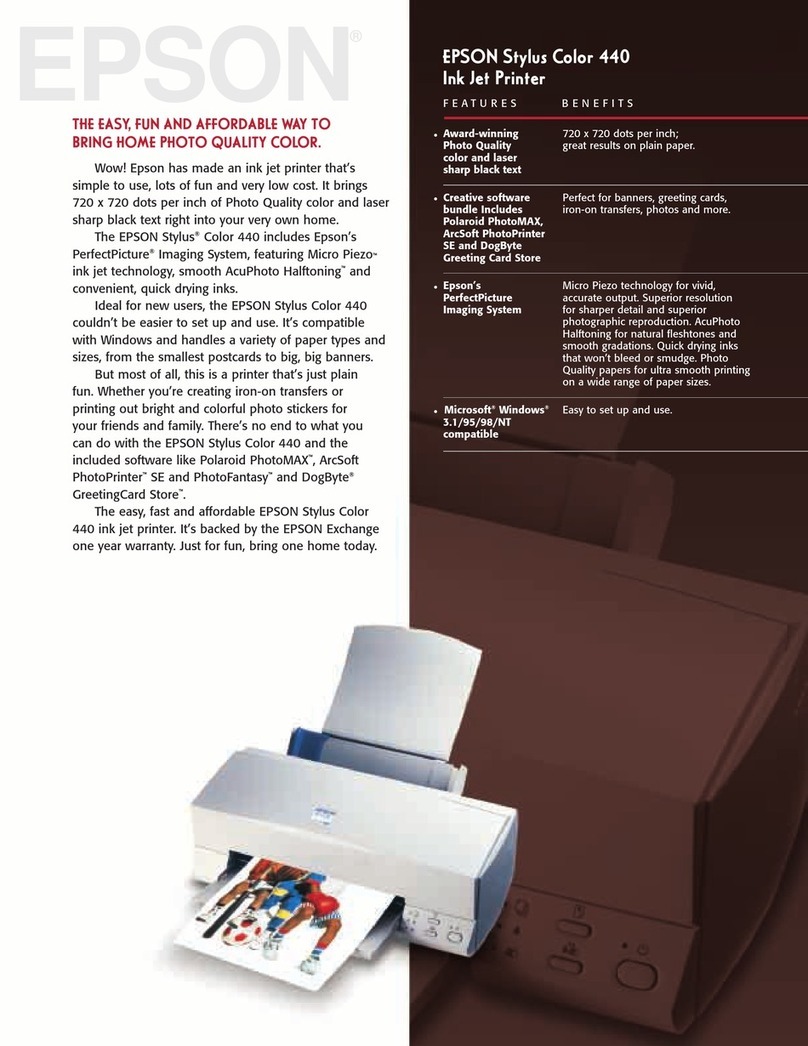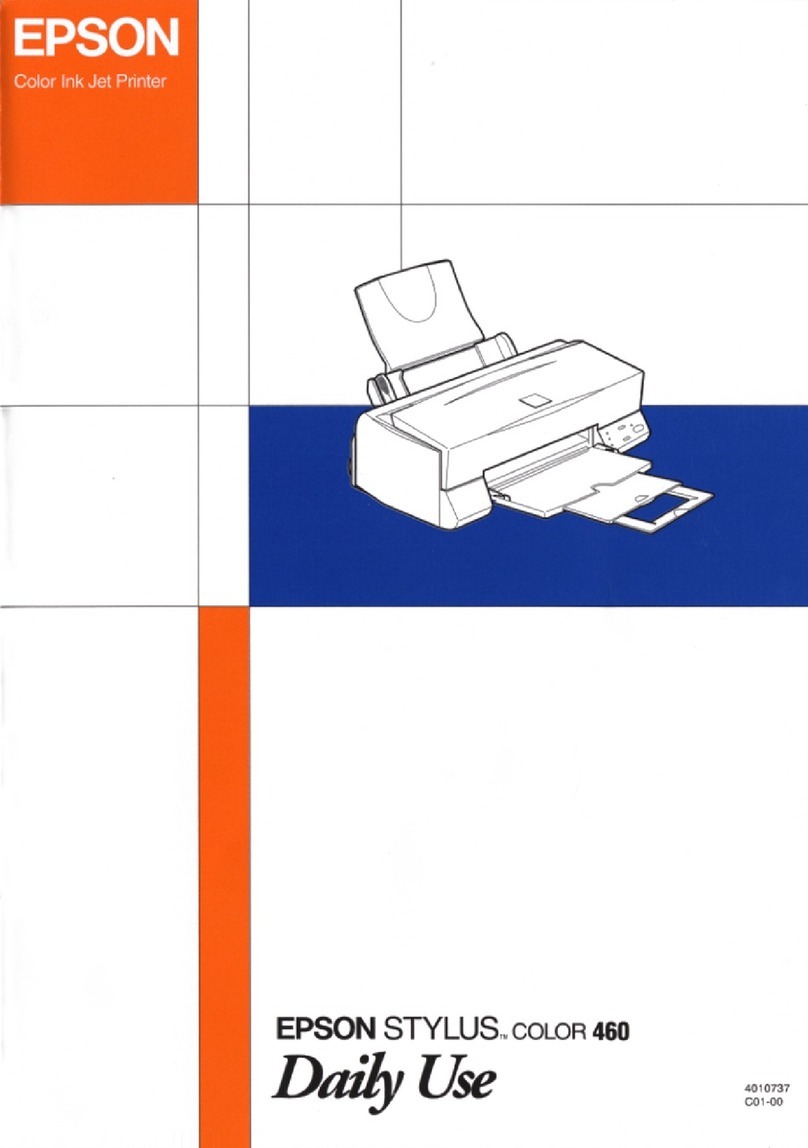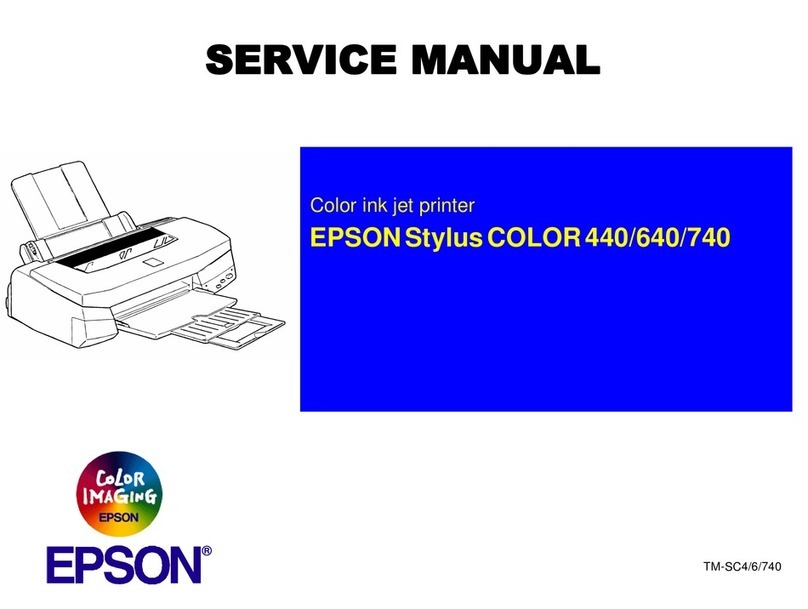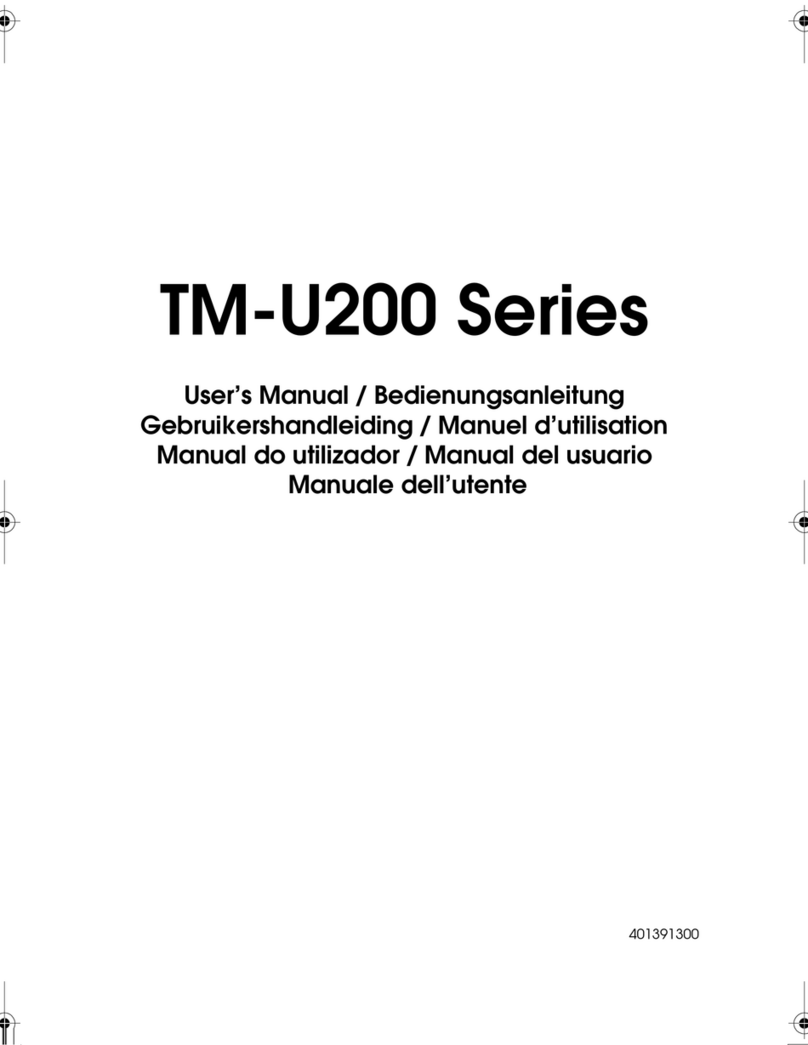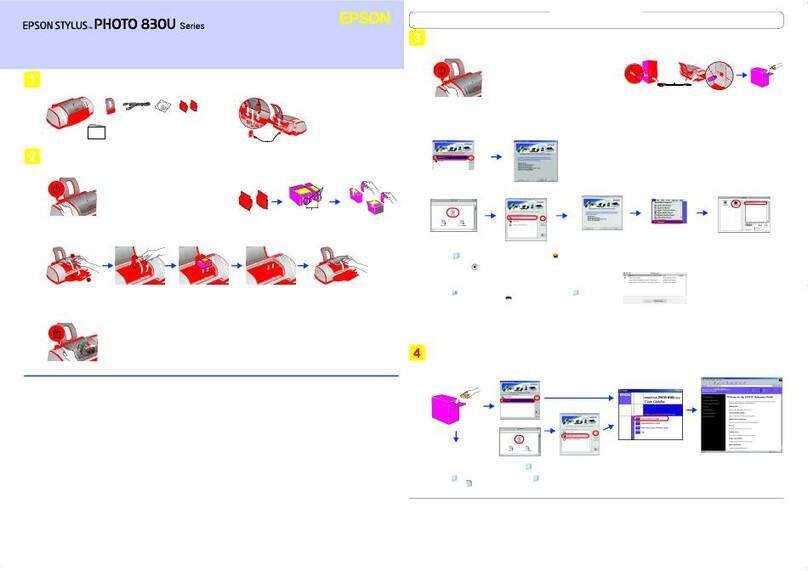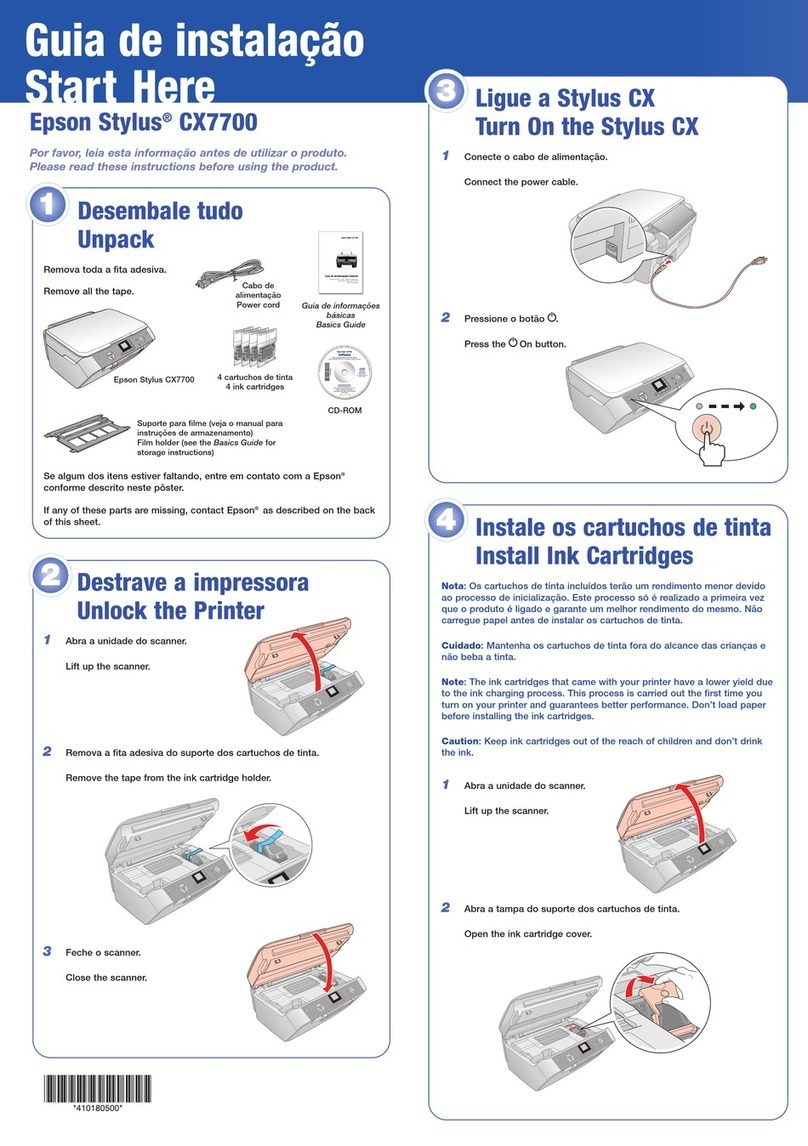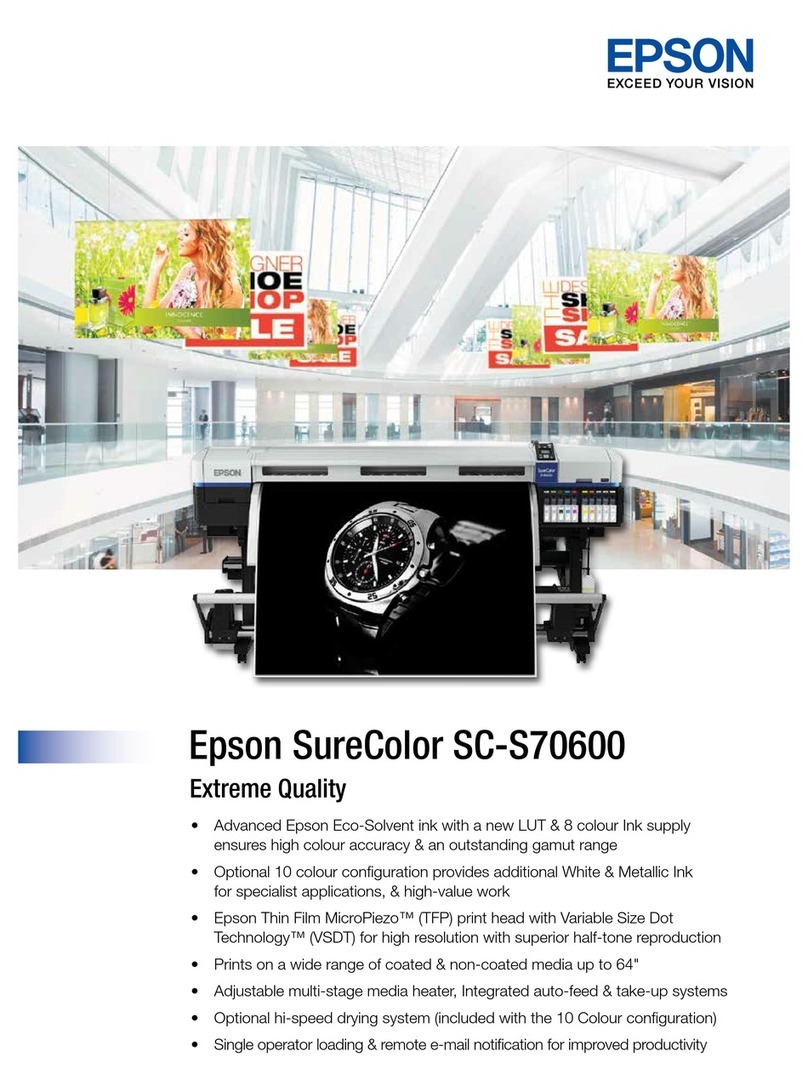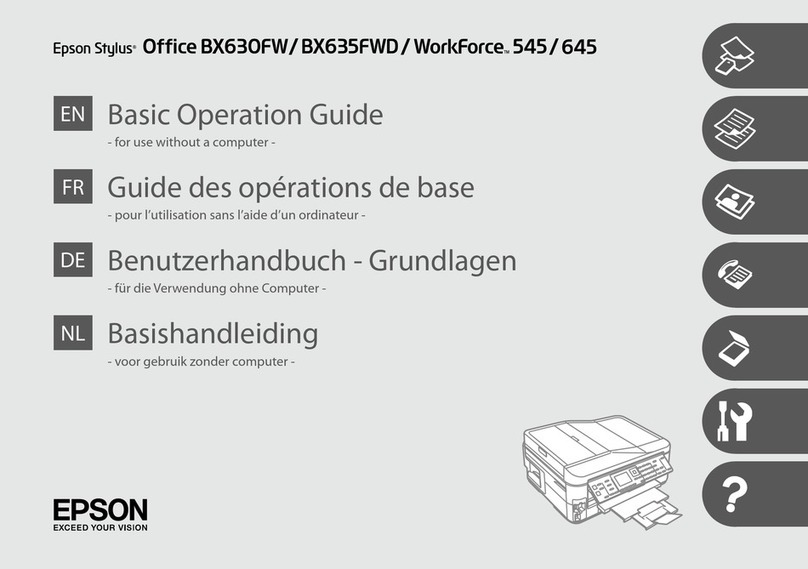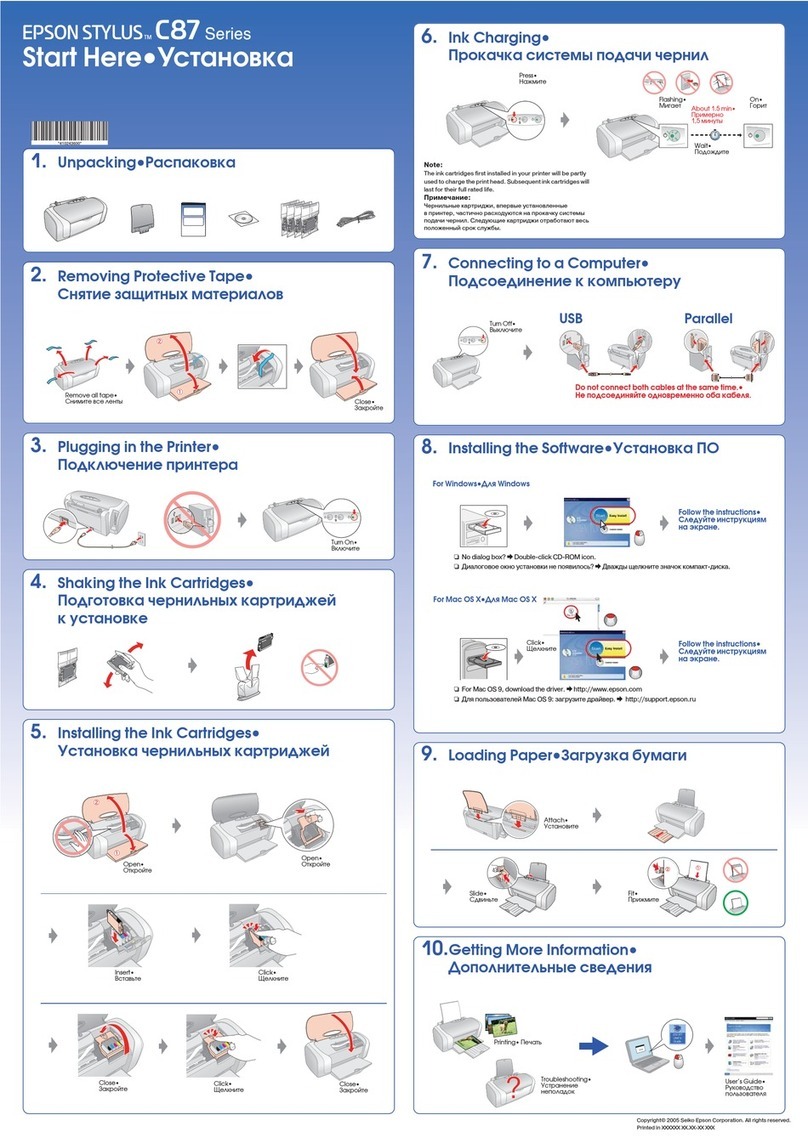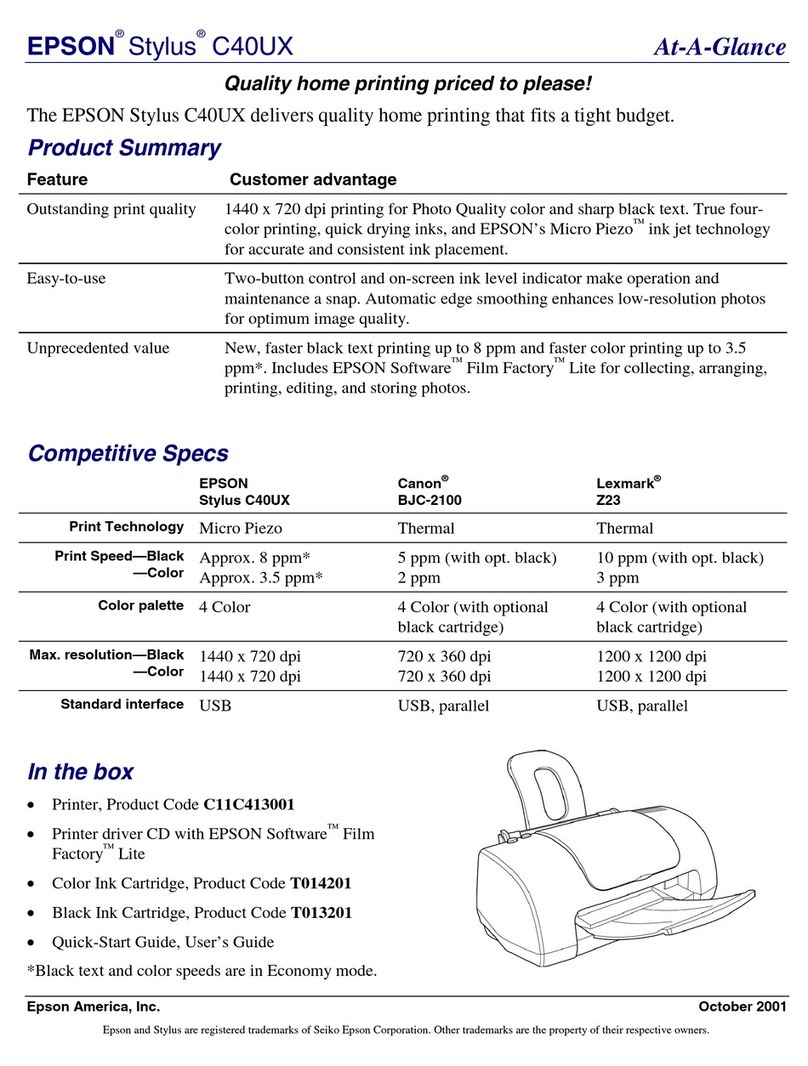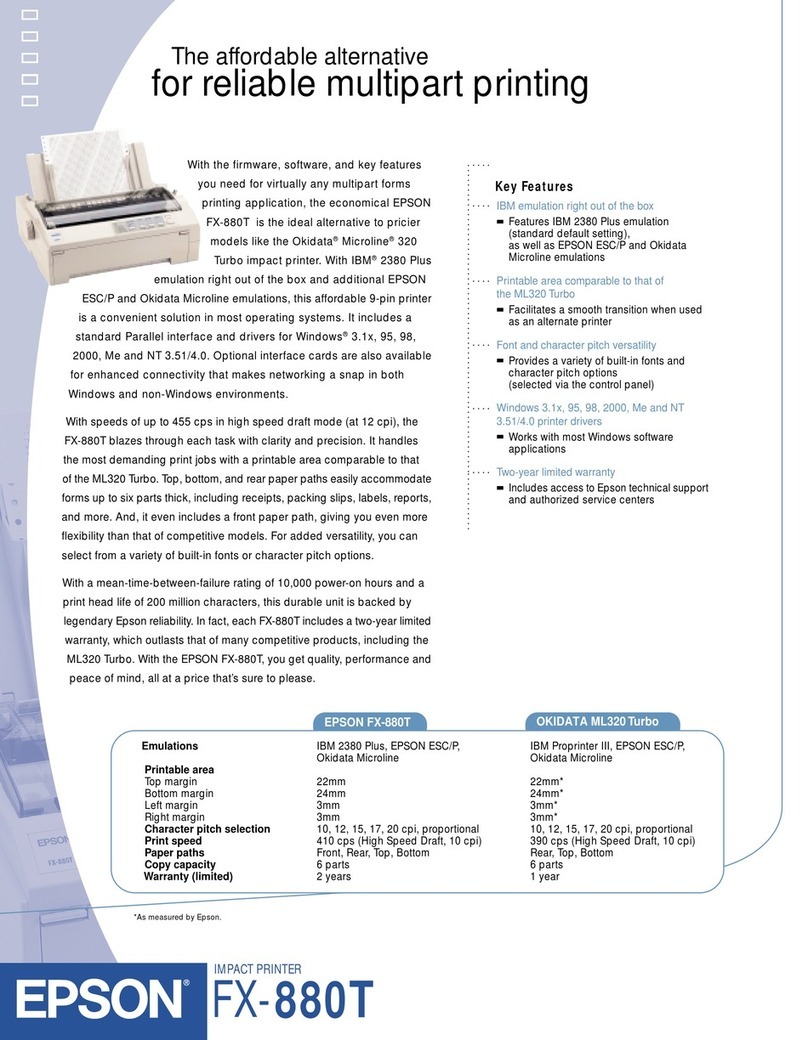Adding a Genuine Epson Printer (for Mac OS
Only)................................ 79
UninstallingApplications..................79
UpdatingApplicationsandFirmware.........81
TransportingandStoringthePrinter............82
Solving Problems
ePrinterDoesNotWorkasExpected.........86
ePrinterDoesNotTurnOnorO.........86
PowerTurnsOAutomatically..............86
Paper Does Not Feed Properly. . . . . . . . . . . . . . 86
CannotPrint...........................89
Cannot Operate the Printer as Expected. . . . . . 107
A Message is Displayed on the LCD Screen. . . . . . 109
PaperGetsJammed.......................110
PreventingPaperJams...................110
ItisTimetoReplacetheInkCartridges.........110
InkCartridgeHandlingPrecautions.........110
ReplacingInkCartridges................. 113
It is Time to Replace the Maintenance Box. . . . . . .113
Maintenance Box Handling Precautions. . . . . . 113
ReplacingaMaintenanceBox..............113
PrintQualityisPoor.......................114
BandingAppearsinPrintouts..............114
Black or Gray Banding Appears at Intervals
ofApproximately3.3cm..................115
VerticalBandingorMisalignment...........115
StripedPatternsAppear..................116
Printout Comes Out as a Blank Sheet. . . . . . . . 117
PaperIsSmearedorScued...............117
e Position, Size, or Margins of the Printout
AreIncorrect..........................119
Printed Characters Are Incorrect or Garbled. . . 119
ePrintedImageIsInverted..............120
Mosaic-LikePatternsinthePrints...........120
CannotSolveProblem.....................121
CannotSolvePrintingProblems............121
Adding or Replacing the Computer or
Devices
When the Soware Disc is not Available. . . . . . . . 124
WhenReplacingaComputer................ 124
Re-SettingtheNetworkConnection...........124
Making Settings for Connecting to the
Computer............................124
Making Settings for Connecting to the Smart
Device...............................125
Making Wi-Fi Settings from the Control Panel. .125
Checking the Printer's Network Connection
Status(NetworkConnectionReport).........128
Messages and Solutions on the Network
ConnectionReport......................128
Connecting a Smart Device and Printer Directly
(Wi-FiDirect)...........................134
AboutWi-FiDirect..................... 134
Connecting to Devices using Wi-Fi Direct. . . . .134
Disconnecting Wi-Fi Direct (Simple AP)
Connection...........................136
Changing the Wi-Fi Direct (Simple AP)
SettingsSuchastheSSID.................136
Adding or Changing the Printer's Connection. . . . 137
To Set Up a Printer on Multiple Computers. . . . 137
Changing the Connection from Wi-Fi to USB. . 138
Changing the Connection from Wi-Fi to
WiredLAN...........................139
Setting a Static IP Address for the Printer. . . . . 139
Product Information
PaperInformation........................142
AvailablePaperandCapacities.............142
UnavailablePaperTypes..................144
ConsumableProductsInformation............144
InkCartridgeCodes.....................144
MaintenanceBoxCode...................145
Soware Information......................145
SowareforPrinting.................... 145
Soware forPackageCreation..............148
Soware for Making Settings or Managing
Devices..............................148
SowareforUpdating................... 151
SettingsMenuList........................151
GeneralSettings........................152
SupplyStatus..........................157
Maintenance..........................157
PrintStatusSheet.......................158
PrintCounter..........................159
CustomerResearch..................... 159
RestoreDefaultSettings..................159
FirmwareUpdate.......................160
ProductSpecications..................... 160
PrinterSpecications....................160
UsingPortforthePrinter.................161
Interface Specications...................161
NetworkSpecications...................162
SupportedirdPartyServices.............164
Dimensions...........................164
Electrical Specications.................. 164
3