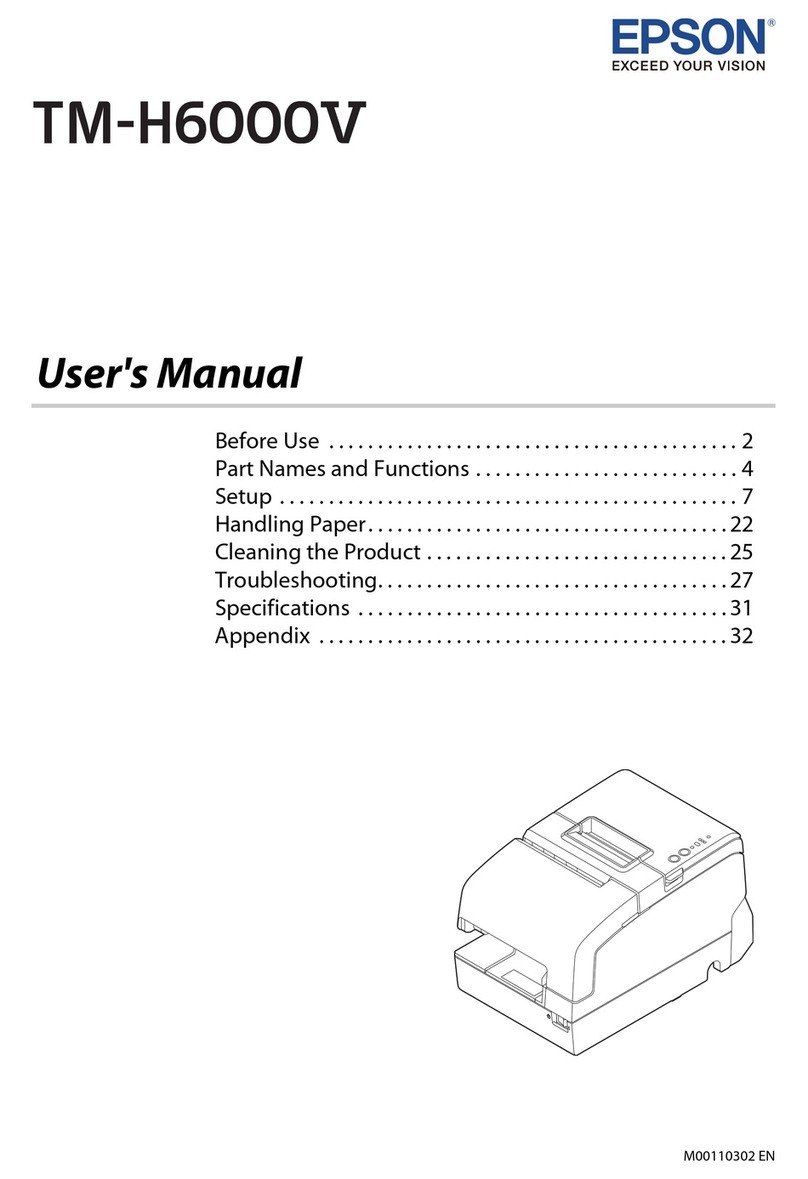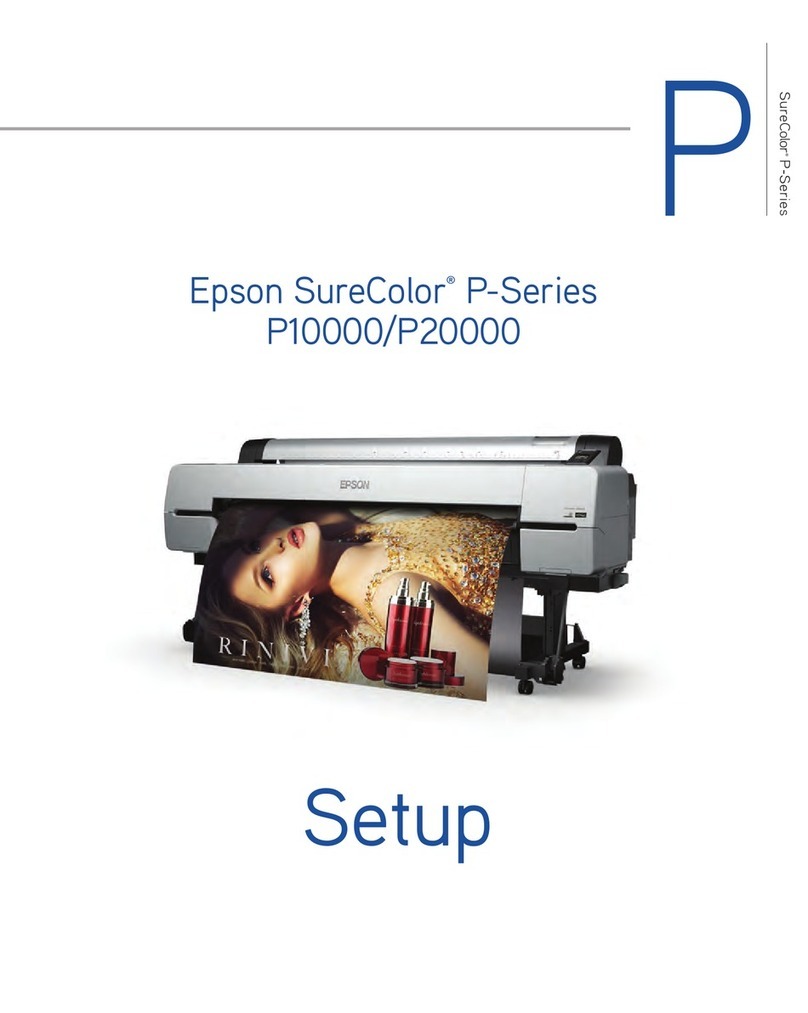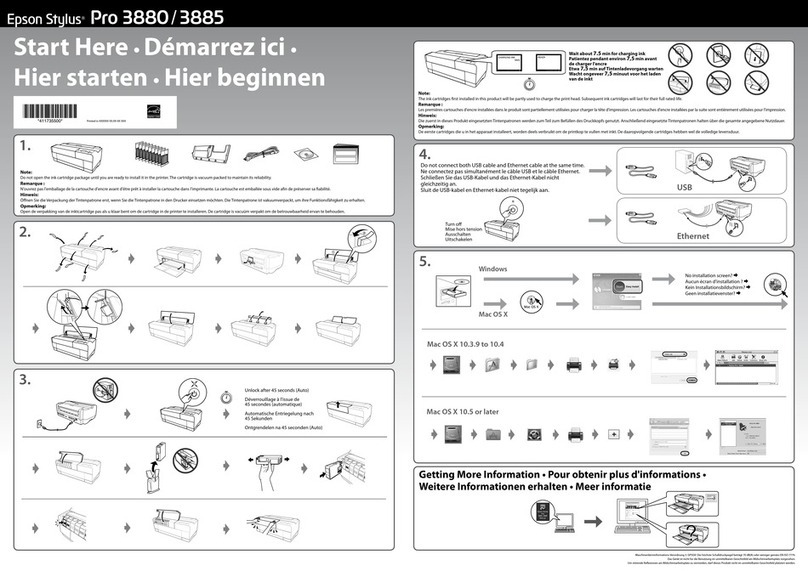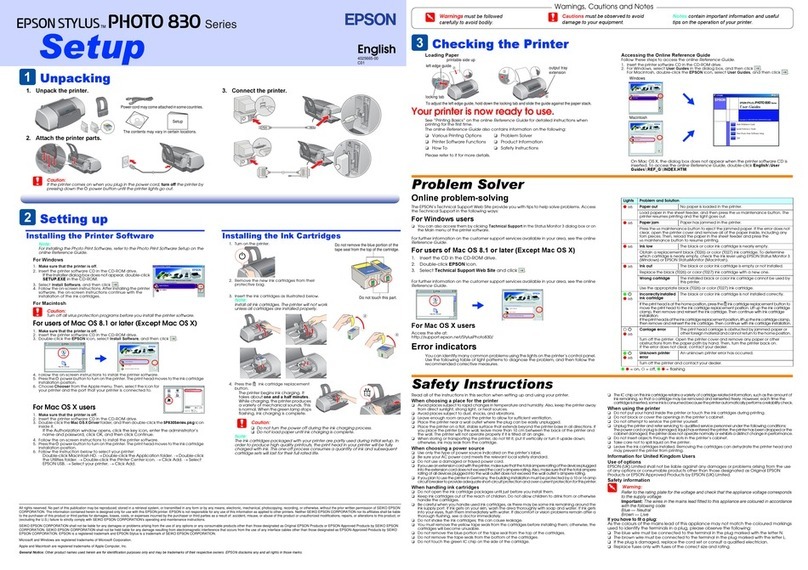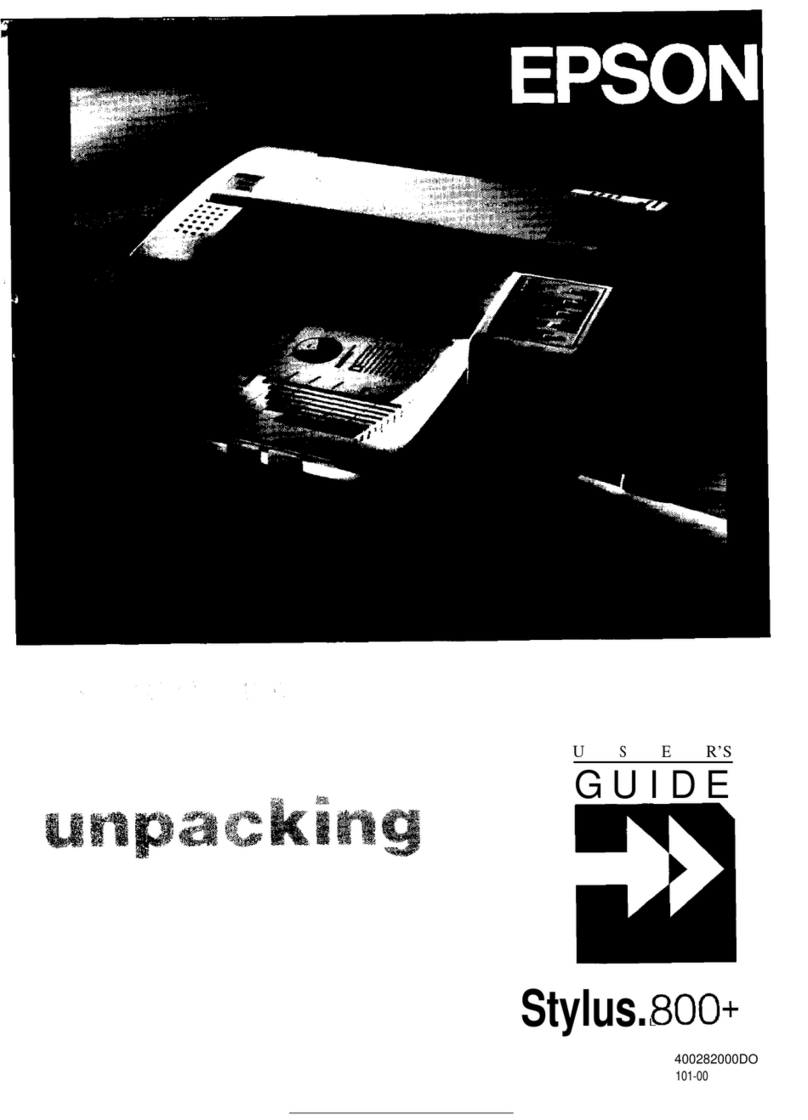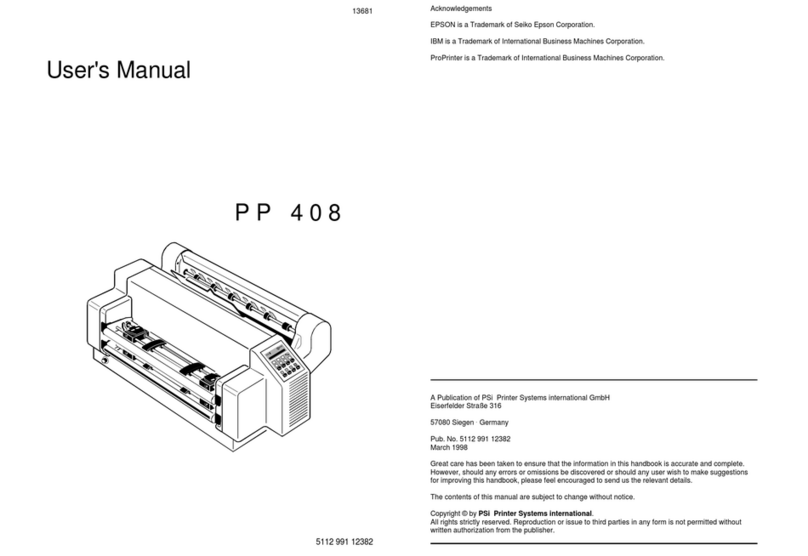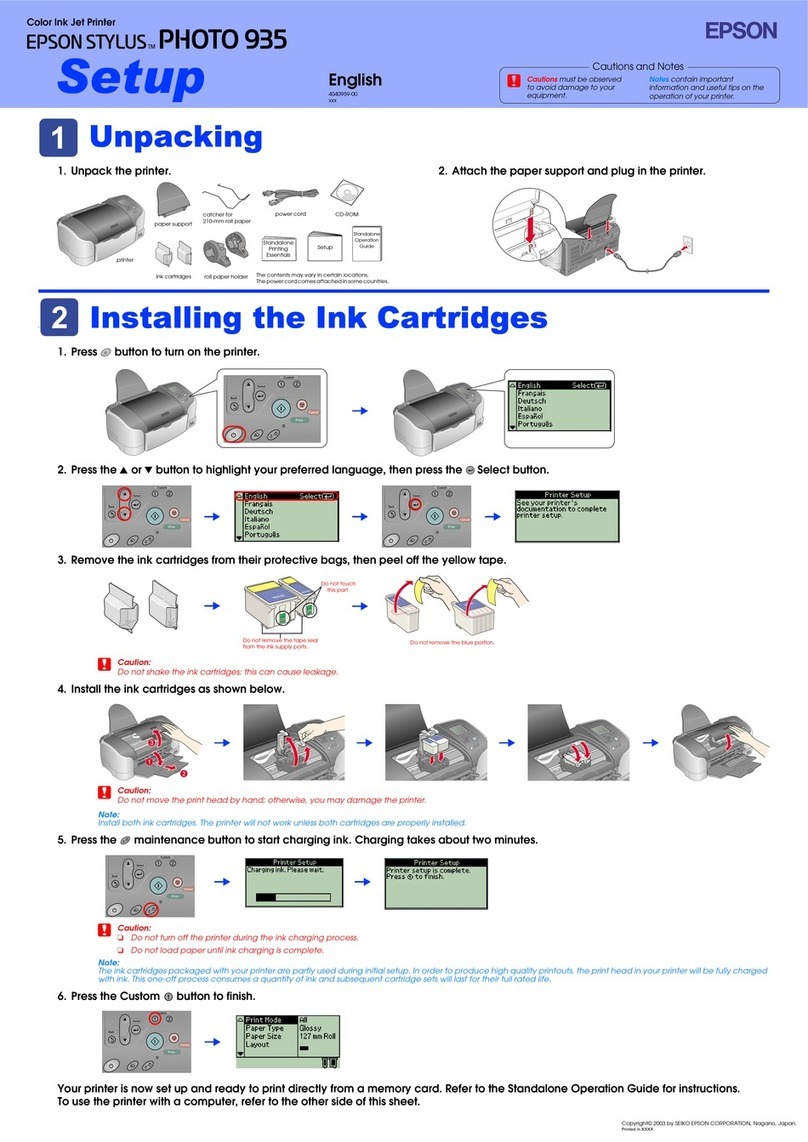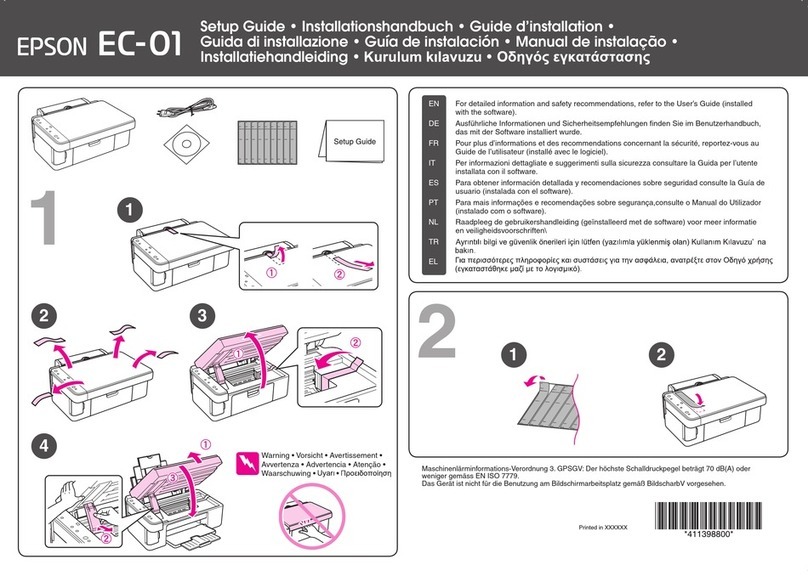Any problems?
Network setup and printing problems
• If you’re connecting the printer via Wi-Fi Protected Setup
(WPS), make sure you press and hold the Wi-Fi button on
the printer within 2 minutes of pressing the WPS button on
your router. Press and hold the Wi-Fi button on the printer
for 3 seconds.
• Try connecting to the router or access point with your
computer or another device to confirm that it is working
correctly.
• Try resetting the router (turn it off and then on), then try to
connect to it again.
• Press the button to print a network status sheet. Verify
that the network settings are correct and check the signal
strength. If it’s poor, try moving the printer closer to your
router or access point. Avoid placing the printer next to a
microwave oven, 2.4 GHz cordless phone, or large metal
objects such as a filing cabinet.
• If your router or access point doesn’t broadcast its network
name (SSID), manually enter the name. If your router or
access point has wireless security enabled, you’ll also need
to know what kind of security it’s using and make sure you
enter the WEP key or WPA passphrase correctly.
• When using TCP/IP, make sure your network’s DHCP option
is enabled. If you have assigned a static IP address, make
sure it is not being used by another device.
• Disable the firewall temporarily to see if that may be causing
the problem. Contact your firewall manufacturer for
assistance.
Setup is unable to find my printer after connecting it
with a USB cable.
Make sure it is securely connected as shown:
Printing problems
Printing stops when an ink cartridge is expended. If a cartridge
is expended, you must replace it to continue printing.
Print quality problems
• Make sure your paper is loaded printable side down in the
cassette (usually the whiter, brighter, or glossy side).
• If you notice light or dark bands across your printouts or
they are too faint, run a nozzle check to see if the print head
needs cleaning. See the on-screen User’s Guide for more
information.
• The ink cartridges may be low on ink. Check your cartridge
levels and replace cartridges, if necessary. See the on-screen
User’s Guide for more information.
Need paper and ink?
Try EPSON®paper with DURABrite®Ultra Ink for professional
results. For the right supplies at the right time, you can
purchase them from an EPSON authorized reseller. To find
the nearest one, contact Epson.
Genuine EPSON paper
Epson offers a wide variety of business and photo papers to
meet your needs; see the on-screen User’s Guide for more
information.
Presentation Paper Matte
Smooth, non-glare, instant-drying paper
ideal for reports, newsletters, and graphical
presentations.
Genuine EPSON inks
Look for the numbers below
to find your cartridges. It’s as
easy as remembering your number!
WorkForce Pro WP-4022 ink cartridges
Color Standard-capacity High-capacity
Black 678 677
Cyan 678 677
Magenta 678 677
Yellow 678 677
Wireless printing from mobile devices
Get instant, wireless printing of photos and
attachments right from smartphones, iPads,
tablets, and other popular mobile devices.
See www.latin.epson.com/connect for details
(website available only in Spanish and Portuguese).
EPSON, DURABrite, and WorkForce are registered trademarks, and EPSON Exceed Your
Vision is a registered logomark of Seiko Epson Corporation. Designed for Excellence is a
trademark of Epson America, Inc.
General Notice: Other product names used herein are for identification purposes only and
may be trademarks of their respective owners. Epson disclaims any and all rights in those
marks.
This information is subject to change without notice.
© 2012 Epson America, Inc. 3/12 CPD-36158
Printed in XXXXXX
3Windows: If you see the AutoPlay window, click
Run Setup.exe. If you see the User Account Control
screen, click Yes or Continue.
Mac OS X: Double-click the Epson icon.
4Select your language, if necessary.
5Click Install (Windows) or Continue (Mac OS X) and follow
the instructions on your computer screen.
6When you see the Select Your Connection screen, check
the “Connection options” section on this sheet for more
information. Then click Next (Windows) or Continue (Mac
OS X) and follow the instructions on your computer screen.
Connection options
Wireless connection
You must install the software on every computer from which
you want to print. For the first installation, we recommend
using a temporary USB cable connection to simplify wireless
setup. After the printer is connected to the network, you will be
prompted to remove the cable.
Make sure you know your network name (SSID) and network
password:
• Network name
• Network password
If you don’t have this information, contact the person who set up
your network.
Wired network connection
Make sure you have an Ethernet®network cable (not included).
You must install the software on every computer from which you
want to print.
Direct USB connection
Make sure you have a USB cable ready.
Error indicators
If you see one of the error indicators below, follow the steps here
to proceed:
On Flashing slowly Flashing fast
Paper is out, paper size doesn’t match, or multiple
sheets have fed at the same time. Load paper
correctly and press the paper feed button.
Paper is jammed in the cassette, the duplexer, or
inside the printer. Remove the jammed paper and
press the paper feed button.
The front cover is open. Close the cover.
The indicated ink cartridge is running low on ink.
Make sure you have a replacement cartridge.
The indicated ink cartridge is expended or not
installed correctly. Replace or reinstall the ink
cartridge.
The maintenance box is nearing the end of its
service life. Make sure you have a replacement
box.
The maintenance box is at the end of its service
life or not installed. Press the and ink buttons
at the same time to clear the error, then replace
the maintenance box.
Printer error. Turn the printer off and check
for jammed paper. Make sure you remove the
protective foam and plastic from inside the printer.
Then turn the printer back on. If the error does not
clear, contact Epson.
Wi-Fi connection error. Press the Wi-Fi button on
the printer to clear the error and try again.
Any questions?
On-screen help with your software
Select Help or ?when you’re using your software.
User’s Guide
Click the icon on your desktop (or in the Applications/Epson
Software/Guide folder on Mac OS X) to access the on-screen
User’s Guide. If you don’t have a User’s Guide icon, you can
install it from the CD or go to the Epson website, as described
under “Epson Technical Support.”
Epson technical support
Visit global.latin.epson.com/Soporte where you can download
English drivers for this product, view manuals, get FAQs, or
e-mail Epson (website available only in Spanish and Portuguese).
You may also speak with a support specialist by calling:
Argentina (54 11) 5167-0300 Mexico
Bolivia* 800-100-116 Mexico City (52 55) 1323-2052
Chile (56 2) 484-3400 Other cities 01-800-087-1080
Colombia (57 1) 523-5000 Nicaragua* 00-1-800-226-3068
Costa Rica 800-377-6627 Panama* 00-800-052-1376
Dominican Peru
Republic* 1-888-760-0068 Lima (51 1) 418-0210
Ecuador* 1-800-000-044 Other cities 0800-10126
El Salvador* 800-6570 Uruguay 00040-5210067
Guatemala* 1-800-835-0358 Venezuela (58 212) 240-1111
Honduras** 800-0122
Code: 8320
*Contact your local phone company to call this toll free number
from a mobile phone.
**Dial first 7 digits, wait for a message, then enter code.
If your country does not appear on the list, contact your nearest
Epson sales office. Toll or long distance charges may apply.