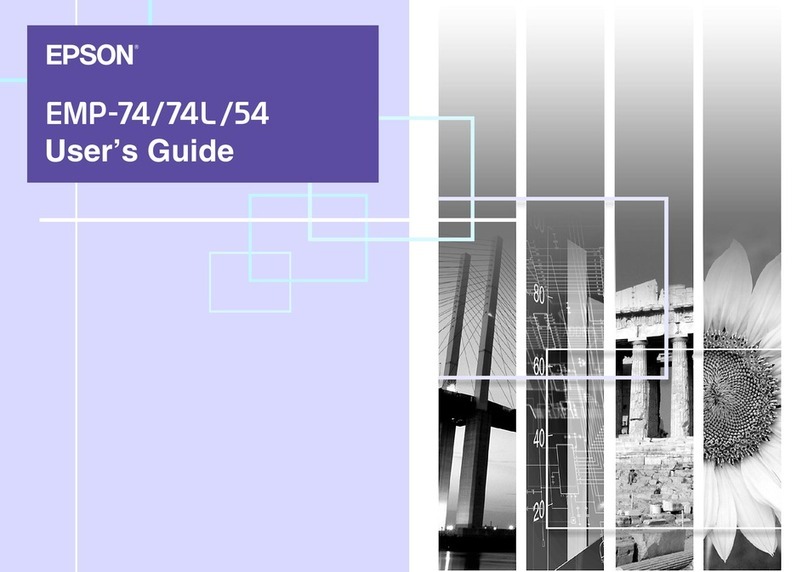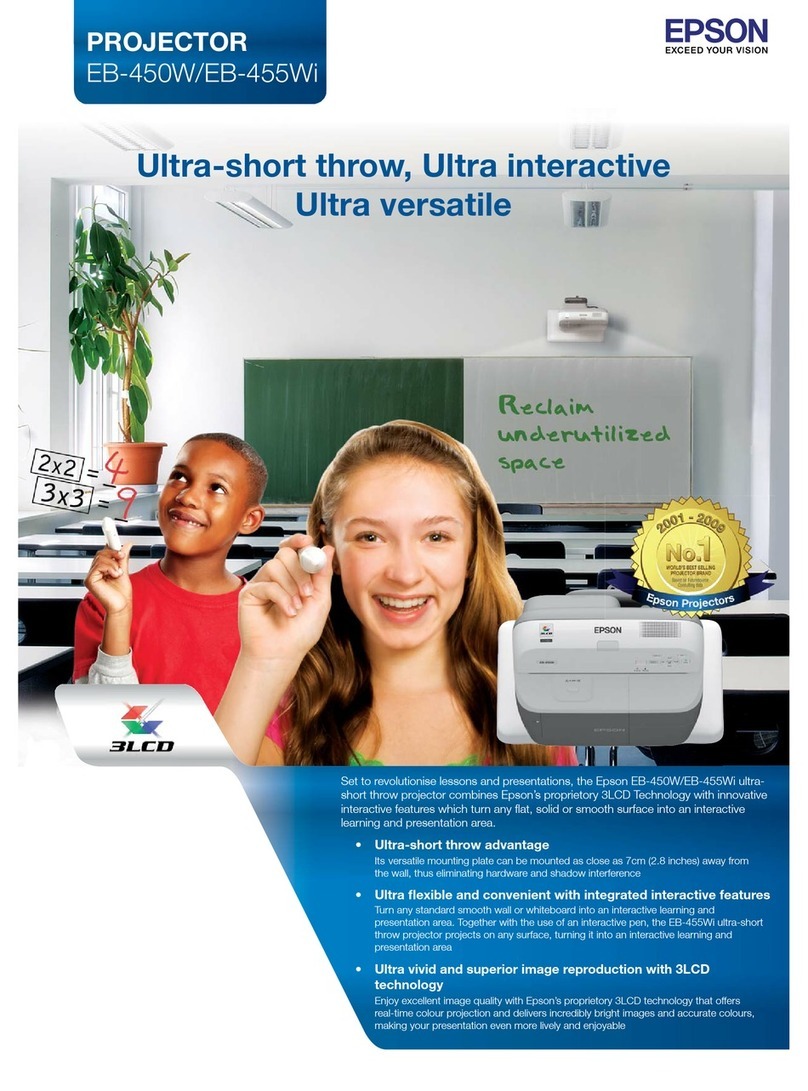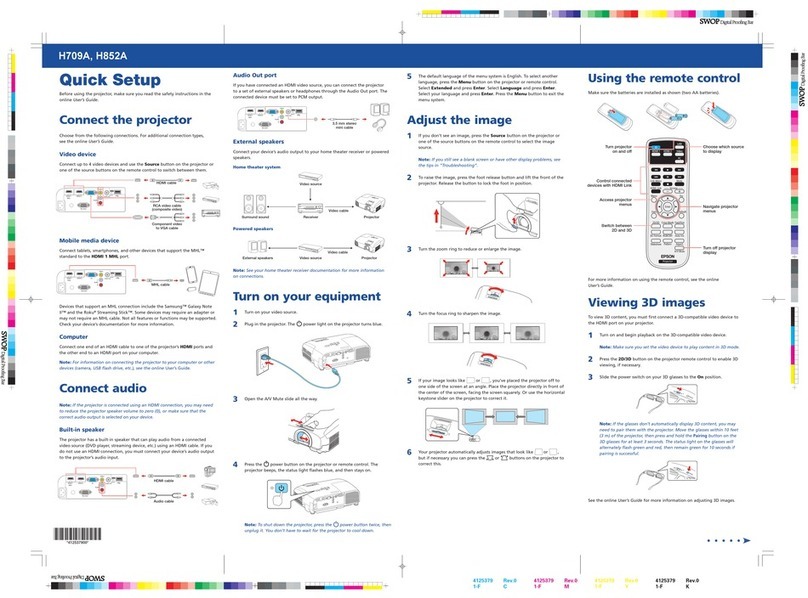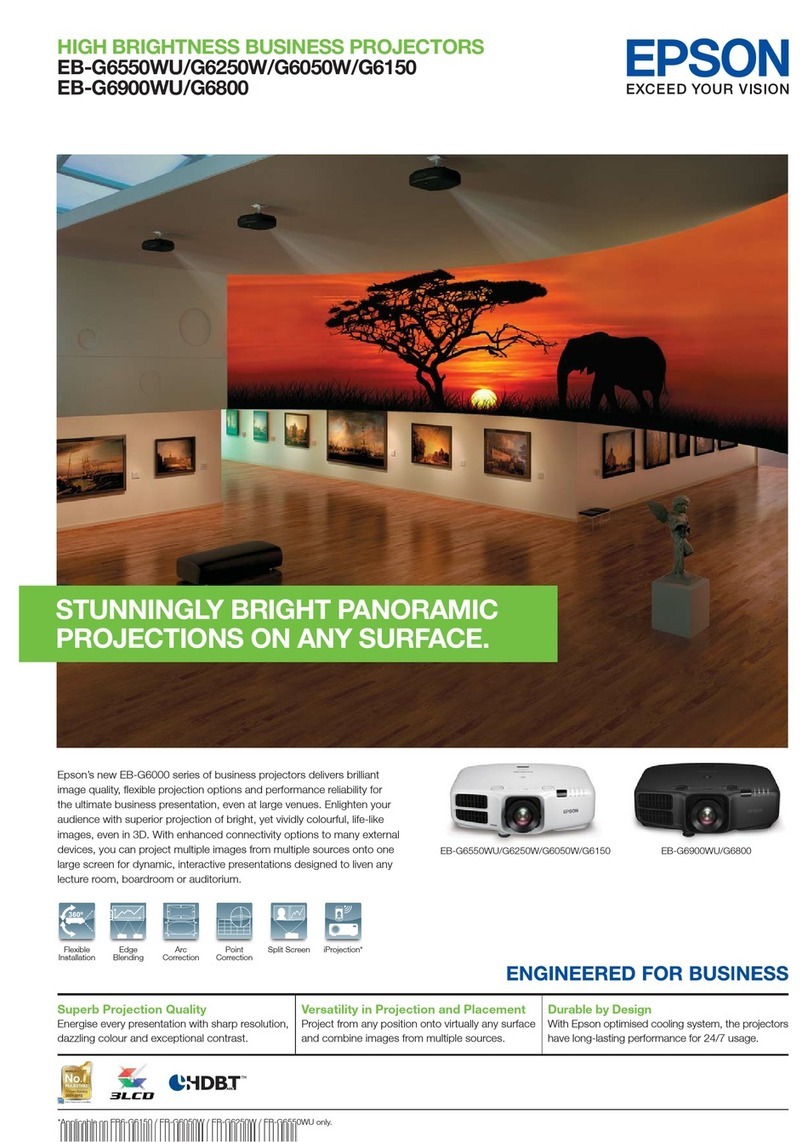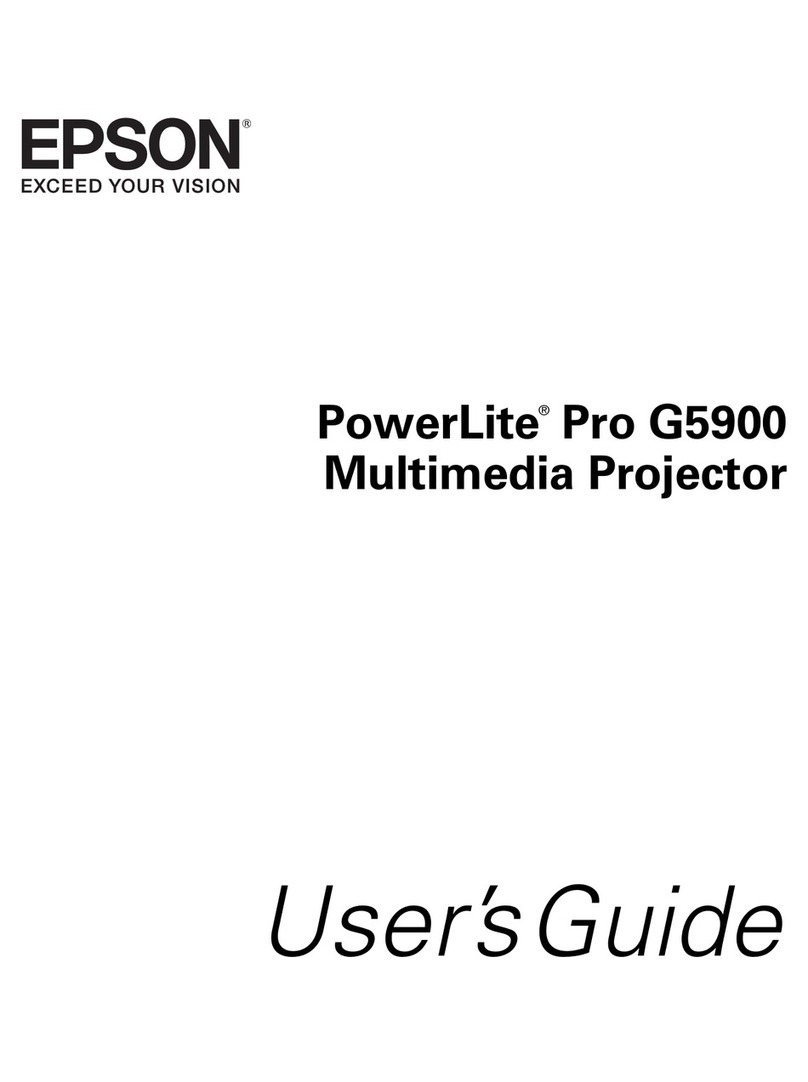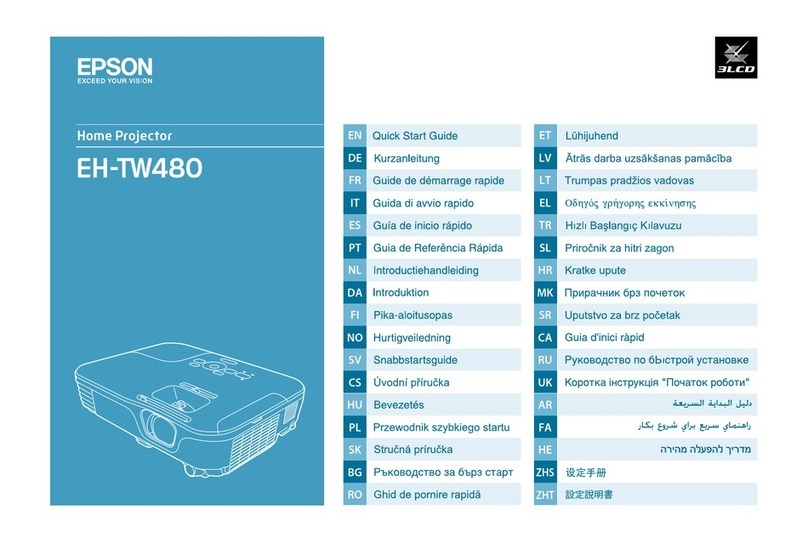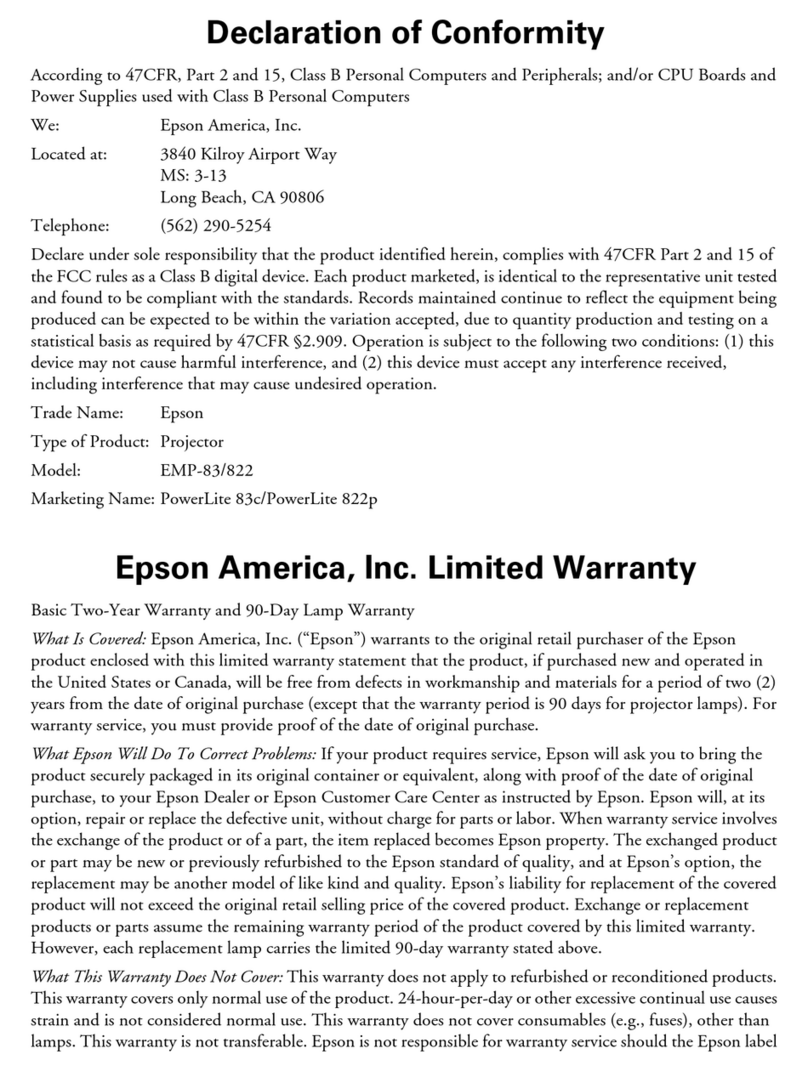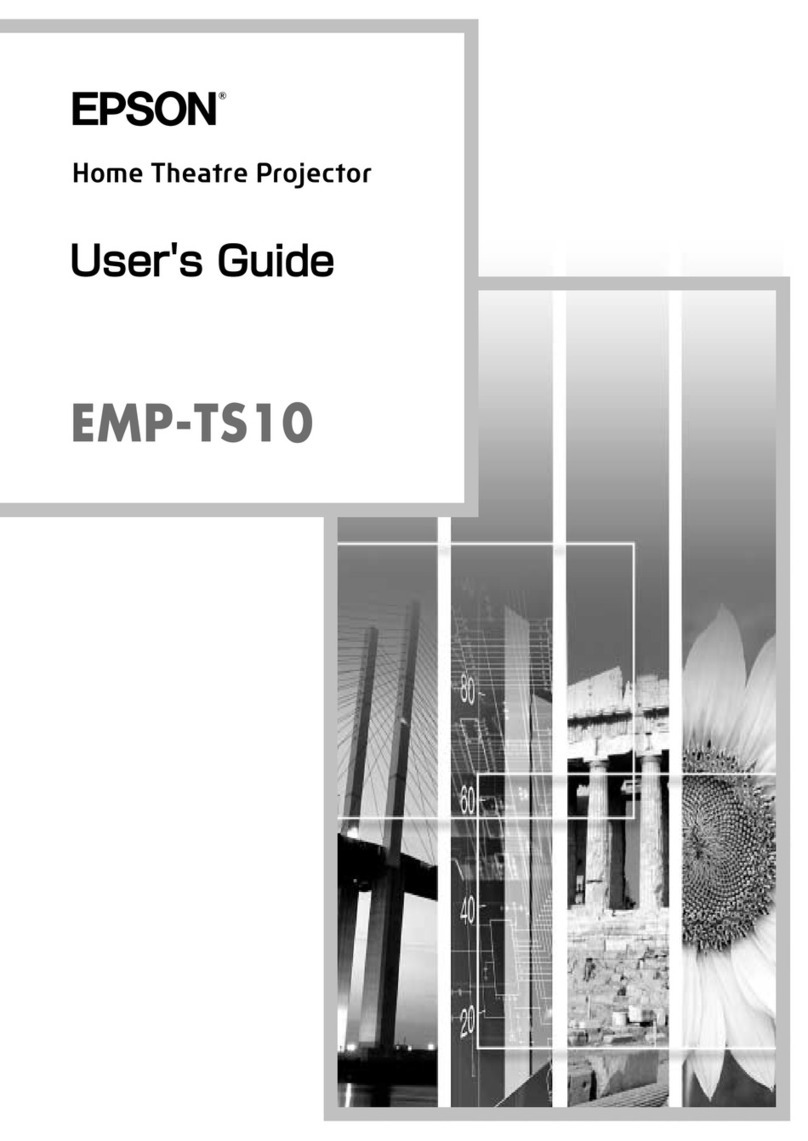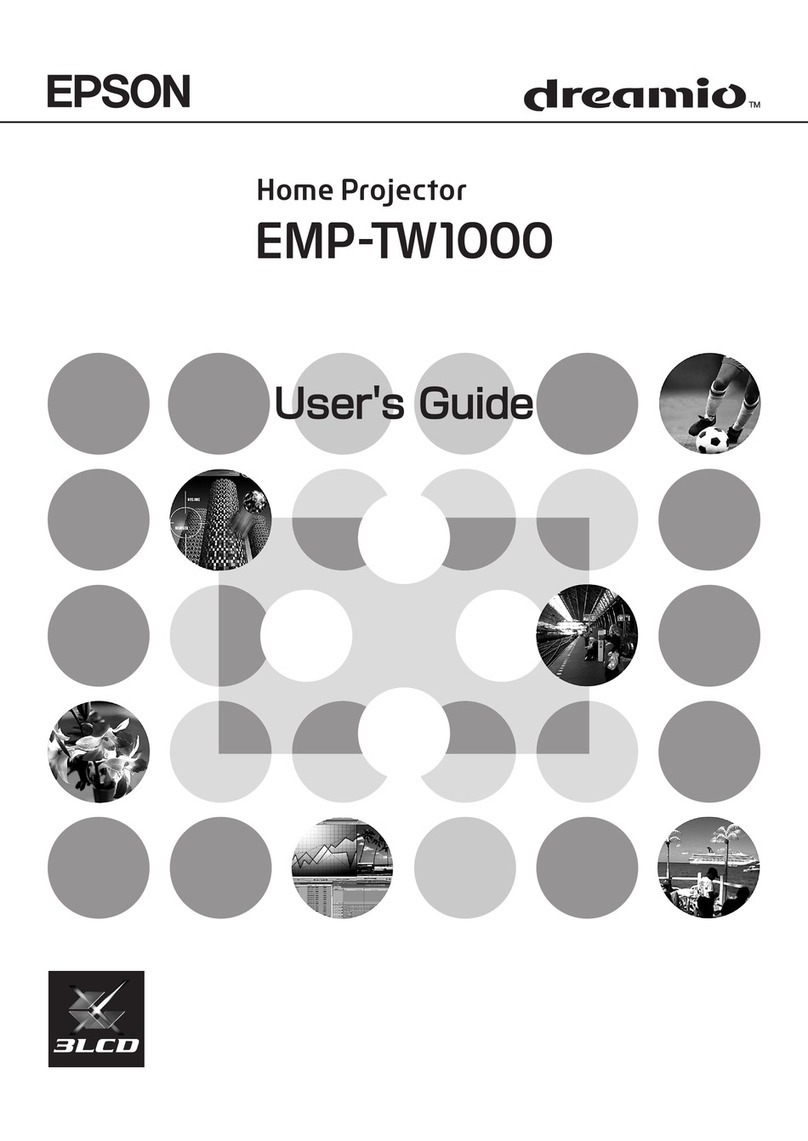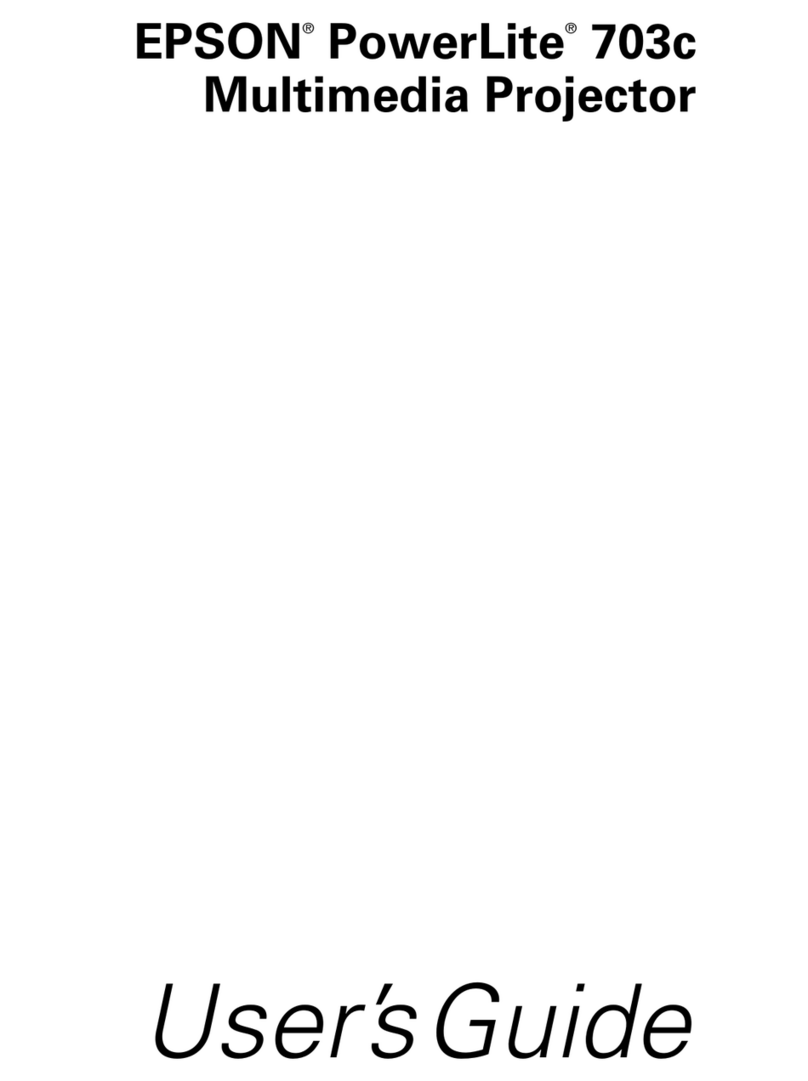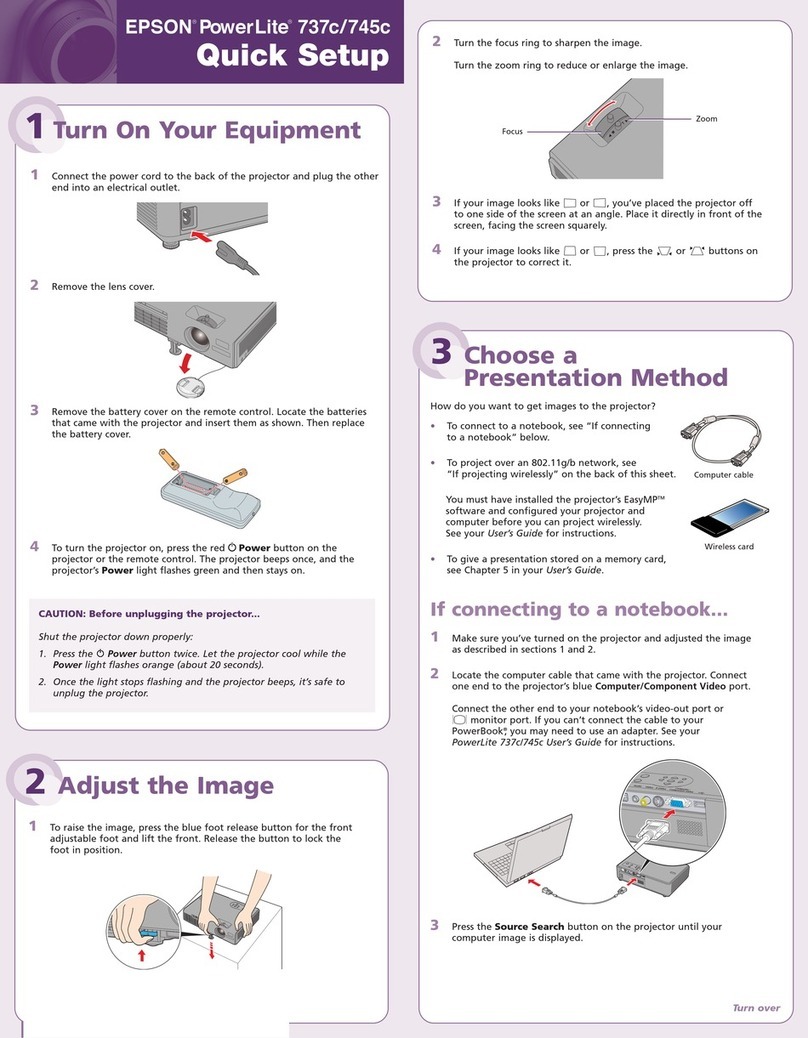Where to get help
Manuals
For more information about using the projector, click the icons on your desktop
to access the online manuals (requires an Internet connection). If you don’t
have icons to the manuals, you can install them from the projector CD or go to
your product’s support page, as described below.
Telephone support services
To use the Epson PrivateLine®Support service, call (800) 637-7661. This service
is available for the duration of your warranty period. You may also speak with
a support specialist by calling (562) 276-4394 (U.S.) or (905) 709-3839 (Canada).
Support hours are 6 am to 8 pm, Pacific Time, Monday through Friday, and
7 am to 4 pm, Pacific Time, Saturday. Days and hours of support are subject to
change without notice. Toll or long distance charges may apply.
Internet support
Visit your product’s support page www.epson.com/support (U.S.) or www.
epson.ca/support (Canada) for solutions to common problems. You can
download utilities and documentation, get FAQs and troubleshooting advice,
or e-mail Epson.
Registration
Register today to get product updates and exclusive offers. You can use the CD
included with your projector, or register online at www.epson.com/webreg.
Optional accessories
For a list of optional accessories, see the online User’s Guide.
You can purchase screens or other accessories from an Epson authorized
reseller. To find the nearest reseller, call 800-GO-EPSON (800-463-7766). Or you
can purchase online at www.epsonstore.com (U.S. sales) or www.epson.ca
(Canadian sales).
5 If your network assigns addresses automatically, turn on the DHCP
setting. If not, make sure DHCP is off and enter the projector’s IP
Address, Subnet Mask, and Gateway Address, as needed. Then
press Esc.
6 When you are finished, select Complete and press , then press
again to save your settings.
7 Press the Menu button to exit the menu system.
Install the EasyMP®Multi PC Projection software on each computer that will
project over the network. Use the CD labeled EPSON Projector Software to
install the program.
For instructions on installing and using your network software, click the icon
on your desktop to access the online EasyMP Multi PC Projection Operation
Guide (requires an Internet connection). If you don’t see the EasyMP Multi PC
Projection Guide icon, you can install it from the projector CD or go to your
product’s support page (see “Where to get help”).
To monitor and control your projector over the network, download and
install the EasyMP Monitor software (Windows only) and manual. You can
install a link to the downloads page from the projector CD or go to your
product’s support page (see “Where to get help”).
Project over a network
If you need to configure the projector for a wired network, see “Wired
network configuration” on the front of this sheet.
1 Press the LAN button on the remote control. You see this screen.
2 Start EasyMP®Multi PC Projection on your computer.
Windows 10/8.x:Navigate to the Apps screen or All apps menu and
select EasyMP Multi PC Projection Ver. 2.10.
Other versions of Windows:Select or Start > Programs or All
Programs > EPSON Projector > EasyMP Multi PC Projection.
OS X: Double-click the EasyMP Network Projection icon in the
Applications folder.
3 Select Advanced Connection Mode and click OK.
4 Select the projector you want to connect to, then click Connect.
If you don’t see the projector you want, click the Automatic search
button to find the projector automatically, or click the Manual search
button to enter the projector’s IP address.
5 If you see a message asking for a keyword, enter the four digits that
appear on the LAN standby screen and click OK.
Your computer image is projected, with a floating toolbar:
When you’re done presenting, click Disconnect All on the toolbar.
EPSON, EasyMP, and PowerLite are registered trademarks, Epson iProjection is a trademark, and EPSON Exceed
Your Vision is a registered logomark of Seiko Epson Corporation. PrivateLine is a registered trademark of Epson
America, Inc.
Mac and OS X are trademarks of Apple Inc., registered in the U.S. and other countries.
Android is a trademark of Google Inc.
General Notice: Other product names used herein are for identification purposes only and may be trademarks of
their respective owners. Epson disclaims any and all rights in those marks.
This information is subject to change without notice.
© 2016 Epson America, Inc., 9/16
Printed in XXXXXX CPD-50644
Mobile device
To project from an iOS or Android™ device,
download and install the Epson iProjection™ app.
Visit www.epson.com/projectorapp (U.S.) or
www.epson.ca/projectorapp (Canada) for
more information.
Using web remote
You can use a standard web browser to control the projector through the
network. A “virtual remote control” on your computer screen lets you perform
many of the same functions as you can with the physical remote control.
1 Open your web browser and enter the IP address of the projector you
want to monitor in the browser window.
If you’re not sure what the IP address of the projector is, turn the
projector on and select Net. Info. - Wired LAN or Net. Info. - Wireless
LAN from the Network menu to display the IP address of the projector.
(Do not enter the leading zeroes.)
2 Enter EPSONWEB as the default user name and admin as the default
password, then click OK.
3 From the Projector Control menu, select Web Remote. Use the on-screen
buttons to operate the projector, as you would using the remote control.
Turn off picture
and sound
Select equipment connected to
the USB port
Display closed
captions
Select video signal
Select computer signal
Pause video
Select wired or wireless
network signal
Troubleshooting
If you see a blank screen or the No signal message after turning on your
computer or video device, check the following:
• Make sure the Status light on the projector is blue and not flashing.
•
Press the Source Search button on the projector or the remote control to
switch to the correct image source, if necessary.
• Press the Home button on the projector or remote control to verify the
source input and settings.
•
If you’re using a Windows laptop, press the function key on your
keyboard that lets you display on an external monitor. It may be labeled
CRT/LCD or have an icon such as . You may have to hold down the
Fn key while pressing it (such as Fn + F7). Wait a moment for the display
to appear.
•
If you’re using a Mac laptop, open System Preferences and select
Displays. Click the Arrangement tab and select the Mirror Displays
check box.
• If you’re using a Windows computer, press the Windows key and P on
your keyboard, then select Duplicate.
4131071 Rev.0
1-B C
4131071 Rev.0
1-B M
4131071 Rev.0
1-B Y
4131071 Rev.0
1-B K