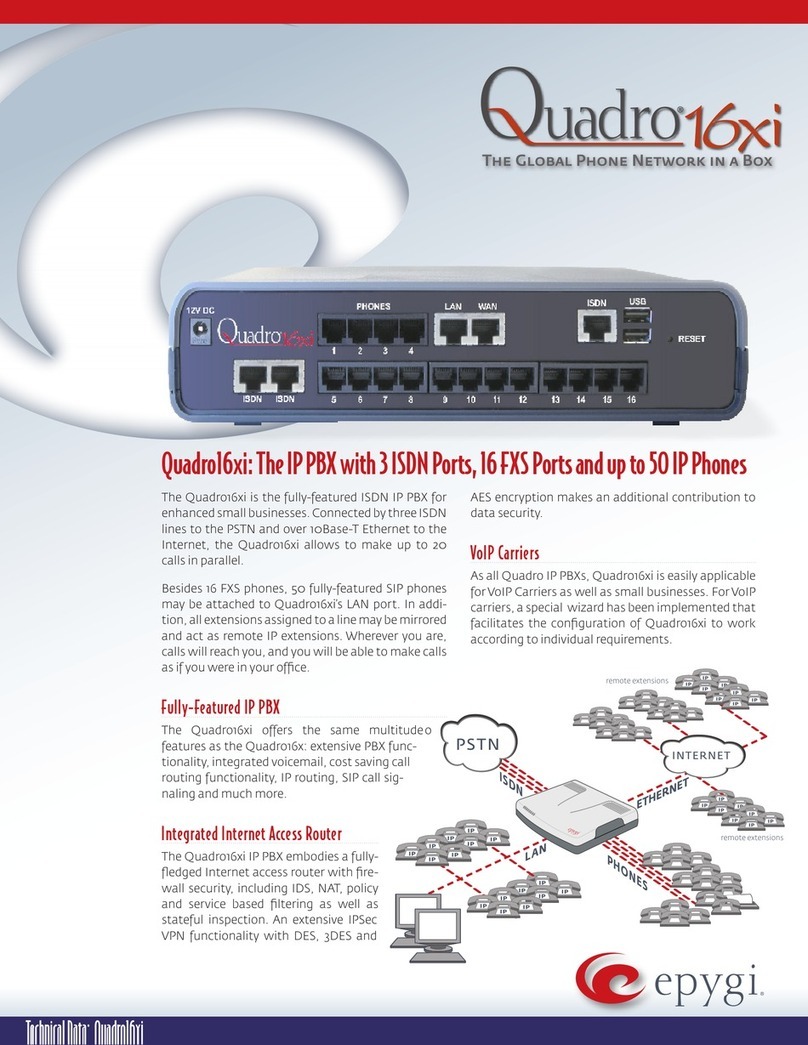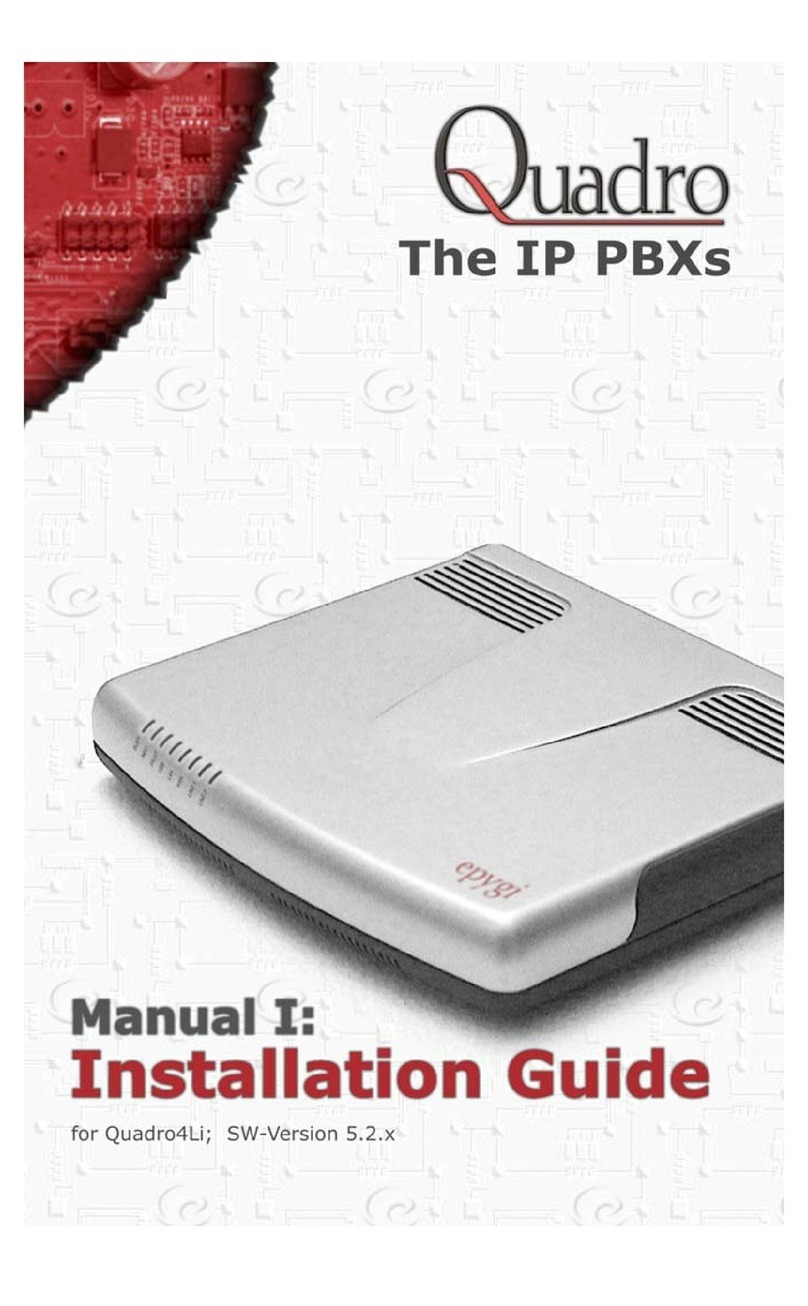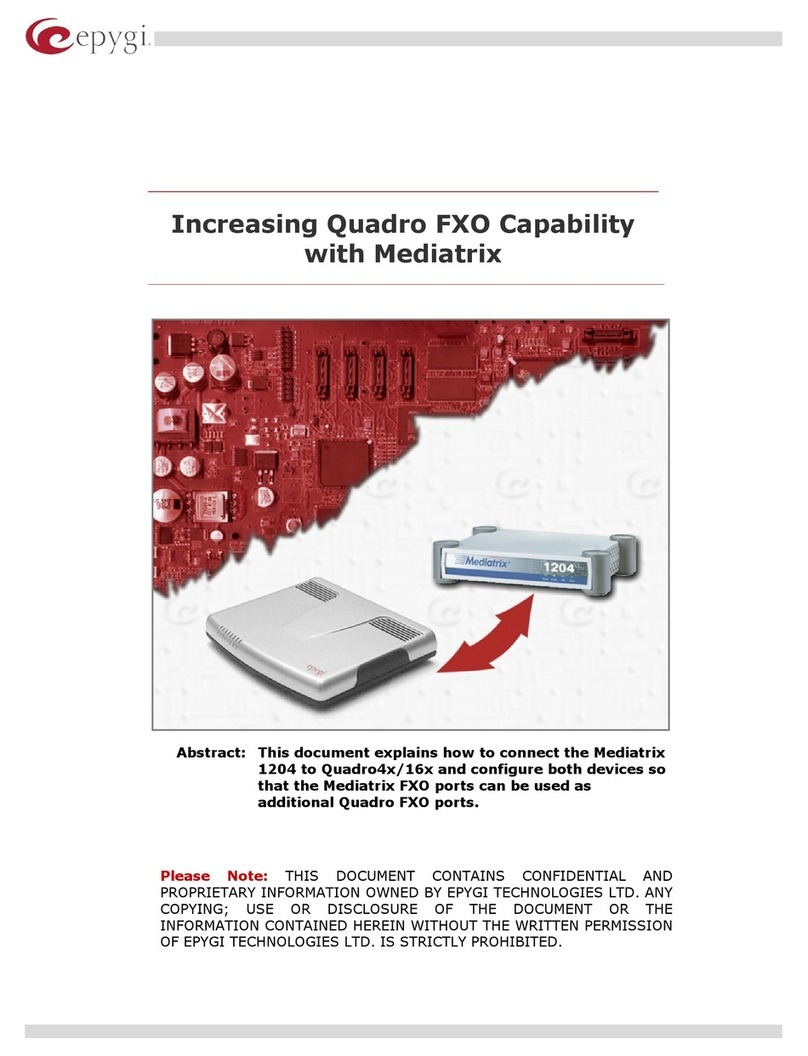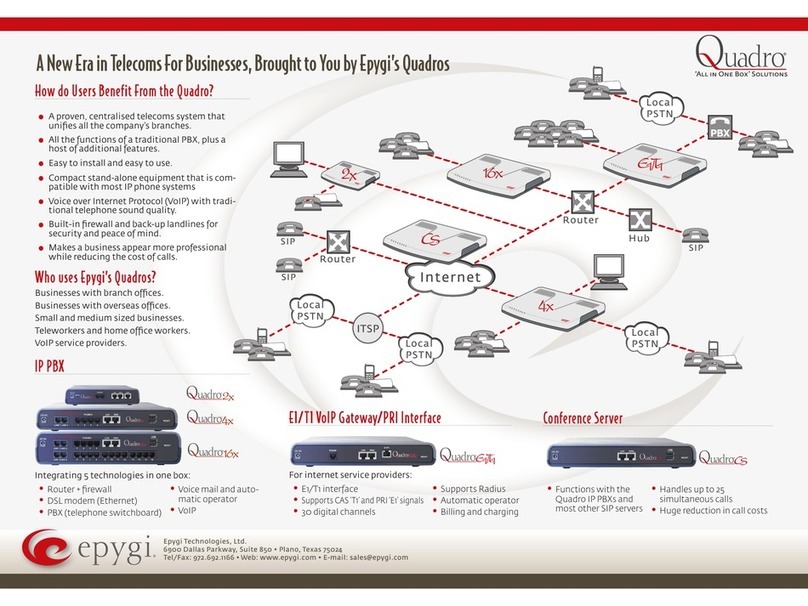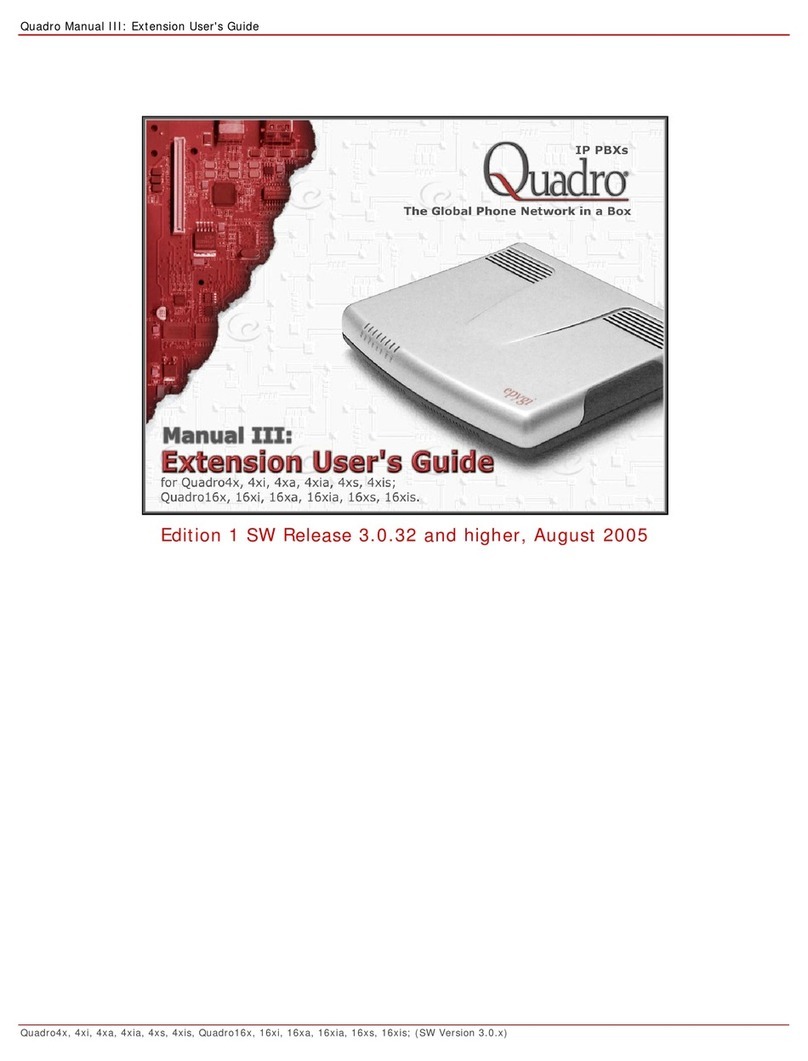QX50/QX200/QX2000; (SW Version 6.0.x) 4
QX50/QX200/QX2000 Manual III: Extension User’s Guide
Table of Contents
Manual I: see Installation Guide
This guide describes step-by-step instruction to install and configure QX IP PBX.
Manual II: see Administrator's Guide
This guide describes detailed the menus available for administrators only and includes further all system default values at a glance.
Manual III: Extension User's Guide
About this Extension User's Guide ................................................................................................................................................................................6
QX IP PBX’s Feature Codes...............................................................................................................................................................................................7
Establishing a call............................................................................................................................................................................................................................................................................7
Using PBX Services..........................................................................................................................................................................................................................................................................7
Outgoing Call Blocking.............................................................................................................................................................................................................................................................9
Unconditional Call Forwarding Management.................................................................................................................................................................................................................9
No Answer Call Forwarding Management.................................................................................................................................................................................................................... 10
Voice Mail Services ...................................................................................................................................................................................................................................................................... 10
Voice Mailbox ................................................................................................................................................................................................................................................................................. 10
Personal Settings .................................................................................................................................................................................................................................................................... 11
Change Password ................................................................................................................................................................................................................................................................... 12
Services for Incoming Calls................................................................................................................................................................................................................................................. 12
Recording Box................................................................................................................................................................................................................................................................................ 13
QX IP PBX’s Auto Attendant Services.........................................................................................................................................................................14
Call Codes Available in Auto Attendant ............................................................................................................................................................................................................................... 16
Your Extension Graphical Interface...........................................................................................................................................................................17
Entering SIP Addresses Correctly .......................................................................................................................................................................................................................................... 17
Voice Mail .......................................................................................................................................................................................................................... 18
Voice Mailbox ................................................................................................................................................................................................................................................................................. 18
Voice Mail Settings ....................................................................................................................................................................................................................................................................... 19
Voice Mail Profiles........................................................................................................................................................................................................................................................................ 22
Group List ........................................................................................................................................................................................................................................................................................ 24
Call History........................................................................................................................................................................................................................26
PBX Information..............................................................................................................................................................................................................27
Speed Calling ....................................................................................................................................................................................................................27
Account Settings .............................................................................................................................................................................................................. 28
Basic Services................................................................................................................................................................................................................... 29
General Settings ............................................................................................................................................................................................................................................................................ 29
Hold Music Settings ..................................................................................................................................................................................................................................................................... 30
Do Not Disturb............................................................................................................................................................................................................................................................................... 31
Hot Line Settings........................................................................................................................................................................................................................................................................... 31
Caller ID Services ............................................................................................................................................................................................................32
Hiding Caller Information ......................................................................................................................................................................................................................................................... 33
Incoming Call Blocking............................................................................................................................................................................................................................................................... 34
Outgoing Call Blocking ............................................................................................................................................................................................................................................................... 34
Distinctive Ringing....................................................................................................................................................................................................................................................................... 35
Call Hunting .................................................................................................................................................................................................................................................................................... 35
Many Extensions Ringing .......................................................................................................................................................................................................................................................... 36
Call Forwarding............................................................................................................................................................................................................................................................................. 37
Unconditional Call Forwarding............................................................................................................................................................................................................................................... 38