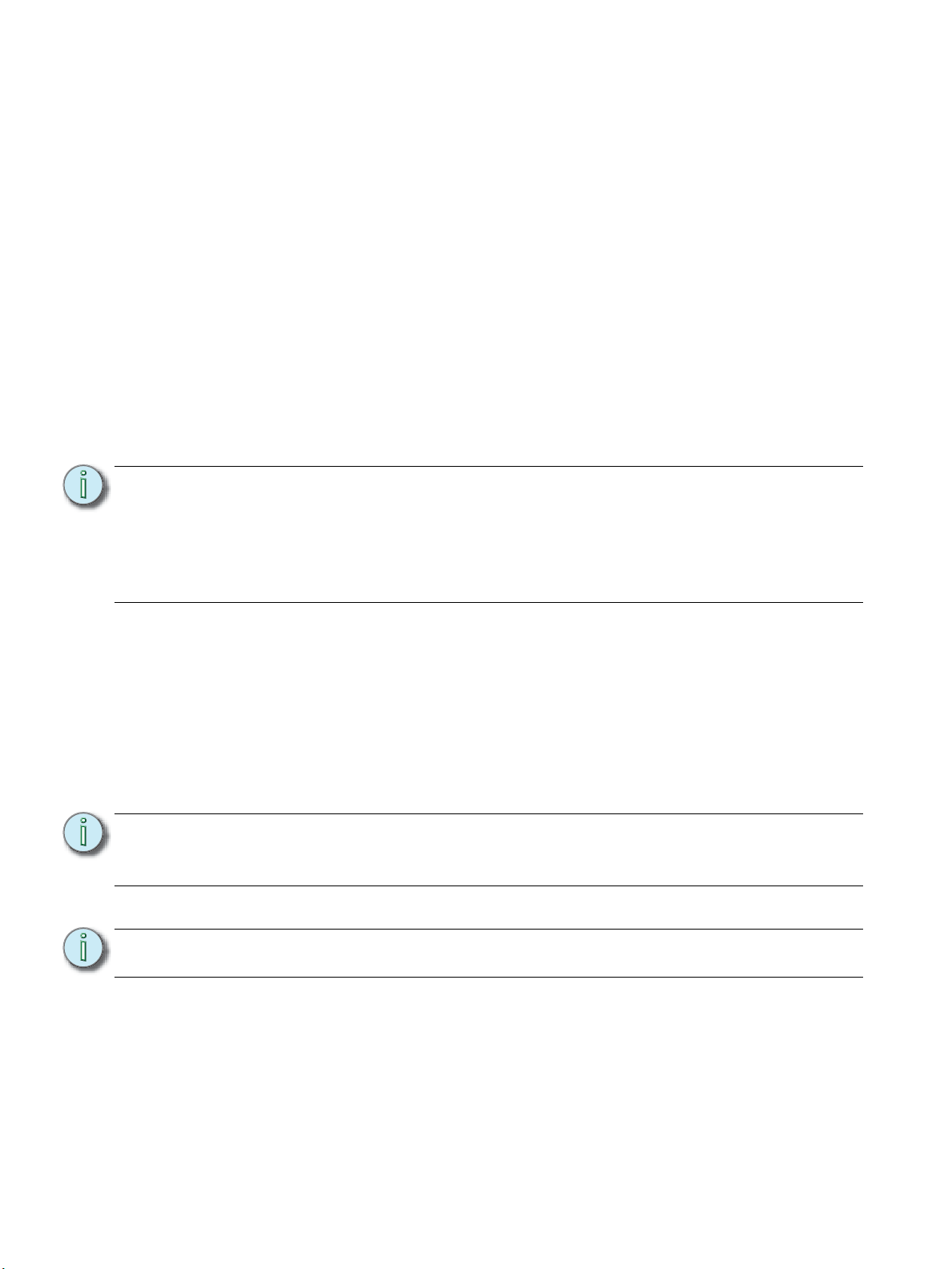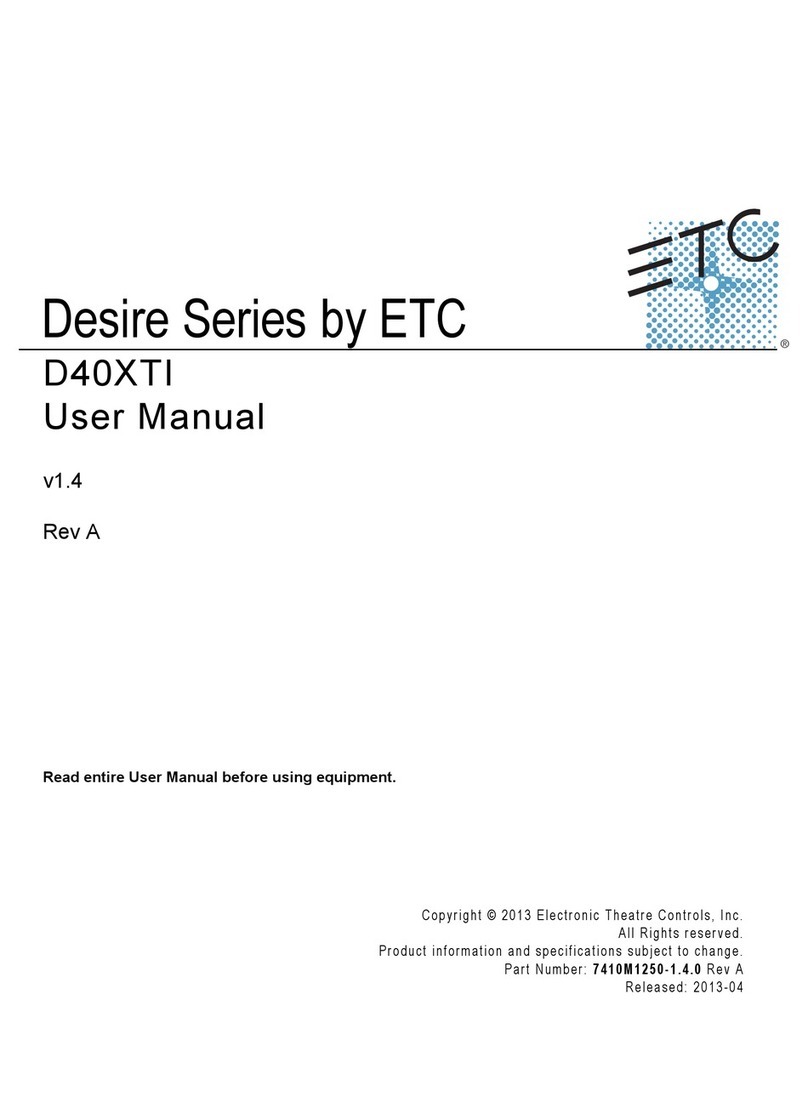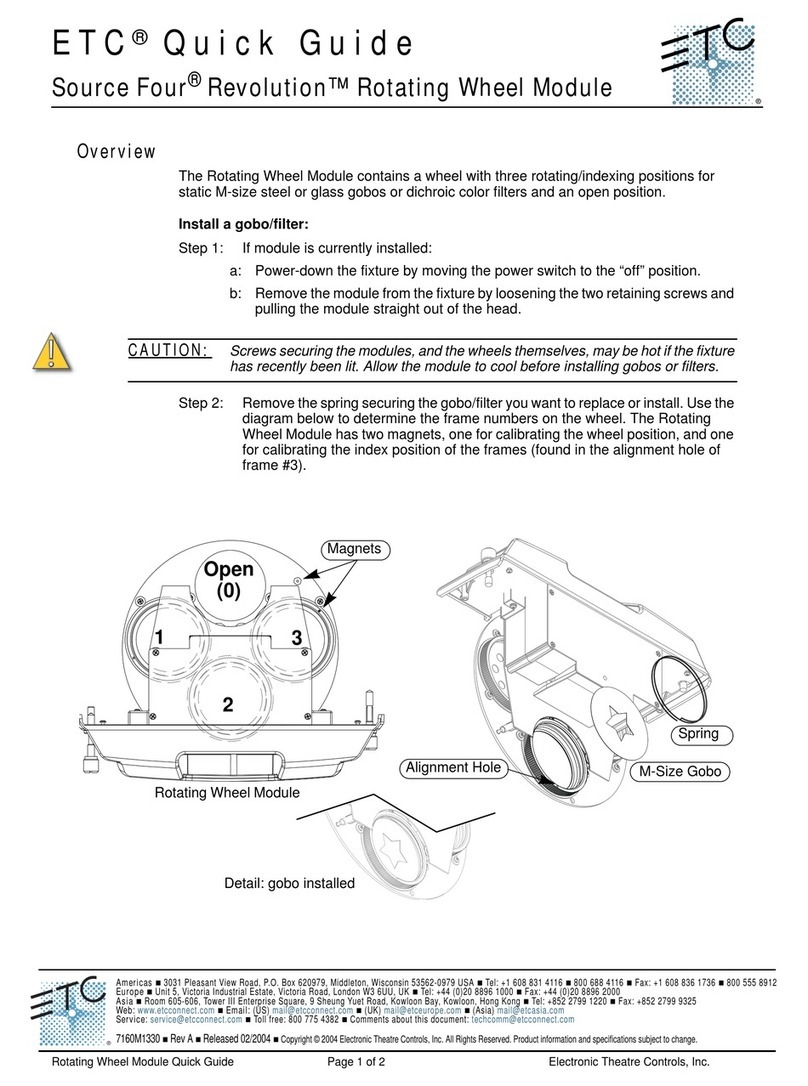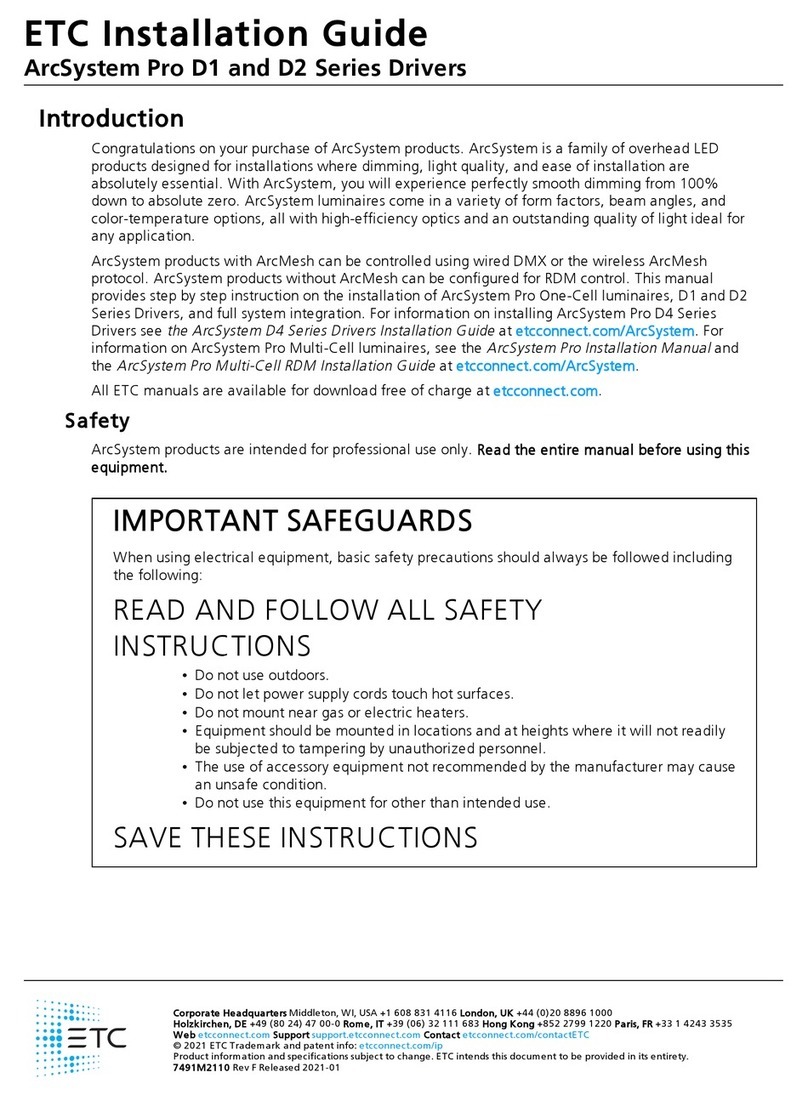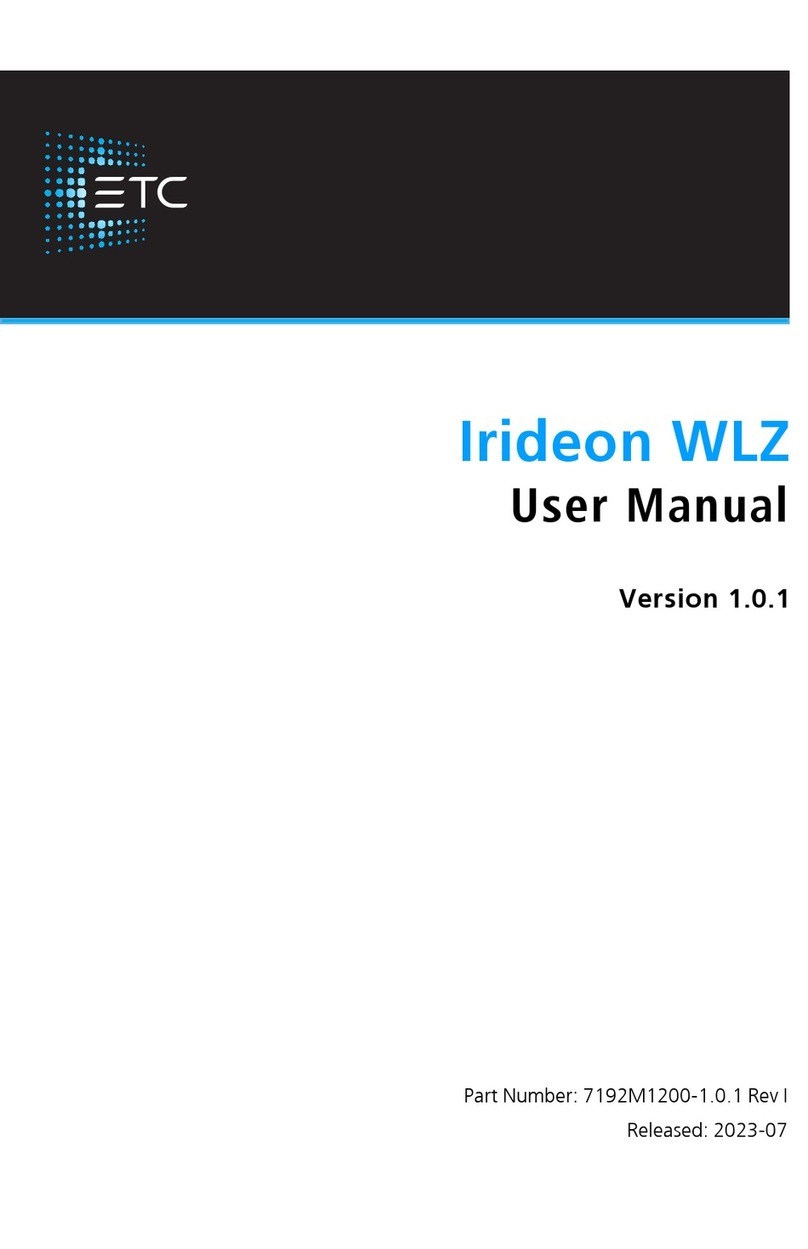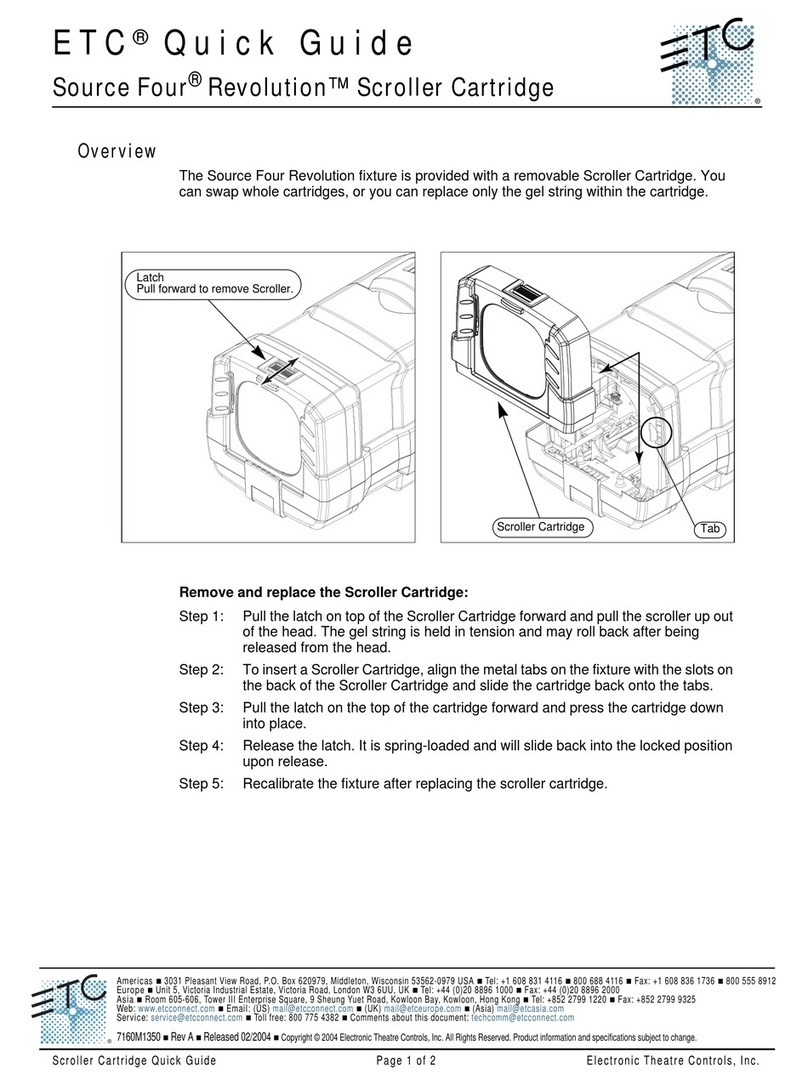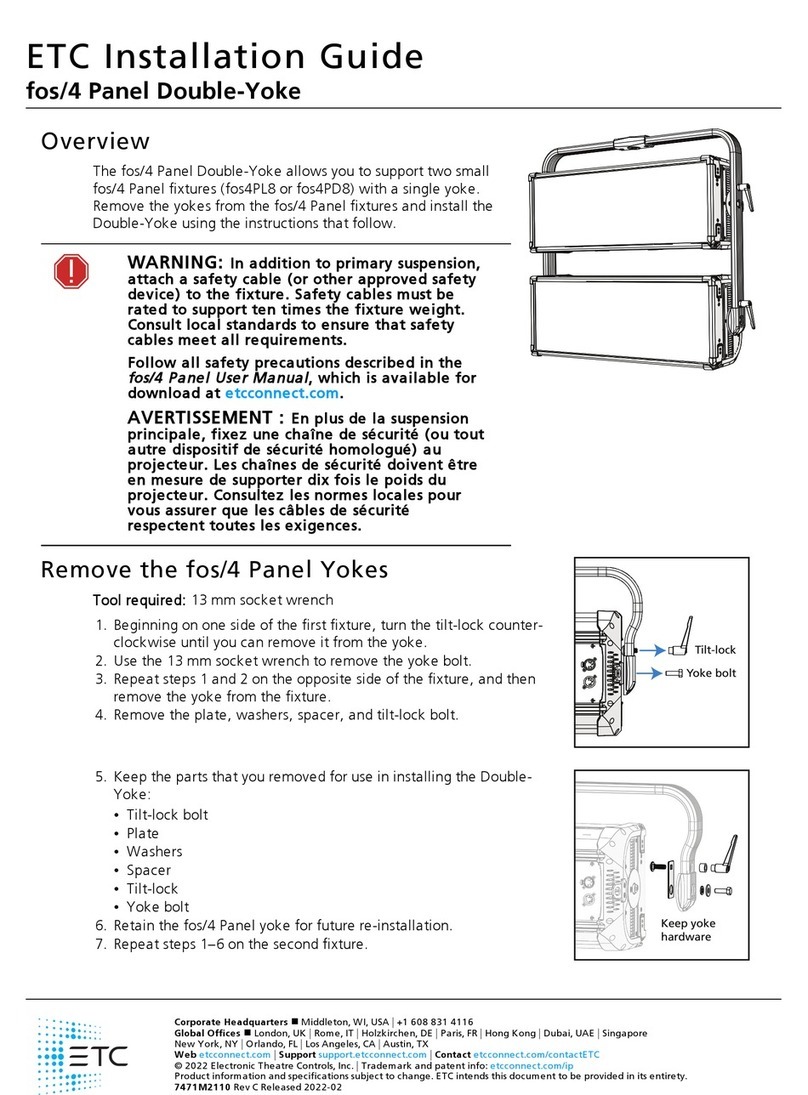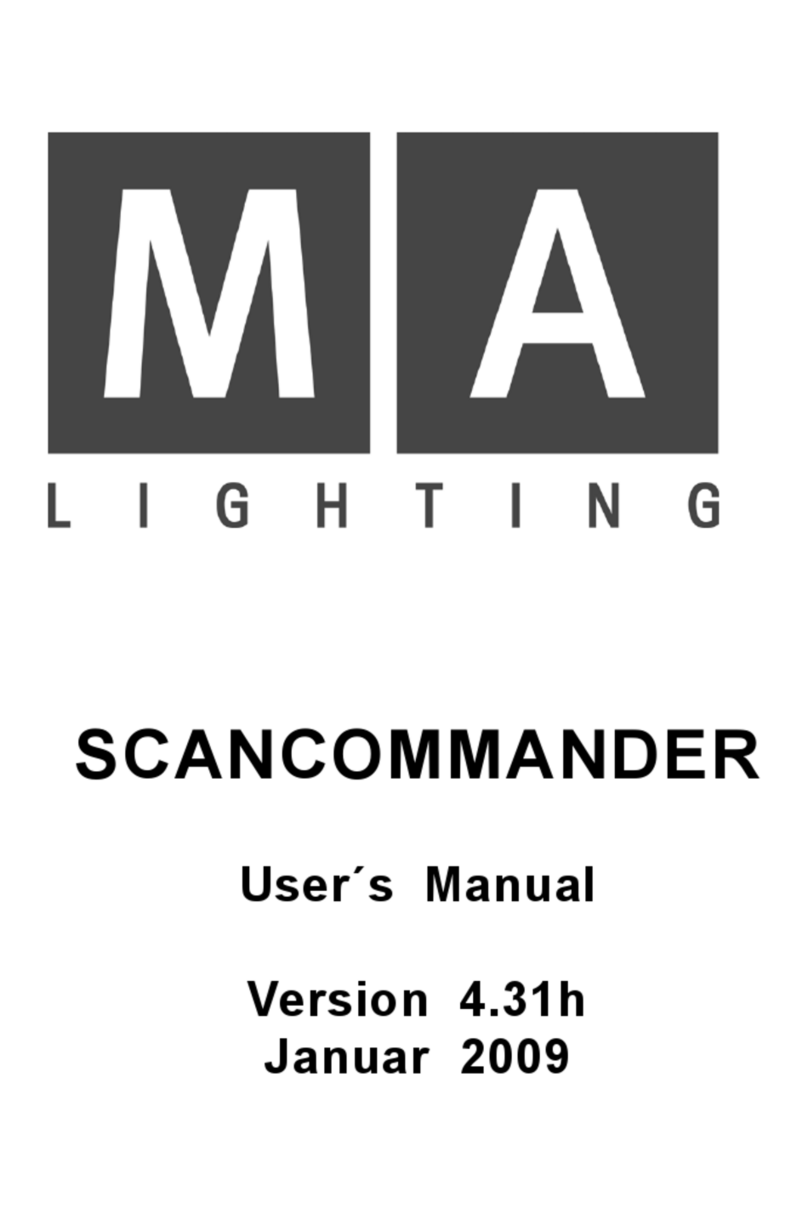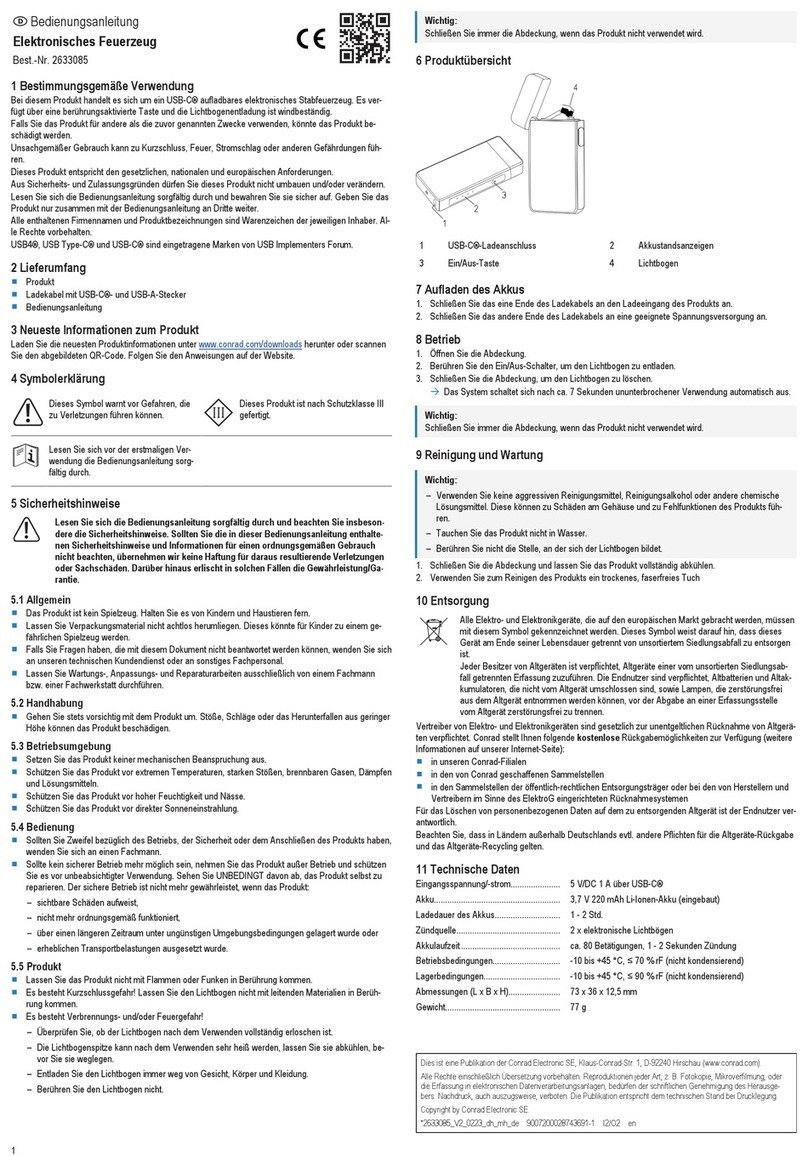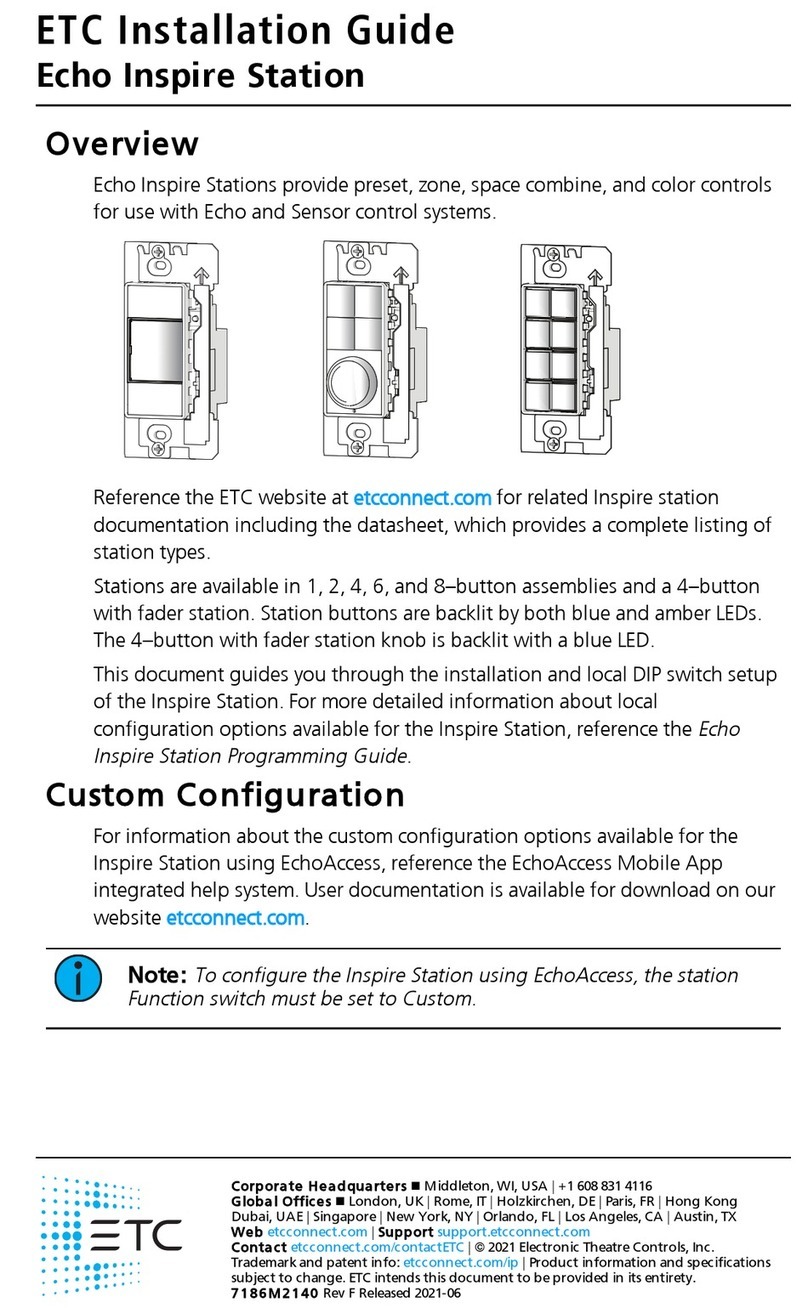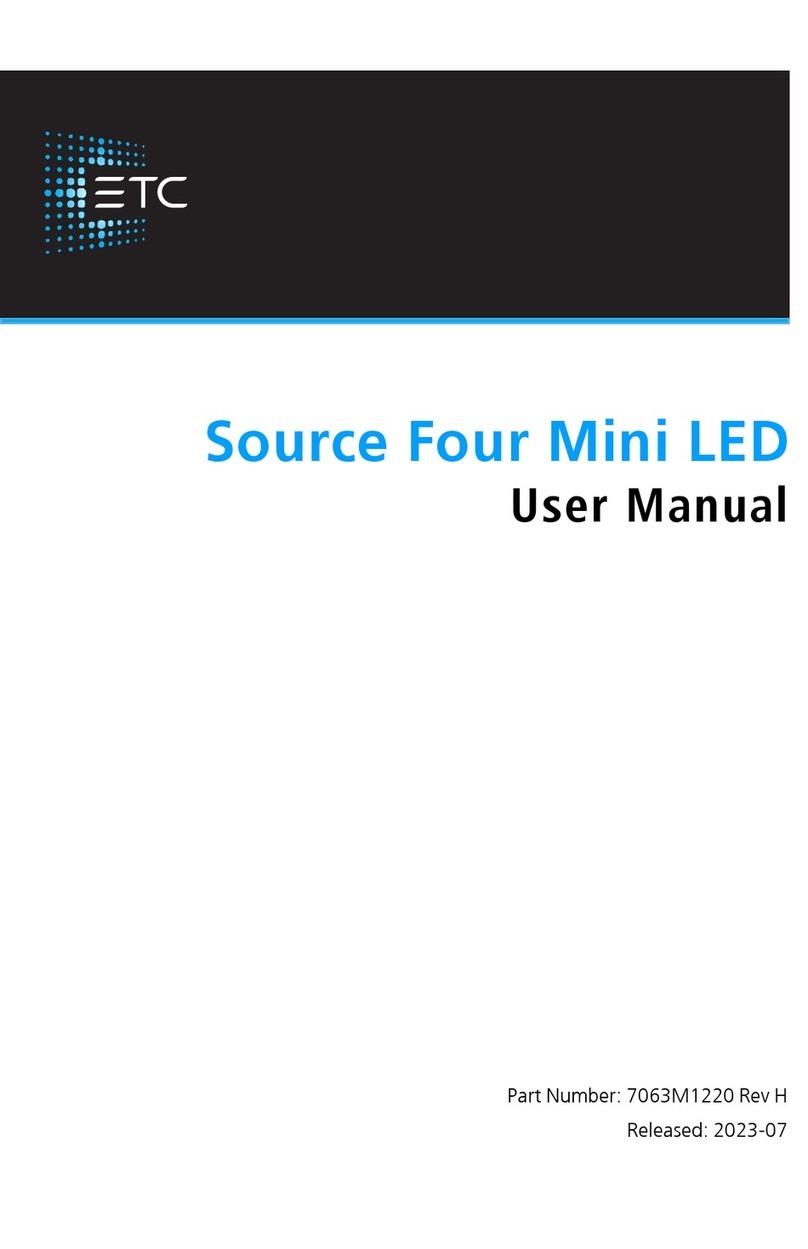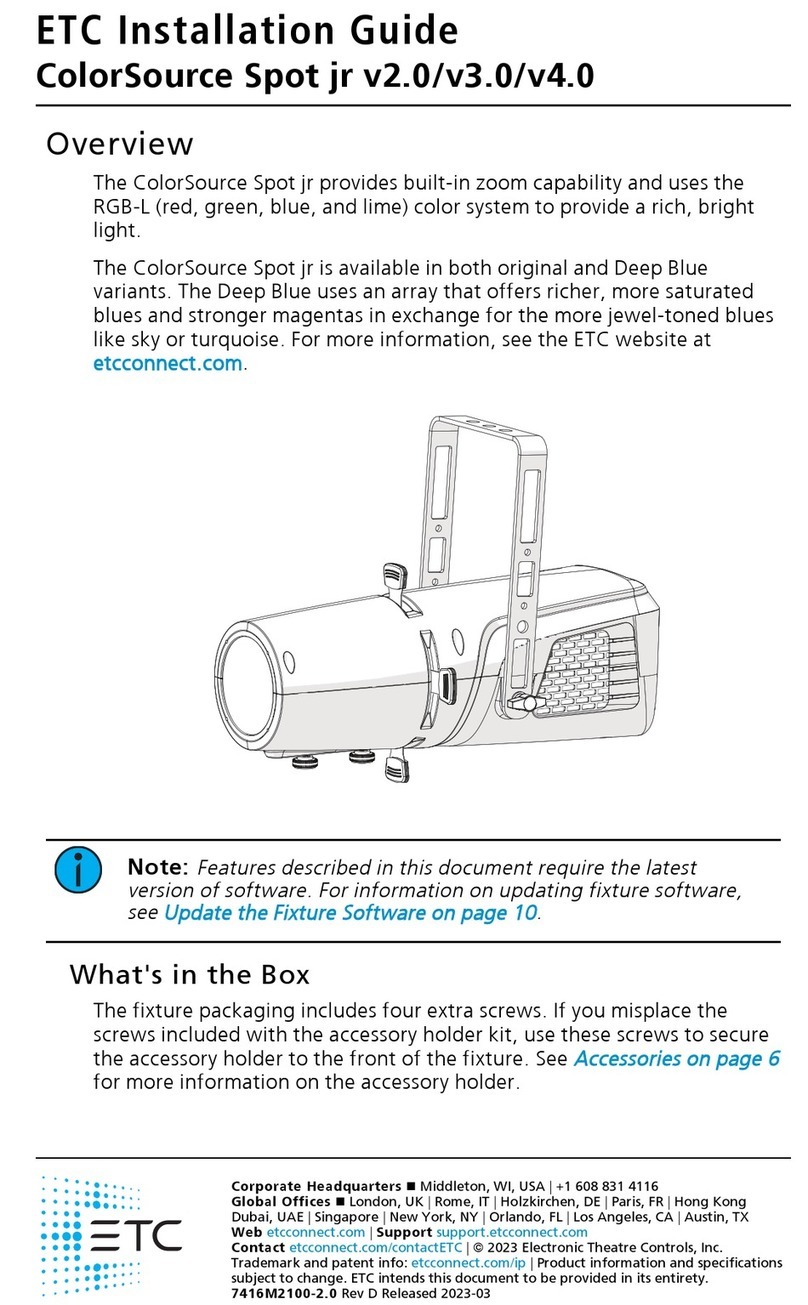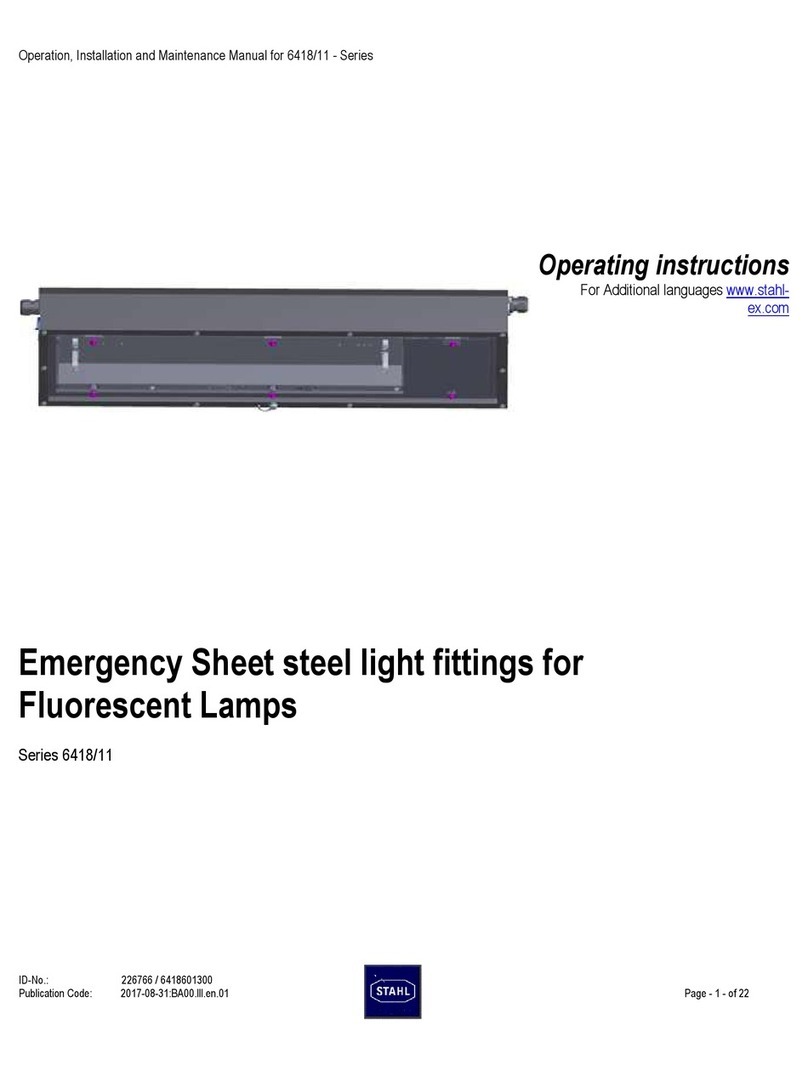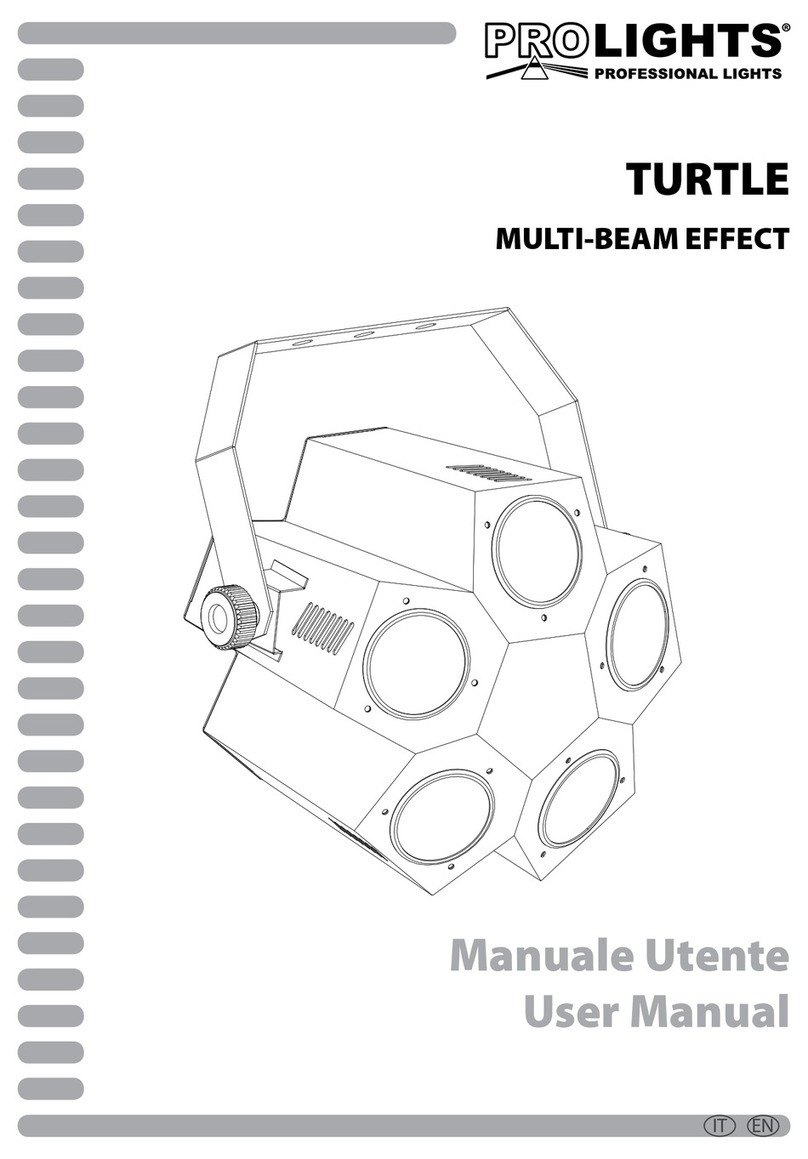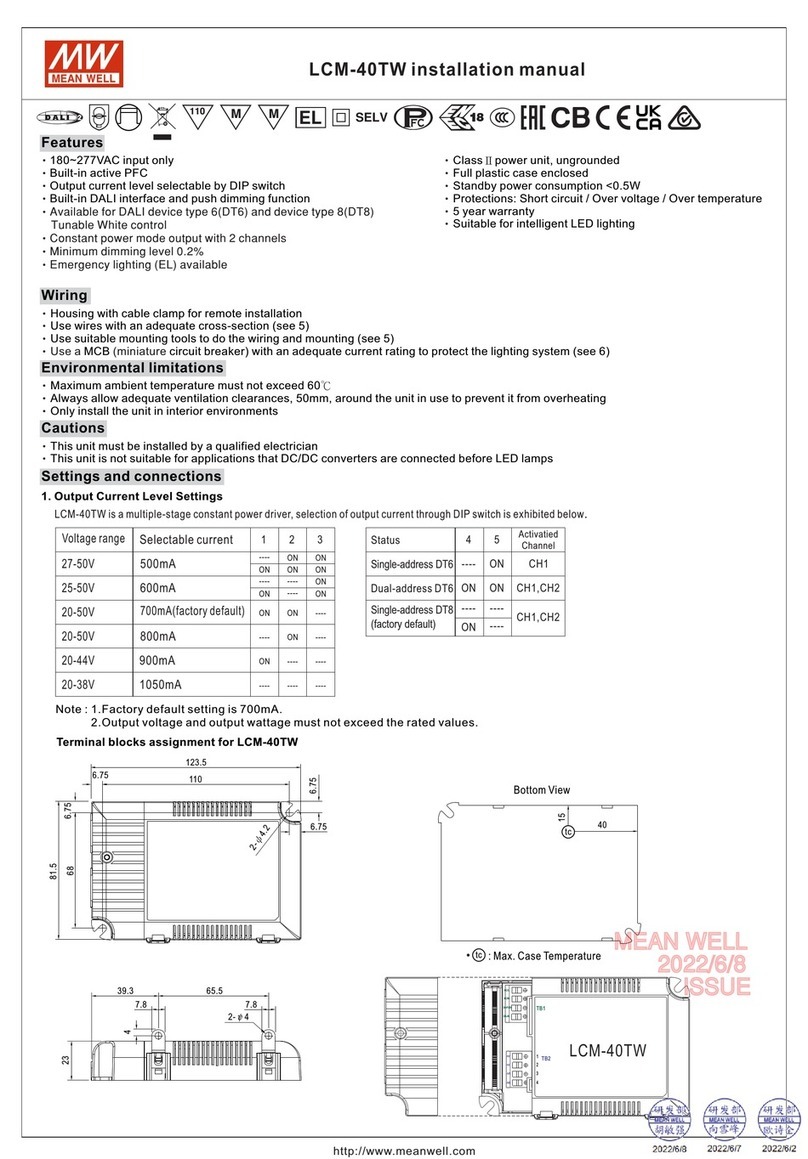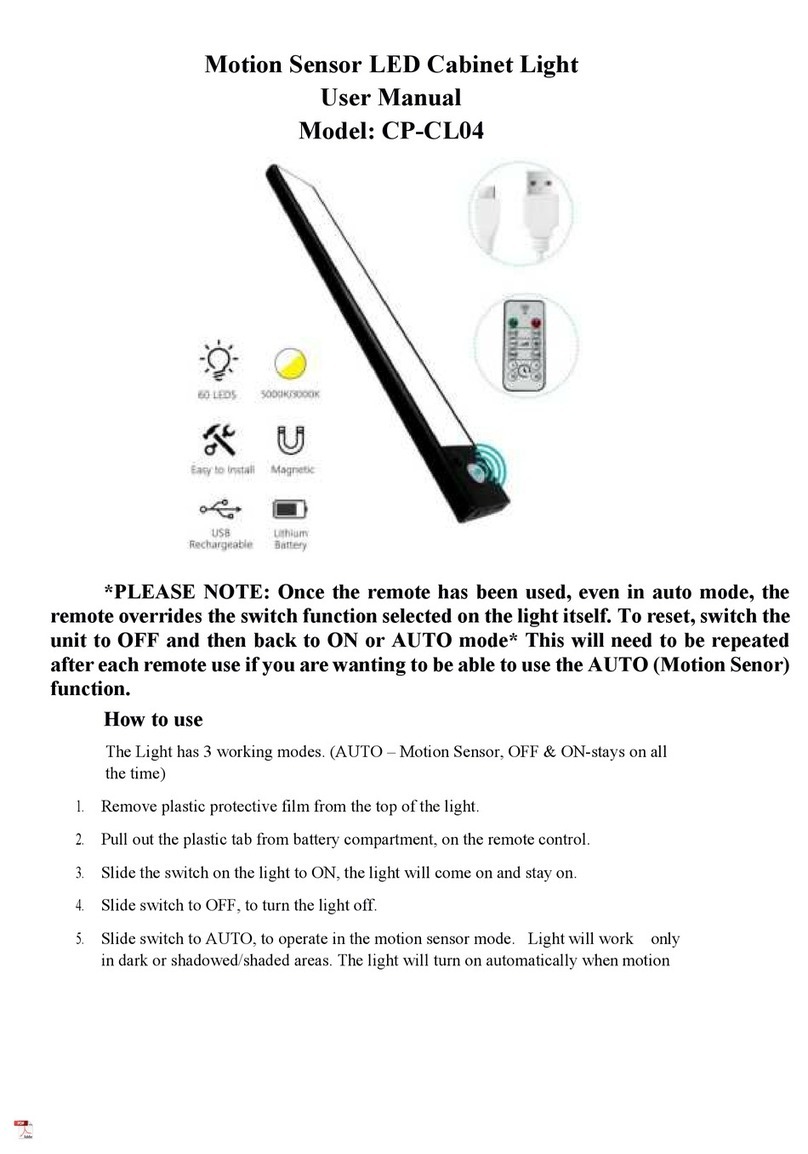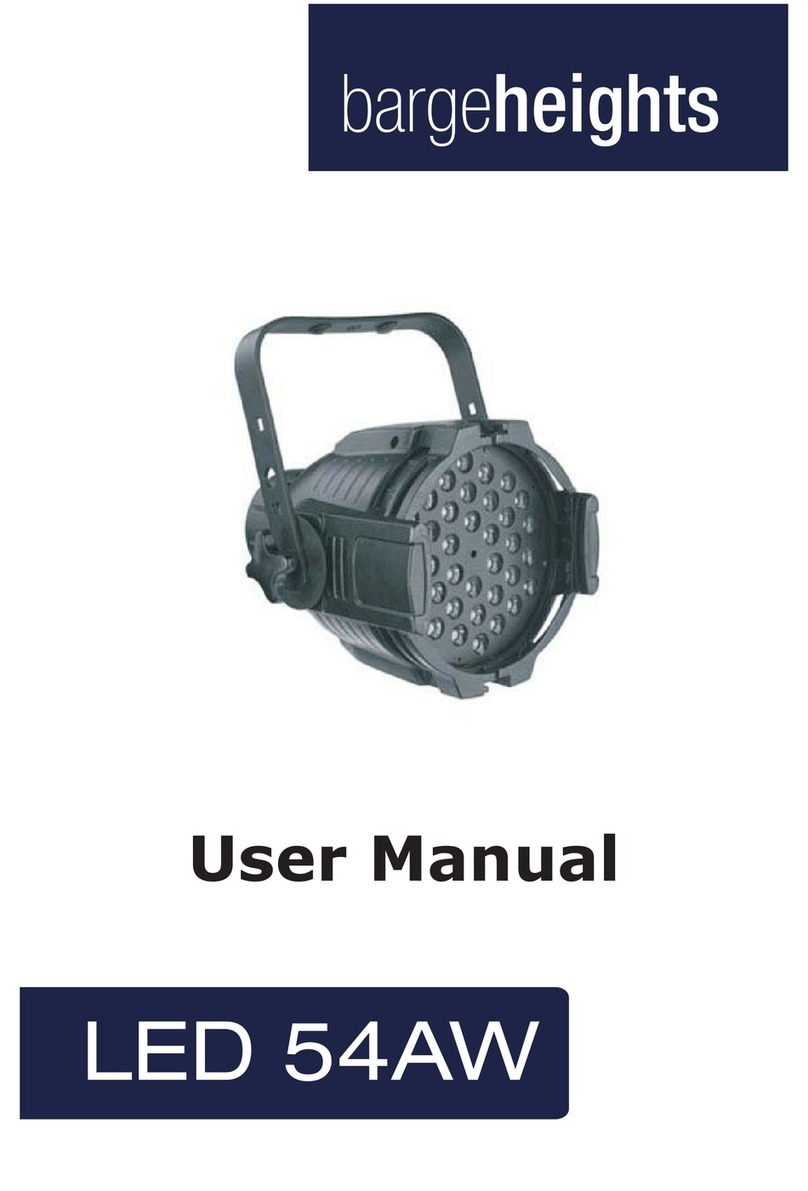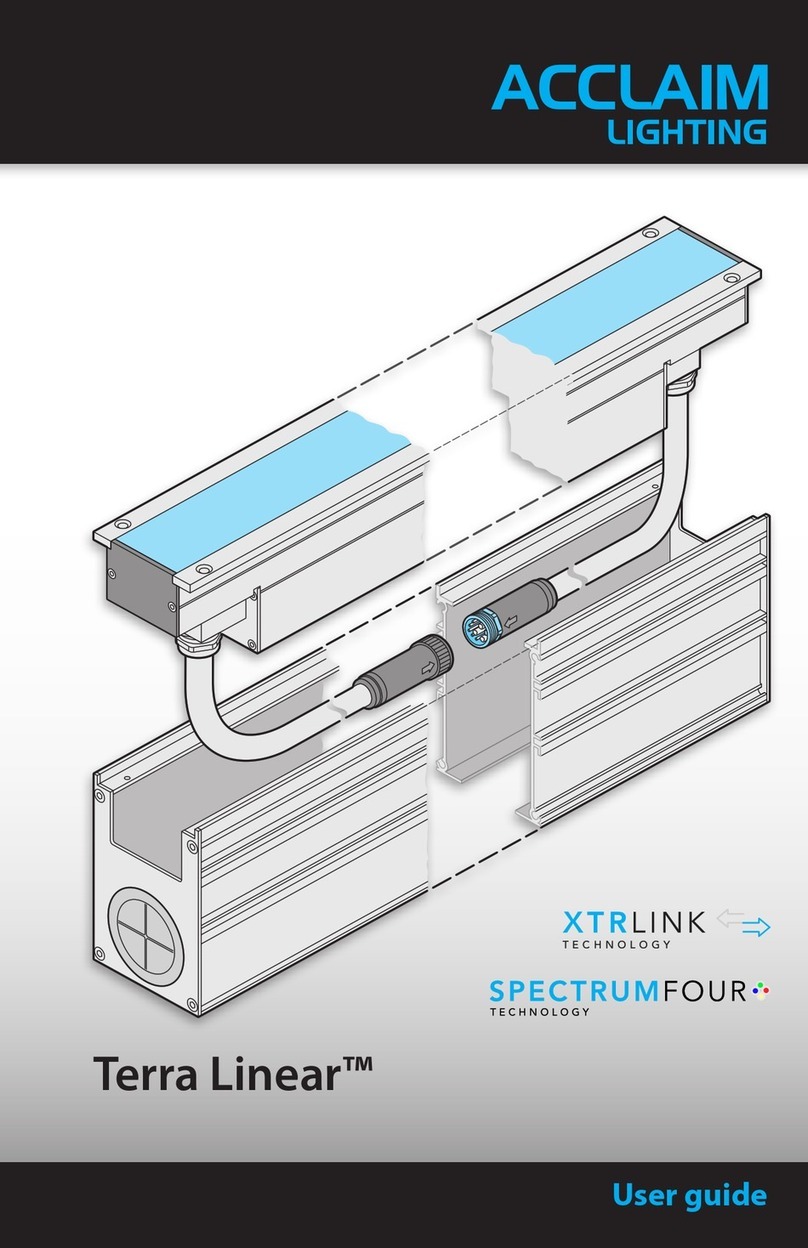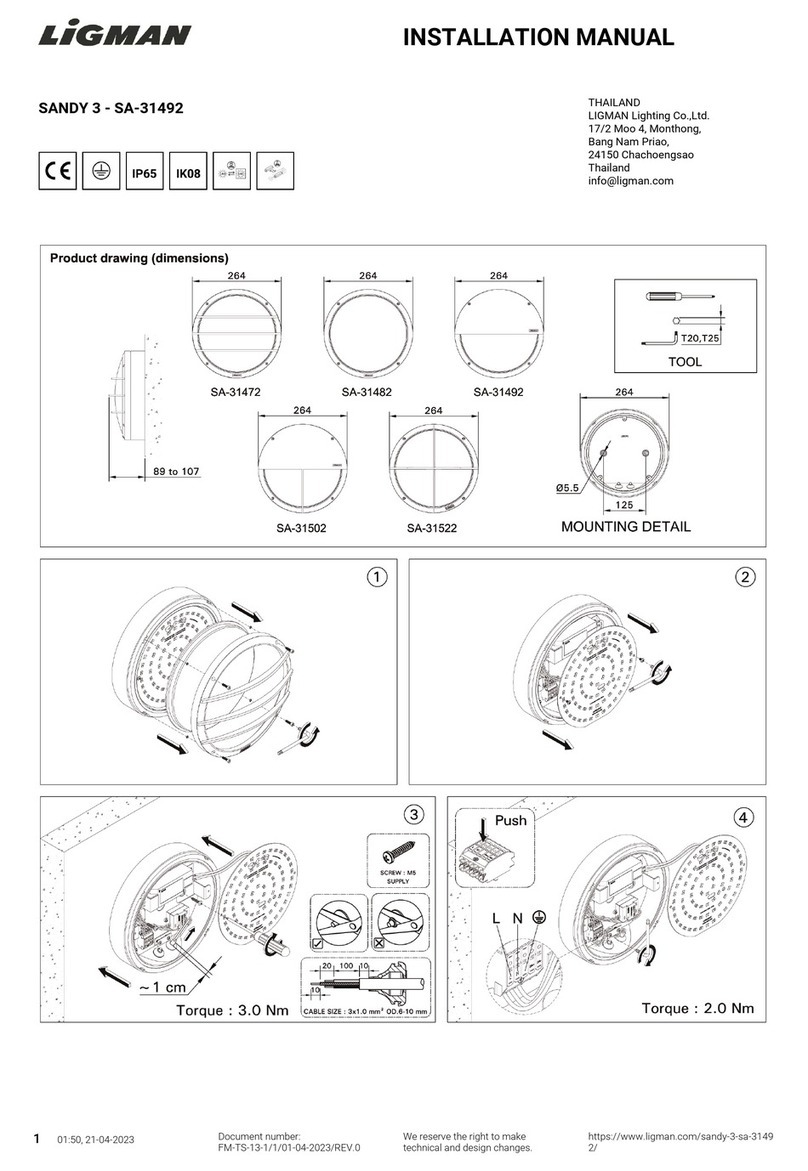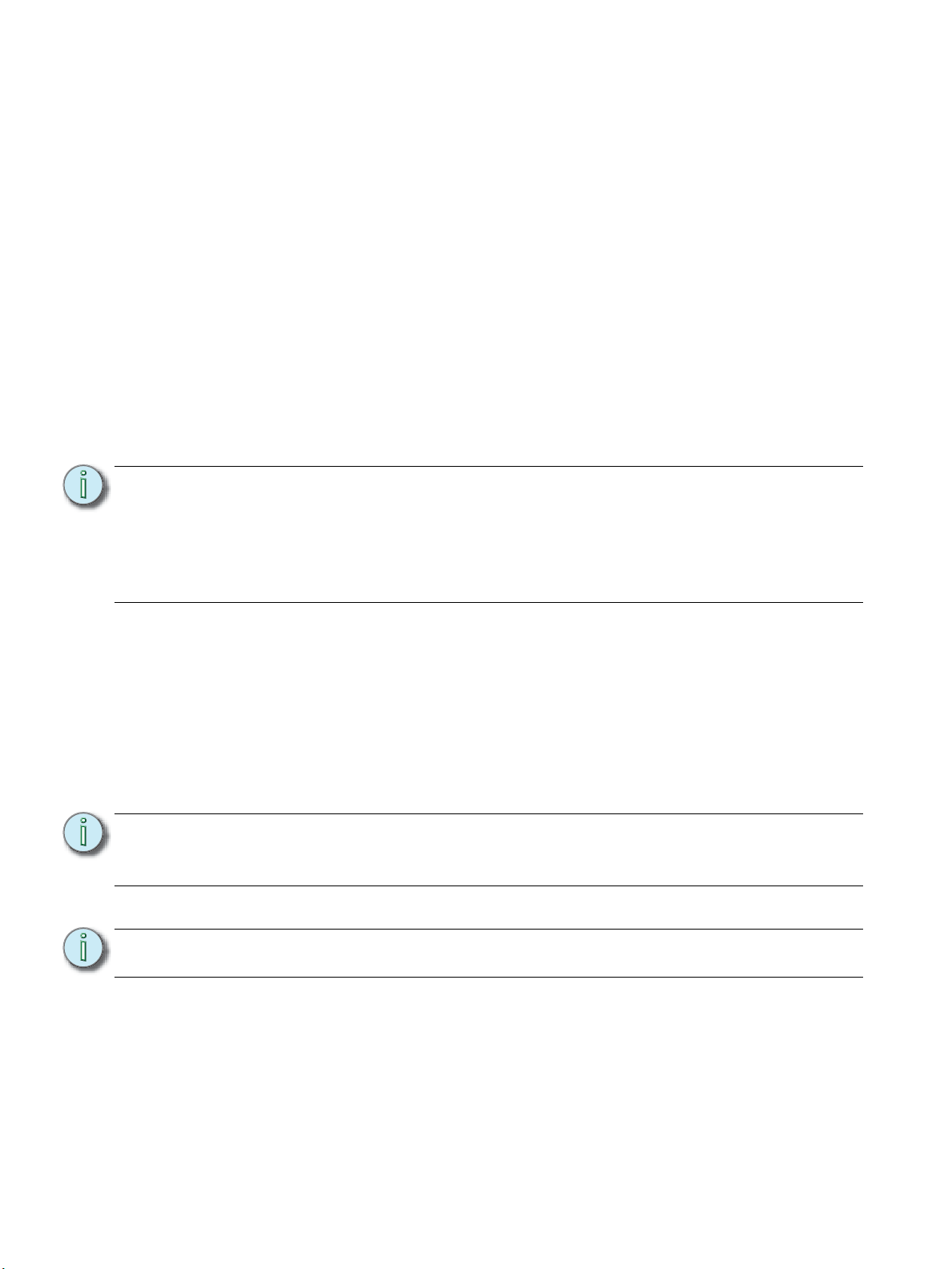
16 CueSystem
Managing the Cue Editing Window
To make the Cue Editing window less cluttered, you can minimize the graphics for desks so
that you see only the name and type of the desk. For example, you may want to minimize
some offline desks that are taking up too much room on the screen so that you only see the
connected desks. To minimize a device, click the icon in the top-right corner of the desk.
Creating Cues
Step 1: When you start with a new blank cue list, the first cue number is already entered. Click
in the description box to give the cue a description, and then press ENTER on your
keyboard.
Step 2: To add an additional cue, click Insert After. A second cue is inserted after cue 01.The
cue number is incremented by 1.Type a description for cue 02 then press ENTER. It is not
necessary to select the Insert After button after it has been selected once. The
CueSystem software will remember your selection to allow quick entry of additional
cues.
Step 3: To insert a cue somewhere in the middle of the cue list, select the cue and choose Insert
Before or Insert After as required.
Step 4: To define (or edit) a cue, select the desired cue, and do the following:
• Edit the description: Type in the Description box then press ENTER.
• Set the cue lights: Click the red and green buttons to turn the channels on/off. You
can set cue light channels either using the virtual desk in the Cue Editing window
or using a hardware desk (if connected and online).
• Optionally, specify a period of time before each cue light is turned off, in the Auto
Off panel. For example, to specify the red light to be turned off automatically after
10 seconds, type the value 10 in the Seconds box and select the Enabled box.
Step 5: Click Record Desk Changes to store the cue.
Step 6: To delete a cue, select it from the list and then click Delete Cue.
Note:
When you insert new cues between existing cues, the new cue will be allocated a
number with an additional decimal place (also known as a point cue). For example,
if you insert a cue between cues 01 and 02, the new cue has the number 01.50. To
renumber the cue list, click Renumber Cues. Note that cue numbers are changed
when you use this feature. In this example, the cues will now be numbered 01, 02,
03 (cue 02 is changed to cue 03). Do not use this feature if you wish to preserve cue
numbers.
Note:
You must store changes to the current cue using the Record Desk Changes button
before moving to a different cue. Otherwise, you will lose the changes you have
made to the current cue.
Note:
You are not prompted to confirm deleting a cue.