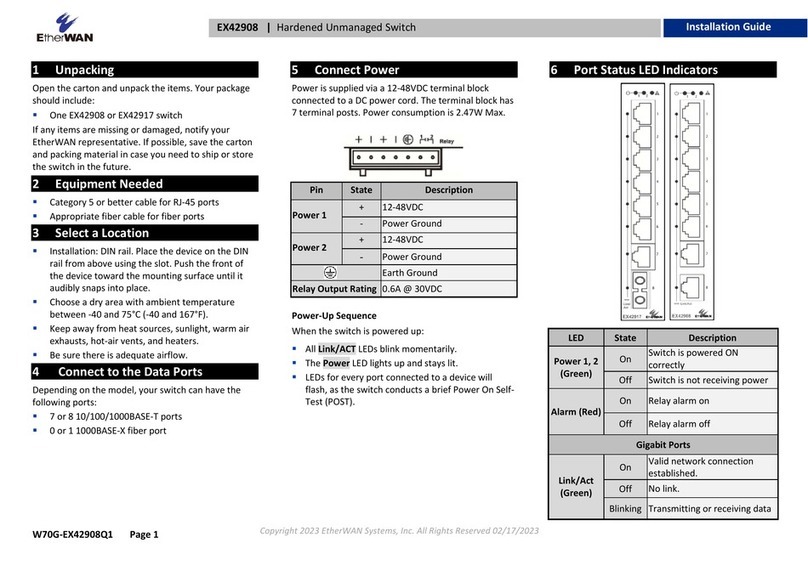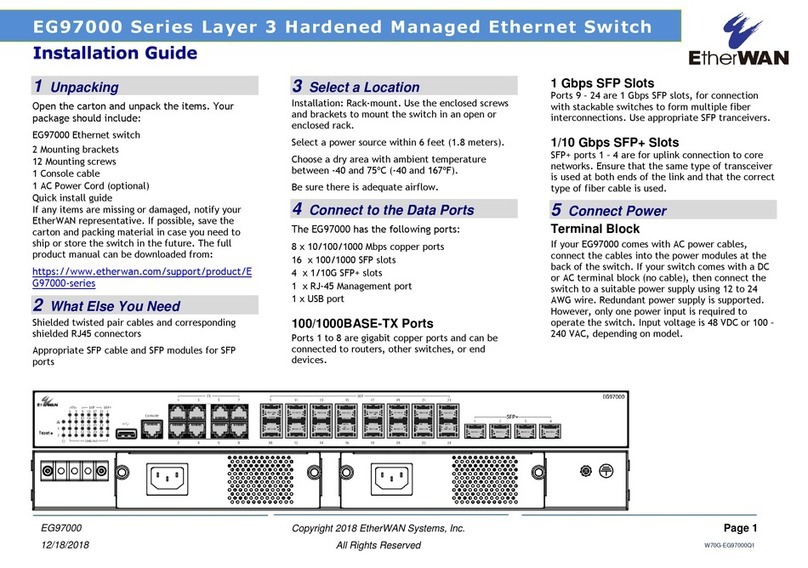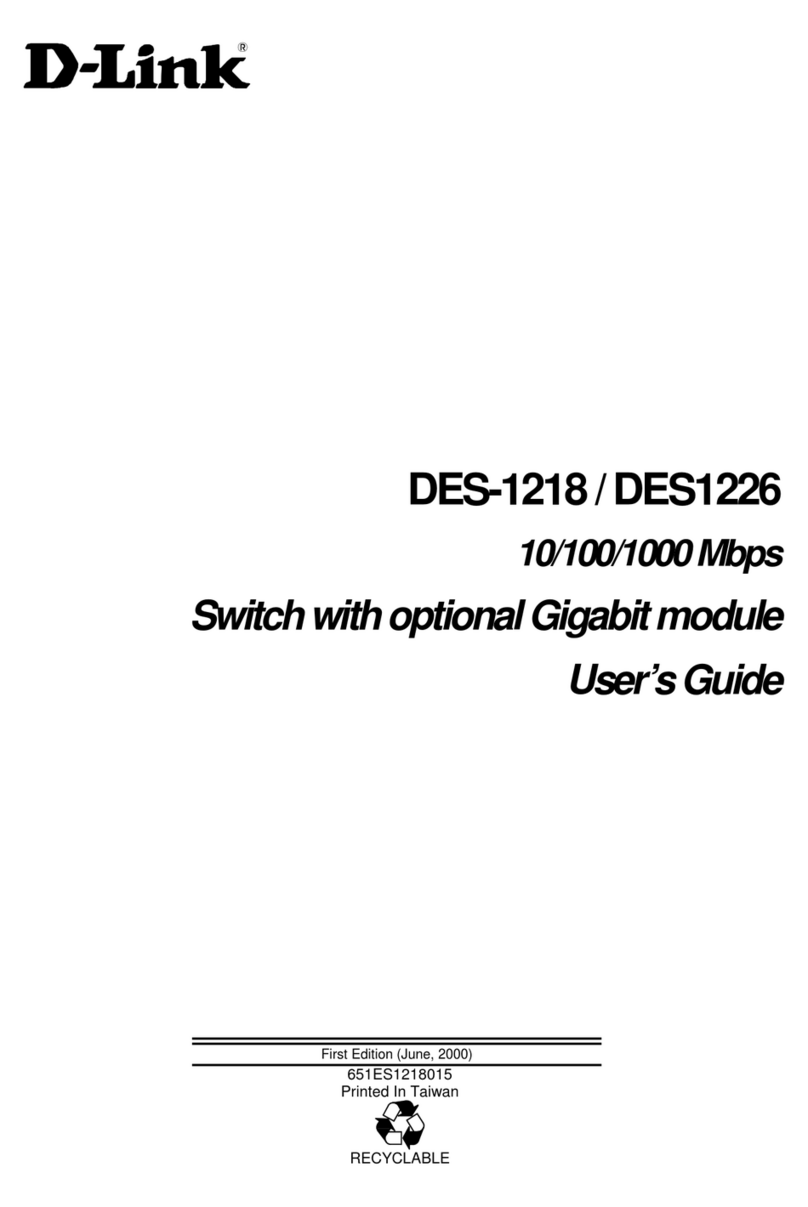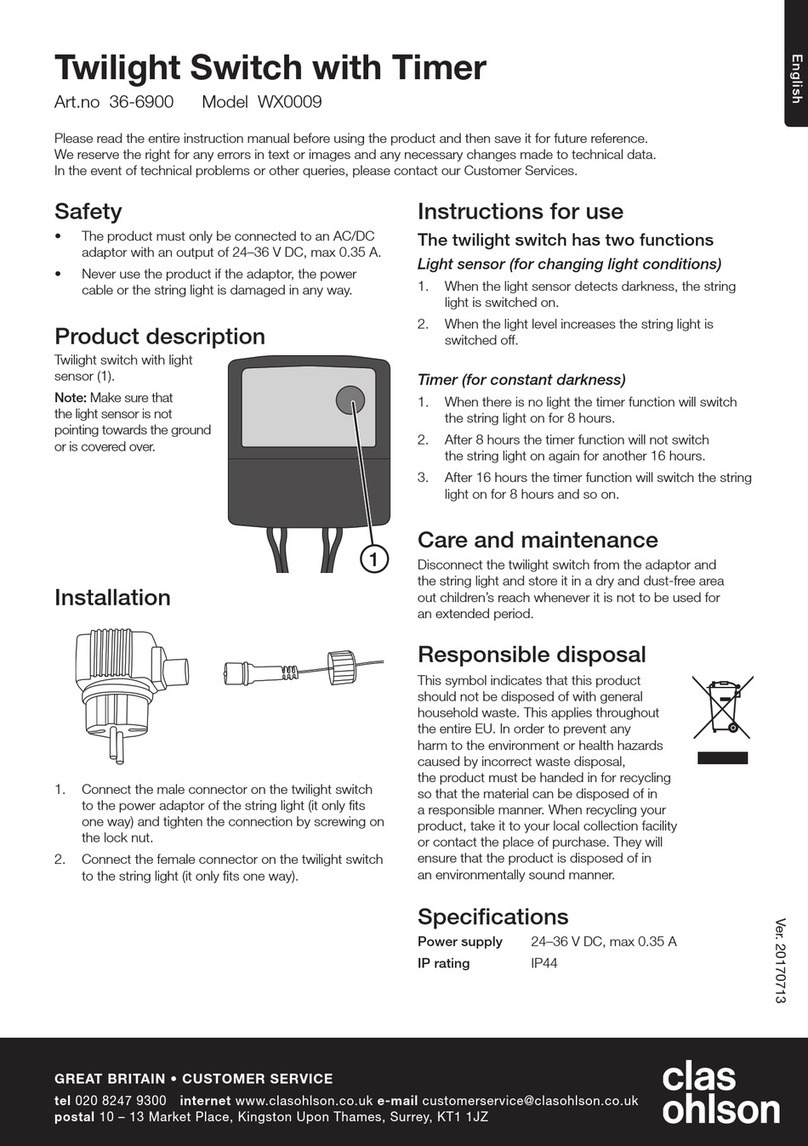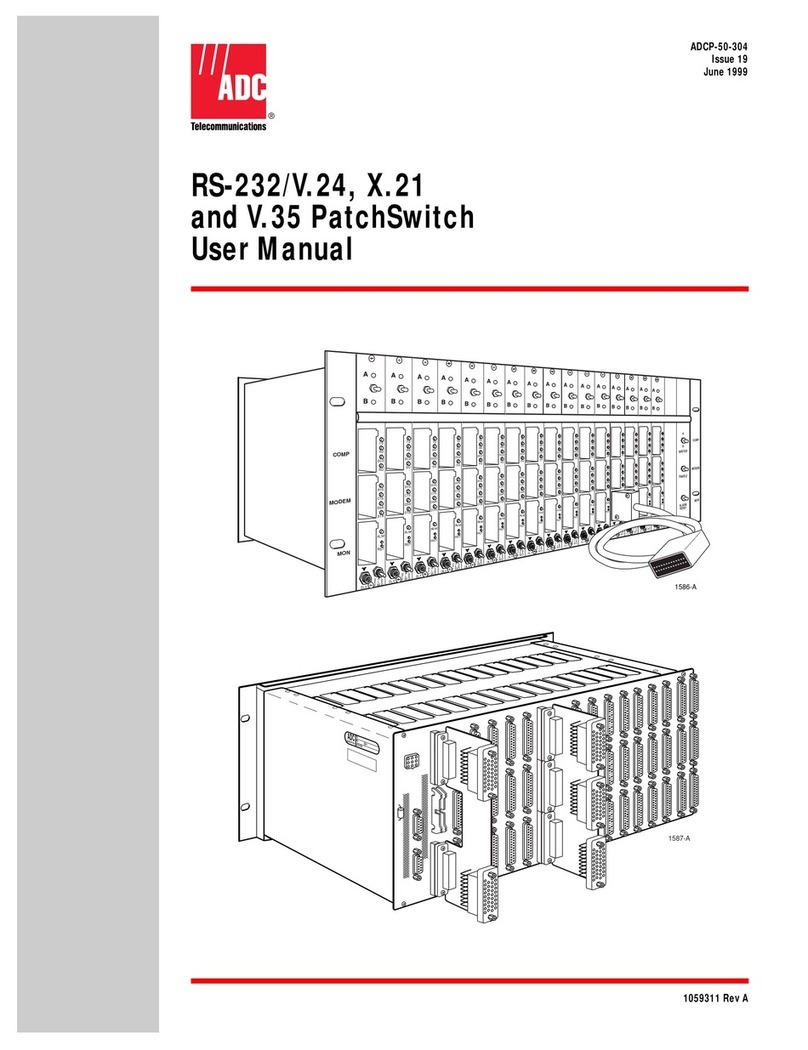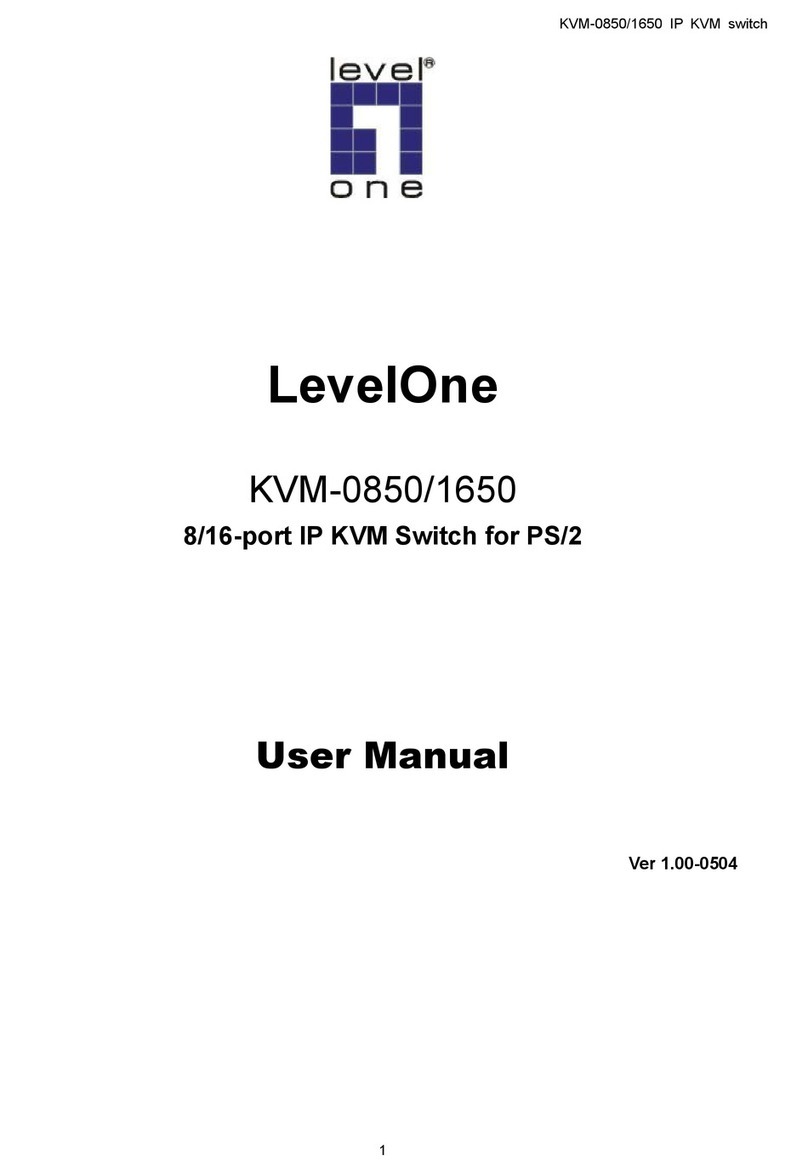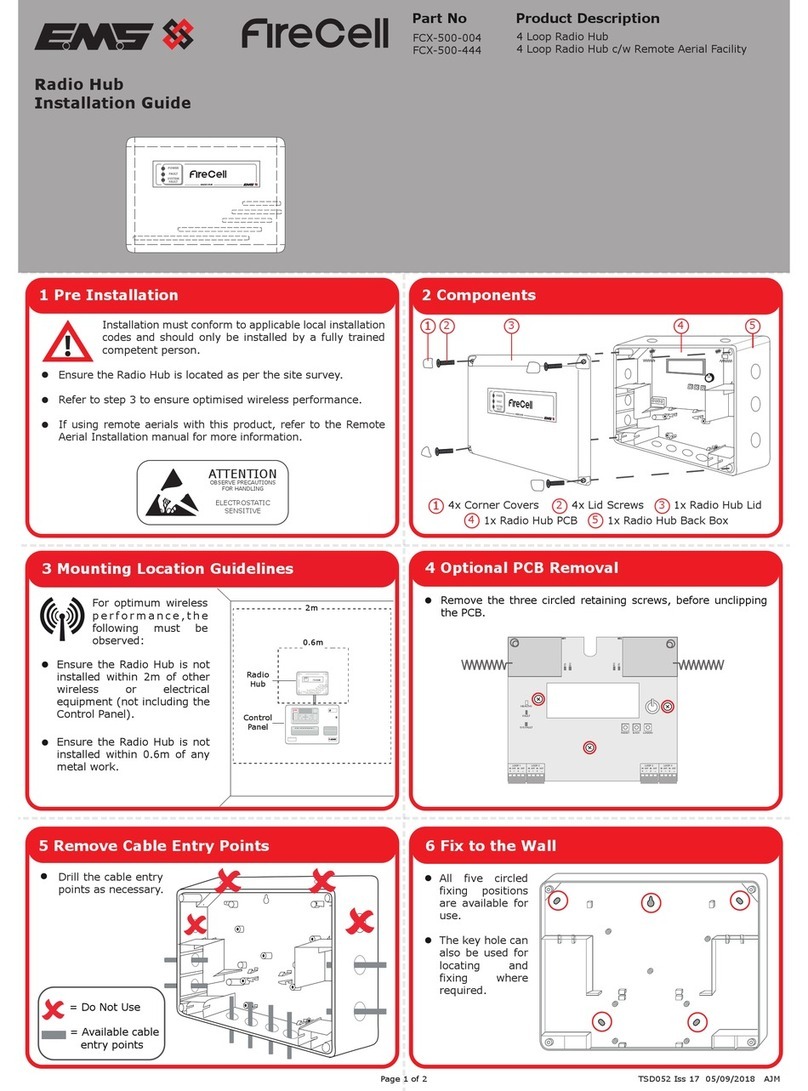EtherWAN EX29000 User manual
Other EtherWAN Switch manuals

EtherWAN
EtherWAN EX17242 User manual

EtherWAN
EtherWAN OttoE TF100 Sereis User manual
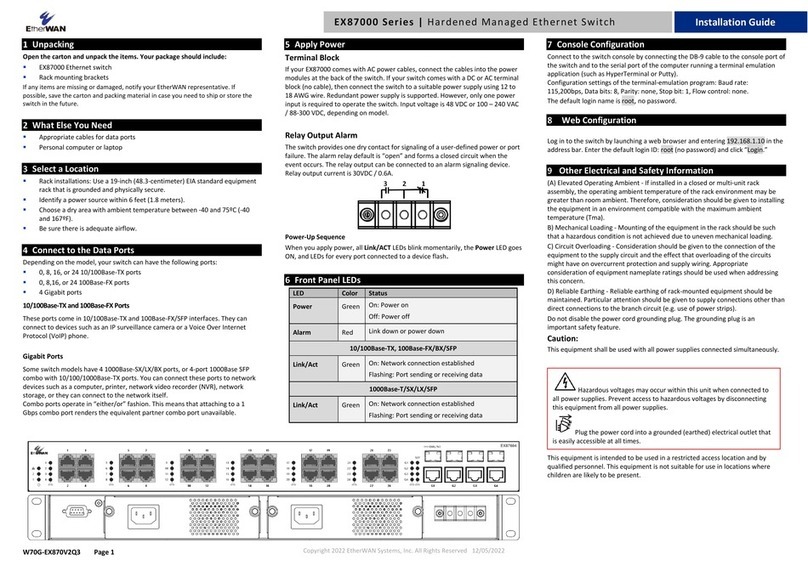
EtherWAN
EtherWAN EX87000 Series User manual

EtherWAN
EtherWAN EX46900A Series User manual
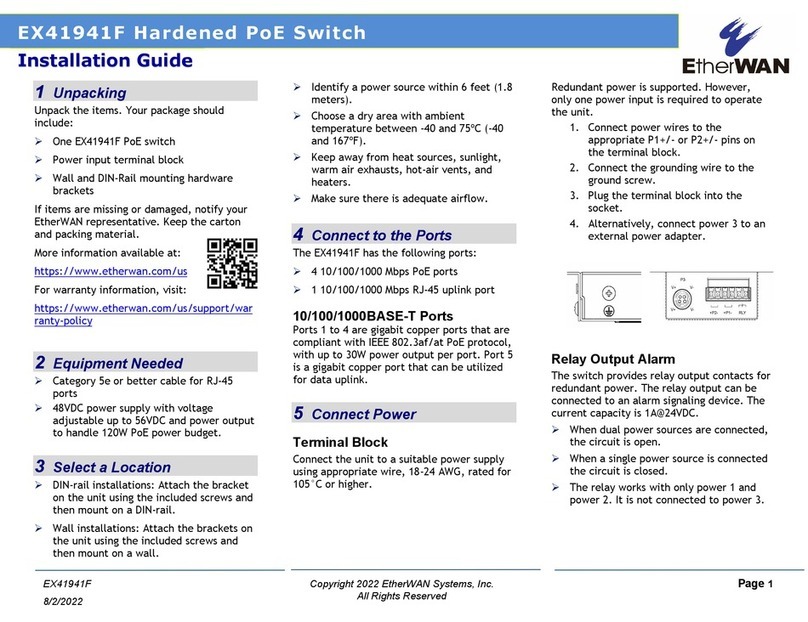
EtherWAN
EtherWAN EX41941F User manual
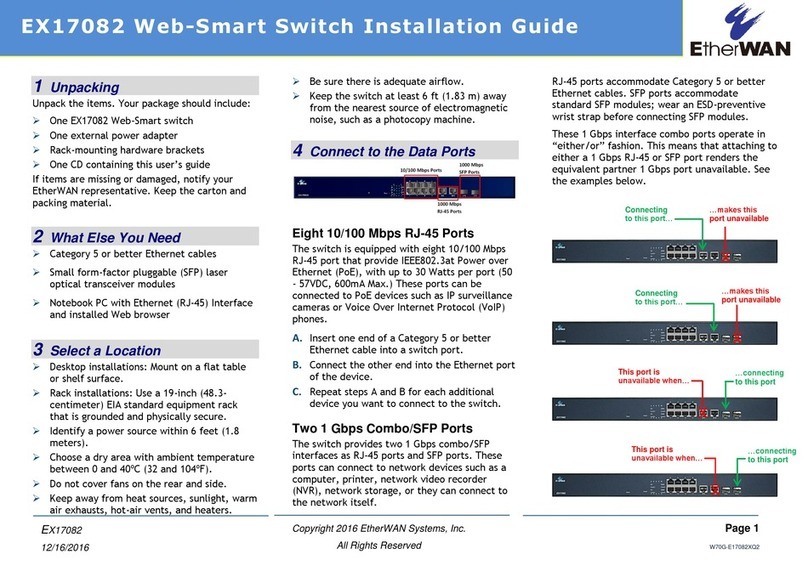
EtherWAN
EtherWAN EX17082 User manual

EtherWAN
EtherWAN EX32908 series User manual

EtherWAN
EtherWAN EX16908 User manual

EtherWAN
EtherWAN EX42914 Series User manual

EtherWAN
EtherWAN EX17162 User manual

EtherWAN
EtherWAN EX78162 Series User manual
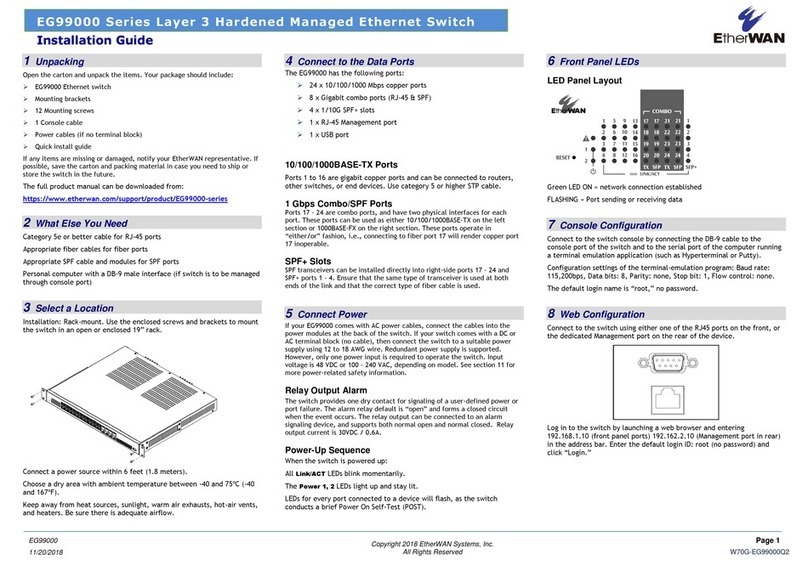
EtherWAN
EtherWAN EG99000 Series User manual

EtherWAN
EtherWAN EX17908A User manual
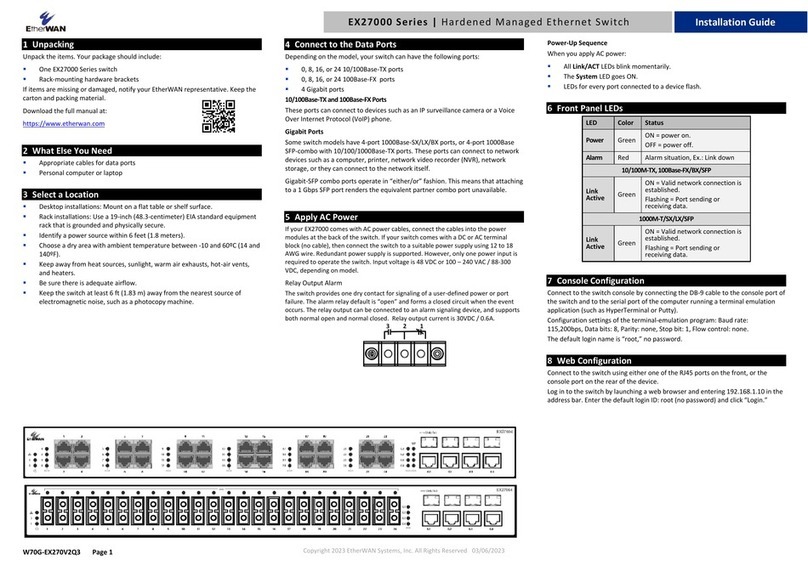
EtherWAN
EtherWAN EX27000 Series User manual
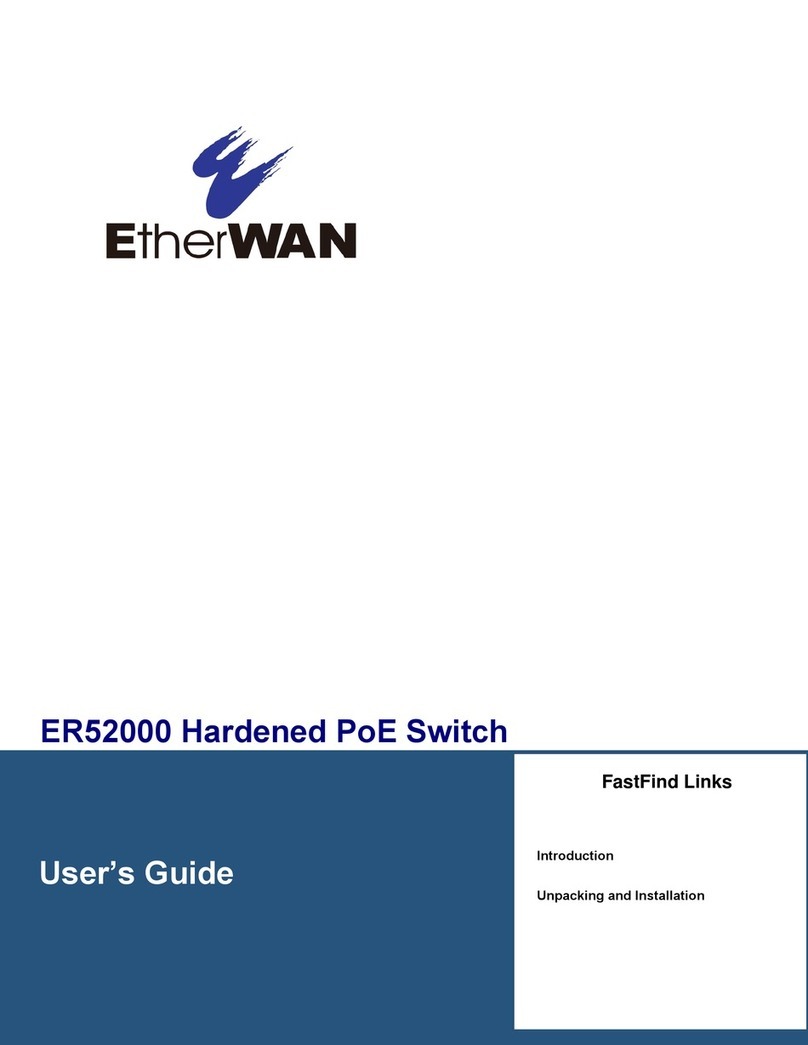
EtherWAN
EtherWAN ER52000 User manual
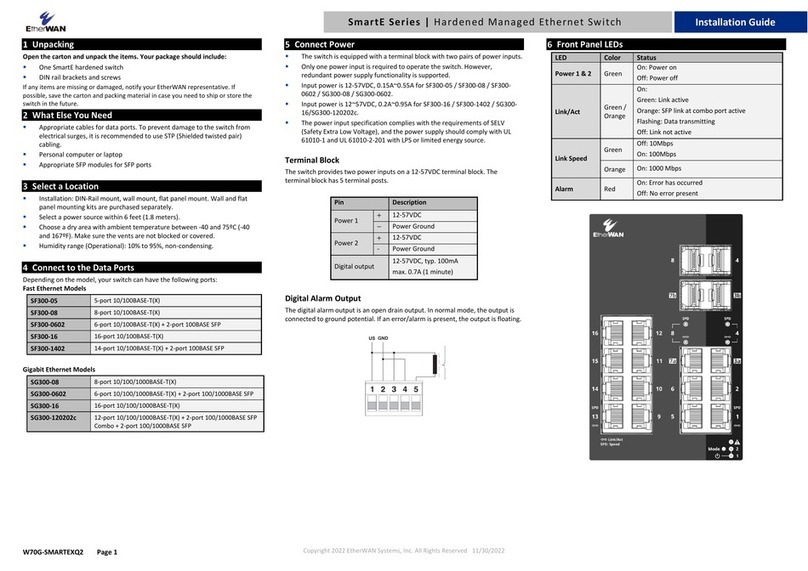
EtherWAN
EtherWAN SmartE Series User manual
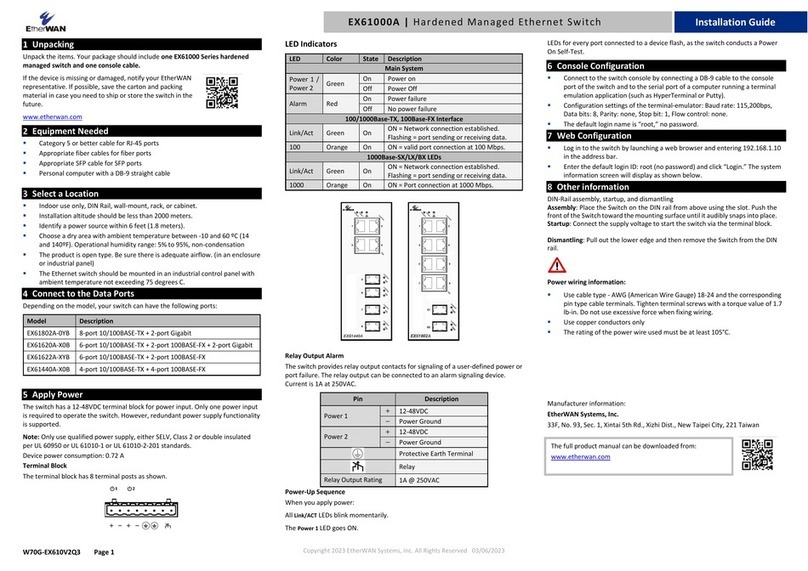
EtherWAN
EtherWAN EX61000A User manual
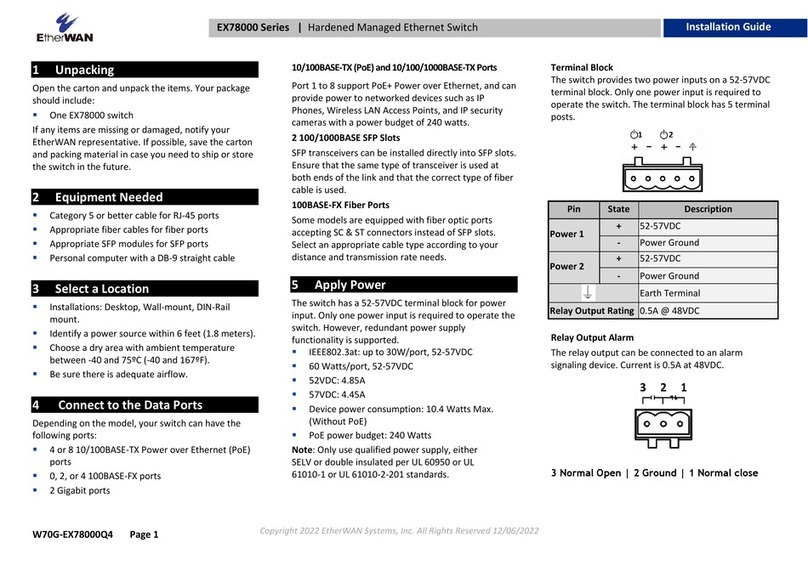
EtherWAN
EtherWAN EX78000 Series User manual
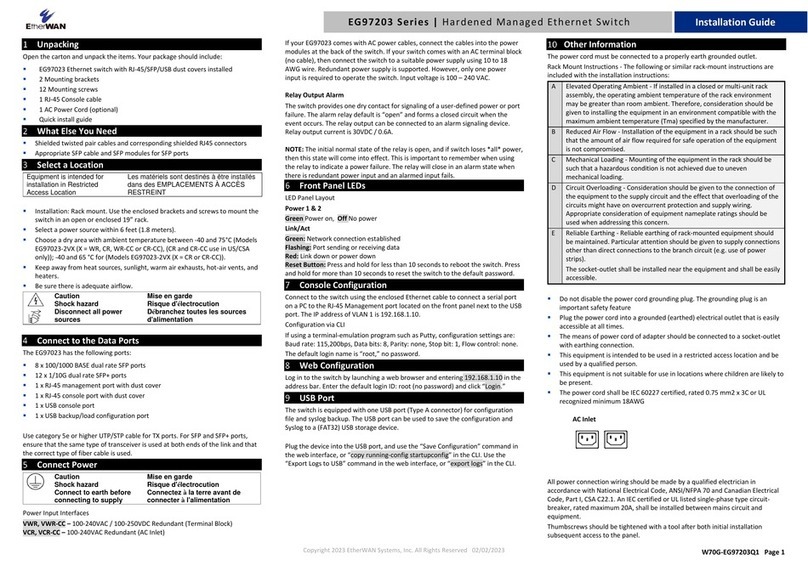
EtherWAN
EtherWAN EG97203 Series User manual

EtherWAN
EtherWAN EX78900X Series User manual
Popular Switch manuals by other brands
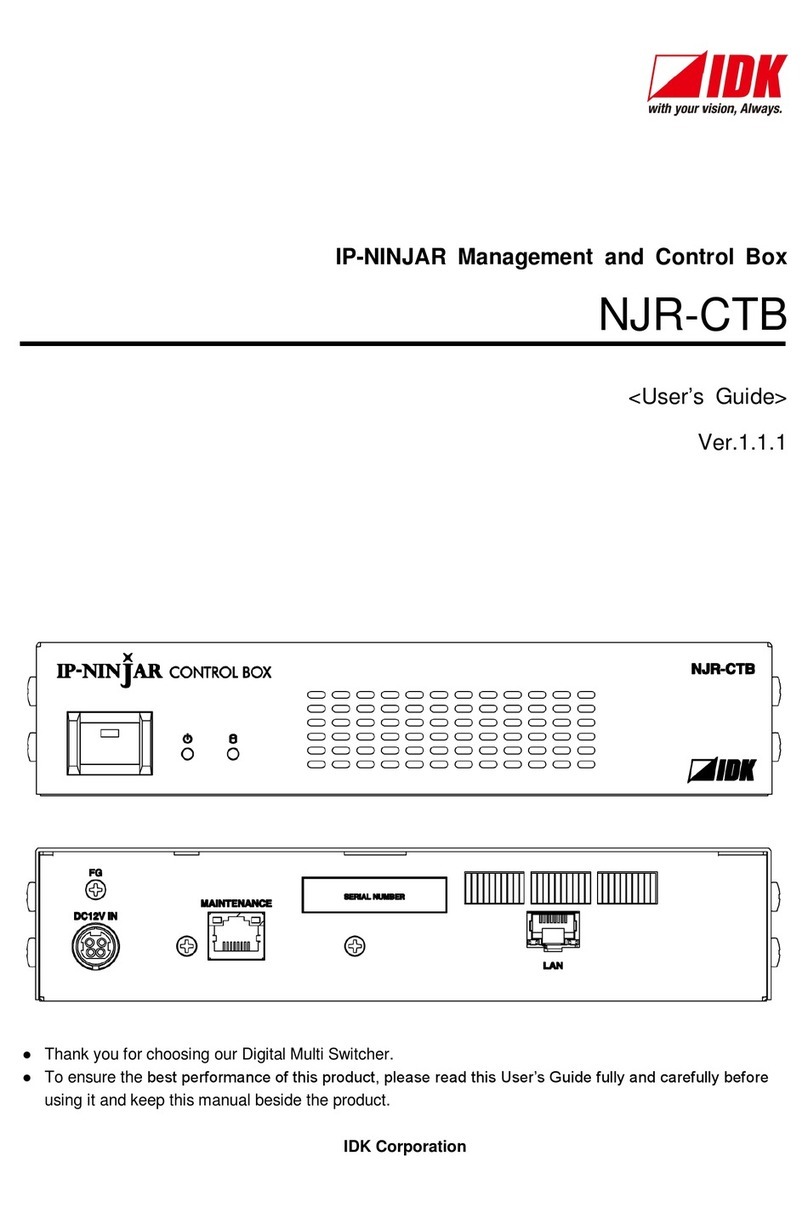
IP-Ninjar
IP-Ninjar NJR-CTB user manual

GESTRA
GESTRA NRS 1-50 Series installation instructions
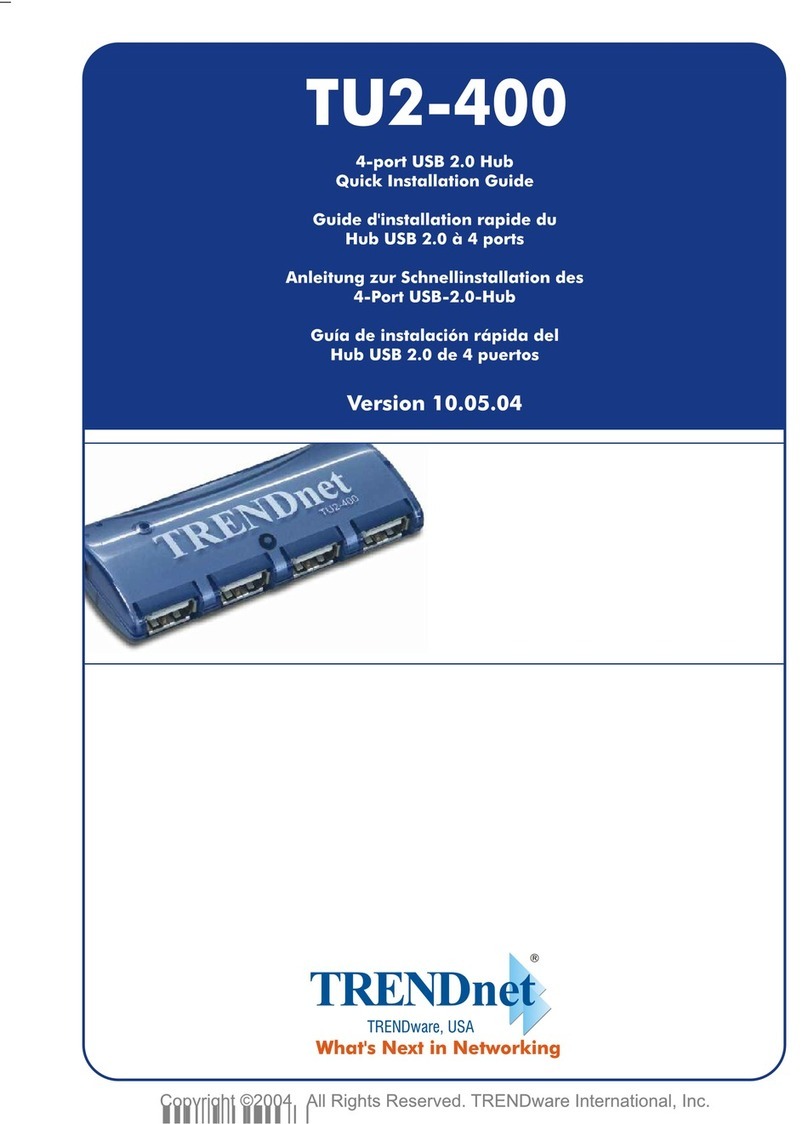
TRENDnet
TRENDnet TU2-400 Quick installation guide
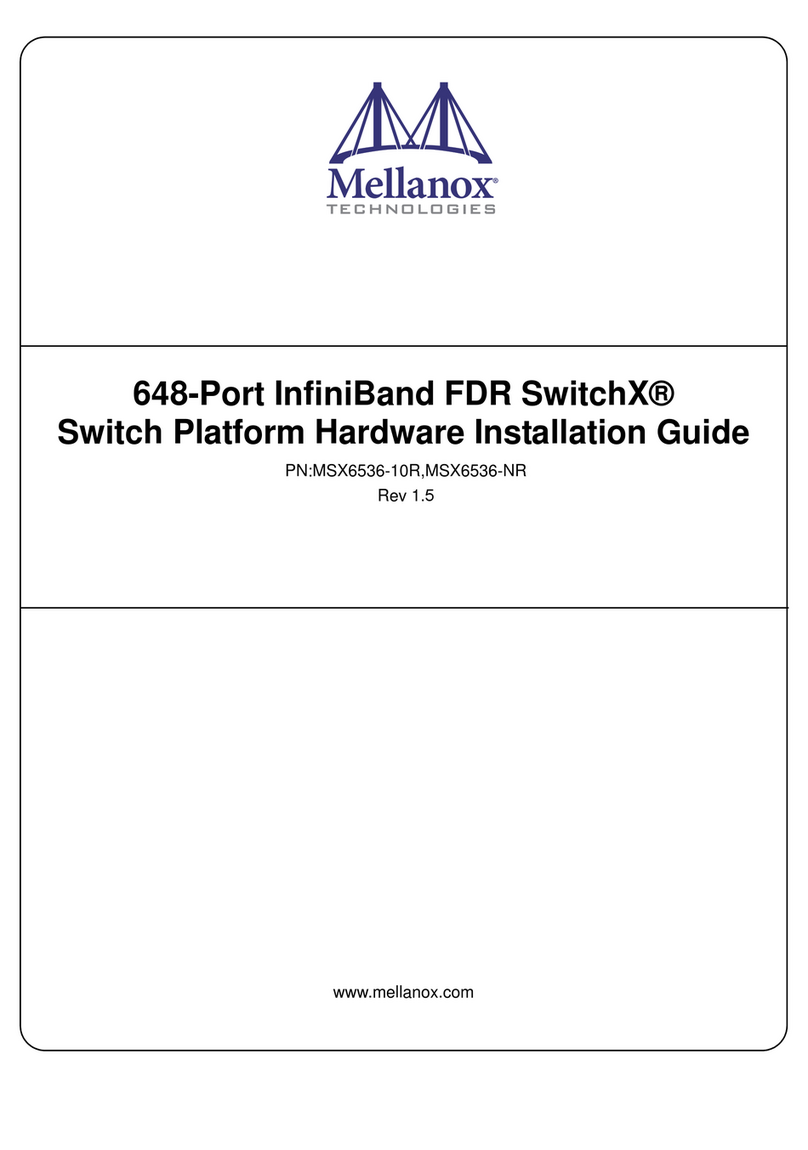
Mellanox Technologies
Mellanox Technologies MSX6536-10R Hardware installation guide

StarTech.com
StarTech.com ST1030USBM instruction manual

DT SWISS
DT SWISS HXW37007NMANLS Technical manual