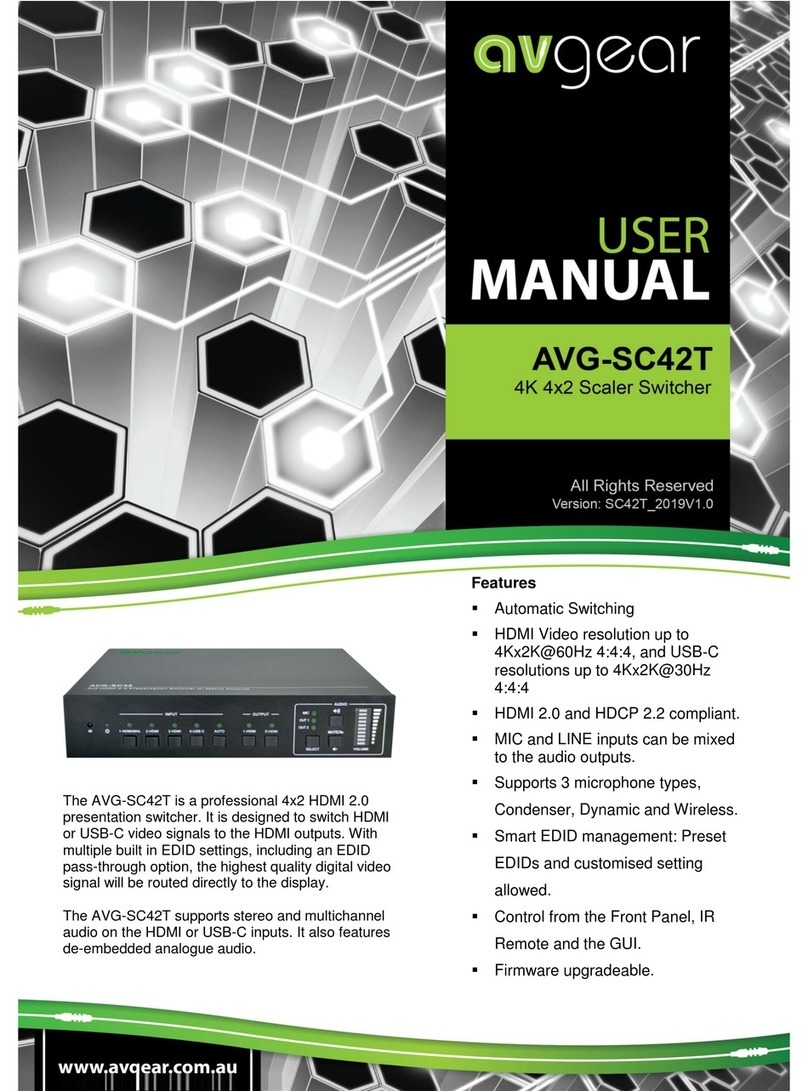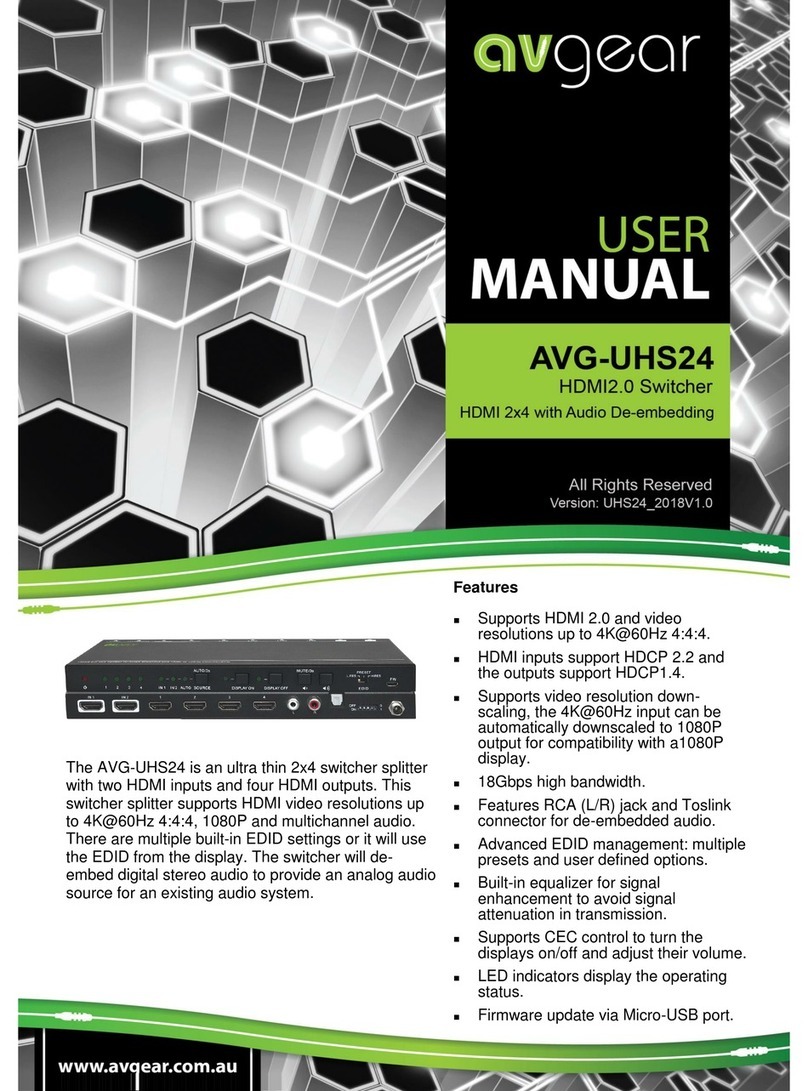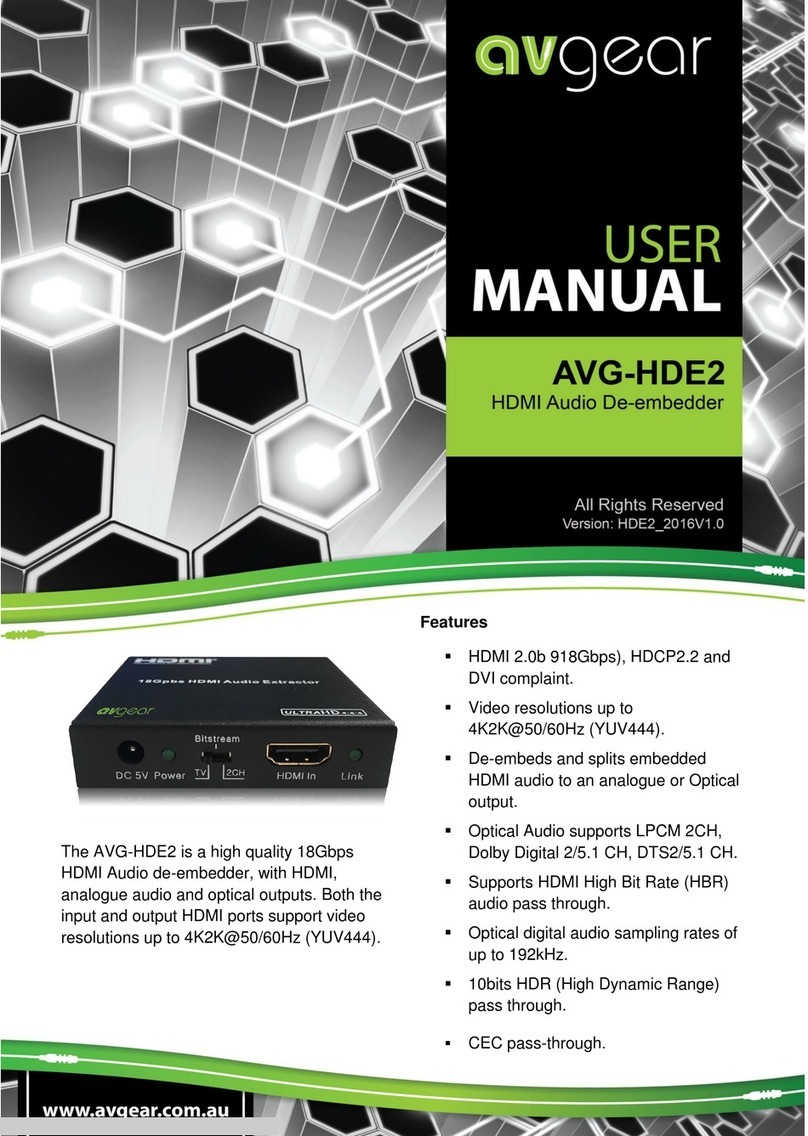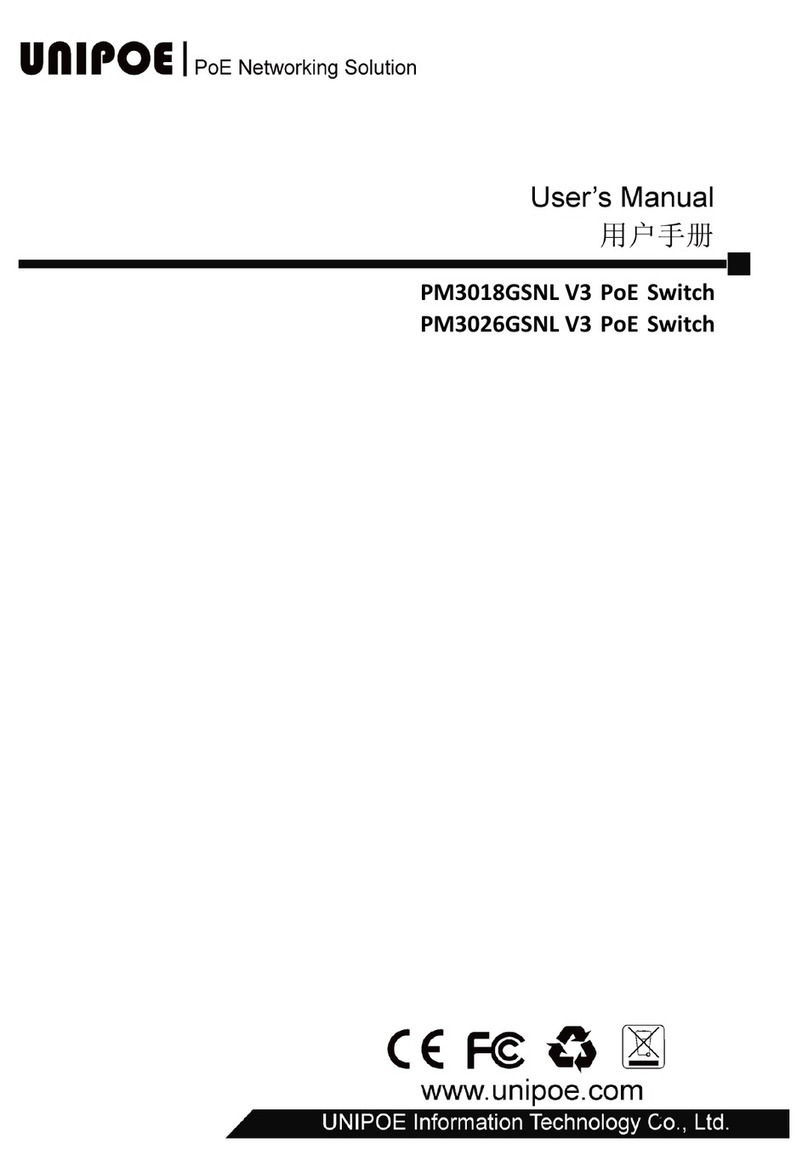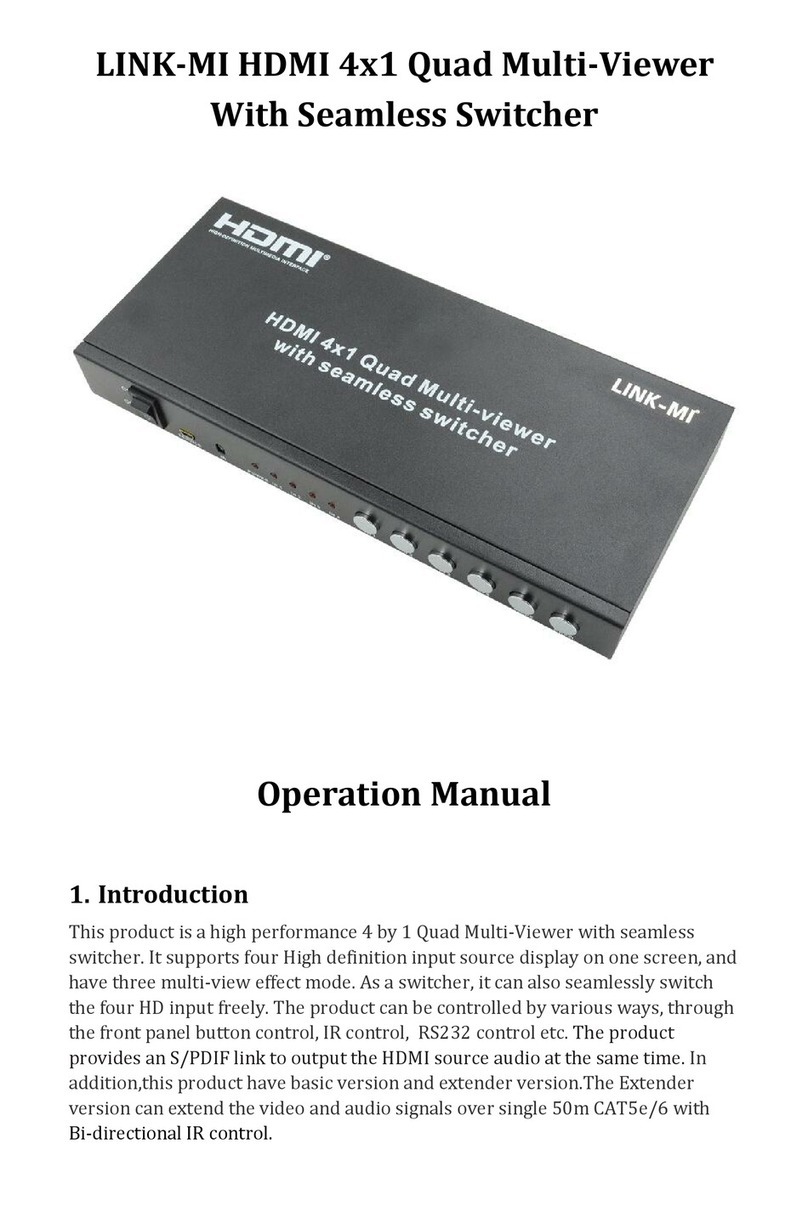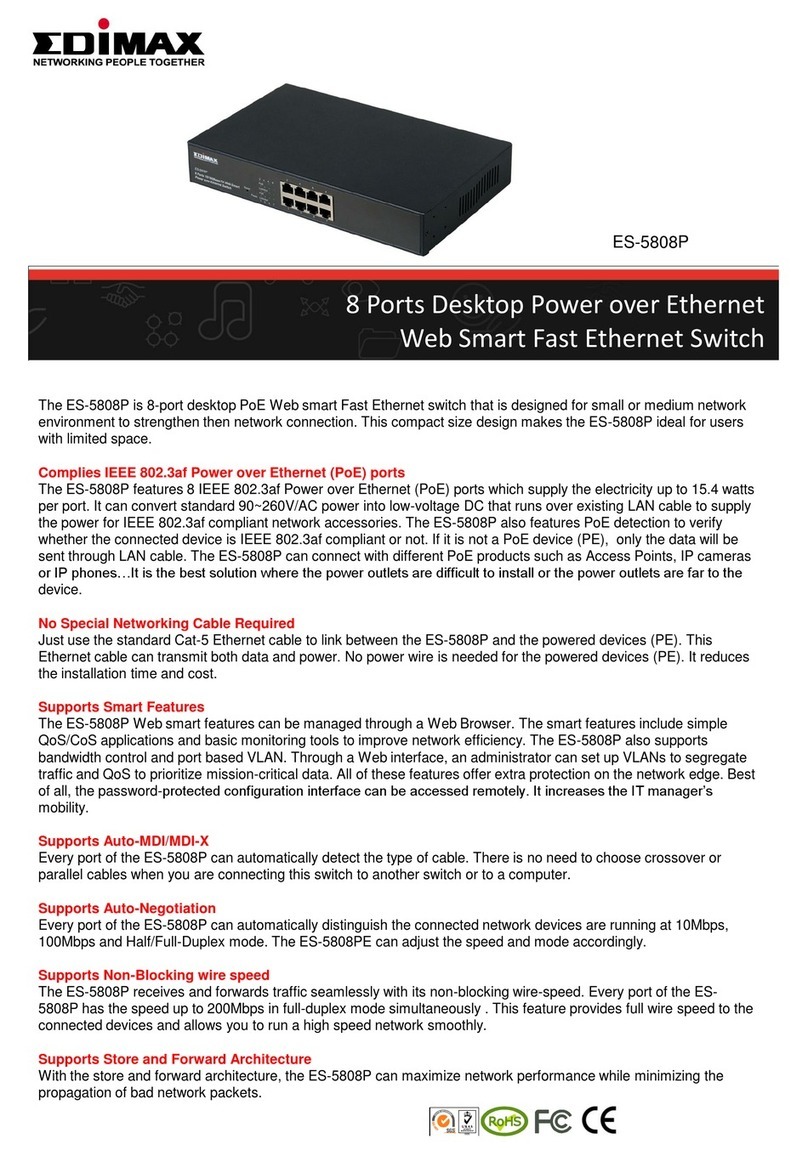AVGear MHD44 User manual

HDMI Matrix Switchers System
User Manual
Please read this manual carefully before using this product.

ii
Notes:
::
:
This HDMI Matrix Switchers User Manual takes example of the Matrix model
MHD44.

iii
!
Safety O
p
eration Guide
In order to guarantee the reliable operation of the equipments and safety of the staff
,
please
abide by the following proceeding in installation, using and maintenance:
⑴
⑴⑴
⑴
The system must be earthed properly. Please do not use two blades plugs and ensure the alternating
power supply ranged from 100v to 240v and from 50Hz to 60Hz.
⑵
⑵⑵
⑵
Do not put the switcher in a place of too hot or too cold.
⑶
⑶⑶
⑶
As the power generating heat when running, the working environment should be maintained
fine ventilation, in case of damage caused by overheat.
⑷
⑷⑷
⑷
Please cut off the general power switch in humid weather or left unused for long time.
⑸
⑸⑸
⑸
Before following operation, ensure that the alternating current wire is pull out of the power
supply
:
A
.
Take off or reship any components of the equipment.
B
.
Take off or rejoin any pin or other link of the equipment.
⑹
⑹⑹
⑹
As to non-professional or without permission, please DO NOT try to open the casing of the
equipment, DO NOT repair it on your own, in case of accident or increasing the damage of the
equipment.
⑺
⑺⑺
⑺
DO NOT splash any chemistry substance or liquid in the equipment or around.

iv
Contents
1.
Introduction ............................................................................................................................. 1
1.1
About HDMI Matrix Switcher System ......................................................................................... 1
2.
MHD Packing of the Product............................................................................................... 1
3.
MHD Installation ..................................................................................................................... 2
4.
Front View and Rear View of the Product........................................................................ 2
4.1
Front view of MHD44 ..................................................................................................................... 2
4.2
Rear view of MHD44 ...................................................................................................................... 2
5.
External Connection.............................................................................................................. 2
5.1
Introduction of the Input and Output Connectors ...................................................................... 2
5.2
Connection of RS-232 Communication Port ................................................................................ 2
5.2.1
Connection with Control System .........................................................................................................2
5.2.2
Connection with Computer...................................................................................................................3
5.3
How to Connect with the Input and Output Terminals............................................................... 3
6.
Operation of the EDID management ................................................................................. 5
6.1 Auto-EDID management ....................................................................... Error! Bookmark not defined.
6.2 Manual EDID switching ................................................................... Error! Bookmark not defined.
6.3 Restore the default EDID .................................................................. Error! Bookmark not defined.
7.
Operation of the Control Panel........................................................................................... 9
7.1 Front Panel Description ....................................................................................................................... 9
7.2 Command Format of the Switching Operation ................................................................................. 9
7.3
Examples of Operation ................................................................................................................... 9
8. Usage of the Remote Controller ......................................................................................... 10
9.
Communication Protocol and Command Codes..........................................................11
11.
Troubleshooting & Maintenance .................................................................................. 14

1
1. Introduction
1.1 About HDMI Matrix Switcher System
MHD series Matrix switcher is a high-performance digital signal switcher that can be used for
cross switching of multi computer and audio signal. Independent HDMI component and I/O
terminals make each component signal transmit and switch separately; this design can reduce
attenuation of signal transmission to minimum and output the image and audio signal in
high-fidelity quality.
AVG series switcher mostly apply in broadcasting TV engineering, multi-media meeting room, big
screen display engineering, television education, command control center or other fields.A/V
timing or separating switching function. With RS232 interface, it can be worked with PC, remote
control system and any other far-end control system devices. The user manual takes MHD44 as
the example, other models can take reference from it too.
1-1 MDH44 front view
2. MHD Packing of the Product
HDMI Matrix Switcher
IR remote
RS-232 Communication Cord
Power Supply Cord
CD

2
3. MHD Installation
MHD matrix switchers adopt metal shell and can be stacked with other device. Moreover, they are
rack-mountable enclosure and can be installed in the standard 19 inches case.
4. Front View and Rear View of the Product
4.1 Front view of HD44
4.2 Rear view of HD44
5. External Connection
5.1 Introduction of the Input and Output Connectors
According to different type of matrix, computer signal I/O interface are made up of 4-channel
HDMI ports and DVI-D female ports respectively (digital audio included). Please refer to shell
silk-screen figure about other types of interface.
5.2 Connection of RS-232 Communication Port
Except the front control panel, the HDMI matrix switcher can be control by far-end control system
through the Ethernet control via the RS-232 communication port.
5.2.1 Connection with Control System
With the RS-232 port, the HDMI matrix switchers can be control by several kinds of control
systems.

3
This RS-232 communication port is a female 9-pin D connector. The
definition of its pins is as the table below.
No.
Pin Function
1 N/u Unused
2 Tx Transmit
3 Rx Receive
4 N/u Unused
5 Gnd Ground
6 N/u Unused
7 N/u Unused
8 N/u Unused
9 N/u Unused
F 5-1 9HDF
5.2.2 Connection with Computer
When the switcher connects to the COM1 or COM2 of the computer with control software, users
can control it by that computer.
To control the switcher, users may use the public COM software. Please refer the details in
Communication Protocol and Command Codes
F 5-2 MHD connecting to computer
5.3 How to Connect with the Input and Output Terminals
The HDMI matrix switchers may take DVD players, computers, graphic workstations and digital
showing platform as their input signal source, and projectors, video recorders, displayers and
amplifiers as their output signal destinations according to different situation.
F5
—
——
—
3 HDMI connector

4
HDMI pin function
Pin
Number
Signal Name
Pin
Number
Signal Name
1
TMDS Data 2+
20
SHELL
2
TMDS Data 2 Shield
19
Hot Plug Detect
3
TMDS Data 2-
18
+5V Power
4
TMDS Data 1+
17
Ground
5
TMDS Data 1 Shield
16
DDC Data
6
TMDS Data 1-
15
DDC Clock
7
TMDS Data 0+
14
No Connect
8
TMDS Data 0 Shield
13
CEC
9
TMDS Data 0-
12
TMDS Clock-
10
TMDS Clock+
11
TMDS Clock Shield
System Diagram
:
::
:
F5-4 HDMI matrix system connection

5
6. Operation of the EDID management
(For AVG HDMI/DVI matrix switcher, NOT including the 4x4 model)
EDID communication introduction
MHD/MDV matrix switcher are built in the EDID data inside, which can recognize most of the displays
and video source. When the display or video source are connected, the EDID communication will start
automatically.
But, the in-built EDID database can’t recognize all the devices. In this case, we need to manage the
EDID manually.
There are three solutions to manage the EDID:
1) Auto EDID Management.
The DV/MHD matrix will copy the EDID data from the most priority display, and using the new EDID
data as to be the standard. ( Check the term 6.1 )
2) Manually EDID switching.
The user can switch the EDID data manually, from a certain output to a certain input. It is the similar
operation to AV signal switching. ( Check the term 6.2 )
3) Factory default management. (Default).
It uses the default in-built EDID database to manage the EDID data. It is useful enough for most of
the cases. (Check the term 6.3)

6
Every time, you change the EDID data, all the displays will be blank for 3 seconds. The RS232
port will send out the feedback code.
No. EDID management
Solution
RS232 command
(ASCII, 9600bps. 8N1) The Operation of Front Panel Buttons
1 Factory Default
Management Setting
EDIDMInit. Press the buttons:
“←”
+
“
AV
”
+
“
INPUT1
”
+
“
UNDO
”
2 Auto EDID Manage EDIDMAuto. Press the buttons:
“←”
+
“
AV
”
+
“
INPUT2
”
+
“
UNDO
”
3 Manually EDID Switching EDIDM[X]B[Y]. Null
NOTICE: there is a “.” behind the command, which is easy to miss.
6.1. Auto EDID Management
When you are running the auto-EDID management by RS232 command or front panel operation, it will
copy the EDID data from the most priority display.
The priority principle:
HDMI/DVI OUTPUTS
Priority
1 High priority
2
3
4
5
6
7
8 Low priority
The most priority port is output 1.

7
If there is a available display connected to output 1, the matrix switcher will copy the EDID data from
this display.
If the output 1 is not connected or display not available, the matrix switcher will go to the output2
automatically, to find the available data.
If both of the output 1 and output 2 are not available, the matrix switcher will go to output 3
automatically.
If the all the outputs are not connected to the available display, the Matrix switcher will restore the
factory-default EDID data.
The matrix switcher will remember to EDID data, until you refresh the data again.
RS232 command
(ASCII, 9600bps. 8N1) Feedback Code The Operation of Front Panel Buttons
EDIDMAuto. EDIDMAuto
Press the button”
←
”for 30 seconds, till the LED light up
And then, press ”AV”+”INPUT2”+”UNDO”
After 8 seconds, the ”
←
” LED will be off.
The front penal operation:
6.2 Manually EDID switching
When you need to switch and copy the EDID of a certain display to a certain video source, you have to
send the RS232 command.
RS232 command (ASCII, 9600bps. 8N1) Feedback Code
EDIDM[X]B[Y]. EDIDM : [Y]To [X]
[X] is the output channel of matrix switcher

8
[Y] is the input channel of matrix switcher
Example
If you send the “EDIDM2B1.” to the matrix switcher, you will copy the EDID data of output2 to the
input1.
If the second output is connected Sharp LCD, the input 1 is connected IBM PC. It means the Sharp
LCD and IBM PC are directly EDID communication.
6.3 Restore the factory default EDID
When you need to restore the factory default EDID, you can pressing the front panel or sending the
RS232 command.
When the factory-restore is well carried, the RS232 will send out the feedback command: “EDIDMInit”
RS232 command
(ASCII, 9600bps. 8N1) Feedback Code The Operation of Front Panel Buttons
EDIDMInit. EDIDMInit
Press the button”
←
”for 30 seconds, till the LED light up
And then, press ”AV”+”INPUT1”+”UNDO”
After 8 seconds, the ”
←
” LED will be off.
The front penal operation:

9
7. Operation of the Control Panel
7.1 Front Panel Description
“AV” AV synchronal button: To transfer video and audio signal synchronously by the switcher
Example: To transfer both the video and the audio signals from input channel No.3 to
output channel No.4.
Operation: Press buttons in this order “AV”,“3”,, “4””.
“VIDEO” Video button: To transfer only video signals from input channel to output channel
Example: To transfer video signals from input channel No.3 to output channel No.4.
Operation: Press buttons in this order “VIDEO”, “3”, “4”.
“AUDIO” Audio button: To transfer only audio signals from input channel to output channel
Example: To transfer audio signals from input channel No.2 to output channel No.3.
Operation: Press buttons in this order ““AUDIO”, “2”, “3””.
“1,2,3,4” I/O Keypads: Keys to select I/O channels.
Example: To transfer input channel No.3 to output channel No.1
Operation: Press buttons in this order : “3” in INPUT area, “1” in OUTPUT area.
7.2 Command Format of the Switching Operation
With the front control panel, the switcher could be control directly and rapidly by pressing the buttons
under below format.
“Menu” +“Input Channel” +“Output Channel 1”
“Menu”: “AV”, “Audio”, “Video”
“Input Channel”: Fill with the number of input channel to be controlled
“Output Channel”: Fill with the number of output channels to be controlled
7.3 Examples of Operation
Example 1:
::
:To transfer video and audio signals from input channel No.1 to output channel
No.3,4
1, Press the button for switching mode “AV” for the switching mode of video
and audio (“Audio” for the switching mode of audio only; “Video” for the
switching mode of video only)
2, Press the button for input channel number“1”
3, Press the button for the first output channel number “3”
”
AV AudioVideo
3 42
1 3 42
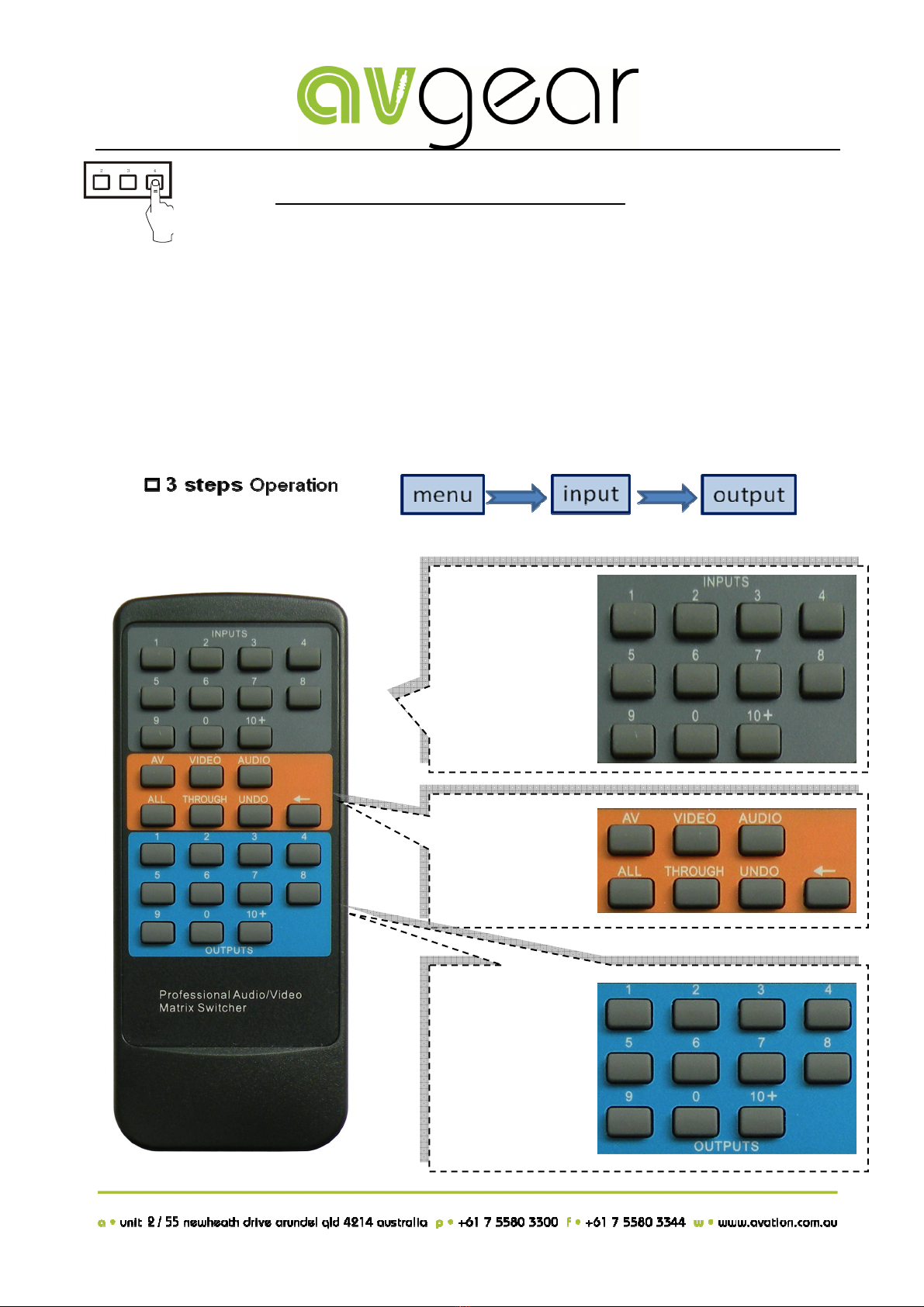
10
4, Press the button for the second output channel number “4”
Then, switching OK ! audio/video switching from “1” to “3” and “4”
8. Usage of the Remote Controller
With the infrared remote controller, the matrix switcher could be control remotely. Because the function
buttons on the remote controller are the same with the ones on the front control panel, the remote
controller shares the same control operation and command format with the control panel.
3 42
The inputs
channels, from
0~9, and
plusing “10+”
for more
Menu, for
switching
source and
function
The outputs
channels, from
0~9, and
plusing “10+”
for more

11
9. Communication Protocol and Command
Codes
With this command system, the RS232 software is able to control and operate the MRG Matrix with
remotely.
Communication protocol:
Baud rate: 9600 Data bit: 8 Stop bit: 1 Parity bit: none
Command
Types
Command
Codes
Functions
System Command
/*Type; Inquire the models information.
/%Lock; Lock the keyboard of the control panel on the Matrix.
/%Unlock; Unlock the keyboard of the control panel on the Matrix.
/^Version; Inquire the version of firmware
/:MessageOff; Turn off the feedback command from the com port. It will only show
the “switcher OK”.
/:MessageOn; Turn on the feedback command from the com port.
EDIDMOn. Manually adjust the EDID with the most priority output port.
EDIDMInit. Recover the factory default EDID data
Undo. To cancel the previous operation.
Demo. Switch to the “demo” mode, 1->1, 2->2, 3->3 … and so on.
[x1]All. Transfer signals from the input channel [x1] to all output channels
All#. Transfer all input signals to the corresponding output channels
respectively.
All$. Switch off all the output channels.
[x1]#. Transfer signals from the input channel [x1] to the output channel
[x1].
[x1]$. Switch off the output channel [x1].
Operation Command
(
PTN2.0 Command
[x1] V[x2]. Transfer the video signals from the input channel [x1] to the output
channel [x2].
[x1]
V[x2],[x3],[x4].
Transfer the video signals from the input channel [x1] to the output
channels [x2], [x3] and [x4].
[x1] A[x2]. Transfer the audio signals from the input channel [x1] to the output
channel [x2].
[x1]
A[x2],[x3],[x4].
Transfer the audio signals from the input channel [x1] to the output
channels [x2], [x3] and [x4].

12
[x1] B[x2]. Transfer both the video and the audio signals from the input channel
[x1] to the output channel [x2].
[x1]
B[x2],[x3],[x4].
Transfer both the video and the audio signals from the input channel
[x1] to the output channels [x2], [x3] and [x4].
Status[x1]. Inquire the input channel to the output channel [x1].
Status. Inquire the input channel to the output channels one by one.
Save[Y]. Save the present operation to the preset command [Y]. [Y] ranges
from 0 to 9.
Recall[Y]. Recall the preset command [Y].
Clear[Y]. Clear the preset command [Y].
Note:
1. [x1], [x2], [x3] and [x4] are the symbols of input or output channels ranged according to the
model of the matrix switcher. If the symbols exceed the effective range, it would be taken as a
wrong command.
2. In above commands, “[”and “]” are symbols for easy reading and do not need to be typed in
actual operation.
3. Please remember to end the commands with the ending symbols “.” and “;”.
Detail Examples:
1
、
、、
、
Transfer signals from an input channel to all output channels: [x1]All.
Example: To transfer signals from the input channel No.3 to all output channels. Run Command:
“3All.”
2
、
、、
、
Transfer all input signals to the corresponding output channels respectively: All#.
Example: If this command is carried out on an MVG1616-A matrix switcher, the status of it will be:
1->1, 2->2, 3->3, 4->4……16->16.
3
、
、、
、
Switch off all the output channels: All$.
Example: After running this command, there will be no signals on all the output channels.
4
、
、、
、
Check the version of the firmware: /^Version;
To check the version of the firmware.
5
、
、、
、
Switch off the detail feedback command from the COM port: /:MessageOff;
Switch off the detail feedback information from the COM port. But, it will leave the “switch OK” as
the feedback, when you switch the matrix.
6
、
、、
、
Switch on the detail feedback command from the COM port: /:MessageOn;
Switch on the detail feedback information from the COM port. it will show the detail switch
information when it switch. Example: when switch 1->2 for Audio, it will feedback “A0102”.
7
、
、、
、
Transfer signals from an input channel to the corresponding output channel: [x]#.
Example: To transfer signals from the input channel No.5 to the output channel No.5. Run
Command: “5#.”
8
、
、、
、
Switch off an output channel: [x]$.
Example: To switch off the output channel No.5. Run Command: “5$.”

13
9
、
、、
、
Switch both video and audio signals synchronously: [x1] B[x2].
Example: To transfer both the video and the audio signals from the input channel No.120 to the
output channel No.12,13,15. Run Command: “120B12,13,15.”
10
、
、、
、
Inquire the input channel to the output channel [x]: Status[x].
Example: To inquire the input channel to the output channel No.23. Run Command: “Status23.”
11
、
、、
、
Inquire the input channel to the output channels one by one: Status.
Example: To inquire the input channel to the output channels one by one. Run Command:
“Status.”
12
、
、、
、
Save the present operation to the preset command [Y]: Save[Y].
Example: To save the present operation to the preset command No.7. Run Command: “Save7.”
13
、
、、
、
Recall the preset command [Y]: Recall[Y].
Example: To recall the preset command No.5. Run Command: “Recall5.”
14
、
、、
、
Clear the preset command [Y]: Clear[Y].
Example: To clear the preset command No.5. Run Command: “Clear5.”
10. Specification
Video Input
Video Output
Input HDMI Output HDMI
Input Connector HDMI 1.3 Output Connector HDMI 1.3
Input Level T.M.D.S. 2.9V/3.3V Output Level T.M.D.S. 2.9V/3.3V
Input Impedence 75ΩOutput Impedence 75Ω
Video General
Gain 0 dB Bandwidth 340 MHz (10.2 Gbit/s)
Video Signal HDMI (or DVI-D) Maximum Pixel Clock
165MHz
Resolution Range Up to 1920 x 1200 or
1080P@60Hz Switching Speed 200ns (Max.)
Consumer
Electronics Control
(CEC)
Supports CEC wired infrared data pass-through using the HDMI 1.3 standard
EDID and DDC
Management
Supports Extended Display Identification Data (EDID) and Display Data Channel (DDC) data
using DVI and HDMI standards, EDID and DDC signals are actively buffered. The built-in
EDID/DDC database can analyze these two signals, mix them, and realize the handshake of
them internally.

14
HDCP Management
Compliant with High-bandwidth Digital Content Protection (HDCP) using DVI and HDMI 1.3
standards. The built-in HDCP management technology can analyze HDCP key, and realize the
handshake internally.
Audio General
Digital Audio Supports HDMI audio transmitted through the RGB and Y, Cr, Cb lines, actively buffered
Control Parts
Serial Control Port RS-232, 9-pin female D connector
Pin Configurations 2 = TX, 3 = RX, 5 = GND
IR Remote Default IR remote Front Panel Control Buttons
Options TCP/IP
General
Power Supply 100VAC ~ 240VAC, 50/60Hz Power Consumption 25W
Temperature -20 ~ +70
℃
Humidity 10% ~ 90%
Case Dimension W483 x H44 x D235mm
(1U high, full rack wide) Product Weight 1.5Kg
11. Troubleshooting & Maintenance
1) When the output image in the destination device connected to theHDMI Matrix (MHD) has ghost,
such as the projector output with ghost, please check the projector’s setting or try another high
quality connection cord.
2) When there is a color losing or no video signal output,
,
Maybe the HDMI cables haven’t been
connected asHDMI criterion
3) When the remote controller doesn’t works:
A. Maybe the battery is run out of, please change a new one.
B. Maybe the controller is broken, please ask the dealer to fix it.
4) When user can not control the HDMI Matrix (MHD) by computer through its COM port, please
check the COM port number in the software and make sure the COM port is in good condition.
5) If there is not “beep” sound when switching the I/O signal, please make sure the beeper is
switched-on. If so, the beeper inside the matrix may be broken. Please send it to the dealer for
fixing.
6) When switching , the beeper beeps but without any output image
:
A. Check with oscilloscope or multimeter if there is any signal at the input end. If there is no signal
input, it may be the input connection cord broken or the connectors loosen.

15
B. Check with oscilloscope or multimeter if there is any signal at the output end. If there is no
signal output, it may be the output connection cord broken or the connectors loosen.
C. Please make sure the destination device is exactly on the controlled output channel
D. If it is still the same after the above checking, it may be something wrong in the switcher.
Please send it to the dealer for fixing.
7) If the output image is interfered, please make sure the system is earthed well.
8) If the static becomes stronger when connecting the HDMI connectors, it may be due to the
incorrect earthling of the power supply, Please earth it again correctly, and otherwise it would bring
damage to the switcher or shorten its natural life.
9) If the Matrix can not be controlled by the keys on the front panel, RS232 port or remote controller,
the host may has already been broken. Please send it to the dealer for fixing.
Table of contents
Other AVGear Switch manuals
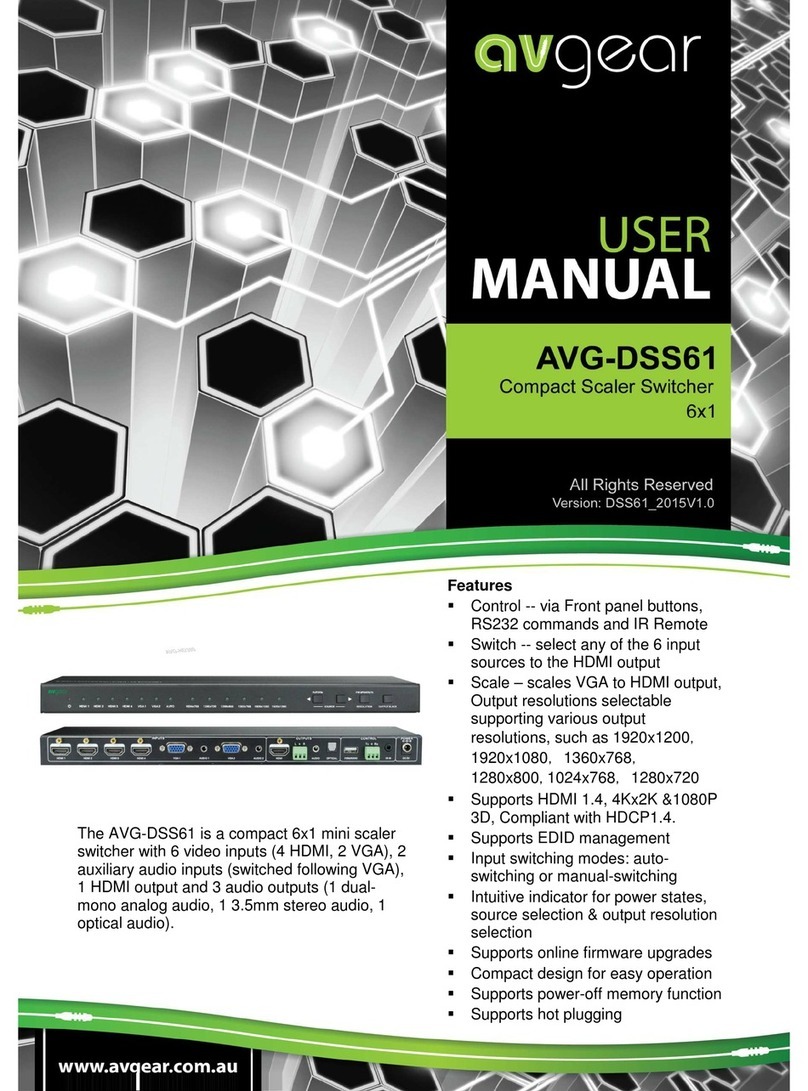
AVGear
AVGear AVG-DSS61 User manual

AVGear
AVGear AVG-UHS41 DA User manual
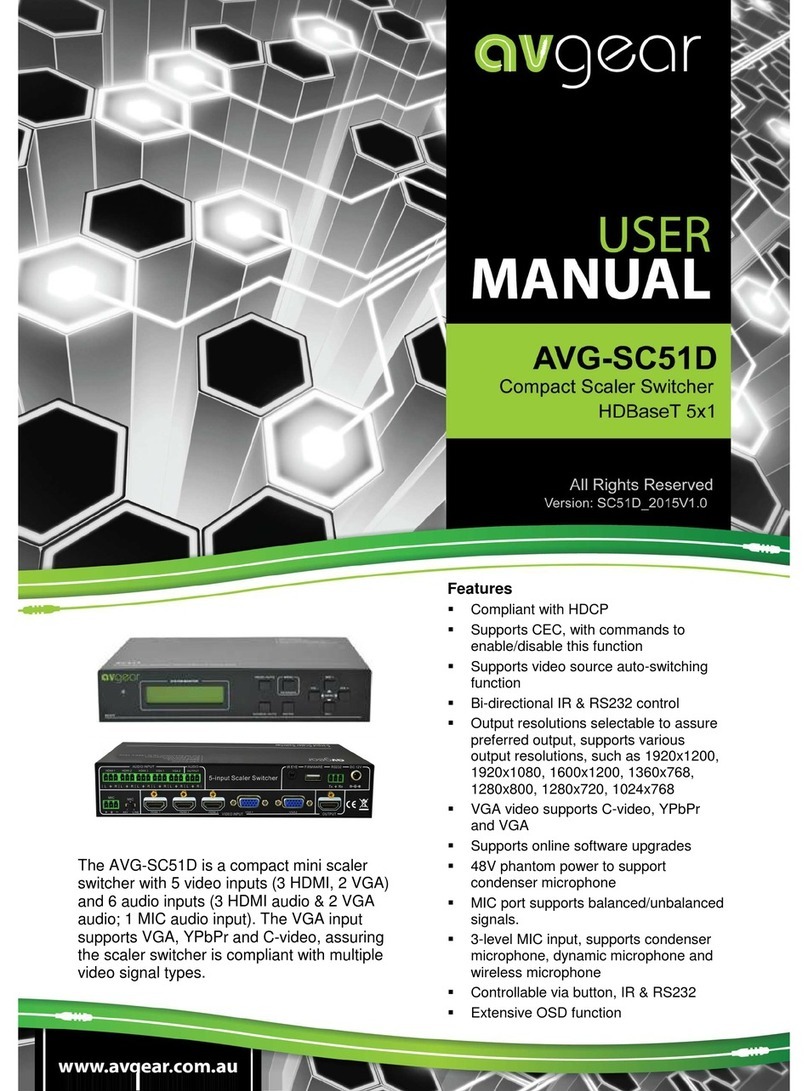
AVGear
AVGear AVG-SC51D User manual
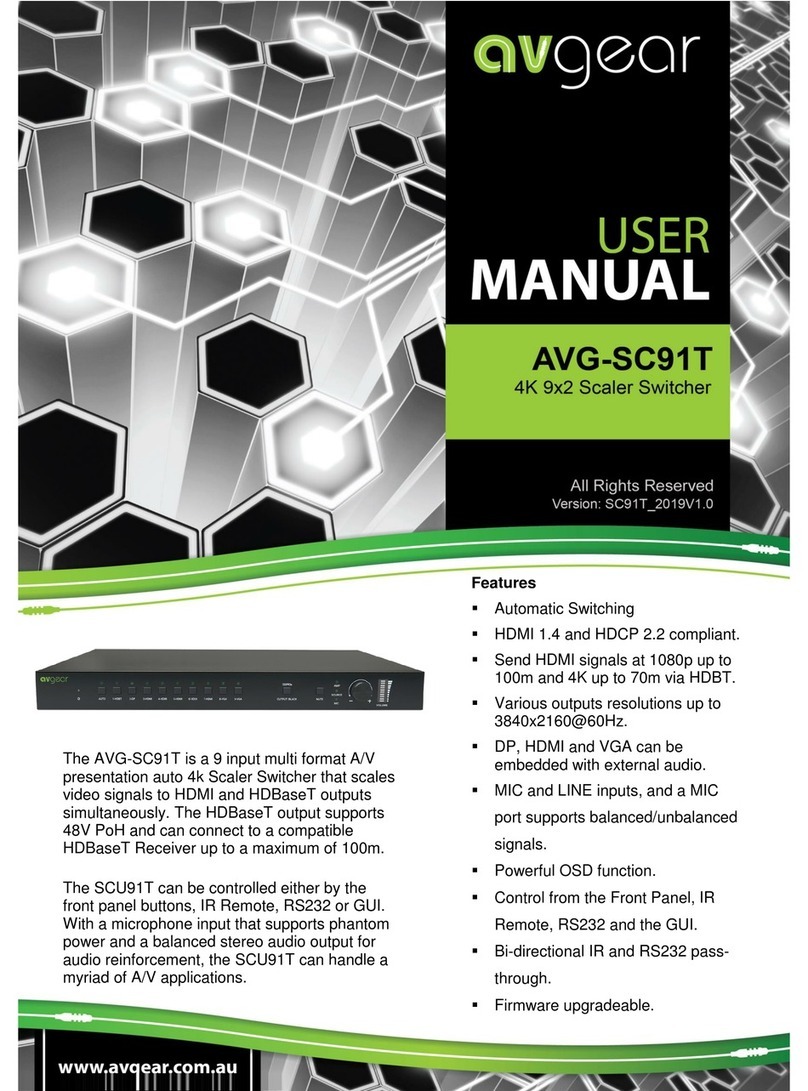
AVGear
AVGear AVG-SC91T User manual
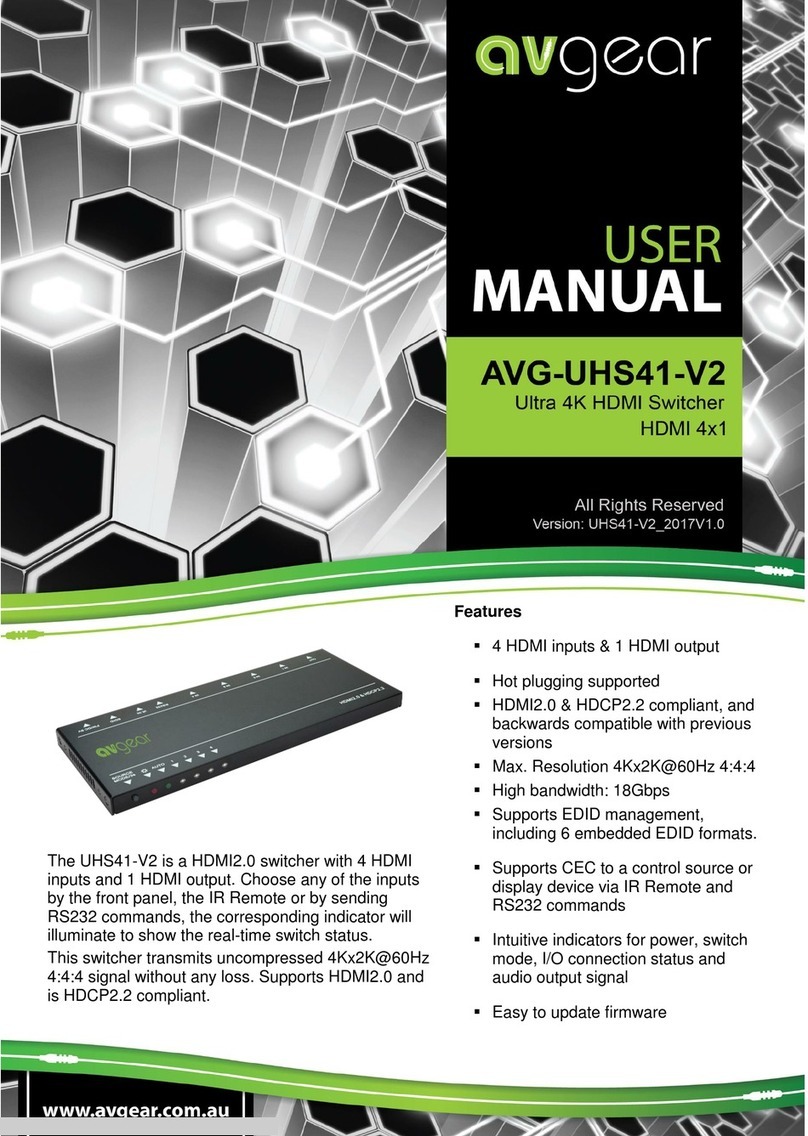
AVGear
AVGear avg-uhs41-v2 User manual

AVGear
AVGear AVG-SCU41-MV User manual

AVGear
AVGear AVG-UHS41 DA User manual

AVGear
AVGear AVG-UDA24-HD70 User manual
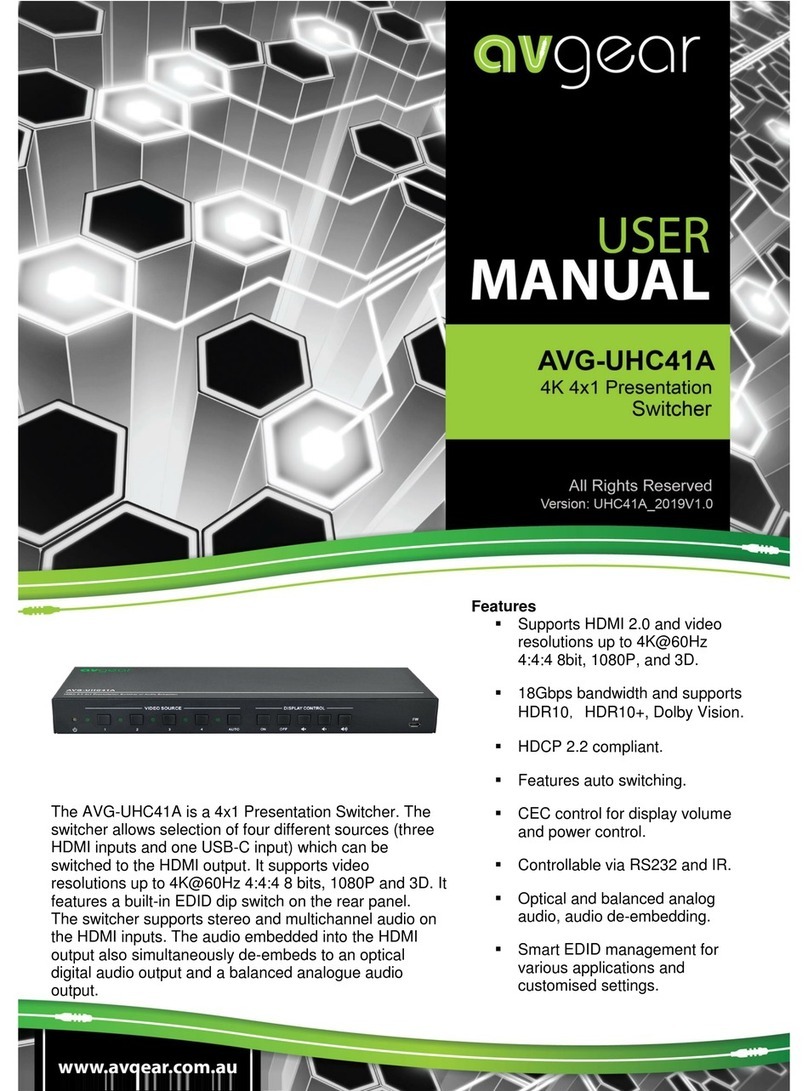
AVGear
AVGear AVG-UHC41A User manual

AVGear
AVGear AVG-SC121D-TN User manual
Popular Switch manuals by other brands
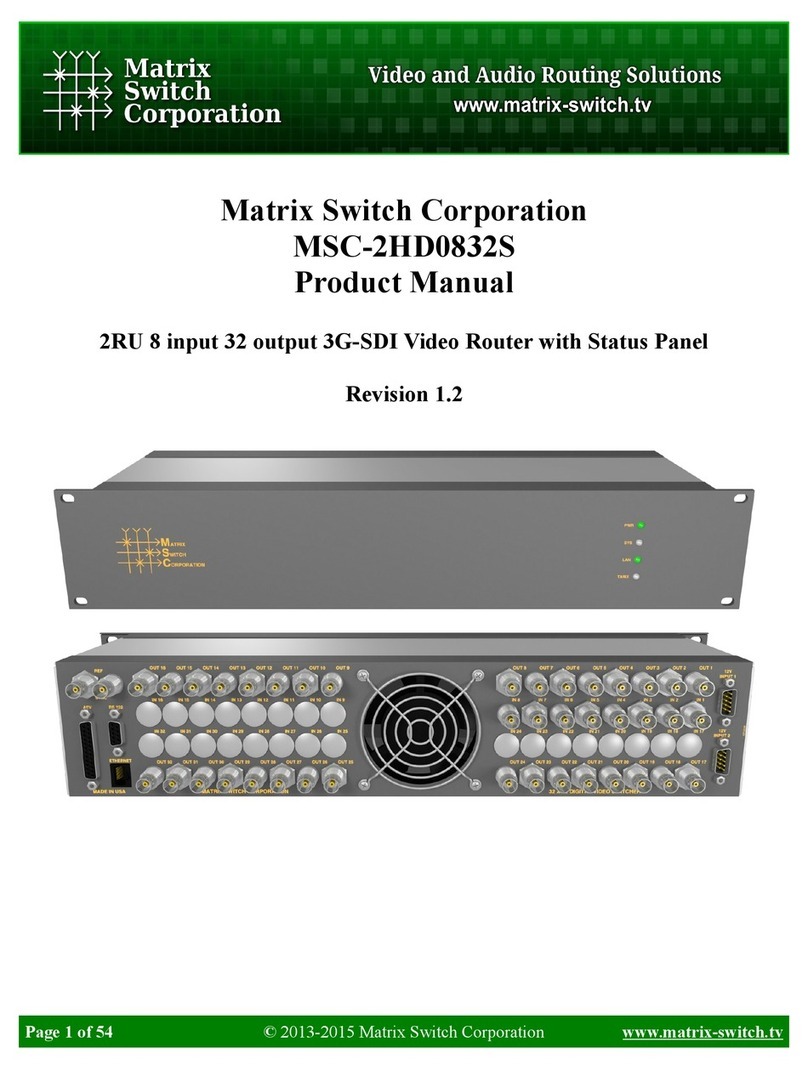
Matrix Switch Corporation
Matrix Switch Corporation MSC-2HD0832S product manual
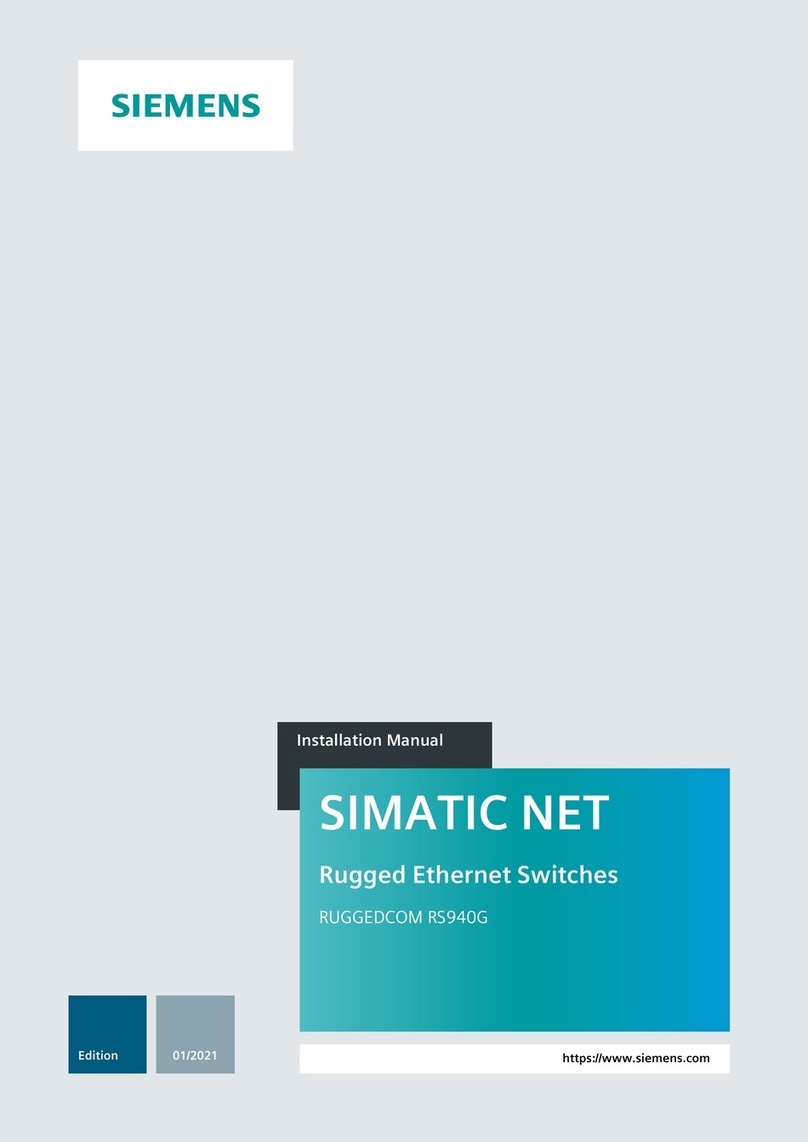
Siemens
Siemens SIMATIC NET RUGGEDCOM RS940G installation manual
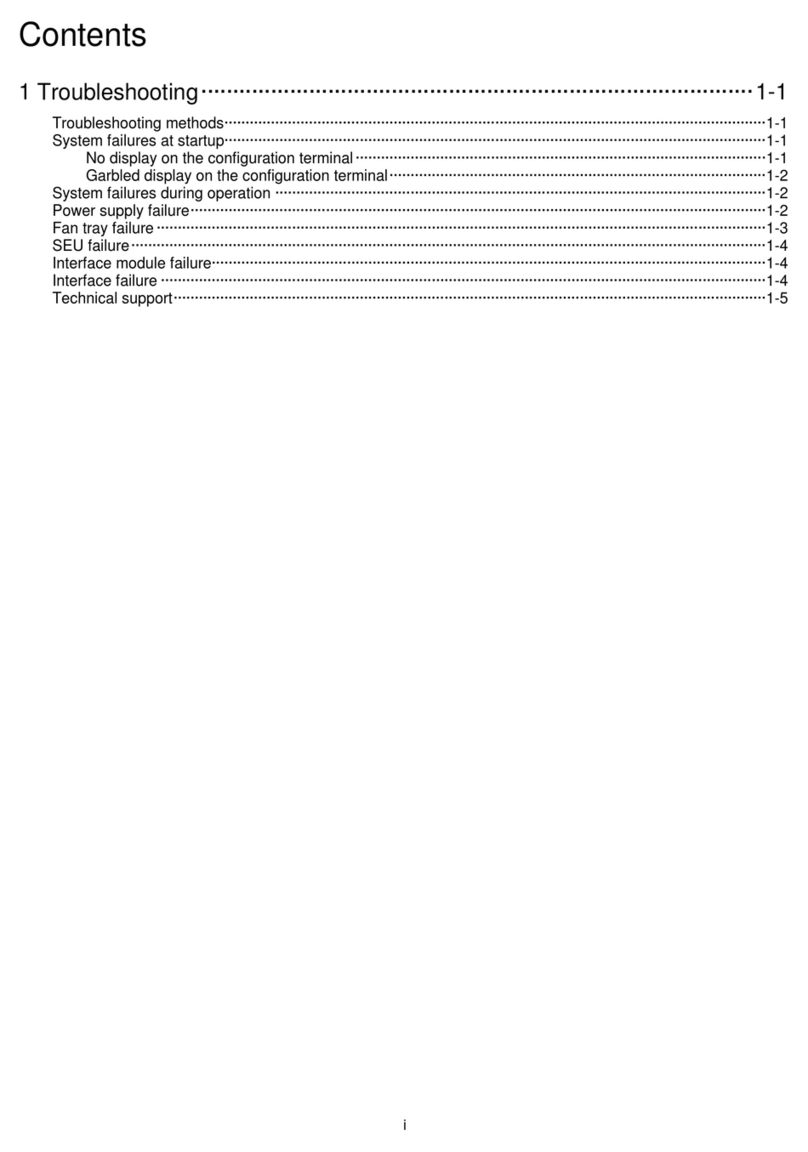
H3C
H3C S12500X-2L Troubleshooting

Audio Authority
Audio Authority 1821 user manual

Blue Sea Systems
Blue Sea Systems 9001e manual

Smart Node
Smart Node Touch Switches TS.2S NL Product Guidance